advertisement
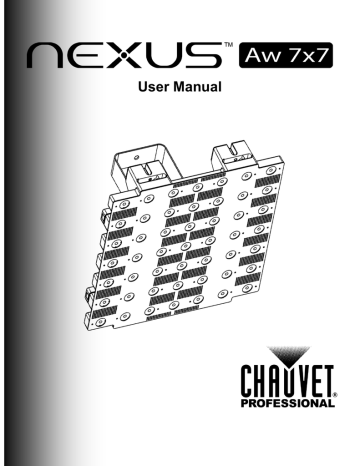
User Manual
Edition Notes
Trademarks
Copyright Notice
Manual Use
Document Printing
Intended Audience
Disclaimer
This User Manual covers the description, safety precautions, installation, programming, operation, and maintenance of the Nexus™ Aw 7x7.
Chauvet released this edition of the Nexus™ Aw 7x7 User Manual in April 2015.
For information about determining which software is on the Nexus™ Aw 7x7 product, see
Product Information .
CHAUVET® is a registered trademark of CHAUVET & Sons Inc. (d/b/a CHAUVET® or
Chauvet). The CHAUVET® logo in its entirety including the Chauvet name and the dotted triangle, and all other trademarks in this manual pertaining to services, products, or marketing statements are owned or licensed by Chauvet.
Art-Net™ is designed and copyrighted by Artistic Licence Holdings Ltd.
Any other product names, logos, brands, company names, and other trademarks featured or referred to within this document are the property of their respective trademark holders.
Chauvet owns the content of this User Manual in its entirety, including but not limited to pictures, logos, trademarks, and resources.
© Copyright 2015 Chauvet. All rights reserved.
Electronically published by Chauvet in the United States of America
Chauvet authorizes its customers to download and print this manual for professional information purposes only. Chauvet expressly prohibits the usage, copy, storage, distribution, modification, or printing of this manual or its content for any other purpose without written consent from Chauvet.
For better results, print this document in color, on letter size paper (8.5 x 11 in), double-sided.
If using A4 paper (210 x 297 mm), configure your printer to scale the content accordingly.
Any person in charge of installing, operating, and/or maintaining this product should completely read through the guide that shipped with the product, as well as this manual, before installing, operating, or maintaining this product.
Chauvet believes that the information contained in this manual is accurate in all respects.
However, Chauvet assumes no responsibility for any errors or omissions in this document.
Chauvet reserves the right to revise and make changes to the content of this document without obligation that Chauvet notify any person or company of such revision or changes. In any way, this does not constitute a commitment by Chauvet to make such changes. Chauvet may issue a revision of this manual or a new edition to incorporate such changes.
Author Date Editor Date
A. Leon 11/21/14 D. Couppe 04/13/15
Nexus™ Aw 7x7 UM Rev 1
Table of Contents
Nexus™ Aw 7x7 User Manual Rev. 2
Nexus™ Aw 7x7 User Manual Rev. 2
Before You Begin
1. Before You Begin
What Is
Included
· Nexus™ Aw 7x7
· Neutrik® powerCON® power cord
· #8 Allen key
· Warranty Card
· Quick Reference Guide
Claims
Carefully unpack the product immediately, and check the box to make sure all the parts are in the package and are in good condition.
If the box or the product and included accessories appear damaged from shipping or show signs of mishandling, notify the carrier immediately, not Chauvet. Failure to report damage to the carrier immediately may invalidate your claim. In addition, keep the box and contents for inspection.
Manual
Conventions
Symbols
For other issues, such as missing components or parts, damage not related to shipping, or concealed damage, file a claim with Chauvet within 7 days of delivery.
Convention Meaning
1–512
50/60
<SET>
Settings
MENU>Settings
1–10
Yes/No
ON
A range of values in the text
A set of mutually exclusive values in the text
A button on the product’s control panel
A product function or a menu option
A sequence of menu options
A range of menu values from which to choose in a menu
A set of two mutually exclusive menu options in a menu
A unique value to be entered or selected in a menu
Symbols Meaning
Critical installation, configuration, or operation information. Failure to comply with this information may cause the product not to work, damage third-party equipment, or cause harm to the operator.
Important installation or configuration information. Failure to comply with this information may keep the product from working.
Useful information.
Nexus™ Aw 7x7 User Manual Rev. 2 -3-
Before You Begin
Safety Notes
Read all the following Safety Notes before working with this product. These notes include important information about the installation, usage, and maintenance of this product.
This product contains no user-serviceable parts. Any reference to servicing in this User
Manual will only apply to properly trained Chauvet certified technicians. Do not open the housing or attempt any repairs.
All applicable local codes and regulations apply to proper installation of this product.
Personal Safety
· Avoid direct eye exposure to the light source while the product is on.
· Always disconnect this product from its power source before servicing.
· Always connect this product to a grounded circuit to avoid the risk of electrocution.
· Do not touch this product’s housing during operation because it may be very hot.
Mounting and
Rigging
· This product is for indoor use only! To prevent risk of fire or shock, do not expose this product to rain or moisture.
· Make sure there are no flammable materials close to this product while it is operating.
· When hanging this product, always secure to a fastening device using a safety cable
(included).
Power and Wiring
· Always make sure you are connecting this product to the proper voltage in accordance with the specifications in this manual or on the product’s specification label.
· Never connect this product to a dimmer pack or rheostat.
· Never disconnect this product by pulling or tugging on the power cable.
Operation
· Do not operate this product if you see damage on the housing, lenses, or cables. Have the damaged parts replaced by an authorized technician at once.
· Do not cover the ventilation slots when operating to avoid internal overheating.
· The maximum ambient temperature is 104 °F (40 °C). Do not operate this product at a higher temperature.
· In case of a serious operating problem, stop using this product immediately!
· CAUTION: When transferring product from extreme temperature environments, (e.g. cold truck to warm humid ballroom) condensation may form on the internal electronics of the product. To avoid causing a failure, allow product to fully acclimate to the surrounding.
· To eliminate unnecessary wear and improve its lifespan, during periods of non-use completely disconnect the product from power via breaker or by unplugging it.
Expected LED
Lifespan
In the unlikely event that your Chauvet product requires service, contact Chauvet
Technical Support.
LEDs gradually decline in brightness over time, mostly because of heat. LEDs packaged in clusters exhibit higher operating temperatures than single LEDs. Using clustered LEDs at their fullest intensity significantly reduces the LEDs’ lifespan, which under normal circumstances
40,000 to 50,000 hours. If extending this lifespan is vital, lower the operating temperature by improving the ventilation around the product and reducing the ambient temperature to an optimal operating range. In addition, limiting the overall projection intensity may also help to extend the LEDs’ lifespan.
-4- Nexus™ Aw 7x7 User Manual Rev. 2
Introduction
2. Introduction
Description
Nexus™ Aw 7x7 is a tour-ready blinder panel with a pixel mappable display of forty-nine
3-watt warm white LEDs. Each LED projects a narrow beam of light that creates sharp text and visual designs or rich, powerful, warm white wash. The Nexus™ Aw 7x7 operates in
Standalone and Master/Slave modes and with the Art-Net™, Kling-Net, or DMX protocols. The
Nexus™ Aw 7x7 panels have coffin locks so they can be hung vertically, and locking bolt connectors so they can be connected horizontally.
Features
· 49 3-watt WW LEDs
· Pixel mapping capability
· Operates in Standalone mode
· Operates with Art-Net™, Kling-Net, or DMX protocols using 5-, 8-, 49-, 54-, and 57-channel
DMX personalities
· Integrated locks for hanging and aligning panels in large arrays
· Works with Nexus™ Aq 5x5
· Universal power and control cabling with Neutrik® powerCON®, Neutrik® etherCON®, and both 3- and 5-pin DMX ports
Nexus™ Aw 7x7 User Manual Rev. 2 -5-
Introduction
Overview
LEDs (x49)
Yoke
Adjustment
Knob
Bolt Lock
Connectors (x4)
Front View
Mounting
Bracket
Side View
Control Panel
Ethernet I/O
5-Pin DMX Ports
3-Pin DMX Ports
Power
Ports
Coffin Locks
(x4)
Rear View
Locking Bolt
Connectors
(x4)
-6- Nexus™ Aw 7x7 User Manual Rev. 2
Dimensions
19.7 in
500 mm
Introduction
12.1 in
307 mm
3.5 in
90 mm
Pixel Layout
1
8
15
22
2
9
3
10
16 17
23 24
29
36
43
30
37
44
31
38
45
4 5 6 7
11 12 13
14
18 19 20 21
25
32
39
46
26 27
33
40
47
34
41
48
28
35
42
49
Nexus™ Aw 7x7 User Manual Rev. 2 -7-
Setup
3. Setup
AC Power
AC Plug
The Nexus™ Aw 7x7 has an auto-ranging power supply that works with an input voltage range of 100 to 240 VAC, 50/60 Hz. To determine the power requirements for the Nexus™ Aw
7x7, refer to the label on the product or Technical Specifications in this manual.
The listed current rating indicates the maximum current draw during normal operation. For more information, download Sizing Circuit Breakers from the Chauvet website www.chauvetprofessional.com
.
· Always connect this product to a protected circuit with an appropriate electrical ground .
· Never connect this product to a rheostat (variable resistor) or dimmer circuit.
· To eliminate unnecessary wear and improve its lifespan, during periods of non-use completely disconnect the product from power via breaker or by unplugging it.
The Nexus™ Aw 7x7 comes with a power input cord terminated with a Neutrik® powerCON® connector on one end, and an Edison plug on the other end (U.S. market). If the power input cord that came with your product has no plug, or if you need to change the plug, use the table below to wire the new plug.
Fuse
Replacement
Connection
AC Live
Wire (U.S.)
Black
Wire (Europe)
Brown
Screw Color
Yellow or Brass
AC Neutral White Blue Silver
AC Ground Green/Yellow Green/Yellow Green
The fuse is a T 3.15 A, 250 V and it is located in a fuse holder next to the etherCON® power ports. To replace the fuse, do the following:
1. Disconnect the product from power.
2. Using a flat-head screwdriver, unscrew the fuse holder cap.
3. Remove the blown fuse and replace it with a good fuse of the same type and rating.
4. Screw the fuse holder cap back in place.
5. Reconnect the power to the product.
· Disconnect the power before replacing a blown fuse.
· Always replace a blown fuse with a fuse of the same type and rating.
-8- Nexus™ Aw 7x7 User Manual Rev. 2
Setup
Power
Linking
The Nexus™ Aw 7x7 supports power linking of up to
· 7 products at 120 V,
· 12 products at 208 V, or
· 13 products at 230 V.
A power cord is included but power-linking cables are not included. For power-linking cables, see the Chauvet web site at www.chauvetlighting.com
.
Power Linking
Diagram
Nexus™ Aw 7x7 User Manual Rev. 2 -9-
Setup
DMX Linking
DMX Linking connects Nexus™ Aw 7x7 panels through their DMX input and output ports. The
Nexus™ Aw 7x7 has both 3- and 5-pin DMX ports, so either 3- or 5-pin cables, or a combination of both, can be used. DMX Linking is for DMX controllers and for Master/Slave mode.
DMX Controller or Master
DMX Linking
Diagram
Other DMX Products
-10- Nexus™ Aw 7x7 User Manual Rev. 2
Setup
DMX Mode
Master/Slave
Mode
In DMX mode, Nexus™ Aw 7x7 panels are controlled by a DMX controller, and the DMX address and DMX personality must be set through the control panel.
The Nexus™ Aw 7x7 automatically senses its control source. When there is a DMX cable plugged in, the Nexus™ Aw 7x7 expects a DMX controller, or Master/Slave. When there is an etherCON® cable plug in, the Nexus™ Aw 7x7 expects an IP protocol, such as Art-Net™ or
Kling-Net.
The Nexus™ Aw 7x7 has 5 DMX personalities, each with different capabilities. The table
below lists the capabilities of each personality. For more information, see DMX Address and
DMX Personality in the Menu Operations section of this manual.
Personality
5-channel
8-channel
49-channel
Strobe control
Virtual gobo maps
Pixel mapping
Capabilities
54-channel Strobe and pixel mapping
57-channel Pixel mapping and virtual gobo maps
In Master/Slave mode one Nexus™ Aw 7x7 panel (the master) controls one or more
Nexus™ Aw 7x7 panels (the slaves) without a DMX controller. The master panel is set to an auto program, or static color and sends DMX to the slaves so they do the same thing. For more information, see Master/Slave Mode in the Menu Operations section of this manual.
· Do not connect a DMX controller to the DMX chain when operating Nexus™ Aw 7x7 products in Master/Slave mode, because signals from the master and the DMX controller will conflict and cause erratic behavior in all the products.
· Master/Slave operates via DMX ports only. The etherCON® ports cannot be used for
Master/Slave mode.
For more information about DMX, see the DMX Primer by Chauvet, available at www.chauvetlighting.com
Nexus™ Aw 7x7 User Manual Rev. 2 -11-
Setup
Ethernet
Connections
Ethernet connections link Nexus™ Aw 7x7 panels to routers and each other through their etherCON® ports. Ethernet connections are for running TCP/IP-protocol-based control system, such as Kling-Net and Art-Net®. All etherCON® ports can be either input or output, and panels can be linked to each other, but the start of each chain of panels must be a router port, and there should be no more than 12 Nexus™ Aw 7x7 panels linked off of one router port.
Do not connect Nexus™ Aw 7x7 panels to the WAN port of the router.
Nexus™ Aw 7x7 Panels
Ethernet
Connections
Diagram
Router
Kling-Net Mode
Art-Net™ Mode
Computer Or Controller
Running TCP/IP based protocol, such as
Kling-Net or Art-Net™
More
Nexus™ Aw 57x7 Panels
Kling-Net is a network protocol that uses TCP/IP to send DMX over a network and into the
Neutrik® etherCON® connection ports of the Nexus™ Aw 7x7 panels. Kling-Net works seamlessly with Kling-Net-supported ArKaos software for configuring and mapping display devices. For more information, see Kling-Net Configuration .
Kling-Net requires a gigabit (1000 Mbps) Ethernet card and network router.
Art-Net™ is an Ethernet protocol that uses TCP/IP to send DMX signals over a network and into the etherCON® connection ports of the Nexus™ Aw 7x7 panels. Art-Net™ requires configuration through the control panel. For more information, see Setting Ethernet Protocols and Art-Net™ .
For more information about Art-Net™, see the Art-Net™ protocol document available on the
Chauvet web site at www.chauvetprofessional.com
.
Nexus™ Aw 7x7 panels do not work with Art-Net™ controllers sending in Broadcast mode. For information about the controller’s mode, see the controller’s user manual.
-12- Nexus™ Aw 7x7 User Manual Rev. 2
Setup
Setting
Modes And
Protocols
The Nexus™ Aw 7x7 automatically senses whether control is coming from a DMX source, or a
Network source. When there is an etherCON® cable plug into it, the Nexus™ Aw 7x7 expects a TCP/IP protocol, such as Art-Net™ or Kling-Net, depending on the setting in the control panel. If there is a DMX cable plugged into it, the Nexus™ Aw 7x7 expects a DMX controller or Master/Slave control, depending on the settings in the control panel.
The Nexus™ Aw 7x7 can receive control from only one set of ports, either the DMX ports or the etherCON® ports. The Nexus™ Aw 7x7 senses which ports are used on power-up, so the panel cannot be changed from DMX to TCP/IP, or from TCP/IP to DMX while it is turned on.
To switch from one set of ports to another (one control type to another), unplug the Nexus™
Aw 7x7 panel, switch the cables, and then plug the panel in again.
A DMX personality must be set for all modes, DMX, Art-Net™, or Kling-Net. For more
information, see DMX Personality
Kling-Net has no settings to configure, but it must be selected through the control panel. For more information, see Setting Ethernet Protocols
Art-Net™ has a number of settings that must be configured through the control panel. For more information, see Setting Ethernet Protocols
When a DMX controller is sending signal to the DMX ports and there is nothing in the etherCON® ports, any Ethernet settings in the control panel will be ignored.
When aTCP/IP controller is sending signal to the etherCON® ports and there is nothing in the
DMX ports, the DMX personality will be recognized by the TCP/IP controller.
Do not connect both DMX and etherCON® cables, use one or the other.
Nexus™ Aw 7x7 User Manual Rev. 2 -13-
Setup
Mounting
Orientation
Rigging
Before mounting the Nexus™ Aw 7x7, review the Safety Notes section, and read and follow the guidelines below.
· Mount so there is access to the control panel.
· Mount in a way that allows ventilation around the product.
· Do not mount near flammable materials as indicated in the
· Do not mount in rain, high humidity, or extreme temperature changes.
· Make sure that the mounting structure can support the weight of the Nexus™ Aw 7x7
products. See Technical Specifications for information on weight.
· Always use safety cables.
Nexus™ Aw 7x7 panels are hung in vertical rows and connected horizontally.
Nexus™ Aw 7x7 panels are rigged using the CHAUVET® Affinity™ Rig Kit, or a clamp that is capable of supporting the weight of the panels, both of which are sold separately. The Rig Kit can bear the weight of 16 panels, in 1 column of 16, or 2 columns of 8. The rig kit has 5 holes for 2 compatible bolts and works with most standard truss clamps. The mounting clamp can bear the weight of 4 panels hung in a single column. The mounting clamp has one hole for 1 compatible bolts and fits most standard truss.
The coffin locks on the top and bottom of the Nexus™ Aw 7x7 panels connect the tops and bottoms, and bear the weight, of the panels. The bolt-locking connectors on the sides connect the panels and align the pixels into rows. They cannot bear the weight of the panels.
Rig Kit Attached
To 2 Panels
Rig Kit Attached
To 1 Panel
Coffin Locks
Mounting
Diagram With
Affinity™ Rig Kit
Locking Bolt
Connectors
Connect Up To 16 panels
in 2 columns of 8
Connect Up To 16 panels
in 1 column of 16
The locking bolt connectors on the sides of the Nexus™ Aw 7x7 panels is not load bearing. Do not hang the panels sideways.
-14- Nexus™ Aw 7x7 User Manual Rev. 2
Mounting Diagram
With Clamp
Position The Bracket
At The Top Of The
Panel
Mounting Clamp (such as
Chauvet CLP-15) Into Bracket
Up To 4 Panels In A
Single Column
Setup
Horizontal Panel
Connection
#8 Allen Key
With Handle
Bottom Of Panel
Top Of Panel
Nexus™ Aw 7x7 User Manual Rev. 2 -15-
Operation
4. Operation
Control Panel
Button
<MENU/ESC>
<ENTER>
Function
Scrolls through the main menu options or exits the current menu option
Enters into the highlighted menu option or sets the currently selected value
<UP> Navigates up through a list of menu options or values
<DOWN> Navigates down through a list of menu options or values
To select a main menu option press <MENU/ESC> repeatedly, or press <MENU/ESC> once and then press <UP> or <DOWN>.
To enter a menu option press <ENTER>.
To find a sub-menu or a programming value, press <UP> or <DOWN> until the menu or value is highlighted. Press <ENTER> to enter the sub-menu or select the value.
To exit back to the home screen, press and hold <MENU/ESC> until the home screen appears.
The home screen on the control panel display is what shows when the menu is left idle. The home screen includes the current operating mode, the current DMX personality—referred to as mode on the display, and the current temperature of the Nexus™ Aw 7x7.
The Menu Map below shows the menu options and the programming levels accessible from
the control panel.
Setting changes are not activated until the control panel display returns to the home screen. To return the control panel display to the home screen press and hold
<MENU/ESC> for 10 seconds.
-16- Nexus™ Aw 7x7 User Manual Rev. 2
Menu Map
Main Level
Auto Show
Static
Dimmer Mode
Back Lite
Info
DMX Address
DMX Channel
Master/Slave
Ethernet Settings
Minimum Dimmer
Operation
Programming Levels
Auto 0–8
Description
Show Speed 000–100 Selects Auto programs 0–8 and speed control
Dimmer
000–255
Sets dimmer to level (0–100%)
Strobe Sets strobe rate (0–20 Hz)
Off
Dimmer 1–3
Sets dimming curve
On
10S
Sets control panel backlight on time
20S
30S
Auto test
Fixture Hours
Version
IP Address
Starts a self-test
Shows total operating hours
Shows software version
Device ID
001–512
Shows IP address
Shows ID number
Sets DMX start channel for DMX mode
5Ch
8Ch
49Ch
Sets DMX personality for DMX mode, Kling-Net mode, or Art-Net™ mode.
54Ch
57Ch
Master
Slave
Sets Master mode
Sets Slave mode
Temperature
Protocol
Art-Net
Kling-Net
IP Mode
Net
Subnet
Universe
Start
Channel
Shows product’s internal temperature
Sets Kling-Net protocols
Static Sets product to use its internal IP address
DHCP Sets product to use Dynamic IP addressing
Manual Sets product to use a manually set IP address
000–127 Sets the net number of the product
00–15
Sets the subnet of the product
Sets the universe of the product
1–512 Sets the starting channel of the product
0–100 Selects the minimum dimmer setting
Nexus™ Aw 7x7 User Manual Rev. 2 -17-
Operation
Menu
Operations
Auto Show
The menu operation configurations the Nexus™ Aw 7x7 for use, including setting it to use built-in programs to operate with a DMX control, and to operate with Art-Net™ or Kling-Net.
The menu operations are accessed via the control panel. See Control Panel .
Setting changes are not activated until the control panel display returns to the home screen. To return the control panel display to the home screen press and hold <MENU>
until the home screen appears. For more information, see Home Screen .
Auto Show mode selects built-in programs, and sets their speed, so the Nexus™ Aw 7x7 can operate without a controller. To activate Auto Show mode do the following:
Exiting Auto Show
Mode
1. Go to the main menu option Auto Show.
2. Press <ENTER>.
3. Use <UP> or <DOWN> to scroll through the list of auto programs. The auto programs activate as they are highlighted.
4. Press <ENTER> when the desired auto program is highlighted. A number from 0–100 shows in a pop-up box.
5. Use <UP> or <DOWN> to select a speed. The auto program speeds up or slows down as the numbers in the box change.
6. Press <ENTER> when the program is operating at the desired speed.
7. Press <MENU/ESC> and hold it until the home screen appears.
Auto Show mode does not stop when a different operating mode, such as DMX, Art-Net™, or
Kling-Net is selected. To exit from Show mode put the Nexus™ Aw 7x7 into Slave mode. For more information, see Master/Slave Mode . Slave mode does stop when a different operating mode is selected through the control panel.
Static
Static mode configures the intensity of the light and the rate of strobe. The Nexus™ Aw 7x7 can be configured in any range from a constant bright white, to a fast dim light. To set static mode do the following:
Dimmer Mode
1. Go to the main menu option Static.
2. Press <ENTER>.
3. Use <UP> or <DOWN> to highlight Dimmer or Strobe.
4. Press <ENTER> to select Dimmer or Strobe. A number from 0–255 shows in a pop-up box.
5. Use <UP> or <DOWN> to scroll through intensity or strobe speeds. The Nexus™ Aw 7x7 will respond as the numbers in the box change.
6. Press <ENTER> when the Nexus™ Aw 7x7 is operating at the desired intensity and speed.
7. Press <MENU> to return to the home screen.
Dimmer mode configures the rate of the intensity change of the Nexus™ Aw 7x7 panel. There are 3 different dimmer modes with 1 being the slowest and 3 being the fastest. When Dimmer
Mode is set to OFF, the panel fades in direct proportion to the DMX values. To configure
Dimmer mode, do the following:
1. Go to the main menu option Dimmer Mode.
2. Press <ENTER>. A list of dimmer modes shows in a pop-up box.
3. Use <UP> or <DOWN> to scroll through through the dimmer modes.
4. Press <ENTER> when the desired dimmer mode is highlighted
5. Press and hold <MENU/ESC> until the home screen appears.
-18- Nexus™ Aw 7x7 User Manual Rev. 2
Operation
Back Lite
Minimum
Dimmer
Information
Auto Test
Back Lite determines how long the backlight on the display stays on. To set the display backlight on time, do the following:
1. Go to the main menu option Back Lite.
2. Press <ENTER>. A pop-up box shows with a list of display backlight options.
3. Use <UP> or <DOWN> to scroll through display backlight options.
4. Press <ENTER> when the desired backlight option is highlighted.
5. Press <MENU/ESC> to return to the home screen.
Minimum Dimmer sets the minimum for the dimming range. To select Minimum Dimmer, do the following:
1. Go to the main menu option Minimum Dimmer.
1. Press <ENTER>.
2. Use <UP> or <DOWN> to select the desired minium dimmer setting, 0–100.
3. Press <ENTER>.
Product Information shows information about the Nexus™ Aw 7x7 panel, and it has an auto test function. To display product information, do the following:
1. Go to the main menu option Information.
2. Press <ENTER>. An Auto Test option, and a list of information options show.
3. Use <UP> or <DOWN> to scroll through the options.
4. Press <ENTER> when the desired option is highlighted.
5. The information shows on the screen.
6. Press and hold <MENU/ESC> until the home screen appears.
Auto test runs a program that checks all the LEDs. To activate the Auto Test function, do the following:
4. Go to the main menu option Information.
5. Press <ENTER>.
6. Use <UP> or <DOWN> to scroll through and highlight Auto Test. The words Auto Test show in a pop-up box and the Nexus™ Aw 7x7 begins an auto test.
To stop the Auto Test function, press <MENU/ESC>.
Nexus™ Aw 7x7 User Manual Rev. 2 -19-
Operation
DMX Address
DMX Address sets the Nexus™ Aw 7x7 DMX address for DMX mode only. To select a DMX address, do the following:
1. Go to the main menu option DMX Address.
2. Press <ENTER>. A pop-up box shows with a number between 1–512.
3. Use <UP> or <DOWN> to scroll through numbers.
4. Press <ENTER> when the desired DMX address shows.
5. Press <MENU/ESC> to return to the home screen.
The highest recommended DMX addresses for each DMX personality are in the table below.
DMX Channel
Master/Slave
Mode
DMX
Personality
5Ch
DMX Address
DMX
Personality
49
DMX Address
DMX
Personality
57Ch
DMX Address
508 464 456
8Ch 505 54Ch 459
DMX channel sets the DMX personality for use in all modes and protocols: DMX, Art-Net™, and Kling-Net. Each DMX personality has different capabilities. For more information, see
DMX Mode . To select a DMX personality, do the following:
1. Go to the main menu option DMX Personality.
2. Press <ENTER>. A pop-up box shows with a list of personalities.
3. Use <UP> or <DOWN> to scroll through the list.
4. Press <ENTER> when the desired DMX personality is highlighted.
5. Press and hold <MENU/ESC> until the home screen appears.
Master/Slave mode configures the Nexus™ Aw 7x7 panels so that a group of them (the slaves) duplicates the actions of a single panel (the master). Master/Save mode does not need a DMX controller. To configure the Nexus™ Aw 7x7s for Master/Slave mode, do the following:
First, set each of the slave panels:
1. Go to the main menu option Master/Slave.
2. Press <ENTER>. The words Master, and Slave show in a pop-up box.
3. Use <UP> or <DOWN> to scroll between the words.
4. Press <ENTER> when Slave is highlighted.
5. Press and hold <MENU/ESC> until the home screen appears.
Second, set the master panel:
1. Go to the main menu option Master/Slave.
2. Press <ENTER>. The words Master, and Slave show in a pop-up box.
3. Use <UP> or <DOWN> to scroll between the words.
4. Press <ENTER> when Master is highlighted.
5. Press and hold <MENU/ESC> until the home screen appears.
6. Set the master to a manual mode. For more information, see Auto Show or Static .
· Set the slaves before setting the master.
· Do not connect a DMX controller to Nexus™ Aw 7x7 products that are configured for
Master/Slave operation.
· The master panel must be set to a manual mode for Master/Slave to work.
-20- Nexus™ Aw 7x7 User Manual Rev. 2
Operation
Temperature
Reset to Factory
Default
Temperature shows the internal temperature of the Nexus™ Aw 7x7. The temperature is shown on the display home screen, but can also be accessed through the control panel. To show the internal temperature through the control panel, do the following:
1. Go to the Temperature main option.
2. Press <ENTER>. A pop-up box shows the current temperature of the Nexus™ Aw 7x7.
Resetting to factory defaults clears all settings in the Nexus™ Aw 7x7. To reset the Nexus™
Aw 7x7 to factory defaults, do the following:
1. Disconnect the Nexus™ Aw 7x7 from power.
2. Press and hold <MENU> and <ENTER> simultaneously.
3. Reconnect the Nexus™ Aw 7x7 to power.
4. Release <MENU> and <ENTER>. The words Factory reset? ENTER = Confirm show on the display.
5. Press <ENTER>.
Resetting to factory defaults clears all settings in the Nexus™ Aw 7x7. Resetting to Factory
Defaults is not a menu option. To reset the Nexus™ Aw 7x7 to factory defaults, do the following:
1. Disconnect the Nexus™ Aw 7x7 from power.
2. Press and hold <MENU> and <ENTER> simultaneously.
3. Reconnect the Nexus™ Aw 7x7 to power.
4. Release <MENU> and <ENTER>. The words Factory reset? ENTER = Confirm show on the display.
5. Press <ENTER>.
Nexus™ Aw 7x7 User Manual Rev. 2 -21-
Operation
Setting Ethernet
Protocols
Kling-Net
Art-Net™
The Nexus™ Aw 7x7 products run on Kling-Net or Art-Net.
The Kling-Net protocol requires no configuration, except to set the Nexus™ Aw 7x7 to
Kling-Net. All Ethernet configurations in the Kling-Net protocol are done automatically by
ArKaos software.
The Art-Net protocol requires configuration of a number of Ethernet settings. For more information, see Art-Net™ .
To set the Nexus™ Aw 7x7 to Kling-Net, do the following:
1. Go to the main menu option Ethernet Setting.
2. Press <ENTER>. A list of setting options shows in the display. Protocol will be at the top.
3. Press <ENTER>. A pop-up box shows with the words Kling-Net, and Art-Net
4. Use <UP> or <DOWN> to highlight Kling-Net.
5. Press <ENTER>.
6. Press <MENU> until the display return to the home screen.
Setting the Nexus™ Aw 7x7 to Art-Net™ involves setting the IP, the Net, the Subnet, the universe and the starting address. The starting address is the just like the DMX address for the DMX configuration, expect that this starting address applies only to the Art-Net™ configuration. To set the Nexus™ Aw 7x7 to Art-Net, do the following:
1. Go to the main menu option Ethernet Setting.
2. Press <ENTER>. A list of setting options shows in the display. Protocol will be at the top.
3. Press <ENTER>. A pop-up box shows with the words Kling-Net, and Art-Net.
4. Use <UP> or <DOWN> to highlight Art-Net™.
5. Press <ENTER>.
6. Press <DOWN>. IP Mode is highlighted.
7. Press <ENTER>. A pop-up box shows with 3 IP modes, Static, DHCP, and Manual.
8. Use <UP> or <DOWN> to highlight the desired mode.
9. Press <ENTER> to select the mode.
If Manual was selected, a pop-up box shows in the display with an IP address. Use <ENTER> to move between segments of the IP address and <UP> or <DOWN> to change the numbers in the segments.
10. Press <MENU> to return to the list of settings options.
11. Press <DOWN> to highlight Net.
12. Press <ENTER>. A pop-up box shows with a number between 0–127.
13. Press <UP> or <DOWN> until the desired Net number shows.
14. Press <ENTER>. The display returns to the list of setting options.
15. Press <DOWN> to highlight Subnet.
16. Press <ENTER>. A pop-up box shows with a number between 0–15.
17. Press <UP> or <DOWN> until the desired Subnet number shows.
18. Press <ENTER>. The display returns to the list of setting options.
19. Press <DOWN> to highlight Universe.
20. Press <ENTER>. A pop-up box shows with a number between 0–15.
21. Press <UP> or <DOWN> until the desired Universe number shows.
22. Press <ENTER>. The display returns to the list of setting options.
23. Press <DOWN> to highlight Start Channel.
24. Press <ENTER>. A pop-up box shows with a number between 0–512.
25. Press <UP> or <DOWN> until the desired Start Channel number shows.
26. Press <ENTER>. The display returns to the list of setting options.
27. Press and hold <MENU> until the home screen shows on the display.
-22- Nexus™ Aw 7x7 User Manual Rev. 2
Operation
Kling-Net
Mapper
Kling-Net Mapper is part of the ArKaos software package and is used to inform the ArKaos software about the layout of the Nexus™ Aw 7x7 panels. This process is called called mapping. Kling-Net Mapper and ArKaos software can run simultaneously allowing the operator to see immediately the effects of the mapping on the live presentation. However,
Kling-Net Mapper does not need to be active for ArKaos software to work. For more information, see ArKaos manuals at http://arkaospro.com
.
Part 1: Confirm
Network
Connectivity
The following section provides step-by-step instructions for mapping the Nexus™ Aw 7x7 panels and informing ArKaos software of the mapping.
1. Connect the ArKaos computer and Nexus™ Aw 7x7s to the same network. For more
information, see Ethernet Connections Diagram .
2. Set the all the Nexus™ Aw 7x7s to Kling-Net operating mode. For more information, see
3. Open the ArKaos Kling-Net Mapper. All the Kling-Net™ devices populate a list on the left side of the screen in the Connected Devices window.
The Connected
Devices Window
Nexus Aw 7x7
It can take up to 20 seconds for all the products to populate the list and the devices display in different colors for different reasons, which are as follows:
Colors and Activity
Black with an ID number and IP address
Green with an ID number and IP address
Black to red with no IP address during initial population
Black to red after initial population
Explanation
There is connectivity and everything is working properly, but the device is not yet mapped.
There is connectivity and everything is working properly, and the device is mapped.
The King-Net™ Mapper could not find an IP address for the device, most likely because the system is using an
Ethernet switch instead of an Ethernet hub.
The connectivity has been lost.
Nexus™ Aw 7x7 User Manual Rev. 2 -23-
Operation
Part 2: Test
Network
Connectivity
Select the Output dropdown icon from the tool bar at the top of the Kling-Net Mapper screen.
One of the options will be Test Pattern.
1. Select Test Pattern. The image to the right of the icon is a small screen, indicating that
Test Pattern is the current mode.
2. Select the icon to the right of the Output dropdown icon. One of the options will be
Flashing Output Selection.
Nexus Aw 7x7
3. Select Flashing Output Selection. The icon is a faded green square with an arrow, indicating that a flashing green light is the current test pattern.
4. Left click once on an LED display product. The product flashes green.
5. Repeat step 8 for every product in the list.
-24- Nexus™ Aw 7x7 User Manual Rev. 2
Operation
Part 3: Map The
Products For
ArKaos
1. Make sure the Nexus™ Aw 7x7 products are all listed in the Connected Devices window and have flashed when tested. For more information, see Part1 Confirming Connectivity .
2. Click on the first product in the list and drag it onto the mapping image in the center of the screen. A shape representing the display product shows on the mapping image. The product displays the pattern on the mapping image.
3. Drag, rotate, and resize the shape on the mapping image until it is in the position needed for the presentation layout.
4. Repeat steps 2 thru 3 for every Nexus™ Aw 7x7 product.
5. Complete Parts One and Two.
6. Click on File in the ArKaos Media Mapper.
7. Click on Save AS.
8. Save the file.
Remember the location of the file because the file must be loaded into the ArKaos software.
Nexus™ Aw 7x7 User Manual Rev. 2 -25-
Operation
Nexus Software Upgrade Instructions
The following steps refer to the Windows® 7 operating system environment.
Step 1:
1. Connect the Nexus™ Aw 7x7 to the router.
2. Verify the computer is using the same network as the
Nexus™ Aw 7x7 product.
Step 2:
1. From the Nexus™ Aw 7x7 main level, navigate to Ethernet
> Settings.
Ethernet
Settings
Step 3:
1. Select Protocol.
2. Select <Art-Net>.
3. Select <Static> IP Mode.
Protocol
<Art-Net>
Step 4:
1. From the Windows® start menu, click the <Start> button.
2. From the Search box, type Network and Sharing Center.
Windows will generate the search results in the Start window.
3. Select Network and Sharing Center and the Network and
Sharing Center dialog appears.
-26- Nexus™ Aw 7x7 UM Rev 1
Step 5:
1. Select the desired network the product is connected to.
If you are running a hard-wired line from the PC to your router, then select Local Area Connection. The Local Area
Connection Status dialog appears.
2. Click Properties. The Local Area Connection Properties dialog appears.
Step 6:
1. From the Networking tab, select Internet Protocol Version 4
(TCP/IPv4).
2. Click Properties. The Internet Protocol Version 4
(TCP/IPv4) Properties dialog appears.
Step 7:
1. From the General tab, select Use the following IP address:.
2. Enter the following information:
3. Enter 2.255.0.0 in the IP address box.
4. Enter 255.0.0.0 in the Subnet mask box.
5. Click OK.
6. Close existing dialogs that are currently open.
7. Minimize the Control Panel, as it will be necessary to access this window after the software upgrade is uploaded to the product.
Step 8:
1. From the Nexus™ Aw 7x7 control panel, navigate to the
Info main level.
2. Select IP Address.
3. From the PC, open the Internet browser.
4. Enter the IP address for the Nexus™ Aw 7x7 you are working with in the address bar. For example, if the IP address shown in the product’s control panel is
2.34.58.104, then type that into your internet browser address bar).
5. Press ENTER. The Authentication Required dialog appears.
Nexus™ Aw 7x7 User Manual Rev. 2
Operation
-27-
Operation
Step 9:
1. Enter the following information:
2. Enter admin in the User Name box.
3. Enter admin in the Password box.
4. Click Log In. The Nexus™ Aw 7x7 firmware window appears.
If the user name/password you entered is invalid, follow the Factory Reset procedure.
Step 10:
1. From the Navigation bar, select the Upgrade tab.
2. From the Firmware Upgrade section, click Choose File. The
Open dialog appears.
Step 11:
1. From the Open dialog, select the file to upload the firmware onto the Nexus™ Aw 7x7 product.
2. Click Open.
The “Downloading…” message appears in the product’s control panel.
Once the firmware finishes downloading the software, the product will automatically reset the unit and the control panel flickers.
Do not turn off the product during the downloading process. It will take approximately 1 min before to reset.
Step 12:
1. Navigate to the Info main level.
2. Select Version.
3. Verify the product’s control panel displays the uploaded version.
The software upgrade is now complete.
-28-
Downloading…
CHAUVET Lighting
Nexus™ Aw 7x7 v. x.xx
Nexus™ Aw 7x7 UM Rev 1
Operation
Step 13:
Once the software upgrade is complete, the IP setting on your
PC needs to be changed back to the original settings.
1. Refer to step #4 for navigation instructions on how to access the Internet Protocol Version 4 Properties
(TCP/IPv4) dialog.
2. From the General tab, select Obtain an IP address automatically, and click OK.
3. Continue to close the dialogs displayed until you exit out of the Control Panel.
The installation process is complete.
The examples shown are for illustrative purposes, and your product’s screens may appear slightly different.
Nexus™ Aw 7x7 User Manual Rev. 2 -29-
Operation
DMX Channel Assignments And Values
The following tables show the DMX channel function assignments and the values that trigger the functions.
57 Channels
57Ch Channel
1
24
25
26
27
28
29
30
31
32
33
34
35
36
16
17
18
19
20
21
22
23
8
9
10
11
12
13
14
15
5
6
7
2
3
4
White 16
White 17
White 18
White 19
White 20
White 21
White 22
White 23
White 24
White 25
White 26
White 27
White 28
White 29
White 30
White 31
White 32
White 33
White 34
White 35
White 36
White 1
Function
White 2
White 3
White 4
White 5
White 6
White 7
White 8
White 9
White 10
White 11
White 12
White 13
White 14
White 15
Value
000
ó 255
0–100%
000 ó 255 0–100%
000
ó 255
0–100%
000 ó 255 0–100%
000 ó 255 0–100%
000
ó 255
0–100%
000 ó 255 0–100%
000
ó 255
0–100%
000
ó 255
0–100%
000 ó 255 0–100%
000
ó 255
0–100%
000 ó 255 0–100%
000 ó 255 0–100%
000
ó 255
0–100%
000 ó 255 0–100%
000
ó 255
0–100%
000 ó 255 0–100%
000 ó 255 0–100%
000
ó 255
0–100%
000 ó 255 0–100%
000 ó 255 0–100%
000
ó 255
0–100%
000 ó 255 0–100%
000
ó 255
0–100%
000 ó 255 0–100%
000 ó 255 0–100%
000
ó 255
0–100%
000 ó 255 0–100%
000 ó 255 0–100%
000
ó 255
0–100%
000 ó 255 0–100%
000
ó 255
0–100%
000 ó 255 0–100%
000 ó 255 0–100%
000
ó 255
0–100%
000 ó 255 0–100%
Percent/Setting
-30- Nexus™ Aw 7x7 UM Rev 1
57Ch Channel
37
38
43
44
45
46
47
39
40
41
42
48
49
50
51
Function
White 37
White 38
White 39
White 40
White 41
White 42
White 43
White 44
White 45
White 46
White 47
White 48
White 49
Foreground Dimmer
Background Dimmer
52 Alphanumeric
53
Nexus™ Aw 7x7 User Manual Rev. 2
Virtual Gobo Maps
Operation
000
001
ó 127
128
ó 255
000 ó 010
011 ó 020
021 ó 029
030 ó 038
039 ó 047
048 ó 056
057 ó 065
066 ó 074
075 ó 083
084 ó 092
093 ó 101
102
ó 110
111
ó 119
120
ó 128
129
ó 137
138
ó 146
147
ó 155
156
ó 164
165
ó 173
174
ó 182
183
ó 191
192
ó 200
201
ó 209
210
ó 218
219
ó 227
228
ó 236
237
ó 246
247
ó 255
Value
000 ó 255 0–100%
000
ó 255
0–100%
000 ó 255 0–100%
000 ó 255 0–100%
000
ó 255
0–100%
000 ó 255 0–100%
000
ó 255
0–100%
000
ó 255
0–100%
000 ó 255 0–100%
000
ó 255
0–100%
000 ó 255 0–100%
000 ó 255 0–100%
000
ó 255
0–100%
000 ó 255 0–100%
000
ó 255
0–100%
Percent/Setting
No function
Numeric characters 1–0
Alpha characters A–Z
No function
Simple cross
Simple box
Square imploder
Square exploder
Diamond imploder
Diamond exploder
Two-Line spinner
Triangle spinner
Tri-Downer
Tri-Upper
Bowtie spinner
One-Liner
Line hop up
Line hop down
Line hop up/down
T-Spin
Upside down T-Spin
Diamond spoke spin
Line hop left
Line hop right
Line hop left/right
Double verticals
Double horizontals
Diagonal right
Diagonal left
Moving squares
Clock
-31-
Operation
57Ch Channel
54
55
56
57
Dimmer
Strobe
Function
Virtual Gobo Speed
Alphanumeric Rotation
Dimmer Mode
Value Percent/Setting
000 ó 010
011 ó 100
101 ó 149
150 ó 202
203 ó 255
No function
Gobo index
No function
Gobo speed clockwise, fast to slow
Gobo speed counter-clockwise, slow to fast
000
ó 063
064
ó 127
128 ó 191
192 ó 255
0°
90°
180°
270°
000
ó 255
0–100%
000 ó 010
011 ó 255
000
ó 051
052
ó 101
102 ó 152
153 ó 203
204 ó 255
No function
0–20 Hz
Preset dimmer speed from display menu
Linear dimmer
Nonlinear dimming curve 1 (fastest)
Nonlinear dimming curve 2
Nonlinear dimming curve 3 (slowest)
54 Channels
54Ch Channel
1
8
9
10
11
12
13
14
15
5
6
7
2
3
4
16
17
18
19
20
21
22
23
24
White 16
White 17
White 18
White 19
White 20
White 21
White 22
White 23
White 24
White 1
Function
White 2
White 3
White 4
White 5
White 6
White 7
White 8
White 9
White 10
White 11
White 12
White 13
White 14
White 15
-32-
Value
000
ó 255
0–100%
000 ó 255 0–100%
000
ó 255
0–100%
000
ó 255
0–100%
000 ó 255 0–100%
000
ó 255
0–100%
000 ó 255 0–100%
000 ó 255 0–100%
000
ó 255
0–100%
000 ó 255 0–100%
000
ó 255
0–100%
000
ó 255
0–100%
000 ó 255 0–100%
000
ó 255
0–100%
000 ó 255 0–100%
000 ó 255 0–100%
000
ó 255
0–100%
000 ó 255 0–100%
000
ó 255
0–100%
000
ó 255
0–100%
000 ó 255 0–100%
000
ó 255
0–100%
000 ó 255 0–100%
000 ó 255 0–100%
Percent/Setting
Nexus™ Aw 7x7 UM Rev 1
54Ch Channel
25
26
36
37
38
39
40
41
42
43
31
32
33
34
35
27
28
29
30
44
45
46
47
48
49
White 39
White 40
White 41
White 42
White 43
White 44
White 45
White 46
White 47
White 48
White 49
Function
White 25
White 26
White 27
White 28
White 29
White 30
White 31
White 32
White 33
White 34
White 35
White 36
White 37
White 38
50 Auto Programs
51
52
53
Auto Speed
Dimmer
Shutter
54 Dimmer Mode
Nexus™ Aw 7x7 User Manual Rev. 2
Operation
Value
000 ó 255 0–100%
000
ó 255
0–100%
000 ó 255 0–100%
000 ó 255 0–100%
000
ó 255
0–100%
000 ó 255 0–100%
000
ó 255
0–100%
000
ó 255
0–100%
000 ó 255 0–100%
000
ó 255
0–100%
000 ó 255 0–100%
000 ó 255 0–100%
000
ó 255
0–100%
000 ó 255 0–100%
000
ó 255
0–100%
000
ó 255
0–100%
000 ó 255 0–100%
000
ó 255
0–100%
000 ó 255 0–100%
000 ó 255 0–100%
000
ó 255
0–100%
000 ó 255 0–100%
000
ó 255
0–100%
000
ó 255
0–100%
000 ó 255 0–100%
000
ó 010
011
ó 038
039
ó 066
067
ó 094
095
ó 122
123 ó 150
151
ó 178
179 ó 206
207
ó 234
235 ó 255
No function
Auto 1
Auto 2
Auto 3
Auto 4
Auto 5
Auto 6
Auto 7
Auto 8
Auto 0
Percent/Setting
000 ó 255
Only when Channel 50 has Auto 0–8 activated
000
ó 255
0–100%
000 ó 010
011 ó 255
000
ó 051
052 ó 101
102 ó 152
153 ó 203
204 ó 255
No function
0–20 Hz
Preset dimmer speed from display menu
Linear dimmer
Nonlinear dimming curve 1 (fastest)
Nonlinear dimming curve 2
Nonlinear dimming curve 3 (slowest)
-33-
Operation
49 Channels
49Ch Channel
1
27
28
29
30
31
32
33
34
19
20
21
22
23
24
25
26
35
36
37
38
39
11
12
13
14
15
16
17
18
6
7
8
9
10
2
3
4
5
White 14
White 15
White 16
White 17
White 18
White 19
White 20
White 21
White 22
White 23
White 24
White 25
White 26
White 27
White 28
White 29
White 30
White 31
White 32
White 33
White 34
White 35
White 36
White 37
White 38
White 39
White 1
Function
White 2
White 3
White 4
White 5
White 6
White 7
White 8
White 9
White 10
White 11
White 12
White 13
-34-
Value
000
ó 255
0–100%
000
ó 255
0–100%
000 ó 255 0–100%
000
ó 255
0–100%
000 ó 255 0–100%
000 ó 255 0–100%
000
ó 255
0–100%
000 ó 255 0–100%
000
ó 255
0–100%
000 ó 255 0–100%
000 ó 255 0–100%
000
ó 255
0–100%
000 ó 255 0–100%
000
ó 255
0–100%
000
ó 255
0–100%
000 ó 255 0–100%
000
ó 255
0–100%
000 ó 255 0–100%
000 ó 255 0–100%
000
ó 255
0–100%
000 ó 255 0–100%
000
ó 255
0–100%
000
ó 255
0–100%
000 ó 255 0–100%
000
ó 255
0–100%
000 ó 255 0–100%
000 ó 255 0–100%
000
ó 255
0–100%
000 ó 255 0–100%
000
ó 255
0–100%
000
ó 255
0–100%
000 ó 255 0–100%
000
ó 255
0–100%
000 ó 255 0–100%
000 ó 255 0–100%
000
ó 255
0–100%
000 ó 255 0–100%
000
ó 255
0–100%
000
ó 255
0–100%
Percent/Setting
Nexus™ Aw 7x7 UM Rev 1
8 Channel
49Ch Channel
40
41
46
47
48
49
42
43
44
45
Function
White 40
White 41
White 42
White 43
White 44
White 45
White 46
White 47
White 48
White 49
8-Ch Channel
1
2
3
4
Dimmer
Function
Strobe
Foreground Dimmer
Background Dimmer
5 Alphanumeric
6 Virtual Gobo Maps
Operation
Value
000 ó 255 0–100%
000
ó 255
0–100%
000 ó 255 0–100%
000 ó 255 0–100%
000
ó 255
0–100%
000 ó 255 0–100%
000
ó 255
0–100%
000
ó 255
0–100%
000 ó 255 0–100%
000
ó 255
0–100%
Percent/Setting
Value
000
ó 255
0–100%
000 ó 010
011 ó 255
No function
0–20 Hz
000
ó 255
0–100%
000 ó 255 0–100%
000
001 ó 127
128 ó 255
000
ó 010
011
ó 020
021
ó 029
030 ó 038
039
ó 047
048 ó 056
057
ó 065
066 ó 074
075 ó 083
084 ó 092
093 ó 101
102 ó 110
111 ó 119
120 ó 128
129 ó 137
138 ó 146
147 ó 155
156 ó 164
165 ó 173
174 ó 182
183 ó 191
192 ó 200
201 ó 209
210 ó 218
219 ó 227
228 ó 236
237 ó 246
247
ó 255
No function
Simple cross
Simple box
Square imploder
Square exploder
Diamond imploder
Diamond exploder
Two-Line spinner
Triangle spinner
Tri-Downer
Tri-Upper
Bowtie spinner
One-Liner
Line hop up
Line hop down
Line hop up/down
T-Spin
Upside down T-Spin
Diamond spoke spin
Line hop left
Line hop right
Line hop left/right
Double verticals
Double horizontals
Diagonal right
Diagonal left
Moving squares
Clock
Percent/Setting
No function
Numeric characters 1–0
Alpha characters A–Z
Nexus™ Aw 7x7 User Manual Rev. 2 -35-
Operation
8-Ch Channel
7
8
Function
Virtual Gobo Speed
Alphanumeric Rotation
Dimmer Mode
Value
000 ó 010
011 ó 100
101 ó 149
150 ó 202
203 ó 255
000
ó 063
064
ó 127
128 ó 191
192 ó 255
000
ó 051
052
ó 101
102
ó 152
153
ó 203
204
ó 255
Percent/Setting
No function
Gobo index
No function
Gobo speed clockwise, fast to slow
Gobo speed counter-clockwise, slow to fast
0°
90°
180°
270°
Preset dimmer speed from display menu
Linear dimmer
Nonlinear dimming curve 1 (fastest)
Nonlinear dimming curve 2
Nonlinear dimming curve 3 (slowest)
5 Channel
5-Ch Channel
1
2
Dimmer
Function
Strobe
3
4
5
Auto Programs
Auto Speed
Dimmer Mode
Value Percent/Setting
000 ó 255 0–100%
000
ó 010
011
ó 255
No function
0–20 Hz
000 ó 010
011 ó 038
039 ó 066
067 ó 094
095 ó 122
123 ó 150
151 ó 178
179 ó 206
207
ó 234
235 ó 255
No function
Auto 1
Auto 2
Auto 3
Auto 4
Auto 5
Auto 6
Auto 7
Auto 8
Auto 0
000 ó 255 Slow to fast
000
ó 051
052
ó 101
102
ó 152
153
ó 203
204
ó 255
Preset dimmer speed from display menu
Linear dimmer
Nonlinear dimming curve 1 (fastest)
Nonlinear dimming curve 2
Nonlinear dimming curve 3 (slowest)
-36- Nexus™ Aw 7x7 UM Rev 1
Technical Information
5. Technical Information
Product
To maintain optimum performance and minimize wear, clean this product at least twice a month and more often in a dirty or dusty environment. Dust build-up reduces light output and
Maintenance
can cause overheating which leads to reduced light source life and increased mechanical wear.
Returns
To clean the product:
1. Unplug the product from power.
2. Wait until the product has reached room temperature.
3. Use a vacuum (or dry compressed air) and a soft brush to remove dust collected on the external vents.
4. Clean all external surfaces with a mild solution of non-ammonia glass cleaner or isopropyl alcohol.
5. Apply the solution directly to a soft, lint-free cotton cloth or a lens cleaning tissue.
6. Wipe any dirt or grime to the outside edges of the lens surface.
7. Gently polish the lens surfaces until they are free of haze and lint.
Do not spin the cooling fans using compressed air because you could damage them.
Always dry the external surfaces thoroughly and carefully after cleaning them.
· The product must be sent prepaid, in the original box, and with the original packing and accessories. Chauvet will not issue call tags.
· Call Chauvet and request a Return Merchandise Authorization (RMA) number before shipping the product. Be prepared to provide the model number, serial number, and a brief description of the cause(s) for the return.
· Clearly label the package with the Chauvet provided RMA number. Chauvet will refuse any product returned without a valid RMA number.
Do not write the RMA number directly on the box. Instead, write it on a properly affixed label.
Once you have received the RMA number, include the following information on a piece of paper inside the box:
· Your name
· Your address
· Your phone number
· The RMA number
· A brief description of the problem(s)
Be sure to pack the product properly. Any shipping damage resulting from inadequate packaging will be the customer’s responsibility. FedEx packing or double boxing is recommended.
Chauvet reserves the right to use its own discretion to repair or replace returned product(s).
Nexus™ Aw 7x7 User Manual Rev. 2 -37-
Technical Information
Technical Specifications
Dimensions and
Weight
Length
19.7 in (500 mm)
Power Supply Type
Width
19.7 in (500 mm)
Range
Height
3.5
in (90 mm)
Weight
17.2 lb (7.8 kg)
Voltage Selection
Electrical
Light Source
Photo Optic
Switching (internal)
Parameter
Consumption
Operating current
Power linking (products)
Fuse
Power I/O
Power input connector
Power output connector
Power cord plug
Type
LED
Color
WW
Parameter
Illuminance @ 5 m
PWM frequency
Beam angle
Field angle
Pixels
Pixel Pitch
Pixel Density
Thermal
Max. External Temperature
104 °F (40 °C)
DMX
I/O Connectors
3- and 5-pin XLR
Art-Net™ And
Kling-Net
Ordering
I/O Connectors
Neutrik® etherCON®
Product Name
NEXUSAW7X7
100–240 VAC, 50/60 Hz
120 V 208 V
173 W
1.44 A
7
T 3.15 A, 250 V
171 W
0.82 A
12
T 3.15 A, 250 V
U.S./Worldwide
Neutrik® powerCON® A
Neutrik® powerCON® B
Edison (U.S.)
Power
3 W
Quantity
49
Auto-ranging
230 V
176 W
0.75 A
13
T 3.15 A, 250 V
Europe
Neutrik® powerCON® A
Neutrik® powerCON® B
Local plug
Lifespan
50,000 hours
Current
700 mA
Standard Optics
9,400 lux
600 Hz
7°
12°
7 x 7
71 mm
196/m
2
Cooling System
Fan-assisted convection
Connector Type Channel Range
Sockets
Connector Type
5, 8, 49, 54, and 57
Channel Range
Sockets
Item Code
03090772
5, 8, 49, 54, and 57
UPC Number
781462211202
-38- Nexus™ Aw 7x7 UM Rev 1
Contact Us
WORLD HEADQUARTERS - Chauvet
General Information
Address: 5200 NW 108 th
Avenue
Sunrise, FL 33351
Voice: (954) 577-4455
Fax: (954) 929-5560
Toll free: (800) 762-1084
Technical Support
Voice: (954) 577-4455 (Press 4)
Fax: (954) 756-8015
Email: [email protected]
World Wide Web www.chauvetlighting.com
UNITED KINGDOM AND IRELAND - Chauvet Europe Ltd.
General Information
Address: Unit 1C
Brookhill Road Industrial Estate
Pinxton, Nottingham, UK
NG16 6NT
Voice: +44 (0)1773 511115
Fax: +44 (0)1773 511110
MEXICO - Chauvet Mexico
General Information
Address: Av. Santa Ana 30
Parque Industrial Lerma
Lerma, Mexico C.P. 52000
Voice: 52 (728) 285-5000
CHAUVET EUROPE - Chauvet BVBA
Technical Support
Email: [email protected]
World Wide Web www.chauvetlighting.co.uk
Technical Support
Email: [email protected]
World Wide Web www.chauvet.com.mx
General Information
Address: Stokstraat 18
9770 Kruishoutem
Voice:
Belgium
+32 9 388 93 97
Technical Support
Email: [email protected]
World Wide Web www.chauvetlighting.eu
Outside the U.S., United Kingdom, Ireland, Mexico, or Benelux, contact your dealer. Follow their instructions to request support or to return a product. Visit our website for contact details.
Nexus™ Aw 7x7 User Manual Rev. 2
advertisement
* Your assessment is very important for improving the workof artificial intelligence, which forms the content of this project
Related manuals
advertisement
Table of contents
- 5 What Is Included
- 5 Claims
- 5 Manual Conventions
- 5 Symbols
- 6 Safety Notes
- 6 Expected LED Lifespan
- 7 Description
- 7 Features
- 10 AC Power
- 10 AC Plug
- 10 Fuse Replacement
- 11 Power Linking
- 11 Power Linking Diagram
- 12 DMX Linking
- 12 DMX Linking Diagram
- 13 DMX Mode
- 13 Master/Slave Mode
- 14 Ethernet Connections
- 14 Ethernet Connections Diagram
- 14 Kling-Net Mode
- 14 Art-Net™ Mode
- 15 Setting Modes And Protocols
- 16 Mounting
- 16 Orientation
- 16 Rigging
- 18 Control Panel
- 20 Menu Operations
- 20 Auto Show
- 20 Static
- 20 Dimmer Mode
- 21 Back Lite
- 21 Minimum Dimmer
- 21 Information
- 22 DMX Address
- 22 DMX Channel
- 22 Master/Slave Mode
- 23 Temperature
- 23 Reset to Factory Default
- 24 Setting Ethernet Protocols
- 25 Kling-Net Mapper
- 25 Part 1: Confirm Network Connectivity
- 25 The Connected Devices Window
- 26 Part 2: Test Network Connectivity
- 27 Part 3: Map The Products For ArKaos
- 34 57Ch
- 35 54Ch
- 37 49Ch
- 37 8-Ch
- 38 8-Ch
- 38 5-Ch
- 39 Product Maintenance
- 39 Returns