Audio Authority 1361 User manual
Add to my manuals16 Pages
Audio Authority 1361 is a high-definition to standard-definition video converter that meets various needs in a mixed signal distribution system. Some of its essential capabilities include:
- Simultaneous output on YPbPr and composite outputs for distributing the same signal to TVs with HD component inputs and composite or S-Video inputs.
- Conversion of an HD component or PC video signal to standard analog NTSC or PAL video.
- Output in either composite and S-Video or standard definition component (YCbCr) format, with a simultaneous HD pass-thru.
advertisement
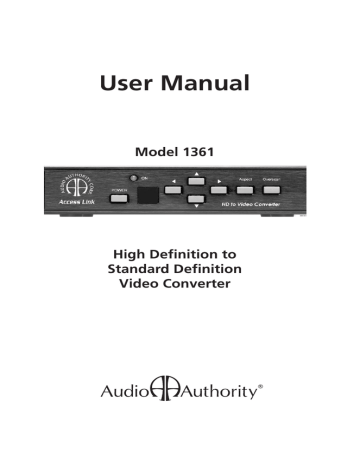
User Manual
Model 1361
High Defi nition to
Standard Defi nition
Video Converter
2
Table Of Contents
1.0 Introduction . . . . . . . . . . . . . . . . . . . . . . . 4
2.0 Specifi cations . . . . . . . . . . . . . . . . . . . . . . 5
3.0 Checking Package Contents . . . . . . . . . . . . . . . 6
4.0 Connecting The Hardware . . . . . . . . . . . . . . . 6
5.0 Operating The Unit . . . . . . . . . . . . . . . . . . . 7
6.0 Troubleshooting . . . . . . . . . . . . . . . . . . . . 14
7.0 Limited Warranty . . . . . . . . . . . . . . . . . . . 14
8.0 Regulatory Compliance . . . . . . . . . . . . . . . . 15
9.0 Contact Information . . . . . . . . . . . . . . . . . . 15
3
1.0 INTRODUCTION
Thank you for purchasing this 1361 Video Converter from Audio
Authority. The 1361 has many uses, but the vital need it answers is in a mixed signal distribution system. Many satellite receivers and cable boxes do not offer simultaneous output on YPbPr and composite ouputs. To distribute the same signal to TVs with HD component inputs as well as TVs with composite or S-Video inputs, a quality down-converter is required. Model 1361 converts an HD component or PC video signal to standard analog NTSC or PAL video. Output is either composite and S-Video or standard defi nition component (YCbCr) format, with a simultaneous HD pass-thru. Audio
Authority also offers an extensive line of audio and video switchers, converters and distribution amps available for purchase online at www.audioauthority.com.
1.1 Liability Statement
Every effort has been made to ensure that this product is free of errors. Audio Authority cannot be held liable for the use of this hardware or any direct or indirect consequential damages arising from its use. It is the responsibility of the user of the hardware to check that it is suitable for his/her requirements and that it is installed correctly. All rights reserved. No parts of this manual may be reproduced or transmitted by any form or means electronic or mechanical, including photocopying, recording or by any information storage or retrieval system without the written consent of the publisher.
Audio Authority reserves the right to revise any of its hardware and software following its policy to modify and/or improve its products where necessary or desirable. This statement does not affect the legal rights of the user in any way.
All third party trademarks and copyrights are recognized. The Audio
Authority logo and Double A logo are the registered Trademarks of Audio Authority. All other trademarks are the property of their respective holders.
1.2 FEATURES
• Switchable PC or HDTV inputs up to (1600x1200@60Hz) and 1080i
• NTSC or PAL outputs, composite, s-video or component
• Loop through inputs - both PC and HDTV
• Adjustable aspect ratio and image scaling: pan, position and zoom
• Remote control with on screen display
• PC in/out cable, component, composite and s-video output cables
4
2.0 SPECIFICATIONS
Video Input Connectors
HDTV Component (YPbPr)
PC
Video Output Connectors
Composite
S-Video
Component (YPbPr)
HDTV Video
PC
Input Signal Characteristics
HDTV Inputs Resolution Supported
PC Resolutions Supported
Output Signal Characteristics
Composite, S-Video
Component
Control Methods
Local
Remote
Mechanical
Size (H-W-D)
Weight (Net)
Warranty
Limited Warranty
Power Requirements
External AC Adaptor
Regulatory Approvals
Model 1361
AC Power Adaptor
Accessories Included
AC Power Adapter (USA)
User Manual
HD-15 to HD-15 VGA cable
3-RCA to 3-RCA cable
RCA to RCA component cable
S-Video cable
IR remote control
Application Software CD
Three RCA female (loops to output)
One HD-15 female (loops to output)
One RCA female
4-pin Mini-DIN female
Three RCA female
480i, 480p, 576i, 576p, 720p, 1080i
VGA, SVGA, XGA, SXGA, UXGA
NTSC or PAL, interlaced
YCbCr
Push buttons on unit + OSD
IR remote control w/OSD + RS-232
2”x8”x6” (50x204x155mm)
2.2 lbs. (1kg)
1 Year, Parts and Labor
5 VDC @ 2A
FCC, CE
UL, CE, CSA
5
3.0 CHECKING PACKAGE CONTENTS
Before attempting to use this unit, please check the packaging and make certain the following items are contained in the shipping carton:
• Model 1361 Video Converter
• AC Power Adapter (USA)
• HD-15 to HD-15 VGA cable
• 3-RCA to 3-RCA cable
• RCA to RCA component cable
• S-Video cable
• IR remote control
• Application Software CD
Note: Please retain the original packing material should the need ever arise to return the unit. If you fi nd any items are missing, contact Audio Authority immediately. Have the Model Number, Serial Number and Invoice available for reference when you call.
4.0 CONNECTING THE HARDWARE
Please study the panel drawings below and become familiar with the signal inputs, outputs and control locations on the 1361.
The POWER key switches between “standby” and “on“. When the unit is turned on, the LED marked ON lights up. The infrared window, next to the POWER key, must remain unblocked so that the remote control can communicate with the 1361. The four keys with the arrows are used to position and pan the image. The ASPECT key allows switching between wide screen and standard display modes and the OVERSCAN key allows magnifi cation of the image.
6
The inputs and outputs on the rear panel are clearly marked.
Connect the appropriate cables to the inputs making certain that the cables are in good condition. The power switch (upper right in the view above) removes or applies power to the unit. If the switch is in the OFF position, the power switch on the front has no effect.
The switch next to the power connector is used to switch between PC input and HDTV input.
5.0 OPERATING THE 1361
These instructions will focus on using the remote, since it has the complete array of functions, while the front panel buttons offer only the basic functions. Most of the 1361 buttons can be quickly understood by their labels, and the on-screen display gives more explanation for the complex functions. Refer to the explanations on the following pages to become familiar with all of the keys on the remote.
OVERSCAN OUTPUT FREEZE
1 2 3
POWER
CONTRAST
4 5 6
BRIGHT
7 8 9
COLOR
ZOOM ASPECT
SHARP
POS/PAN
SYS-RESET
DEFAULT V-RESET
SIZE/EXP NTSC/PAL
COLORBAR
7
OVERSCAN: Toggles between over-scanned and under-scanned normal image
OUTPUT: Toggles between composite, S-Video and component outputs
FREEZE: Causes the image currently diplsayed on the screen to freeze
POWER: Switches between “on” and “standby”
OVERSCAN OUTPUT FREEZE
1 2 3
POWER
CONTRAST
4 5 6 BRIGHT
The four keys in the corners shown below (ZOOM, ASPECT, POS/
PAN, and SIZE/EXP) control picture manipulations and the arrowed keys work in conjunction with these four keys to do the actual manipulations. The DEFAULT key (in the middle of the arrow key matrix) returns the following parameters to factory presets: Zoom,
Position, Size and Picture adjustments. Descriptions of the ZOOM,
ASPECT, POS/PAN, and SIZE/EXP functions are shown below.
OVERSCAN OUTPUT FREEZE
POWER
POS/PAN SIZE/EXP NTSC/PAL
ZOOM: Press the ZOOM key to enlarge a section of the picture. Press it again to return to normal image
SYS-RESET COLORBAR is divided into nine zones. Pressing one of the numbered keys selects the portion of the image (the zone) you want to enlarge. The ARROW keys can also be used to move across the image.
POS/PAN: If the unit is in under-scan mode, pressing this button allows the user to position the underscanned image anywhere on the raster using the arrow keys. If the unit is in the over-scan mode, pressing this key allows the user to pan the overscanned image using the arrow keys.
ASPECT: This key toggles three modes. Full is the regular 4:3 aspect mode. The second toggle activates the Pan and Scan mode wherein you can adjust the image horizontally and vertically. The fi nal toggle activates the letterbox mode.
SIZE/EXP: When in the under-scan mode, pressing this button allows the arrow keys to expand or shrink the image within the monitor’s raster. If the system is in over-scan mode, the arrow keys set the degree of overscan.
1 2 3
4 5 6
7 8 9
ZOOM
POS/PAN
SYS-RESET
DEFAULT
ASPECT
SIZE/EXP
8
CONTRAST, BRIGHTNESS, COLOR & SHARP: These keys allow adjustment to be made to the labeled signal parameters. Press one of the keys, then use the arrow keys to make adjustments.
FREEZE
1 2 3
V-RESET: Restores factory default settings to the Contrast,
Brightness Color and Sharpness parameters.
4 5 6
POWER
CONTRAST
BRIGHT
1361 output.
7 8 9
COLOR
(Overscan, NTSC, 4:3 Aspect Ratio, Signal Parameters and
CV/SV Output).
ASPECT
COLORBAR: Causes an internally generated color bar signal to appear on the unit’s outputs.
POS/PAN SIZE/EXP
SHARP
V-RESET
NTSC/PAL
SYS-RESET COLORBAR
5.1 RS-232 Operation
Software is included to allow control of the
1361 via a computer. The operation under
RS-232 control is explained in the following pages.
5.1.1 Installing the Software
• Compatability: Windows 98/ME/2000/XP
• Place the CD in the drive and execute the setup.exe function from the CD.
• The computer will probably update some fi les causing the need to reboot after the initial setup has fi nished. If this happens, reboot and run setup a second time.
• Once fully installed, click the taskbar menu (Start>Programs>Scan Converter) to start the RS-232 software.
9
Pinouts for RS-232 Cable
1361
Connector
Pinout
1, NC
2, TxD
3, RxD
4, NC
5, GND
6, NC
7, NC
8, NC
9, NC
PC Serial
Connector
Pinout
1, NC
2, RxD
3, TxD
4, NC
5, GND
6, NC
7, NC
8, NC
9, NC
5.2 Main Panel
A main panel appears containing 15 icons that provide the control functions of the unit (icons 15 through 18 pertain to the application itself). Click an icon to perform a function.
Refer to the list of numbers below to learn the function of the icons.
2 3 4 5 6 7
1
8 9 10 11 12 13
14
15
16
17
18
19
Icon # Function
1 Connection Status - If gray, there is no connection
2 Power On Indicator
3 System Reset
4 Zoom
5 Magnifi er
6 Over/Under-scan
7 Option
8 Aspect
9 Pan/Position
10 Expand/Size
11 Output Format
12 Screen Freeze
13 Video Settings
14 Prompt Text
15 Close
16 Minimize
17 System Tray
18 About
19 RS-232 Com Port in Use
10
5.3 Sub-Menus
Certain keys cause a sub-menu to appear where the adjustments can be made. These keys are ZOOM, POSITION/PAN, SIZE/EXPAND,
VIDEO SETTINGS, MAGNIFIER, OPTION, and ABOUT. Wherever the arrow and number keys appear, their function is just like the remote control. The upward facing arrow at the lower right returns to the main menu.
Zoom
The sub-menu below appears when you click the Zoom icon. Use the arrow keys or the number keys to make adjustments.
Position/Pan or Size/Expand
The sub-menu below appears when you click either the Position/Pan or Size/Expand icons.
11
Video Settings
The sub-menu below appears when you click the Video Settings icon.
The R icon on this panel resets these settings to factory default.
Option
Click on the desired option.
12
Magnifi er
This panel allows the adjustment of picture size. It is only available in
PC mode.
S
B
1.5
2.0
Magnify the image 1 1/2 times
Magnify the image 2 times
Generate an undersize image
“Big” frame
Arrows Image refresh
X Close sub-menu
About
Software and fi rmware information.
13
6.0 TROUBLESHOOTING
If you experience diffi culties, check for faulty cables or bad connections. Unexpected results may also be caused by choosing the wront output setting. Make sure the input resolution and refresh rate is within the specifi cation of the 1361 and make sure the output format selected (composite, S-Video or YCbCr) is correct for the type of cable and connector being used at the output. Also make certain that you have selected the correct television standard (NTSC or PAL).
If the problem still persists after trying the above suggestions, contact the Audio Authority Technical Service department via email: [email protected], or call 800/322-8346 or 859/233-4599.
7.0 LIMITED WARRANTY
Should any consumer use product from Audio Authority fail due to defects in materials or workmanship within one year from the date of the original sale to the end-user, Audio Authority guarantees that we will replace the defective product at no cost. Freight charges for the replacement unit will be paid by Audio Authority (Ground service only). A copy of the invoice showing the item number and date of purchase (proof-of-purchase) must be submitted with the defective unit to constitute a valid in-warranty claim.
Units that fail after the warranty period has expired may be returned to the factory for repair at a nominal charge, if not damaged beyond the point of repair. All freight charges for out-of-warranty returns for repair are the responsibility of the customer. Units returned for repair must have a Return Authorization Number assigned by the factory.
This is a limited warranty and is not applicable for products which, in our opinion, have been damaged, altered, abused, misused, or improperly installed. Audio Authority makes no other warranties either expressed or implied, including limitation warranties as to merchantability or fi tness for a particular purpose. Additionally, there are no allowances or credits available for service work or installation performed in the fi eld by the end user.
14
Warranty Service Procedures
If you suspect a product defect, contact Audio Authority’s Technical
Service Department at 800/322.8346 or 859/233.4599 for assistance in verifying the problem. If a defect or potential defect is suspected, a replacement unit will be shipped immediately on a defect-exchange basis and a Return Authorization Number will be issued for the return of the defective product. Replacement units are sent out at the Manufacturer’s Suggested Retail Price which is debited to the
Customer’s Credit Card at the time of shipment. Once we receive the defective unit back at the factory, it will be evaluated under the conditions of this warranty and if found to be in-warranty, a full credit will be issued to the Customer’s Credit Card. Return freight charges for the defective unit are the customer’s responsibility.
Please contact our Technical Service Department for complete details concerning all in and out of warranty service matters.
We appreciate your confi dence in our products and services and will always strive to meet or exceed your needs.
8.0 REGULATORY COMPLIANCE
This product complies with the relevant standards for FCC and CE approval.
The Power Adaptor/Supply has been tested for compliance with UL,
CSA & CE Regulations.
9.0 CONTACT INFORMATION
Should you have questions or require assistance with this product in areas not covered by this manual, please contact Audio Authority using the information below.
Audio Authority Technical Service
800/322-8346 M-F 8:30 AM to 5:00 PM, EST
International: 859/233-4599 Fax: 859/233-4510
Send email to: [email protected]
Audio Authority Corporation
2048 Mercer Road
Lexington, Kentucky 40511-1071
USA
15
2048 Mercer Road, Lexington, Kentucky 40511-1071
Phone: 859/233-4599 • Fax: 859/233-4510
Customer Toll-Free USA & Canada: 800/322-8346
Website: http://www.audioauthority.com
752-504
2/06
advertisement
* Your assessment is very important for improving the workof artificial intelligence, which forms the content of this project