Audiovox LCMR6CT Installation manual
Add to my manuals
17 Pages
Audiovox LCMR6CT is a versatile rearview mirror with a 4.5" LCD that enhances your driving experience with a range of features. It displays navigation instructions, connects to rear and interior cameras, and provides a compass and outside temperature. The navigation image can be set to stay on continuously or turn off after a set time. The "CAM" button conveniently switches to the interior camera feed.
advertisement
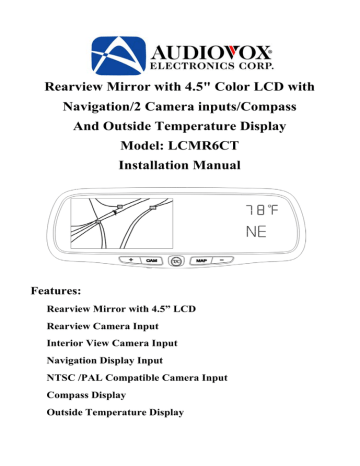
Rearview Mirror with 4.5" Color LCD with
Navigation/2 Camera inputs/Compass
And Outside Temperature Display
Model: LCMR6CT
Installation Manual
Features:
Rearview Mirror with 4.5” LCD
Rearview Camera Input
Interior View Camera Input
Navigation Display Input
NTSC /PAL Compatible Camera Input
Compass Display
Outside Temperature Display
Cautions!
The product is intended to assist in safe driving and to allow the driver to have a broader rearview while the vehicle is in reverse. You, as the driver, are solely responsible for the safe operation of your vehicle and the safety of your passengers according to the country and their local traffic regulations. Do not use any features of this system to the extent it distracts you from safe driving. Your first priority while driving should always be the safe operation of your vehicle. Audiovox Electronics Corporation cannot accept any responsibility whatsoever for accidents resulting from failure to observe these precautions or safety instructions.
1. This product utilizes high voltage. Any unauthorized modifications or damage to the products may result in electrical shock. Handle all components with care. Inspect regularly for damage to components and cabling.
2. You shall be responsible to ensure that the installation of this product does not void or affect the vehicle manufacturer’s warranty. Audiovox Electronics Corporation, or its branches are not liable in full or in part for improper installation resulting in loss or damage to your property, or for voiding all or part of the vehicle manufacturer’s warranty.
3. Do not apply excessive force to any of the components contained within this kit. Excessive force used before, during or after installation that results in a damaged or non-functional part shall void all warranties.
4. Please follow the procedure from this installation manual.
Improper installation or modification of this product shall void all warranties.
1
TABLE OF CONTENTS
Cautions! 1
Preface 3 list 3
Specifications
Maintenance
Troubleshooting
Illustration of connections
12
13
14
15
2
Preface
This replacement mirror /monitor can display up to 3 different video inputs. The inputs are Navigation, Rear observation camera and Interior observation camera.
Not all rearview mirrors attach to the vehicle with the same style mount.
Please consult the application guide for the appropriate mounting bracket for your vehicle or call Tech Service at 800-225-6074.
Packing list
The Rear view mirror Model LCMR6CT consists of the following items:
1. Rear View Mirror-1
3. Control Box-1
2. Camera Cable-2
4. Filter Box -1
5. Control Box Monitor Cable -1 6. Compass sensor –1
7. Temperature sensor -1 8. Tapping Screw –3
9. Connector-1 10. Wire cover -2
11. Double side adhesive tape –1
12. Compass &Temperature Monitor Cable –1
3
(1) Mount the mirror/monitor a) Remove the original factory mirror. (Do not use excessive force when removing factory mirror.) Check to make sure that the factory mirror mount you remove matches the mirror mount on the replacement mirror. If it does not match, consult the application guide or call Technical Service at 800-225-6074. b) Slide the receiving bracket on the back of the new mirror stalk onto the windshield mounting button. Move the bracket back and forth until completely seated. c) Tightly the T-20 mounting bracket screw.
(2) Navigation monitor connection (optional): Insert the connector from the
Audiovox navigation monitor cable into the receptacle at the backside of the mirror/monitor. Route the rest of the monitor cable under the headliner, down the A pillar to the Navigation computer.
(3) Control box connection: Connect the 8-pin extension cable to the rearview mirror/monitor 8 pin cable. Route the cable under the headliner of the windshield then down the A pillar behind the plastic shroud to the under dash area. Connect the 8-pin cable to the control box 8 pin connector.
4
(4)
Installing the Temperature Sensor.
a) Select a suitable location for the Temperature sensor outside of the vehicle. The location should be in the nose area of the vehicle, between the front of the radiator and front bumper where there will be airflow. Keep the sensor as low as possible, and as far away from the radiator as possible. b) Use the supplied screw to secure the temperature sensor to the selected location. c) Route the temperature sensor cable towards the firewall, securing the cable where it doesn't interfere with moving parts. d) Pass the terminals thought a grommet into the passenger compartment, e) Route the wires up to and behind the A pillar, then under the headliner towards the Rearview mirror.
Figure 2 f) Insert the terminals into the two-pin connector until a snap is heard. g) Connect the 6-pin Temperature/Compass Y cable to the rearview mirror/monitor cable. h) Connect the 2-pin connector from the sensor to the mating end of the
Temperature/ Compass Y cable.
(5) Installing the Compass sensor: a ). Select a suitable mounting location for the compass sensor. The sensor must be mounted horizontally and with the Arrow pointing towards the front of the vehicle. Do not mount near a speaker or magnetic source. Under the dash top panel is a recommended location.
5
b ) Secure the Compass sensor using the screw provide or double sided adhesive tape to the selected location with the head of the compass sensor arrowhead facing forward. c ) Route the Compass cable up the A pillar and connect the 5 pin Compass Sensor cable to the mating 5 pin connector of the Temperature/ Compass Y cable. d ) Tuck the connectors under the head liner.
Figure 3
Note: Compass must be calibrated before use.
How to Calibrate the Compass Direction
A. Ensure the Compass Sensor has been securely mounted.
B. Position the vehicle so that the front of the vehicle faces North.
C. Press the Calibration Switch located on the right rear side of the mirror to the “IN” position.
D. Drive the vehicle in one or more complete circles.
WARNING: Calibration must last at least 10 seconds.
E. Press the Calibration Switch again, returning the switch to the
“OUT” position. Now the mirror will display the compass direction accurately.
(6) Installing the Mirror Cable Cover a) Remove the adhesive tape on the base of the cable cover, and stick it to the windshield next to the mirror’s mounting bracket b) Put the mirror extension cables on the wire cover’s base, and then install the top cover into the base to cover both cables.
(7) Electrical Connections: Connect the 4 Wires from the filter box as follows:
-
12-volt ignition (12 volts with ignition on switch on) d) Green
6
WARNING: Observe polarity when connecting the wires.
Control BOX To Control BOX
Filter BOX
Cam Button
Selector Switch
To Rearview Camera
To Interior Camera
To Mirror Assembly
To Filter BOX
Red (+12V)
Blue (Ignition)
Black (GND)
Green (Reverse)
Figure 4
2. Signal Inputs
The signal input connections for the system include:
(1) Rear Camera: Plug the RJ 11 camera cable end into the control box
AVin-1 location, route the cable to the rear camera and plug the 4-pin connector into camera 4 pin connector. Users can see the rearview camera image when the car is shifted into reverse.
(2) Interior Camera: Plug the RJ 11 camera cable end into the control box
AVin-2, Users can see the interior camera image when the “CAM” button is pressed.
(3) Compass Sensor: Connected directly to mirror.
(4) Temperature Sensor: Connected directly to mirror.
(5) Navigation: The navigation signal is supplied via the monitor cable
plugged directly into the rear of the mirror.
7
(6) Navigation Image (optional Navigation System required)
The Navigation Image is the default mode, and will only be overridden when the vehicle gear selector is moved into reverse, or if the CAM button on the mirror is pressed.
Some operators may find that leaving the Navigation Image on the LCD monitor at all times becomes a distraction while operating their motor vehicle. For the convenience of those operators, a ‘Display Timer Slide
Control Switch’ has been added to the mirror.
A. When the Slide Control Switch is moved to the far right end position, the Navigation image will remain on at all times.
B. When the Slide Control Switch is moved to the far left end position, the Navigation image will remain off at all times.
C. Positioning the Slide Control Switch anywhere in the center area will automatically enable an internal timer. The timer is adjustable between 10
Seconds (further left) to 3 minutes (further right).
D. When the Navigation System is in guidance mode, every time a turnby-turn voice guidance command is received, the Navigation image will automatically turn on and remain on for the pre-selected time set by the
Slide Switch. After the pre-set time has expired, the Navigation display will turn off and remain off until the next voice command is received.
HINT 1: When entering a new address into the Navigation Address Book, it will be easier to move the Slide Control Switch all the way to the right to keep the
LCD display on until the address has been completed.
HINT 2: When in Timed Display Mode, you can press the “+” or “-“ button on the mirror to turn the Navigation image on for the full extent of the pre-set time.
8
Figure 5
3. Controls and Indicators
Figure 3 shows the function controls of the rear view mirror.
A: 4.5" LCD Panel
B: Rearview Mirror Glass
C: “+”Button (optional Navigation System required)
Incrementally increase volume level of the navigation voice command when pressed.
Note: Will only operate when the Navigation System remote control is removed from the cradle.
D: “CAM” Button
- If you have installed an optional interior view camera, pressing the CAM button will display the image from the interior view camera on the LCD panel.
- If you do not have an interior view camera installed, but have installed a back up camera, then pressing the CAM button will display the image from the back up camera on the LCD panel.
- Either image will be displayed for as long as the CAM button is held on.
As soon as the button is released, the LCD will automatically switch back to the original setting.
9
E: “MAP” Button (optional Navigation System required)
Each time the “MAP” button is pressed, the navigation display will toggle between Map, Icon only and split screen while in navigation mode.
Note: Will only operate when the Navigation System remote control is removed from the cradle.
F: “-” Button (optional Navigation System required)
Incrementally decrease volume level of the navigation voice command when pressed.
Note: Will only operate when the Navigation System remote control is removed from the cradle.
G: Internal Speaker
H: LCD Brightness Control
I: Internal Infra-RED Receiver for use with Navigation System Remote Control.
J: Power LED (Red when Power is on)
K: Display Timer Slide Control Switch: (optional Navigation System required)
Refer to # 3 below for detailed operation notes.
L : “T/C” Button
The temperature/compass button switches between Fahrenheit and Celsius settings and also turns the display on or off. Press once to turn on the continuous temperature (F)/compass display. Press again to switch the temperature display to Celsius. Next press will turn off the
Temperaure/Compass display
M: Internal Speaker Switch (optional Navigation System required): Use to turn the internal Speaker on/off. Remove the L-Cover at the left end of the mirror using a Mini screwdriver (see Figure4), to gain access to the small switch inside.
To disable the internal speaker, set the switch to the off position (See Figure5).
Set the switch to the ON position to enable the internal speaker (see Figure5).
10
Figure 6 Figure 7
N: Calibration Switch: Used to calibrate the compass display.
11
Specifications
General
Power Supply
Power Consumption
Current Draw
Video Input
Audio Input
Audio Power Output
Operating Temperature Range
12VDC
<12W
<800mA
1Vp-p/ 75 Impedance
<=1V
0.5W × 1 (16Ω)
0 degrees C to 50 degrees C
Display System
Screen 4.5” TFT Color LCD
Contrast Ratio 150 : 1
Backlight Life 10000 hours
Resolution 960×234
Video Format
Display Format
Navigation input
PAL/NTSC auto detect
16 : 9
RGB
12
Maintenance
Though your Rearview mirror requires little care, you can still maintain its condition and performance by following the procedures below.
Keep your system away from excessive moisture, extreme heat or cold, and magnetic fields.
Keep liquids away from the display and mirror.
To avoid damage, do not place external devices or other objects on the top of the mirror.
Occasionally wipe the rearview mirror set with a soft, damp cloth.
Occasionally clean the surface of the mirror with a soft cloth moistened with water or window cleaner.
13
Troubleshooting
Solutions Symptoms
The ON/OFF signal light <E> is not on after the car is started?
1. Check the installation-wiring diagram.
2. Ensure that the parallel red and black line from the control box is connected properly.
3. Check for 12 volts on the blue wire while the ignition on.
No video signal appears while reversing the car?
1. Check the rearview Camera lens.
2. Check the rearview Camera wiring and connection.
3. Check the cable from the rearview mirror is connected to the control box.
4. Check out the wire connection (to find out whether the system’s reverse wire cable is connected to the reverse switch gear of the car)
Video image is not sharp enough? Clean the lens of the camera.
Heading Information is not accurate?
1. Calibrate the system.
2. Check The Compass Sensor close to speaker or other magnetic devices.
3. Check The Compass Sensor close to
Steal part.
4. Check the Compass Sensor on horizontal plane.
5. Check the Compass Heading direction.
Temperature/Compass display does not
Change when T/C button is pressed
1. Calibration button is pressed in. Press and release calibration button to the
“OUT” position.
14
Illustration of Connections
Figure 8
15
©
2006 Audiovox Electronics Corp., 150 Marcus Blvd., Hauppauge, N.Y. 11788
128-7737
16
advertisement
* Your assessment is very important for improving the workof artificial intelligence, which forms the content of this project