- Computers & electronics
- Computer cables
- Cable interface/gender adapters
- Cypress Semiconductor
- CY7C63613C
- User manual
Cypress Semiconductor | CY7C63613C | User manual | Programming the M8 USB Microcontrollers with a Hi
Add to my manuals
4 Pages
advertisement
▼
Scroll to page 2
of 4
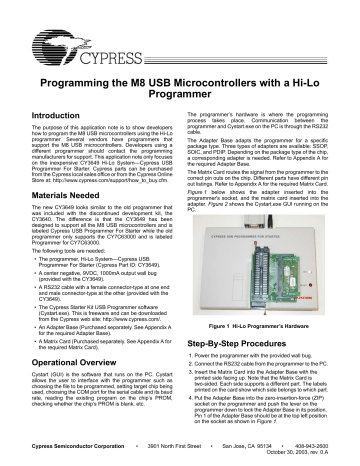
Programming the M8 USB Microcontrollers with a Hi-Lo Programmer Introduction The purpose of this application note is to show developers how to program the M8 USB microcontrollers using the Hi-Lo programmer. Several vendors have programmers that support the M8 USB microcontrollers. Developers using a different programmer should contact the programming manufacturers for support. This application note only focuses on the inexpensive CY3649 Hi-Lo System—Cypress USB Programmer For Starter. Cypress parts can be purchased from the Cypress local sales office or from the Cypress Online Store at: http://www.cypress.com/support/how_to_buy.cfm. Materials Needed The new CY3649 looks similar to the old programmer that was included with the discontinued development kit, the CY3640. The difference is that the CY3649 has been designed to support all the M8 USB microcontrollers and is labeled Cypress USB Programmer For Starter while the old programmer only supports the CY7C63000 and is labeled Programmer for CY7C63000. The programmer’s hardware is where the programming process takes place. Communication between the programmer and Cystart.exe on the PC is through the RS232 cable. The Adapter Base adapts the programmer for a specific package type. Three types of adapters are available: SSOP, SOIC, and PDIP. Depending on the package type of the chip, a corresponding adapter is needed. Refer to Appendix A for the required Adapter Base. The Matrix Card routes the signal from the programmer to the correct pin outs on the chip. Different parts have different pin out listings. Refer to Appendix A for the required Matrix Card. Figure 1 below shows the adapter inserted into the programmer's socket, and the matrix card inserted into the adapter. Figure 2 shows the Cystart.exe GUI running on the PC. The following tools are needed: • The programmer, Hi-Lo System—Cypress USB Programmer For Starter (Cypress Part ID: CY3649). • A center negative, 9VDC, 1000mA output wall bug (provided with the CY3649). • A RS232 cable with a female connector-type at one end and male connector-type at the other (provided with the CY3649). • The Cypress Starter Kit USB Programmer software (Cystart.exe). This is freeware and can be downloaded from the Cypress web site: http://www.cypress.com/. Figure 1 Hi-Lo Programmer’s Hardware • An Adapter Base (Purchased separately. See Appendix A for the required Adapter Base). • A Matrix Card (Purchased separately. See Appendix A for the required Matrix Card). 1. Power the programmer with the provided wall bug. Operational Overview 2. Connect the RS232 cable from the programmer to the PC. Cystart (GUI) is the software that runs on the PC. Cystart allows the user to interface with the programmer such as choosing the file to be programmed, setting target chip being used, choosing the COM port for the serial cable and its baud rate, reading the existing program on the chip’s PROM, checking whether the chip’s PROM is blank, etc. Cypress Semiconductor Corporation Step-By-Step Procedures • 3. Insert the Matrix Card into the Adapter Base with the printed side facing up. Note that the Matrix Card is two-sided. Each side supports a different part. The labels printed on the card show which side belongs to which part. 4. Put the Adapter Base into the zero-insertion-force (ZIP) socket on the programmer and push the lever on the programmer down to lock the Adapter Base in its position. Pin 1 of the Adapter Base should be at the top left position on the socket as shown in Figure 1. 3901 North First Street • San Jose, CA 95134 • 408-943-2600 October 30, 2003, rev. 0.A Programming the M8 USB Microcontrollers with a Hi-Lo Programmer 10.A File Format window will open. Select the File Format = “Intel HEX,” Unused Bytes = “Don’t Care” or “FF,” then click OK. The File Format window will automatically close. 5. Place a chip to be programmed into the Adapter Base’s ZIP socket and push the Adapter Base’s lever forward to secure the chip in its position. Note that the chip should be top justified, i.e., pin 1 of the chip should be placed at the top left position on the Adapter Base’s socket. 11.Click the Program button to start programming. Note that after the programming is done, the user needs to click on the “Cancel” button to close the Program window. 6. Open the Cystart.exe software on the PC. See Figure 2. 7. From Cystart, click on the Setup menu. The I/O Base Address window will pop up allowing the user to select the COM Port and the desired baud rate. The “Programmer Status” message at the end of this window shows status of the serial communication between the Cystart and the programmer hardware. When the “Programmer Status” message changes to “EXIST,” click the “Cancel” button to close this window. Other features of the programmer are: The Blank Check enables the user to verify that the chip PROM cells contain all 1s. With the chip inserted in the Adapter Base’s socket, clicking the Read button and then the Edit menu allows the user to read the contents of the PROM in the chip. The Edit menu also enables the user to search or move bytes in the buffer, fill the buffer with certain values, or edit the buffer. Note that the PROM cells are defaulted to all 1s. Even though the M8 chips are One Time Programmable (OTP), reprogramming the chips with the cells being changed from “1” to “0” is permissible (assuming the security fuse has not been blown), but the reverse is not possible. At this point, communication between the programmer and the Cystart GUI has been established. From the Cystart GUI, the continuing steps allow the user to select the part and the .hex file to be programmed on the part. The .hex file is generated by the Cyasm assembler. To learn how to create the .hex file, refer to the Cyasm User’s Guide, which can be downloaded from the Cypress web site at: http://www.cypress.com/. The Verify button ensures that the chip's PROM matches the contents of the buffer. 8. Click on the Device menu and select the device to be programmed. After the chip has been programmed, clicking the Security/Run buttons blows the chip’s security fuse to prevent the program on the chip to be read. Reading the chip after the security fuse has been blown returns 0xFFs. 9. From the File menu, select Load File to Buffer. The Load File menu will open to allow the user to browse to the .hex file that need to be programmed on the chip. Click on the .hex file and then OK. Note that the Cystart software is 16-bit, so files and folders with long names will be truncated. Figure 2 Hi-Lo Programmer CYSTART Software (GUI) 2 Programming the M8 USB Microcontrollers with a Hi-Lo Programmer Troubleshooting • The chip is not locked on Adapter Base. Pushing the Adapter Base's lever forward locks the chip on the ZIP socket. See Figure 1. “Error Identification on hardware!” message • You may see this message the first time you open Cystart. This means the COM port setting on Cystart does not match the port where the RS232 cable is connected. Click “OK” on the error message. Go to the Setup menu and select the correct COM port. The Programmer Status message should change to EXIST. • The Adapter Base bottom pins have loose contact with the programmer socket. Make sure the Adapter Base bottom pins have good contact with the programmer, and the Adapter Base sits firmly on the programmer (the programmer’s lever is pushed down to lock the Adapter Base in its position). • The programmer is not powered. Also make sure that the power supplied to the programmer is 9 VDC 1000-mA center negative. • The incorrect side of the matrix card is inserted into the Adapter Base, or the matrix card has loose contacts with the Adapter Base. • The COM port has been assigned to another application by the host PC. This problem occurs when the user unplugs the RS232 cable from another running application without terminating it. Therefore, when Cystart tries to set up the serial communication with the programmer, the host PC responds with a message saying the COM port selected is not available even though the RS232 cable is physically connected to the programmer. • The security fuse has been blown. • The chip is corrupted or not blank. Occasionally, the Blank Check feature fails. The alternative way to check the PROM is to do Read/Edit. If the part is blank, all bytes should be 0xFFs. The part has been programmed successfully, but does not work • No .hex file was loaded onto the buffer. This results in the chip being programmed with 0x00. “Error at 000000!” message. • The chip is incorrectly positioned on the Adapter Base’s socket. The chip should be top justified on the socket, i.e., pin 1 of the chip should be placed at the top, left position on the socket. See Figure 1. • The part being programmed does not match the device selected in the Device menu. • An incorrect .hex file has been programmed on the chip. To verify, use the Read feature to compare the checksums of the program on the PROM and the file on the buffer. 3 Programming the M8 USB Microcontrollers with a Hi-Lo Programmer Appendix A: Cypress M8 Series Programming Adapter Base and Matrix Card Cross Reference Part Number Package Programming Adapter Matrix Card CY7C63000A-PC 20-lead PDIP Not Needed Not Needed CY7C63000A-SC 20-lead SOIC AS-28-28-03S-6-GANG (see Note 1) Not Needed CY7C63001A-PC 20-lead PDIP Not Needed Not Needed CY7C63001A-SC 20-lead SOIC AS-28-28-03S-6-GANG Not Needed CY7C63100A-SC 24-lead SOIC AS-28-28-03S-6-GANG Not Needed CY7C63101A-QC 24-lead QSOP 130-5304-06 (see Note 2) Not Needed CY7C63101A-SC 24-lead SOIC AS-28-28-03S-6-GANG Not Needed CY7C63221A-PC 16-lead PDIP CY3083-DP48 CY3083-07 CY7C63231A-SC 18-lead SOIC CY3083-SC28 CY3083-07 CY7C63231A-PC 18-lead PDIP CY3083-DP48 CY3083-07 CY7C63411-PC 40-lead PDIP CY3083-DP48 CY3083-01 CY7C63411-PVC 48-lead SSOP CY3083-SS56 CY3083-01 CY7C63412-PC 40-lead PDIP CY3083-DP48 CY3083-01 CY7C63412-PVC 48-lead SSOP CY3083-SS56 CY3083-01 CY7C63413-PC 40-lead PDIP CY3083-DP48 CY3083-01 CY7C63413-PVC 48-lead SSOP CY3083-SS56 CY3083-01 CY7C63511-PVC 48-lead SSOP CY3083-SS56 CY3083-01 CY7C63512-PVC 48-lead SSOP CY3083-SS56 CY3083-01 CY7C63513-PVC 48-lead SSOP CY3083-SS56 CY3083-01 CY7C63612-SC 24-lead SOIC CY3083-SC28 CY3083-06 CY7C63613-SC 24-lead SOIC CY3083-SC28 CY3083-06 CY7C63722-PC 18-lead PDIP CY3083-DP48 CY3083-07 CY7C63722-SC 18-lead SOIC CY3083-SC28 CY3083-07 CY7C63723-PC 18-lead PDIP CY3083-DP48 CY3083-07 CY7C63723-SC 18-lead SOIC CY3083-SC28 CY3083-07 CY7C63742-PC 24-lead PDIP CY3083-DP48 CY3083-08 CY7C63742-SC 24-lead SOIC CY3083-SC28 CY3083-08 CY7C63743-PC 24-lead PDIP CY3083-DP48 CY3083-08 CY7C63743-SC 24-lead SOIC CY3083-SC28 CY3083-08 CY7C64013-PC 28-lead PDIP CY3083-DP48 CY3083-02 CY7C64013-SC 28-lead SOIC CY3083-SC28 CY3083-02 CY7C64113-PVC 48-lead SSOP CY3083-SS56 CY3083-03 CY7C65013-PVC 48-lead SSOP CY3083-SS56 CY3083-03 CY3083-04 CY7C65113-SC 28-lead SOIC CY3083-SC28 CY7C66013-PC 48-lead PDIP CY3083-DP48 CY3083-04 CY7C66013-PVC 48-lead SSOP CY3083-SS56 CY3083-04 CY7C66113-PVC 56-lead SSOP CY3083-SS56 CY3083-05 Notes: 1. An SOIC-to-DIP flow-through adapter (p/n AS-28-28-03S-6-GANG) is available from Emulation Technologies. You can contact Emulation Technologies at http://www.emulation.com or by calling 1-800-ADAPTER. 2. A QSOP-to-DIP flow-through adapter (p/n 130-5304-06) is available from http://www.adapters.com. You can also contact Adapters.com by calling 1-408-855-8527. All product and company names mentioned in this document are the trademarks of their respective holders. Approved AN075 10/30/03 kkv 4
advertisement
* Your assessment is very important for improving the workof artificial intelligence, which forms the content of this project
Related manuals
advertisement