Celestron VistaPix 8x22 (72218) User guide
Add to my manuals
The Celestron VistaPix 8x22 is a versatile device that combines the functionality of a binocular and a digital camera. With its 8x magnification and 22mm objective lens, it allows you to capture distant objects in stunning detail. The built-in 2-megapixel camera lets you take photos and videos, which you can review on the 2.4-inch LCD screen. The device also features a variety of shooting modes, including self-timer, sequential shooting, and scene selection, giving you creative control over your photography.
advertisement
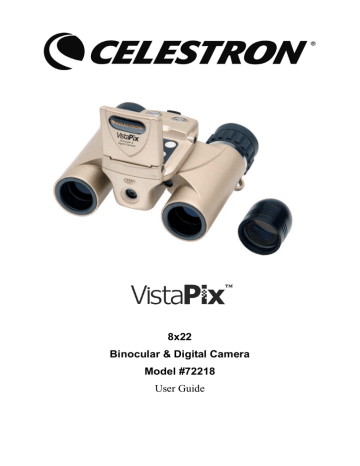
8x22
Binocular & Digital Camera
Model #72218
User Guide
INDEX
1. Parts & Names Camera
Operation 2. Panel Identification instructions 3. Monitor Identification
3.1 Preview Mode
3.2 Review Mode
3.3 Thumbnail
3.4 Movies Mode
3.5 Movies Review Mode
3.6 Normal Movies Thumbnail
3.7 Sound Recording Mode
3.8 Play a Record Mode
3.9 Radio Mode
4. Menu Identification
4.1 Record Mode
4.2 FM Mode
5. Operation
5.1 Scene selecting
5.2 Focus
5.3 Taking Pictures
5.4 Move Record
5.5 Audio Record
5.6 FM
5.7 Self-timer (in the Photo Mode)
5.8 Self-timer (in the Movie Mode)
5.9 Sequential Shooting
5.10 Play back
5.11 Delete File
5.12 Crop the Image
- 1 -
P3
P4
P5
P6
P6
P7
P5
P5
P5
P6
P7
P7
P7
P8
P12
P13
P14
P14
P14
P15
P15
P16
P13
P13
P13
P13
P14
P14
5.13 Save FM Channel
5.14 Delete FM Channel
5.15 Auto Search
5.16 Using other Functions while Listening to
Radio
5.17 Using Telephoto Lens
5.18 Installing Batteries
5.19 Inserting and Taking out SD card
6. Others
6.1 Driver Installation
6.2 VistaPix Driver Installation
6.3 PhotoBase Installation
6.4 Downloading Photos
P16
P17
P17
P17
P17
P18
P18
P18
P18
P19
P20
P21
- 2 -
Microphone
LCD Screen
Camera Lens
[Parts & Names]
Zoom out button
Speaker
Power Switch
Snap Button
SD Card Slot and USB Port
Arrow pad (up, down, left, right)
Earphone
Connector
Focus
Adjustment
Knob
Eyepiece
Objective Lens
Menu/Ok Button
Display Images Button
Zoom in Button
Focus Adjustment key
Battery Cover
- 3 -
[Panel Identification]
- 4 -
[Monitor Identification]
- 5 -
- 6 -
- 7 -
[Menu Identification]
Record Mode> Rec Mode
- 8 -
Record Mode> Playback
(Photo Mode)
- 9 -
(Movie Mode)
- 10 -
Record Mode > Set up
- 11 -
FM mode
- 12 -
[Operation]
- 13 -
- 14 -
- 15 -
- 16 -
- 17 -
[Others]
Driver Installation
Since VistaPix is a Mass Storage Device, you can access captured images just as if it is a hard drive, therefore no software driver is needed.
¾ If you use VistaPix with an older version of Windows 98SE, it is necessary to install the software Driver.
¾ If you have windows ME/ 2000/ XP operation system installed in your computer, you should not need to install the VistaPix driver. Simply view and save images through your My Computer icon.
Before you install the driver, please make sure that your VistaPix is not connected to the
- 18 -
computer.
VistaPix Driver Installation
1. Insert the CD included with your VistaPix.
2. Click the mouse on "Install
Driver(Win98/98SE Only)" to start installation
3. Follow the "Install Shield
Wizard" steps and click on
"Next" when complete.
4. Computer will automatically install the driver. Please press
"Finish" after complete installing.
After installing VistaPix driver. Please restart your computer.
- 19 -
1. Insert the CD ROM.
PhotoBase Installation
2. Select "Install PhotoBase", begin installation.
3. Choose language and press confirm button.
4. Follow the "Install Shield
Wizard" and click on "Next" when complete.
- 20 -
Downloading Photos Using PhotoBase
1.
Connect the camera to PC using the USB cable. Select and run PhotoBase in the
“start” menu.
2.Select “Import from
Removable Media…” in the menu of “File->Get Photo”
3. Select photos in the pop-up window. Choose the saving path in “Save photos to”, press the button “OK”.
4. Images download finished.
Select the buttons as indicated. "Help" will give you detailed information on
PhotoBase's many features.
- 21 -
advertisement
* Your assessment is very important for improving the workof artificial intelligence, which forms the content of this project
Related manuals
advertisement