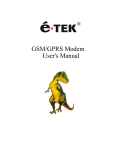advertisement

Fastrack modem M12 series
Fastrack modem M1206
User Guide
Reference: WM_PRJ_M12_UGD_001
Revision: 002
Date: 18 th September 2003 confidential ©
Page : 1 / 38
This document is the sole and exclusive property of WAVECOM. Not to be distributed or divulged without prior written agreement.
Ce document est la propriété exclusive de WAVECOM. Il ne peut être communiqué ou divulgué à des tiers sans son autorisation préalable.
WM_PRJ_M12_UGD_001 - 002
18th September 2003
Document Information
Revision Date History of the evolution
Creation
002 18/09/03 Delete the mention of “preliminary” confidential ©
Page : 2 / 38
This document is the sole and exclusive property of WAVECOM. Not to be distributed or divulged without prior written agreement.
Ce document est la propriété exclusive de WAVECOM. Il ne peut être communiqué ou divulgué à des tiers sans son autorisation préalable.
WM_PRJ_M12_UGD_001 - 002
18th September 2003
Caution
Information furnished herein by Wavecom are accurate and reliable. However no responsibility is assumed for its use.
Please read carefully the safety recommendations (refer to chapter 7) regarding
the use of FASTRACK modem M12 Series.
Modem and GSM-unit specifications and manuals are subject to change without notice. Wavecom assumes no liability for damage incurred directly or indirectly from errors, omissions or discrepancies between the modem or GSMunit and their manuals.
General information about Wavecom and its range of products is available at the following internet address: http://www.wavecom.com
Trademarks
Some mentioned products are registered trademarks of their respective companies.
Copyright
This manual is copyrighted by Wavecom with all rights reserved. No part of this manual may be reproduced in any form without the prior written permission of Wavecom.
No patent liability is assumed with respect to the use of the information contained herein. confidential ©
Page : 3 / 38
This document is the sole and exclusive property of WAVECOM. Not to be distributed or divulged without prior written agreement.
Ce document est la propriété exclusive de WAVECOM. Il ne peut être communiqué ou divulgué à des tiers sans son autorisation préalable.
WM_PRJ_M12_UGD_001 - 002
18th September 2003
Overview
This document describes the FASTRACK E-GSM 900 / DCS 1800 GPRS Class
10 modem referenced as M1206.
It is based on a WISMO Quik Q2406B module. confidential ©
Page : 4 / 38
This document is the sole and exclusive property of WAVECOM. Not to be distributed or divulged without prior written agreement.
Ce document est la propriété exclusive de WAVECOM. Il ne peut être communiqué ou divulgué à des tiers sans son autorisation préalable.
WM_PRJ_M12_UGD_001 - 002
18th September 2003
Reference documents
Commands
WM_ASW_OAT_UGD_004
[2] GSM reference documents:
GSM 03.40,
GSM 03.45,
GSM 04.11,
GSM 04.21,
GSM 05.08,
GSM 07.01,
GSM 07.02,
GSM 07.05,
GSM 07.07. confidential ©
Page : 5 / 38
This document is the sole and exclusive property of WAVECOM. Not to be distributed or divulged without prior written agreement.
Ce document est la propriété exclusive de WAVECOM. Il ne peut être communiqué ou divulgué à des tiers sans son autorisation préalable.
WM_PRJ_M12_UGD_001 - 002
18th September 2003
List of abbreviations
ACM Accumulated Call Meter
AT ATtention (prefix for modem commands)
CS Coding Scheme
CTS Clear To Send
DC Direct Current
DCD Data Carrier Detect
DCE Data Communication Equipment
DCS Digital Cellular System
DSR Data Set Ready
DTE Data Terminal Equipment
DTR Data Terminal Ready
EMI ElectroMagnetic Interference
ESD ElectroStatic Discharges
FAQ Frequently Asked Question
GND GrouND
GPRS General Packet Radio Service
GSM Global System for Mobile communications
I/O Input / Output
ISDN Integrated Service Digital Network
LED Light Emitting Diode
ME Mobile Equipment
MO Mobile Originated
MS Mobile Station
MT Mobile Terminated
NC Not Connected
PCL Power Control Level
PDP Packet Data Protocol
PDU Protocol Data Unit
PIN Personal Identification Number
PLMN Public Land Mobile Network
PSTN Public Switched Telephone Network
PUK Personal Unblocking Key confidential ©
Page : 6 / 38
This document is the sole and exclusive property of WAVECOM. Not to be distributed or divulged without prior written agreement.
Ce document est la propriété exclusive de WAVECOM. Il ne peut être communiqué ou divulgué à des tiers sans son autorisation préalable.
RF Radio Frequency
RFI Radio Frequency Interference
RI Ring Indicator
RTS Request To Send
RX Receive
SIM Subscriber Identification Module
WM_PRJ_M12_UGD_001 - 002
18th September 2003
SMS Short Message Service
TX Transmit
VRMS Volt Root Mean Square
VSWR Voltage Standing Wave Ratio confidential ©
Page : 7 / 38
This document is the sole and exclusive property of WAVECOM. Not to be distributed or divulged without prior written agreement.
Ce document est la propriété exclusive de WAVECOM. Il ne peut être communiqué ou divulgué à des tiers sans son autorisation préalable.
WM_PRJ_M12_UGD_001 - 002
18th September 2003
Contents
1
General description..................................................................... 10
External connections .............................................................................11
Connectors ....................................................................................11
Power supply cable .......................................................................14
2 Functional description ................................................................ 15
General presentation......................................................................16
Pin out description.........................................................................17
General presentation......................................................................17
Reset sequence .............................................................................18
3 Characteristics ........................................................................... 19
Physical characteristics .........................................................................20
Power supply ................................................................................20
RF characteristics ..........................................................................22
SIM card........................................................................................23
Audio interface ..............................................................................23
Environmental characteristics................................................................24
4 Using the modem ........................................................................ 25
Getting started with the modem............................................................25
Mounting the modem....................................................................25
Setting up the Fastrack modem .....................................................25
Checking the communication with the modem..............................26
Resetting the modem ....................................................................26
Operational status of the modem ..........................................................27
Verifying the received signal strength....................................................27
Verifying the network registration of the modem ...................................28
confidential ©
Page : 8 / 38
This document is the sole and exclusive property of WAVECOM. Not to be distributed or divulged without prior written agreement.
Ce document est la propriété exclusive de WAVECOM. Il ne peut être communiqué ou divulgué à des tiers sans son autorisation préalable.
WM_PRJ_M12_UGD_001 - 002
18th September 2003
5 AT commands for the modem ..................................................... 29
6 Troubleshooting.......................................................................... 30
No connection with the modem through the serial link .........................30
Receiving “ERROR” message ................................................................31
Receiving “No carrier” message ............................................................33
7 Safety recommendations ............................................................ 36
Care And Maintenance ..........................................................................37
8 Recommended accessories ......................................................... 38
confidential ©
Page : 9 / 38
This document is the sole and exclusive property of WAVECOM. Not to be distributed or divulged without prior written agreement.
Ce document est la propriété exclusive de WAVECOM. Il ne peut être communiqué ou divulgué à des tiers sans son autorisation préalable.
WM_PRJ_M12_UGD_001 - 002
18th September 2003
1 General description
1.1 Presentation
FASTRACK M1206 modem is a self-contained E-GSM/GSM-GPRS 900/1800 dual-band modem and is GPRS class 10 capable.
This modem supports the following transmissions:
Data,
Fax,
Short Messages (Point to point and Cell Broadcast),
Voice calls.
The modem comprises several interfaces:
LED function indicating the operating status,
External antenna (via SMA connector),
RS232 Serial and control link (via 15-pin SUB HD connector),
Power supply (via 4-pin Micro-Fit
TM
connector),
SIM card holder.
The main features of the modem are the following:
2 Watts E-GSM 900 radio section.
1 Watt GSM1800 radio section.
32 Mbits of Flash memory and 4 Mbits of SRAM,
Real Time Clock with calendar.
Echo Cancellation + noise reduction.
Full GSM or GSM / GPRS software stack.
Hardware GPRS class 10 capable.
Complete shielding.
A DC Power supply,
A RS232 serial link,
Audio interface for: o microphone, o speaker.
A 3V / 5V SIM interface. confidential ©
Page : 10 / 38
This document is the sole and exclusive property of WAVECOM. Not to be distributed or divulged without prior written agreement.
Ce document est la propriété exclusive de WAVECOM. Il ne peut être communiqué ou divulgué à des tiers sans son autorisation préalable.
Modem mechanical case is made out of aluminium profile ended by two holding bridles at each extremity.
WM_PRJ_M12_UGD_001 - 002
18th September 2003
Holding bridle
Holding bridle
Figure 1: FASTRACK M1206 modem presentation
1.2 External connections
1.2.1 Connectors
1.2.1.1 General
FASTRACK M1206 modem has three external connections:
•
Antenna connector: SMA connector for RF connection to the antenna,
•
Sub D high density 15-pin connector for: o
RS232 serial link connection, o
Audio lines (microphone and speaker) connection, o
BOOT and RESET signals connection.
•
Power supply connector: 4-pin Micro FIT connector for DC Power
Supply.
SMA connector
(antenna connector)
Figure 2: Antenna connector
confidential ©
Page : 11 / 38
This document is the sole and exclusive property of WAVECOM. Not to be distributed or divulged without prior written agreement.
Ce document est la propriété exclusive de WAVECOM. Il ne peut être communiqué ou divulgué à des tiers sans son autorisation préalable.
1.2.1.3 Sub HD 15-pin connector
WM_PRJ_M12_UGD_001 - 002
18th September 2003
5
10
4
9
3
8
2
7
1
6
15 14 13 12 11
Figure 3: Sub HD 15-pin connector
Pin # Signal
(CCITT / EIA)
Description Comment
1
CT109 / DCD
O STANDARD
RS232
RS232
Data Carrier Detect
I
STANDARD
RS232
RS232
Transmit serial data
CMOS Boot 3 BOOT Active low. Pull down through
1K for Flash downloading
7
Microphone positive line
Microphone negative line
CT107 / DSR
STANDARD
RS232
RS232
Receive serial data
O STANDARD
RS232
RS232
Data Set Ready
DTR I STANDARD
RS232
RS232
Data Terminal Ready
9 GND - Ground
Speaker positive line confidential ©
Page : 12 / 38
This document is the sole and exclusive property of WAVECOM. Not to be distributed or divulged without prior written agreement.
Ce document est la propriété exclusive de WAVECOM. Il ne peut être communiqué ou divulgué à des tiers sans son autorisation préalable.
Pin #
11
14
WM_PRJ_M12_UGD_001 - 002
18th September 2003
Description Comment Signal
(CCITT / EIA)
CT106 / CTS O STANDARD
RS232
RESET
RS232
Clear To Send
STANDARD
RS232
RS232
Request To Send
STANDARD
RS232
RS232
Ring Indicator
I/O Schmitt Modem reset
Speaker negative line
Active low
1.2.1.4 Power supply connector
1
2
3
4
Figure 4: Power supply connector
Pin #
1
2
3
4
Signal
V+BATT
GND
NC
NC
I/O I/O type
I Power supply
Power supply
Description
Battery input
Comment
High current
Ground
Reserved
Reserved confidential ©
Page : 13 / 38
This document is the sole and exclusive property of WAVECOM. Not to be distributed or divulged without prior written agreement.
Ce document est la propriété exclusive de WAVECOM. Il ne peut être communiqué ou divulgué à des tiers sans son autorisation préalable.
1.2.2 Power supply cable
WM_PRJ_M12_UGD_001 - 002
18th September 2003
Fuse F 2.5 A / L 250 V
(5 x 20 mm)
Red Black
Figure 5: Power supply cable
MICRO FIT connector
4-pin
Component Characteristics
Part number: MOLEX 43025-0400
Cable
Wire
Cable length:
∼
1.5 m
Core: tinned copper 24 x 0.2 mm
Section: 0.75 mm 2
1.3 Package content
The Fastrack modem M1206 package includes:
1 Fastrack Modem M1206,
2 holding bridles,
1 Power supply cable + integrated fuse,
1 specification sheet of the modem. confidential ©
Page : 14 / 38
This document is the sole and exclusive property of WAVECOM. Not to be distributed or divulged without prior written agreement.
Ce document est la propriété exclusive de WAVECOM. Il ne peut être communiqué ou divulgué à des tiers sans son autorisation préalable.
WM_PRJ_M12_UGD_001 - 002
18th September 2003
2 Functional description
2.1 Architecture
M1206 FASTRACK MODEM
RS232
Interface
VCC
VCC
BOOT
RESET
Microphone
Speaker
Audio
Interface
Microphone
Speaker
WISMO Quik
Q2406B
SMA
Operating
Status
SUB HD
15 pins
VCC
3V / 5V SIM
Power Supply
V+BATT
GROUND
Micro-FIT
4 pins
DC / DC
Power
Supply
VCC
SIM card
Socket
SIM card
Holder
Figure 6: Functional architecture
confidential ©
Page : 15 / 38
This document is the sole and exclusive property of WAVECOM. Not to be distributed or divulged without prior written agreement.
Ce document est la propriété exclusive de WAVECOM. Il ne peut être communiqué ou divulgué à des tiers sans son autorisation préalable.
WM_PRJ_M12_UGD_001 - 002
18th September 2003
2.2 RS232 serial link
2.2.1 General presentation
The RS232 interface performs the voltage level adaptation (V24/CMOS
⇔
V24/V28) between the internal WISMO module (DCE) and the external world
(DTE).
The RS232 interface is protected (by ESD protection) against electrostatic surges on the RS232 lines.
Filtering guarantees:
EMI/RFI protection in input and output,
Signal smoothing.
A flexible 6-wire serial interface is available complying with RS232 protocol signaling.
The signals available are:
•
TX data (CT103/TX),
•
RX data (CT104/RX),
•
Request To Send (CT105/RTS),
•
Clear To Send (CT106/CTS),
•
Data Terminal Ready (CT108-2/DTR),
•
Data Set Ready (CT107/DSR).
The 2 additional signals are Data Carrier Detect (CT109/DCD) and Ring
Indicator (CT125/RI).
FASTRACK
MODEM
M1206
(DCE)
CT103 / TX
CT104 / RX
CT105 / RTS
CT106 / CTS
CT107 / DSR
CT108-2 / DTR
CT109 / DCD
CT125 / RI
DTE
Figure 7: RS232 Serial Link signals
RS232 interface has been designed to allow a certain flexibility in the use of the serial interface signals. However, the use of TX, RX, CTS and RTS signals is mandatory which is not the case for DTR, DSR, DCD and RI signals which can be not used. confidential ©
Page : 16 / 38
This document is the sole and exclusive property of WAVECOM. Not to be distributed or divulged without prior written agreement.
Ce document est la propriété exclusive de WAVECOM. Il ne peut être communiqué ou divulgué à des tiers sans son autorisation préalable.
CT103/TX
CT104/RX
CT105/RTS
CT106/CTS
CT107/DSR
CT108-2/DTR
CT109/DCD
WM_PRJ_M12_UGD_001 - 002
18th September 2003
2.2.2 Pin out description
Pin description
HD connector
Pin number type
RS232
STANDARD
2
6
12
11
7
8
1
I
O
I
O
O
I
O
TX
RX
RTS
CTS
DSR
DTR
DCD
Description
Transmit serial data
Receive serial data
Request To Send
Clear To Send
Data Set Ready
Data Terminal Ready
Data Carrier Detect
2.3 RESET
2.3.1 General presentation
This signal is used to force a reset procedure by providing low level during at least 500 µs.
This signal has to be considered as an emergency reset only. A reset procedure is automatically driven by an internal hardware during the power-up sequence.
This signal can also be used to provide a reset to an external device. It then behaves as an output. If no external reset is necessary this input can be left open, if used (emergency reset), it has to be driven by an open collector or an open drain output:
•
RESET pin 14 = 0, for Modem Reset,
•
RESET pin 14 = 1, for normal mode.
Pin description
Signal Sub HD 15-Pin connector
Pin number
Description confidential ©
Page : 17 / 38
This document is the sole and exclusive property of WAVECOM. Not to be distributed or divulged without prior written agreement.
Ce document est la propriété exclusive de WAVECOM. Il ne peut être communiqué ou divulgué à des tiers sans son autorisation préalable.
WM_PRJ_M12_UGD_001 - 002
18th September 2003
Additional comments on RESET:
The RESET process is activated either by the external RESET signal or by an internal signal (coming from a RESET generator). This automatic reset is activated at Power-up.
The modem remains in RESET mode as long as the RESET signal is held low.
This signal should be used only for “emergency” resets .
A software reset is always preferred to a hardware reset.
2.3.2 Reset sequence
To activate the « emergency » reset sequence, the RESET signal has to be set to low for 500
µ s minimum.
As soon as the reset is complete, the AT interface answers « OK » to the application. For this, the application has to send
AT
↵
.
If the application manages hardware flow control, the AT command can be sent during the initialisation phase. Another solution is to use the AT+WIND command to get an unsolicited status from the modem.
For further details, refer to AT commands documentation [1].
EXTERNAL RESET
Min:500
µ s
Typ: 2 ms
AT answers “OK”
Modem READY
STATE OF THE MODEM
RESET mode
I
BB+RF
=20 to 40 mA
Modem ON
I
BB+RF
<120 mA without loc update
Modem READY
SIM and network dependent
Figure 8: Reset sequence diagram
2.4 BOOT
The use of this function is reserved to WAVECOM SA. confidential ©
Page : 18 / 38
This document is the sole and exclusive property of WAVECOM. Not to be distributed or divulged without prior written agreement.
Ce document est la propriété exclusive de WAVECOM. Il ne peut être communiqué ou divulgué à des tiers sans son autorisation préalable.
WM_PRJ_M12_UGD_001 - 002
18th September 2003
3 Characteristics
3.1 Basic services
The basic services of the Fastrack modem M1206 are given in the table below.
GSM DCS
Standard 900 MHz.
E-GSM compliant
Class 4 (2W).
GSM phase 2.
Interface Serial interface RS232 V.24/V.28
AT command set based on
V.25ter and GSM 07.05 &
07.07.
Auto-bauding function between
2400 bits/s and 19200 bits/s
1800 MHz
E-GSM compliant
Class 1 (1W)
GSM phase 2..
Serial interface RS232 V.24/V.28
AT command set based on
V.25ter and GSM 07.05 &
07.07.
Auto-bauding function between
2400 bits/s and 19200 bits/s
No auto-framing available
SMS
Mobile Originated (MO) and
Mobile Terminated (MT).
Mode Text & PDU point to point.
Cell broadcast.
No auto-framing available
Mobile Originated (MO) and
Mobile Terminated (MT).
Mode Text & PDU point to point.
Cell broadcast.
In accordance with GSM 07.05
Data Asynchronous 2400, 4800,
9600 and 14400 bits/s.
Transparent and Non
Transparent mode
In Non Transparent Mode: 300,
1200, 1200/75 bauds.
In accordance with GSM 07.05
Asynchronous 2400, 4800,
9600 and 14400 bits/s.
Transparent and Non
Transparent mode
In Non Transparent Mode: 300,
1200, 1200/75 bauds.
Mode 3.1 kHz (PSTN) and V110
(ISDN)
Fax 2400/4800/7200/9600 bits/s,
GSM teleservice 62 in
Transparent Mode.
Class 1 & Class 2.
Group 3 compatible.
Audio Half rate / Full rate / Enhanced
Full rate operation.
Accessories (options):
Handset,
Mode 3.1 kHz (PSTN) and V110
(ISDN)
2400/4800/7200/9600 bits/s,
GSM teleservice 62 in
Transparent Mode.
Class 1 & Class 2.
Group 3 compatible.
Half rate / Full rate / Enhanced
Full rate operation.
Accessories (options):
Handset,
Car Kit.
GPRS Class 10.
Coding schemes: CS1 to CS4
Compliant with SMG31bis
Car Kit.
Class 10.
Coding schemes: CS1 to CS4
Compliant with SMG31bis confidential ©
Page : 19 / 38
This document is the sole and exclusive property of WAVECOM. Not to be distributed or divulged without prior written agreement.
Ce document est la propriété exclusive de WAVECOM. Il ne peut être communiqué ou divulgué à des tiers sans son autorisation préalable.
WM_PRJ_M12_UGD_001 - 002
18th September 2003
3.2 Physical characteristics
Dimensions 98 x 54 x 25 mm (excluding connectors)
Overall Dimension 110 x 54 x 25 mm
Weight <105 grams
Volume 132.3 cm 3
Housing Aluminium profiled
3.3 Electrical characteristics
3.3.1 Power supply
Table 1:
Electrical characteristics
Operating Voltage ranges
5 V to 32 V DC (GSM or DCS).
5.5 V to 32 V DC (GPRS Class 10).
Maximum current 480 mA Average at 5.5V.
1.7 A Peak at 5V.
Note: the modem is permanently powered once the power supply is connected. The following table describes the consequences of overvoltage and undervoltage with the Fastrack Modem.
Table 2:
Effects of power supply defect
If the voltage : Then: falls below 5V falls below 5.5V
Voltage over 32V
(Transient peaks)
Voltage over 32V
(continuous overvoltage)
The GSM communication is not guaranteed.
The GPRS Class 10 is not guaranteed.
The modem guarantees its own protection.
Protection of the modem by the fuse (the supply voltage is disconnected).
The following table provides information on power consumption of the
Fastrack modem, assuming an operating temperature of +25 °C and using a
3 V SIM card. confidential ©
Page : 20 / 38
This document is the sole and exclusive property of WAVECOM. Not to be distributed or divulged without prior written agreement.
Ce document est la propriété exclusive de WAVECOM. Il ne peut être communiqué ou divulgué à des tiers sans son autorisation préalable.
WM_PRJ_M12_UGD_001 - 002
18th September 2003
Table 3:
Power consumption
Power Consumption in E-GSM/GPRS 900
MHz and DCS/GPRS 1800 MHz mode class 10 E-GSM 900 DCS 1800
Input Peak Supply Current @ 5.5 V
Power = 32.8 dBm GSM900 @ 13.2 V
Power = 29.16 dBm DCS1800
During 2TX bursts @Pcl5 @ 32 V
Input average supply current communication mode
Average 3Rx/2Tx @Pcl5
@ 5.5 V
@ 13.2 V
@ 32 V
I
MAX
1.7 A
0.64 A
0.3 A peak
480 mA
164 mA
78 mA
I
MAX
1.04 A
0.4 A
0.2 A
340 mA
125 mA
54 mA
Input Peak Supply Current @ 5.5 V
Power = 32.8 dBm GSM900 @ 13.2 V
Power = 29.16 dBm DCS1800
During 1TX bursts @Pcl5 @ 32 V
Input average supply current @ 5.5 V communication mode @ 13.2 V
Average 1Rx/1Tx @Pcl5 @ 32 V
Input average supply current @ 5.5 V idle mode @ 13.2 V
@ 32 V
Input average supply current @ 5.5 V idle mode with RS232 autoshutdown(*) @ 13.2 V
@ 32 V
Input average supply current @ 5.5 V idle mode with full autoshutdown(**) @ 13.2 V
@ 32 V
1.52 A
0.56 A
0.28 A
250 mA
100 mA
40 mA
26 mA
12 mA
5.1 mA
8.8 mA
4.1 mA
2.2 mA
5.1 mA
0.88 A
0.36 A
0.2 A
160 mA
70 mA
30 mA
26 mA
12 mA
5.1 mA
8.8 mA
4.1 mA
2.2 mA
5.1 mA
2.5 mA
1.5 mA
2.5 mA
1.5 mA
(*) RS232 driver (MAX3238) automatically shuts down after 30 s of inactivity on the serial link.
(**) RS232 driver in auto-shutdown and AT command.
The power consumption might vary by 5 % over the whole operating temperature range (-20 °C to +55 °C). confidential ©
Page : 21 / 38
This document is the sole and exclusive property of WAVECOM. Not to be distributed or divulged without prior written agreement.
Ce document est la propriété exclusive de WAVECOM. Il ne peut être communiqué ou divulgué à des tiers sans son autorisation préalable.
WM_PRJ_M12_UGD_001 - 002
18th September 2003
3.3.2 RF characteristics
Characteristic
Frequency TX
Frequency RX
Table 4:
Frequency ranges
E-GSM 900
880 to 915 MHz
925 to 960 MHz
DCS 1800
1710 to 1785 MHz
1805 to 1880 MHz
RF performances are compliant with the ETSI recommendation GSM 05.05.
The RF performances for receiver and transmitter are given in the table below.
Table 5:
Receiver and transmitter RF performances
E-GSM900 Reference Sensitivity
DCS1800 Reference Sensitivity
Selectivity @ 200 kHz
Selectivity @ 400 kHz
Linear dynamic range
Co-channel rejection
Receiver
-104 dBm Static & TUHigh
-102 dBm Static & TUHigh
> +9 dBc
> +41 dBc
63 dB
>= 9 dBc
Maximum output power (E-GSM 900) at ambient temperature
Transmitter
Maximum output power (DCS1800 at ambient temperature
Minimum output power (E-GSM 900) at ambient temperature
Minimum output power (DCS1800) at ambient temperature
33 dBm +/- 2 dB
30 dBm +/- 2 dB
5 dBm +/- 5 dB
0 dBm +/- 5 dB confidential ©
Page : 22 / 38
This document is the sole and exclusive property of WAVECOM. Not to be distributed or divulged without prior written agreement.
Ce document est la propriété exclusive de WAVECOM. Il ne peut être communiqué ou divulgué à des tiers sans son autorisation préalable.
WM_PRJ_M12_UGD_001 - 002
18th September 2003
The external antenna is connected to the modem via the SMA connector.
The external antenna must fulfill the characteristics listed in the table below.
Table 6: External antenna characteristics
Antenna frequency range Dual-band GSM 900/DCS 1800 MHz
Gain (antenna + cable)
VSWR (antenna + cable)
0 dBi
-10 dB
Note: refer to chapter 8 for recommended antenna.
3.3.3 SIM card
SIM card
Table 7: SIM card characteristics
3V or 5V
3.3.4 Audio interface
The audio interface is available through the Sub HD 15-pin connector.
The following table provides electrical information of the audio interface for handset.
Table 8:
Audio interface characteristics for handset
For GSM 900/DCS 1800
Microphone input voltage at minimum gain
Speaker output voltage at maximum gain
Speaker impedance
Min
32
Typ
50
Max Unit
43.8 mVrms
1.74 Vrms
Ω confidential ©
Page : 23 / 38
This document is the sole and exclusive property of WAVECOM. Not to be distributed or divulged without prior written agreement.
Ce document est la propriété exclusive de WAVECOM. Il ne peut être communiqué ou divulgué à des tiers sans son autorisation préalable.
3.4 Environmental characteristics
WM_PRJ_M12_UGD_001 - 002
18th September 2003
To ensure the proper operation of the Fastrack Modem, the operating environment must be within a specific temperature as described in the table below.
Table 9:
Ranges of temperature
Operating temperature range -20 °C to +55 °C
Storage temperature range -25 °C to +70°C
3.5 Protections
The modem is protected by a fuse directly bonded on the power supply cable.
The model of fuse used is: F 2.5 A L 250 V.
The modem is also protected against voltage over +32 V.
When input voltages exceed +32 V, the supply voltage is disconnected in order to protect the internal electronic components from an overvoltage.
Filtering guarantees:
EMI/RFI protection in input and output,
Signal smoothing. confidential ©
Page : 24 / 38
This document is the sole and exclusive property of WAVECOM. Not to be distributed or divulged without prior written agreement.
Ce document est la propriété exclusive de WAVECOM. Il ne peut être communiqué ou divulgué à des tiers sans son autorisation préalable.
4 Using the modem
4.1 Getting started with the modem
WM_PRJ_M12_UGD_001 - 002
18th September 2003
4.1.1 Mounting the modem
To mount the modem, bind it using the holding bridles as shown in the diagram below.
Figure 9: Modem mounting
4.1.2 Setting up the Fastrack modem
To set up the modem, do the following:
Press SIM card holder ejector (yellow button) with a sharp object (the tip of a pen for example).
Insert the SIM card in the holder.
Verify the SIM card fits in the holder properly.
Connect the antenna to the SMA connector.
Connect both sides of the serial and control cable (15-pin Sub HD connector on the modem side).
Connect the power supply cable to the power supply source.
Note: for automotive application, it is recommended to connect the
V+BATT line of the modem directly to the positive terminal of the battery.
Plug the power supply cable into the modem and switch on the external power supply.
Now the modem is ready to work. Refer to chapter 5 for some AT
commands to configure the modem. confidential ©
Page : 25 / 38
This document is the sole and exclusive property of WAVECOM. Not to be distributed or divulged without prior written agreement.
Ce document est la propriété exclusive de WAVECOM. Il ne peut être communiqué ou divulgué à des tiers sans son autorisation préalable.
WM_PRJ_M12_UGD_001 - 002
18th September 2003
4.1.3 Checking the communication with the modem
Connect the RS232 link between the DTE (port COM) and the modem
(DCE).
Configure the RS232 port of the DTE as follows:
- Bits per second: 115.200 kbps,
Using a communication software such as Hyperterminal program, enter the
AT
↵
command. The response of the modem must be
OK displayed in the
Hyperterminal window.
If the communication cannot be established with the modem, do the following:
- Check the RS232 connection between the DTE and the modem (DCE),
- Check the configuration of the port COM used on the DTE.
Example of AT commands which can be used after getting started the modem:
- AT+CGMI: modem answer is “WAVECOM MODEM” when serial link is
OK.
-
AT+CPIN=<Pin Code>: to enter a PIN code (if activated).
-
AT+CSQ: to verify the received signal strength.
-
AT+CREG?: to verify the registration of the modem on the network.
-
ATD<phone number>;: to initiate a call.
- ATH: to hang up (end of call).
For further information about these AT commands and their associated
parameters, refer to document [1].
4.1.4 Resetting the modem
For resetting the modem, a hardware reset signal is available on pin 14 of the
Sub HD 15-pin connector (RESET).
The reset of the modem is carried out when this pin is low for at least 500
µ s.
For further details about the reset of the modem, refer to paragraph 2.3.
confidential ©
Page : 26 / 38
This document is the sole and exclusive property of WAVECOM. Not to be distributed or divulged without prior written agreement.
Ce document est la propriété exclusive de WAVECOM. Il ne peut être communiqué ou divulgué à des tiers sans son autorisation préalable.
WM_PRJ_M12_UGD_001 - 002
18th September 2003
4.2 Operational status of the modem
The operational status of the modem is given by the LED light located on the front panel of the modem.
The table below gives the meaning of the various statuses available.
Table 10:
Operational status of the modem
LED Status
ON
LED light activity
LED ON permanent
OFF
LED Flashing slowly
LED Flashing rapidly
LED OFF
Modem status
Modem is switched on
Not registered on the network
Idle mode
Connected to the network
Transmission mode
Modem is switched off.
4.3 Verifying the received signal strength
The Fastrack modem establishes a call only if the received signal is sufficiently strong.
To verify the received signal strength, do the following:
Using a communication software such as HyperTerminal program, enter the AT command
AT+CSQ. Value appears for the received signal strength.
Verify the result with the values given in the table below.
Table 11:
Values of received signal strength
Value of received signal strength
(AT+CSQ response)
0 - 10
11 - 31
Greater than 99
(*) Based on general observations.
Interpretation of the received signal strength
Insufficient(*)
Sufficient(*)
Insufficient(*) confidential ©
Page : 27 / 38
This document is the sole and exclusive property of WAVECOM. Not to be distributed or divulged without prior written agreement.
Ce document est la propriété exclusive de WAVECOM. Il ne peut être communiqué ou divulgué à des tiers sans son autorisation préalable.
WM_PRJ_M12_UGD_001 - 002
18th September 2003
4.4 Verifying the network registration of the modem
1. Make sure a valid SIM card has been previously inserted in the SIM card holder of the modem.
2. Using a communication software such as HyperTerminal program, enter the following AT command:
AT+CREG?. Value appears as a response.
3. Verify the result with the values given in the table below.
Table 12:
Values of network registration
0,1 Yes
0,5 Yes (registered roaming)
(*) refer to AT commands documentation [1] for further information about the
other returned values and their meaning.
If the modem is not registered, perform the following procedure:
Check the connection between the modem and the antenna.
Verify the signal strength to determine the strength of the received signal
confidential ©
Page : 28 / 38
This document is the sole and exclusive property of WAVECOM. Not to be distributed or divulged without prior written agreement.
Ce document est la propriété exclusive de WAVECOM. Il ne peut être communiqué ou divulgué à des tiers sans son autorisation préalable.
WM_PRJ_M12_UGD_001 - 002
18th September 2003
5 AT commands for the modem
The table below reminds the main AT commands required for getting started the modem.
For other AT commands available or further information about the AT
commands, refer to document [1].
Description AT Modem’s response
Comment
Enter PIN Code AT+CPIN=1234
Modem synchronization checking
AT+CREG?
OK
+CME ERROR: 16
PIN Code accepted.
Incorrect PIN Code
(with +CMEE = 1 mode).
+CME ERROR: 3
PIN already entered
(with +CMEE = 1 mode).
CREG=<mode>, 1 Modem synchronised on the network.
CREG=<mode>, 2
CREG=<mode>, 0
OK
Synchronization lost, resynchronization attempt.
Modem not synchronised on the network, no synchronization attempt.
Answer the call. Receiving an incoming call
Initiate a call
ATA
ATD<phone number>;
OK Communication established.
CME ERROR: 11
PIN code not entered (with
+CMEE = 1 mode).
(Don’t forget the « ; » at the end for « voice » call)
CME ERROR: 3
AOC credit exceeded or a communication is already established.
Initiate an emergency call
ATD112;
OK Communication established.
Hang up
(Don’t forget the « ; » at the end for « voice » call)
Communication loss
NO
ATH OK
Store the parameters in
EEPROM
AT&W
OK
The configuration settings are stored in EEPROM. confidential ©
Page : 29 / 38
This document is the sole and exclusive property of WAVECOM. Not to be distributed or divulged without prior written agreement.
Ce document est la propriété exclusive de WAVECOM. Il ne peut être communiqué ou divulgué à des tiers sans son autorisation préalable.
WM_PRJ_M12_UGD_001 - 002
18th September 2003
6 Troubleshooting
This section of the document describes possible problems encountered when using the Fastrack modem and their solutions.
To review other troubleshooting information, refer the ‘FAQs’ (Frequently
Asked Questions) page at www.wavecom.com
or use the following link: http://www.wavecom.com/support/faqs.php
6.1 No connection with the modem through the serial link
If the Fastrack modem does not answer through the serial link, refer to the table below for possible causes and solutions.
Table 13:
Solutions for no connection with modem through serial link
If the modem returns…
Nothing
Then ask
Is the modem powered correctly?
Does the serial cable follow correctly pin assignment shown in
Is the communication program properly configured?
Is there another program interfering with the communication program
(i.e. Conflict on communication port access)
Action
Provide a power supply in the range of 5 V (5.5V for GPRS Class
10) to 32 V.
Connect the cable by following pin assignment given in paragraph
Ensure the setting of the communication program is fit to setting of modem.
Modem factory setting is:
Data bits = 8
Parity = none
Stop bits = 1
Baud = 115.200 kbps.
Flow control = Hardware
Close the application
(e.g. mouse or printer driver). confidential ©
Page : 30 / 38
This document is the sole and exclusive property of WAVECOM. Not to be distributed or divulged without prior written agreement.
Ce document est la propriété exclusive de WAVECOM. Il ne peut être communiqué ou divulgué à des tiers sans son autorisation préalable.
WM_PRJ_M12_UGD_001 - 002
18th September 2003
6.2 Receiving “ERROR” message
If the Fastrack modem returns a message of ERROR upon an attempted transmission of data, or voice signals, then refer to the table below for possible causes and solutions.
Table 14:
Solutions for “ERROR” message
If the modem returns
ERROR
Then ask Action
Is the modem registered on the network?
verify that the modem is registered on the network.
Is the modem receiving an incoming call or is it already in communication?
Is the selected bearer type supported by the called party?
Is the selected bearer type supported by the network?
Is the received signal strong enough?
End any incoming by using ATH command.
Enter AT+CMEE to view the extended error code.
Note: Refer to Table 15.
Ensure that the selected bearer type is supported by the called party.
Ensure that the semicolon (;) is entered immediately after the phone number in the AT command. e.g. ATD######;
verify the strength of the received signal.
Is the antenna properly connected?
Refer to paragraph
requirements confidential ©
Page : 31 / 38
This document is the sole and exclusive property of WAVECOM. Not to be distributed or divulged without prior written agreement.
Ce document est la propriété exclusive de WAVECOM. Il ne peut être communiqué ou divulgué à des tiers sans son autorisation préalable.
WM_PRJ_M12_UGD_001 - 002
18th September 2003
If the Fastrack modem returns a message of ERROR, you can have the extended error code by using AT command AT+CMEE=1. Refer to the table below for interpretation of extended error code.
Table 15:
Interpretation of extended error code
Error
Code
Diagnostic Hint
0 Phone failure
3 Operation allowed
4 Operation supported not
11
12
13
16
17
18
Call your technical support.
No action.
If SIM card is inserted, check the SIM card if it is clean and properly inserted.
SIM PIN required
SIM PUK required
Enter PIN code.
Enter PUK code.
Note: Call your network provider if you don’t know this code.
SIM Failure Check validity of your SIM card. If SIM card damaged, call your network provider.
Incorrect password Check the code you entered.
SIM PIN2 required Enter PIN2 code.
SIM PUK2 required Enter PUK2 code (call your network provider if you don’t know this code).
26
30
32
Dial string too long
No network service
Network not allowed
Check your phone number (max 20 digits).
No action.
No action.
Emergency calls only
40 Network personalization PIN required (Network lock)
Enter Network lock code (call your network provider if you don’t know this code).
103 Illegal MS (#3)
106 Illegal ME (#6)
No action.
No action.
107 GPRS services not allowed (#7)
111 PLMN area not allowed (#11)
Contact your network provider to subscribe to the GPRS services.
No action. confidential ©
Page : 32 / 38
This document is the sole and exclusive property of WAVECOM. Not to be distributed or divulged without prior written agreement.
Ce document est la propriété exclusive de WAVECOM. Il ne peut être communiqué ou divulgué à des tiers sans son autorisation préalable.
WM_PRJ_M12_UGD_001 - 002
18th September 2003
Diagnostic Hint Error
Code
112 Location area not allowed (#12)
No action. not allowed in this location area (#13) option supported (#32)
133 Requested option not subscribed (#33) option temporarily out of order (#34)
No action.
Check the service option.
Call your network provider to subscribe to the requested service option.
No action.
148 Unspecified error
No action. authentication failure
Call your network provider to know the right authentication parameters.
150 Invalid mobile class Change the class of the mobile to a valid one.
Note: For all other codes, and/or details, refer to AT commands documentation.
6.3 Receiving “No carrier” message
If the Fastrack modem returns a message of No carrier upon an attempted transmission of data, or voice signals, then refer to the table below for possible causes and solutions.
Table 16:
Solutions for “No carrier” message
If the modem returns…
No carrier
Then ask…
Is the received signal strong enough?
Action…
Is the antenna properly connected?
No carrier (when trying to issue a voice communication)
Is the semicolon (;) entered immediately after the phone number in the AT command?
verify the strength of the received signal.
Refer to paragraph
requirements.
Ensure that the semicolon (;) is entered immediately after the phone number in the AT command. e.g. ATD######; confidential ©
Page : 33 / 38
This document is the sole and exclusive property of WAVECOM. Not to be distributed or divulged without prior written agreement.
Ce document est la propriété exclusive de WAVECOM. Il ne peut être communiqué ou divulgué à des tiers sans son autorisation préalable.
WM_PRJ_M12_UGD_001 - 002
18th September 2003
Action… If the modem returns…
No carrier (when trying to issue a data communication)
Then ask…
Is SIM card configured for data / fax calls?
Is the selected bearer type supported by the called party?
Is the selected bearer type supported by the network?
Configure the SIM card for data / fax calls (Ask your network provider if necessary).
Ensure that the selected bearer type is supported by the called party.
Ensure that the selected bearer type is supported by the network.
If no success, try bearer selection type by AT command:
AT+CBST=0,0,3
If the Fastrack modem returns a message of No carrier, you can get the extended error code by using AT command
AT+CEER. Refer to the table below for interpretation of extended error code.
Table 17:
Interpretation of extended error code
Error Code
1
16
Diagnostic
Unallocated phone number
Normal call clearing
Hint
18
19
No user responding
User alerting, no answer
Not applicable.
50
68
252
253
Requested facility not subscribed
ACM equal or greater than
ACMmax
Call barring on outgoing calls
Call barring on incoming calls
Check your subscription (data subscription available?).
Credit of your pre-paid SIM card expired.
Not applicable. confidential ©
Page : 34 / 38
This document is the sole and exclusive property of WAVECOM. Not to be distributed or divulged without prior written agreement.
Ce document est la propriété exclusive de WAVECOM. Il ne peut être communiqué ou divulgué à des tiers sans son autorisation préalable.
Error Code Diagnostic
3, 6, 8, 29,
34, 38, 41,42,
Network causes
43, 44, 47,
49, 57, 58,
63, 65, 69,
70, 79, 254
WM_PRJ_M12_UGD_001 - 002
18th September 2003
Hint
See AT commands manual for further details or call network provider.
Note: For all other codes, and/or details, see AT commands documentation. confidential ©
Page : 35 / 38
This document is the sole and exclusive property of WAVECOM. Not to be distributed or divulged without prior written agreement.
Ce document est la propriété exclusive de WAVECOM. Il ne peut être communiqué ou divulgué à des tiers sans son autorisation préalable.
7 Safety recommendations
WM_PRJ_M12_UGD_001 - 002
18th September 2003
7.1 General Safety
It is important to follow any special regulations regarding the use of radio equipment due in particular to the possibility of Radio Frequency (RF) interference. Please follow the safety advice given below carefully.
Switch OFF your GSM Modem when in an aircraft. The use of cellular telephones in an aircraft may endanger the operation of the aircraft, disrupt the cellular network and is illegal. Failure to observe this instruction may lead to suspension or denial of cellular telephone services to the offender, or legal action or both.
Switch OFF your GSM Modem when at a refuelling point.
Switch OFF your GSM Modem in hospitals and any other place where medical equipment may be in use.
Respect restrictions on the use of radio equipment in fuel depots, chemical plants or where blasting operations are in progress.
There may be a hazard associated with the operation of your GSM Modem close to in adequately protected personal medical devices such as hearing aids and pacemakers. Consult the manufactures of the medical device to determine if it is adequately protected.
Operation of your GSM Modem close to other electronic equipment may also cause interference if the equipment is inadequately protected. Observe any warning signs and manufacturers recommendations.
The modem is designed for and intended to be used in fixed and mobile applications:
“ Fixed” means that the device is physically secured at one location and is not able to be easily moved to another location.
“
Mobile” means that the device is designed to be used in other than fixed locations and generally in such a way that a separation distance of at least
20 cm (8 inches) is normally maintained between the transmitter’s antenna and the body of the user or nearby persons.
The Modem is not designed for and intended to be used in portable applications (within 20 cm of the body of the user) and such uses are strictly prohibited. confidential ©
Page : 36 / 38
This document is the sole and exclusive property of WAVECOM. Not to be distributed or divulged without prior written agreement.
Ce document est la propriété exclusive de WAVECOM. Il ne peut être communiqué ou divulgué à des tiers sans son autorisation préalable.
WM_PRJ_M12_UGD_001 - 002
18th September 2003
7.2 Vehicle Safety
Do not use your GSM Modem while driving, unless equipped with a correctly installed vehicle kit allowing ’Hands-Free’ Operation.
Respect national regulations on the use of cellular telephones in vehicles. Road safety always comes first.
If incorrectly installed in a vehicle, the operation of GSM Modem telephone could interfere with the correct functioning of vehicle electronics. To avoid such problems, ensure that the installation has been performed by a qualified personnel. Verification of the protection of vehicle electronics should form part of the installation.
The use of an alert device to operate vehicle’s lights or horn on public roads is not permitted.
7.3 Care And Maintenance
Your GSM Modem is the product of advanced engineering, design and craftsmanship and should be treated with care. The suggestion below will help you to enjoy this product for many years.
Do not expose the GSM Modem to any extreme environment where the temperature or humidity is high.
Do not attempt to disassemble the GSM Modem. There are no user serviceable parts inside.
Do not expose the GSM Modem to water, rain or spilt beverages, It is not waterproof.
Do not abuse your GSM Modem by dropping, knocking, or violent shaking.
Rough handling can damage it.
Do not place the GSM Modem alongside computer discs, credit or travel cards or other magnetic media. The information contained on discs or cards may be affected by the phone.
The use of third party equipment or accessories, not made or authorized by
Wavecom may invalidate the warranty of GSM Modem.
Do contact an authorized Service Center in the unlikely event of a fault.
7.4 Your Responsibility
This GSM Modem is under your responsibility. Please treat it with care respecting all local regulations. It is not a toy therefore keep it in a safe place at all times and out of the reach of children.
Try to remember your Unlock and PIN codes. Become familiar with and use the security features to block unauthorized use and theft. confidential ©
Page : 37 / 38
This document is the sole and exclusive property of WAVECOM. Not to be distributed or divulged without prior written agreement.
Ce document est la propriété exclusive de WAVECOM. Il ne peut être communiqué ou divulgué à des tiers sans son autorisation préalable.
WM_PRJ_M12_UGD_001 - 002
18th September 2003
8 Recommended accessories
The recommended accessories for the FASTRACK modem are given in the table below.
Table 18:
List of recommended accessories
Dual-band antenna 1140.26
Power adaptor
(Europe)
EGSTON N2 EFSW 12V 1A mounted with micro-fit connector
Supplier
ALLGON
SMA/FME Antenna adaptor
PROCOM
EGSTON (For Power supplier)
MOLEX (For Micro-Fit connector) confidential ©
Page : 38 / 38
This document is the sole and exclusive property of WAVECOM. Not to be distributed or divulged without prior written agreement.
Ce document est la propriété exclusive de WAVECOM. Il ne peut être communiqué ou divulgué à des tiers sans son autorisation préalable.
advertisement
* Your assessment is very important for improving the workof artificial intelligence, which forms the content of this project
Related manuals
advertisement
Table of contents
- 1 Fastrack modem M12 series
- 1 Fastrack modem M1206User Guide
- 1 Document Information
- 3 Caution
- 3 Trademarks
- 3 Copyright
- 4 Overview
- 5 Reference documents
- 6 List of abbreviations
- 8 Contents
- 10 General description
- 10 Presentation
- 11 External connections
- 11 Connectors
- 11 General
- 11 Antenna connector
- 12 Sub HD 15-pin connector
- 13 Power supply connector
- 14 Power supply cable
- 14 Package content
- 15 Functional description
- 15 Architecture
- 16 RS232 serial link
- 16 General presentation
- 17 Pin out description
- 17 RESET
- 17 General presentation
- 18 Reset sequence
- 18 BOOT
- 19 Characteristics
- 19 Basic services
- 20 Physical characteristics
- 20 Electrical characteristics
- 20 Power supply
- 22 RF characteristics
- 22 Frequency ranges
- 22 RF performances
- 23 External antenna
- 23 SIM card
- 23 Audio interface
- 24 Environmental characteristics
- 24 Protections
- 25 Using the modem
- 25 Getting started with the modem
- 25 Mounting the modem
- 25 Setting up the Fastrack modem
- 26 Checking the communication with the modem
- 26 Resetting the modem
- 27 Operational status of the modem
- 27 Verifying the received signal strength
- 28 Verifying the network registration of the modem
- 29 AT commands for the modem
- 30 Troubleshooting
- 30 No connection with the modem through the serial link
- 31 Receiving “ERROR” message
- 33 Receiving “No carrier” message
- 36 Safety recommendations
- 36 General Safety
- 37 Vehicle Safety
- 37 Care And Maintenance
- 37 Your Responsibility
- 38 Recommended accessories