advertisement
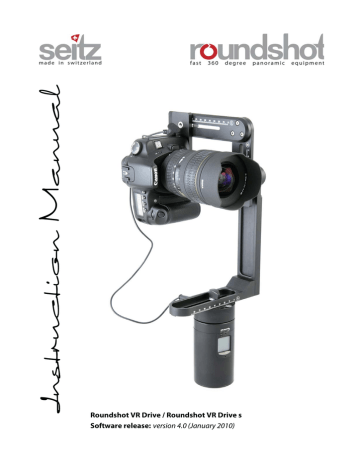
Roundshot VR Drive / Roundshot VR Drive s
Software release: version 4.0 (January 2010)
Instruction Manual Roundshot VR Drive - version 4.0 – January 2010 - © by Seitz Phototechnik AG / Switzerland www.roundshot.ch
page 0
Riffelhorn (2,928 m altitude), Zermatt / Switzerland
180 images taken with digital SLR camera and Roundshot VR Drive, stitched to 1.04 GB panorama (20,900 x 53,743 pixels)
Photographer: Matthias Taugwalder (www.concept360.ch)
This product is available in two versions:
• Roundshot VR Drive
• Roundshot VR Drive s
The Roundshot VR Drive is equipped with the „quality mode“.
The Roundshot VR Drive s offers both the
„quality mode“ and the „speed mode“.
It is possible to upgrade a VR Drive to the
„s“ version (eprom upgrade) at the Seitz factory.
Instruction Manual Roundshot VR Drive - version 4.0 – January 2010 - © by Seitz Phototechnik AG / Switzerland www.roundshot.ch
page 1
CONTENTS
1. System Overview
1.1 Roundshot VR Drive Panorama Set & Object Movie Set
1.2 Accessories
2. Roundshot VR Drive Panorama Set
2.1 Setting up the VR Drive Panorama Set
2.2 Cylindrical and spherical panoramas & number of images
2.2.3 Number of images to create the panorama
2.3.1 Rotation time (T1)
2.3.2 Anti-vibration pause (T2)
2.3.3 Time for continuous release (T3)
2.3.6 Ramp
2.3.7 Repeat
2.3.8 Bracketing
2.3.9 Timer
2.3.10 Manual release
2.3.11 Shut down
2.4 Speed mode (Roundshot VR Drive s only)
2.4.1 Rotation time (T1)
2.4.2 Speed mode selection (T2)
2.4.3 Release signal time (T3)
2.4.6 Repeat
2.4.7 Timer
3. Roundshot VR Drive Object Movie Set
3.1 Setting up the VR Drive Object Movie Set
4. Maintenance & Warranty
4.1 Recharging the VR Drive
4.2 Transport & storage
4.5
Return of equipment / recycling
5. Technical Data
Instruction Manual Roundshot VR Drive - version 4.0 – January 2010 - © by Seitz Phototechnik AG / Switzerland www.roundshot.ch
Page
26
26
26
27
27
27
27
28
28
29 page 2
18
19
19
20
21
21
21
16
16
16
17
18
10
10
11
12
24
24
25
25
25
22
22
23
23
5
5
3
3
4
1. System Overview
1.1 Roundshot VR Drive Panorama Set & Object Movie Set
VR Drive Panorama Set
Digital camera
Z-axis
VR Drive motor with firmware and batteries
Electronic release cable
A
1
3
4
Y-axis
C
9
VR Drive bracket / VR Head
2
D
X-axis
B
2
3
4
A
B
C
D
1
Adjustment bar for x-axis
Adjustment bar for y-axis
Adjustment bar for nodal point
Tilt lever to change z-axis
Socket for release cable (panorama mode)
Spirit level
Display
Socket for release cable (object movie mode) and for charger cable
7
8
5
6
Start/stop button
Mode button
Up button
Down button / power off
9 Tripod mount (3/8‘‘)
Instruction Manual Roundshot VR Drive - version 4.0 – January 2010 - © by Seitz Phototechnik AG / Switzerland www.roundshot.ch
page 3
1.1 Roundshot VR Drive Panorama Set & Object Movie Set (continued)
VR Drive Object Movie Set
10 Turntable (120mm) with screw
10
1.2 Accessories
Electronic release cable (included in Set)
Between VR Drive connection (1) and camera plug
Fully automatic release of camera, synchronised with VR Drive
Starter cable (1.6m – other lengths possible)
Into connection for external release (9)
Easy release of the VR Drive if it is in a higher or inaccessible position.
3 functions:
1. Activate camera from "stand-by"
2. Start camera
3. Stop camera
Ideal for shots in manual mode, when the
VR Drive should not be touched
Turntable set
• Turntable on VR Drive engine
• Extension cable into connection for external release (9) and camera plug
Practical accessory for precise object photography (object movies) and for the scanning of cylindrical objects
(turntable)
Instruction Manual Roundshot VR Drive - version 4.0 – January 2010 - © by Seitz Phototechnik AG / Switzerland www.roundshot.ch
page 4
2. Roundshot VR Drive Panorama Set
2.1 Setting up the VR Drive Panorama Set
Step 1: Assemble the VR Head
The VR Head can be separated for easier transport:
It can be reassembled in the following way:
Step 2: Place the VR Drive motor on a tripod
Step 3: Attach the VR Head on top of the VR Drive motor.
Make sure that the VR Head is placed firmly on the VR Drive motor.
Instruction Manual Roundshot VR Drive - version 4.0 – January 2010 - © by Seitz Phototechnik AG / Switzerland www.roundshot.ch
page 5
2.1 Setting up the VR Drive Panorama Set (continued)
Step 4: Attach the camera in such a way that the camera is positioned in an exact 90° angle to the horizon (y-axis). This can be checked with a separate spirit level.
Step 5: Center the camera in the x- and y axis (A+B)
Rotate camera with lens pointing downward using the rotation lever (D).
The camera viewfinder now points on the adjustment bar for x-axis (A). Center the camera by shifting its position on the x-axis and y-axis (A+B). Rotate the camera back in its original position (D).
Shifting along the x-axis
Correct: Wrong:
Instruction Manual Roundshot VR Drive - version 4.0 – January 2010 - © by Seitz Phototechnik AG / Switzerland www.roundshot.ch
page 6
2.1 Setting up the VR Drive Panorama Set (continued)
Step 6: Set the nodal point by changing the position of the camera on the adjustment bar (C).
The basic principle in panoramic photography is to take each shot from the same turning point. This central axis is called nodal point.
If the nodal point is not accurately set, the perspectives of the images do not match.
This mean that points that lie behind each other do not align when viewed from two different turning points:
Good nodal point: Bad nodal point:
Shifting along the adjustment bar for nodal point (C):
Instruction Manual Roundshot VR Drive - version 4.0 – January 2010 - © by Seitz Phototechnik AG / Switzerland www.roundshot.ch
page 7
2.1 Setting up the VR Drive Panorama Set (continued)
Step 7: Setting the nodal point (continued)
Select two points that lie behind each other in space. Ideal are vertical lines (for instance of houses, poles, pillars etc.).
Look through the viewfinder of your digital camera.
Position the camera, mounted on the VR Drive, in such a way that both lines are exactly
aligned. The line should be either on the very left or very right of the viewfinder / screen.
8 Power „off“ button
Power off the VR Drive motor to make sure that it is not damaged when turning the VR Head.
This is done by pressing the power „off“ button (8) for a few seconds.
Then turn the camera and observe the behaviour of vertical lines in the viewfinder.
If the two lines are still exactly behind each other after turning the camera the nodal point is correctly set.
If not, change the position of the camera on the adjustment bar (C) forward or backward and repeat this until both lines are perfectly aligned.
Good nodal point:
Distance between vertical lines does not change
=
Bad nodal point:
Distance between vertical lines changes
<
>
Instruction Manual Roundshot VR Drive - version 4.0 – January 2010 - © by Seitz Phototechnik AG / Switzerland www.roundshot.ch
page 8
2.1 Setting up the VR Drive Panorama Set (continued)
Step 8: Setting the digital camera
Connect the release cable into the camera and plug it into the socket for the release cable (1) on the VR Drive. Make sure that the plug points to the back of the camera and not to the front, as otherwise it may be visible in the image for spherical images.
As light and distance values in a 360° rotation vary greatly, the automatic light meter
and autofocus of the digital camera must be turned off.
Set the exposure to manual and select an average light reading.
Focus manually on the lens, selecting an intermediate focusing distance.
The VR Drive and the digital camera are now ready for image taking.
Setting up the VR Drive Panorama Set is important to obtain the best possible precision and ease in digital stitching. Note the C-axis values
(nodal points) for different focal lengths in the following table:
Camera + focal length:
…………………………………….
focal length, c-axis value mm
(nodal point) mm
…………….
…………….
……………..
……………..
…………….
…………….
……………..
……………..
Camera + focal length:
…………………………………….
focal length, c-axis value mm
(nodal point) mm
…………….
…………….
……………..
……………..
…………….
…………….
……………..
……………..
Instruction Manual Roundshot VR Drive - version 4.0 – January 2010 - © by Seitz Phototechnik AG / Switzerland www.roundshot.ch
page 9
2.2 Cylindrical and spherical panoramas & number of images
2.2.1 Cylindrical panoramas
A cylindrical panorama is created with a single
row of images and a wide-angle lens.
The camera is attached vertically to the VR
Head, which allows a maximum vertical field of view and resolution.
End product: internet, multimedia, print
Media: flat panorama or presented in a viewer
(QTVR, flash, java, shockwave etc.)
180° image taken with Canon 30D, 14mm lens and VR Drive Panorama Set in “quality mode”
360° image taken with Nikon D300, 18mm lens and VR Drive Panorama Set in “speed mode”
11 images and 1/1000 sec. shutter speed, total capture time 8 seconds
Instruction Manual Roundshot VR Drive - version 4.0 – January 2010 - © by Seitz Phototechnik AG / Switzerland www.roundshot.ch
page 10
2.2 Cylindrical and spherical panoramas & number of images (continued)
2.2.2 Spherical panoramas
A spherical panorama – 180x360° – is created with a multiple rows of images and a wide-angle lens or with a single row of images and a fisheye lens.
End product: internet, multimedia, 3D animations
Media: presented in a viewer (QTVR, flash, java, shockwave etc.)
Multi-row means that the camera is tilted up- and downwards in its nodal point for several series of image-taking (rows). When using a longer focal length an almost unlimited resolution can be achieved. Compared to creating the spherical panorama with a fisheye lens (single row), the image quality and resolution are significantly higher.
Creating a spherical panorama with a fisheye lens and a single row of images is the preferred technique when the camera cannot be tilted (for example, when the camera is positioned on a mast/pole) or when the time for image-taking or post-processing (stitching) needs to be minimised.
Instruction Manual Roundshot VR Drive - version 4.0 – January 2010 - © by Seitz Phototechnik AG / Switzerland www.roundshot.ch
page 11
2.2 Cylindrical and spherical panoramas & number of images (continued)
2.2.3 Number of images to create the panorama
Several factors define the number of images required to create the panorama:
- Camera and size of digital sensor
- Choice of lens (focal length)
- Choice of overlap between images
The sensor size varies widely from camera to camera. Here are some examples:
APS-type sensors Full-frame sensors Digital back sensors
40.4
24.0
15.8
36.0
23.6
height
Examples:
• Canon EOS D60 (15.1 x 22.7 mm)
• Canon EOS 50D (14.9 x 22.3 mm)
• Canon EOS 450D (14.8 x 22.2 mm)
• Fuji Finepix S5 Pro (15.5 x 23.0 mm)
• Nikon D2x (15.7 x 23.7 mm)
• Nikon D80 (15.8 x 23.6 mm)
• Nikon D300 (15.8 x 23.6 mm)
• Olympus E-510 (13.5 x 18 mm)
• Sony A-700 (15.6 x 23.5 mm) height
• Canon EOS 1Ds Mark III
(24.0 x 36.0 mm)
• Canon EOS 5D / 5D MK II
(23.9 x 35.8 mm)
• Nikon D3 / D3s
(23.9 x 36.0 mm) height
• PhaseOne P65
(40.4 x 53.9 mm)
• PhaseOne P45
(36.8 x 49.1 mm)
• Hasselblad H3DII
(36.0 x 48.0 mm)
• Leaf Aptus 22
(36.0 x 48.0 mm)
53.9
For the same focal length: the bigger the digital sensor, the larger the field of view. As a result, less images are required for the same total horizontal and vertical field of view.
Instruction Manual Roundshot VR Drive - version 4.0 – January 2010 - © by Seitz Phototechnik AG / Switzerland www.roundshot.ch
page 12
2.2 Cylindrical and spherical panoramas & number of images (continued)
2.2.3 Number of images to create the panorama (continued)
The choice of lens is the and the overlap between images are also important factors to calculate the number of images required for the panorama.
The smaller the focal length, the greater the field of view. With a longer focal length, more images are required to complete the panorama.
We recommend a horizontal and vertical overlap of 30% between images. This is also the standard % overlap required by many stitching programs.
Here are some sample tables for cameras with APS-type sensors, full-frame sensors and for cameras with digital backs.
Cylindrical panoramas
(360°, 30% overlap, camera in vertical position)
Cylindrical focal length, mm camera
20
24
28
36
14
16
18
45
55
65
72
APS
0°
Nikon D300
12
15
17
21
26
30
35
39
9
10
11 full-frame
0°
Nikon D3
18
21
25
28
10
12
15
8
9
7
7 digital back
0°
PhaseOne P45
9
10
12
13
6
6
8
5
5
4
5
Single-row
(no tilting)
Instruction Manual Roundshot VR Drive - version 4.0 – January 2010 - © by Seitz Phototechnik AG / Switzerland www.roundshot.ch
page 13
2.2 Cylindrical and spherical panoramas & number of images (continued)
2.2.3 Number of images to create the panorama (continued)
Spherical panoramas
(180x360°, camera in vertical position)
0°, tilt +45°, +90° (one image), -45°, -90° (one image))
Spherical with fisheye lens focal length, mm camera
10.5
16
APS full-frame
0° 0°
Nikon D300 Nikon D3
6
--
6
7
Single-row
(no tilting)
Spherical with standard lens focal length, mm
14
16
18
20
24
0°
9
10
11
+/- 18°
APS (Nikon D300)
+/-45° +/- 54°
9
10
11
12
15
11
13
+/-90°
1
1
1
1
1
Spherical with standard lens focal length, mm
14
16
18
20
24
0°
9
10 full-frame (Nikon D3)
+/- 30° +/- 45°
7
7
8
9
10
+/- 90°
Multi-row (with tilt)
For example with 14mm lens:
9 images without tilting,
9 images with + 45° tilt
1 image with 90° tilt
9 images with -45° tilt
1 image with -90° tilt
Multi-row (with tilt)
For example with 14mm lens:
7 images with + 30° tilt
1 image with 90° tilt
7 images with -30° tilt
1 image with -90° tilt
Spherical with standard lens focal length, mm
14
16
18
20
24 digital back (PhaseOne 45)
0° +/- 30° +/- 90°
6
6
7
5
5
1
1
1
1
1
Multi-row (with tilt)
For example with 14mm lens:
5 images with + 30° tilt
1 image with 90° tilt
5images with -30° tilt
1 image with -90° tilt
Assumptions for above calculations: 30% overlap, optimised for minimum amount of images and for clic-stop positions (+/- 15°, +/- 30°, +/- 45°, +/- 60°+/- 90°, no intermediate tilt angles)
With a smaller focal length the panorama can be created with less images. However, this also means that there is less resolution and less definition (less ability to zoom) for the final panorama.
Instruction Manual Roundshot VR Drive - version 4.0 – January 2010 - © by Seitz Phototechnik AG / Switzerland www.roundshot.ch
page 14
2.2 Cylindrical and spherical panoramas & number of images (continued)
2.2.3 Number of images to create the panorama (continued)
The above results are estimates / guidelines. The calculations are optimised for
minimum amount of images required. The focal length (on a zoom lens) can vary slightly and digital sensors have slightly different dimensions. Also, different stitching programs have distinctive algorithms for the point detection and rendering/blending of the panorama. For entirely uniform surfaces (for example a white wall) there may be no automatic detection points and manual stitching may be required. Test your camera/lens combination and the success of the stitching carefully for spherical panoramas.
The VR Head tilt lever has convenient click-stops up- and downward at 15°, 30°, 45°,
60°, 75° and 90°. When tilting at 30° the image-taking and stitching workflow is optimised, as this requires least images for the stitching. Of course it is also possible to tilt at an intermediate angle. The exact tilt degrees can be read off the tilt scale.
For focal lengths > 24mm it is necessary to create several rows and tilt the camera several times up and downward. To compute the correct tilting, numbers of columns and rows for high resolution spherical and gigapixel multi-row panoramas, we recommend to use the Panorama Calculator software by panorama factory
( www.panorama-factory.ch
). This calculator is able to calculate up to 10 rows for spherical and up to 21 rows for gigapixel multi-row panoramas. Depending on the focal length used a multiple of columns controlled by the VR Drive are possible.
Instruction Manual Roundshot VR Drive - version 4.0 – January 2010 - © by Seitz Phototechnik AG / Switzerland www.roundshot.ch
page 15
2.3 Quality mode
In the „quality mode“ the VR Drive stops the camera for every position of imagetaking, allowing maximum quality while allowing the full range of exposure speeds.
This mode also enables bracketing and manual release of the camera.
Activate the VR Drive by pressing the start/stop button (5) for one second.
Select the VR Drive functions with the mode button (6). The function that can be changed is indicated with a flashing or permanent symbol.
2.3.1 Rotation time (T1)
Press the mode button (6) to activate time function 1. „T“ starts to blink on the first line and the number „1“ appears on the second line of the display. Set the rotation time with the selection buttons up (7) or down (8): 8s, 12s, 20s, 40s or
60 seconds. This time describes a full 360° circle without stops.
5
6
7
8
Start/stop button
Mode button
Up button
Down button / power off
For larger cameras it is advisable to set the rotation time to 12 or 20 seconds. This allows to reduce potential vibrations.
2.3.2 Anti-vibration pause (T2)
Press the mode button (6) to activate time function 2. „T“ starts to blink on the first line and the number „2“ appears on the second line of the display. Set the anti-vibration pause with the selection buttons up (7) or down (8):
0.5s, 1s, …20 seconds (in one second steps),
25s, 30s, 40s, 50s, 60s, 90s, 120s, 150s, 180s,
240s, 300s.
Do not select 0s anti-vibration pause, as this will set the VR Drive into the
“fast mode” without any positioning stops.
Instruction Manual Roundshot VR Drive - version 4.0 – January 2010 - © by Seitz Phototechnik AG / Switzerland www.roundshot.ch
page 16
2.3 Quality mode (continued)
2.3.3 Release signal time (T3)
Press the mode button (6) to activate time function 3. „T“ starts to blink on the first line and the number „3“ appears on the second line of the display. Set the release signal time of the camera with the selection buttons up (7) or down (8):
0.5s, 1.0s up to 300 seconds in 1 and 10 second steps.
This release signal time must be greater than the shutter speed of the camera for every image. For example, if the shutter speed of the camera is 1.5 seconds, then the release signal time must be at least 2 seconds.
HDR panorama
With an extended release signal it is also possible to release multi-shots in the camera for HDR. The camera needs to be programmed in multi-shot mode and bracketing. The VR Drive must have a release signal time which is greater than the total time to release the bracketed images in the camera. This allows a very fast HDR bracketing.
Important: set the continuous release on your camera and set the required time for continous release in the VR Drive firmware. Deactivate the bracketing function in the VR Drive, as this is driven by the camera.
Example: bracketing with 5 images and 3 f-stops difference
Camera shutter speeds
1/2000 sec.
1/250 sec.
1/30 sec.
1/4 sec.
2 sec.
2.29 sec.
Total time for all bracketed images
> 3 sec. release signal time
To be set on the VR Drive
Instruction Manual Roundshot VR Drive - version 4.0 – January 2010 - © by Seitz Phototechnik AG / Switzerland www.roundshot.ch
page 17
2.3 Quality mode (continued)
2.3.4 Degrees of panorama
Press the mode button (6) to activate the degree function. The angle symbol starts to blink on the second line of the display. Set the angle with the selection buttons up (7) or down (8) in 45° steps:
0°, 45°, 90°, 135° 180°, 225°, 270°, 315°, 360°,
405°, 450°, 540°, 630°, 720°.
For a full circular digital panorama enter „360“.
To program the VR Drive to rotate continuously
(non-stop) without image taking select „0°“.
2.3.5 Number of images
Press the mode button (6) to activate the selection of number of images. The image icon starts to blink on the third line of the display. Set the number of images for the selected degree of rotation from 2 to 99.
The degree of rotation from image to image depends on the selected degree of panorama and the number of images. For example: for a 360° panorama and 12 images, the degree of rotation from one image to the next is 30°.
The number of images depends on the focal length of the lens. Wide-angle lenses allow to complete the digital panorama in less image steps. The number of images required for a certain camera-lens combination are available in section 2.2.3.
Instruction Manual Roundshot VR Drive - version 4.0 – January 2010 - © by Seitz Phototechnik AG / Switzerland www.roundshot.ch
page 18
2.3 Quality mode (continued)
2.3.6 Ramp
Press the mode button (6) to activate the ramp function. The „r“ symbol appears on the second line and the image icon starts to blink on the third line of the display. Set the smoothness of rotation.
For a given rotation time the ramp adjusts the speed of acceleration and deceleration with: r=1 fastest adjustment r=9 slowest adjustment
Most rotation speed change can be observed when selecting a fast rotation speed
(for example: 4s) and a fast adjustment (r=1).
For heavy cameras we recommend setting the ramp to r=9 (slow); this allows to avoid vibrations as much as possible.
2.3.7 Repeat
Press the mode button (6) to activate the repeat function. The „rEP“ symbol appears on the second line and the image icon starts to blink on the third line of the display. Choose from the following repeat options:
rep 0 = no repetition
rep 1 = repeats the sequence from the start position
rep 2 = repeats the sequence from end position
With rep 2 or rep 3 the sequence will be repeated non-stop. Stop the image taking sequence by pressing the start / stop button (5).
Instruction Manual Roundshot VR Drive - version 4.0 – January 2010 - © by Seitz Phototechnik AG / Switzerland www.roundshot.ch
page 19
2.3 Quality mode (continued)
2.3.8 Bracketing
Press the mode button (6) to activate the bracketing function. The „brA“ symbol appears on the second line of the display. Choose from the following bracketing options: 1, 3, 5, 7, 9
Bracketing steps
5
7
1
3
9
Exposure (in f-stops)
-4 -3 -2 -1 0 1 2 3 4
HDR panorama
Instead of using the camera‘s multi-shot capability and an extended shutter signal time (T3) it is also possible to create an HDR panorama by using the VR Drive bracketing function. This technique is used for cameras which do not have a multi-shot bracketing feature.
Activate the bracketing program in the camera and set the number of images and the bracketing in f-stops. Then enter the number of images per position in the VR Drive bracketing function.
This bracketing technique is slower than the multi-shot solution, but it needs no calculation and adjustment of shutter signal time. The shutter signal time (T3) can be set to the minimum (0.5s) when using the bracketing function.
Instruction Manual Roundshot VR Drive - version 4.0 – January 2010 - © by Seitz Phototechnik AG / Switzerland www.roundshot.ch
page 20
2.3 Quality mode (continued)
2.3.9 Timer
Press the mode button (6) to activate the timer function. The „timer“ symbol starts to blink on the first line of the display and the 10 second timer is activated.
Press the start/stop button (5) to start the VR Drive with the 10 second timer.
To deactivate the timer, press the start/stop button (5) or the down/power off button (8) for approximately 3 seconds
2.3.10 Manual release of the camera
Press the mode button (6) to activate the manual mode. The „new“ symbol appears on the second line of the display. This sets the VR Drive into manual
mode. Every image needs to be released manually by pressing the start/stop button (5).
This is useful if the scene for the panorama needs to be arranged for every frame.
Press the start/stop button (5) to start the VR Drive in the manual release mode.
To deactivate the manual release mode, press the down / power off button
(8) for approximately 3 seconds
2.3.11 Shut down
To shut down the VR Drive before time-out, press „down button / power off“ (8) for approximately 3 seconds
Instruction Manual Roundshot VR Drive - version 4.0 – January 2010 - © by Seitz Phototechnik AG / Switzerland www.roundshot.ch
page 21
2.4 Speed mode
In the „speed mode“ the VR Drive rotates non-stop and releases the camera „on the fly“. This mode is ideal for very fast image-taking. Because of the rotation movement, only the fastest camera shutter speeds are possible. Bracketing an manual release of the camera are deactivated in this mode.
Activate the VR Drive by pressing the start/stop button (5) for one second.
Select the VR Drive functions with the mode button (6). The function that can be changed is indicated with a flashing or permanent symbol.
7
8
5
6
Start/stop button
Mode button
Up button
Down button / power off
2.4.1 Rotation time (T1)
Press the mode button (6) to activate time function 1. „T“ starts to blink on the first line and the number „1“ appears on the second line of the display. Set the rotation time with the selection buttons up (7) or down (8): 8s, 12s, 20s, 40s or
60 seconds. This time describes a full 360° circle without stops.
The faster the total rotation time, the faster the shutter speed of the camera needs to be, otherwise the images will be blurred (unsharp).
The following table indicates the minimum shutter speed required for different rotation times (T1). For example, when setting T1 to 8 seconds, the camera shutter speed needs to be 1/1000 s or faster (1/1000 s, 1/2000 s, …):
Rotation time (T1), s
8
12
40
50
Max. shutter speed, s
1/1000
1/667
1/200
1/160
When a fast shutter speed cannot be reached (i.e. under difficult lighting conditions), it is possible to compensate in the following way:
- Increase ISO/ASA
- Open the aperture (use a lower f-stop) and save the image at a larger resolution – the lower depth of field can be compensated by compressing the resolution of the images
- Use a slower rotation time
Instruction Manual Roundshot VR Drive - version 4.0 – January 2010 - © by Seitz Phototechnik AG / Switzerland www.roundshot.ch
page 22
2.4 Speed mode (continued)
2.4.2 Speed mode selection (T2)
Press the mode button (6) a second time. „T“ starts to blink on the first line and the number „2“ appears on the second line of the display. By choosing selection button down (8) set this time to 0s.
With this setting the VR Drive will release the camera non-stop („on the fly“).
Select 0s. If not the VR Drive will be set into the “quality mode” which will stop and release the camera in every position.
2.4.3 Release signal time (T3)
Press the mode button (6) to activate time function 3.
„T“ starts to blink on the first line and the number „3“ appears on the second line of the display. Set the
release signal time with the selection buttons up (7) or down (8):
0.1s, 0.2s, 0.3s, 0.4s, 0.5s, 0.6s, 0.7s, 0.8s or 0.9s
To use the VR Drive in the „speed mode“ most effectively, the release signal time needs to be set at the lowest possible value. For example, for a Nikon
D300 or a Canon EOS 50D camera, the minimum release signal time is 0.1s.
Test your digital camera in „speed mode“ and select the lowest possible value. If the release signal time is set too low, then the shutter will be released unevenly. If it is set too high, it may not be possible to release all the images during the rotation. When the release signal is set at its optimum value, the camera will be released with high precision.
Instruction Manual Roundshot VR Drive - version 4.0 – January 2010 - © by Seitz Phototechnik AG / Switzerland www.roundshot.ch
page 23
2.4 Speed mode (continued)
2.4.3 Release signal time (T3) (continued)
For example, when setting the rotation time T1 to 8s and the release signal time (T3)
to 0.3s, a maximum of 28 images can be released in a 360° rotation.
Test your digital camera to find the minimum release signal time and check if the camera releases evenly. As there is a very large variety of cameras and release cables compatible with the VR Drive, Seitz Roundshot cannot give a guarantee for maximum speed for different camera models in the “speed mode”. If the camera does not release evenly, increase the rotation time
(T1) and the release signal time (T3).
2.4.4 Degrees of panorama
Press the mode button (6) to activate the degree function. The angle symbol starts to blink on the second line of the display. Set the angle with the selection buttons up (7) or down (8) in 45° steps:
0°, 45°, 90°, 135° 180°, 225°, 270°, 315°, 360°,
405°, 450°, 540°, 630°, 720°.
For a full circular digital panorama enter „360“.
To program the VR Drive to rotate continuously
(non-stop) select „0°“.
2.4.5 Number of images
Press the mode button (6) to activate the selection of number of images. The image icon starts to blink on the third line of the display. Set the number of images for the selected degree of rotation from 2 to 99.
Instruction Manual Roundshot VR Drive - version 4.0 – January 2010 - © by Seitz Phototechnik AG / Switzerland www.roundshot.ch
page 24
2.4 Speed mode (continued)
2.4.6 Repeat
Press the mode button (6) to activate the repeat function. The „rEP“ symbol appears on the second line and the image icon starts to blink on the third line of the display. Choose from the following repeat options:
rep 0 = no repetition
rep 1 = repeats the sequence from the start position
rep 2 = repeats the sequence from end position
With rep 2 or rep 3 the sequence will be repeated non-stop. Stop the image taking sequence by pressing the start / stop button (5).
2.4.7 Timer
Press the mode button (6) to activate the timer function. The „timer“ symbol starts to blink on the first line of the display and the 10 second timer is activated.
Press the start/stop button (5) to start the VR Drive with the 10 second timer.
To deactivate the timer, press the start/stop button (5) or the down/power off button (8) for approximately 3 seconds
2.4.8 Shut down
To shut down the VR Drive before time-out, press „down button / power off“ (8) for approximately 3 seconds
Instruction Manual Roundshot VR Drive - version 4.0 – January 2010 - © by Seitz Phototechnik AG / Switzerland www.roundshot.ch
page 25
3. Roundshot VR Drive Object Movie Set
Image: „Digitale Panoramen“, Springer Verlag, Corinna Jacobs
An object movie is a 3D animation, whereby the object rotates up to 360° around its axis. The images for this animation are captured with a Roundshot VR Drive Object
Movie Set and a digital camera.
3.1 Setting up the VR Drive Object Movie Set
Attach the 120mm turntable on top of the VR Drive motor with the provided screw.
Connect the extension cable and the camera release cable in the socket for the release cable (4). This is the lower socket which is also used for recharging the VR Drive.
Place the digital camera on a tripod and connect the release cable.
3.2 Quality mode
Please refer to section 2.3 „Quality mode“ of the Roundshot VR Drive Panorama Set.
The instructions for Panorama Set and Object Movie Set are identical.
Selecting an anti-vibration pause (T2) of 0s will set the VR Drive into the
„speed mode“. Under normal circumstances object movie photography is not time-critical, this is why we do not recommend the „speed mode“ in this context. Should you nevertheless want to use the „speed mode“, please refer to section 2.4.
Instruction Manual Roundshot VR Drive - version 4.0 – January 2010 - © by Seitz Phototechnik AG / Switzerland www.roundshot.ch
page 26
4. Maintenance & Warranty
4.1 Recharging the VR Drive
The VR Drive is powered by 4 long-lasting rechargeable MiMh batteries.
The battery status is indicated permanently on the display.
Recharge it with the universal speed charger supplied with the
VR Drive.
Connect the charger to a power source (110-220V) and plug the cable into the socket for the charger cable (4).
The normal recharge time is 2 hours (green blinking LED). As soon as the charging process is complete,the LED changes to constant green.
Start of charging process (about 5 minutes):
Main charging process (about 2 hours)
Charge complete
Blinking yellow
Blinking green
Constant green
LED
4.2 Transport and storage
To turn the VR Head manually shut down the motor by pressing the „down button / power off“ button (8) for approximately 3 seconds. Turning it manually with the motor powered on may damage the gears.
Should the VR Drive motor block, shut it down and restart. The factory settings are thus restored and the VR Drive reactivated.
For safety reasons remove the VR Head, the digital camera or the turntable when transporting the VR Drive.
Store the VR Drive in a dry and clean space.
4.3 Firmware update
It is possible to update the VR Drive firmware for a small fee. Please send us your VR
Drive with a pro-forma invoice (for customs) to our factory.
Instruction Manual Roundshot VR Drive - version 4.0 – January 2010 - © by Seitz Phototechnik AG / Switzerland www.roundshot.ch
page 27
4.4 International warranty
Your Roundshot VR Drive is covered by the international 2-year Seitz warranty.
The warranty is stored in our database.
If there is any malfunction or defect of the equipment we will repair it at no cost. The warranty extends to technical defaults that are not caused by inproper use, damage by transportation or other defaults not related to the manufacturing of the VR Drive.
The warranty is void if the equipment has not been handled with care (for example, if it has been dropped).
4.5 Return of equipment / recycling
Your Roundshot product and the accessories are produced from highest quality materials and parts and will provide you continued pleasure. Should you nevertheless want to dispose of your Roundshot equipment one day, it should not be placed in normal waste. The correct disposal of your old equipment is a contribution to preventing possible negative causes for the environment.
For optimum recycling we kindly ask you to return us your Roundshot equipment (with accessories) to the following address:
Seitz Phototechnik AG
Environment & Recycling Department
Hauptstr. 14
8512 Lustdorf / Switzerland
This return shipment to the manufacturer is free
of charge. The service is available worldwide.
Please contact us to arrange the return shipment and prepare the materials for the delivery. Your equipment will be picked up by our courier service and will be recycled in our factory.
We wish you continued success and fun with your Roundshot VR Drive!
Instruction Manual Roundshot VR Drive - version 4.0 – January 2010 - © by Seitz Phototechnik AG / Switzerland www.roundshot.ch
page 28
5. Technical Data
Technical changes reserved.
Instruction Manual Roundshot VR Drive - version 4.0 – January 2010 - © by Seitz Phototechnik AG / Switzerland www.roundshot.ch
page 29
Impressum
Copyright 2010 by
Seitz Phototechnik AG
Hauptstr. 14
8512 Lustdorf / Switzerland ph: +41 52 376 33 53 email: [email protected]
www.roundshot.ch
Technical changes reserved
January 2010
Instruction Manual Roundshot VR Drive - version 4.0 – January 2010 - © by Seitz Phototechnik AG / Switzerland www.roundshot.ch
page 30
advertisement
* Your assessment is very important for improving the workof artificial intelligence, which forms the content of this project
