advertisement
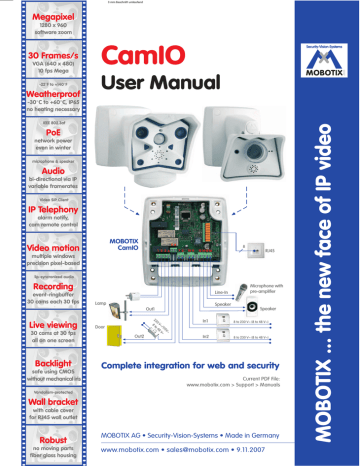
3 mm Beschnitt umlaufend
Megapixel
1280 x 960 software zoom
30 Frames/s
VGA (640 x 480)
10 fps Mega
-22°F to +140°F
Weatherproof
-30°C to +60°C, IP65 no heating necessary
IEEE 802.3af
PoE
network power even in winter microphone & speaker
Audio
bi-directional via IP variable framerates
Video SIP Client
IP Telephony
alarm notify, cam remote control
CamIO
User Manual
Video motion
multiple windows precision pixel-based lip-syncronized audio
Recording
event-ringbuffer
30 cams each 30 fps
Lamp
MOBOTIX
CamIO
Live viewing
30 cams at 30 fps all on one screen
Door
1 2 3 4
5 6
7 8 10 11 13 14 15 16
Out2
Out1
230 V~/115V~
8 to 48 V~
8
RJ45
In1
Line-In
Speaker
Microphone with pre-amplifier
Speaker
8 to 230 V~ (8 to 48 V~)
In2
8 to 230 V~ (8 to 48 V~)
Backlight
safe using CMOS
without mechanical iris
Vandalism-protected
Wall bracket
with cable cover for RJ45 wall outlet
Robust
no moving parts fiber glass housing
Complete integration for web and security
Current PDF File: www.mobotix.com > Support > Manuals
MOBOTIX AG • Security-Vision-Systems • Made in Germany www.mobotix.com • [email protected] • 9.11.2007
X
MOBOTIX
MOBOTIX CamIO User Manual
Notes
Caution
Only qualified personnel may install and open the CamIO and connect it to the mains power; make sure that the relevant regulations of your country are respected!
It is imperative that all electrical wires have been disconnected from the mains power when working on or servicing the CamIO!
Please also make sure to adhere to the applicable regulations for this kind of work!
MOBOTIX will not assume any responsibility for damages from faulty installations or inappropriate use!
Note: MOBOTIX offers inexpensive seminars that include a workshop and practical exercises: Basic Seminar three days, Advanced Seminar two days.
For more information, see www.mobotix.com
© MOBOTIX AG • Security-Vision-Systems • Made in Germany www.mobotix.com • [email protected]
MOBOTIX CamIO User Manual
CamIO User Manual
1 INTRODUCTION
1.1
MOBOTIX CamIO Concept
1.2
The MOBOTIX CamIO and MOBOTIX Cameras
1.2.1 Functional Overview of the CamIO Models
1.2.2 Connection Cables between CamIO and MOBOTIX Cameras
1.3
Important Notes
1.3.1 Safety Regulations
1.3.2 Cables for the MOBOTIX CamIO
1.3.3 Minimum Load at the Signal Outputs
1.3.4 Safety Notes for Operating the MOBOTIX CamIO
1.3.5 Maximum Cable Lengths
1.3.6 Charging the Rechargeable Battery (CamIO-ACplus)
1.3.7 Weatherproofness, Temperature Range
1.3.8 Cleaning Instructions
1.3.9 Additional Information
2 MOUNTING
2.1
Delivered Parts, Components, Dimensions and Connectors
2.1.1 Delivered Parts and Components
2.1.2 Wall Mount Foot and Housing
2.1.3 Dimensions and Drilling Template
2.1.4 Connectors and Wiring
2.2
Information on Connecting the MOBOTIX CamIO
2.3
Mounting the CamIO Wall Mount and the Control Cable
2.3.1 Mounting with an M12 Camera
2.3.2 Mounting with an M22 Camera
2.4
Mounting the CamIO Housing and Installing the Cables
2.4.1 Mounting the CamIO Housing on the Wall
2.4.2 Power Supply of the CamIO
2.4.3 Ethernet Connection of the CamIO
2.5
Connecting External Components to the CamIO
2.5.1 Connecting External Devices, Sensors and Audio Devices
2.6
Mounting the Camera on the CamIO
2.6.1 Connecting the Additional Speaker in the Wall Mount Foot
2.6.2 Connecting the Ethernet and the CamIO Control Cables
2.7
Wiring, Fire Prevention, Lightning and Surge Protection
2.7.1 Wiring
2.7.2 Fire Prevention
2.7.3 Lightning and Surge Protection
2.8
Accessories, Replacement Parts
© MOBOTIX AG • Security-Vision-Systems • Made in Germany www.mobotix.com • [email protected]
14
24
24
26
28
28
29
32
33
33
36
36
37
38
38
38
38
40
14
14
15
16
20
22
4
6
10
10
10
11
11
12
12
12
12
12
8
8
9
1
/56
2
/56 MOBOTIX CamIO User Manual
3 OPERATION OF THE CAMIO
3.1
Activating the CamIO
3.2
Configuration Sample
3.2.1 Functional Overview
3.2.2 Terminal Connections of the CamIO
3.2.3 Overview of the Configuration Steps
3.2.4 Configuring the MOBOTIX Camera
3.2.5 Configuring a Softphone
4 TECHNICAL SPECIFICATIONS
APPENDIX: DECLARATION OF CONFORMITY
DRILLING TEMPLATE (SCALE 1:1)
Download the latest version of this document as a
PDF file from
www.mobotix.com:
Support > Manuals
Note
Download the latest version of this document as a PDF file from
www.mobotix.com, Support > Manuals.
Information subject to change without notice!
Copyright © 1999-2007 MOBOTIX AG, Kaiserslautern, Germany.
All rights reserved. MOBOTIX, MxPEG and MxControlCenter are worldwide trademarks of MOBOTIX AG. Microsoft, Windows and Windows Server are registered trademarks of Microsoft Corporation. Apple, the Apple logo, Mac and
Mac OS X are trademarks of Apple Inc. Linux is a trademark of Linus Torvalds.
All other marks and names mentioned herein may be trademarks or registered trademarks of the respective owners.
42
42
43
43
44
44
45
51
52
© MOBOTIX AG • Security-Vision-Systems • Made in Germany www.mobotix.com • [email protected]
MOBOTIX CamIO User Manual
Notes
3
/56
© MOBOTIX AG • Security-Vision-Systems • Made in Germany www.mobotix.com • [email protected]
4
/56 MOBOTIX CamIO User Manual
All CamIO models can be used with the MOBOTIX
M12 and M22 cameras
(IT and Secure models).
The CamIO can switch
Ohm resistive loads with max. 5 A, (max. 500 W lamps at 230 V or
300 W lamps at 115 V).
1 INTRODUCTION
The MOBOTIX CamIO is the expansion box for connecting the MOBOTIX cameras
M12 and M22M (IT and Secure models). In the security and home automation fields, the CamIO is the ideal supplement to the MOBOTIX cameras, if you want to switch lamps, doors, control wires, pushbuttons or other external devices, evaluate other sensors than those in the camera or use external audio devices (M12 models only).
An external device (e.g. a lamp) connected to the CamIO-AC/ACplus can be powered directly by the CamIO and is switched on or off using the first signal out put of the MOBOTIX camera. The second signal output can be used for potential free switching of another external device (e.g. door opener; max. 230V~ or 48V~/
68V=, depending on the CamIO model). This signal output can also be used to connect the MOBOTIX camera to the input of an alarm system, for example.
You can also attach external sensors to the MOBOTIX camera via the CamIO, e.g.
to evaluate remote sensors, such as light barriers, reed switches, external PIR sensors or the output of an alarm system.
© MOBOTIX AG • Security-Vision-Systems • Made in Germany www.mobotix.com • [email protected]
MOBOTIX CamIO User Manual 5
/56
When mounting the MOBOTIX CamIO, the foot of the CamIO wall mount replaces the original foot of an M12 or M22 camera mount. The foot of the CamIO wall mount covers the CamIO and reliably protects it against atmospheric exposure
(IP65)
. In addition, the foot of the CamIO wall mount also contains an additional speaker
, which is more powerful than the camera's internal speaker.
CamIO models
• CamIO-PoE : This model is supplied using
PoE (IEEE 802.3af), which powers the camera and the CamIO itself. The signal output Out1 can switch one external device (max. 5 A), if max. 48 V~ or 68 V= have been connected to terminals 1 and 2; the signal output Out2 can be used for potential-free switching of another external device (max. 5 A) with max.
PoE
48 V~ or 68 V=.
The CamIO-PoE also features two signal inputs , one audio input (Line-In) and one
MX-CAMIO-POE audio output for directly connecting the supplied additional speaker
(max. 2.5 W/8 Ω).
• CamIO-AC : This model has the same features as the CamIO-PoE , but it can be connected directly to utility power (230 V~/
115 V~) and can power one external device with up to 230 V~ current (Ohm resistive load, max. 5 A, max. 500 W lamp on 230 V~, max. 300 W on 115 V~). It can also be used for potential-free switching of a second external device (max. 5 A) with up to 230 V~/
115 V~ at signal output Out2 .
• CamIO-ACplus : In addition to the features of the CamIO-AC, the CamIO-ACPlus has a rechargeable battery , which provides a backup power supply for the M12 models even during power failures (approx. 45 minutes at 20°C/68°F, 20 minutes at -20°C/-4°F).
230 V
115 V
MX-CAMIO-AC-230
MX-CAMIO-AC-115
Battery
Currently, the audio features of the CamIO can only be used with
M12 cameras. A future version of the CamIO will support external speakers and microphones also on M22 cameras.
The CamIO AC and ACplus versions are VDE-certi- fied
Using the backup power feature of the CamIO-
ACplus requires a
MOBOTIX M12. M22 cameras do not support this feature yet.
MX-CAMIO-ACPLUS-230
MX-CAMIO-ACPLUS-115
© MOBOTIX AG • Security-Vision-Systems • Made in Germany www.mobotix.com • [email protected]
6
/56 MOBOTIX CamIO User Manual
To supply power to an external device (terminals 3 and 4), make sure that the CamIO itself is connected to the power supply (terminals 1 and 2).
1.1
MOBOTIX CamIO Concept
Simple Installation
When designing the MOBOTIX CamIO, special focus was placed on easy installation of the expansion box. The supplied drilling template facilitates mounting the
CamIO and connecting the cabling for devices and data connections is easy, secure and weatherproof.
Directly supplying power to and switching of external devices
The CamIO-AC and CamIO-ACplus models can directly power one device at signal output Out1 (230 V~/115 V~ at terminals 1 and 2 required), allowing you to switch this device from the MOBOTIX camera (max. 5 A, max. 500 W lamp on
230 V, max. 300 W on 115 V). You can use the second signal output Out2 for potential-free switching of another external device.
The CamIO-PoE model has similar possibilities for switching devices, but can only switch loads of up to 48 V~/68 V=.
ETHERNET
CAMERA
P
N
© MOBOTIX AG • Security-Vision-Systems • Made in Germany www.mobotix.com • [email protected]
MOBOTIX CamIO User Manual 7
/56
Backup power using the CamIO-ACplus
The integrated rechargeable battery of the CamIO-ACplus model can bridge smaller power failures and thus protects the integrity of the video and audio data.
At room temperature (20°C/68°F), the CamIO can power a MOBOTIX M12D for about 45 minutes; at -20°C (-4°F), the CamIO still provides 20 minutes of backup power. Providing backup power for an M22M using a CamIO-ACplus is currently not possible.
Using external sensors
Using the two signal inputs of the CamIO, the MOBOTIX camera can monitor external sensors and apply the different mechanisms available to the camera for storing audio/video and for sending notification messages.
Connecting audio devices to M12 Cameras
Using the audio terminal of the MOBOTIX CamIO (Audio-Out), you can attach the supplied external speaker in the wall mount foot to the MOBOTIX camera
(2.5 W/8 Ω; M12 models only). If you connect an external microphone via an external pre-amplifier to the Line-In terminals of the CamIO, the MOBOTIX camera will also use this input device. It is likewise possible to connect the Line-In terminals of the CamIO to the Line-Out connector of a computer.
Weatherproof
The weatherproofness of the MOBOTIX CamIO has been tested extensively and has reached IP65 (absolutely dustproof and resistant against water jets). Special attention has been paid to the waterproofness of the power cables, for which special cable seals have been developed.
Robust and durable
Like all other MOBOTIX products, the CamIO has been designed for a long product life. The housing from PBT-30GF is robust and reliably protects the interior of the
CamIO.
The CamIO-ACplus can provide backup power for a MOBOTIX M12D for about 45 minutes.
Using the backup power feature of the CamIO-
ACplus requires a
MOBOTIX M12. M22 cameras do not support this feature yet.
Currently, the audio features of the CamIO can only be used with
M12 cameras. A future version of the CamIO will support external speakers and microphones also on M22 cameras.
© MOBOTIX AG • Security-Vision-Systems • Made in Germany www.mobotix.com • [email protected]
8
/56 MOBOTIX CamIO User Manual
1.2
The MOBOTIX CamIO and MOBOTIX Cameras
1.2.1 Functional Overview of the CamIO Models
All CamIO models can be used with MOBOTIX
M12 and M22 cameras
(IT/Secure models).
Using the backup power feature of the CamIO-
ACplus requires a
MOBOTIX M12. M22 cameras do not support this feature yet.
Currently, the audio features of the CamIO can only be used with
M12 cameras. A future version of the CamIO will support external speakers and microphones also on M22 cameras.
Hardware Features
Outdoor - weatherproof
Power Supply
Integrated rechargeable battery
Concealed cabling
IP65
PoE
-
X
Features
Audio Out (speaker/microphone)
Line In (microphone with pre-amp.)
Signal outputs
Signal inputs
Input voltage (terminals 1 and 2)
M12
X
X
2
M22M
-
-
2
2
8 to 48 V ~
2
11 to 68 V=
IP65
230 V ~ / PoE
115 V ~ / PoE
-
X
M12
X
X
2
2
230 V ~
115 V~
M22M
-
-
2
2
IP65
230 V ~ / PoE
115 V ~ / PoE
X
X
M12
X
X
2
2
230 V ~
115 V~
Note
In order to use all features of the CamIO, make sure that you are activating it in the camera software (Admin Menu > Manage
Hardware Expansions). Please note that you will need a software version 3.3.1.x or higher on the MOBOTIX M22M and a software version 3.1.0.x or higher on the MOBOTIX M12.
© MOBOTIX AG • Security-Vision-Systems • Made in Germany www.mobotix.com • [email protected]
MOBOTIX CamIO User Manual 9
/56
1.2.2 Connection Cables between CamIO and MOBOTIX Cameras
Two cables are required to connect the MOBOTIX camera to the CamIO:
• Ethernet cable: Establishes the data connection and the power supply to the camera.
• Control cable: Connects the serial interface (M12) or the USB interface (M22) of the camera in order to provide the signal outputs and inputs of the camera at the CamIO. The different cameras require different control cables, which need to be ordered separately.
The control cable required for connecting the
CamIO is not part of the standard delivery.
Always order a corresponding control cable for your M12 or M22.
Control cable for the MOBOTIX M12
Control cable for the MOBOTIX M22M
MX-CAMIO-OPT-M12
MX-CAMIO-OPT-M22
© MOBOTIX AG • Security-Vision-Systems • Made in Germany www.mobotix.com • [email protected]
10
/56 MOBOTIX CamIO User Manual
1.3.1 Safety Regulations
Caution
Only qualified personnel may install and open the CamIO and connect it to the mains power; make sure that the relevant regulations of your country are respected!
It is imperative that all electrical wires have been disconnected from the mains power when working on or servicing the CamIO!
Please also make sure to adhere to the applicable regulations for this kind of work!
MOBOTIX will not assume any responsibility for damages from faulty installations or inappropriate use!
For information on allowed cable diameters and lengths, see chapter 4, Technical Specifications.
1.3.2 Cables for the MOBOTIX CamIO
Only use cables, which have been approved for the pertinent type of installation.
Always observe the allowed wire cross-sectional sizes (see table below) and the maximum cable lengths.
• Connecting the power supply: To provide the power supply to the CamIO, a two-wire cable is required. A ground conductor is not needed. If a power cable with ground conductor is used, this wire must not be connected in the junction box. Instead, connect the ground conductor of any attached device in the junction box.
Ground
CamIO
Lamp
Make sure that the fuse for this cable is not stronger than 16 A.
Junction box
• Connecting an electrical device: In order to provide power to an external device (Ohm resistive load, max. 5 A, 500 W lamp on 230 V, max. 300 W lamp on 115 V), the CamIO switches two wires (phase conductor and neutral).
A ground conductor for grounding the external device needs to come from the junction box.
• Connecting signal wires and external sensors: Use suitable installation cable for connecting another relay or a signal line (e.g. to an alarm system) or an external sensor.
• Connecting the Ethernet cable: Make sure that you are using a suitable eight-wire Ethernet installation cable CAT5 (or higher) for connecting the CamIO to the patch panel of a structured wiring system in a building.
Make sure that you are completely removing the shielding of the Ethernet cable and that no part of the shielding touches the circuit board.
© MOBOTIX AG • Security-Vision-Systems • Made in Germany www.mobotix.com • [email protected]
MOBOTIX CamIO User Manual 11
/56
Allowed Cable Dimensions Solid AWG
Bottom terminal (terminals 1 to 16) 0.14 to 2.5 mm
2 26 to 14
Ethernet terminal (cutting clamps) 0.13 to 0.31 mm
2 26 to 22
Cable diameters should be tailored to the electrical load and must follow the applicable regulations.
Note
The length of the cables for signal wires and external sensors is not restricted . You need to make sure, however, that the minimum voltage at the corresponding terminal is reached (see chapter 4, Technical Specifications). A possible loss of voltage due to the resistance of the wires needs to be considered.
1.3.3 Minimum Load at the Signal Outputs
In order to avoid oxidation of the relay points, you should use minimum loads of
5 V=/100 mA.
1.3.4 Safety Notes for Operating the MOBOTIX CamIO
When installing the wiring inside or outside of buildings, make sure you always adhere to the relevant regulations on wiring, fire prevention and protection against lightning.
MOBOTIX recommends having MOBOTIX devices installed only by certified specialists accustomed to installing network devices and having proper respect for the applicable regulations regarding lightning protection and fire prevention as well as the current technology for preventing damages from electrical surges.
More information is available at an institution such as the International Electro-
technical Commission (IEC, www.iec.ch) or at a manufacturer of protection devices against lightning and electrical surges, such as Dehn ( www.dehn.de).
Wiring
When installing the wiring, make sure to follow these guidelines:
• Outdoors: Installing the camera outdoors requires special precautions and measures regarding the cables as well as lightning and surge protection
(see further below in this section).
• Wire lengths: The cable segments must not exceed the maximum allowed cable lengths in order to ensure proper data transfer (see also section 3.3,
Connecting the Camera to the Network and to the Power Supply, in the corresponding camera manual).
• Avoid induction: When running data cables parallel to existing regular power lines or high-voltage wires, make sure you observe the minimum distances to the power cables.
AWG:
American Wire Gauge (for measuring cable diameters)
© MOBOTIX AG • Security-Vision-Systems • Made in Germany www.mobotix.com • [email protected]
12
/56 MOBOTIX CamIO User Manual
Fire Prevention
When installing the power lines to the camera, make sure you always adhere to the relevant regulations on wiring and fire prevention at the site of the installation.
Lightning and Surge Protection
To prevent damage from lightning and power surges, make sure you follow these guidelines:
• Lightning conductors: In areas exposed to lightning (e.g. on roofs), a distance holder (1 m (3 ft) above and away from the camera) and proper lightning conductors need to be installed in order to prevent lightning strikes into the camera and to ensure that the energy of a lightning strike is properly led to the ground.
• Surge protection: Make sure you have installed proper protection against electrical surges in order to prevent damage to the camera, the building and the network infrastructure. This includes surge protectors for 19" racks, adding an uninterruptible power supply (UPS) to the MOBOTIX camera, and installing surge arresters or similar for routers, switches, servers, etc.
1.3.5 Maximum Cable Lengths
According to UL regulations, the length of the cable to a MOBOTIX camera must be limited to 140 feet or less running outside of buildings. The installation must comply with articles 725 and 800 of the National Electric Code.
1.3.6 Charging the Rechargeable Battery (CamIO-ACplus)
The CamIO-ACPlus model features a rechargeable battery, which provides
backup power supply even during power failures (approx. 45 minutes at 20°C/
68°F, 20 minutes at -20°C/-4°F). Please note that the full capacity of the rechargeable battery is only available after the CamIO has been attached to mains power for at least 48 hours.
1.3.7 Weatherproofness, Temperature Range
The housing of the MOBOTIX CamIO is weatherproof ( IP65 , absolutely dustproof, resistant against water jets) and can be used at temperatures from -30 to +60°C
(-22 to +140°F) .
1.3.8 Cleaning Instructions
The housing of the MOBOTIX CamIO and the wall mount foot are made of fiber-reinforced PBT-30GF . This material is robust, maintenance-free and can be cleaned using a mild household detergent without solvents or abrasive particles.
1.3.9 Additional Information
For additional information on the MOBOTIX CamIO , see www.mobotix.com.
© MOBOTIX AG • Security-Vision-Systems • Made in Germany www.mobotix.com • [email protected]
MOBOTIX CamIO User Manual
Notes
13
/56
© MOBOTIX AG • Security-Vision-Systems • Made in Germany www.mobotix.com • [email protected]
14
/56 MOBOTIX CamIO User Manual
2 MOUNTING
2.1
Delivered Parts, Components, Dimensions and Connectors
2.1.1 Delivered Parts and Components
Allen screws M6x40 (item 6)
Washers ø6.4 mm (item 7)
Allen wrench 5 mm (item 12)
Speaker with audio cables (item 11)
NET plug (item 5)
Screw caps for wall mount (item 10)
The control cable required for connecting the camera to the CamIO is not part of the standard delivery. Always order the corresponding control cable for your M12 or
M22.
Cable seals with 3/5 fingers (item 4)
Cover for wall mount foot (item 3)
Control cable for the CamIO (not included in delivery; needs to be ordered separately!)
11
12
13
14
7
8
9
10
Item
1
2
3
4
5
6
Count
1
1
1
8
1
4
8
4
4
4
2
1
1
1
Wood screws 5x80 mm (item 8)
Dowels 8 mm (item 9)
Part Name
CamIO Wall Mount Foot
CamIO Housing
Cover for wall mount
Cable seals (4x with 3, 4x with 5 fingers)
NET plug
Allen screws M6x40
Washers ø6.4 mm
Wood screws 5x80 mm
Dowels 8 mm
Screw caps for wall mount
Speaker with audio cables (mounted in wall mount foot)
Allen wrench 5 mm
Wood screw 3x10 mm
Washer ø3.4 mm
© MOBOTIX AG • Security-Vision-Systems • Made in Germany www.mobotix.com • [email protected]
MOBOTIX CamIO User Manual
2.1.2 Wall Mount Foot and Housing
The MOBOTIX CamIO housing (item 1) and the housing of the CamIO itself (item 2) are made of white, fiber-reinforced plastic (PBT-30GF, Polybutyleneterephtalate
with 30% fiberglass). This material is used heavily in the automotive industry and is sturdy, resistant against high temperatures, environmental influences, chemicals, etc.
CamIO Wall Mount Foot
15
/56
Additional speaker
(pre-installed)
The additional speaker can currently only be used with M12 cameras.
A future version of the
CamIO will support external speakers and microphones also on M22 cameras.
CamIO Housing
NET connection for Ethernet cable to the camera
Connector for control cable to the camera
Terminal connectors for
Ethernet link to the network
Terminal connectors for power supply, external devices, sensors and audio devices
© MOBOTIX AG • Security-Vision-Systems • Made in Germany www.mobotix.com • [email protected]
16
/56 MOBOTIX CamIO User Manual
2.1.3 Dimensions and Drilling Template
Dimensions of the MOBOTIX CamIO Housing
The appendix of this manual contains a 1:1 drilling template for drilling the dowel holes for the
CamIO.
100 mm/3.94 in 25 mm/1 in
© MOBOTIX AG • Security-Vision-Systems • Made in Germany www.mobotix.com • [email protected]
MOBOTIX CamIO User Manual
Dimensions of the MOBOTIX CamIO Housing with Wall Mount Foot
17
/56
136 mm/5.4 in 158 mm/6.22 in
© MOBOTIX AG • Security-Vision-Systems • Made in Germany www.mobotix.com • [email protected]
18
/56 MOBOTIX CamIO User Manual
© MOBOTIX AG • Security-Vision-Systems • Made in Germany www.mobotix.com • [email protected]
MOBOTIX CamIO User Manual 19
/56
© MOBOTIX AG • Security-Vision-Systems • Made in Germany www.mobotix.com • [email protected]
20
/56 MOBOTIX CamIO User Manual
2.1.4 Connectors and Wiring
Terminal Connector for Power Supply, External Devices, Sensors and Audio Devices
Make sure that you are adhering to the applicable regulations in your country regarding the allowed cables when connecting the wires to the terminal connector. Always observe the allowed wire cross-sectional sizes (see table below).
1 2 3 4
5 6
7 8
10 11
13 14 15
16
AWG:
American Wire Gauge (for measuring cable diameters)
Allowed Cable Dimensions Solid AWG
Bottom terminal (terminals 1 to 16) 0.14 to 2.5 mm 2 26 to 14
Cable diameters should be tailored to the electrical load and must follow the applicable regulations.
If a power cable with ground conductor is used
(three-wire cable), this wire must not be connected at the junction box! Instead, connect the ground conductor in the junction box and not within the CamIO.
Terminal Part Name
1
2
Phase conductor L
Neutral conductor N
3 Out1 L (signal output 1)
4
5
6
13
14
15
16
7
8
10
11
Out1 N (signal output 1)
Out2a (signal output 2)
Out2b (signal output 2)
In2 + (signal input 2)
In2 - (signal input 2)
In1 + (signal input 1)
In1 - (signal input 1)
Speaker +
Speaker -
Line-In +
Line-In -
Remark
Direct power supply for CamIO and Out1
Ext. devices without individual power supply, max. 5 A, max.
500 W lamps
Ext. devices with individual power supply 5 to 230 V~, max. 5 A
(min. 5 V=, 100 mA)
Ext. sensor 2, 8 to 230 V~ (48 V~)
(min. 2 mA)
Ext. sensor 1, 8 to 230 V~ (48 V~)
(min. 2 mA)
Ext. speaker can be connected directly, max. 2.5 W/8 Ω
Ext. microphone with ext. preamplifier
© MOBOTIX AG • Security-Vision-Systems • Made in Germany www.mobotix.com • [email protected]
MOBOTIX CamIO User Manual 21
/56
Terminal Connector and Wiring of the Ethernet Connector
Make sure that you are using a standard
CAT5 Ethernet cable for connecting the Ethernet cable to the Ethernet terminal connector
(see section 2.4.3, Ethernet Connection of the CamIO). Always observe the allowed wire cross-sectional sizes and the applied connection standard. The color codes of the individual wires are usually easy to spot at a CAT5 plug.
Allowed Cable Dimensions Solid AWG
Ethernet terminal (cutting clamps) 0.13 to 0.31 mm
2 26 to 22
Cable diameters should be tailored to the electrical load and must follow the applicable regulations.
Ethernet cabling today follows an EIA/TIA standard ( EIA: Electronic Industries Alliance, TIA: Telecommunications Industry Association), commonly T568B (AT&T
258A) is being used; older Ethernet cabling may have been connected according to
T568A :
Connection Standard T568B
Terminal TIA-568B Pair No.
TIA-568 Color
8 4 Brown cable/white line
7
6 (Rx-)
4
3
White cable/brown line
Green cable/white line
5
4
3 (Rx+)
2 (Tx-)
1 (Tx+)
1
1
3
2
2
White cable/blue line
Blue cable/white line
White cable/green line
Orange cable/white line
White cable/orange line
Connection Standard T568A
Terminal TIA-568A Pair No.
TIA-568 Color
8 4 Brown cable/white line
7
6 (Rx-)
4
2
White cable/brown line
Orange cable/white line
5
4
3 (Rx+)
2 (Tx-)
1 (Tx+)
1
1
2
3
3
White cable/blue line
Blue cable/white line
White cable/orange line
Green cable/white line
White cable/green line
AWG:
American Wire Gauge (for measuring cable diameters)
Variant B - T568B
Variant A - T568A
© MOBOTIX AG • Security-Vision-Systems • Made in Germany www.mobotix.com • [email protected]
22
/56 MOBOTIX CamIO User Manual
2.2 Information on Connecting the MOBOTIX CamIO
The CamIO can be used with a MOBOTIX M12 or an M22. Simply replace the original foot of the corresponding SecureFlex mount of the camera by the supplied foot of the CamIO wall mount.
MOBOTIX M12 with CamIO
MOBOTIX M22M with CamIO
© MOBOTIX AG • Security-Vision-Systems • Made in Germany www.mobotix.com • [email protected]
MOBOTIX CamIO User Manual
Mounting the CamIO in four steps
Mounting the CamIO is done in four steps (or three, if no external devices are connected; skip step 3 in this case):
1) Preparing the camera: Mounting the CamIO Wall Mount and the Control
Cable
Replace the foot of the original SecureFlex wall mount against the foot of the
CamIO wall mount. This step includes connecting the M12/M22 control cable to the camera and guiding it and the network cable into the CamIO wall mount ( section 2.3).
2) Preparing the CamIO: Mounting the CamIO Housing and Installing the
Cables
First, mount the housing of the CamIO to a wall. This step involves connecting the network cable and the power cable coming from the building infrastructure to the CamIO ( section 2.4).
3) Connecting External Components to the CamIO
This (optional) step involves connecting external devices, sensors and audio devices to the CamIO (terminals 3 to 16 of the terminal connectors; section
2.5).
4) Mounting the Camera on the CamIO
Install the MOBOTIX camera (mounted to the CamIO wall mount foot) on the
CamIO housing. This step involves connecting the cables to the camera
(audio cables, Ethernet cables, CamIO control cable; section 2.6).
23
/56
© MOBOTIX AG • Security-Vision-Systems • Made in Germany www.mobotix.com • [email protected]
24
/56 MOBOTIX CamIO User Manual
2.3 Mounting the CamIO Wall Mount and the Control Cable
2.3.1 Mounting with an M12 Camera
• Unscrew the upper Allen screw in the original foot of the mount, which holds the turn/tilt unit in place (5 mm Allen wrench, item 12). Remove the Allen screw, the washer and the hex nut from the mount.
Remove cover
• Remove the cover.
Remove Allen screw, washer and hex nut
• Gently pull the turn/tilt unit and all cables out of the vertical opening of the original wall mount foot.
• Remove the Allen screw of the bottom cover and take off the cover.
Pull out
• MOBOTIX M12 cameras feature a pre-installed insect protection, which effectively prevents small animals from entering the camera. Make sure that the condensation escape vents remain open. Never push any objects into the drain holes as this may damage the plugs!
Condensation escape vents
(do not block or damage)
© MOBOTIX AG • Security-Vision-Systems • Made in Germany www.mobotix.com • [email protected]
MOBOTIX CamIO User Manual
• Insert the M12 control cable for the CamIO from below into the turn/tilt unit of the camera. Remove the blue plug labeled RS-232 from the insect protection. Connect the HD 15 connector to the M12.
• Make sure that the camera's insect protection remains firmly in place. Reinstall the bottom
cover of the mount.
25
/56
• Insert the Ethernet cable and the M12 control cable from below into the turn/tilt unit of the
CamIO wall mount foot.
• Insert the supplied cover into the free opening of the CamIO wall mount foot.
• Insert the turn/tilt unit of the camera into the vertical opening of the mount (all the way to the stop).
Insert cover
Insert the cover!
• Place the hex nut into the corresponding hole, insert the Allen screw with washer and lightly fasten the screw so that you can still easily turn the camera.
Maximum torque for all screws is 1 to 1.2 Nm
(0.74 lbf ft)
© MOBOTIX AG • Security-Vision-Systems • Made in Germany www.mobotix.com • [email protected]
26
/56 MOBOTIX CamIO User Manual
2.3.2 Mounting with an M22 Camera
• Unscrew the upper Allen screw in the original foot of the mount, which holds the turn/tilt unit in place (5 mm Allen wrench, item 12). Remove the Allen screw, the washer and the hex nut from the mount.
• Remove the cover.
Remove cover
Remove Allen screw, washer and hex nut
• Gently pull the turn/tilt unit and all cables out of the vertical opening of the original wall mount foot.
Pull out
• Insert the M22 control cable for the CamIO
(USB connector first) from above into the turn/ tilt unit of the camera.
• Now guide the M22 control cable through the bent opening of the USB plug.
• Attach the USB connector of the M22 control cable to the USB socket of the camera.
• Push the USB plug over the USB connector and the corresponding ring of the camera's housing. It is very important that the rubber plug reliably protects the housing and the USB connector against moisture. This will guarantee the weatherproofness (IP65) of the camera.
© MOBOTIX AG • Security-Vision-Systems • Made in Germany www.mobotix.com • [email protected]
MOBOTIX CamIO User Manual
• Insert the Ethernet cable and the M22 control cable from below into the turn/tilt unit of the
CamIO wall mount foot.
• Insert the supplied cover into the free opening of the CamIO wall mount foot.
• Insert the turn/tilt unit of the camera into the vertical opening of the mount (all the way to the stop).
Insert cover
27
Insert the cover!
/56
• Place the hex nut into the corresponding hole, insert the Allen screw with washer and lightly fasten the screw so that you can still easily turn the camera.
Maximum torque for all screws is 1 to 1.2 Nm
(0.74 lbf ft)
Caution
Make sure that you are always using the proper plugs (NET for the
Ethernet cable, USB for the USB cable)!
Also make sure that the plugs are not bent or the cable is under tension as this could lead to water entering the camera!
© MOBOTIX AG • Security-Vision-Systems • Made in Germany www.mobotix.com • [email protected]
28
/56 MOBOTIX CamIO User Manual
2.4 Mounting the CamIO Housing and Installing the Cables
2.4.1 Mounting the CamIO Housing on the Wall
The appendix of this manual contains a 1:1 drilling template for mounting the
CamIO. Use this template for drilling the holes for the dowels.
• Mount the CamIO using the supplied screws, washers and dowels.
• Make sure that the installation cables are guided though the opening at the bottom of the CamIO and that the arrows next to the
OBEN / TOP label of the CamIO are pointing upwards.
OBEN / TOP
• Remove the lid of the CamIO to continue with the installation. To do so, gently lift the latch at the top with a screwdriver (1), tilt the lid slightly towards you (2) and remove the lid by pulling it upward (3).
2
3
1
© MOBOTIX AG • Security-Vision-Systems • Made in Germany www.mobotix.com • [email protected]
MOBOTIX CamIO User Manual 29
/56
2.4.2 Power Supply of the CamIO
You can supply power to the MOBOTIX CamIO using one of these two methods:
• Direct power supply : Mains power (230 V~/115 V~) is connected to terminals 1 and 2 of the CamIO's terminal connector at the bottom. The CamIO will power a MOBOTIX camera and an external device attached to terminals 3 and 4. The external device will get the same voltage that has been connected to terminals 1 and 2 of the CamIO.
• Indirect power supply : The CamIO is powered by a PoE switch, which provides power according to the Power-over-Ethernet standard IEEE 802.3af
.
The attached MOBOTIX camera is powered by the same switch.
You can supply power to the CamIO-AC and
CamIO-ACplus models either directly or indirectly.
Power to the CamIO-PoE can only be supplied indirectly via the network cabling (PoE).
Note
The CamIO-PoE model supports indirect power supply via PoE. Providing direct power with 230/115 VAC is not possible when using the PoE model. For additional information on the features of the individual
CamIO models, see chapter 1.
Caution
When supplying power to an external device from the CamIO (terminals 3 and 4), the CamIO itself needs to be connected to the power supply (terminals 1 and 2). This is possible on CamIO-AC and CamIO-
ACplus models by directly connecting 230/115 V~ to terminals 1 and 2 of the CamIO. For the CamIO-PoE, the maximum allowed voltage at terminals 1 and 2 is 48 V~ or 68 V=. This voltage is then available at terminals 3 and 4 of the CamIO.
Make sure that an external load never exceeds 5 A.
Caution
Only qualified personnel may install and open the CamIO and connect it to the mains power; make sure that the relevant regulations of your country are respected!
It is imperative that all electrical wires have been disconnected from the mains power when working on or servicing the CamIO!
Please also make sure to adhere to the applicable regulations for this kind of work!
MOBOTIX will not assume any responsibility for damages from faulty installations or inappropriate use!
© MOBOTIX AG • Security-Vision-Systems • Made in Germany www.mobotix.com • [email protected]
30
/56 MOBOTIX CamIO User Manual
Installing the power supply:
Use a two-wire cable (or any other suitable cable) to provide the power supply.
Make sure that you are respecting the minimum cable diameters.
Caution
The power supply cable to the CamIO needs to have a basic insulation level (BIL) of at least 230 V/115 V (depending on the mains voltage). Never lay bell wires (BIL 50 V) next to 230 V or 115 V cables!
Make sure that the fuse for this cable is not stronger than 16 A.
CamIO
If a power cable with ground conductor is used
(three-wire cable), this wire must not be connected in the junction box! Instead, connect the ground conductor of any attached device in the junction box.
Ground Lamp
Junction box
Install the cable seals:
• Remove about 5 cm (2 in) of the outer insulation (sheath) of the power cable.
Bare wires
Wires with insulation
• Next, remove about 5 mm (0.2 in) of the wire insulation.
Outer cable insulation
According to common regulation, no moisture should enter between the wires and the cable insulation, since this may lead to corrosion of the cables. The silicone compound and the cable seals will reliably protect the cables against moisture.
• Guide each wire into a separate finger of the cable seal. Make sure that each finger only contains a single wire (the clear plastic facilitates this check, see figure).
• Puncture the tips of the cable seal fingers with the wires.
Note
The supplied cable seals contain a small amount of silicone compound, which facilitates pushing the wires through the cable fingers. Make sure that you clean the wires and the cable after mounting to remove any remaining silicone.
Cable fingers
Cable seal
© MOBOTIX AG • Security-Vision-Systems • Made in Germany www.mobotix.com • [email protected]
MOBOTIX CamIO User Manual
Connect the power supply to the CamIO:
• Puncture the blue seal with the end of the black/brown wire (phase conductor L) and guide it into terminal 1. Tighten the screw to lock the wire in place.
• Puncture the blue seal with the end of the blue wire (neutral N) and guide it into terminal 2. Tighten the screw to lock the wire in place.
Cable fingers
Cable seal (3-wire)
31
/56
If the blue seal has been punctured at the wrong place, you need to replace the entire housing to maintain the
IP65 protection class!
If a power cable with ground conductor is used
(three-wire cable), this wire must not be connected in the junction box! Instead, connect the ground conductor of any attached device in the junction box.
Note
Make sure that you are installing the supplied cable seals when installing the cables for power supply, external devices, sensors and audio devices. The seals will protect the cables against water entering along the wires.
© MOBOTIX AG • Security-Vision-Systems • Made in Germany www.mobotix.com • [email protected]
32
/56 MOBOTIX CamIO User Manual
2.4.3 Ethernet Connection of the CamIO
• Remove the outer insulation (sheath) of the
Ethernet cable and guide it through the proper opening at the bottom of the CamIO housing on the right–hand side (see figure).
Make sure that you are respecting the cable assignment and the minimum cable diameters.
For additional information on this topic, see chapter 4, Technical
Specifications.
• Lift all clamps of the Ethernet terminal.
Make sure that you follow the proper wiring of the Ethernet cabling!
• Push the wires of the Ethernet cable all the way into the terminals and observe the correct sequence while doing so. Do not remove the insulation from any of the Ethernet wires.
Make sure that you are using the proper connection standard for the Ethernet connection as outlined in section 2.1.4, Connectors and
Wiring).
• Secure the wires by firmly pushing down the clamp until it locks in place. Gently pull on each wire to make sure that it has been properly clamped down.
© MOBOTIX AG • Security-Vision-Systems • Made in Germany www.mobotix.com • [email protected]
MOBOTIX CamIO User Manual
2.5 Connecting External Components to the CamIO
2.5.1 Connecting External Devices, Sensors and Audio Devices
The MOBOTIX CamIO supplies connectors for the following functions:
• Switch and supply power to external devices without individual power supply with loads of up to 5 A.
• Potential-free switching of external devices with individual power supply and with loads between 100 mA and 5 A.
• Connect external sensors to the signal inputs of the camera (e.g. light barriers or external PIR sensors).
• Connect external audio devices to the camera (speakers and microphones with an external pre-amplifier).
33
/56
© MOBOTIX AG • Security-Vision-Systems • Made in Germany www.mobotix.com • [email protected]
34
/56 MOBOTIX CamIO User Manual
Make sure that you follow the terminal assignment of the CamIO's bottom terminal connector.
Connecting and sealing the cables follows the same instructions as for power cables (see section 2.4.2, Power Supply of the CamIO). Make sure that you are adhering to the applicable regulations in your country regarding the allowed cables when connecting the wires to the terminal connector.
1 2 3 4
5 6
7 8
10 11
13 14 15
16
Terminal Part Name
3 Out1 L (signal output 1)
4
5
6
13
14
15
16
7
8
10
11
Out1 N (signal output 1)
Out2a (signal output 2)
Out2b (signal output 2)
In2 + (signal input 2)
In2 - (signal input 2)
In1 + (signal input 1)
In1 - (signal input 1)
Speaker +
Speaker -
Line-In +
Line-In -
Remark
Ext. devices without individual power supply, max. 5 A, max.
500 W lamps
Ext. devices with individual power supply 5 to 230 V~, max. 5 A
(min. 5 V=, 100 mA)
Ext. sensor 2, 8 to 230 V~ (48 V~)
(min. 2 mA)
Ext. sensor 1, 8 to 230 V~ (48 V~)
(min. 2 mA)
Ext. speaker can be connected directly, max. 2.5 W/8 Ω
Ext. microphone with ext. preamplifier
Note
Make sure that you are installing the supplied cable seals when installing the cables for power supply, external devices, sensors and audio devices. The seals will protect the cables against water entering along the wires.
Make sure that you are respecting the minimum cable diameters!
Caution
The cables for power supply, external devices, sensors and audio devices need to have a basic insulation level (BIL) of at least
230 V/115 V (depending on the mains voltage). Never lay bell wires
(BIL 50 V) next to 230 V or 115 V cables!
© MOBOTIX AG • Security-Vision-Systems • Made in Germany www.mobotix.com • [email protected]
MOBOTIX CamIO User Manual
MOBOTIX CamIO Connection Example
35
/56
© MOBOTIX AG • Security-Vision-Systems • Made in Germany www.mobotix.com • [email protected]
36
/56 MOBOTIX CamIO User Manual
2.6 Mounting the Camera on the CamIO
Once the camera has been mounted to the foot of the CamIO wall mount, the Ethernet and control cables have been connected and optional external devices have been attached, you can mount the CamIO/camera assembly to the CamIO housing.
2.6.1 Connecting the Additional Speaker in the Wall Mount Foot
The foot of the wall mount has a built-in speaker, which can be used for audio output in connection with MOBOTIX M12 cameras. This speaker has a higher output power than the camera speaker and is an excellent enhancement to the camera's audio capabilities.
• Connect the two supplied audio cables to the terminals 13 and 14 (Speaker) of the CamIO.
1
2
• If required, the additional speaker (IP65) can be pulled from its position in the wall mount foot (1). To insert the speaker again, push it back into the foot (2).
© MOBOTIX AG • Security-Vision-Systems • Made in Germany www.mobotix.com • [email protected]
MOBOTIX CamIO User Manual
2.6.2 Connecting the Ethernet and the CamIO Control Cables
In order to connect the camera to the CamIO, you need to attach the Ethernet and control cables of the camera to the CamIO.
• Insert the cover into the guides at the bottom of the CamIO housing (1) and press at the top of the cover until it clicks in place (2).
2
1
37
/56
• Push the supplied rubber plug (NET, item 5) over the
Ethernet cable coming from the camera, insert the cable into the Ethernet socket of the CamIO and press the plug firmly into the socket to seal off the cable against moisture.
• Connect the control cable from the camera to the remaining socket of the
CamIO. Install the cable and lock it in place using the supplied screw
(item 13) and the washer
(item 14).
• Press the wall mount foot with the camera onto the CamIO housing and secure the foot on the CamIO using the four Allen screws (item 6) and the washers (item 7). Take care not to squeeze and damage the cables when mounting the foot onto the CamIO.
Maximum torque for all screws is 1 to 1.2 Nm
(0.74 lbf ft)
• Push the screw caps (item 10) into the four openings of the Allen screws in the foot of the CamIO wall mount.
© MOBOTIX AG • Security-Vision-Systems • Made in Germany www.mobotix.com • [email protected]
38
/56 MOBOTIX CamIO User Manual
2.7 Wiring, Fire Prevention, Lightning and Surge Protection
When installing the wiring inside or outside of buildings, make sure you always adhere to the relevant regulations on wiring, fire prevention and protection against lightning.
MOBOTIX recommends having MOBOTIX devices installed only by specialists accustomed to installing network devices and having proper respect for the pertinent regulations regarding lightning protection and fire prevention as well as the current technology for preventing damages from electrical surges.
More information is available at an institution such as the International Electro-
technical Commission (IEC, www.iec.ch) or at a manufacturer of protection devices against lightning and electrical surges, such as Dehn ( www.dehn.de).
2.7.1 Wiring
When installing the wiring, make sure you follow these guidelines:
• Data cable: Make sure to use only double-shielded
CAT 5/7 cable ( S/STP ) for Ethernet connections (see section 3.3, Connecting the Camera in the Camera
Manual).
• Outdoors: Installing the camera outdoors requires special precautions and measures regarding the cables as well as lightning and surge protection (see section
2.7.3, Lightning and Surge Protection).
• Wire lengths: The cable segments must not exceed the maximum allowed cable lengths in order to ensure proper data transfer (see section 3.3, Connecting the Camera in the Camera Manual).
• Avoid induction: When running data cables parallel to existing regular power lines or high-voltage wires, make sure you observe the minimum distances to the power cables.
2.7.2 Fire Prevention
When installing the power lines to the camera, make sure you always adhere to the relevant regulations on wiring and fire prevention at the site of the installation.
2.7.3 Lightning and Surge Protection
To prevent damage from lightning and power surges, make sure you follow these guidelines:
• Lightning conductors: In areas exposed to lightning (e.g. on roofs), a distance holder (1 m (3 ft) above and away from the camera) and proper lightning conductors need to be installed in order to prevent lightning strikes into the camera and to ensure that the energy of a lightning strike is properly led to the ground.
© MOBOTIX AG • Security-Vision-Systems • Made in Germany www.mobotix.com • [email protected]
MOBOTIX CamIO User Manual
• Surge protection: Make sure you have installed proper protection against electrical surges in order to prevent damage to the camera, the building and the network infrastructure. This includes surge protectors for 19" racks, adding an uninterruptible power supply (UPS) to the MOBOTIX camera, and installing surge arresters or similar for routers, switches, servers, etc.
39
/56
© MOBOTIX AG • Security-Vision-Systems • Made in Germany www.mobotix.com • [email protected]
40
/56 MOBOTIX CamIO User Manual
2.8 Accessories, Replacement Parts
CamIO Wall Mount Foot
The wall mount foot is used for mounting the camera to the MOBOTIX CamIO.
CamIO Housing
Replacement housing for all CamIO models.
M12 Control Cable (MX-CAMIO-OPT-M12)
Control cable for connecting the CamIO and an M12 camera.
M22 Control Cable (MX-CAMIO-OPT-M22)
Control cable for connecting the CamIO and an
M22M camera.
© MOBOTIX AG • Security-Vision-Systems • Made in Germany www.mobotix.com • [email protected]
MOBOTIX CamIO User Manual
Cable Seals
The seals will protect the cables against water that could be entering along the wires.
M22 NET Plug
Plug for sealing off the Ethernet cable on M22M camera models.
M22 USB Plug
Plug for sealing off the USB cable on M22M camera models.
Additional CamIO Speaker
Replacement speaker with audio cables for the
CamIO wall mount foot.
© MOBOTIX AG • Security-Vision-Systems • Made in Germany www.mobotix.com • [email protected]
41
/56
42
/56 MOBOTIX CamIO User Manual
3 OPERATION OF THE CamIO
3.1
Activating the CamIO
Once the CamIO and the MOBOTIX camera have been properly installed (see chapter 2), you can set up the camera for proper operation. To begin with, it is necessary to establish the power supply of the CamIO (either 230 V/115 V directly or indirectly via the network cabling using a PoE switch).
Once the power supply to the CamIO has been established, the connected MO-
BOTIX camera should also have power and you should be able to access the camera from any browser via the network (chapter 3, Operating the Camera, of the corresponding Camera Manual contains more information on this topic).
After you have established the connection to the camera (Live screen in the browser window), you need to activate the CamIO in the camera software (Admin
Menu > Manage Hardware Expansions). Activating the CamIO is a mandatory step for using all features of the CamIO.
MOBOTIX M12 Cameras
MOBOTIX
M22M Cameras
Hint
To test the CamIO for proper operation with a MOBOTIX M12, simply check if the additional speaker in the foot of the wall mount works (Ad-
min Menu > Loudspeaker and Microphone > Audio Output). When clicking on the Test button, you should hear the alarm from the camera speaker and the additional speaker of the CamIO.
Note
In order to use all features of the CamIO, make sure that you are activating it in the camera software (Admin Menu > Manage
Hardware Expansions). Please note that you will need a software version 3.3.1.x or higher on the MOBOTIX M22M and a software version 3.1.0.x or higher on the MOBOTIX M12.
© MOBOTIX AG • Security-Vision-Systems • Made in Germany www.mobotix.com • [email protected]
MOBOTIX CamIO User Manual
3.2 Configuration Sample
The following example of a door intercom system demonstrates one possible application and shows the steps for properly configuring a MOBOTIX M12 with a
CamIO-AC/ACplus. Make sure that you have installed and setup the CamIO and the MOBOTIX camera as described in chapter 2.
43
/56
Sample: Door intercom system with Video SIP and additional lighting
3.2.1 Functional Overview
A MOBOTIX camera and a CamIO are used at the entrance of a building for access control purposes and should open the door when prompted to do so.
If a visitor rings the doorbell (signal input 1), the MOBOTIX camera automatically activates an additional source of light near the entrance (signal output 1), plays back a voice message ("Welcome to xyz company …") and establishes a video SIP connection to the receptionist's computer (or the guard on duty).
The softphone on the receptionist's computer signals an inbound video phone call from the corresponding camera at the entrance. The receptionist accepts the call and can talk to the guest at the entrance (using the additional speaker of the
CamIO and the microphone of the door intercom system, which is also connected to the CamIO).
The image displayed on the softphone, i.e. the live video stream from the MOBOTIX camera allows for visually checking the visitor. The softphone's keys provide functions for selecting certain image areas and for zooming the image (keys 1, 7: zoom control, keys 2, 4, 6, 8: image section movement, key 5: center the image).
If the receptionist would like to open the door for the visitor, he/she activates the door opener (signal output 2) using the softphone key 0, allowing the visitor to en-
© MOBOTIX AG • Security-Vision-Systems • Made in Germany www.mobotix.com • [email protected]
44
/56 MOBOTIX CamIO User Manual ter the building. If required, the receptionist can manually switch the additional lighting using the softphone keys: key 3 to switch the lights on and key 9 to switch them off again.
In the meantime, the camera is automatically recording the video and audio stream on a file server. Furthermore, the CamIO's rechargeable battery (CamIO-
ACplus models only) protects the MOBOTIX camera against short-time power failures. As an alternative, you can also use the doorbell system's UPS for this purpose.
3.2.2 Terminal Connections of the CamIO
• Terminals 1 and 2: Power supply of the CamIO and the additional lighting
(230 V~/115 V~).
• Terminals 3 and 4 (Out1): Additional lighting
• Terminals 5 and 6 (Out2): Door opener of the door intercom system
• Terminals 10 and 11 (In1): Doorbell of the door intercom system
• Terminals 13 and 14 (Speaker): Additional speaker in the foot of the CamIO wall mount
• Terminals 15 and 16 (Line-In): Microphone of the door intercom system (with external pre-amplifier)
3.2.3 Overview of the Configuration Steps
Configuring the MOBOTIX Camera (section 3.2.4)
1) Activate arming of the camera
2) Configure recording
3) Configure SI event and switching of additional lighting (SO action)
4) Configure SI event and voice message (SD action)
5) Configure SI event and VoIP phone call (CL message)
Configuring the Softphone (section 3.2.5)
6) Start and configure the softphone
© MOBOTIX AG • Security-Vision-Systems • Made in Germany www.mobotix.com • [email protected]
MOBOTIX CamIO User Manual
3.2.4 Configuring the MOBOTIX Camera
1) Activate arming of the camera
• Activate arming (Setup Menu > General Event Settings).
2) Configure recording
• Set up event storage on an external file server (Admin Menu > Event Stor-
age).
45
/56
© MOBOTIX AG • Security-Vision-Systems • Made in Germany www.mobotix.com • [email protected]
46
/56 MOBOTIX CamIO User Manual
• Activate recording for VM event (Setup Menu > Recording).
• Activate VM event and set up video motion window (Setup Menu > Event
Settings).
© MOBOTIX AG • Security-Vision-Systems • Made in Germany www.mobotix.com • [email protected]
MOBOTIX CamIO User Manual
3) Configure SI event and switching of additional lighting (SO action)
• Configure SO action and activate action profile (Setup Menu > Actions).
47
/56
4) Configure SI event and voice message (SD action)
• Activate and configure the speaker and the microphone (volume, microphone sensitivity in Admin Menu > Loudspeaker and Microphone); set
Audio Input temporarily to Microphone (only required when recording the voice message via the camera microphone).
• Record the voice message (Admin Menu > Manage Voice Messages); optional: upload sound file to the camera.
© MOBOTIX AG • Security-Vision-Systems • Made in Germany www.mobotix.com • [email protected]
48
/56 MOBOTIX CamIO User Manual
• Set Audio Input to Line In (Admin Menu > Loudspeaker and Microphone; audio comes from the door intercom system's microphone).
• Set up and activate SI event (Setup Menu > Event Settings).
• Set up and activate SD message (Setup Menu > Messaging 2), select SI event and recorded voice message.
© MOBOTIX AG • Security-Vision-Systems • Made in Germany www.mobotix.com • [email protected]
MOBOTIX CamIO User Manual
5) Configure SI event and VoIP phone call (CL message)
For more information on setting up the SIP telephony features of MOBOTIX cameras, read chapter 9, Telephony Features in the Software Manual.
• Configure the VoIP settings and activate VoIP (Admin Menu > VoIP Settings).
49
/56
• Set up a phone profile (Admin Menu > Phone Profiles).
© MOBOTIX AG • Security-Vision-Systems • Made in Germany www.mobotix.com • [email protected]
50
/56 MOBOTIX CamIO User Manual
• Add CL message to messaging profile and select phone profile (Setup
Menu > Messaging 2; SD message has already been configured).
3.2.5 Configuring a Softphone
• Configure the softphone and make sure that it is running on the computer.
For more information on setting up a softphone for use with
MOBOTIX cameras, read chapter 9, Telephony Features in the
Software Manual.
© MOBOTIX AG • Security-Vision-Systems • Made in Germany www.mobotix.com • [email protected]
MOBOTIX CamIO User Manual
Notes
51
/56
© MOBOTIX AG • Security-Vision-Systems • Made in Germany www.mobotix.com • [email protected]
52
/56 MOBOTIX CamIO User Manual
4 TECHNICAL SPECIFICATIONS
Using the backup power feature of the CamIO-
ACplus requires a MO-
BOTIX M12. M22 cameras do not support this feature yet.
Currently, the audio features of the CamIO can only be used with
M12 cameras. A future version of the CamIO will support external speakers and microphones also on M22 cameras.
Hardware Features
Outdoor - weatherproof
Power Supply
Integrated recharg. battery
Concealed cabling
IP65
PoE
-
X
Features
Audio Out (speaker/microphone)
Line In (microphone with pre-amp
Signal outputs
Signal inputs
Input voltage (terminals 1 and 2)
M12
X
X
M22M
2 2
2
8 to 48 V ~
2
11 to 68 V=
-
-
Technical Specifications
Output Out1 Max. voltage
Max. amperage
Output Out2
Max. lamp load
Max. voltage
Max. amperage
Max. lamp load
Inputs (In1, In2)
Speaker (Audio Out)
CamIO main board
Min. voltage
Min. amperage
Max. voltage
Min. voltage
Min. amperage
Output rating
Max. power input
Recharg. battery (ACplus only) Endurance
IP65
230 V
~
/ PoE
115 V ~ / PoE
-
X
M12
X
X
2
2
230 V ~
115 V~
M22M
-
-
2
2
AC Models
230 V ~
5 A
500 W at 230 V~
300 W at 115 V~
240 W at 230 V=
120 W at 115 V=
230 V ~
5 A
500 W at 230 V~
300 W at 115 V~
240 W at 230 V=
120 W at 115 V=
5 V=
100 mA
230 V ~/ 325 V=
8 V ~ /11 V=
2 mA
PoE Model
48 V ~/ 68 V=
5 A
240 W
48 V
5 A
~/ 68 V=
240 W
5 V=
100 mA
48 V ~/ 68 V=
8 V ~ /11 V=
2 mA
2.5 W / 8 Ω
3.5 W (without camera) approx. 45 minutes (20°C/68°F) approx. 20 minutes (-20°C/-4°F)
IP65
230 V
~
/ PoE
115 V ~ / PoE
X
X
M12
X
X
2
2
230 V ~
115 V~
© MOBOTIX AG • Security-Vision-Systems • Made in Germany www.mobotix.com • [email protected]
MOBOTIX CamIO User Manual
Allowed Cable Diameters and Cable Lengths
Allowed Outer Diameters
Sheathed cables
3-wire cable 5-wire cable
8.2 to 11.0 mm (5/16 to 7/16 in) 9.5 to 12.5 mm (3/8 to 1/2 in)
Note
Make sure that the length of the Ethernet cable does not exceed
100 m (300 ft) . The length of the cables for signal wires and external sensors is not restricted . You need to make sure, however, that the minimum voltage at the corresponding terminal is reached.
53
/56
ETHERNET
CAMERA
P
N
© MOBOTIX AG • Security-Vision-Systems • Made in Germany www.mobotix.com • [email protected]
54
/56 MOBOTIX CamIO User Manual
AWG:
American Wire Gauge (for measuring cable diameters)
Terminal Connector for Power Supply, External Devices, Sensors and Audio Devices
Allowed Cable Dimensions Solid AWG
Bottom terminal (terminals 1 to 16) 0.14 to 2.5 mm 2 26 to 14
Cable diameters should be tailored to the electrical load and must follow the applicable regulations.
1 2 3 4
5 6
7 8
10 11
13 14 15
16
Terminal
1
2
3
4
5
6
13
14
15
16
7
8
10
11
Part Name
Phase conductor L
Neutral conductor N
Out1 L (signal output 1)
Out1 N (signal output 1)
Out2a (signal output 2)
Out2b (signal output 2)
In2 + (signal input 2)
In2 - (signal input 2)
In1 + (signal input 1)
In1 - (signal input 1)
Speaker +
Speaker -
Line-In +
Line-In -
Remark
Direct power supply for CamIO and Out1
Ext. devices without individual power supply, max. 5 A, max.
500 W lamps
Ext. devices with individual power supply 5 to 230 V~, max. 5 A
(min. 5 V=, 100 mA)
Ext. sensor 2, 8 to 230 V~ (48 V~)
(min. 2 mA)
Ext. sensor 1, 8 to 230 V~ (48 V~)
(min. 2 mA)
Ext. speaker can be connected directly, max. 2.5 W/8 Ω
Ext. microphone with ext. preamplifier
Caution
The power supply cable to the CamIO needs to have a basic insulation level (BIL) of at least 230 V/115 V (depending on the mains voltage). Never lay bell wires (BIL 50 V) next to 230 V or 115 V cables!
Make sure that the fuse for this cable is not stronger than 16 A.
CamIO
If a power cable with ground conductor is used
(three-wire cable), this wire must not be connected in the junction box! Instead, connect the ground conductor of any attached device in the junction box.
Ground
Lamp
Junction box
© MOBOTIX AG • Security-Vision-Systems • Made in Germany www.mobotix.com • [email protected]
MOBOTIX CamIO User Manual 55
/56
Terminal Connector and Wiring of the Ethernet Connector
Allowed Cable Dimensions Solid AWG
Ethernet terminal (cutting clamps) 0.13 to 0.31 mm 2 26 to 22
Cable diameters should be tailored to the electrical load and must follow the applicable regulations.
Ethernet cabling today commonly follows the
T568B standard ; older Ethernet cabling may have been connected according to the T568A standard :
AWG:
American Wire Gauge (for measuring cable diameters)
Connection Standard T568B
Terminal TIA-568B Pair No.
TIA-568 Color
8 4 Brown cable/white line
7
6 (Rx-)
4
3
White cable/brown line
Green cable/white line
5
4
3 (Rx+)
2 (Tx-)
1 (Tx+)
1
1
3
2
2
White cable/blue line
Blue cable/white line
White cable/green line
Orange cable/white line
White cable/orange line
Connection Standard T568A
Terminal TIA-568A Pair No.
TIA-568 Color
8 4 Brown cable/white line
7
6 (Rx-)
5
4
2
1
White cable/brown line
Orange cable/white line
White cable/blue line
4
3 (Rx+)
2 (Tx-)
1 (Tx+)
1
2
3
3
Blue cable/white line
White cable/orange line
Green cable/white line
White cable/green line
© MOBOTIX AG • Security-Vision-Systems • Made in Germany www.mobotix.com • [email protected]
Variant B - T568B
Variant A - T568A
56
/56 MOBOTIX CamIO User Manual
Declaration of Conformity
© MOBOTIX AG • Security-Vision-Systems • Made in Germany www.mobotix.com • [email protected]
MOBOTIX – The HiRes Video Company
To demonstrate our confidence in the quality of our products,
MOBOTIX cameras were used to capture all the images that appear in this manual.
Manufacturer
MOBOTIX AG
Kaiserstrasse
D-67722 Langmeil
Germany
Executive Board
Dr. Ralf Hinkel
Registration Office: Kaiserslautern Local Court
Registration Number: HRB 3724
Tel : +49 6302 9816-103
Fax: +49 6302 9816-190
Tax Code: 44/676/0700/4
Tax Office: Worms-Kirchheimbolanden, Germany http://www.mobotix.com
VAT ID:
DE202203501
You can find the latest version of this document at www.mobotix.com under Support.
Technical specifications subject to change without notice!
© MOBOTIX AG • Security-Vision-Systems • Made in Germany www.mobotix.com • [email protected]
3 mm Beschnitt umlaufend
Megapixel
1280 x 960 software zoom
30 Frames/s
VGA (640 x 480)
10 fps Mega
-22°F to +140°F
Weatherproof
-30°C to +60°C, IP65 no heating necessary
IEEE 802.3af
PoE
network power even in winter microphone & speaker
Audio
bi-directional via IP variable framerates
Video SIP Client
IP Telephony
alarm notify, cam remote control
CamIO
User Manual
Video motion
multiple windows precision pixel-based lip-syncronized audio
Recording
event-ringbuffer
30 cams each 30 fps
Lamp
MOBOTIX
CamIO
Live viewing
30 cams at 30 fps all on one screen
Door
1 2 3 4
5 6
7 8 10 11 13 14 15 16
Out2
Out1
230 V~/115V~
8 to 48 V~
8
RJ45
In1
Line-In
Speaker
Microphone with pre-amplifier
Speaker
8 to 230 V~ (8 to 48 V~)
In2
8 to 230 V~ (8 to 48 V~)
Backlight
safe using CMOS
without mechanical iris
Vandalism-protected
Wall bracket
with cable cover for RJ45 wall outlet
Robust
no moving parts fiber glass housing
Complete integration for web and security
Current PDF File: www.mobotix.com > Support > Manuals
MOBOTIX AG • Security-Vision-Systems • Made in Germany www.mobotix.com • [email protected] • 9.11.2007
X
MOBOTIX
advertisement
Related manuals
advertisement