advertisement
▼
Scroll to page 2
of 26
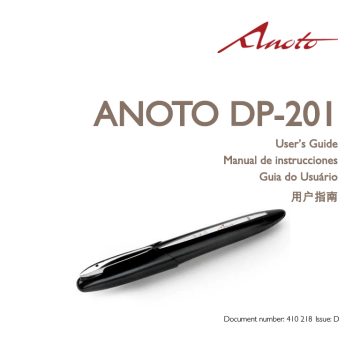
ANOTO DP-201 User’s Guide Manual de instrucciones Guia do Usuário 用户指南 1 Document number: 410 218 Issue: D CONTENTS ANOTO DIGITAL PEN DP-201 PLUMA DIGITAL ANOTO DP-201 CANETA DIGITAL ANOTO DP-201 3 15 27 ANOTO 数码笔 DP-201 39 PRODUCT SAFETY PRODUCT CARE LEGAL NOTICES 49 50 51 SECURITE DU PRODUIT ENTRETIEN DU PRODUIT MENTIONS LEGALES 54 55 57 PRODUKTSICHERHEIT PRODUKTPFLEGE RECHTLICHE HINWEISE 60 61 63 SICUREZZA DEL PRODOTTO CURA DEL PRODOTTO AVVISO LEGALE 66 67 69 SEGURIDAD DEL PRODUCTO MANTENIMIENTO DEL PRODUCTO AVISOS LEGALES 71 72 74 安全上のご注意 取扱上のご注意 法律上の表示 76 77 78 SEGURANÇA DO PRODUTO CUIDADOS COM O PRODUTO AVISOS LEGAIS 81 82 84 THE DECLARATION OF CONFORMITY 87 2 EU, India, North America, South Africa, Australia, New Zealand, Singapore, South Korea – English ANOTO DIGITAL PEN DP-201 User’s Guide http://www.anoto.com/ Copyright © 1997–2010 Anoto AB. All rights reserved. “Anoto”, “Magic Box” and the Anoto logotype are trademarks owned by Anoto AB. All other trademarks are the property of their respective owners. The product described in this document is based on Anoto Digital Pen and Paper Technology, which is covered by over 200 patents worldwide, including but not limited to US6663008, US7172131, US7248250, US7281668, JP3872498, JP3842283, CN1595440, SE517445, RU2256225, and AU773011. No part of this documentation may be reproduced without the written permission of Anoto AB. 3 About the digital pen The Anoto Digital Pen DP-201 captures your pen strokes as you write or draw on a paper. Any paper product can be used as long as it has the unique Anoto dot pattern printed on it.* Such a paper always has the Anoto functionality statement printed on it, reading “Paper enabling Anoto functionality” or similar. The information captured by the digital pen can easily be transferred from the pen to, for example, a mobile phone or a PC. It can be transferred via Bluetooth to the device, or by docking the pen in the cradle connected to a PC. Whatever you write or draw with the digital pen is saved in the digital pen memory until you transfer it. (There are applications where the information is continuously streamed from the digital pen via Bluetooth; the information is then not saved in the pen.) Using Bluetooth for transferring of the information from the digital pen requires pairing for the digital pen to be able to communicate with the device (see section below). Using docking requires that the Anoto penDirector is installed on the PC. For information about Anoto Digital Pen DP-201, the digital pen and paper technology, and Anoto AB, see the Anoto web site www.anoto.com. * If the pen fails to register the pattern it may be due to 1) the paper product has a restricted user group, 2) the pen needs to be updated, or 3) the quality of the printing is not appropriate. Contact your supplier for support. 4 Charging the digital pen battery The digital pen is charged by docking it in the docking cradle that is connected to a USB port on a running PC. The battery may be uncharged at the time of purchase. It should be fully charged before use. Dock the digital pen in the cradle. Charging will start, and the battery indicator on the digital pen operation display will blink green to show that the battery is being charged. If the battery is completely discharged, it may take up to 20 minutes for the battery indicator to blink green after charging has started. If the battery indicator is still not lit after 20 minutes, reset the digital pen (see section below) and start charging again. It will take approximately 2.5 hours to completely charge the battery. Pairing the digital pen with a device When you want to send data from the digital pen via Bluetooth to a device, the digital pen must be able to communicate with the device. When you pair your digital pen with your device, you make this communication possible. You pair your digital pen once. The digital pen remains paired when you turn it off. You can initiate the pairing in two different ways; from the digital pen or from the device. To initiate pairing from the device, see the user’s guide for the device. To initiate pairing from the digital pen, do as follows: 1. Make sure Bluetooth is activated on your device (see its user’s guide). 2. Tick the Pairing box on the card that comes with the digital pen in the box. When the digital pen has detected the device, a pairing dialog opens on the device. 3. Type the PIN code that comes on a sticker with the digital pen. 4. When the digital pen buzzes three times the pairing is ready. 5 Turning the digital pen on/off • Remove the cap to turn on the digital pen. Wait for the digital pen to vibrate once and the indicator to turn green. The digital pen is now ready to use. • Put the cap back on the digital pen to turn it off. To save power and to protect the lens from dust, always keep the cap on when not using the digital pen. Writing and drawing When writing, a steady green indicator on the digital pen indicates that the digital pen is registering the strokes. Vibration when writing indicates problems. • Write and draw on the area with pattern on the paper, avoid writing too near the edges (7 millimeters). • Hold the digital pen with the lens facing the paper. • Do not block the lens when writing. 6 Digital pen indicators The indicators on the digital pen inform you of the status of the digital pen. Indicator Off Steady green Flashes green Status of digital pen The digital pen is turned off, or the battery is discharged. The digital pen is ready to use. All written data will be stored in the pen's memory. The digital pen is in standby mode (battery saving mode). Indicator Flashes green Flashes red Status of digital pen The digital pen is communicating via Bluetooth or USB. An error occurred during communication (for example, the communication between the digital pen and the device does not work). Indicator Flashes green Status of digital pen The digital pen is docked in the cradle and the battery is being charged. (If the battery has no remaining charge, it may take up to 20 minutes for the battery indicator to flash green after charging has started.) Charging is complete. The battery has about 20 minutes of power remaining. Charge the battery as soon as possible. The battery is almost discharged. Recharge immediately. The strokes made before a discharge will remain in the pen memory. Steady green Flashes green slowly Flashes red slowly Resetting the digital pen You can reset your digital pen if, for example, it freezes. Everything written or drawn before the reset will remain in the pen. Note: Make sure the pen tip is not pressed on a surface when resetting. 1. Take off the cap. 7 2. Gently push the reset hole on the pen with a paper clip or another pointed object. The pen vibrates once when reset. Master reset You can reset the digital pen to the factory settings. All data and everything you have written or drawn will be deleted from the pen memory. 1. 2. 3. 4. Take off the cap. Gently press the pen tip on a surface at the same time as you gently push the reset hole on the pen with a paper clip or another pointed object. Keep the pen pressed to the surface for 15 seconds (the indicators flash green). When the reset is completed, two of the three indicators turn steady yellow. Lift the pen from the surface. The pen vibrates three times. Exchanging ink cartridge To exchange the ink cartridge in the pen, follow the steps below. The ink cartridge should only be removed when out of ink. Hold the pen in a horizontal position. 1. Use a pair of tongs to get a steady grip of the ink cartridge. 2. Pull the tongs away from the pen; the ink cartridge will slide out of the pen. 3. Slip a new ink cartridge into the pen by hand, until it cannot be pressed any further. Only slip a new ink cartridge into the pen. An ink cartridge that has been removed may never be replaced into the pen. Using a previously used ink cartridge could cause ink leakage which may destroy the digital pen. Replace the used ink cartridge with a new one. 8 Technical data Models Anoto Digital Pen DP-201 Weight 30g Dimensions 157 x 21 x 18 mm (with a cap) 153 x 19 x 17 mm (without a cap) Data communication Bluetooth 1.2 standard USB 2.0 standard (transfer rate : 12Mbps) Operating temperature 0 to 40°C (with no condensation) Built-in battery Lithium-ion rechargeable battery Writing time 2 hours or longer Standby time 10 hours (minimum) without a cap Charging time Approx. 2.5 hours Charging method Via cradle (using a USB connection on the PC) FCC warning Changes or modifications not expressly approved by the party responsible for compliance could void the user’s authority to operate the equipment. Notice This equipment has been tested and found to comply with the limits for a class B digital device, pursuant to peat 15 of the FCC Rules. These limits are designed to provide reasonable protection against harmful interference in a residential installation. This equipment generates, uses and can radiate radio frequency energy and, if not installed and used in accordance with the instructions, may cause harmful interference to radio 9 communications. However, there is no guarantee that interference will not occur in a particular installation. If this equipment does cause harmful interference to radio or television reception, which can be determined by turning the equipment off and on, the user is encouraged to try to correct the interference by one or more of the following measures: • Reorient or relocate the receiving antenna. • Increase the separation between the equipment and receiver. • Connect the equipment into an outlet on a circuit different from that to which the receiver is connected. • Consult the dealer or an experienced radio / TV technician for help. This device complies with Part 15 of FCC Rules and RSS-Gen of IC Rules. Operation is subject to the following two conditions: (1) this device may not cause interference, and (2) this device must accept any interference, including interference that may cause undesired operation of this device. - This class B digital apparatus complies with Canadian ICES-003. - Cet appareil numérique de la classe B est conforme à la norme NMB-003 du Canada. About the RF exposure -This transmitter must not be co-located or operated in conjunction with any other antenna or transmitter. -This equipment complies with FCC / IC radiation exposure limits set forth for uncontrolled equipment and meets the FCC radio frequency (RF) Exposure Guidelines in Supplement C to 10 OET65 and RSS-102 of the IC radio frequency (RF) Exposure rules. This equipment has very low levels of RF energy that it is deemed to comply without testing of specific absorption ratio (SAR). Declaration of conformity We, Anoto AB. of Traktorvägen 11, SE-226 60 Lund, Sweden declare under our sole responsibility that the production Digital Pen Model DP-201 to which this declaration relates is in conformity with the following standards - EN60950-1, 2001 (Safety), - EN55022:1998 Class B (EMI), - EN55024:1998 (EMS) - EN301 489-17 V1.2.1:2002, EN301 489-1 V1.4.1:2002 (EMC) - EN300 328-2 V1.6.1:2004 (EMI) Following the provision of R&TTE Directive 1999/5/EC 11 LED RADIATION DO NOT VIEW DIRECTLY WITH OPTICAL INSTRUMENTS CLASS 1 LED PRODUCT Disposal of old electrical and electronic equipment (Applicable in the European Union and other European countries with collection systems) This symbol on the product or on its packing indicates that this product shall not be treated as household waste. Instead it shall be handed over to the applicable collection point for the recycling of electrical and electronic equipment. By ensuring this product is disposed of correctly, you will help prevent potential negative consequences for the environment and human health, which could otherwise be caused by in appropriate waste handling of this product. The recycling of materials will help to conserve natural resources. For more detailed information about recycling of this product, please contact your local city office, your household waste disposal service or the shop where you purchased the product. Recycling For recycling of the digital pen, see www.anoto.com/environmental. Bluetooth information The Bluetooth Qualification information of this product could be referred to Bluetooth identifier B02173. 12 Trademark notices • “Anoto”, and are trademarks owned by Anoto AB, Sweden. • “Bluetooth” and are the trademarks of Bluetooth SIG, Inc. • “Windows” is the trademark of Microsoft Corporation in the United States and other countries. • “Pentium” is the trademark of Intel Corporation or its subsidiaries in the United States and other countries. • All company names, brand names and product names are trademark or registered trademark of each company. ETA Certificate No:250/2009/WRLO N136 무선기기로서의 주의 본 제품은 무선통신 기능이 있으며 전파 법에 따라 소전력 데이터 송신시스템무선설비로서 인증을 받았습니다. 따라서 본 제품을 한국 국내에서 사용할 경우에는 무선국의 면허는 필요 없습니다. 13 단, 이하의 행위는 법률상 금지되어 있습니다. ・본 제품을 개조/분해하는 것. ・본 제품에 붙어 있는 라벨( 증명 라벨 )을 떼어 내는 것. ・기기의 명칭: 무선 데이터 통신시스템용 무선기기 ・모델명 : DP-201 ・인증 번호 : AGR-DP201 당해 무선설비는 운용 중 전파혼신 가능성이 있음 기종별 사용자 안내문 B급 기기 이 기기는 가정용으로 전자파적합등록을 한 기기로서 주거지역에 (가정용) 서는 물 론 모든 지역에서 사용할 수 있습니다. ※당해 무선설비는 전파혼신 가능성이 있으므로 인명안전과 관련된 서비스는 할 수 없습니다. Bluetooth기기로서의 주의 본 제품은 Bluetooth기기로서의 로고 인증을 받았습니다. 본 제품의 인증정보에 대해서는 Bluetooth ID 번호 B02173을 참고해 주시기 바랍니다. ( The Bluetooth Qualification information of this product could be referred to Bluetooth identifier B02173. ) 14 México – Español PLUMA DIGITAL ANOTO DP-201 Manual de instrucciones http://www.anoto.com Copyright © 1997–2010 Anoto AB. All rights reserved. “Anoto”, “Magic Box” and the Anoto logotype are trademarks owned by Anoto AB. All other trademarks are the property of their respective owners. The product described in this document is based on Anoto Digital Pen and Paper Technology, which is covered by over 200 patents worldwide, including but not limited to US6663008, US7172131, US7248250, US7281668, JP3872498, JP3842283, CN1595440, SE517445, RU2256225, and AU773011. No part of this documentation may be reproduced without the written permission of Anoto AB. 15 Sobre la pluma digital La Pluma digital DP-201 captura el trazo de su pluma mientras usted escribe o dibuja sobre un papel. Se puede utilizar sobre cualquier tipo de papel siempre que posea impreso el exclusivo patrón de puntos de Anoto.* Este tipo de papel muestra siempre una frase impresa de tipo "Paper enabling Anoto functionality" o similar. La información capturada por la pluma digital se puede transferir fácilmente de la pluma a un teléfono móvil o un PC, por ejemplo. La transferencia puede realizarse via Bluetooth o acoplando la pluma en la base conectada al PC. Cualquier cosa que escriba o dibuje con la pluma digital se grabará en la memoria digital de la pluma hasta que usted la transfiera. (Existen aplicaciones para que la pluma digital transmita continuamente la información vía Bluetooth; en este caso la información no se almacena en la pluma). Para transferir la información de la pluma digital mediante Bluetooth hace falta emparejar la pluma con el dispositivo deseado (vea el apartado siguiente). El acoplamiento a la base necesita que Anoto penDirector esté instalado en el PC. Para más información sobre la Pluma digital Anoto Pen DP-201, la tecnología de papel y pluma digital y Anoto AB, visite la página web de Anoto: www.anoto.com. * Si la pluma falla al registrar el patrón puede ser debido a que: 1) el papel tiene un grupo de usuarios reducido; 2) la pluma necesita ser actualizada o 3) la calidad de la impresión es inadecuada. Contacte con su distribuidor para recibir asistencia. 16 Cargar la batería de la pluma digital La pluma digital se carga acoplándola en la base de acoplamiento que está conectada a un puerto USB en un PC en funcionamiento. Puede que la batería esté descargada en el momento de la compra. Debe cargarse completamente antes de su uso. Acople la pluma digital en la base. La carga comenzará y el indicador de la batería de la pluma digital parpadeará en verde para mostrar que se está cargando la batería. Si la batería está completamente descargada, pueden transcurrir 20 minutos desde el comienzo de la carga hasta que el indicador parpadee. Si el indicador de la batería no parpadea después de 20 minutos, reinicie la pluma digital (vea el apartado más abajo) y comience otra vez la carga. La batería tardará alrededor de 2,5 horas en cargarse completamente. Emparejar la pluma digital con un dispositivo Si desea enviar datos desde la pluma digital a otro dispositivo vía Bluetooth, la pluma digital debe poder comunicarse con el dispositivo. Esta comunicación es posible mediante el emparejamiento de la pluma digital y el dispositivo. Sólo necesita emparejar su pluma digital una vez. La pluma permanece emparejada cuando se apaga. Puede poner en marcha el emparejamiento de dos maneras: desde la pluma o desde el dispositivo. Para comenzar el emparejamiento desde el dispositivo, lea el manual de instrucciones del dispositivo. Para comenzar el emparejamiento desde la pluma digital, haga lo siguiente: 1. Asegúrese de que ha activado el Bluetooth en su dispositivo (lea el manual de instrucciones). 2. Marque la casilla Pairing (Emparejamiento) de la tarjeta que viene en la caja con la pluma digital. Cuando la pluma digital haya detectado el dispositivo, se abrirá una ventana de emparejamiento en el dispositivo. 3. Introduzca el código PIN que figura en una pegatina con la pluma digital. 4. El emparejamiento estará lista cuando la pluma digital haya pitado tres veces. 17 Encender/Apagar la pluma digital • Quite el tapón para encender la pluma digital. Espere a que la pluma digital vibre y el se vuelva verde. Ahora podrá utilizar su pluma digital. indicador • Vuelva a colocar el tapón para apagar la pluma digital. Para ahorrar energía y proteger la lente del polvo, tape la pluma digital cuando no vaya a utilizarla. Escribir y dibujar Cuando esté escribiendo, un indicador verde constante en la pluma digital le señala que la pluma está registrando los trazos. Los problemas de escritura se advertirán con una vibración. • Escriba y dibuje en el área del papel con el patrón, evitando hacerlo cerca de los bordes (7 milímetros). • Sostenga la pluma digital con la lente mirando el papel. • No bloquee la lente cuando escriba. 18 Indicadores de la pluma digital Los indicadores de la pluma digital le mantienen informado del estado actual de la pluma. Indicador Apagado Verde continuo Verde intermitente Estado de la pluma digital La pluma digital está apagada o la batería descargada. La pluma digital está lista para ser usada. Todos los datos se almacenarán en la memoria de la pluma. La pluma digital se encuentra en modo de espera (modo de ahorro de energía). Indicador Verde intermitente Rojo intermitente Estado de la pluma digital La pluma digital se está comunicando vía Bluetooth o USB. Ha ocurrido un error durante la comunicación (por ejemplo, la comunicación entre la pluma digital y el dispositivo no funciona). Indicador Verde intermitente Estado de la pluma digital La pluma digital está acoplada en la base y la batería se está cargando. (Si la batería está completamente descargada, pueden transcurrir 20 minutos desde el comienzo de la carga hasta que el indicador parpadee.) Se ha completado la carga. A la pluma le quedan aproximadamente 20 minutos de batería. Cargue la batería en cuanto sea posible. La batería está casi descargada. Recárguela inmediatamente. Los trazos hechos antes de una descarga permanecerán en la memoria de la pluma. Verde continuo Verde intermitente lento Rojo intermitente lento 19 Reiniciar la pluma digital Usted puede reiniciar su pluma digital si, por ejemplo, se bloquea. Todo lo que haya escrito o dibujado antes del reinicio permanecerá dentro de la pluma. Nota: Al reiniciar asegúrese de que la punta de la pluma no esté presionada contra una superficie. 1. Quite el tapón. 2. Presione con cuidado el botón de reinicio con un clip u otro objeto puntiagudo. La pluma vibra una vez reiniciada. Reinicio general Es posible restablecer la pluma digital a los valores de fábrica. Se borrarán de la memoria todos los datos y todo lo que haya escrito o dibujado. 1. Quite el tapón. 2. Presione con cuidado la punta de la pluma contra una superficie y, con un clip u otro objeto puntiagudo, el botón de reinicio al mismo tiempo. 3. Mantenga la pluma contra la superficie durante 15 segundos (los indicadores se pondrán verdes y parpadearán). Cuando el reinicio haya finalizado, dos de los tres indicadores se iluminarán con un amarillo continuo. 4. Levante la pluma de la superficie. La pluma vibrará tres veces. Para cambiar el cartucho de tinta Para cambiar el cartucho de tinta de la pluma, siga los pasos que se indican a continuación. El cartucho debe retirarse únicamente cuando se agote la tinta. Mantenga la pluma en posición horizontal. 1. Utilice unas pinzas para agarrar firmemente el cartucho de tinta. 2. Tire de las pinzas para deslizar el cartucho de tinta fuera de la pluma. 20 3. Introduzca un nuevo cartucho de tinta en la pluma con los dedos hasta que ya no se pueda ejercer más presión. Introduzca únicamente un nuevo cartucho de tinta en la pluma. No se debe volver a introducir un cartucho retirado anteriormente, ya que podría provocar derrames de tinta y dañar la pluma digital. Sustituya el cartucho usado por uno nuevo. Datos técnicos Modelos Pluma digital Anoto DP-201 Peso 30 g Dimensiones 157 x 21 x 18 mm (con tapón) 153 x 19 x 17 mm (sin tapón) Comunicación de datos Bluetooth versión 1.2 USB versión 2.0 (tasa de transferencia: 12 Mbps) Temperatura de funcionamiento 0 a 40 °C (sin condensación) Batería incorporada Batería recargable de ion de litio Tiempo de escritura 2 horas o más Tiempo en modo de 10 horas (mínimo) sin tapón 21 espera Tiempo de carga 2,5 horas aprox. Método de carga Con una base (conectada a un PC vía USB) FCC warning Changes or modifications not expressly approved by the party responsible for compliance could void the user’s authority to operate the equipment. Notice This equipment has been tested and found to comply with the limits for a class B digital device, pursuant to peat 15 of the FCC Rules. These limits are designed to provide reasonable protection against harmful interference in a residential installation. This equipment generates, uses and can radiate radio frequency energy and, if not installed and used in accordance with the instructions, may cause harmful interference to radio communications. However, there is no guarantee that interference will not occur in a particular installation. If this equipment does cause harmful interference to radio or television reception, which can be determined by turning the equipment off and on, the user is encouraged to try to correct the interference by one or more of the following measures: • • Reorient or relocate the receiving antenna. Increase the separation between the equipment and receiver. • Connect the equipment into an outlet on a circuit different from that to which the receiver is connected. • Consult the dealer or an experienced radio / TV technician for help. 22 This device complies with Part 15 of FCC Rules and RSS-Gen of IC Rules. Operation is subject to the following two conditions: (1) this device may not cause interference, and (2) this device must accept any interference, including interference that may cause undesired operation of this device. - This class B digital apparatus complies with Canadian ICES-003. - Cet appareil numérique de la classe B est conforme à la norme NMB-003 du Canada. About the RF exposure -This transmitter must not be co-located or operated in conjunction with any other antenna or transmitter. -This equipment complies with FCC / IC radiation exposure limits set forth for uncontrolled equipment and meets the FCC radio frequency (RF) Exposure Guidelines in Supplement C to OET65 and RSS-102 of the IC radio frequency (RF) Exposure rules. This equipment has very low levels of RF energy that it is deemed to comply without testing of specific absorption ratio (SAR). 23 Declaration of conformity We, Anoto AB. of Traktorvägen 11, SE-226 60 Lund, Sweden declare under our sole responsibility that the production Digital Pen Model DP-201 to which this declaration relates is in conformity with the following standards - EN60950-1, 2001 (Safety), - EN55022:1998 Class B (EMI), - EN55024:1998 (EMS) - EN301 489-17 V1.2.1:2002, EN301 489-1 V1.4.1:2002 (EMC) - EN300 328-2 V1.6.1:2004 (EMI) Following the provision of R&TTE Directive 1999/5/EC LED RADIATION DO NOT VIEW DIRECTLY WITH OPTICAL INSTRUMENTS CLASS 1 LED PRODUCT 24 Disposal of old electrical and electronic equipment (Applicable in the European Union and other European countries with collection systems) This symbol on the product or on its packing indicates that this product shall not be treated as household waste. Instead it shall be handed over to the applicable collection point for the recycling of electrical and electronic equipment. By ensuring this product is disposed of correctly, you will help prevent potential negative consequences for the environment and human health, which could otherwise be caused by in appropriate waste handling of this product. The recycling of materials will help to conserve natural resources. For more detailed information about recycling of this product, please contact your local city office, your household waste disposal service or the shop where you purchased the product. Recycling For recycling of the digital pen, see www.anoto.com/environmental. Bluetooth information The Bluetooth Qualification information of this product could be referred to Bluetooth identifier B02173. 25 Trademark notices • “Anoto”, • “Bluetooth” and • “Windows” is the trademark of Microsoft Corporation in the United States and other countries. • “Pentium” is the trademark of Intel Corporation or its subsidiaries in the United States and other countries. • All company names, brand names and product names are trademark or registered trademark of each company. and are trademarks owned by Anoto AB, Sweden. are the trademarks of Bluetooth SIG, Inc. COFETEL RCPANDP09-0968 Marca: Anoto Modelo: DP-201 Este equipo opera a titulo secundario, consecuentemente, debe aceptar interferencias perjudiciales incluyendo equipos de la misma clase y puede no causar interferencias a sistemas operando a titulo primario. 26
advertisement
* Your assessment is very important for improving the workof artificial intelligence, which forms the content of this project