- Computers & electronics
- Computer components
- System components
- Processors
- SIIG
- JU-AV0012-S1
- Installation Guide
SIIG JU-AV0012-S1 USB 2.0 Video Capture Device Installation Guide
Add to my manuals
The SIIG JU-AV0012-S1 USB 2.0 Video Capture Device effortlessly captures video from VHS or external sources and saves it to DVD. With its support for external A/V and S-video inputs, you can easily connect various devices. Create VCD, DVD, or SVCD discs, or compress TV programs to MPEG-1/2 formats. Enjoy the flexibility of NTSC and PAL formats for a wide range of compatibility.
advertisement
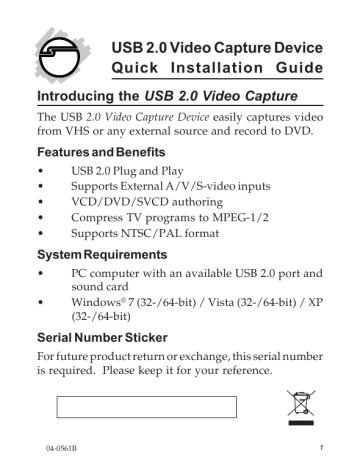
USB 2.0 Video Capture Device
Quick Installation Guide
Introducing the USB 2.0 Video Capture
The USB 2.0 Video Capture Device easily captures video from VHS or any external source and record to DVD.
Features and Benefits
•
•
•
•
•
USB 2.0 Plug and Play
Supports External A/V/S-video inputs
VCD/DVD/SVCD authoring
Compress TV programs to MPEG-1/2
Supports NTSC/PAL format
System Requirements
•
•
PC computer with an available USB 2.0 port and sound card
Windows ® 7 (32-/64-bit) / Vista (32-/64-bit) / XP
(32-/64-bit)
Serial Number Sticker
For future product return or exchange, this serial number is required. Please keep it for your reference.
04-0561B
1
2
Package Contents
•
•
•
•
USB 2.0 Video Capture Device
USB extension cable
Software CD
Quick Installation Guide
Layout
Audio L/R
USB connector
Video In
S-Video
Figure 1: Layout
Note: When using the S-Video, you must connect
Audio L/R to hear the sound.
Hardware Installation
5.
6.
3.
4.
Windows 7 (32-bit)
1.
Boot up Windows, at the Windows desktop insert the driver CD.
At the AutoPlay box: Click Open folder to view files.
Double click 32bit folder, double click Install.
If the AutoPlay box doesn't start: Click Start button, in Start Search, type D:\32bit\install.exe, then press Enter. (Change D: to match your CD/DVD-
ROM drive letter)
At User Account Control, click Yes.
At Please plug in device box, insert the USB 2.0
Video Capture Device into a USB port, then click OK.
Click Install this driver software anyway.
At Setup Completed, click Close then restart
Windows to complete the installation.
Windows 7 (64-bit)
1.
Boot up Windows, at the Windows desktop insert the driver CD.
At the AutoPlay box: Click Open folder to view files.
Double click the 64bit folder, double click Install.
If the AutoPlay box doesn't start: Click the Start button, in Start Search, type in D:\64bit\install.exe, then press Enter. (Change D: to match your CD/
DVD-ROM drive letter)
3
4
3.
4.
5.
6.
At User Account Control, click Yes.
At Please plug in device box, insert the USB 2.0
Video Capture Device into a USB port, then click OK.
Click Install this driver software anyway.
At Setup Completed, click Close then restart
Windows to complete the installation.
Windows Vista
™
(32-bit)
6.
7.
Please disconnect your computer from your network connection before installing the USB 2.0 Video Capture
Device.
1.
2.
3.
4.
5.
Boot up Vista. Insert the USB 2.0 Video Capture
Device into a USB port.
At the Found New Hardware window, click Locate
and install driver software (recommended), then click Continue.
Click Don't Search Online. Skip this step and go directly to next step if not prompted.
Click I don't have the disc. Show me other options.
Click Browse my computer for driver software
(Advanced). Insert the driver CD.
Type in D:\32bit\Driver, then click Next. (Change
D: to match your CD/DVD-ROM drive letter)
Click Install this driver software anyway.
Click Close to complete the installation.
Windows Vista (64-bit)
6.
7.
Please disconnect your computer from your network connection before installing the USB 2.0 Video Capture
Device.
1.
2.
3.
4.
5.
Boot up Vista. Insert the USB 2.0 Video Capture
Device into a USB port.
At the Found New Hardware, click Locate and
install driver software (recommended), then click
Continue.
Click Don't Search Online. Skip this step and go directly to next step if not prompted.
Click I don't have the disc. Show me other options.
Click Browse my computer for driver software
(Advanced). Insert the driver CD.
Type in D:\64bit\Driver, then click Next. (Change
D: to match your CD/DVD-ROM drive letter)
Click Install this driver software anyway.
Click Close to complete the installation.
Windows XP (32-bit)
1.
2.
3.
Boot up XP. Insert the USB 2.0 Video Capture Device into a USB port.
At the Found New Hardware Wizard, click No, not
this time, then click Next.
Check Install from a list or specific location, then click Next. Insert the driver CD.
5
6
4.
5.
6.
Check Include this location in the search, type in
D:\32bit\driver, then click Next. (Change D: to match your CD-ROM drive letter)
Click Continue Anyway.
Click Finish to complete the installation.
4.
5.
Windows XP (64-bit)
1.
2.
3.
Boot up XP. Insert into USB port.
At the Found New Hardware, click No, not this
time, then click Next.
Insert the driver CD, select Install the software
automatically, then click Next.
Click Continue Anyway.
Click Finish to complete the installation.
To Verify Windows Installation
1.
2.
Right click Computer or My Computer, then click
Manage.
For Windows 7 / XP: Click Device Manager.
For Windows Vista: Click Continue, then click Device
Manager.
Double click Sound, video and game contollers, a
Trident Analog Video should be displayed.
Honestech VHS to DVD 3.0 SE Utility
You must set the resolution to 1024x768 or higher to work properly.
2.
3.
4.
5.
6.
7.
8.
Software Installation
1.
Insert the driver CD.
For Window 7: Click Start, in the Start Search box, type in D:\App\Setup.exe, press Enter, click Yes.
(Change D: to match your CD/DVD-ROM drive letter)
For Window Vista: Click Start, in the Start Search box, type in D:\App\Setup.exe, press Enter, then click Allow. (Change D: to match your CD/DVD-
ROM drive letter)
For Windows XP: Click Start, Run, type in
D:\App\Setup.exe, then click OK. (Change D: to match your CD/DVD-ROM drive letter)
Select your language, then click Next.
At the Welcome screen, click Next.
Check I accept the terms of the license agreement, then click Next.
At the Choose the Destination Location, click Next.
At Select Program Folder, click Next.
At Ready to Install the Program, click Install.
At Windows Media Format 9 Series Runtime Setup, click Yes, click Yes again, then click OK. Skip this step and go directly to step 9 if not prompted.
7
8
9.
Click Finish to complete the installation.
Note: For Windows Vista, disable sleep and hibernation mode when recording or capturing.
Entering the Serial Number
Click Start/All Programs/Honestech VHS to DVD 3.0
SE/Honestech VHS to DVD 3.0 SE, enter the serial number, found with the driver CD, when running the program for the first time.
Users Manual
For instructions on how to use the Honestech VHS to
DVD 3.0 SE, please click Start/All Programs/Honestech
VHS to DVD 3.0 SE/Help for Honestech VHS to DVD 3.0
SE or click the question mark on the top right side of your screen while the Honestech VHS to DVD 3.0 SE is running.
Blank Page
9
10
Blank Page
Technical Support and Warranty
QUESTIONS? SIIG’s Online Support has answers! Simply visit our web site at
www.siig.com and click Support. Our online support database is updated daily with new drivers and solutions. Answers to your questions could be just a few clicks away. You can also submit questions online and a technical support analysts will promptly respond.
SIIG offers a 2-year manufacturer warranty with this product. Please see our web site for more warranty details. If you encounter any problems with this product, please follow the procedures below.
If it is within the store's return policy period, please return the product to the store where you purchased from. If your purchase has passed the store's return policy period, please follow these steps to have the product repaired or replaced.
Step 1: Submit your RMA request.
Go to www.siig.com, click Support, then RMA to submit a request to SIIG RMA. If the product is determined to be defective, an RMA number will be issued.
Step 2: After obtaining an RMA number, ship the product.
• Properly pack the product for shipping. All accessories that came with the original package must be included.
• Clearly write your RMA number on the top of the returned package. SIIG will refuse to accept any shipping package, and will not be responsible for a product returned without an RMA number posted on the outside of the shipping carton.
• You are responsible for the cost of shipping. Ship the product to the following address:
SIIG, Inc.
6078 Stewart Avenue
Fremont, CA 94538-3152, USA
RMA #:
• SIIG will ship the repaired or replaced product via Ground in the U.S. and International Economy outside of the U.S. at no cost to the customer.
11
About SIIG, Inc.
Founded in 1985, SIIG, Inc. is a leading computer upgrade manufacturer of I/O connectivity products, including PCI & ISA serial and parallel ports, USB, Serial
ATA & UltraATA controllers, FireWire (1394a/b), networking, sound cards, and other accessories. SIIG is the premier one-stop source of upgrades.
SIIG products offer comprehensive user manuals, many user-friendly features, and are backed by an extensive manufacturer warranty. High-quality control standards are evident by the overall ease of installation and compatibility of our products, as well as one of the lowest defective return rates in the industry.
SIIG products can be found in computer retail stores, mail order catalogs, through major distributors, system integrators, and VARs in the Americas and the UK, and through e-commerce sites.
PRODUCT NAME
USB 2.0 Video Capture Device
FCC RULES: TESTED TO COMPLY WITH FCC PART 15, CLASS B
OPERATING ENVIRONMENT: FOR HOME OR OFFICE USE
FCC COMPLIANCE STATEMENT:
This device complies with part 15 of the FCC Rules. Operation is subject to the following two conditions: (1) This device may not cause harmful interference, and (2) this device must accept any interference received, including interference that may cause undesired operation.
THE PARTY RESPONSIBLE FOR PRODUCT COMPLIANCE
SIIG, Inc.
6078 Stewart Avenue
Fremont, CA 94538-3152, USA
Phone: 510-657-8688
USB 2.0 Video Capture Device is a trademark of SIIG, Inc. SIIG and the SIIG logo are registered trademarks of SIIG, Inc. Microsoft, Windows and Windows Vista are either registered trademarks or trademarks of Microsoft Corporation in the United States and/or other countries. Other names used in this publication are for identification only and may be trademarks of their respective companies.
October, 2009 Copyright © 2009 by SIIG, Inc. All rights reserved.
advertisement
* Your assessment is very important for improving the workof artificial intelligence, which forms the content of this project