advertisement
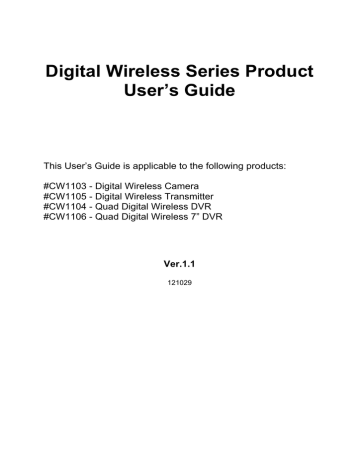
Digital Wireless Series Product
User’s Guide
This User’s Guide is applicable to the following products:
#CW1103 - Digital Wireless Camera
#CW1105 - Digital Wireless Transmitter
#CW1104 - Quad Digital Wireless DVR
#CW1106 - Quad Digital Wireless 7” DVR
Ver.1.1
121029
Table of contents
Package contains ....................................................................................................................... 3
User’s Interfaces ........................................................................................................................ 4
Get unit work quickly .................................................................................................................. 8
Useful Operation Advices......................................................................................................... 10
Recording Duration .................................................................................................................. 10
IR Remote Controller Instruction .............................................................................................. 11
OSD Introduction...................................................................................................................... 12
Software & Hardware Specifications on PC, iPhone, iPad ....................................................... 12
ASP4 (PC Player) User’s Interface........................................................................................... 15
Remote View Steps for CW1104 / CW1106............................................................................. 17
Remote View Steps for iPhone / iPad ...................................................................................... 20
Technical Specification............................................................................................................. 23
Annex1 (Compatible Router list) .............................................................................................. 25
Annex2 (Incompatible Router list) .......................................................................................................
25
- 2 -
Package contains
CW1103 CW1105 CW1104 CW1106
Main Unit x1 Main Unit x1 Main Unit x1 Main Unit x1
Power Adapter x 1 Power Adapter x 1 Remote Controller x 1 Remote Controller x 1
Power Adapter x 1 Power Adapter x 1
AV Output Cable x 1 AV Output Cable x 1
USB Cable x 1 USB Cable x 1
2GB SD Card x 1
(Optional)
2GB SD Card x 1
(Optional)
3
User’s Interfaces
CW1103
4
CW1105
5
CW1104
6
CW1106
7
Get unit work quickly
1. The Power LED (red) will be on when the Transmitter/Receiver is turned on.
2. Below transmitters and receivers are fully inter-operable.
3. How to Pair Up:
3.1 Select a channel on the Receiver (use remoter controller), long press the pairing button till the channel LED (blue) is flashing.
8
3.2 Press the pairing button on the transmitter.
3.3 After pairing is completed and successful, the Channel LED (blue) on Receiver will be flashing rapidly, and the image will show on the Monitor.
A Receiver is able to be paired up to 4 different Transmitters, and to receive image from 4
Transmitters simultaneously.
9
Operation Advices
1. Once #CW1104 / #CW1106 is powered on and with SD card inserted, recording is factory preset at motion detection.
It can be reset as continuous recording, having schedule through OSD menu.
For panic recording, please press on the remote controller.
2. Press on the remote controller to get into playback menu.
3. For #CW1106- 7’’ DVR, press Hotkey + on remote controller to turn off the
LED indication; press + to turn on.
4. Press + on remote controller to turn off the LCD monitor, press any key to turn on.
5. There is 10 seconds timer count down when start recording, during count down, no remote control command would be accepted.
6. Receiver USB plug into PC, the video will stream to PC and can be viewed / recorded with bundled ASP4 software on PC directly. After streaming the video to PC, the recording setup on receiver will be no function.
The PC Operation System required Windows XP (SP2) or above.
Hardware Environment: CPU P4 2.0G / RAM 2GB or above.
7. The settings on ASP4 can not be applied on Receiver DVR (CW1104 or CW1106), and vice versa.
8. Remote View function is supported by bundled ASP4 software; please refer to “Remote
View Quick Guide for CW1104 / CW1106” section. (Page 15)
Recording Duration
Single Channel (full screen) with Audio & Continuous Recording
1GB 4GB 8GB 16GB
3.95 hr 15.84 hr 31.58 hr 63.26 hr
Quad-View / 4 Channels with 1CH Audio & Continuous Recording
1GB
2.91 hr
4GB
11.65 hr
8GB
23.22 hr
16GB
46.56 hr
32GB
126.56 hr
32GB
93.31 hr
10
IR Remote Controller Instruction
Button Function
Power
Description
Playback Press the button to get to the playback menu.
During playback, press the button to pause, press again to continue.
Panic Record Start to record manually.
Press again to cancel recording mode.
QUAD Quad display mode.
SEQUENCE Auto sequence display mode
MENU Menu
CH1
CH2
CH3
CH4
Channel 1 & Number 1 & punctuation marks
“- / +”
Channel 2 & Number 2 &
“A B C”
Channel 3 & Number 3 &
“ D E F”
Channel 4 & Number 4 &
“G H I”
11
Button Function
Numbers
Clear
Return
Confirm
Up / Down /
Right / Left
Mute
Lock
Description
Numbers 5 to 0, English characters, and punctuation marks “ , _ . ”
Return to last page
Enter
Key sound off
Key Lock
OSD Introduction
2. Press
3. Press
4. Press
to select item
to enter the selected item
to get back to live view
5. Press
Recording Setup
Peripheral Setup
System Setup
Brightness (CW1106 only)
Recording Setup
OSD MENU
- Schedule Setup
- Setup Continuous recording or Motion Detection recording Mode in a week.
(Default Setting: Motion Detection recording)
- Audio Record from
- CH 1 (Default setting)
- CH 2
- CH 3
- CH 4
- SD Information
- Total: GB
- Remain: GB
- Fullstop or Overwrite (Default setting: Overwrite)
- Format SD Card
- OK
- Close
Press to change the recording mode; exit this option to save the schedule.
To choose the audio source in Quad View during
Recording /Live view. To adjust the speaker volume,
or
to get back to last page
Description press or on the remote controller.
To choose SD method with Fullstop or Overwrite, press
on the remote controller.
12
1. Press to enter MAIN MENU
OSD MENU
- Buzzer Setup
- Video Loss
- ON
- OFF
- Motion Detect
- ON
- OFF
- Buzzer Duration
- 02 ~ 10 sec
- Display Setup (TV-out only)
- Left Pos
- Right Pos
- Up Pos
- Down Pos
OSD MENU
- Date/Time Setup
- Display Format
- YYYY-MM-DD
- MM-DD-YYYY
- DD-MM-YYYY
- Time Format
- 24 H
- 12 H
-YEAR
- MONTH
- DAY
- HOUR
- MINUTE
- SECOND
- AV Output (CW1106 only)
- Video Out
- LCD
- TV-out NTSC
- TV-out PAL
Peripheral Setup
Description
Press or
Default setting is ON.
to change Buzzer ON / OFF.
To setup the Buzzer beep duration time.
Default setting: 2 seconds.
To adjust the display position for TV Out; press to move.
System Setup
13
Description
Press change the format.
to select item, and press
Press Number keys to setup the Date/Time directly.
to
Press change the option. Press menu.
to select item, and press to
to confirm and exit the
- Audio Out
- Speaker Out (Default setting)
- Line Out
- Channel Sequence Time:
- 05 ~ 30 sec.
- Factory Default:
- Yes
- Cancel
- Firmware Version
- Vxxxx.xx
Default setting: 5 seconds.
OSD MENU
Level 6
Level 5
Level 4
Level 3
Level 2
Level 1
Brightness Setup
(CW1106 Only)
Description
To adjust the Brightness for LCD monitor; Level 6 is the brightest. Press
to confirm.
to select, and press
14
Software & Hardware Specifications on PC, iPhone, iPad
To use the remote viewing on PC, we highly recommend you to have the following software and hardware specifications on your PC,
Microsoft® Windows XP, or Windows 7 (.NET Framework 3.5 higher)
Internet Explorer® 8 or higher.
CPU: 2.0GHz or higher (only support x86 and x64)
Memory: 1GB (up)
Display card: Independent display card and support DirectX 9.0 or higher.
To use the remote viewing on iPhone / iPad, we highly recommend you to have the following software and hardware with your iPhone / iPad, iPhone 3 or higher iPad iOS 4.3 or higher
15
ASP4 (PC Player) User’s Interface
System Setting
Open file, to search the recording files
Snapshot, to save JPG picture
CH2 Full screen display
CH4 Full screen display
Manual recording during live view & backup files during playback
Pause
Stop
16
Recording Mode
Network ON / OFF
(for remote view)
CH1 Full screen display
CH3 Full screen display
Quad-View display
Backwards
Forwards
Play
Remote Viewing Steps for CW1104 / CW1106
Easy 3 steps to see the Live View remotely:
Step 1. Install the bundled software ASP4 on PC, and highly recommend to change the log-in
User Name / Password (default User Name & Password: Admin / Admin ) in “Network
Setting”. The “ ID ” means receiver ID number, it would automatically show on the network setting when you plug-in your USB cable.
** Click OK to complete the setting and protect the data security.
17
Step 2. Finished the network setting, the Remote viewing web link and the surrounding view will display on the PC ASP4 software.
** http://www.ez-see.net/10001901
Server domain name Receiver ID number (8 digit), each Receiver device has its own ID number. User have to key in www.ez-see.net/xxxxxxxx (Receiver ID number) on IE browser and to enter the remote viewing page.
18
Step 3. You could key in the remote viewing web link on PC IE browser (e.g., http://www.ez-see.net/10001901 ), log-in your account on remote PC IE browser, see the Live
View!
(*Remark: currently IE is the only PC web browser supported for remote viewing.)
PC log-in page:
(Remote viewing page)
19
Remote Viewing Steps for iPhone / iPad
Step1. Search “EZ-SEE” app on APP Store.
Step2. Press "add" to create an account as your EZ-SEE ID,
20
Step3. Fill in the ID, User Name and Password (same as the ASP4 network setting) and press
"Save" button which on the upper right corner.
Step4. You would see your ID number on your iPhone / iPad (e.g., 10001901).
My house
21
Step5. Enjoy your live viewing!! In this page, you could check the Quad-viewing or one channel viewing mode by your desire. On the top of the page, you would see your defined DVR name
(same as your DVR name on ASP4 software network setting).
(Quad-viewing)
22
Technical Specification
General
Channel Pairing
Operation Frequency Range
Channels hopping
4 Tx to 1 Rx
2408.625 ~ 2470.5 MHz
24 channels
Modulation
Transmission Range
GFSK, FHSS (digital)
150M (or longer with high gain antenna)
Transmitter RF output power 15.5 ~ 18.5 dBm
Digital Wireless Camera #CW1103
Resolution / Frame Rate 640x480 @ 30fps
Antenna connection
Antenna gain
RF Data Rate
Image Sensor
Lens
IR LED
IR Filter
Fixed type
1.5 dBi
3Mbits /Second
1/4'' SOC Sensor
2.5MM
8pc
IR 940nm
Power Consumption
12V 135mA (without IR)
12V 245mA (with IR)
12V Power
Dimensions
Operation temperature ca. 65 x 87 x 175 MM
0°C ~ 40°C (32°F~ 104°F)
Quad Digital Wireless Recorder #CW1104 / CW#1106
Resolution / Frame Rate 640x480 / Quad View
640x480 @ 30fps per Channel
1CH Recording / 4CH Quad Recording
Antenna connection
Antenna gain
Receiving sensitivity
Video compression
SMA Reverse
3 dBi
-85 dBm Above
MPEG-4
Recording Mode
Recording file format
Playback Mode
Recording Storage
Alarm Out
System Setup
Schedule Continuous
Schedule Motion
Panic
Trigger by Tx PIR Input (under development)
.SNX (with bundled ASP4 software)
Listed by Date/Time
SD Card Fullstop or Overwrite (support up to
32GB)
1 set (NC or NO)
Date / Time Stamp
23
USB connection
Power Consumption
Power Adapter
Case Dimension
Operation temperature
AV Output
Channel Seq. Time
Buzzer Setup
Display Setup
Factory Default
Yes, with bundled ASP4 software for Remote
View
12V 130mA (#CW1104)
12V 280mA (#CW1106)
12V 1A
104 x 112 x 28 MM (#CW1104)
190 x 122 x 85 MM (#CW1106)
0°C ~ 40°C (32°F~ 104°F)
24
Annex1
(Compatible Router list)
The following routers have all been tested and fully compatible with ASP4 software.
Router Manufacturer
BELKIN (F5D8235-4 v2)
D-Link (DI-604)
D-Link (DI-707P)
EDIMAX (BR-6204Wg)
GigaByte (GN-BR02G)
IO DATA(ETX-R)
IO DATA(NP-BBRL)
Lemel (LM-IS6400B)
LevelOne (FBR-1418TX)
LevelOne (WBR-3405TX)
Octtle GW/NAT (SP4220)
SMC (SMCBR14)
SMC (SMCWBRS14-N2-TW)
TP-LINK (TL-R402M)
TP-LINK (TL-R460)
BELKIN (F7D1301 v3)
Corega (CG-BARMX2)
IO DATA(ETG-R)
IO DATA(NP-BBRM)
LINKSYS (BEFSR41W)
NETGEAR (WGR614)
NETGEAR (WNDR3400)
NETGEAR (WNDR3700v2)
TP-LINK (TL-R480T+)
Zonet (ZSR0104B)
ZyXEL (NBG-4115)
ZyXEL (NBG-419N)
3COM (3CRWER100-75)
AboCom (WB02N)
ASUS (RT-N12)
ASUS (Rx3041)
ASUS (Rx3041 v2)
BUFFALO (WZR-HP-G300NH)
BUFFALO (WZR-HP-G300NH2)
D-Link (DI-LB604)
D-Link (DIR-101)
25
DrayTek (Vigor2110)
DrayTek (Vigor2200V/VG)
DrayTek (Vigor2910)
EDIMAX (BR-6228nS)
EDIMAX (BR-6314K)
LINKSYS (E2000)
LINKSYS (WRT150N)
LINKSYS (WRT160NL)
SAPIDO (RB-1802)
SAPIDO (RB-3001)
TP-LINK (TL-WR841N)
ZyXEL (Prestige 334)
Annex2 (Incompatible Router list)
So far, there are two routers may not work with ASP4 software. The routers name are as follow.
Router Manufacturer
AboCom (FSM410)
ASUS (Rx3081)
26
Thank you for purchasing our Quad Digital Wireless Series Products. Please read this manual before installation.
For customer support, please contact your dealer, and keep your Invoice for further support.
Do not open/modify the device, as it may cause damage to the unit and void the Warranty. For internal repairs, consult your dealer or an Authorized
Service Center.
Do not use any accessories other than what comes with the unit otherwise, it would void the warranty.
Protect from humidity. Do not put it in water and be careful to protect it from sea water or high humidity environment etc.
Protect from high temperatures
To avoid damage or mis-operation of the device, only use it in the temperature between 0 ~ +40°C.
Do not bring the device suddenly from a hot to a cold place, or vice versa.
This may cause damaged to the inside of the unit by creating condensation.
EU Environmental Protection
The symbol of crossed-out garbage shows that this product should not be treated as household waste, and it falls into the category of electric /electronic equipment for recycling. This electronic device should not be disposed in a regular trash. We strongly advice you to contact related authorization before you dispose this product.
27
advertisement
* Your assessment is very important for improving the workof artificial intelligence, which forms the content of this project
