US Robotics USB Internet Mini User guide
Add to my manuals32 Pages
US Robotics 9602, your new device, is a USB Internet Mini Phone that allows you to make calls using Skype. With its dedicated keys, you can easily navigate the Skype window, adjust volume, scroll through contacts and call history, and select a ringtone. Whether you want to call a Skype contact, a traditional landline, or a mobile phone, this device has you covered.
advertisement
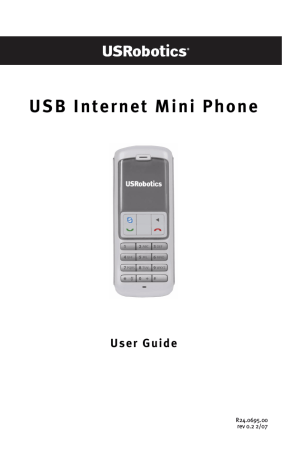
U S B I n t e r n e t M i n i P h o n e
U s e r G u i d e
#
R24.0695.00
rev 0.2 2/07
USB Internet Mini Phone
User Guide
U.S. Robotics Corporation
935 National Parkway
Schaumburg, Illinois
60173-5157
USA
No part of this documentation may be reproduced in any form or by any means or used to make any derivative work (such as a translation, transformation, or adaptation) without written permission from U.S. Robotics Corporation. U.S. Robotics Corporation reserves the right to revise this documentation and to make changes in the products and/or content of this document from time to time without obligation to provide notification of such revision or change. U.S.
Robotics Corporation provides this documentation without warranty of any kind, either implied or expressed, including, but not limited to, implied warranties of merchantability and fitness for a particular purpose. If there is any software on removable media described in this documentation, it is furnished under a license agreement included with the product as a separate document, in the hard copy documentation, or on the removable media in a directory named
LICENSE. If you are unable to locate a copy, please contact USRobotics and a copy will be provided to you.
UNITED STATES GOVERNMENT LEGEND If you are a United States government agency, then this documentation and the software described herein are provided to you subject to the following:
All technical data and computer software are commercial in nature and developed solely at private expense. Software is delivered as
“Commercial Computer Software” as defined in DFARS 252.227-
7014 (June 1995) or as a “commercial item” as defined in FAR
2.101(a) and as such is provided with only such rights as are provided in USRobotics standard commercial license for the Software.
Technical data is provided with limited rights only as provided in
DFAR 252.227-7015 (Nov 1995) or FAR 52.227-14 (June 1987) whichever is applicable. You agree not to remove or deface any portion of any legend provided on any licensed program or documentation contained in, or delivered to you in conjunction with, this User
Guide.
Copyright © 2007 U.S. Robotics Corporation. All rights reserved.
U.S. Robotics and the USRobotics logo are registered trademarks of
U.S. Robotics Corporation. Other product names are for identification purposes only and may be trademarks of their respective companies. Product specifications subject to change without notice.
Contents
Installation ....................................................................................1
Operation..................................................................................... 8
Troubleshooting..........................................................................13
Support.......................................................................................18
Regulatory and Warranty ............................................................19
Installation
I n s t a l l a t i o n
Package Contents
! USRobotics USB Internet Mini Phone
! Installation CD-ROM
! USB cable
! Quick Installation Guide
System Requirements
To use the USRobotics USB Internet Mini Phone and Skype™
Internet telephony service, your computer system and environment must meet the following minimum requirements:
! Windows® Vista, XP, or 2000
! 128 MB RAM
! 400 MHz processor speed
! High speed Internet connection
! USB 1.1 or USB 2.0 port
! CD-ROM drive
! 15 MB available disk space
! Skype software
1
2
Installation
Phone Features
1 2 ABC 3 DEF
4 GHI 5 JKL 6 MNO
7 PQRS 8 TUV 9 WXYZ
* 0 + #
USB
Cable
1
Skype
Displays Skype window on computer
Navigates Skype window tabs
Up/Down
Adjusts voice volume during calls
Scrolls through contacts and call history
Backspace
Press to delete entered digits
Press and hold to delete all digits
Press to select ring tone for phone
End
Closes Skype window
Ends calls
Send
Accepts and places calls
Puts active calls on hold
Makes calls on hold active
Mute
*
Enters * as a digit
Press and hold to mute/unmute phone microphone
9
WXYZ
Enter digits 1 - 9
0 +
Enter digit 0
Press and hold to enter + prior to entering digits
Installation
Warning:
Skype is not a telephony replacement service. Any VoIP service used in conjunction with the USRobotics USB
Internet Mini Phone cannot be used for calls to emergency services or emergency telephone numbers (311,
911, 112, 999, etc.). Use a land line for calls to emergency services, such as police, fire, or ambulance.
Installation Instructions
Step One: Install the phone
1. Clear your screen
Balloons such as the one shown below may interfere with those that show the progress of your Internet Mini Phone installation.
Close any balloon in your system tray.
2. Connect the phone.
A. Insert the USB cord into the Internet Mini Phone. Make sure it clicks into place so that no metal on the connector is visible.
7
8
* 0+
9
#
7
*
8
0+
9
#
No Yes
3
Installation
B. Connect the other end of the USB cable to your computer’s USB port.
1
4 GHI
*
2
5
ABC
JKL
7 PQRS
8 TUV
0
3 DEF
+
6 MNO
9 WXYZ
#
Wait for an indication that installation is complete. If you are prompted to reboot your computer, click Yes.
3. Insert the Installation CD-ROM.
If the CD does not start automatically, start it manually as follows:
" Windows Vista: Click Start > Computer, then double click the CD drive icon.
" Windows XP: Click Start > My Computer, then double click the CD drive icon.
" Windows 2000: On the desktop, double click My
Computer, then double click the CD drive icon.
Step Two: Install Skype
If Skype is already installed on your computer, go to go to “Step
Three: Install the USRobotics USB Internet Mini Phone Software.”
4
Installation
1. If prompted, select your language and accept the End User
License Agreement.
2. Select Install Skype.
3. Follow the on-screen instructions to install Skype.
Step Three: Install the USRobotics USB Internet Mini
Phone Software
1. Select Install USRobotics USB Internet Mini Phone.
5
Installation
2. Follow the instructions to install the USRobotics USB Internet Mini Phone. When you see the screen below, select
Allow this program to use Skype.
3. If multiple sound cards are installed on your computer, make sure that the correct sound card is selected as the Windows default device.
W i n d ow s Vi s t a :
A. Click Windows Start .
B. Click Control Panel.
C. Click Hardware and Sound > Sound.
D. Select the Playback device and the Recording device that you want to use for your computer sounds.
E. Select Set Default
F. Click OK to close the Sound window.
W i n d ow s X P :
A. Click Windows Start.
B. Click Control Panel.
C. Double click Sounds and Audio Devices.
D. On the Audio tab, select the desired sound card as the Windows Sound playback and Sound recording
Default device.
E. Click OK to make the change and close the window.
W i n d ow s 2 0 0 0 :
A. On the desktop, double click My Computer.
6
Installation
B. Double click Control Panel.
C. Double click Sounds and Multimedia.
D. On the Audio tab, select the desired sound card as the Windows sound playback and sound recording preferred device.
E. Click OK to make the change and close the window.
4. Verify the installation by making a test call.
A. Open the Skype window.
B. Select Tools, Options. Then select Sound Devices.
C. In the Skype - Options window, click Make a test call to
Skype answering machine and follow the instructions.
N o t e : Incoming calls ring on your Windows default sound device. If you prefer your Internet Mini Phone to ring instead of your Windows default sound device, see
“Troubleshooting” in the User Guide on the USRobotics
Installation CD-ROM.
C o n g ra t u l a t i o n s . You have successfully completed the installation procedure. Please register your USRobotics USB
Internet Mini Phone at www.usr.com/productreg/ .
7
Operation
O p e ra t i o n
System Tray Icons
A red phone icon in the system tray indicates that your Internet Mini Phone is properly installed.
A grey phone icon in the system tray indicates that your Internet Mini Phone is not properly connected. If you see this icon, check the USB cable.
A green Skype icon in the system tray indicates that you are logged into Skype. Double click the Skype icon to open the
Skype window. Refer to on-line Skype help by clicking Help in the Skype window.
Internet Mini Phone Keys
You can use the keypad on the phone to dial digits, control the volume, put a call on hold, set the ring tone, select a contact
from your contact list, and more. Refer to “Phone Features” on page 2 for key functions.
Placing a Call
Using Your Contact List
1. Press the Skype key on your Internet Mini Phone or double click the Skype icon in the system tray.
If you do not have any contacts in your contact list, click
Add Contact or Search for Skype Users and follow the prompts to create a contact.
2. Select a contact in the Skype contact list and click send in
Skype or press send on your Internet Mini Phone to call the contact.
8
Operation
3. When you are done, click end in Skype or press end on your Internet Mini Phone .
Using speed dial
To assign a speed-dial number:
1. Open the Skype window and select the Contacts tab.
2. Right-click a contact and click Set Speed-Dial.
3. Enter a one or two digit speed-dial number and click OK to assign it to the contact.
To call a contact using speed dial:
1. Enter thet contact’s speed dial digit(s).
2. Press or click send to call.
Calling from call history
1. Open the Skype window and select the History tab. You can use the Skype key on your Internet Mini Phone to select a tab.
2. Scroll through your call history and select a call.
3. Press or click send to call.
Calling a traditional landline or mobile phone
You can call traditional landline or mobile numbers using Skype.
1. If you do not have Skype Credit, go to www.skype.com and buy “Skype Credit.”
2. To dial a landline or mobile phone, first press 00 or + on the
Internet Mini Phone keypad.
3. Enter the country code and phone number that you are calling. (Go to http://support.skype.com for information on international dialing.)
4. Press or click send.
9
Operation
Receiving a call
To accept the call, click send in Skype or press send on the phone.
To reject the call, click end in Skype or press end on the phone.
Placing a call on hold
If you receive a call while you are already talking on another call, you can place the first call on hold to take the second call.
1. Press send to place the first call on hold.
The first call is placed on hold and the second call becomes active.
2. Talk to the second caller. When you are done, press end.
3. Press send to resume the first call.
You can also right-click the call tabs in Skype to place a call on hold and then resume the call.
Muting a call
1. Press and hold the * key to mute the microphone.
The Internet Mini Phone blinks to show that it is muted.
2. Press the * key again to unmute the microphone.
10
Operation
Audio settings
Internet Mini Phone Utility Settings
Double click the phone icon in the system tray to display the
Internet Mini Phone utility.
! Use the controls under USB phone to adjust call audio. The microphone sensitivity adjusts automatically and cannot be set using the slider.
! Specify whether calls are directed to your sound card or your
Internet Mini Phone with the Output and Input pull-down menus under Skype Sound Device.
! Specify whether your Internet Mini Phone or computer speakers ring for incoming calls with the Ringing pull-down menu.
" Windows Vista: Click the Ringing pull-down menu and select USB Phone.
" Windows XP: Click the Ringing pull-down menu and select USB Phone.
" Windows 2000: Click the Ringing pull-down menu and select USB Audio Device.
N o t e : The Internet Mini Phone initially uses the default
Windows sound device for ringing. Typically, this is your sound card. Using your sound card and speakers for ringing allows you to use Skype ring tones.
11
Operation
! The Setup button at the bottom of the Internet Mini Phone utility window is a shortcut to the Windows audio properties control panel. You can use this control panel to select which sound device is used as the Windows default. Typically, this is set to your computer’s sound card.
Skype Audio Settings
The Internet Mini Phone utility overrides audio settings made in the Skype Sound Devices window.
12
Troubleshooting
Tr o u b l e s h o o t i n g
I do not see a phone icon in my system tray
The Internet Mini Phone utility must be running for the icon to appear in the system tray. Click Start and select the Internet Mini
Phone from the programs list. If the USB Internet Mini Phone is not in the programs list, you must install the utility. Repeat the installation procedure.
The USRobotics USB Internet Mini Phone system tray icon is grey
Make sure the USB cable is connected to the phone and your computer. The USB connector should snap into the phone when you connect it. When it is inserted properly, the metal part of the USB connector should not be visible from the front of the phone.
When I press the phone keys nothing happens
S o l u t i o n 1 :
Make sure the USB cable of the phone is securely connected to a
USB port on your computer.
S o l u t i o n 2 :
Make sure that Skype is running and that you are logged in.
S o l u t i o n 3 :
1. In Skype, select Tools > Options.
2. Click Privacy > Manage other programs’ access to
Skype.
3. Select USROBOTICS USB INTERNET MINI
PHONE.exe and click Change.
13
Troubleshooting
4. Select Allow this program to use Skype and click OK.
5. Click OK and Save.
S o l u t i o n 4 :
There may have been an error during the installation process.
Unplug the phone from your computer, uninstall the software, and repeat the installation procedure.
When I receive a call, my phone blinks but I do not hear it ring
S o l u t i o n 1 :
The Internet Mini Phone utility allows you to specify where an incoming call’s ring tone is played.
1. Double-click the phone icon in the system tray.
2. Windows Vista:Click the Ringing pull-down menu and select USB Phone.
W i n d ow s X P : Click the Ringing pull-down menu and select USB Phone.
W i n d ow s 2 0 0 0 : Click the Ringing pull-down menu and select USB Audio Device.
S o l u t i o n 2 :
If the ringing device is your sound card, make sure that your speakers are switched on and no headset is plugged into your speaker or sound card.
My phone does not play the ring tone that I selected in Skype
S o l u t i o n 1 :
Ring tones that are selected in Skype do not play through the
USRobotics USB Internet Mini Phone. You can select a ring tone on the phone by pressing the top right key on the keypad.
14
Troubleshooting
S o l u t i o n 2 :
You can play Skype ring tones through your sound card.
1. Double click the phone icon in the system tray.
2. In the Internet Mini Phone utility, click the Ringing pulldown menu and select your sound card.
My computer sounds and music are playing back through the phone instead of my speakers
S o l u t i o n 1 :
1. In the Internet Mini Phone utility, click Setup.
2. In the Windows audio control panel, click Audio and set the sound playback default device to be your sound card.
S o l u t i o n 2 :
Windows Vista automatically selects the new phone as your speakers (that is, default audio playback device). To select you original speakers again, follow these steps:
1. Click Windows Start
2. Click Control Panel.
.
3. Click Hardware and Sound > Sound.
4. Select the playback device that you want to use for your computer sounds.
5. Click Set Default.
A green checkmark appears next to the selected device.
6. Click OK to close the Sound window.
Skype does not open when I press the Skype key on my phone
Skype must be running and you must be logged in to a Skype account.
15
Troubleshooting
Start Skype by clicking Start and then selecting Skype. If you do not have a Skype account, follow the on-screen instructions to create a Skype user account.
I cannot hear any sound through the phone or the caller cannot hear my voice
S o l u t i o n 1 :
Make sure the USB cable is connected to the Internet Mini
Phone and your computer.
S o l u t i o n 2 :
! Windows Vista: In the Internet Mini Phone utility, make sure the Skype Sound Device is set to USB Phone for both Input and Output.
! Windows XP: In the Internet Mini Phone utility, make sure the Skype Sound Device is set to USB Phone for both Input and Output.
! Windows 2000: In the Internet Mini Phone utility, make sure the Skype Sound Device is set to USB Audio Device for both Input and Output.
S o l u t i o n 3 :
1. Open Skype.
2. Select Tools > Options > Sound Devices.
3. Windows Vista: Select USB Phone for Audio In and
Audio Out.
W i n d ow s X P : Select USB Phone for Audio In and Audio
Out.
W i n d ow s 2 0 0 0 : Select USB Audio Device for Audio In and Audio Out.
16
Troubleshooting
I can no longer use my system microphone
Windows Vista automatically selects the new phone as your microphone. To select your original microphone again, follow these steps:
1. Click Windows Start
2. Click Control Panel.
.
3. Click Hardware and Sound > Sound.
4. Click the Recording tab.
5. Select the recording device that you want to use for your computer recording.
6. Click Set Default.
A green checkmark appears next to the selected device.
7. Click OK to close the Sound window.
17
18
Support
S u p p o r t
If you experience any problems with your Skype software, refer to http://support.skype.com/ .
To obtain support for your USRobotics USB Internet Mini
Phone:
1. Know your model and serial number. The model number of your phone is 9602. If you ever need to call for technical support, you will need your phone’s serial number. Please write your serial number below.
Model Number Serial Number
9602
2. Go to the Support section of the USRobotics Web site at www.usr.com/support/ .
Many of the most common difficulties that users experience have been addressed in the FAQ and Troubleshooting Web pages for your product.
3. Submit your technical support question using an on-line form, or contact the USRobotics Technical Support Department at www.usr.com/emailsupport/ .
Regulatory and Warranty
Re g u l a t o r y a n d Wa r r a n t y
Regulatory Information
Skype is not a telephony replacement service. Any VoIP service used in conjunction with the USB Internet Mini Phone cannot be used for calls to emergency services or emergency telephone numbers (311, 911, 112, 999, etc.). Use a landline telephone for calls to emergency services, such as police, fire, or ambulance.
Declaration of Conformity
U.S. Robotics Corporation
935 National Parkway
Schaumburg, IL 60173
U.S.A.
declares that this product conforms to the FCC's specifications:
Part 15, Class B
Operation of this device is subject to the following conditions:
1.
this device may not cause harmful electromagnetic interference, and
2.
this device must accept any interference received including interference that may cause undesired operations.
This equipment complies with FCC Part 15 for Home and Office use.
Caution to the User: Any changes or modifications not expressly approved by the party responsible for compliance could void the user's authority to operate the equipment.
Radio and Television Interference:
•
•
•
This equipment has been tested and found to comply with the limits for a Class B digital device, pursuant to Part 15 of the FCC Rules. These limits are designed to provide reasonable protection against harmful interference in a residential installation. This equipment generates, uses and can radiate radio frequency energy. If this equipment is not installed and used in accordance with the manufacturer's instructions, it may cause harmful interference to radio communications. However, there is no guarantee that interference will not occur in a particular installation. If this equipment does cause harmful interference to radio or television reception, which can be determined by turning the equipment off and on, the user is encouraged to try to correct the interference by one or more of the following measures:
•
"Reorient or relocate the receiving antenna.
"Increase the separation between the equipment and receiver.
"Connect the equipment to an outlet on a circuit different from that to which the receiver is connected.
"Consult the dealer or an experienced radio/TV technician for help.
19
Regulatory and Warranty
UL Listing/CUL Listing:
This information technology equipment is UL Listed and C-UL Listed for both the US and
Canadian markets respectively for the uses described in the User Guide. Use this product only with UL Listed Information Technology Equipment (ITE).
For Canadian Users
Industry Canada (IC)
This digital apparatus does not exceed the Class B limits for radio noise emissions from digital apparatus set out in the interference-causing equipment standard entitled Digital Apparatus, ICES-003 of Industry Canada.
Users should ensure for their own protection that the electrical ground connections of the power utility, telephone lines, and internal metallic water pipe system, if present, are connected together. This precaution may be particularly important in rural areas.
Caution: Users should not attempt to make electrical ground connections by themselves, but should contact the appropriate inspection authority or an electrician, as appropriate.
CE Compliance
Declaration of Conformity
We, U.S. Robotics Corporation of 935 National Parkway, Schaumburg, Illinois, 60173-5157
USA, declare under our sole responsibility that the product, USRobotics USB Internet Mini
Phone, Model 9602, to which this declaration relates, is in conformity with the following standards and/or other normative documents.
EN55022
EN55024
We hereby declare that the above named product is in conformity with the essential requirements and other relevant provisions of Directive 89/336/EC.
An electronic copy of the original CE Declaration of Conformity is available at U.S. Robotics website: http://www.usr.com/
20
Regulatory and Warranty
Warranty
Regulator y and War ranty
1.0 GENERAL TERMS:
1.1 This Limited Warranty is extended only to the original end-user purchaser (CUS-
TOMER) and is not transferable.
1.2 No agent, reseller, or business partner of U.S. Robotics Corporation (U.S. ROBOTICS) is authorised to modify the terms of this Limited Warranty on behalf of U.S. ROBOTICS.
1.3 This Limited Warranty expressly excludes any product that has not been purchased as new from U.S. ROBOTICS or its authorised reseller.
1.4 This Limited Warranty is only applicable in the country or territory where the product is intended for use (As indicated by the Product Model Number and any local telecommunication approval stickers affixed to the product).
1.5 U.S. ROBOTICS warrants to the CUSTOMER that this product will be free from defects in workmanship and materials, under normal use and service, for NINETY (90)
DAYS from the date of purchase from U.S. ROBOTICS or its authorised reseller.
1.6 U.S. ROBOTICS sole obligation under this warranty shall be, at U.S. ROBOTICS sole discretion, to repair the defective product or part with new or reconditioned parts; or to exchange the defective product or part with a new or reconditioned product or part that is the same or similar; or if neither of the two foregoing options is reasonably available, U.S.
ROBOTICS may, at its sole discretion, provide a refund to the CUSTOMER not to exceed the latest published U.S. ROBOTICS recommended retail purchase price of the product, less any applicable service fees. All products or parts that are exchanged for replacement will become the property of U.S. ROBOTICS.
1.7 U.S. ROBOTICS warrants any replacement product or part for NINETY (90) DAYS from the date the product or part is shipped to Customer.
1.8 U.S. ROBOTICS makes no warranty or representation that this product will meet CUS-
TOMER requirements or work in combination with any hardware or software products provided by third parties.
1.9 U.S. ROBOTICS makes no warranty or representation that the operation of the software products provided with this product will be uninterrupted or error free, or that all defects in software products will be corrected.
1.10 U.S. ROBOTICS shall not be responsible for any software or other CUSTOMER data or information contained in or stored on this product.
2.0 CUSTOMER OBLIGATIONS
2.1 CUSTOMER assumes full responsibility that this product meets CUSTOMER specifications and requirements.
2.2 CUSTOMER is specifically advised to make a backup copy of all software provided with this product.
2.2 CUSTOMER assumes full responsibility to properly install and configure this product and to ensure proper installation, configuration, operation and compatibility with the operating environment in which this product is to function.
21
Regulatory and Warranty
2.3 CUSTOMER must furnish U.S. ROBOTICS a dated Proof of Purchase (copy of original purchase receipt from U.S. ROBOTICS or its authorised reseller) for any warranty claims to be authorised.
3.0 OBTAINING WARRANTY SERVICE:
•
•
•
•
•
•
•
3.1 CUSTOMER must contact U.S. ROBOTICS Technical Support or an authorised U.S.
ROBOTICS Service Centre within the applicable warranty period to obtain warranty service authorisation.
3.2 Customer must provide Product Model Number, Product Serial Number and dated
Proof of Purchase (copy of original purchase receipt from U.S. ROBOTICS or its authorised reseller) to obtain warranty service authorisation.
3.3 For information on how to contact U.S. ROBOTICS Technical Support or an authorised
U.S. ROBOTICS Service Centre, please see the U.S ROBOTICS corporate Web site at: www.usr.com
3.4 CUSTOMER should have the following information / items readily available when contacting U.S. ROBOTICS Technical Support:
Product Model Number
Product Serial Number
Dated Proof of Purchase
CUSTOMER contact name & telephone number
CUSTOMER Computer Operating System version
U.S. ROBOTICS Installation CD-ROM
U.S. ROBOTICS Installation Guide
4.0 WARRANTY REPLACEMENT:
4.1 In the event U.S. ROBOTICS Technical Support or its authorised U.S. ROBOTICS Service Centre determines the product or part has a malfunction or failure attributable directly to faulty workmanship and/or materials; and the product is within the ninety (90) day warranty term; and the CUSTOMER will include a copy of the dated Proof of Purchase (original purchase receipt from U.S. ROBOTICS or its authorised reseller) with the product or part with the returned product or part, then U.S. ROBOTICS will issue CUSTOMER a
Return Material Authorisation (RMA) and instructions for the return of the product to the authorized U.S. ROBOTICS Drop Zone.
4.2 Any product or part returned to U.S. ROBOTICS without an RMA issued by U.S.
ROBOTICS or its authorised U.S. ROBOTICS Service Centre will be returned.
4.3 CUSTOMER agrees to pay shipping charges to return the product or part to the authorised U.S. ROBOTICS Return Centre; to insure the product or assume the risk of loss or damage which may occur in transit; and to use a shipping container equivalent to the original packaging.
4.4 Responsibility for loss or damage does not transfer to U.S. ROBOTICS until the returned product or part is received as an authorised return at an authorised U.S. ROBOT-
ICS Return Centre.
4.5 Authorised CUSTOMER returns will be unpacked, visually inspected, and matched to the Product Model Number and Product Serial Number for which the RMA was authorised.
The enclosed Proof of Purchase will be inspected for date of purchase and place of purchase. U.S. ROBOTICS may deny warranty service if visual inspection of the returned prod-
22
Regulatory and Warranty uct or part does not match the CUSTOMER supplied information for which the RMA was issued.
4.6 Once a CUSTOMER return has been unpacked, visually inspected, and tested U.S.
ROBOTICS will, at its sole discretion, repair or replace, using new or reconditioned product or parts, to whatever extent it deems necessary to restore the product or part to operating condition.
4.7 U.S. ROBOTICS will make reasonable effort to ship repaired or replaced product or part to CUSTOMER, at U.S. ROBOTICS expense, not later than TWENTY ONE (21)
DAYS after U.S. ROBOTICS receives the authorized CUSTOMER return at an authorised
U.S. ROBOTICS Return Centre.
4.8 U.S. ROBOTICS shall not be liable for any damages caused by delay in delivering or furnishing repaired or replaced product or part.
5.0 LIMITATIONS
5.1 THIRD-PARTY SOFTWARE: This U.S. ROBOTICS product may include or be bundled with third-party software, the use of which is governed by separate end-user license agreements provided by third-party software vendors. This U.S. ROBOTICS Limited Warranty does not apply to such third-party software. For the applicable warranty refer to the end-user license agreement governing the use of such software.
5.2 DAMAGE DUE TO MISUSE, NEGLECT, NON-COMPLIANCE, IMPROPER
INSTALLATION, AND/OR ENVIRONMENTAL FACTORS: To the extent permitted by applicable law, this U.S. ROBOTICS Limited Warranty does not apply to normal wear and tear; damage or loss of data due to interoperability with current and/or future versions of operating system or other current and/or future software and hardware; alterations (by persons other than U.S. ROBOTICS or authorized U.S. ROBOTICS Service Centres); damage caused by operator error or non-compliance with instructions as set out in the user documentation or other accompanying documentation; damage caused by acts of nature such as lightning, storms, floods, fires, and earthquakes, etc. Products evidencing the product serial number has been tampered with or removed; misuse, neglect, and improper handling; damage caused by undue physical, temperature, or electrical stress; counterfeit products; damage or loss of data caused by a computer virus, worm, Trojan horse, or memory content corruption; failures of the product which result from accident, abuse, misuse (including but not limited to improper installation, connection to incorrect voltages, and power points); failures caused by products not supplied by U.S. ROBOTICS; damage cause by moisture, corrosive environments, high voltage surges, shipping, abnormal working conditions; or the use of the product outside the borders of the country or territory intended for use (As indicated by the
Product Model Number and any local telecommunication approval stickers affixed to the product).
5.3 TO THE FULL EXTENT ALLOWED BY LAW, THE FOREGOING WARRAN-
TIES AND REMEDIES ARE EXCLUSIVE AND ARE IN LIEU OF ALL OTHER
WARRANTIES, TERMS, OR CONDITIONS, EXPRESS OR IMPLIED, EITHER IN
FACT OR BY OPERATION OF LAW, STATUTORY OR OTHERWISE, INCLUDING
WARRANTIES, TERMS, OR CONDITIONS OF MERCHANTABILITY, FITNESS
FOR A PARTICULAR PURPOSE, SATISFACTORY QUALITY, CORRESPONDENCE
WITH DESCRIPTION, AND NON-INFRINGEMENT, ALL OF WHICH ARE
EXPRESSLY DISCLAIMED. U.S. ROBOTICS NEITHER ASSUMES NOR AUTHO-
RISES ANY OTHER PERSON TO ASSUME FOR IT ANY OTHER LIABILITY IN
CONNECTION WITH THE SALE, INSTALLATION, MAINTENANCE, WAR-
RANTY, OR USE OF ITS PRODUCTS.
23
Regulatory and Warranty
5.4 LIMITATION OF LIABILITY. TO THE FULL EXTENT ALLOWED BY LAW, U.S.
ROBOTICS ALSO EXCLUDES FOR ITSELF AND ITS SUPPLIERS ANY LIABILITY,
WHETHER BASED IN CONTRACT OR TORT (INCLUDING NEGLIGENCE), FOR
INCIDENTAL, CONSEQUENTIAL, INDIRECT, SPECIAL, OR PUNITIVE DAM-
AGES OF ANY KIND, OR FOR LOSS OF REVENUE OR PROFITS, LOSS OF BUSI-
NESS, LOSS OF INFORMATION OR DATA, OR OTHER FINANCIAL LOSS
ARISING OUT OF OR IN CONNECTION WITH THE SALE, INSTALLATION,
MAINTENANCE, USE, PERFORMANCE, FAILURE, OR INTERRUPTION OF ITS
PRODUCTS, EVEN IF U.S. ROBOTICS OR ITS AUTHORISED RESELLER HAS
BEEN ADVISED OF THE POSSIBILITY OF SUCH DAMAGES, AND LIMITS ITS
LIABILITY TO REPAIR, REPLACEMENT, OR REFUND OF THE PURCHASE
PRICE PAID, AT U.S. ROBOTICS OPTION. THIS DISCLAIMER OF LIABILITY FOR
DAMAGES WILL NOT BE AFFECTED IF ANY REMEDY PROVIDED HEREIN
SHALL FAIL OF ITS ESSENTIAL PURPOSE.
6.0 DISCLAIMER:
Some countries, states, territories or provinces do not allow the exclusion or limitation of implied warranties or the limitation of incidental or consequential damages for certain products supplied to consumers, or the limitation of liability for personal injury, so the above limitations and exclusions may be limited in their application to
CUSTOMER. When the implied warranties are not allowed by law to be excluded in their entirety, they will be limited to the NINETY (90) DAY duration of this written warranty.
This warranty gives CUSTOMER specific legal rights, which may vary depending on local law.
7.0 GOVERNING LAW:
This Limited Warranty shall be governed by the laws of the State of Illinois, U.S.A. excluding its conflicts of laws principles and excluding the United
Nations Convention on Contracts for the International Sale of Goods.
U.S. Robotics Corporation
935 National Parkway
Schaumburg, IL 60173
U.S.A.
24
P r i n t e d i n X X X X X
advertisement
* Your assessment is very important for improving the workof artificial intelligence, which forms the content of this project
Related manuals
advertisement
Table of contents
- 7 Installation
- 7 Package Contents
- 7 System Requirements
- 8 Phone Features
- 9 Installation Instructions
- 14 Operation
- 14 System Tray Icons
- 14 Internet Mini Phone Keys
- 14 Placing a Call
- 16 Receiving a call
- 16 Placing a call on hold
- 16 Muting a call
- 17 Audio settings
- 19 Troubleshooting
- 19 I do not see a phone icon in my system tray
- 19 The USRobotics USB Internet Mini Phone system tray icon is grey
- 19 When I press the phone keys nothing happens
- 20 When I receive a call, my phone blinks but I do not hear it ring
- 20 My phone does not play the ring tone that I selected in Skype
- 21 My computer sounds and music are playing back through the phone instead of my speakers
- 21 Skype does not open when I press the Skype key on my phone
- 22 I cannot hear any sound through the phone or the caller cannot hear my voice
- 23 I can no longer use my system microphone
- 24 Support
- 25 Regulatory and Warranty
- 25 Regulatory Information
- 27 USRobotics Corporation 90 Day Limited Warranty