advertisement
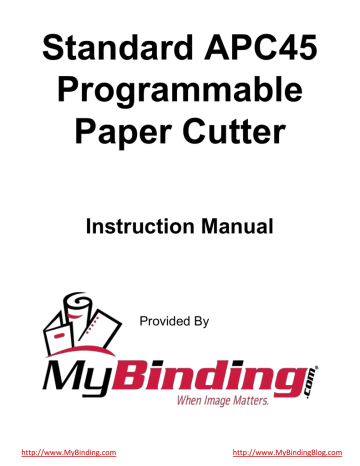
Standard APC45
Programmable
Paper Cutter
Instruction Manual
Provided By
http://www.MyBinding.com http://www.MyBindingBlog.com
APC- 45
Important Information
• This manual is designed to help you to install, operate and maintain the APC-45 Paper
Cutter. Please read and understand this manual, and keep it in a safe and convenient place.
• Do not operate the APC-45 until you read and understand the instructions in this manual.
• Horizon International Inc. shall not be liable for incidental consequential damages resulting from: improper or inadequate maintenance by the customer unauthorized modification or misuse, or operation outside of the environmental specifications for the product.
• Horizon International Inc. pursues a policy of continuing improvement in design and performance of the product. Therefore, the product design and specifications are subject to change without prior notice and without our legal obligation.
• All rights are reserved. No part of this manual may be photocopied, reproduced or translated to another language without the prior written consent of Horizon
International Inc.
081208/APC45/06E/NO/HF/KY/F7/I9/P7 UM204023-06
I
Safety Precautions
Safety precautions are indicated in this manual as follows:
The term WARNING indicates a potentially hazardous situation which, if not avoided, could result in death or serious injury.
The term CAUTION indicates a potentially hazardous situation which, if not avoided, may result in serious injury, or damage to the machine.
This symbol indicates a note which includes important information. Follow the note to operate the machine safely.
This symbol indicates a prohibited action. Do not perform any prohibited action.
This symbol indicates an essential procedure. Follow the procedure to operate the machine safely.
II
Important
Attention
Note
Additional
Information
• This lists the range of acceptable values and operating conditions.
• This information will help you to avoid problems with the machine or help you learn how to operate the machine.
• Refer to this note when you operate the machine.
• This explains a mechanism in the machine.
Horizon International Inc. cannot anticipate every possible situation that might involve a potential hazard. The instructions in this manual and warning labels on the machine are therefore not all inclusive.
All equipment shall be locked out or tagged out to protect against accidental or inadvertent operation when such operation could cause injury to personnel. Do not attempt to operate any switch, valve, or other energy isolating device where it is locked or tagged out.
Do not operate the machines when any covers are removed.
Some of the drawings in this manual show the machine with the covers removed to explain some of the details inside the machine. Never operate the machine with the covers removed.
Safety Operation Precautions
WARNING for Operation
This machine must be operated by just one person at a time.
Various safety devices are installed on this machine. If any of these are bypassed or removed, this may cause severe accident and personal injury.
Each operator should be familiar with the safety instructions, be aware of the potential dangers, and have sufficient knowledge of how to manage an accident. Anyone who does not have this training should not operate the machine.
Before starting the machine, be sure to perform the checks described in Chapter 2:
Safety Checks. When loading the sheets on the table and setting the sheet position, get your foot off from the foot pedal.
CAUTION for Operation
Do not cut anything besides paper. This may damage the machine.
If you turn the power switch Off, wait 10 seconds or more before turning it On again.
Do not get on, or step on the foot pedal with great force. The machine may be damaged.
CAUTION for Maintenance
Do not apply too much grease. Filled grease may stain the paper.
III
CAUTION for Installation
Make sure to connect the ground wire.
Ground Terminal
Make sure to connect the accessory ground wire.
If the ground wire is not connected, the letters on the guide window may not appear correctly.
Space Required for Installation
As the electrical parts are installed on the lower left of the machine, repair work may be done from the right side. Allow about 600 to 700 mm (23.7 to 27.6") on the left side of the machine if it is possible.
In addition, when you adjust the knife angle, you need to insert the tool into the machine from the left side. Allow about 200 mm (7.9”) on the left side.
Allow about 100 to 200 mm (4 to 7.9”) on the right side and the rear.
Antivibration Cushion
If you use the antivibration cushions, place the cushions under the four corners of the machine. In addition, place the supplied wedges under the machine to keep the machine in a horizontal position.
600 - 700
(23.7" - 27.6")
100 - 200
(4" - 7.9")
770 (30.4")
100 - 200
(4" - 7.9")
880 (34.7")
Front mm (inch)
IV
CONTENTS
Important Information........................................................................................ I
Safety Precautions............................................................................................ II
Safety Operation Precautions......................................................................... III
1. Machine Descriptions .................................................................................. 1
1-1 Machine Descriptions .............................................................................................1
1-2 Control Panel Descriptions ..................................................................................... 2
1-3 Cutting Mechanism ................................................................................................ 3
2. Safety Checks ............................................................................................... 5
2-1 Check the Power Switch ........................................................................................ 5
2-2 Check the Cutting Buttons ..................................................................................... 7
2-3 Check the Beam Light Sensors .............................................................................. 8
2-4 Check the Control Panel ........................................................................................ 9
2-5 Check the Foot Pedal ........................................................................................... 10
3. Operation Procedures ............................................................................... 11
3-1 Cutting Operation on the Cutting Line .................................................................. 11
3-2 Cutting Operation by Entering a Value ................................................................. 14
3-3 Cutting Operation by Programmed Value ............................................................ 17
3-4 Function Cutting ................................................................................................... 20
3-5 Compression Operation ....................................................................................... 22
3-6 Creating a Cutting Program ................................................................................. 23
3-7 Checking the Counter .......................................................................................... 30
3-8 Knife Replacement Message ............................................................................... 31
4. Replacement and Adjustment.................................................................... 33
4-1 Knife Lower Limit Adjustment ............................................................................... 33
4-2 Knife Angle Adjustment ........................................................................................ 35
4-3 Cutting Stick Replacement ................................................................................... 37
5. Troubleshooting.......................................................................................... 39
5-1 An Error Message Appears .................................................................................. 39
5-2 Problems and Remedies ...................................................................................... 40
5-2-1 Stain, Diagonal Line, Pressing Mark and Uncut of the Sheets ............................... 40
6. Maintenance ................................................................................................ 43
6-1 Lubrication ............................................................................................................ 43
7. Appendix...................................................................................................... 45
7-1 Specifications ....................................................................................................... 45
7-2 Accessories .......................................................................................................... 46
V
This page is intentionally left blank.
VI
1. Machine Descriptions
This chapter explains the positions and functions of each part of this machine in this manual.
1-1 Machine Descriptions
Control Panel
See next page.
Beam Light Sensors
Cutting motion does not start even if pressing both cutting buttons when the invisible light between the beam light sensors is blocked.
Knife Cover
Power Switch
When turning on the power switch, turn the key clockwise.
When this machine is not in use, remove the key. An authorized person should keep the key so that other people can not run the machine.
Side Guides
Cutting Stick
Side Guide
Cutting Buttons (Upper Inside)
These buttons must be pressed simultaneously to cut sheets.
Foot Pedal
Step on this pedal to lower the clamp.
Power Cable
Ground Terminal
Make sure to connect the ground wire here.
Backgauge
This backgauge is the back stop of sheets to be cut.
1
1-2 Control Panel Descriptions
Control Panel When pressing once, moves by 0.1 mm (0.005”)
Backgauge Backward
Backgauge Forward
When continuing to press, moves at a low speed.
When continuing to press more than three seconds, moves at a high speed.
Numeric Keypad:
The input value appears in the guide window.
C Clear = The input value is cleared.
Ent
Enter = The input value is entered.
Current Position of the Backgauge
Guide Window
2
M1
M2
Three programs can be stored. Call your local dealer if you want to change the program.
M3
=
Cut sheets according to the current position of the backgauge without using program and function key.
For short-run job and same job pattern.
=
Cut sheets according to the programmed value.
For cutting many sheets which require a complicated process.
=
Create a new cutting program or change the saved cutting program.
If a program for the cutting job is created and memorized, it is useful when performing the same process repeatedly.
=
Create a new cutting program to repeat the same cutting length.
See page 20.
See page 14.
See page 17.
See page 23.
See page 29.
=
Only the clamp lifts and lowers.
The knife does not move.
Spine of the saddle-stitched booklets can be pressed to reduce the bulk.
See page 22.
1-3 Cutting Mechanism
3 Knife Holder
After the clamp presses the sheets, this knife holder lowers and the sheets are cut.
Knife Cover
4 Knife
This knife cuts the sheets. If the knife edge becomes dull, replace with a new one.
M
1 Clamp
When the cutting buttons are pressed, this clamp presses the sheets first.
2 Foot Pedal Clamp
When the foot pedal (No.7) is stepped, only this part lowers.
5 Cutting Stick
The knife cuts into this stick and the sheets are cut. If the groove of the cutting stick becomes deep, turn it by 90 degrees.
7 Foot Pedal
When this foot pedal is stepped on, the clamp lowers depending on the stepping depth.
Use this to check the cutting position.
6 Backgauge
This backgauge moves to the set position. The length between this backgauge and the knife will be the cutting length. This value is indicated as current position.
• The lowering limit position of the knife (No.2) can be adjusted.
Adjust if the knife height becomes smaller because of resharpening. See page 33.
• The cutting stick (No.4) is cut by the knife and ditched.
2
3
1 8
7
6
When the knife cuts the same position of the cutting stick and the groove of the cutting stick becomes deep, the bottom sheet may remain uncut.
In this case, turn the cutting stick and use another face.
The cutting stick provides two surfaces per face.
Therefore, up to eight times - four faces can be used totally.
4 5
3
4
This page is intentionally left blank.
2. Safety Checks
This chapter explains how to check the safety functions before starting the cutting operation.
2-1 Check the Power Switch
This machine has been designed to be as safe as possible. However, if an accident occurs, it can cause severe personal injury. Before using the machine, always perform the safety checks listed in this chapter.
(1)
Guide Window
Horizon
VX.XX
APC-45
ROM Version appears.
(2)
Horizon
LOADING
. . .
APC-45
WARNING
If you notice a problem while making the safety checks, do not try to correct the problem by yourself. If the machine is not working correctly, it may cause severe personal injury. Please notify your local dealer.
Turn on the power switch.
- When the power switch is turned on, the screen shown to the upper right appears.
Power Switch
OFF
ON
(3)
REPLACE KNIFE
PRESS "Ent"
• If the knife replacement is not necessary, press the
C
or
Ent key.
When the
• When pressing the
C
key, this message does not appear until the cutting operation has been done for another 1,000 times.
(4)
C
or
Ent key is pressed,
400.0mm
When pressing the Ent key, this message appears when turning on the power switch again.
See “3-8 Knife Replacement
Message” for details.
check that this screen appears.
(1) Initial Screen:
When the power switch is turned on.
(2) Initializing Backgauge:
The backgauge moves to the home position
(400 mm [17.00”]).
(3) Knife Replacement Message:
(Only when the knife cuts sheets over 2,000 times.)
(4) Initializing Backgauge Completed:
The backgauge reaches the home position.
5
6
2-1 Check the Power Switch
Check the current position of the backgauge.
- If the value “400.0” appears in the current position box and guide window, the power switch and the software are OK.
400.0mm
2-2 Check the Cutting Buttons
In the following steps, if the machine does not operate as explained “the machine is OK”, stop the check immediately.
Turn on the power switch.
- When the initialization is completed, the current position value (=400.0) appears.
Press both cutting buttons continuously.
- The cutting process is as follows:
1. The clamp lowers.
2. The knife lowers.
3. The knife lifts.
4. The clamp lifts.
- If the clamp and the knife move in this order, the machine is OK.
Cutting Buttons
Press only left cutting button continuously.
- If the clamp and the knife do not move, the machine is OK.
Press only right cutting button continuously.
- If the clamp and the knife do not move, the machine is OK.
Press left cutting button first and then press right cutting button more than 0.5 seconds later.
- If the clamp and the knife do not move, the machine is OK.
If the knife is not at the upper limit (= the knife is in the middle position), the motor reverses when one of the cutting buttons are pressed and another one is pressed more than 0.5 seconds later.
- Also press the cutting buttons in the reverse order and if the clamp and the knife do not move, the machine is OK.
Keep pressing both cutting buttons after the cutting process.
- When the cutting process is completed, the clamp and the knife stop at the upper limit and do not move. If the machine does not start the next cutting process, the machine is
OK.
Press both cutting buttons, and then release one of them when the cutting process starts.
- If the clamp and the knife stop when releasing one of your hands, the machine is OK.
- Also check by releasing another hand.
- Press both cutting buttons again. The clamp and the knife will return to the starting position.
If the knife is at the lower limit, the machine does not stop even if releasing one of your hands.
Instead, the knife lifts and then the clamp lifts.
7
8
2-3 Check the Beam Light Sensors
Turn on the power switch.
- When the initialization is completed, the current position value (=400.0) appears.
Press both cutting buttons.
- Continue to press the cutting buttons while the obstacle is on the table.
- If the clamp and the knife do not move, the machine is OK.
Check the beam sensor.
- If the LED on the receiver on the right sensor illuminates red, the machine is OK.
Obstacle
Beam Light Sensor
Receiver
Beam Light Sensor
Emitter
Beam
LED
When the beam light is received
= Red
Block the beam light between sensors.
- The beam light is about 77 mm (3.0”) above the table. Place any obstacle on the table to block the beam. (Do not place the obstacle under the knife.)
- If the LED on the receiver nate, the machine is OK.
“does not” illumi-
Cutting Buttons
If the optional cutting section cover is installed,
Turn on the power switch.
- When the initialization is completed, the current position value (=400.0) appears.
Open the cutting section cover.
M1 M2 M3
Cutting
Section
Cover
77mm (3.0")
Obstacle
Receiver
Cutting Buttons
Press both cutting buttons.
- Continue to press the cutting buttons while the cutting section cover is open.
- If the clamp and the knife do not move, the machine is OK.
2-4 Check the Control Panel
In the following steps, if the machine does not operate as explained “the software is
OK”, stop the check immediately.
Press the button.
- Press the button once and release.
- If the value of the current position of the backgauge decreases by 0.1 mm (0.005”), the software is OK.
Press the button.
- If the value increases more than 0.1, then decreases gradually and finally the value increases by 0.1, the software is OK.
Because the screw has a little play, when the backgauge is moved backward, it is moved backward beyond the input depth first, and then forward.
Continue to press the or button.
- If the backgauge moves at low speed in the arrow direction for three seconds, then it moves at high speed, the software is OK.
Input 200 (mm) / 7.000 (inch).
- Check that the button is selected and input the 2 0 0 Ent keys (mm) / the 7 .
0 0 0 using the numeric keypad.
Ent
keys (inch),
- If the backgauge moves and the value “200.0 /
7.00” appears in the box of the current position of the backgauge, the software is OK.
When inputting the value 200, the input of figures after the decimal point is not necessary.
9
2-5 Check the Foot Pedal
In the following steps, if the machine does not operate as explained “the machine is OK”, stop the check immediately.
The foot pedal is used for the following purpose.
1. To check the cutting position
The cutting position can be checked before actual cut by stepping on the foot pedal and lowering the clamp.
2. Sheet Press
Swelled or curled sheets can be cut more accurately by stepping on the foot pedal and pressing them by the clamp. (The sheets can be cut by pressing the cutting buttons while stepping on the foot pedal.)
Step on the foot pedal slowly.
- If the clamp lowers smoothly, the machine is
OK.
CAUTION
Do not get on, or step on the foot pedal with great force. The machine may be damaged.
Release the foot pedal.
- If the clamp lifts to the upper limit, the machine is OK.
10
3. Operation Procedures
This chapter explains four cutting operation procedures, compression operation, program and how to indicate the counter.
There are four ways of cutting operation as shown to the right.
1
2
3
Cutting Operation on the Cutting Line
Cutting Operation by Entering a Value
Cutting Operation by
Programmed Value
Cutting the sheets by aligning them to the present cutting line
(light shows the cutting line).
Cutting the sheets by entering a value directly or positioning using the backgauge forward and backward buttons.
Program a complicated cutting process beforehand and cutting the sheets by recalling the program.
4 Function Cutting
M1
Cutting the sheets by recalling the frequent cutting process using the M1 to M3 buttons.
3-1 Cutting Operation on the Cutting Line
Press the button.
- The LED on the upper left of this button is illuminated and shows that the “cutting operation by entering a value” is selected.
WARNING
This machine must be operated by just one person at a time.
Place the sheets.
- The maximum cutting height is 60 mm (2.36”).
- Align the sheets using the backgauge and the side guide.
CAUTION
Do not cut anything besides paper. This may damage the machine.
Do not pile the narrow sheets high.
Place the sheets on the other side so that the clamp does not incline widely.
11
3-1 Cutting Operation on the Cutting Line
Align the desired cutting position with the cutting line.
- Align the desired cutting position with the cutting line by pressing the backgauge forward button.
Press both cutting buttons at the same time and keep pressing them.
- The cutting operation starts.
- Release your hands from the cutting buttons when the knife returns to the upper limit.
Align the cutting position by moving the backgauge forward.
If the backgauge is moved backward, the sheets should be aligned with the backgauge every time.
Cutting Buttons
The cutting position can be checked also by stepping on the foot pedal and lowering the clamp.
Backgauge Forward and Backward
Buttons
- Pressing once: Moves by 0.1 mm (0.005”)
- Pressing continuously within three seconds:
Moves at low speed
- Pressing continuously for three seconds
or more: Moves at high speed
- Press both cutting buttons at the same time. If they are not pressed within 0.5 seconds, the machine does not operate.
- If your hand is released from one of the cutting buttons while the knife is lowering toward the lower limit, the knife stops at that position.
- Release your hands from the cutting buttons when the cutting operation is completed. The secondary cutting operation dose not start even if pressing them continuously after the cutting process.
The clamp and the knife move as follows during the cutting operation.
- The clamp presses the sheets and the knife lowers.
- The knife lifts and the clamp lifts.
Foot Pedal
1 2 3 4
12
3-1 Cutting Operation on the Cutting Line
Remove the cut sheets.
- The value of the cutting length appears in the box of the current position of the backgauge.
If you memorize this value, the sheets can be cut for the same length at the next time.
- If the button is pressed, the cut sheets is pushed forward.
(The cutting position changes. If you memorizes the value, input the value using the numeric keypad. The backgauge moves to the set position.)
Current Position of the Backgauge
Numeric Keypad
13
3-2 Cutting Operation by Entering a Value
This section explains the cutting operation when entering a value directly without using program.
WARNING
This machine must be operated by just one person at a time.
CAUTION
Do not cut anything besides paper. This may damage the machine.
Press the button.
- The LED on the upper left of this button is illuminated and shows that the “cutting operation by entering a value” is selected.
Input the cutting length.
- Input using the numeric keypad. The input value appears in the guide window.
- The value can be input in the range of 40 mm to 450 mm (1.575” to 17.715”).
For inch version, only “0” and “5” can be input to the third decimal place.
If the value out of range is input, “OUT OF
RANGE“ appears on the guide window. In this case, press the correct value.
Ent key and input the
- (For mm version) The value can be input up to the first decimal place.
- (For inch version) The value can be input up to the third decimal place.
- If the value after the decimal point is “0”, the decimal point and “0” is not necessary to be input.
- The calculation keys can be used.
Example: If cutting the sheet whose length is
594 mm into half, press the
5 9 4 2 Ent
keys. The backgauge moves to the position of 297 mm
LED
7 8 9
4 5 6
C
1 2 3 -
0 =
+
Ent
Clear
Enter (Input)
Press the Ent
Guide Window
key.
- The value is entered and the backgauge moves to the position.
- When the backgauge moves to the input position, the “beep” sounds and the value is indicated in the box of the current position of the backgauge.
14
3-2 Cutting Operation by Entering a Value
Set the automatic push-out mode.
- When the automatic push-out mode is selected, the backgauge moves forward after every cutting to push the sheets forward.
- Press the button. The icon of the "Automatic Push-Out Mode" appears on the guide window.
- When pressing the button again, the automatic push-out mode is canceled.
- The push-out length is 50 mm (1.97", fixed).
However, the push-out length may be less than 50 mm (1.97") according to the cutting length (less than 90 mm [3.54”]).
Press both cutting buttons at the same time and keep pressing them.
- The cutting operation starts.
- Release your hands from the cutting buttons when the knife reaches the lower limit and starts to lift.
Cutting Buttons
Automatic Push-Out Mode Icon
Place the sheets.
- The maximum cutting height is 60 mm (2.36”).
- Arrange the sheets by aligning them with the backgauge and side guide.
Do not pile the narrow sheets high.
Place the sheets on the other side so that the clamp does not incline widely.
- Press both cutting buttons at the same time. If they are not pressed within 0.5 seconds, the machine does not operate.
- If your hand is released from one of the cutting buttons while the knife is lowering toward the lower limit, the knife stops at that position.
- Release your hands from the cutting buttons when the cutting operation is completed. The secondary cutting operation dose not start even if pressing them continuously after the cutting process.
The clamp and the knife move as follows during the cutting operation.
- The clamp presses the sheets and the knife lowers.
- The knife lifts and the clamp lifts.
1 2 3 4
15
3-2 Cutting Operation by Entering a Value
Enter the value of the cutting length for the next cutting.
- Repeat from the step .
- If the cutting operation is finished, remove the cut sheets.
- If the button is pressed, the cut sheets on the rear side move forward.
The movement of the backgauge when it moves backward for positioning:
(Example)
If the sheet is cut to 200.0 mm (11.000”) and next cut to 300.0 mm (14.000”), the backgauge moves backward to the position of 307.0 mm (14.275”) first, and then moves forward to the position of
300.0 mm (14.000”) and stops.
The backgauge moves in this way to ensure the accurate cutting length. The backgauge is always positioned by moving forward.
0
1
2
1 The backgauge moves backward to 307.0 mm
(14.275”),
2
Moves forward and
3 3
Stops at
300.0 mm
(14.000”)
200.0
300.0
307.0
(11.000")(14.000")(14.275")
16
3-3 Cutting Operation by Programmed Value
This section explains the cutting operation performed following the programmed process.
When performing the same cutting process repeatedly, or performing a complicated cutting process, input each value of the process in order beforehand, so that the backgauge automatically moves into the position for each step and makes the operation efficient.
Refer to “3-6 How to Program” for the programing and correcting the program.
Input the course number.
- Input using the numeric keypad.
- The value can be input in the range of 1 to 30.
Example:
When recalling the course number 3, press
3
WARNING
This machine must be operated by just one person at a time.
The job name of the course number should be written down when programming.
To check the process of the course, press the button.
CAUTION
Do not cut anything besides paper. This may damage the machine.
Press the button.
- The LED on the upper left of the program button is illuminated and shows that the “cutting operation by programmed value” is selected.
- The course number appears in the guide window.
Course Number:
“Course” is a program composed of a series of the cutting steps. The course is managed using the number 1 through 30.
LED
SELECT COURSE (1-30)
1
Course number can be input.
(“1” appears as default value.)
- When the course number is input, the backgauge moves to the position of the step 1 and the machine becomes ready to be operated.
When the course number 3 is input,
This message appears on the screen and the backgauge moves to the position of the step 1
(320.0).
COURSE:3
1:320.0
1 / 3
2:280.0
When the incorrect course number is input,
E13:NOT AVAILABLE
PRESS "Ent"
This message appears on the screen.
Press the Ent key and input the correct number again.
When the empty course number is input,
COURSE:20
NO MEMORY appears.
To cancel the cutting operation by programmed value, press the button.
17
3-3 Cutting Operation by Programmed Value
Place the sheets.
- The maximum cutting height is 60 mm (2.36”).
- Arrange the sheets by aligning them with the backgauge and side guide.
Do not pile the narrow sheets high.
Place the sheets on the other side so that the clamp does not incline widely.
- When the step 1 is completed, the backgauge pushes out the sheets for 50 mm (2”) and moves to the position of the step 2.
Push-Out:
“Push-out” means to move the cut sheets forward before the following process by moving the backgauge forward.
The push-out length of this machine is 50 mm (2”). However, if the cutting length is smaller than 90 mm (3.575”), the backgauge pushes out the sheets to the position of 40 mm (1.575”).
Perform the cutting operation of the step 1.
- Press both cutting buttons.
- Release your hands from the cutting buttons when the knife reaches the lower limit and starts to lift.
The clamp and the knife move as follows during the cutting operation.
- The clamp presses the sheets and the knife lowers.
- The knife lifts and the clamp lifts.
18
Cutting Buttons
- Press both cutting buttons at the same time. If they are not pressed within 0.5 seconds, the machine does not operate.
- If your hand is released from one of the cutting buttons while the knife is lowering toward the lower limit, the knife stops at that position.
- Release your hands from the cutting buttons when the cutting operation is completed. The secondary cutting operation dose not start even if pressing them continuously after the cutting process.
1 2 3 4
Perform the cutting operation of the step 2.
- Place and align the sheets to the backgauge and side guide.
- Check that the following message appears on the guide window, and press both cutting buttons.
- When the step 2 is completed, the backgauge moves to the position of the step 3. (If the backgauge moves backward, it pushes out the sheets first and moves backward.)
COURSE:3
2:280.0
2 / 8
3:120.0
Step 2 Step 3
3-3 Cutting Operation by Programmed Value
Repeat the cutting operation in the same way.
- When the last cutting step is completed, the backgauge moves to the position of the step 1 automatically.
COURSE:3
8:50.0
8 / 8
Last Cutting
Step
If nothing appears here, the backgauge moves to the position of the step 1.
19
3-4 Function Cutting
This section explains how to recall the cutting job performed most frequently using the function keys M1 through M3.
Three programs can be saved. Call the service representatives of your local dealer.
WARNING
This machine must be operated by just one person at a time.
CAUTION
Do not cut anything besides paper. This may damage the machine.
Write down your own program value for your reference.
M1
M2
M3
The following steps explain the function cutting using the
Example:
M3
key.
M3 : 1 : 2 0 9 . 0 2 : 2 9 6 . 0 3 : 2 9 5 . 0 Place the sheets.
- The maximum cutting height is 60 mm (2.36”).
- Arrange the sheets by aligning them with the backgauge and side guide.
Press the keys.
M3 key of the function
- The program saved in M3 is recalled. The backgauge moves to the position of the step 1 and the machine becomes ready to be operated.
Guide Window
M 3
1:209.0
1 / 3
2:296.0
Step 1 Step 2
Do not pile the narrow sheets high.
Place the sheets on the other side so that the clamp does not incline widely.
20
3-4 Function Cutting
Perform the cutting operation of the step 1.
- Press both cutting buttons.
- When the step 1 is completed, the backgauge moves to the position of the step 2.
Repeat the cutting operation in the same way.
- Press both cutting buttons at the same time. If they are not pressed within 0.5 seconds, the machine does not operate.
- If your hand is released from one of the cutting buttons while the knife is lowering toward the lower limit, the knife stops at that position.
- Release your hands from the cutting buttons when the cutting operation is completed. The secondary cutting operation dose not start even if pressing them continuously after the cutting process.
Perform the cutting operation of the step 2.
- Place and align the sheets to the backgauge and side guide.
- Check that the following message appears on the guide window, and press both cutting buttons.
- When the step 2 is completed, the backgauge moves to the position of the step 3. (If the backgauge moves backward, it pushes out the sheets first and moves backward.)
Guide Window
M 3
2:296.0
2 / 3
3:295.0
Current Step Next Step
Perform the cutting operation of the last step.
- Place and align the sheets to the backgauge and side guide.
- Check that the following message appears on the guide window, and press both cutting buttons.
- When the step 3 is completed, the backgauge moves to the position of the step 1.
Guide Window
M 3
3:295.0
3 / 3
Last Step If nothing appears here, the backgauge moves to the position of the step 1.
21
3-5 Compression Operation
This section explains how to reduce the bulk of the saddle-stitched booklets using the pressure of the clamp.
WARNING
This machine must be operated by just one person at a time.
Step on the foot pedal.
- Press the swelled part of the booklet by stepping on the foot pedal temporarily.
CAUTION
Do not get on, or step on the foot pedal with great force. The machine may be damaged.
Press the button.
- The LED on the upper left of the compression operation button is illuminated and shows that the “compression operation” is selected.
LED
Move the backgauge to the front.
- Move the backgauge so that the spine of the booklets can be placed under the clamp.
Press both cutting buttons.
- Only the clamp lowers and compresses the bulk. (The knife does not lower.)
- The clamp still compresses the booklet after the cutting buttons are released.
The clamp lowers.
22
The clamp presses.
Place the swelled booklet.
- Place the booklet so that the spine touches the backgauge.
Do not pile the narrow sheets high.
Place the sheets on the other side so that the clamp does not incline widely.
Press both cutting buttons again.
- The clamp lifts and the compression operation is completed.
The clamp lifts.
3-6 Creating a Cutting Program (Input)
When repeating a complicated cutting job, it is helpful to create and save the process to a cutting program. (Up to thirty programs can be saved.)
This section explains how to create or correct the cutting programs.
WARNING
This machine must be operated by just one person at a time.
CAUTION
Do not cut anything besides paper. This may damage the machine.
[Creating a New Program]
Press the button.
- The LED on the upper left of the program memory button is illuminated and shows that the “program memory” is selected.
- “SELECT COURSE (1-30)” appears in the guide window.
LED
Input the course number for saving the program.
- For example, this procedure explains how to save a new program into the course number 14.
- Press the
1 4 Ent
keys on the numeric keypad. The guide window will be ready to input the cutting length value for the step 1.
When the course number 14 is input,
COURSE14 1 / 0
1 : 0
The value for the step 1 is ready to be input.
SELECT COURSE (1-30)
1
The course number can be input.
The job name of the course number should be written down when programming.
To check the process of the course, press the button.
23
3-6 Creating a Cutting Program (Input)
Input the cutting length for the step 1.
- In this step, the cutting length of the step 1 should be 320.0 for example.
- Press the
3 2 0 Ent
keys on the numeric keypad. The backgauge moves to the position of 320.0.
- Check that the current position of the backgauge is “320.0” and press the again.
Ent key
- The step 1 is set and the step 2 is ready to be input.
COURSE14
1 : 3 2 0 . 0
When the value for the step 1 is input as 320, the backgauge moves to the position of 320.0.
When the Ent pressed again,
key is
2 / 0
2 : 0
The value for the step 2 is ready to be input.
Input the cutting length for the step 2.
- In this step, the cutting length of the step 2 should be 280.0 for example.
- Press the
2 8 0 Ent
keys on the numeric keypad. The backgauge moves to the position of 280.0.
- Check that the current position of the backgauge is “280.0” and press the Ent again. The step 3 is ready to be input.
key
COURSE14
1 : 3 2 0 . 0
2 / 0
2 : 0
The value for the step 2 is ready to be input.
When the 280 is input in the step 2,
COURSE14
1 : 3 2 0 . 0
2 / 0
2 : 2 8 0 . 0
COURSE14
2 : 2 8 0 . 0
And when the pressed again,
3 / 0
3 : 0
Ent key is
The value for the step 3 is ready to be input.
If the value after the decimal point is “0”, the decimal point and “0” is not necessary to be input.
Input the cutting length for the step
3 or after as well.
- In the following procedures, the last process should be step 13 for example.
If the value for the step 3 or after is input, appear.
COURSE14
COURSE14
14
14
14
COURSE14
1 2 : 1 0 0 . 0
0
4
4
0
0
1 3 : 0
24
3-6 Creating a Cutting Program (Input)
Input the cutting length for the last step.
- Press the step 14.
Ent key while the value is “0” in
After the value for the last step 13 is input,
COURSE14
1 3 : 9 0 . 0
14 / 0
1 4 : 0
The value for the step 14 is ready to be input.
Press the Ent key while the value is “0” to complete the program.
Save the program.
- Press the Ent key on the confirmation screen below and finish creating the program.
- The program cutting mode starts and the LED on the button is illuminated.
EXIT?
Y:"Ent"
When the Ent key is pressed while the input value is 0,
The exit confirmation screen appears.
N:"C"
When the Ent key is pressed,
MEMORIZE?
Y:"Ent" N:"C"
The memory confirmation screen appears.
When the Ent key is pressed,
COURSE14
1:320.0
1/13
2:280.0
The program of the course number 14 starts.
25
3-6 Creating a Cutting Program (Correct)
This section explains how to correct the saved program.
Example: When enlarging the cutting length by 0.5 mm at the step 3, course number 5.
COURSE:5
2:260
3 /10
3:249.5
Enlarging by 0.5mm
250.0
[Correcting the Saved Program]
Press the button.
- The LED on the upper left of the program memory button is illuminated and shows that the “program memory” is selected.
- “SELECT COURSE (1-30)” appears in the guide window.
LED
Input the course number to correct.
- In this step, for example, input the course number 5.
- Press the
5 Ent
keys on the numeric keypad. The step 1 of the course number 5 appears on the guide window as shown below.
Input the course number 5.
COURSE:5 1 /10
1:420.0
SELECT COURSE (1-30)
1
The course number can be input.
26
3-6 Creating a Cutting Program (Correct)
Show the step 3 to correct.
- Press the Ent key for the step 1 which will not be corrected.
- Repeat the same procedure and move to step 3.
Correct the value of the step 3.
- Press the C key to cleat the old value
“249.5”, input the new value “250” and press
Save the program.
- Press the Ent key on the confirmation screen to the right and finish the correction of the program.
- The program cutting mode of the course number 5 starts and the LED of the ton is illuminated.
but-
When the Ent key is pressed, the backgauge moves to the position of the step.
When the Ent key is pressed again, the next step appears.
Repeat this and move to the step 3.
COURSE:5
2 : 260.0
3 /10
3 : 249.5
Press the
C
key and clear the old value
“249.5.”
After the new value
“250” is input and the
Ent key is pressed, the value for the step 4 is ready to be input.
COURSE:5
3 : 250.0
4 /10
4 : 270.0
COURSE:5
1 0 : 130.0
11/10
1 1 : 0
Press the Ent key and move to the next step, and repeat this procedure.
When “0” is input in the last step 11 and the
EXIT?
Y:"Ent" N:"C"
Ent key is pressed,
The exit confirmation screen appears.
MEMORIZE?
Y:"Ent"
When the Ent key is pressed,
The memory confirmation screen appears.
N:"C"
When the Ent key is pressed,
COURSE:5
1 :420.0
1/10
2 :260.0
The program of the course number 5 starts.
27
3-6 Creating a Cutting Program (Delete)
This section explains how to delete the saved program.
Example: When deleting course number 5.
COURSE:5
2:260
3 /10
3:249.5
[Deleting the Saved Program]
Press the 0 key and the Ent key on the numeric keypad.
- “EXIT?” appears in the guide window.
Press the button.
- The LED on the upper left of the program memory button is illuminated and shows that the “program memory” is selected.
- “SELECT COURSE (1-30)” appears in the guide window.
LED
EXIT?
Y:"Ent"
When the
Ent key is pressed after “0” is input,
N:"C"
The exit confirmation screen appears.
28
Press the Ent key.
- “MEMORIZE?” appears in the guide window.
SELECT COURSE (1-30)
1
The course number can be input.
MEMORIZE?
Y:"Ent"
When the Ent key is pressed, the memory confirmation screen appears.
N:"C"
Input the course number to delete.
- In this step, for example, input the course number 5.
- Press the
5 Ent
keys on the numeric keypad. The step 1 of the course number 5 appears on the guide window as shown below.
Input the course number 5.
COURSE:5 1 /10
1:420.0
Press the Ent key.
- “NO MEMORY” appears in the guide window.
This is the end of the procedure for deleting the program.
COURSE:5
NO MEMORY
When the Ent key is pressed, the program is deleted.
3-6 Creating a Cutting Program (Repeat Cutting Program)
When using the button, the program to cut the sheets for the same length continuously can be easily input.
This section explains how to use the repeat function.
Press the button and set the repeat of the step.
- The “repeat” mark appears on the guide window.
- When you press the
“repeat” mark disappears.
button again, the
Example:
420 mm sheets are cut to 410 mm, and then the rest of the sheets are divided evenly by
90 mm.
420
5
5
10 90 90 90 90 50
5
1 / 0
1 : 0
5
The value for step 1 is ready to be input.
1 / 0
1 : 410.0
2 / 0
2 : 0
The value of step 2 is ready to be input.
2 / 0
2 : 0
The value of step 2 is ready to be input.
(With repeat mark)
Input 410 for the step 1.
- Press the 4 1 0 Ent keys. The backgauge moves to the input position and stops.
- Check the position and press the
The step 2 can be input.
Ent key.
Input the repeat cutting length 90.
- Input the 9 0 Ent
keys.
5 2 / 0
2 : 90.0
The repeated cutting length is input.
29
3-6 Creating a Cutting Program (Repeat Cutting Program)
Input “0” to the step 3.
- When the
0 Ent
keys are input to the cutting length, the confirmation screen appears.
When the Ent key is pressed, the program is determined and the cutting program starts.
3 / 0
3 : 0
EXIT?
Y:"Ent"
Press the Ent key while the value is “0”.
N:"C"
The exit confirmation screen appears.
When the
MEMORIZE?
Y:"Ent" N:"C"
Ent
key is pressed,
The memory confirmation screen appears.
COURSE:5
1 :410.0
When the
2
1/2
:90.0
Ent key is pressed,
Cutting operation by programmed value starts.
30
3-7 Checking the Counter
This section explains how to indicate the frequency of the total cut since the machine was new, or since the last knife replacement.
Refer to the value for the knife replacement.
Press the button.
Press the C key of the numeric keypad.
- The counter indicates the value for two seconds.
2,000 times of cutting operation is used as a target for knife replacement.
The knife condition depends on the type of sheets to cut.
If prime condition of the knife, good finishing, or accurate trimming is required, it is recommended to replace the knife every 500 times of cutting operation.
How many times the sheets are cut since the machine was new.
TOTAL
KNIFE
How many times the sheets are cut since the last knife replacement.
10050
510 / 2000
2,000: Reference for replacing the knife.
31
3-8 Knife Replacement Message
When the cutting operation has been done over 1,000 times since the last knife replacement, the message shown at lower right appears turning on the power switch.
This message informs you the knife replacement timing. This message does not mean that the knife must be replaced. If the knife is still sharp enough to cut, you can keep using the knife.
[If replacing the knife]
- Ask the replacement of the knife to your local dealer.
Turning on the power switch...
[If not replacing the knife]
If not coming up this message until the cutting operation has been done over 1,000 times again
- Press the
C
key.
- The machine comes up this message again after another 1,000 times of cutting operation.
- The postponement of another 1,000 times can be done repeatedly.
Horizon
VX.XX
APC-45
Horizon
LOADING
. . .
APC-45
Message for
Knife
Replacement
REPLACE KNIFE
PRESS "Ent"
C
key
7 8 9
4 5 6
C
1 2 3 -
0 = +
Ent
Ent key
If indicating this message each time the power switch is turned on
400.0mm
- Press the Ent key.
32
4. Replacement and Adjustment
This chapter explains how to adjust the knife lower limit, the knife angle and how to replace the cutting stick.
4-1 Knife Lower Limit Adjustment
The lowest position of the knife can be adjusted mechanically.
Adjust the lower limit if the knife is worn and the bottom sheet remains uncut.
WARNING
• A single operator must perform the adjustment.
• There will be some procedures to turn off the power switch below. Make sure to turn off the power switch. Otherwise, moving parts can cause severe personal injury.
Turn off the power switch.
OFF
ON
Loosen two lock nuts of knife height adjusting screws using the wrench.
- The right lock nut is a left-handed screw.
Open the lower cover.
Lower Cover
399 mm (15.71")
Wrench
Loosen
Lock Nuts
33
4-1 Knife Lower Limit Adjustment
Adjust the lower limit.
- Insert the accessory driver into the adjusting hole and rotate the shaft to adjust the lower limit.
Perform the test cutting.
- If the sheet still remains uncut, repeat the
- 1/6 rotation of the knife height adjusting screws lifts/lowers the knife about
0.6 mm (0.024"). Excessive cutting depth may damage the machine.
Maximum cutting depth is 0.5 mm
(0.019").
- The standard length shown in the figure in the previous page is 399 mm
(15.71"). Adjust so that this length will be 397 mm to 400 mm (15.63" to
15.74").
Lower
Lift
Adjusting Hole
Accessory
Driver
Fasten two lock nuts.
Close the lower cover.
Turn on the power switch.
34
4-2 Knife Angle Adjustment
Adjust the knife angle if part of the sheets remain uncut as shown in the figure below.
WARNING
• A single operator must perform the adjustment.
• There will be some procedures to turn off the power switch below. Make sure to turn off the power switch. Otherwise, sharp knife can cause severe personal injury.
Turn on the power switch.
- The indication [REPLACE MODE] is shown on the guide window and then it changes to
[LOWER CLAMP].
OFF
ON
KNIFE REPLACE MODE
LOWER CLAMP
Uncut
Some Sheets at the Bottom
If only bottom sheets remain uncut, the problem can be improved also by lowering the knife position. Refer to “4-1
Knife Lower Limit Adjustment.”
Turn off the power switch.
OFF
ON
Press the cutting buttons and keep pressing until you hear a beeping sound.
- Release the cutting buttons after only the clamp lowers and stops.
- The indication [TURN OFF POWER
REPLACE KNIFE] is shown on the guide window.
Cutting Buttons
Clamp
Knife
TURN OFF POWER
REPLACE KNIFE
Remove the knife cover.
- Loosen two screws and remove the knife cover.
Turn off the power switch.
Knife Cover
35
4-2 Knife Angle Adjustment
Turn on the power switch.
- The indication [LOWER KNIFE] is shown on the guide window.
OFF
ON
LOWER KNIFE
Open the window for adjustment.
- Remove the mounting screw and open the window.
- A hexagon hole can be seen through the window. This is the knife angle adjusting screw.
Window for
Adjustment
Mounting
Screw
Press the cutting buttons and keep pressing until you hear a beeping sound.
- The knife lowers and stops.
Cutting Buttons
Adjust the knife angle.
- Adjust the direction and angle of the knife by changing the position of the mark in the figure below.
- The standard position is as shown in the figure below.
Turn off the power switch.
St andard
Posi tion
Loosen the lock screw.
- Insert an Allen wrench in the slot on the left side cover of the machine and loosen the lock screw.
CAUTION
Loosen the lock screw only for one or two turns. Do not remove it.
View from the Opening
Knife Angle
Adjusting Screw
Mark
The left side of the knife lowers.
The left side of the knife lifts.
Lock
Screw
(Inside)
36
Allen Wrench
4 mm
(0.16”)
4-2 Knife Angle Adjustment
Fasten the lock screw.
Lift the knife holder and the clamp.
- Press one of the cutting buttons first, and then press another cutting button after 0.5 seconds or later.
- The knife holder and the clamp lifts and stops.
Cutting Buttons
Lock
Screw
(Inside)
Allen Wrench
4 mm
(0.16”)
Close the window for adjustment.
- Fasten the mounting screw.
Opening
Mounting
Screw
Install the knife cover and press the
Ent button.
Turn on the power switch.
- The indication [LOWER KNIFE] is shown on the guide window.
OFF
ON
LOWER KNIFE
Press the cutting buttons.
- The indication [FIX KNIFE] is shown in the guide window.
FIX KNIFE
Perform the test cutting.
- Place wide sheets and check that the sheets do not remain uncut. If the sheets still remain uncut, repeat the steps through .
- If only bottom sheets remain uncut, the problem can be improved also by lowering the knife position. Refer to “4-1 Knife Lower Limit
Adjustment.”
37
4-3 Cutting Stick Replacement
When the groove of the cutting stick becomes deep, the bottom sheet may remain uncut, or torn. In these cases, replace the cutting stick.
WARNING
A single operator must replace the cutting stick.
Wear gloves and be careful to keep your hands away from the knife. Otherwise, sharp knife can cause severe personal injury.
Remove the cutting stick.
- Lift the cutting stick, insert a screwdriver under the cutting stick and slide it. The cutting stick can be removed easily.
Turn off the power switch.
OFF
ON
Clean the groove.
- In the groove for the cutting stick, paper chips and paper dust remain. Remove them completely.
Lift the cutting stick.
- Insert a screwdriver under the cutting stick from the right and left groove, and lift it.
8
7
Insert a new cutting stick.
- Each cutting stick can be used up to eight times - four faces and two surfaces per face.
Insert the unused surface of the cutting stick face up.
Two Lines with One Face
1 2
3
4
6 5
Cutting Stick
Groove
38
5. Troubleshooting
5-1 An Error Message Appears
Error Message
E01: KNIFE HOME ERROR
E02: CLAMP HOME ERROR
E03: BACKGAUGE ERROR
E04: BACKGAUGE ERROR
E05: BACKGAUGE ERROR
E06: BACKGAUGE ERROR
E14: COVER OPEN
E09: OUT OF RANGE
E10: MEMORY ERROR
PRESS CUTTER BUTTONS
Cause
The knife is not at the upper limit when the power switch is turned on. (The power switch is turned off while the knife is lowered.)
The clamp is not at the upper limit when the power switch is turned on. (The knife is at the upper limit.)
The problem of the home positioning switch.
The limit switch is activated.
Remedy
Press one of the cutting buttons, and while this is pressed, press another cutting button after 0.5 seconds or later.
Press the Ent key.
Check the home positioning switch.
Move the backgauge using the or button.
The encoder malfunctions. The spindle of the backgauge does not turn.
Call your local dealer.
The spindle is turned by hand.
The machine is influenced by noise.
The lower cover is open.
Turn off the power switch and on again.
If this occurs frequently, call your local dealer.
Close the lower cover.
The cutting length out of range is input.
Press the Ent key and input the cutting length within the range.
The program is not recalled corrrectly.
Press the Ent key. However, the data of the EEPROM may be collapsed. If this occurs frequently, replace the EEPROM.
The mechanical problem of the clamp occurs:
The upper limit sensor and pulse sensor malfunction.
Remove the cause and press the cutting buttons.
39
5-2 Problems and Remedies
5-2-1 Stain, Diagonal Line, Pressing Mark and Uncut of the Sheets
Problem
Sheets are cut diagonally.
Knife
Sheet
Causes and Remedies
• The sheets may not hit the backgauge. (Make sure that the sheets hit the backgauge.)
• There may be air between the sheets. (Press the sheets to remove air before cutting operation.)
• The knife may be dull. (The replacement of the knife is necessary.)
See
For the
Knife
Replacement,
Service
Call
Diagonal line appears on the cut surface.
Sheets
Diagonal Line on the Cut Surface
• The knife is worn or damaged.
(The replacement of the knife is necessary.)
For the
Knife
Replacement,
Service
Call
Pressing Mark
Cut sheets has pressing mark.
• The clamp pressure is too strong for the sheets, or the support plate is not attached. (Attach the support plate on the clamp.)
-
Cut sheets are stained by grease.
• Excess grease may be filled.
WARNING
Turn off the power switch before the operation.
Otherwise, sharp knife can cause severe personal injury.
Section likely to be stained
(Wipe the filled grease at cutting section.)
-
40
5-2 Problems And Remedies
Problem
Sheet remains uncut.
Some of the cut sheets are bent.
Uncut
Causes and Remedies
Knife
• If the cutting stick is worn, the sheet may remain uncut. (Use another face of the cutting stick.)
• If the knife becomes dull, the sheet may remain uncut. (The replacement of the knife is necessary.)
See
4-1 Knife
Lower Limit
Adjustment
4-2 Knife
Angle
Adjustment
4-3 Cutting
Stick
Replacement
For the
Knife
Replacement,
Service
Call
4-3 Cutting
Stick
Replacement
Sheet
Bent
• If the cutting stick is worn, some of the cut sheets may be bent.
(Use another face of the cutting stick.)
• If the knife becomes dull, some of the cut sheets may be bent.
(The replacement of the knife is necessary.)
For the
Knife
Replacement,
Service
Call
41
42
This page is intentionally left blank.
6. Maintenance
This chapter explains the lubrication procedures necessary to keep the machine in good condition.
6-1 Lubrication (Front Side)
Turn on the power switch.
Lubricate using a grease spray.
Lubricate the following parts once every month.
1. Clamp Screw
2. Knife Guide
3. Clamp Guide
Lubricate also the left side on the items 2. and 3.
Stop the knife at the bottom.
- Press the cutting buttons and release them just before the knife reaches the lower limit.
The knife and clamp lower and stop.
Clamp
Knife Cover
Turn off the power switch.
WARNING
Make sure to turn off the power switch before the following steps. Otherwise, moving parts can cause severe personal injury.
Remove the knife cover.
Cutter Holder
Attach the knife cover.
Turn on the power switch.
Lift the knife.
- Press the cutting buttons to lift the knife.
Move the knife up and down several times to spread the lubricated grease.
43
6-1 Lubrication (Rear Side)
Turn on the power switch.
Move the backgauge forward.
- Move the backgauge forward until the rear end of the backgauge comes forward than the hole for lubrication.
Move the backgauge backward.
- Move the backgauge to the far end.
Lubricate each section.
- Lubricate in the same way as shown in the step 3.
Grease
Lubricate each section.
- There is a hole for lubrication behind the window. Lubricate using a grease spray through this hole. Lubricate the shaft in the groove of the table and the spindle under the shaft directly.
- Lubricate once every month.
Lubricate the shaft in this groove and the spindle under the shaft.
CAUTION
Make sure to spray after the end of the grease nozzle touches the shaft or spindle.
Otherwise, grease may be scattered and sheets may be smeared.
Move the backgauge forward and backward.
- Move the backgauge through full stroke from
0 to 450 mm (0” to 17.715”). Grease will spread to the whole part.
Hole for
Lubrication
Lubricate the shaft in this groove and the spindle under the shaft.
44
7. Appendix
7-1 Specifications
Cutting Width
Cutting Height
Feed Depth
Clamp
Job Memory
Push-out Length
Table Height
Voltage/Frequency
Rated Current
Power Consumption
Heat Output
Motors
Machine Dimensions
Machine Weight
Max. 450 mm (17.71")
Max. 60 mm (2.36")
Max. 450 mm (17.715")
Min. 40 mm (1.575")
Electrical Powered
99 Steps, 30 Jobs (Total 300 Steps)
50 mm (2")
900 mm (35.43")
Single Phase 100 V, 50 / 60 Hz
Single Phase 115 V, 60 Hz
100V 50 Hz : 11 A
100V 60 Hz : 15 A
115V 60 Hz : 13 A
100V 50 Hz : 900 W (Using Transformer)
100V 60 Hz : 1,100 W
115V 60 Hz : 1,100 W
1,460 kJ (350 kcal)
550 W x 1, 40 W x 1, 70 W x 1
770(W) x 880(D) x 1,510(H) mm (30.4" x 34.7 "x 59.5")
330 kg (728 lb)
45
7-2 Accessories
Tool Box
(4003344) 1 pc
Wooden Box
(M007425) 1 pc
Box Wrench
(4004368) 1 pc
Screwdriver
(4005382) 1 pc
Allen Wrench
(4001439 / 4000968) 1 pc each
Knife Replacing Tools
(M007396) 2 pcs
Key
(M002056) 1 pc
Wedges
(M013154) 4 pcs
Operation Manual
(UM204023) 1 pc
The manual you are reading now.
APC-45
Ground Wire
(L50-G3000) 1 pc
Open Wrench
(4001745) 1 pc
Spare Knife
(M136899) 1 pc
Housed in the wooden box.
T-Handle Hexagon Wrench
(4019113) 1 pc
46
advertisement
* Your assessment is very important for improving the workof artificial intelligence, which forms the content of this project
Related manuals
advertisement
Table of contents
- 9 1. Machine Descriptions
- 9 1-1 Machine Descriptions
- 10 1-2 Control Panel Descriptions
- 11 1-3 Cutting Mechanism
- 13 2. Safety Checks
- 13 2-1 Check the Power Switch
- 15 2-2 Check the Cutting Buttons
- 16 2-3 Check the Beam Light Sensors
- 17 2-4 Check the Control Panel
- 18 2-5 Check the Foot Pedal
- 19 3. Operation Procedures
- 19 3-1 Cutting Operation on the Cutting Line
- 22 3-2 Cutting Operation by Entering a Value
- 25 3-3 Cutting Operation by Programmed Value
- 28 3-4 Function Cutting
- 30 3-5 Compression Operation
- 31 3-6 Creating a Cutting Program
- 38 3-7 Checking the Counter
- 39 3-8 Knife Replacement Message
- 41 4. Replacement and Adjustment
- 41 4-1 Knife Lower Limit Adjustment
- 43 4-2 Knife Angle Adjustment
- 45 4-3 Cutting Stick Replacement
- 47 5. Troubleshooting
- 47 5-1 An Error Message Appears
- 48 5-2 Problems and Remedies
- 48 5-2-1 Stain, Diagonal Line, Pressing Mark and Uncut of the Sheets
- 51 6. Maintenance
- 51 6-1 Lubrication
- 53 7. Appendix
- 53 7-1 Specifications
- 54 7-2 Accessories