RAM 6000 User manual
Add to My manuals2 Pages
RAM 6000 is a powerful and versatile router that provides reliable connectivity for a wide range of applications. With its advanced cellular technology, the RAM 6000 can connect to the internet via GSM, CDMA, or HSPA networks. This makes it an ideal solution for businesses and individuals who need to stay connected in remote or rural areas. The RAM 6000 also features a built-in Ethernet port, allowing you to connect to wired networks. Additionally, the RAM 6000 supports Modbus, a popular industrial automation protocol. This makes it ideal for use in industrial settings, where it can be used to monitor and control equipment. With its rugged design and advanced features, the RAM 6000 is a great choice for anyone who needs a reliable and versatile router.
advertisement
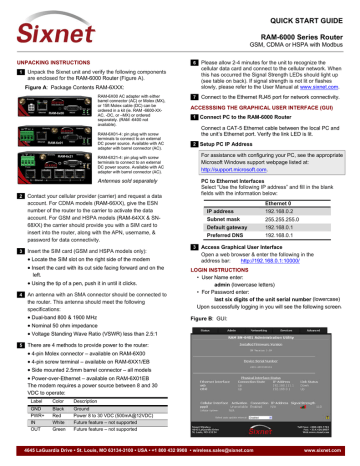
UNPACKING INSTRUCTIONS
1 Unpack the Sixnet unit and verify the following components are enclosed for the RAM-6000 Router (Figure A).
Figure A: Package Contents RAM-6XXX:
RAM-6X00 AC adapter with either barrel connector (AC) or Molex (MX), or 15ft Molex cable (DC) can be ordered in a kit (ie. RAM -6600-XX-
AC, -DC, or –MX) or ordered separately. (RAM -6400 not available).
RAM-6X01-4: pin plug with screw terminals to connect to an external
DC power source. Available with AC adapter with barrel connector (AC).
RAM-6X21-4: pin plug with screw terminals to connect to an external
DC power source. Available with AC adapter with barrel connector (AC).
Antennas sold separately
2 Contact your cellular provider (carrier) and request a data account. For CDMA models ( RAM -66XX), give the ESN number of the router to the carrier to activate the data account. For GSM and HSPA models ( RAM -64XX & SN-
68XX) the carrier should provide you with a SIM card to insert into the router, along with the APN, username, & password for data connectivity.
3 Insert the SIM card (GSM and HSPA models only):
Locate the SIM slot on the right side of the modem
Insert the card with its cut side facing forward and on the left.
Using the tip of a pen, push it in until it clicks.
4 An antenna with an SMA connector should be connected to the router. This antenna should meet the following specifications:
Dual-band 800 & 1900 MHz
Nominal 50 ohm impedance
Voltage Standing Wave Ratio (VSWR) less than 2.5:1
5 There are 4 methods to provide power to the router:
4-pin Molex connector – available on RAM-6X00
4-pin screw terminal – available on RAM-6XX1/EB
Side mounted 2.5mm barrel connector – all models
Power-over-Ethernet – available on RAM-6X01EB
The modem requires a power source between 8 and 30
VDC to operate:
Label Color Description
GND Black
PWR+ Red
IN
Ground
Power 8 to 30 VDC (500mA@12VDC)
White Future feature – not supported
OUT Green Future feature – not supported
QUICK START GUIDE
RAM-6000 Series Router
GSM, CDMA or HSPA with Modbus
6 Please allow 2-4 minutes for the unit to recognize the cellular data card and connect to the cellular network. When this has occurred the Signal Strength LEDs should light up
(see table on back). If signal strength is not lit or flashes slowly, please refer to the User Manual at www.sixnet.com
.
7 Connect to the Ethernet RJ45 port for network connectivity.
ACCESSSING THE GRAPHICAL USER INTERFACE (GUI)
1 Connect PC to the RAM-6000 Router
Connect a CAT-5 Ethernet cable between the local PC and the unit’s Ethernet port. Verify the link LED is lit.
2 Setup PC IP Address
For assistance with configuring your PC, see the appropriate
Microsoft Windows support webpage listed at: http://support.microsoft.com
.
PC to Ethernet Interfaces
Select “Use the following IP address” and fill in the blank fields with the information below:
IP address
Subnet mask
Default gateway
192.168.0.2
255.255.255.0
192.168.0.1
Preferred DNS 192.168.0.1
3 Access Graphical User Interface
Open a web browser & enter the following in the address bar: http://192.168.0.1:10000/
LOGIN INSTRUCTIONS
• User Name enter: admin
• For Password enter:
last six digits of the unit serial number (lowercase)
Upon successfully logging in you will see the following screen .
Figure B: GUI:
4645 LaGuardia Drive • St. Louis, MO 63134-3100 • USA • +1 800 432 9908 • [email protected]
www.sixnet.com
You are now connected to the Management GUI. If you should see anything other than the GUI screen shown, please refer to the Sixnet RAM-6000 Series User Manual located at: www.sixnet.com
.
VERIFY CELLULAR CONNECTIVITY
Confirm the following on the GUI (see Figure B) after logged into the unit:
Activation: “Succeeded” or “Unavailable”
Connection: “Enabled”
IP Address: Populated with a network IP address
Signal Strength has GREEN bars populated. If you see any RED bars represented under Signal Strength, please consult the User
Manual. Ethernet (Eth0) should show “Up” and show the network issued IP address.
NOTE: If “Unavailable” and connection “Unknown” browse to the
Network Tab -> Cellular Connection -> Configuration and input the APN in the field labeled “Enter APN”, input username and password in appropriate fields if supplied by your cellular carrier.
If you were unable to confirm this status on the Main page, please refer to the RAM-6000 User Guide for troubleshooting steps at www.sixnet.com
.
For more information to set up Modbus features, please refer to the RAM-6000 User Guide available at www.sixnet.com
.
If you are able to confirm this status, then your unit is successfully connected to the cellular network via Ethernet
(Eth0).
SIXNET WIRELESS TECHNICAL SUPPORT
If you have followed all of the instructions up to this point, have satisfied yourself that you are not having an authentication problem, are convinced that you have sufficient reception, and your unit is still not communicating, then it is time to contact Sixnet Wireless
Technical Support at [email protected]
or +1 877-432-9908 and we will be happy to assist you in getting your unit operational.
HARDWARE STATUS LEDS
Power
Signal
WAN
RS232
ON
ON
OFF
ON
Power is applied to the router
Excellent signal strength
Very weak or no signal (less than -100dBm)
Wireless link established, but no data activity
FLASH Data transmitted/received on wireless network
ON Link established with serial device but no data activity
Ethernet ON Link established with Ethernet device
FLASH Data transmitted/received
QUICK START GUIDE
RAM-6000 Series Router
GSM, CDMA or HSPA with Modbus
SOFTWARE LICENSING TERMS & CONDITIONS
Software supplied with each Sixnet Wireless’ product remains the exclusive property of Sixnet Wireless. Sixnet Wireless grants with each unit a perpetual license to use this software with the express limitation that the software may not be copied or used in any other product for any purpose. It may not be reverse engineered, or used for any other purpose other than in and with the computer hardware sold by Sixnet
Wireless.
FCC COMPLIANCE STATEMENT
This equipment has been tested and found to comply with the limits for a
Class A digital device, pursuant to part 15 of the FCC rules. These limits are designed to provide reasonable protection against harmful interference when the equipment is operated in a commercial environment. This equipment generates, uses, and can radiate radio frequency energy; and if not installed and used in accordance with the instructions, may cause harmful interference to radio communications.
Operation of this equipment in a residential area is likely to cause harmful interference to radio communications, in which case the user will be required to correct the interference at their own expense. Warning:
Changes or modifications to this unit not expressly approved by the party responsible for compliance could void the user’s authority to operate the equipment.
Information to the user:
If this equipment causes interference to radio or television reception, which can be determined by turning the equipment off and on, the user is encouraged to try to correct the interference by one or more of the following measures: In order to meet FCC emissions limits, this equipment must be used only with cables that comply with IEEE 802.3. If necessary, the user should consult the dealer or an experienced radio/television technician for additional suggestions. The user may find the following booklet prepared by the Federal Communications
Commission helpful: “How to Identify and Resolve Radio-TV Interference
Problems”. This booklet is available from: U.S. Government Printing
Office, Washington, DC 20402, Stock No. 004-000-00345-4
WARRANTY
Sixnet Wireless provides a limited hardware warranty for the Industrial
Pro Router, which consists of the following: This warranty is effective for three years from the delivery date of the IndustrialPro™ Router to the purchaser. The purchaser is responsible for returning the defective unit to our factory, freight prepaid. If the IndustrialPro™ Router is under warranty, Sixnet Wireless will repair it and return it, freight prepaid, via standard shipping. If the IndustrialPro™ Router is not covered by the warranty, we will notify you of the repair charges and not repair the
IndustrialPro™ Router without your permission. Repairs are guaranteed for 90 days or the remainder of the warranty, whichever is longer.
Buyer’s remedies for breach of warranty shall be limited to repair or replacement subject to adjustment as stated herein, or full or partial adjustment to purchase price. The Sixnet Wireless Industrial Pro Router are provided with the following warranty: Hardware maintenance and repair is available on a return to factory basis. After this initial period, configuration assistance will continue to be available on a chargeable basis. Software support does not provide for custom code. Custom changes are available as a chargeable option. The warranty only covers items with a serial number. Cables and adapters are not covered.
For complete and most up-to-date warranty information go to www.sixnet.com
Notice: UL Listed as BT-6xxx model
4645 LaGuardia Drive • St. Louis, MO 63134-3100 • USA • +1 800 432 9908 • [email protected]
www.sixnet.com
advertisement
Key Features
- Cellular connectivity via GSM, CDMA, or HSPA networks
- Built-in Ethernet port
- Modbus support