advertisement
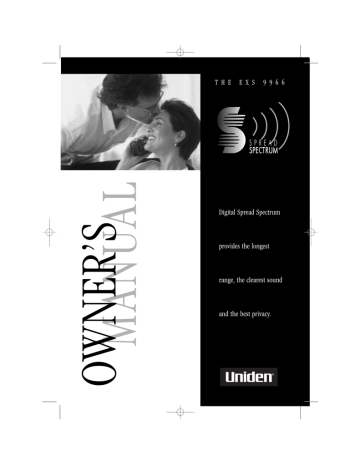
T H E E X S 9 9 6 6
S P R E A D
SSPPEECCTTRRUUMM
Digital Spread Spectrum provides the longest range, the clearest sound and the best privacy.
CONTROLS AND FUNCTIONS
Fold out the front cover of this owner’s manual to use the handy CONTROLS AND
FUNCTIONS page for reference.
CONTENTS
Controls and Functions . . . .Inside Front Cover
Introduction to Your New Phone . . . . . . . . . . .2
Features . . . . . . . . . . . . . . . . . . . . . . . . . . . . . . . . . . . . . . . . . . .2
Included in Your Package . . . . . . . . . . . . . . . . . . . . . . . . . . . .3
Installing and Adjusting Your Phone . . . . . . . .4
Selecting a Location . . . . . . . . . . . . . . . . . . . . . . . . . . . . . . . . .4
Desk/Tabletop Installation . . . . . . . . . . . . . . . . . . . . . . . . . . .5
Wall Installation . . . . . . . . . . . . . . . . . . . . . . . . . . . . . . . . . . . .6
Installing the Handset Battery Pack . . . . . . . . . . . . . . . . . . .9
Charging the Battery Pack . . . . . . . . . . . . . . . . . . . . . . . . . .10
Cleaning the Battery Contacts . . . . . . . . . . . . . . . . . . . . . . .11
Setting the Pulse-Tone Switch . . . . . . . . . . . . . . . . . . . . . . .11
Adjusting the Volume Controls . . . . . . . . . . . . . . . . . . . . . .12
Installing the Beltclip . . . . . . . . . . . . . . . . . . . . . . . . . . . . . . .13
Headset Installation . . . . . . . . . . . . . . . . . . . . . . . . . . . . . . . .13
Automatic Digital Code Security . . . . . . . . . . . . . . . . . . . . .14
Using Your New Phone . . . . . . . . . . . . . . . . . . .15
Making and Receiving Calls . . . . . . . . . . . . . . . . . . . . . . . . .15
Answering a Call from the Base . . . . . . . . . . . . . . . . . . . . .16
Answering a Call from the Handset . . . . . . . . . . . . . . . . . .17
Making a Call from the Base . . . . . . . . . . . . . . . . . . . . . . . .17
Making a Call from the Handset . . . . . . . . . . . . . . . . . . . . .17
Using the Tone Feature . . . . . . . . . . . . . . . . . . . . . . . . . . . . .18
Flash and Call Waiting . . . . . . . . . . . . . . . . . . . . . . . . . . . . . .18
Using Redial . . . . . . . . . . . . . . . . . . . . . . . . . . . . . . . . . . . . . .19
Placing a Call on Hold . . . . . . . . . . . . . . . . . . . . . . . . . . . . . .19
Using the Mute Feature . . . . . . . . . . . . . . . . . . . . . . . . . . . . .20
a
2-Line Operation . . . . . . . . . . . . . . . . . . . . . . . . . . . . . . . . . .21
3-Way Conferencing . . . . . . . . . . . . . . . . . . . . . . . . . . . . . . .22
a
Using Your EXS 9966 Intercom . . . . . . . . . . . . . . . . . . . . . .24
Transferring a Call . . . . . . . . . . . . . . . . . . . . . . . . . . . . . . . . .25
Traveling Out-of-Range . . . . . . . . . . . . . . . . . . . . . . . . . . . . .26
Storing a Phone Number in Memory . . . . . . . . . . . . . . . . .27
Editing a Phone Number in Memory . . . . . . . . . . . . . . . . .29
Erasing a Number from Memory . . . . . . . . . . . . . . . . . . . .31
Using Memory Dialing . . . . . . . . . . . . . . . . . . . . . . . . . . . . .33
Using Caller ID . . . . . . . . . . . . . . . . . . . . . . . . . .35
Troubleshooting Your New Phone . . . . . . . . .43
Specifications . . . . . . . . . . . . . . . . . . . . . . . . . . .44
General . . . . . . . . . . . . . . . . . . . . . . . . . . . . . . . . . . . . . . . . .44
Base Unit . . . . . . . . . . . . . . . . . . . . . . . . . . . . . . . . . . . . . . . . .44
Handset . . . . . . . . . . . . . . . . . . . . . . . . . . . . . . . . . . . . . . . . .44
Introduction xx
Installing and xx
Adjusting xx
Using Your xx
New Phone xx
Using xx
Caller ID xx
Troubleshooting xx
Specifications xx
2
WELCOME
Congratulations on your purchase of the Uniden EXS 9966 cordless telephone. This phone is designed for reliability, long life, and outstanding performance utilizing the latest 900 MHz Spread
Spectrum Technology.
FEATURES
l l l l l l l l l l l l l l l l l l l
900 MHz Digital Spread Spectrum Technology
2-Line Operation
Call Waiting/Caller ID
3 and 4-W ay Conf ence Calling
Speakerphone
Back-up Power Supply (Requires Optional Battery Pack)
6
Backlit keypad
Headset Compatible
Handset Earpiece and Ringer Volume Control
20 Channel AutoScan
40 Memory Dialing Locations
80 Number Caller ID Memory
3 Number Redial Memory (32 Digit)
2-way P ge/Intercom
Hearing Aid Compatible
Pulse/Tone Dialing
7-Day Standby Battery Time
4-Hour Talk Time
Digital Spread Spectrum Technology utilizes a “wider frequency band” vs. a “single narrow band” used in standard digital transmissions. The result is a more secure conversation with the clarity of digital sound, extended range, and minimal interference from other cordless phones.
Random Code TM digital security automatically selects one of over
65,000 codes for the handset and base. This feature prevents unauthorized calls as a result of your phone being activated by other equipment.
INCLUDED IN YOUR PACKAGE
To get the most from your phone, please read this owner’s manual thoroughly. Be sure to complete and mail the product registration form.
Handset Base
Rechargeable
Battery
Short Telephone
Cord
If any of these items are missing or damaged, contact the Uniden Parts
Department at (800) 554-
3988. Hours are from
8:30 a.m. to 5:00 p.m.
Central Time, Monday through Friday. We can also be reached on the web at www.uniden.com.
Long Telephone
Cord
Wall Mount Bracket
This Owner’s Manual
Precautions and Important Safety Instructions
Registration Card
You must have a two-line subscription from your phone company to realize the capability of your two-line phone.
Beltclip
3
4
SELECTING A LOCATION
Before choosing a location for your new phone, read the
INSTALLATION CONSIDERATIONS included in the PRECAUTIONS AND
IMPORTANT SAFETY INSTRUCTIONS brochure. Here are some important guidelines you should consider:
The location should be close to both a phone jack and a continuous power outlet. (A continuous power outlet is an AC outlet which does not have a switch to interrupt its power.)
Keep the base and handset away from sources of electrical noise such as motors and fluorescent lighting.
Be sure there is sufficient space to rotate the base antenna fully vertical.
The base can be placed on a desk, tabletop or mounted on a standard wall plate.
You should charge your handset for 15-20 hours before connecting the phone line.
If your second phone line has a separate jack, place your phone so you can access both jacks.
Before using your phone, charge the Nickel-
Cadmium battery pack for 15-20 hours.
DESK/TABLETOP INSTALLATION
Place the power cord so that it does not create a trip hazard or where it could become chafed and create a fire or electrical hazard.
Use only the Uniden AC adapter supplied with this phone. DO NOT use an outlet controlled by a wall switch.
1. Plug the AC adapter cord into the 10V DC input jack on the back of the base.
2. Wrap the AC adapter cord around the strain relief notch.
3. Plug the AC adapter into a standard 120V AC wall outlet.
4. Charge the battery (refer to CHARGING THE BATTERY PACK, page 10).
5. Plug one end of the long telephone cord into the TTEELL LLIINNEE 11//22 jack on the back of the base.
6. Plug the other end of the cord into the telephone jack on the wall.
7. Set the base on a desk or tabletop.
Place the handset on the base with the keypad either facing up or down. Raise the antenna to a vertical position.
5
Place the power cord so that it does not create a trip hazard or where it could become chafed and create a fire or electrical hazard.
WALL INSTALLATION
Standard wall plate mounting
This phone can be mounted on any standard telephone wall plate.
1 Snap the wall mount adapter into the notches on the base.
2. Plug the telephone line cord to the
TEL LINE 1/2 jack and the AC adapter to the DC IN 10V jack.
3. Plug the telephone line cord into the telephone outlet.
DO NOT use an outlet controlled by a wall switch.
4. Wrap the AC adapter cord inside the molded wiring channel. Then wrap the cord around the strain relief notch.
5. Plug the AC adapter into a standard
120V AC wall outlet.
6. Raise the antenna to a vertical position.
7. Align the mounting slots on the base with the mounting posts on the wall.
Push in and down until the phone is firmly seated.
6
8. On the base unit, pull the handset retainer out of the slot. Rotate it clockwise 180 degrees.
Before you plug the other end of the telephone cord into the modular jack on the wall, charge the battery (See CHARGING
THE BATTERY PACK, page 10).
9. Flip the retainer from front to back.
Slide it back into the slot so that the lip of the retainer is up and the
is down. The retainer holds the handset in place.
If the handset beltclip is attached, you cannot charge the handset facing forward when the phone is mounted on the wall.
7
7
8 t Direct wall plate mounting
If you don't have a standard wall plate, you can mount your phone directly to the wall. Before doing this, consider the following: l Avoid electrical cables, pipes, or other items behind the mounting location, that could cause a hazard when inserting screws into the wall.
l l
Try to mount your phone within 10-15 feet of a working phone jack to avoid excessive cord lengths.
Make sure the wall material is capable of supporting the weight of the base and handset.
l Use #10 screws (minimum length of 1-3/8 inches) with anchoring devices suitable for the wall material where the base unit will be placed.
1. Insert two mounting screws into the wall,
(with their appropriate anchoring device),
3-15/16 inches apart. Allow about 3/16 of an inch between the wall and screwheads for mounting the phone.
2. Refer to steps 1 through 9 on page 6 and 7 to mount the telephone.
INSTALLING THE HANDSET BATTERY PACK
1. Press the battery cover release.
Slide cover off.
Use only Uniden Battery
(model BT-999) supplied with your phone.
2. Install the nickel-cadmium battery with the label down.
3. Slide the battery cover forward until it snaps into place.
9
CHARGING THE BATTERY PACK
Initial battery charging
Before connecting your phone for the first time, charge the rechargeable battery pack for 15-20 hours without interruption.
1. Place the handset on the base.
2. Make sure that status LED lights.
If the LED doesn’t light, be sure the AC adapter is plugged in and the handset makes good contact with the base charging contacts.
Charging optional battery packs
The base of your phone is equipped with a compartment for charging an extra battery pack for use in your handset. You can obtain an extra battery pack from your authorized Uniden dealer.
1. Pull the cover of the battery charger.
Please visit your authorized Uniden dealer to obtain an extra battery pack or contact the
Uniden Parts Department at (800) 554-3988. Hours are from 8:30 a.m. to
5:00 p.m. Central
Standard Time, Monday through Friday.
2. Put the battery pack in the compartment with contacts facing down.
3. Replace the charge cover.
4. Charge the battery for 24 hours. When charging is complete, lift the latch to remo the battery pack. To install the charged battery into the
A
In the event of a power failure, your spare battery pack temporarily provides power for the base so you can still use your phone.
The status LED blinks red when the base is powered by the spare battery.
10
Low battery indicator
When the battery pack is very low and needs to be charged, the phone is programmed to eliminate some functions to save power. If the phone is not in use, <Low Battery> flashes.
If the phone is in use, <Low Battery> flashes and the handset beeps.
CLEANING THE BATTERY CONTACTS
To maintain a good charge, clean all charging contacts on the handset and base about once a month.
Use a pencil eraser or other contact cleaner. DO NOT use liquids or solvents; you may damage your phone.
Most phone systems use tone dialing. Check with your local phone company if you’re not sure whether your system is tone or pulse.
SETTING THE PULSE/TONE SWITCH
Be sure the PULSE/TONE switch is the TONE position unless your local phone system uses pulse dialing.
11
12
ADJUSTING THE VOLUME CONTROLS
Handset ringer volume
Remove the handset from the base.
Press the vol or key on the handset to set the handset ringer volume. There are two ringer volume settings; high and low.
To select the high volume setting, press vol . The following screen displays:
<Ringer High>
To select the low volume setting, press vol . The following screen displays:
<Ringer Low>
Handset ringer switch
This switch turns the handset ringer on or off.
ringer off ringer on off on
Handset earpiece volume
There are four volume setting for the handset earpiece; loud, high, medium, and normal. The handset earpiece volume can be adjusted only during a call.
To lower the volume, press vol . To raise the volume, press vol .
The handset displays <Loud>, <High>, <Medium> and <Normal> indicating the current volume setting.
t Base ringer volume
The ringer control for the base of your
EXS 9966 allows you to turn the ringer
OFF or to select LO or HI v olume.
t Base speaker volume
T o control the speaker volume of the base, adjust the as desired.
V OLUME slide switch
If you have wall mounted the base, you must remove the beltclip to charge the handset with facing forward.
INSTALLING THE BELTCLIP
t To attach the beltclip
Insert the beltclip into the holes on each side of the handset.
Press down until it clicks.
t To remove the beltclip
Pull both sides of the beltclip to release the tabs from the holes.
Use only the Uniden
HS910 headset specifically designed for
Spread Spectrum phones.
You may hear a buzz or hum on other headsets.
HEADSET INSTALLATION
Your phone may be used with an optional headset, the Uniden HS910. To use this feature, simply plug the headset plug into the headset jack. Your phone is ready for hands-free conversation.
Keep the headset wire away from handset and base antennas.
If you are using an optional headset, you must still use the handset keypad for phone operations.
13
14
AUTOMATIC DIGITAL CODE SECURITY
To prevent other parties from making unauthorized calls on your phone line, a digital code was added to the EXS 9966. Your phone’s handset and base share this code. If the phone experiences a power failure, you must reset the digital security code by placing the handset in the base.
To reset the digital security code
1. Remove the handset from the base, and hold down .
Then you will hear the beep.
2. Replace the handset back on the base holding .
The paging stops.
3. Wait for 5 seconds. The status LED flashes to indicate that the digital security code is reset.
MAKING AND RECEIVING CALLS
Basic 2-line operation
Handset On Base Handset Off Base Base Only
Fold out the front cover of this owner’s manual to use the CONTROLS
AND FUNCTIONS diagram for reference.
To answer a call
To make a call
To hang up
To redial
AutoTalk On-
Pick up handset.
AutoTalk Off-
Pick up handset and press line 1 or
line 2.
1. Pickup handset.
2. Press line 1 or
line 2.
3. Listen for dial tone.
4. Dial number.
or
1. Pickup handset.
2. Dial number.
3. Press line 1 or
line 2.
Press line 1 line 2 .
or
1. Press line 1 or
line 2.
2. Listen for dial tone.
3. Dial number.
or
1. Dial number
2. Press line 1 or
line 2.
Press line 1 or line 2, or return the handset to the base (AutoStandby).
1. Pickup handset.
2. Press line 1 or
line 2.
3. Listen for dial tone.
4. Press redial.
or
1. Pickup handset.
2. Press redial repeatedly until the number you want to dial appears.
3. Press line 1 or
line 2.
1. Press line 1 or
line 2.
2. Listen for dial tone.
3. Press redial.
or
1. Press redial repeatedly until the number you want to dial appears.
2. Press line 1 or
line 2.
Press line 1 line 2 .
or
1. Press line 1 or line 2 .
2. Listen for dial tone.
3. Dial number
Press line 1 line 2 .
or
1. Press line 1 or
line 2.
2. Listen for dial tone.
3. Press redial.
15
16
You must have a 2-line subscription from your phone company to use the
2-line features .
When you have connected power and a telephone line to your
EXS 9966 , the phone is in Standby Mode, ready to receive and make calls.
For clarity, the instructions in this Owner’s Manual designates line 1 unless the procedure requires using line 2. The same instructions apply to line 2.
ANSWERING A CALL FROM THE BASE
1. The base rings. The corresponding line 1 LED on the base flashes.
2. Press the line 1 button and speak.
The base microphone is located under the phone.
Position yourself as near to the base as possible and speak clearly.
3. When you finish the call, press line 1 to hang up.
ANSWERING A CALL FROM THE HANDSET
1. The handset rings and the following screen appears:
(Call)
Line 1
2. Press line 1 to answer your call.
AutoTalk automatically connects the line when you pick up the handset from the base.
3. When you finish the call press line 1 on the handset, or return the handset to the base.
AutoStandby automatically hangs up when you place the handset on the base. There is no need to press line 1 or line 2 to hang up.
MAKING A CALL FROM THE BASE
1. Press line 1.
2. Dial the number on the keypad, or, use the memory feature. (See USING
MEMORY DIALING, page 33.)
3. When you finish the call, press l ine 1 to hang up.
MAKING A CALL FROM THE HANDSET
Dialing from Talk Mode
1. Pick up the handset.
2. Press line 1 .
3. Dial the number on the keypad, or use the memory feature.
(See USING MEMORY DIALING, page 33).
4. When you finish the call, press line 1 , or, return the handset to the base.
17
You may enter a pause in the dialing sequence during On-Hook dialing.
You may not enter a pause in the dialing sequence during Off-
Hook dialing.
Dialing from Standby Mode
1. Pick up the handset.
2. Dial the number on the keypad, or use one of the memory features.
(See USING MEMORY DIALING, page 33).
3. Press line 1 .
4. When you finish the call, press line 1 , or return the handset to the base.
The tone feature applies only when the base is set to pulse.
USING THE TONE FEATURE
If you are dialing in the pulse mode and need to enter tone digits, press tone then enter the digits. Once the call has ended, tone mode is canceled and pulse dialing resumes.
The flash feature does not function when line 1 and line 2 are on a conference call. (See the
3-WAY CONFERENCING and 4-WAY CONFERENC-
ING, pages 22 and 23.)
FLASH AND CALL WAITING
If you have Call Waiting service and a call waiting tone sounds, press flash to accept the call. After a short pause you will hear the new caller. To return to the original caller, press flash a gain. The flash function on the base and handset are independent of each other. You can use your flash feature from either the handset or the base.
18
The handset and the base have independent redial memories.
USING REDIAL
Use the redial/p key to recall the last 3 numbers dialed from the handset or the last number dialed when using the base. The redialed number can be up to 32 digits long.
To redial from the handset:
Press redial repeatedly to display the number you want to dial, then press line 1.
If you press line 1 before redial, only the last number dialed can be accessed for redial.
To redial from the base:
Press line 1 , then press redial/p .
If any key is pressed before redialing, the last number will not redial.
PLACING A CALL ON HOLD
Use either the keypad on the handset or the keypad on the base.
To place line 1 on hold at the base, press hold . The line 1 LED turns from green to red.
To place line 1 on hold at the handset, press hold .
The following screen appears:
To pick up the call that is holding, press line 1 on the base or handset.
(Hold)
Line 1
19
20
USING THE MUTE FEATURE
You can mute your conversation from the base. This prevents the party you are speaking to from hearing what you, or someone else in the room, is saying.
For example, to use this privacy feature while using line 1.
1. Press mute . The line 1 LED flashes red.
You can hear the party on line 1, but they cannot hear you.
2. When you are ready to continue your conversation with the party on line 1, press mute or line 1 again. The line 1
LED changes to green.
USING THE PAGE FEATURE
To locate the handset when it is off the base, press on the base.
The handset beeps for 60 seconds.
The following screen appears:
Press to the base. Press
on the handset to connect again on the base or on the handset to return to standby.
Paging
2-LINE OPERATION
The handset and the base can be used on separate telephone lines at the same time. For example, if the handset is on a call with line 1, you can make, or receive calls, at the base on line 2.
The line 1 LED on the base blinks green to indicate line 1 is In Use at the handset.
When line 1 is In Use at the base the LCD screen displays the following:
(Base)
Line 1
When you attempt to make a call, the EXS 9966 informs you if a line is currently In Use.
Extension In Use
The Extension In Use feature prevents you from accidentally interrupting a call.
If another phone is In Use on line 1, the handset LCD displays
“ In Use “. (The line 1 LED at the base blinks.) If you press line 1 , you will hear a beep. This warns you the line is
In Use. To make your call, you must use line 2.
If you want to join a conversation on an extension currently In Use, press the corresponding line key twice.
21
The Flash feature does not function when the phone is in
Conference mode.
3-WAY CONFERENCING
This feature lets you add a third party to your conversation from either the handset or the base.
For example, to add a party to the current call on line 1 at the base:
1. Press hold to place the caller on hold. The line 1 LED turns from green to red.
2. Press line 2 .
3. Dial the number of the person you want to add to the conversation.
When the person answers, you can speak privately before bringing the original caller back on the line.
4. Press the conference button to bring the original call back on line. The line 1 and line 2 LEDs turn green.
If the third person’s number is busy or doesn’t answer, press line 2 to hang up. Return to the original call by pressing line 1 .
5. To remove either caller from your conversation, ask one of the parties to hang up. Press the corresponding line button to end the call.
Follow steps 1-5 to conference using the handset. When you return the handset to the base, all calls are disconnected.
If you want to join a conversation on base or handset currently in use, press line 1 or line 2 twice.
22
4-WAY CONFERENCING
A fourth person, at either the handset or the base, may be added to a conference call.
For example, to add a fourth party at the handset to an ongoing conference call at the base:
1. Press hold . The line 1 and line 2 LEDs turn red.
2. Press to contact the handset.
on the base
3. Press on the handset to answer the page.
4. Press conference at the base to bring the party at the handset in on the call. line 1 and line 2 LEDs turn green.
The following screen appears on the handset:
(Conference)
Line 1 Line 2
5. To remove either call from your conversation, ask one of the parties to hang up. Press the corresponding line button to end the call.
23
USING YOUR EXS 9966 INTERCOM
From the Base to the Handset
1. Press on the base.
The handset beeps. (If no answer, press again to disconnect.)
When a call is on hold at the handset, and the base is paged, the base will ring even when the
RING VOL set to OFF.
switch is
The person at the handset can join the conversation by pressing the button for the line In Use twice.
2. Press on the handset.
Speak into the mouthpiece to answer the page.
To hang up at the base: Press
To hang up at the handset: Press
From the Handset to the Base
1. Press on the handset.
(If no answer, press to disconnect.)
.
2. At the base, press to answer the page.
Position yourself as near to the base as possible.
To hang up at the handset: Press
To hang up at the base: Press
.
.
24
TRANSFERRING A CALL
From Handset to Base
1. To transfer a call on line 1 from the handset to the base, press hold.
The handset displays <Hold> and the line 1 LED on the base turns red.
2. On the handset, press .
The status LED flashes on the base.
The following screen appears:
Paging Base
(Hold)
Line 1
3. Answer at the base by pressing
. You may then announce the call with the intercom.
4. On the base, press line 1 to talk.
If no one is available to take the call at the base, return to the caller by pressing line 1 or on the handset to take a message or complete the call.
From Base to Handset
1. To transfer a call on line 1 from the base to the handset, press hold.
The line 1 LED turns red.
2. On the base, press .
The status LED flashes on the base.
The following screen appears:
(Hold)
Line 1
Paging
25
26
3. Answer at the handset by pressing
. You may then announce the call with the intercom.
4. On the handset, press line 1 to talk.
If no one is available to take the call at the handset, return to the caller by pressing line 1 or on the base to take a message or complete the call.
TRAVELING OUT-OF-RANGE
As you begin to move too far from the base, you first hear a clicking sound. As you travel further, the noise increases. If you travel out-ofrange, your call terminates.
Whenever you are using a menu screen, you must press a key within 20 seconds or the phone will return to standby. You may also press mem to quit a memory menu at any time.
STORING A PHONE NUMBER IN MEMORY
Your EXS 9966 stores up to 30 name/numbers in the handset plus 10 numbers in the base. Memory locations are shared by both lines.
On the Handset
1. Remove the handset from the base.
2. Press and hold mem for two seconds.
The following screen appears:
01
02
Memory Store
3. Use the and keys, or enter a two digit number (01-30) to choose the memory location to store a name/number.
.
4. Press select.
The following screen appears: Store Name
5. Enter a name by using the and keys to scroll through the character menu(up to 13 characters). Stop scrolling when you see the desired character. Use the and keys to move right or left or to create a blank space.
(The del key deletes characters as the cursor moves left.)
6. When you have finished entering a name, press select .
The following screen appears:
The cursor flashes indicating the display is ready for a number to be entered.
Store Number
27
28
7. Enter the phone number with the number keypad
(direct entry up to 20 digits).
Press del to erase the number, if you entered a wrong number.
When entering numbers, you may press pause to enter a pause in the dialing sequence. The display shows a P . The pause feature is useful for long distance calling, credit card dialing, or any other dialing sequence requiring a pause between digits.
8. When you have finished entering a name/number, press select .
The handset beeps and displays a confirmation screen.
9. The display then returns to the Memory
Store screen. You may select another number to store a name/number
(return to step 3) or press mem to return to standby.
Memory 01 Stored
On the Base
1. Press memory . The status
LED blinks.
2. Dial the number you wish to store (up to 16 digits).
3. Press memory.
Enter the memory location number (0-9) on the keypad.
The status LED stops flashing.
A confirmation beep indicates the number is stored.
EDITING A PHONE NUMBER IN MEMORY
To edit a number you have stored in the handset:
1. Remove the handset from the base.
2. Press and hold mem for two seconds.
The display shows the Memory Store screen and any saved name/numbers.
01 >
Memory Store
JOHN SMITH
02 UNIDEN
3. Use the s and t keys or enter a two-digit number (01-30) to select the memory location you would like to edit.
4. Press select .
If you select Go Back at any time, no changes are made and the handset shows the Memory
Store screen.
The display shows the memory location you have selected.
> Edit Memory 01
Delete Memory 01
Go Back
5. Press select again to enter the Edit
Memory mode.
The following screen appears:
A cursor flashes indicating that the display is ready to edit the name.
Store Name
JOHN SMITH
6. Edit the name with the and keys.
Use the and keys to enter symbols.
Use the and key to move the cursor left and right.
29
Whenever you are using a menu screen, you must press a key within 20 seconds or the phone will return to standby.
Press del to remove an unwanted characters.
Press and hold del to clear the entire name.
7. Press select .
The following screen appears:
A cursor flashes indicating that the display is ready for the number to be edited.
Store Number
8175551
8. Enter the phone number with the number keypad.
Press del to remove an unwanted number.
Press and hold del to clear the entire number.
9. Press select .
The handset beeps and displays the confirmation screen.
Memory 01 Stored
10. The display then returns to the Memory
Store screen. You may select another number to edit (return to step 3) or press mem to return to standby.
30
ERASING A NUMBER FROM MEMORY
After erasing a number, you may add a new address to memory.
From the Handset
1. Remove the handset from the base.
2. Press and hold mem for two seconds.
If you select No , no changes are made. The handset shows the
Memory Store screen.
The handset shows the Memory
Store screen with saved name/ numbers displayed.
Memory Store
01 > JOHN SMITH
02 UNIDEN
3. Use the and keys, or number keypad, to select the memory location you would like to delete. Use the and keys to display either the name or the number stored in the location.
4. Press select .
The following screen appears:
> Edit Memory 01
Delete Memory 01
Go Back
5. Use the key to move the cursor to Delete Memory .
Edit Memory 01
> Delete Memory 01
Go Back
6. Press select .
7. Use the key to move the cursor to Yes .
8. Press select .
There is a confirmation tone.
The following screen appears:
Delete Memory 01?
> Yes
No
Memory 01 Deleted
31
32
9. The display then returns to the
Memory Store screen. You may select another number to delete (return to step 3) or you may press mem to return to standby.
From the Base
1. Press memory . The status
LED blinks.
2. Press memory a second time.
Enter the memory location (0-9) of the number you wish to delete. The status LED stops flashing.
A confirmation beep indicates the number has been erased.
USING MEMORY DIALING
Follow the steps below to dial a number using a programmed memory location.
Standby Mode Dialing from the Handset
1. Press mem .
The handset displays your programmed memory locations.
01
02 JOHN SMITH
03 > UNIDEN
2. Use the and keys to select the memory location you would like to dial.
Or, you may enter a two-digit memory location number (01-30). Use the and
keys to display either the name or the number stored in the location.
The following screen appears:
01
02 > JOHN SMITH
03 UNIDEN
3. Press line 1 . The number dials.
33
34
Talk Mode Dialing from the Handset
1. Press line 1 .
2. Press mem . Using the keypad, enter a two-digit memory location number
(01-30). The number dials.
Dialing from the Base
1. Press line 1 . The line 1 LED lights.
2. Press memory.
Using the keypad, enter the memory location number (0-9).
The number dials.
USING CALLER ID
You must subscribe to Caller ID from your phone company to use this feature.
Setting up Caller ID options
There are three Caller ID options available; they are AutoTalk, CIDCW, and Area Code.
AutoTalk allows you to answer the phone without pressing line 1 or line 2 . If the phone rings when AutoTalk is on, simply remove the handset from the base. If the handset is off the base, press any key. The phone automatically answers the call. If the phone rings when
AutoTalk is off, you must press line 1 or line 2 to answer the call.
This option is useful for screening calls.
CIDCW (Caller ID with Call Waiting) performs the same as regular
Caller ID on a call waiting number. You must subscribe to CIDCW from your phone company to use this feature.
Area Code allows you to program your 3-digit area code number.
When reviewing Caller ID messages, you will see only a seven digit number for calls received from inside your area code. For calls from outside your area code, you will see a full 10-digit number.
If your calling area requires 10-digit dialing, do not program this option.
To change your Caller ID options:
Turning AutoTalk and Caller ID/Call Waiting On or Off
1. Press and hold call id for two seconds. The following screen appears:
Caller ID Setup
1>Line 1
2 Line 2
2. Use the and keys or the number key (1 or 2) to select
Line 1 or Line 2 .
3. Press sseelleecctt.
35
36
4. If y ou want to set CIDCW, use the key or 2 to move the cursor to 2 CIDCW .
1>Auto Talk:Off
2 CIDCW :On
3 Area Code:
Press the select key to toggle between On and Off .
5. After you finish the setting, press call id and return the handset to the base.
Programming Your Area Code
1. Press and hold call id for two seconds. The following screen appears:
Caller ID Setup
1>Line 1
2 Line 2
2. Use the and keys or the number key (1 or 2) to select Line 1 or
Line 2 .
Then, press select .
The following screen appears:
1>Auto Talk:Off
2 CIDCW :On
3 Area Code:
3. Use the and keys or 3 to move the cursor to select 3 Area Code:
Press select . Use the number keypad to enter or change the area code. Press select again.
4. After you have made your selections, press call id and return the handset to the base.
Screening your calls
Caller ID allows you to review caller information before answering your phone. At the beginning of the second ring, the display shows the line number
Call(Line 1)
Smith John
817-555-1212 that is being used, name, and phone number of the caller. If your
Caller ID service is number only, the name does not appear on the second line.
If a name or number is not available, the display shows a message such as Incomplete Data, Private Number,
Private Name, etc.
Reviewing Caller ID name/numbers
To review your Caller ID name/numbers, follow the steps below:
1. Press call id .
If you have no Caller ID name/numbers, then the total is shown as 00 .
Once a Caller ID message has been viewed, it is no longer considered a new message.
The following screen appears:
New Total
>Line 1 00 02
Line 2 01 01
2. Use or to select Line 1 or Line 2 .
Press select .
3. Press to scan through the name/numbers.
If you have no Caller ID message,
“ -No Calls” appears.
The most recent message appears first, with the date, time, call count, name, and phone number. Press to scan backwards.
12/21 12:30PM 03
Smith John
817-555-1212
4. Once you have reviewed your oldest name/number, the following screen appears:
-End of List-
5. Press call id to return to standby.
If you press to scan backwards,
“ -Start of List” appears after the most resent message.
To review line 2, press call id .
Use to select Line 2 .
Then, press select . Return to step 3.
37
38
Once you have viewed all of your Caller ID name/numbers and reach the “ -End of List” display, the message list does not cycle back to the beginning. You must press to view your previous name/numbers.
Calling a Caller ID name/number
1. Press call id .
The Caller ID summary screen shows the number of new callers and total number of calls.
New Total
Line 1 00 02
Line 2 01 01
2. Use or to select Line 1 or Line 2 .
Press select .
3. Press to scan forward. Press to scan backwards through the list.
4. Select the name/number that you would like to dial.
12/21 12:30PM 03
Smith John
817-555-1212
5. Press line 1 . The number automatically dials.
For long distance calling, insert “1” by pressing 1 on the keypad before pressing line 1 .
Storing a Caller ID number in a memory location
1. Press call id .
The Caller ID summary screen shows the number of new calls and total number of calls.
New Total
>Line 1 03 03
Line 2 01 01
2. Use or to select Line 1 or Line 2 .
Press select .
3. Press or to find the name/ number that you would like to store.
4. Press mem to store the selected message.
The following screen appears:
Select Location
1>Smith John
2 UNIDEN
5. The Select Location screen appears. Use the and keys or enter a two-digit number (01-30) to select a blank memory location where you would like to store the number. (If you want to replace an existing number with the Caller ID number, skip to step 7.)
6. Press select . A confirmation tone sounds. The number is programmed.
If you select No , then the
Caller ID screen returns.
7. If you choose to replace an existing number with the Caller ID number, press select . The following screen appears:
Replace Memory?
Yes
>No
8. Use the key to move the cursor to Yes . Press select .
A confirmation tone sounds. The number is programmed.
39
Deleting a Caller ID message
To delete a single Caller ID message, follow the steps below.
1. Press call id .
The Caller ID summary screen shows the number of new calls and total number of calls.
New Total
>Line 1 01 02
Line 2 01 01
2. Use or to select Line 1 or Line 2 .
Press select .
3. Select the number that you would like to delete. Press to scan forward through the name/numbers and to scan backwards.
12/21 12:30PM 03
Smith John
817-555-1212
4. Press del.
If you select No , then the
Caller ID screen returns.
The following screen appears:
Delete Message?
>Yes
No
5. Press select or del . A confirmation tone sounds. The Caller ID screen returns with the next name/number displayed.
40
6. Press call id to return to standby.
Deleting all Caller ID name/numbers
To delete all of your Caller ID messages, follow the steps below.
1. Press call id .
The Caller ID summary screen shows the number of new calls and total number of calls.
New Total
>Line 1 01 02
Line 2 01 01
2. Use or to move the cursor to
Line 1 or Line 2 .
3. Press del to delete name/numbers.
The following screen appears:
4. Use the key to move the cursor to Yes .
Del All, Line 1?
Yes
>No
5. Press select or del .
6. A confirmation tone sounds. The following screen appears:
New Total
Line 1 00 00
>Line 2 00 01
7. To delete Caller ID messages on line 2, repeat steps 2 through 5.
41
42
Using CIDCW (Caller ID with Call Waiting)
1. During a call, when you hear the
Call Waiting tone, check the handset display for the name and number of incoming calls.
Call (Line 1)
Smith John
817-555-1212
2. Press flash to accept the incoming call. (See FLASH AND CALL WAITING, page
18 for additional information.)
QUICK REFERENCE CHART
If your phone is not performing to your expectations, please try these simple steps before calling Uniden customer service at (800) 297-1023.
PROBLEM
The status LED won’t come on when the handset is placed in the base.
SUGGESTION
Make sure the AC adapter is plugged into the base and wall outlet.
Make sure the handset is properly seated in the base.
Make sure the charging contacts on the handset and base are clean.
The audio sounds weak and/or scratchy.
Can’t make or receive calls.
Make sure that the base antenna is in a vertical position.
Move the handset and/or base to a different location away from metal objects or appliances and try again.
Check both ends of the base telephone line cord.
Make sure the AC adapter is plugged into the base and wall outlet.
Disconnect the AC adapter for a few minutes, then reconnect it.
Place the handset back on the charging cradle for a few seconds. The status LED blinks indicating that the phone has been reset.
The handset doesn’t ring or receive a page.
The Caller ID does not display.
The Nickel-Cadmium battery pack may be weak.
Charge the battery on the base for 15-20 hours.
Be sure the antenna is in a vertical position.
The handset may be too far away from the base.
Place the base away from appliances or metal objects.
Place the handset back on the charging cradle for a few seconds. The status LED blinks indicating that the phone has been reset.
Make sure that the ringer switch is on.
The handset was picked up before the second ring.
The call was placed through a switch board.
Call your local telephone company to verify your
Caller ID service is current.
43
44
GENERAL
The EXS 9966 complies with FCC Parts 15 and 68.
Frequency control: PLL
Modulation:
Operating temperature:
Direct Sequence Spread Spectrum; DBPSK
0º to +50º C (+32º F to +122º F)
BASE UNIT
Frequency:
Power requirements:
Size:
Weight:
904.2 to 925.8 MHz (20 channels)
10V 500 mA (from AC adapter)
8-49/64 in. (W) x 6-57/64 in. (D) x 2-37/64 in. (H)
Approx. 23.6 oz.
HANDSET
Frequency:
Power requirements:
Size (without antenna):
Weight:
904.2 to 925.8 MHz (20 channels)
Rechargeable Nickel-Cadmium battery pack
7 in. (W) x 2-17/64 in. (D) x 2 in. (H)
Approx. 8.8 oz. (including battery)
Battery:
Capacity
Talk mode
Standby mode
BT-999
600 mAH, 3.6V
4 hours
7 days
Specifications, features, and availability of optional accessories are all subject to change without prior notice.
At Uniden, we’ll take care of you!
If you need any assistance with this product, please call our Customer Hotline at
1-800-297-1023
PLEASE DO NOT RETURN THIS PRODUCT TO THE PLACE OF PURCHASE.
Our Uniden representatives will be happy to help you with any matters regarding the operation of this unit, available accessories, or any other related matters.
Hours M-F 7:00 a.m. to 7:00 p.m. CST
Thank you for purchasing a Uniden product
Covered by one or more of the following patents:
4,511,761
5,426,690
5,717,312
4,523,058
5,434,905
5,754,407
4,595,795
5,491,745
5,650,790 5,660,269 5,661,780
5,768,345
4,797,916
5,533,010
5,663,981
5,787,356
5,381,460
5,574,727
5,671,248
5,838,721
Ó 1999 Uniden America Corporation
All rights reserved. • Printed in China UCZZ01644BZ
advertisement
* Your assessment is very important for improving the workof artificial intelligence, which forms the content of this project
Related manuals
advertisement
Table of contents
- 4 Introduction to Your New Phone
- 4 Features
- 5 Included in Your Package
- 6 Installing and Adjusting Your Phone
- 6 Selecting a Location
- 7 Desk/Tabletop Installation
- 8 Wall Installation
- 11 Installing the Handset Battery Pack
- 12 Charging the Battery Pack
- 13 Cleaning the Battery Contacts
- 13 Setting the Pulse-Tone Switch
- 14 Adjusting the Volume Controls
- 15 Installing the Beltclip
- 15 Headset Installation
- 16 Automatic Digital Code Security
- 17 Using Your New Phone
- 17 Making and Receiving Calls
- 18 Answering a Call from the Base
- 19 Answering a Call from the Handset
- 19 Making a Call from the Base
- 19 Making a Call from the Handset
- 20 Using the Tone Feature
- 20 Flash and Call Waiting
- 21 Using Redial
- 21 Placing a Call on Hold
- 22 Using the Mute Feature
- 23 2-Line Operation
- 24 3-Way Conferencing
- 26 Using Your EXS 9966 Intercom
- 27 Transferring a Call
- 28 Traveling Out-of-Range
- 29 Storing a Phone Number in Memory
- 31 Editing a Phone Number in Memory
- 33 Erasing a Number from Memory
- 35 Using Memory Dialing
- 37 Using Caller ID
- 45 Troubleshooting Your New Phone
- 46 Specifications
- 46 General
- 46 Base Unit
- 46 Handset