advertisement
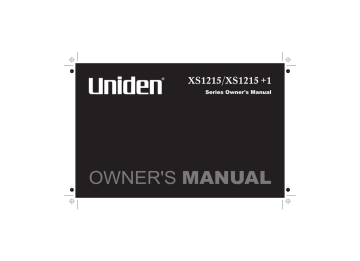
XS1215/XS1215 +1
Series Owner's Manual
OWNER'S MANUAL
WELCOME/ FEATURES
CONTROLS & FUNCTIONS
TERMS USED IN THIS MANUAL
Installing the Phone
A. Choose the Best Location
B. Install the Rechargeable Battery Packs into the Handsets
C.Connect the Main Base and Charging Cradle, and Charge the Handsets
D. Mount the Main Base on a Wall
Installing the Beltclip
Headset Installation
Register Handsets to the Main Base before Using!
When to Re-register Handsets
Basic Setup
Activating AutoTalk
Activating Caller ID on Call Waiting
Setting Name Tag (POP ID)
Setting Insert 0
Selecting the Ring Tone and Volume
Using Your Phone
Making and Receiving Calls
Transferring a Call
Redialing the Last Dialed Number
Adjusting the Earpiece Volume
Traveling Out-of-Range
Selecting a Different Channel
Find Handsets
Using Call Waiting
RocketDial
Voice Mail Waiting Indicator
19
20
20
21
16
17
18
18
19
21
21
22
22
14
14
14
15
10
11
12
13
8
9
Contents
5
6
2
3
6
7
Using the Speed Dial Memory
Storing Names and Numbers in Speed Dial Memory
Storing Caller ID Messages in Speed Dial
Memory Locations
Making Calls from Speed Dial Memory
Easy Dial (New Zealand only)
Caller ID and CIDCW (Caller ID on Call Waiting )
Viewing the Caller ID Message List
Deleting Information from the Caller ID List
Making a Call from the Caller ID List
Caller ID on Call Waiting (CIDCW)
Changing the Digital Security Code
Note on Power Sources
General Information
Troubleshooting
Liquid Damage
Index
Memory List
Warranty
[1]
23
23
29
30
31
31
32
33
26
27
27
28
35
36
39
40
41
42
Welcome
Congratulations on your purchase of the Uniden single handset (XS1215) or dual handset (XS1215+1) cordless telephone. This phone is designed and engineered to exacting standards for reliability, long life, and outstanding performance.
Note: Illustrations in this manual may differ from the actual unit for explanation purposes. The color of your cordless phone may vary.
Features
• Dual Handset System (Extra Handset &
Charger Included - XS1215+1 only)
• Call Transfer from Handset to Handset
(XS1215+1 only)
• Caller ID*
• Caller ID on Call Waiting*
• 3-Line Backlit LCD
• 30 Caller ID Memory
• 10 Number Memory Dialing
• Last Number Redial
• Voice Mail Waiting Indicator
• Tone Dialing
• Find Handset Key
• Earpiece/Ringer Volume Controls
• Mute or Turn Ringer Off
• Hearing Aid Compatible
• 20 Channel Auto Scan
• Desk or Wall Mountable
* Requires subscription to service provided by your network supplier. There is usually a fee for this service. Caller ID on Call Waiting service is currently only available in Australia.
[2]
Controls & Functions
XS1215+1 Handset
XS1215 Handset
12.
13.
14.
15.
16.
17.
1. Handset Antenna
2. Jack for optional headset
3. Beltclip hole
4. Handset Battery Compartment
7.
8.
5. Handset Earpiece
6. LCD Display caller id/menu
/ /vol/
9.
10.
11.
/tone/ redial/pause select select/channel
Rocketdial talk/flash end
#/ key (P. 23) delete/channel key (P. 14 & 29)
(volume up/down earpiece volume, ringer volume and scroll) key (P. 15, 17 & 20) key (left cursor) key (P. 24) key (P. 19 & 25) key (P. 14 & 23) (XS1215) key (P. 14, 21 & 23) (XS1215+1) key (P. 22) key (P. 18 & 21) key (P. 18 & 20)
(right cursor) key (P. 24) memory delete/transfer key (P. 21 & 24) (XS1215) key (P. 19 & 24) (XS1215+1)
18. Handset Microphone
19. Handset Charging Contacts
[3]
Main Base Extra Charging Cradle (XS1215+1 only)
20. Main base charging contacts
21. find handset key
(P. 21 & 32)
22. Charge/in use and VMWI
(Voice Mail Waiting
Indicator) LED
23. DC IN 9V jack
24. Telephone line jack
25. Charging contacts
26. Charge LED
27. DC IN 9V jack
[4]
Terms Used in this Manual
• Standby Mode - The handset may be sitting in or off the cradle, but is NOT in use. The talk/flash key has not been pressed and there is no dial tone.
• Talk Mode - The handset is off the cradle and the enabling a dial tone.
talk/flash key has been pressed,
• CID - Caller ID
• CIDCW - Caller ID on Call Waiting
• RocketDial - One touch speed dial
• POP ID (Name Tag) - Name is shown when Caller ID matches a phonebook entry where a name is stored.
[5]
•
•
•
•
Installing the Phone
Do the following steps:
A. Choose the best location
B. Install the rechargeable battery pack into the handset
C. Connect the base unit and charging cradle (XS1215+1 only), and charge the handset
D. Mount the base unit on a wall
E. Choose the dialing mode
A. Choose the best location
When choosing a location for your new phone, here are some important guidelines you should consider:
Avoid heat sources, such as radiators, air ducts, and sunlight
Avoid noise sources such as a window by a street with heavy traffic
Avoid microwave ovens
Avoid television sets and other electronic equipment
Avoid excessive moisture, extremely low temperatures, dust, mechanical vibration, or shock
Choose a central location
Avoid personal computers
Avoid other cordless telephones
The location should be close to both a phone jack and a continuous power outlet (one which is not connected to a switch).
The base and handset should be kept away from sources of electrical noise such as motors and fluorescent lighting.
The base can be placed on a desk, tabletop, or mounted on a standard wall plate. For better reception, place the base as high as possible.
The base should be placed in an open area for optimum range and reception.
[6]
!
If your home has specially wired alarm equipment connected to the telephone line, be sure that installing the system does not disable your alarm equipment.
!
If you have questions about what will disable your alarm equipment, contact your telephone company or a qualified installer.
Use only the Uniden
(BT-905) rechargeable battery pack supplied with your cordless telephone.
B. Install the Rechargeable Battery Pack into the Handset
The handset(s) are powered by rechargeable battery packs. The battery recharges automatically when the handset is placed in the charging cradle.
1) Press down on the handset battery case cover (use the finger indention for a better grip) and slide the cover downward to remove.
2) Plug the battery pack connector (red & black wires) into the jack inside the battery compartment.
(The connector notches fit into the grooves of the only one way.) Match the wire colors to the polarity label in the battery compartment, connect the battery and listen for a click to insure connection.
3) Make sure you have a good connection by slightly pulling on the battery wires. If the connection is secure, the battery jack will remain in place.
4) Place the battery case cover back in the handset by sliding it upwards until it clicks into place.
Repeat process for second handset
(XS1215+1 only).
[7]
C. Connect the Main Base and Charging Cradle (XS1215+1 only), and Charge the Handsets
1) Connect each AC adapter to the to each standard 240V
DCIN 9V
AC wall outlet.
jack and
2) Place one handset in the main base (and the other in the charging cradle - XS1215+1 only) with the keypad facing forward.
3) Make sure the charge/in use LED (and charge
LED - XS1215+1 only) illuminate. If the LED does not illuminate, check to see that the AC adapter is plugged in and the handset makes good contact with the cradle's charging contacts.
(XS1215+1 only)
• Connect each AC adapter to a continuous power supply.
• Place each cradle close to the AC outlet to avoid long extension cords.
4) Charge your handset(s) at least 15-20 hours before plugging the phone line.
5) Once the handset battery pack(s) are fully charged, connect the telephone line cord to the TEL LINE jack and a telephone outlet. If your telephone outlet isn't modular, contact your telephone company for assistance.
[8]
Australia
Telephone cord adaptor
(not supplied)
(XS1215+1 only)
!
!
Use only the supplied AAD-
210 AC adapter.
Do not use any other AC adapter.
Do not place the power cord where it creates a trip hazard or where it could become chafed and create a fire or electrical hazard.
D. Mount the Main Base on a Wall
Standard wall plate mounting
This phone can be mounted on any standard wall plate.
1) Locate the base unit on the wall mount adapter as shown and slide the wall mount adapter into the notches on the base bottom with the tab pressed.
2) Plug the AC adapter to the DC IN 9V jack.
3) Route the AC adapter cord through the molded wiring channel as shown.
4) Plug the AC adapter into a standard
AC wall outlet.
240V
5) Plug the telephone line cord into the
TEL LINE as shown.
jack. Route the cord through the molded wiring channel
6) Plug the telephone line cord into the telephone outlet.
7) Align the mounting slots on the main base with the mounting posts on the wall.
Then push in and down until the phone is firmly seated.
[9]
Direct wall mounting
3mm
If you don't have a standard wall plate, you can mount your phone directly to the wall. Before doing this, consider the following:
• Avoid electrical cables, pipes, or other items behind the mounting location that could cause a hazard when inserting screws into the wall.
• Try to mount your phone within 1.5m of a working phone jack to avoid excessive cord lengths.
• Make sure the wall material is capable of supporting the weight of the main base and handset.
• Use #10 screws (minimum length of 35mm) with anchoring devices suitable for the wall material where the main base will be placed.
35mm
100mm
1) Insert two mounting screws into the wall, (with their appropriate anchoring device), 100mm apart.
Allow about 3mm between the wall and screw heads for mounting the phone.
2) Refer to steps 1 through 7 on page 9 to mount the telephone.
Installing the Beltclip
To attach the beltclip
Insert the beltclip into the holes on each side of the handset. Press down until it clicks.
To remove the beltclip
Pull both sides of the beltclip to release the tabs from the holes.
[10]
Headset Installation
Your phone may be used with an optional headset . To use this feature, insert the headset plug into the headset jack. Your phone is ready for hands-free conversations. (Headsets may be purchased by visiting our website at www.uniden.com.au or www.uniden.co.nz.)
[11]
Register Handsets to the Main Base before Using! (XS1215+1 only)
Whichever handset you choose to charge in the main base will automatically register to the main base.
The second handset (charging in the extra charging cradle) MUST also be registered to the main base before use. Follow the steps below to register the second handset.
1) Be sure both handsets are fully charged.
2) Remove the handset from the charging cradle, and place it in the main base. The charge/in use
LED light on the main base will begin to flash, indicating that the registration is taking place.
3) Wait for at least 5 seconds, then remove the handset from the main base.
4) Press the press the talk/flash end key on one handset. If TALK appears on the display, the handset is registered, key. Then, try with the second handset. If each handset displays security code is set. Otherwise, return to step 1 and try again.
TALK , a new
5) Once both handsets are registered, it doesn’t matter which handset is placed in the main base or the charger.
!
When you charge the handsets, Caller
ID summary screen and the name of the appears, you are charging the handset No.2.
Handset No.1
!
The charging cradle can be used to charge either handset.
[12]
Make sure to return the handsets to the cradles after each phone call.
When to Re-register Handsets (XS1215+1 only)
1) You’ll need to re-register the second handset (follow steps on page 12) each time the digital security code is changed. Refer to page 32 for details regarding the Digital Security Code.
2) When there is a power failure for more than one hour: If power failure occurs (e.g. due to electrical storm or if the unit is unplugged during a move), both handsets will need to be re-registered. To reregister, follow the same registration process on page 12.
3) If the second handset’s battery becomes very low, the handset must be recharged for 15-20 hours and re-registered to main base. Make sure to return the handsets to the cradles after each phone call.
[13]
Basic Setup
There are four basic options that you will need to set up: AutoTalk, CIDCW (Caller ID on Call Waiting),
Name Tag and Insert 0.
CIDCW option can only be set by using Handset 1. If you try to set by using Handset 2, you will not see these options listed on the LCD screen. (Handset 1 shows in the display while the phone is charging XS1215+1 only).
Handset No.1
AutoTalk, Name Tag and Insert 0 options can be set by using either
Handset 1 or Handset 2 (XS1215+1 only).
Name Tag
Activating AutoTalk
AutoTalk allows you to answer the phone simply by removing the handset from the cradle.
You do not have to press any keys.
1) When the phone is in standby mode, press and hold the id/menu
2) Press the key. The following screen appears.
select key (XS1215) or the
(XS1215+1) to turn AutoTalk on.
select/channel caller key
3) Press the key or return the handset to charging cradle to complete the setting. The handset returns to standby mode.
end
Name Tag
:0n
:0n
Activating Caller ID on Call Waiting
Caller ID allows you to see the name and number of the calling party before you answer the phone.
Caller ID on Call Waiting (CIDCW) lets you see the name and number of a call that comes in when you are on the line.
[14]
Caller ID on Call
Waiting is currently unavailable in New
Zealand.
You must subscribe to Caller ID service through your local telephone provider to use this feature.
1) When the phone is in standby mode, press and hold the caller id/menu
2) Press the
3) Press the key. The following screen appears.
key to select key (XS1215) or the key (XS1215+1) to toggle and turn on Caller ID on Call
Waiting.
4) Press the select end standby mode.
CIDCW.
select/channel key or return the handset to charging cradle to complete the setting. The handset returns to
Name Tag
Name Tag
:On
:On
Setting Name Tag (POP ID)
The Name Tag feature works with the Caller Display number from Caller ID. You must subscribe to
Caller ID service through your local telephone provider to use this feature. There is usually a fee for this service. When the phone rings the caller display number, when received will be compared to numbers stored in the dial memory. If there is a match any name stored with the dial memory number will be displayed (see page 23).
1) When the phone is in standby mode, press and hold the caller id/menu
2) Press the
3) Press the select key. the following screen appears.
/vol/ key twice to select key (XS1215) or the
Name Tag .
select/channel key (XS1215+1) to toggle and turn Name Tag
4) Press the end or key or return the handset to charging cradle to complete the setting. The handset returns to standby mode.
on off.
Name Tag
Name Tag
:On
:On
[15]
Setting Insert 0
This feature adds '0' or '00' to the number, when you receive Caller ID messages. The default setting for New Zealand is On. The default setting for Australia is Off.
1) When the phone is in standby mode, press and hold the id/menu key . The following screen appears.
caller
2) Press the /vol/ key three times to select Insert 0 .
Name Tag :On
3) Press the select key (XS1215) or the
(XS1215+1) to toggle and turn Insert 0 select/channel on or off .
key
4) Press the key or return the handset to charging cradle to complete the setting. The handset returns to standby mode.
end
[16]
Selecting the Ring Tone and Volume
Your phone has five different ringer tone/volume combinations you can choose from.
1) With the phone in standby mode, press the /vol/ or /vol/ key.
2) The phone will sound the different ring tones at different volumes. To turn the ringer off, select
Ringer Off .
3) When the phone sounds the ring tone and volume you wish to use, press the end key.
[17]
Using Your Phone
Making and Receiving Calls
Making a call
1) Remove the handset from the cradle.
2) Press the talk /flash
4) Dial the number.
key.
3) Listen for the dial tone.
OR
1) Remove the handset from the cradle.
2) Dial the number.
3) Press the talk /flash key.
Receiving a call
1) Remove the handset from the cradle. (If AutoTalk is on, the phone will automatically answer the call when you pick it up.)
2) Press the talk /flash key.
OR
/tone/ , # / key or any number key.
1) If the handset is off the cradle, press the
(AutoTalk is on.) talk/flas h,
Hanging up
Press the end key or return the handset to the cradle.
To turn on the
AutoTalk feature, see
"Activating Auto Talk" on page 14.
[18]
If you transfer a call and it is not picked up after 5 minutes, the call will be disconnected.
Transferring a Call (XS1215+1 only)
Your cordless phone allows you to transfer outside calls from handset to handset; only one handset at a time can talk with an outside caller. The second handset cannot go off hook to listen to conversations or make an outgoing call while the other handset is in use.
To transfer a call
1) During a call, press the delete/transfer key. The call will automatically be placed on hold and the transfer tone sounds.
2) When the other handset receives the call, the transfer tone stops.
To cancel the transfer and return to the caller, press the delete/transfer or talk/flash key on the handset.
To receive a transfer call
Pick up the handset from the cradle (when AutoTalk is set to on), or pick up the handset and press the transferred call. Additionally, you can answer the transferred call by pressing on).
/tone/ , #/ talk/flash key to answer the or any number key (when AutoTalk is set to
Redialing the Last Dialed Number
1) Remove the handset from the cradle.
2) Press the
3) Listen for the dial tone.
4) Press the talk/flash key.
redial/ pause key.
OR
1) Remove the handset from the cradle.
2) Press the
3) Press the redial/pause talk/flash key.
key.
[19]
Adjusting the Earpiece Volume
To change the earpiece volume, press the during a call.
/vol/ or /vol/ key
Temporarily Mute Ringer
If the handset is off the cradle while an incoming call is ringing, simply press the end key to temporarily mute the incoming ring . The ringer will sound with the next incoming call.
Traveling Out-of-Range
During a call, as you begin to move your handset too far from your main base, noise increases. If you pass the range limits of the main base, your call will terminate within one minute.
You can only mute the handset ringer if the handset is off the cradle when the phone starts ringing.
[20]
The UltraClear Plus true compander circuitry virtually eliminates background noise. This innovative technology, together with 20 different channels, provides you with the best possible reception during all your conversations.
Selecting a Different Channel
If you encounter interference while using your phone, you can manually change the phone´s channel for clear operation. While using your phone, press the delete/channel
Scanning channel.
key (XS1215) or the select/channel key (XS1215+1).
appears on the display, indicating the phone is changing to another
Find Handsets
To locate the handsets, press the find handset key on the main base. The handsets beep for 60 seconds. To cancel paging, press any key on either handset or the find handset key on the main base.
Paging is also canceled when the phone receives an incoming call.
Using Call Waiting
If you have Call Waiting service, you can receive calls while on the line. If a call comes in while you are on the phone, you will hear a call waiting tone. If you have CIDCW activated, you will see the name and number of the incoming caller.
Australia:
New Zealand:
Press to
Press to talk/flash between callers.
talk/flash key and then 2 key to switch key to switch between callers.
You must subscribe to Call Waiting through your local telephone company.
[21]
Voice Mail Waiting Indicator
If you subscribe to voice mail service, you can use your cordless telephone to access your voice mailbox. The charge/in use LED on the main base of your phone flashes whenever you have messages waiting in your voice mailbox.
Just dial the access number supplied by your voice mail provider to enter your mailbox. You can program your voice mail access number to a speed dial number. If the voice mail waiting indicator remains on after you have retrieved your messages, press and hold the seconds. This will reset the indicator.
find handset key for 5
RocketDial
RocketDial is a one-touch speed dial key. Store your most important or most frequently called number as your RocketDial number. Then, simply press the Rocketdial will automatically dial the number.
key, and your phone
Storing the RocketDial
1) When the phone is in standby mode, press and hold the
Rocketdial key. The following display appears.
If the Rocketdial number is already programmed, the Edit screen appears. You can select
Delete
Edit to edit this entry, select
Go Back to return to to erase this entry or select standby mode.
2) Store the number by following step 6 under “Storing Names and Numbers in Speed Dial Memory” on page 25.
3) Press the select select/channel
(XS1215+1). You hear a confirmation tone, and
Stored key (XS1215) or the appears. Memory storage is complete.
key
Number
[22]
You must subscribe to voice mail service from your telephone company in order to use this feature.
The voice mail company will provide you with the access number.
!
When editing the speed dial memory, you must press a key within 30 seconds or the phone will return to standby mode. If you return the handset to the cradle, the phone will return to standby mode also.
!
For New Zealand:
Telecom access numbers are preprogrammed into speed dial locations as follows.
!
!
!
!
!
Divert On: SPD1
Divert Off: SPD2
Block CID: SPD3
Messages: SPD4
Directory: SPD6
Using the Speed Dial Memory
The speed dial memory allows you to store up to 10 names and numbers in the handset(s). You can dial these numbers with just a few key presses.
The speed dial memory is not limited to phone numbers. You can store any number (up to 20 digits) that you need to enter once your call connects. This is referred to as Chain Dialing. For example, you can save your bank account number to speed dial memory. When you call your bank's telephone teller service and are prompted to enter your account number, simply press the dial number where you stored your account number. Then press the select/channe l key (XS1215+1).
select memory key and the speed key (XS1215) or the
Storing Names and Numbers in Speed Dial Memory
1) With the phone in standby mode, press the memory key.
2) Enter to select the speed dial number where you would like to store this entry. You can also scroll through the list with the /vol/ and /vol/ keys. Press the select/channel select key (XS1215) or the key (XS1215+1) twice.
3) Store Name appears and a cursor flashes indicating that the phone is ready for the name to be entered.
If the selected speed dial number is already assigned, the Edit screen appears. You can select
Delete speed dial number.
Edit to erase this entry, or select to edit this entry, select
Go Back to choose another
[23]
4) Enter a name according to the instructions below, then press the select/channel key (XS1215+1). If no name is required, go to step 5.
• The name can be up to 13 characters.
• Use the #/ and /tone/ delete/channel keys select key (XS1215) or the
• Use the characters as needed.
• Press and hold the delete all the characters.
to move the cursor to the desired location.
key (XS1215) or the delete/channel delete/transfer key (XS1215) or the key (XS1215+1) to delete delete/transfer key (XS1215+1) to
Refer to the letters on the number keys to select the desired characters.
With each press of a numeric key, the displayed character appears in the following order: upper case letters first, lower case letters next and finally the number corresponding to the key.
If you make a mistake while entering a name Use the /tone/ or #/ key to move the cursor to the incorrect character. Press the delete/channel key (XS1215) or the to erase the wrong character. Then enter the correct character. To delete all characters, press and hold the delete/channel key (XS1215) or the delete/transfer key (XS1215+1).
For example, to enter
6
6
8
4
5) Press five times.
7
Movies.
#/ key to move the cursor to the right.
2) Press six times.
3) Press six times.
4) Press six times.
If the next character uses the same number key, you must press the #/ key to move the cursor over.
Otherwise the next time you press the number key, it changes the character that was previously set.
[24]
5) Store Number is displayed. The cursor flashes indicating that the phone is ready for the number to be entered.
6) Use the keypad to enter the phone number; each number can be up to
20 digits. If you need the phone to pause during the dialing sequence, press the redial/pause key to insert a two-second delay between the numbers. You can enter multiple pauses to increase the delay. Each
When storing numbers into memory, if the handset is idle (i.e., no key is pressed) for more than 30 seconds, it will beep rapidly, and the phone will return to standby mode.
7) Press the memory key. You will hear a confirmation tone, and the following screen appears. Memory storage is complete. After about 2 seconds, the following screen displays all the speed dial memory entries.
8) Press the to standby.
end key to exit memory set up mode. The phone returns
[25]
Storing Caller ID Messages in Speed Memory Locations
Messages (Caller ID names/numbers) shown in the Caller ID list can be stored in memory dialing. For instructions on viewing the Caller ID Message list, see page 29.
1) Press the
/vol/ caller id/menu stored from the Caller ID list by pressing the key.
key. Select the phone number to be
/vol/ or
2) Press the memory key.
(0 9 /vol/ select the memory location to be stored.
or /vol/ key to
4) Press the select key (XS1215) or the select/channel
(XS1215+1). You hear a confirmation tone, key and the number is stored in memory. The display returns to the Caller ID list.
If a message has already been stored in the selected memory number location, a confirmation screen is displayed.
Press the /vol/ key to select Yes . Press the select key (XS1215) or the key (XS1215+1) to overwrite. The display returns to the Caller ID list.
select/channel
[26]
You cannot store a
Caller ID message if no phone number appears in the message.
Making Calls from Speed Dial Memory
1) Press the memory dial number.
key. The handset displays your programmed speed
(0 9 /vol/ the speed dial number you would like to dial.
or /vol/ key to select
3) Press the talk/flash key.
Talk and the number selected appear on the display. Then the displayed number is dialed.
To cancel speed dialing
To cancel speed dialing, press the end
(i.e., no key is pressed) for 30 seconds.
key, the handset returns to standby mode. The handset will also return to standby mode if the handset is idle
Easy Dial (New Zealand only)
Talk
Numbers stored in the speed dial memory can be accessed directly from standby mode as follows.
1) Press and hold a key from memory location for 1.5 seconds.
The details of the memory location will appear on the display.
01:DIVERT ON
161
2) Press talk/flash key. The displayed number is dialled.
[27]
Caller ID and CIDCW (Caller ID on Call Waiting)
You must subscribe to Caller ID service through your local telephone provider to use this feature. CIDCW (Caller ID on Call Waiting) is currently available in Australia only.
When the telephone rings, the Caller ID feature allows you to view the caller’s phone number, date and time of call, and Name Tag (POP ID) feature allows you to view the caller's name (see pages 15 and 23). The incoming call information is stored in the Caller ID record. If the Caller ID service includes the caller's name, the name will appear in the display (up to 15 characters).
Caller ID information may take up to 2 to 3 rings before appearing on the display.
The date and time received
Caller's name
Caller's phone number
You may receive any one of the following messages:
When a private name is received:
When a private number is received:
When a unknown name is received:
When a unknown number is received:
When invalid data is received:
Private
Private
Unavailable
Unavailable
Incomplete Data
When an overseas call(0000) is received (New Zealand only):
When a call is coming from a payphone (Australia only): overseas call
Payphone
Data errors appear as " .”
[28]
!
!
!
If you answer a call before the Caller ID message is received, the Caller
ID message will not appear.
When the call is received via a
Telephone company that does not offer
Caller ID service, the caller’s phone number and name does not appear.
(This includes some international
Calls.)
When the call is received via a private branch exchange (PBX), the caller's phone number and name may not appear.
Viewing the Caller ID Message List
The Caller ID list stores information for up to 30 incoming calls - even unanswered calls. You can also view the Caller ID list during a call.
1) Press the caller id/menu key.The summary screen displays the number of new messages and total messages.
!
In Caller ID operation, if no key is pressed for more than 30 seconds, an error tone sounds and the telephone returns to standby mode.
Each message can be up to 15 characters for the name and 15 digits for the phone number .
!
!
The number of calls from the same Caller
ID appears next to the received time. Once you view the new message, the number will be cleared and disappear.
During a call, don't press the end the call will be disconnected.
key, or
2) Use the /vol / key to scroll through the messages from the latest to the earliest, or use the /vol/ from the earliest to the latest.
key to scroll through the messages
3) Press the caller id/menu return to standby mode.
key to return to talk mode, or press the end key to
[29]
Deleting Information from the Caller ID List
If the phone receives more Caller ID messages than it can store, the oldest one in the list is automatically deleted. Caller ID data can also be deleted manually.
Deleting a Caller ID message
1) Press the message to be deleted from the Caller ID list by pressing the
/vol/ caller id/menu or /vol/ key in standby mode. Find the key.
2) Press the delete/channel key (XS1215+1).
key (XS1215) or the delete/transfer
3) Press the press the select
(XS1215+1).
/vol/ or /vol/ key to select key (XS1215) or the
Yes , and then select/channel key
Deleting all Caller ID names/numbers
1) With the phone in standby mode, press the call id/menu key.
2) Press the delete/channel key (XS1215+1).
key (XS1215) or the delete/transfer
3) Press the press the
/vol/ select or /vol/ key to select key (XS1215) or the
Yes , and then select/channel key
(XS1215+1). You hear a confirmation tone and all stored Caller
ID messages are deleted.
[30]
!
While using the or screen, if no key is pressed for more than 30 seconds, an error tone sounds, and the handset returns to standby mode.
!
If you get an incoming call or page, the deleting operation is cancelled, and you can answer the call or page.
Making a Call from the Caller ID List
You can place a call from the Caller ID list.
1) Press the caller id/menu key in standby mode. Select the phone number that you want to dial by pressing the /vol/ or / vol/ key.
2) Press the talk/flash key.
The displayed phone number dials automatically.
You cannot make a call from the Caller ID list if your cordless phone is connected to a private branch exchange
(PBX).
Caller ID on Call Waiting (CIDCW)
With CIDCW, you will hear a Call Waiting tone while you are on a call, and the Caller ID data is displayed. To accept the waiting call, press the talk/flash key (see page 21).
[31]
Changing the Digital Security Code
To protect you against misbilled calls which might result from your phone being activated by other equipment, the cordless phone provides handset is in the cradle) and
AutoSecur
Random Cod e e (which electrically locks your phone when each digital security which automatically selects one of over
262,000 digital security codes for each handset and the main base.
If the handset battery pack is completely discharged or the battery pack is removed, the digital security code will be lost. If this happens, a new security code is set automatically the next time the battery pack is charged. In the rare situation that you suspect another cordless telephone is using the same security code, you can change the code.
For XS1215;
1) Remove the handset from the cradle. Press and hold the find handset key on the main base.
2) While holding the find handset key, place the handset in the main base, and leave the handset in the main base for more than three seconds. A new random security code is set.
For XS1215+1;
1) Remove the handset from the cradle. Press and hold the find handset key on the main base.
2) While holding the find handset key, place the handset in the main base, and leave the handset in the main base for more than three seconds.
3) Remove the handset from the main base. Then place the second handset in the main base and wait for more than three seconds. No need to hold the find handset key this time.
4) Press the the end talk/flash key on one handset. Once you make sure Talk appears on the display, press key. Then, try with the second handset. If each handset displays Talk , a new security codes set. Otherwise, return to step 1 and try again.
[32]
Note on Power Sources
Low battery alert
When the battery pack is very low and needs to be charged, the phone is programmed to eliminate functions in order to save power. If the phone is not in use, Low Battery
If the phone is in use, the cradle for charging.
appears on the LCD and none of the keys will operate.
Low Battery flashes and the handset beeps.
Complete your conversation as quickly as possible and return the handset to
Information stored in the phone's memory will be retained for 30 minutes after the battery pack is removed. This includes all setup information, last number dialed, speed dial memory,
RocketDial programming, and the CID list.
Even when the battery pack is not being used, it will gradually discharge over a long period of time. For optimum performance, be sure to return the handset to the cradle after a telephone call.
Battery replacement and handling
When the operating time becomes short even after a battery is recharged, please replace the battery.
With normal usage, your battery should last about one year. A replacement battery may be purchased by visiting our website www.uniden.com.au or www.uniden.co.nz
Warning: To avoid the risk of personal injury or property damage from fire or electrical shock, only use the Uniden battery model and Uniden adapter model specifically designated for this product.
Power Failure
During the period that the power is off, you will not be able to make or receive calls with the telephone.
Caution
• Use only the specified Uniden battery pack (BT- 905).
• Do not remove the batteries from the handset to charge them.
• Never throw the batteries into a fire, disassemble them, or heat them.
• Do not remove or damage the battery casing.
[33]
Cleaning the battery charging contacts
To maintain a good charge, clean the charging contacts on the handset once a month. Dampen a cloth with plain water. Gently rub the damp cloth over the charging contacts until all visible dirt is removed.
Dry the contacts thoroughly before returning the handset to the base.
Caution: Do not use paint thinner, benzene, alcohol, or other chemical products.
Doing so may discolour the surface of the telephone and damage the finish.
[34]
General Information
Operating temperature:
0 °C to +50 °C (+ 32 °F to +122 °F)
AC Adapter Information
AC Adapter part number:
Input Voltage:
Output Voltage:
Battery Information
Battery part number:
Capacity:
AAD-210
230-240VAC 50Hz
9V DC 210mA
BT-905
600mAh, 3.6V
• To avoid damage to the phone use only Uniden AAD-210 and BT-905 with your phone.
• If the handset is left off of the base, the actual Talk mode duration will be reduced respective to the amount of time the handset is off the base.
Recharge your phone on a regular basis by returning the handset to the base after each phone call. When the operating time becomes short even after the battery is recharged, please replace the battery. With normal usage, the battery should last about one year.
Please contact your retailer for replacement adapters or batteries or visit our website at www.uniden.co.nz
.
www.uniden.com.au or
Specifications, features, and availability of optional accessories are all subject to change without prior notice.
[35]
Troubleshooting
If your phone is not performing to your expectations, please try these simple steps first. If these steps do not solve your problem, visit our website for further information (www.uniden.com.au or www.uniden.co.nz).
Symptom
Symptom Suggestion
The charge/ in use charge
LED or
LED won't illuminate when the handset is placed in the cradle.
The audio sounds weak and/ or scratchy.
Suggestion
• Make sure the AC adapter is plugged into the cradle and wall outlet.
• Make sure the handset is properly seated in the cradle.
• Make sure the charging contacts on the handsets are clean.
• Move the handset and/ or main base away from metal objects or appliances and try again.
• Press the select key (XS1215) or the background noise.
select/channel key (XS1215+1) in the talk mode to help eliminate
• Make sure that the handset is not too far from the main base.
Can't make or receive calls.
• Re- register both handsets (see page 12) (XS1215+1 only).
• Check both ends of the telephone line cord.
• Make sure the AC adapter is plugged into the main base and wall outlet.
• Disconnect the AC adapter for a few minutes. Then reconnect it.
• Change the digital security code (see page 32).
• Make sure that the handset is not too far from the main base.
• Check the dialing mode used by your telephone company.
[36]
Symptom
The handset doesn't ring or receive a page.
Severe noise interference.
The Caller ID does not display.
Handset No. 1 or No. 2 is not working (XS1215+1 only).
Unavailable message is displayed on the LCD screen of the handset (XS1215+1 only).
Suggestion
• Re- register both handsets (see page 12) (XS1215+1 only).
• The battery pack may be weak. Charge the battery for 15- 20 hours.
• The handset may be too far from the main base.
• Place the main base away from appliances or metal objects.
• Change the digital security code (see page 32).
• Check the battery pack to ensure there is a secure connection.
• Make sure ringer volume isn't set to "off."
• Keep both handsets away from microwave ovens, computers, remote control toys, wireless microphones, alarm systems, intercoms, room monitors, fluorescent lights, and electrical appliances.
• Move the main base to another location or turn off the source of interference.
• The call was answered before the second ring.
• The call was placed through a switchboard.
• Charge the handset.
• Your Caller ID service may not be active; contact your local telephone service provider.
• Make sure the battery pack is connected to the handset and fully charged.
• Re- register the non- functional handset.
• Make sure the other handset is not already in use. Both handsets cannot be in talk mode at the same time.
• Place the handset in the main base for at least 5 seconds to re- register to the main base.
• Make sure the handset is not too far from the main base when trying to use.
[37]
Symptom
The handset doesn’t communicate with the main base or the other handset
(XS1215+1 only).
No 3- way conversation
Voice Message Indication does not work.
Suggestion
• Re- register both handsets (see page 12).
• Only one handset at a time can talk with an outside caller. To allow the other handset to talk to the caller, transfer the call.
• Contact your local telephone company to make sure that your telephone receives FSK message signaling.
• Reset the indicator by pressing and holding the find handset key for 5 seconds.
[38]
Liquid Damage
Moisture and liquid can damage your cordless phone. In case of accidental submersion, please read the following steps.
Case
If the handset or base is exposed to moisture or liquid, but it only affects the exterior plastic housing.
Wipe off the liquid, and use as normal.
Action
If moisture or liquid has entered the plastic- housing (i. e. liquid can be heard in the phone or liquid has entered the handset battery compartment or vent openings on the base).
Handset:
1) Remove the battery cover and leave it off for ventilation.
2) Remove the battery pack by disconnecting.
3) Leave the battery cover off and the battery pack disconnected for at least 3 days.
4) Once the handset is completely dry, reconnect the battery pack and the battery cover.
5) Recharge the handset's battery pack for 20 hours before using again.
Base:
1) Disconnect the AC adapter from the base unit, cutting off electrical power.
2) Disconnect the telephone cord from the base unit.
3) Let dry for at least 3 days.
IMPORTANT: You must unplug the telephone line while recharging the battery pack to avoid charge interruption.
CAUTION: DO NOT use a microwave oven to speed up the drying process. This will cause permanent damage to the handset, base and the microwave oven. After following these steps, if your cordless telephone does not work, please visit our website for further information
(www.uniden.com.au or www.uniden.co.nz).
[39]
Index
A
AC adapter information
B
Basic setup
Battery pack
Information
Installing
Preparing and charging
Replacement and handling
Beltclip installation
C
Call transfer feature
Call waiting
Caller ID service
Deleting
Making a call
Viewing
Channel
Charging the battery pack
Cleaning contacts
Connect the cradle
Controls and functions
35
14
35
7
7
33
10
31
29
21
8
19
21
28
30
34
8
3,4
D
Digital security code
E,F, G, H, I,J,K,L
Earpiece volume
Find handset
General information
Headset installation
Installing the phone
Liquid damage
32
M, N, O, P, Q
Making a call
R
Receiving a call
Redial
Register
Ringer tone
18
S
Second Handset
Speed Dial Memory
Making Calls
12
27
Storing names and numbers 23
18
19
12
17
20
21
35
11
6
39
[40]
T,U
Technical information
Transferring a call
Traveling out-of-range
Troubleshooting
V,W ,X ,Y,Z
Voice mail waiting indicator
Wall mounting
Warranty
35
19
20
36
22
9
42
Memory List
[41]
One Year Limited Warranty
Important:
Warrantor:
Evidence of original purchase is required for warranty service.
Uniden Australia Pty Limited A.B.N. 58 001 865 498 Uniden New Zealand Limited
Warranty is only valid in the original country of purchase.
ELEMENT OF WARRANTY:
WARRANTY DURATION:
Uniden warrants to the original retail owner for the duration of this warranty, its XS1215/XS1215+1 (herein after referred to as the Product), to be free from defects in materials and craftsmanship with only the limitations or exclusions set out below.
This warranty to the original retail owner only, shall terminate and be of no further effect 12 months after the date of original retail sale. This warranty will be deemed invalid if the product is;
(A) Damaged or not maintained as reasonable and necessary,
(B) Modified, altered or used as part of any conversion kits, subassemblies, or any configurations not sold by Uniden,
(C) Improperly installed,
(D) Repaired by someone other than an authorized Uniden Repair Agent for a defect or malfunction covered by this warranty,
(E) Used in conjunction with any equipment or parts or as part of a system not manufactured by Uniden.
PARTS COVERED: This warranty covers for one (1) year, the Base unit and handset (XS1215) or base, charger and handsets (XS1215+1). All accessories (AC adapter etc) are covered for 90 days only.
STATEMENT OF REMEDY: In the event that the product does not conform to this warranty at any time while this warranty is in effect, the warrantor at its discretion, will repair the defect or replace the product and return it to you without charge for parts or service.
THIS WARRANTY DOES NOT COVER OR PROVIDE FOR THE REIMBURSEMENT OR PAYMENT OF INCIDENTAL OR CONSEQUENTIAL DAMAGES. THIS
GUARANTEE IS IN ADDITION TO AND DOES NOT IN ANY WAY AFFECT YOUR RIGHTS UNDER THE CONSUMER GUARANTEE ACT.
PROCEDURE FOR OBTAINING PERFORMANCE OR WARRANTY: In the event that the product does not conform to this warranty, the Product should be shipped or delivered, freight pre-paid, with evidence of original purchase (eg. a copy of the sales docket), to the warrantor at:
UNIDEN AUSTRALIA PTY LIMITED
SERVICE DIVISION
345 Princes Highway,
Rockdale,
NSW 2216,
AUSTRALIA
Fax: (02) 9599 3278 www.uniden.com.au
UNIDEN NEW ZEALAND LIMITED
SERVICE DIVISION
150 Harris Road,
East Tamaki,
Auckland,
NEW ZEALAND
Fax: (09) 274 4253 www.uniden.co.nz
[42]
THANK YOU FOR BUYING A UNIDEN PRODUCT.
(c) 2005 Uniden Australia Pty Limited. Uniden New Zealand Ltd. Printed in China UPZZ01060ZZ
advertisement
* Your assessment is very important for improving the workof artificial intelligence, which forms the content of this project