- Computers & electronics
- Computer components
- System components
- Interface cards/adapters
- SIIG
- Low Profile USB 2.0
- Installation Guide
advertisement
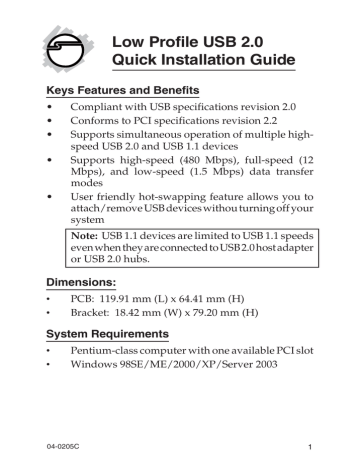
Low Profile USB 2.0
Quick Installation Guide
Keys Features and Benefits
• Compliant with USB specifications revision 2.0
• Conforms to PCI specifications revision 2.2
• Supports simultaneous operation of multiple highspeed USB 2.0 and USB 1.1 devices
• Supports high-speed (480 Mbps), full-speed (12
Mbps), and low-speed (1.5 Mbps) data transfer modes
• User friendly hot-swapping feature allows you to attach/remove USB devices withou turning off your system
Note: USB 1.1 devices are limited to USB 1.1 speeds even when they are connected to USB 2.0 host adapter or USB 2.0 hubs.
Dimensions:
•
PCB: 119.91 mm (L) x 64.41 mm (H)
•
Bracket: 18.42 mm (W) x 79.20 mm (H)
System Requirements
•
Pentium-class computer with one available PCI slot
•
Windows 98SE/ME/2000/XP/Server 2003
04-0205C 1
Package Contents
•
Low Profile USB 2.0 adapter
•
Driver diskette
•
This quick installation guide
Hardware Installation
General instructions for installing the card are provided below, since the design of computer cases and motherboards vary. Refer to your computer’s reference manual for further information, if needed.
Static Electricity Discharge may permanently damage your system. Discharge any static electricity build up in your body by touching your computer’s case for a few seconds. Avoid any contact with internal parts and handle cards only by their external edges.
1.
Turn OFF the power to your computer and any other connected peripheral devices.
2.
Unplug the power cord from the back of the computer.
3.
Remove your computer’s cover.
4.
Remove the slot bracket from an available PCI slot.
5.
To install the card, carefully align the card's bus connector with the selected PCI slot on the motherboard. Push the board down firmly, but gently, until it is well seated.
6.
Replace the slot bracket's holding screw to secure the card.
7.
Replace the computer cover and reconnect the power cord.
2
Driver Installation
The Low Profile USB 2.0 adapter has three built-in USB hosts. Two hosts handle USB 1.1 devices and the third host handles USB 2.0 devices. USB 1.1 and USB 2.0
devices are automatically routed to the correct USB hosts.
Windows 98SE
1.
Install the board and boot up your system. At the
Add New Hardware Wizard, click Cancel three times.
2.
Insert the driver diskette. Click Start, Run, type in
A:\setup.exe, then click OK.
3.
Choose Yes, I want to restart my computer now, click Close to restart Windows, and remove the driver diskette.
4.
When Windows restarts, a USB 1.1 host is detected.
5.
At the Add New Hardware Wizard, click Next.
6.
Choose Search for the best driver for your device.
(Recommended)., click Next.
7.
Clear all check boxes, click Next, and Next again.
8.
Click Next, then Finish.
Note: If prompted for the Windows Installation
CD-ROM, click OK. Insert this CD and click OK.
9.
Repeat steps 5-8 one more time when the second
USB 1.1 host is detected.
10. Windows now detects the USB 2.0 host and loads it's driver.
11. The board is now ready for use.
3
Windows ME/2000
Note: If you have Windows 2000 with Service Pack
4 (SP4) or later, the drivers will be installed automatically by the operating system. Otherwise, follow the instructions below.
1.
Install the board and boot up your system. At the
Add New Hardware Wizard, click Cancel.
2.
Insert the driver diskette. Click Start, Run, type in
A:\setup.exe, then click OK.
3.
Choose Yes, I will restart my computer now, remove the driver diskette, then click Close.
4.
When Windows resumes, the drivers install automatically.
5.
The board is now ready for use.
Windows XP
Note: If you have Windows XP with Service Pack 1
(SP1) or later, the drivers will be installed automatically by the operating system. Otherwise, follow the instructions below.
1.
After installing the board, boot up to Windows. At the Found New Hardware Wizard, click Cancel.
2.
Click Start, Run, insert the driver diskette, type
A:\setup.exe, then click OK.
3.
At the Software Installation window click Continue
Anyway. Our driver has been thoroughly tested in
Windows for stability.
4.
Choose Yes, I will restart my computer now, remove the driver diskette, then click Close.
4
5.
Windows XP automatically loads drivers for two
USB 1.1 hosts. This driver is built in with Windows
XP.
6.
Windows now detects the USB 2.0 host and prompts you to load it's driver.
7.
At the Found New Hardware Wizard, select Install
the Software Automatically (Recommended), click
Next, then Finish.
8.
If prompted, repeat step 7. Otherwise, restart
Windows to complete the installation.
Windows Server 2003
Windows Server 2003 has built-in driver support for this controller. Just install the board and Windows will automatically detect and install the correct drivers for it.
No additional driver is necessary.
To Verify Windows Driver Installation
1.
Check Device Manager to verify successful driver installation.
Windows 98SE/ME: From the main desktop, right click My Computer, then click Properties. Click
Device Manager tab.
Windows 2000/XP/2003: Right click My Computer, then click Manage. Click Device Manager.
2.
The drivers for this controller show up differently under different versions of Windows. Please refer to the correct Windows version to verify on page 6.
5
6
Windows Server 2003, XP with SP1 or later, 2000 with SP4 or later:
Under Universal Serial Bus controllers:
- NEC PCI to USB Open Host Controller
- NEC PCI to USB Open Host Controller
- Standard Enhanced PCI to USB Host Controller
- USB Root Hub (USB 2.0 Root Hub in Win2K)
- USB Root Hub
- USB Root Hub
Windows XP, 2000 (sp3 or earlier), ME, 98SE:
Two Universal Serial Bus controllers are listed: a) Under a Universal Serial Bus controllers:
- NEC PCI to USB Enhanced Host Controller
- USB 2.0 Root Hub Device b) Under a Universal Serial Bus controllers:
- NEC ... USB Open Host Controller ...
- NEC ... USB Open Host Controller ...
- USB Root Hub
- USB Root Hub
Technical Support and Warranty
QUESTIONS? SIIG’s Online Support has answers!
Simply visit our website at www.siig.com and click on Support.
Our online support database is updated daily with new drivers and solutions. Answers to your questions could be just a few clicks away. You can also submit questions online and one of our technical support analysts will promptly respond.
A lifetime manufacturer warranty supplied with this product is offered by SIIG, Inc. Please see SIIG website for more warranty details. If you should happen to encounter any problems with this product, please follow the procedures below.
If it is within the store's return policy period, please return the product to the store where you purchased from.
If your purchase has passed the store's return policy period, please follow these steps to have the product repaired or replaced.
Step 1: Submit your RMA request.
Go to www.siig.com, click Support, then RMA to submit a request to SIIG RMA. If the product is determined to be defective, an RMA number will be issued. SIIG RMA department can also be reached at (510)413-5333.
Step 2: After obtaining an RMA number, ship the product.
• Properly pack the product for shipping. All software, cable(s) and any other accessories that came with the original package must be included.
• Clearly write your RMA number on the top of the returned package. SIIG will refuse to accept any shipping package, and will not be responsible for a product returned without an
RMA number posted on the outside of the shipping carton.
• You are responsible for the cost of shipping the product to
SIIG at the following address:
SIIG, Inc.
6078 Stewart Avenue
Fremont, CA 94538
RMA #:
• SIIG will ship the repaired or replaced product via Ground in the U.S and International Economy outside of the U.S at no cost to the customer.
7
About SIIG, Inc.
Founded in 1985, SIIG, Inc. is a leading computer upgrade manufacturer of I/O connectivity products, including PCI & ISA serial and parallel ports, USB, Serial ATA & UltraATA controllers,
FireWire (1394a/b), Networking, Sound Cards, and other accessories.
SIIG is the premier one-stop source of upgrades.
SIIG products offer comprehensive user manuals, many user-friendly features, and are backed by an extensive manufacturer warranty.
High-quality control standards are evident by the overall ease of installation and compatibility of our products, as well as one of the lowest defective return rates in the industry. SIIG products can be found in computer retail stores, mail order catalogs, and e-commerce sites in the Americas and the UK, as well as through major distributors, system integrators, and VARs.
PRODUCT NAME
Low Profile USB 2.0
FCC RULES: TESTED TO COMPLY WITH FCC PART 15, CLASS B
OPERATING ENVIRONMENT: FOR HOME OR OFFICE USE
FCC COMPLIANCE STATEMENT:
This device complies with part 15 of the FCC Rules. Operation is subject to the following two conditions: (1) This device may not cause harmful interference, and (2) this device must accept any interference received, including interference that may cause undesired operation.
THE PARTY RESPONSIBLE FOR PRODUCT COMPLIANCE
SIIG, Inc.
6078 Stewart Ave.
Fremont, CA 94538-3152
Low Profile USB 2.0 is a trademark of SIIG, Inc.
SIIG and SIIG logo are registered trademarks of SIIG, Inc. Microsoft and Windows are registered trademarks of Microsoft Corporation. Pentium is a registered trademark of Intel
Corporation. Other names used in publication are for identification only and may be trademarks of their respective companies.
February, 2005 Copyright ©2005 by SIIG, Inc. All rights reserved.
advertisement
Related manuals
advertisement
