advertisement
▼
Scroll to page 2
of 27
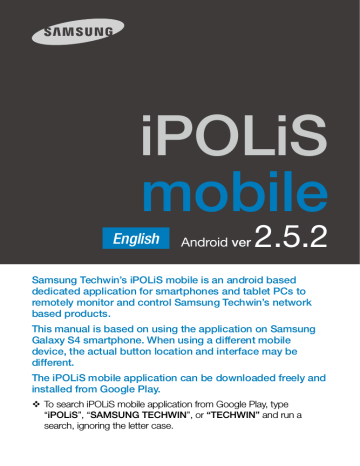
iPOLiS
mobile
English
Android ver
2.5.2
Samsung Techwin’s iPOLiS mobile is an android based
dedicated application for smartphones and tablet PCs to
remotely monitor and control Samsung Techwin’s network
based products.
This manual is based on using the application on Samsung
Galaxy S4 smartphone. When using a different mobile
device, the actual button location and interface may be
different.
The iPOLiS mobile application can be downloaded freely and
installed from Google Play.
To search iPOLiS mobile application from Google Play, type
“iPOLiS”, “SAMSUNG TECHWIN”, or “TECHWIN” and run a
search, ignoring the letter case.
User of previous version software (v1.0) needs to register added
devices to the newly installed software again. User of version 1.3 or
later does not require re-registering devices after updating the software.
Updating will migrate device list to the new software.
If enabled with a password lock, updating for smartphone/tablet PCs
other than Samsung Galaxy series may experience problems with
updating. In such cases, disable password lock during updating.
0. Before Installation
To receive video by connecting your handset to the NW equipment,
your handset must satisfy the following requirements.
Item
Recommended
CPU
1.6GHz OctaCore, 1.9GHz QuadCore or higher
RAM
2GB or higher
Available RAM
100MB or higher
OS
Android OS 4.0.x, 4.1.x, 4.3, 4.4.x
J
The video service involves lots of data transmission, so if you use
3G or 4G (LTE) data communication service, excessive fees can be
charged according to your service provider’s policy.
To receive reliable video support, the network speed shall be as fast
as 10Mbps, and when you access the 3G network or if you are under
unstable Wi-Fi connection environment, the video can be delayed or
disconnected.
The Wi-Fi environment may be weak to the security, so you will have
to install a suitable vaccine program on your mobile device. The device
testing environment for software quality is as follows:
- Samsung Galaxy S3 (Android v4.3) series
- Samsung Galaxy S4 (Android v4.4.2) series
- Samsung Galaxy S5 (Android v4.4.2) series
- Samsung Galaxy Note (Android v4.0.4) series
- Samsung Galaxy Note 10.1 (Android v4.1.2) series
2
1. Adding a Device
To Add a Device
1. Move to the Add Device page.
Live
Search
Bookmark
Device List
A If visited with no added device
for the first time, <Add Device>
message appears.
All Device
B To add another device when your
device is already registered, go to
the Settings tab, tap <Device List>
and touch the menu button in the
lower left corner of your handset to
>.
launch the Add icon <
2. In the <Add Device> screen, touch
the <Auto add> button to launch the
list of available devices. Touch your
desired device.
J
When your smart phone is connected
to the same Wi-Fi network as your
camera, it will automatically search for
your camera.
If you are on a 3G or LTE network, you
may not search for the device list.
3
Setup
iPOLiS mobile
Before you can view the image
properly, you must configure the
connection settings.
Add Device
Search
iPOLiS mobile
Model
IP/DDNS
SNB-6004
192.168.0.253
samsungipolis.com/testcnp
3. Enter the device information to
connect.
If your device is not found, you will
need to enter the device information
on your own.
• Name : Name the device as
desired.
If you don't enter the name, the IP
address or DDNS of the device to be
added is used by default.
• Model : Select one from the
product type listed.
Actual model name is not required, it's
automatically assigned after adding
the device.
Add Device
iPOLiS mobile
Auto add
TIP
Name
Enter the device name.
Model
N/W Camera, Encoder
SNB-6004
Address Type
IP
IP
192.168.0.82
HTTP Port
80
RTSP Port
Enter RTSP port.
ID
Input User ID.
Password
Input password.
For optimal result with live monitoring, it is
recommended to configure the video profile as advised
in help document.
• Address Type : Enter the IP
address or DDNS of the device to
connect depending on the internet environment.
Save
Cancel
If you select IP as the address type, enter the IP address; if you
select DDNS, enter the DDNS.
• HTTP Port : Enter the connection port for the device.
• RTSP Port : Enter the RTSP port number configured for the
device.
For DVR and HW NVR, enter the last port number of port range
configured for the device. For example, if the range is 4520~4524,
enter 4524.
• ID : Enter the device ID that you have specified.
• Password : Enter the password for the device that you have
specified.
Password setup of the device to be added is optional, there is no
need to enter the password.
4
M
If you register your device with <Auto add>, model / address type /
IP and DDNS / HTTP port are automatically entered.
SW NVR does not support the auto search function.
Some DVR models support DDNS-based auto searches.
4. Provide all necessary information and touch <Save> button.
5. Select a profile.
User must select a profile for video recording if the device to be added is
a network camera or an encoder. A profile’s properties can be viewed and
edited with Web Viewer, where iPOLiS mobile only provides selecting one
that is optimal for the displaying device from existing profiles.
6. Select a channel.
For adding a DVR/NVR, user must select a channel for the connection.
A channel’s properties can be viewed and edited with Web Viewer, where
iPOLiS mobile only provides selecting channel to monitor, for the displaying
device.
7. Once completed with connecting to the device, it is added to the
device list.
M
If settings of the added device are edited on the Web Viewer after
adding it to your application, then iPOLiS mobile may fail to recognize
changed settings. In such cases, move to the editing page of the
corresponding device and touch <Save> button to revive the
connection again.
5
Recommended Profile Information
It is recommended to set the profile as shown below for optimal
Live video monitoring with iPOLiS mobile.
Configuration
Device
Profile Setting
N/W camera
Setup
Video Setup
DVR Network
Setup
Live Transfer
H/W NVR Network
Setup
Live Transfer
S/W NVR Video
Setup
Live Streaming Video Source 2
Video Profile Setup
M
Codec
Resolution
Frame Rate
Compression /
Transmission
Quality
MJPEG
320X240 / CIF
5fps
Normal (10)
H.264
320X240 / CIF
10fps
Normal (10)
Videos of more than 1.3M pixels are not supported.
For real-time monitoring, only key frames are provided.
According to the network stability, connection may suffer from
stuttering or interruption.
6
2. Editing and Deleting the Device List
To edit the device information
1. Touch the Settings tab.
2. Go to the "Register" menu and touch the <Device List>.
3. Select a device to edit from the list.
> in the rightmost of the device item.
You can also touch <
4. When you have completed your changes, touch <Save>.
To delete a device
1. Touch the Settings tab.
2. Go to the "Register" menu and touch the <Device List>.
3. Touch the menu button on your device.
Menu icons will appear on the bottom side of the screen.
4. Touch the Delete <
> button.
5. Select a device to delete from the list.
6. When done, touch <OK>.
The selected device will be removed from the list.
7
3. Live Monitoring
test2
To connect to a device
1. Run iPOLiS mobile, and touch the desired device to be
connected once device list appears.
2. Selecting a network camera or encoder will display video screen
in one-channel mode.
3. Selecting a DVR/NVR will display 4-split video screen in quad
mode.
To change the channel
1. If you touch the screen, the control buttons will appear in the upper
right corner.
2. Touch the Channel Change icon <
appears.
>. The camera list
3. Select a channel to display on the screen.
M
In case of the 4 channel mode, 4 channels are grouped as one,
which results displaying CH5 ~ CH8 if selected channel 7.
In case of the 9 Channel mode, 9 channels are grouped as one,
which results displaying CH10 ~ CH18 if selected channel 11.
In case of the 4 Channel mode, you can move in a group of 4 channels.
In case of the 9 Channel mode, you can move in a group of 9 channels.
The 9 channel mode is provided only in NVR.
8
Touch and slide your finger on the screen from right to
letft to slide over next screen in case of 4/9 channel
mode.
To switch to one-channel mode
Touch and hold briefly one of displayed 4/9 channels on
the screen, or double touch on the desired split to switch
to one-channel display mode with the selected channel.
M
If you want to switch to the split mode, then in the bottom of the
screen, click the channel icon(4, 9 ch).
192.168.0.200
1/2
192.168.0.200
<4 Channel mode>
<9 Channel mode>
9
1/1
To add video to Favorite list
The user can add video to their Favorite list.
1. Select your video, then go to the upper right corner and touch
> button.
the <
2. When the Add popup appears in the Favorite list, enter a note
and save it. Inserting a note is optional, and a bookmark can be
saved without input.
M
Can register max 100 favorites. If more than 100, you need to delete
some.
3. If you want to check the Favorite list, go to the Live tab and
touch the <
> button.
To view the video marked as favorite
1. Select Live-<
> Tab.
Live
2. If you click a desired item in your
favorite list, the selected list's live video
will be played.
Bookmark
To edit or delete favorites
Press the <Edit> button to modify favorites.
Press the <Delete> button to delete favorites.
Setup
iPOLiS mobile
Favorite View
3. Click the desired thumbnail image in
the list to view a magnified image.
10
Search
Device List
Favorite1
Test1
enterance-cam4
4. Controlling the Live Video
iPOLiS mobile supports video control only in one-channel mode.
test2
To check device information
You can check the configuration information of a registered device.
1. Touch Check Information <
> icon in the upper right corner.
2. A popup window with basic information of the connected device
appears.
M
To change the device settings, you should make a change manually
for each setting item.
To save the captured screen
Captures the currently displayed image and saves to the device
storage as an image file.
1. Touch the screen to display menu and touch <
> icon.
2. The captured screen is saved as an image file in the device’s
image folder.
11
To flip video image displayed
You can flip video image by rotating 180°.
1. Touch the screen to display menu and touch <
> icon.
2. Touch again to revert to the original screen.
To control zooming
You can control the network camera’s optical zooming remotely.
1. Touch the screen to display control buttons near the bottom.
2. For zoom-capable cameras, touching <
> icon zooms out.
touching <
M
> icon zooms in, and
Zooming range and level differ from camera to camera.
Even if your camera does not have PTZ functions, as long as it
provides the external PTZ functions, the zoom button can be used.
You can also zoom in by pinch open using two fingers on
the screen. To zoom out, pinch close on the screen.
12
To control digital zooming
This function is for cameras not supporting optical zooming.
1. Touch the screen to display control buttons near the bottom.
2. Touch <
digitally.
M
> button to zoom in, and touch <
> to zoom out
Current digital zooming level is noted next to the digital zoom box,
and digital zooming supports zooming up to x16.
You can also zoom in by pinch open using two fingers on
the screen. To zoom out, pinch close on the screen.
Touch and hold to drag the screen in any direction to
reveal the hidden part of the image if enlarged bigger
than the screen.
To control Pan / Tilt
Supported by PTZ cameras only.
1. Touch the screen to display Pan/Tilt control buttons on the
screen.
2. Touching the direction button moves camera’s pan/tilt to the next
step one by one.
3. Touch and hold any of the direction buttons to pan and tilt the
camera continuously in the selected direction.
M
Pan/tilt range and level differ from camera to camera.
Even if you camera does not have PTZ functions, as long as it
provides external PTZ functions, the Pan/Tilt functions can be used.
13
Drag the screen in up/down/left/right direction to pan/tilt
the camera. Note that iPOLiS mobile does not recognize
diagonal direction, which will interpret user’s dragging
as the closest vertical or horizontal dragging.
M
Pan/tilt control result requires time for processing, since the
command should reach camera device and performed by the
camera. Video data size grows as the camera moves, which may
result in delayed display. In 3G networks, it may take more than a
few seconds to receive video data.
In a network environment of poor stability, using pan/tilt control with
lower video quality settings may help reduce such delays.
To adjust focus
Supported by PTZ cameras only.
1. Touch the screen to display focus control buttons on the screen.
2. Use Near Focus <
the focus range.
M
> and Far Focus <
> icons to adjust
This function is provided for DVR/NVR models.
To listen to the Live Audio
Live audio is provided if the network camera supports audio
transmission. In Wi-Fi and 4G (LTE) networking environments, the
storage device supports audio playback in 1-channel mode.
M
In case of DVR, audio becomes not available for setting of less than
200 kbps.
14
To run presets
You can run the preset saved in the camera or NVR.
1. Click the preset button to upload the saved preset list.
2. Select the desired list. You can run the preset saved in the
camera or NVR.
M
The preset function is provided only for the camera models that
support external PTZ functions and the new CGI(SUNAPI).
The preset function is provided only in NVR models supporting the
new CGI (SUNAPI).
To control alarm out
An alarm out saved in the network camera can be executed.
1. Click the alarm out button to load the
alarm out list.
2. The current status of each list can be
viewed using the alarm out lists.
SNB
Alarm out:01
- Blue: Alarm out On
- White : Alarm out OFF
3. Select the desired list. An alarm out
saved in the camera can be controlled
(On/Off).
M
The alarm out function is provided only
for the camera models that support
new CGI(SUNAPI).
15
Preset
Alarm out
5. Searching / Playing Saved Video
To search by date/time
Touch Search <
> tab on top of the main screen to display list
of searchable devices.
1. Select a device by touching it.
2. Select a channel from the list to be searched.
3. Dates containing data of the selected device and channel are marked
in the calendar. Touch < , > button on the calendar’s both ends
of year/month indicator to traverse to the previous/next month.
4. Touch a date to search video, and the circular timeline (24 hours)
appears. Timeline is marked with color for time zones having
recorded data to be searched.
M
If there are overlapping multiple data for the same time range, an
overlapping list appears.
For a network camera, the above 2, 3 channel selection processes
are omitted.
In case of the network camera, a function for searching and playing
stored images is available only for the camera models that support
new CGI(SUNAPI).
16
To play searched video
After searching with date/time, set the beginning time to play the
selected video.
1. Check the timeline and drag [
] to
the start time, or enter the start time on
your own.
The start time should be set to less than
60 minutes.
test2 - CAM 01
iPOLiS mobile
Jan 1, 2014
Overlap 0
10:23 AM
Event
~
11:23 AM
2. Touch the <Play> button to start video
playback, and it will play for about 60
minutes from the start time.
M
If the recorded video being played has
interval of having no video, playback
skips such interval and continues
from the next existing position. The
displayed play time may be different than the actual recording time
depending on performance of network and playing device.
Play
For the efficiency, Audio is disabled during play.
17
To play event searched video
After searching based on date/time, set the beginning/end time to
play the selected video.
1. Touch the <Event> button to select a
desired event and touch <OK>.
Event
All
2. Check the timeline and drag [
] to
the start/end time or enter the start/
end time on your own.
The start and end time should be set to
less than 60 minutes.
Sensor
Motion Detection
Video Loss
Passing
Entering
Exiting
OK
3. Touch the <Search> button to show
the list of events within the designated
time period.
4. Select the desired list to play video.
M
If the video ends earlier than 60
minutes from the beginning, it will skip
to the next existing video and continue
playback.
Displayed playback time may be
slightly different from the actual
recording time due to the network
or the decoding performance of the
playback device.
Cancel
Event List
iPOLiS mobile
12:00 AM ~ 1:00 AM
Sensor
Jan 1, 2014 12:00:00 AM ~ 12:03:12 AM
Motion Detection
Jan 1, 2014 12:03:13 AM ~ 12:04:24 AM
Sensor
Jan 1, 2014 12:04:25 AM ~ 12:04:57 AM
Motion Detection
Jan 1, 2014 12:04:58 AM ~ 5:56:54 AM
For smooth playback, audio is not supported during playback.
18
To control playback
It provides basic playback control.
test2
22:26:51
1. Touch the screen to display control buttons near the bottom.
2. To stop playback, touch < > button. Then playback pauses
and the button switches to < + >.
3. To resume again, touch < + > button.
4. To control playback speed, touch < ) > button and the
playback speed indicator appears.
5. The video is played at the selected play speed.
6. Touch <
> icon to flip video image by rotating 180°.
To use the Timeline
You can jump to a certain point of playback by selecting time point
on the timeline.
1. Touch the screen to display 60-minute timeline.
2. Touch the time picker <
> on the timeline, and drag it to
a desired time point to skip to that point.
3. Touching the timeline automatically pauses the video playback.
Move the time picker and touch < + > button to resume playing.
19
To use Bookmark
You can bookmark a certain playback point on the video as a
starting point.
1. While playing a video, touch <
create a bookmark.
> button at a desired point to
2. The Add Bookmark popup appears, enter a note of the bookmark
and save it. Inserting a note is optional, bookmark will be saved
without a note.
M
Up to 100 bookmarks can be added, and selectively deleted once
exceeded.
3. To play a video from a bookmarked point, move to the Bookmark
> tab on top of the main screen.
<
4. Select a desired bookmark from the list.
M
Playback control for bookmarked video is the same as that of
searched video.
While playing the bookmark, you can use the bookmark function again.
Amount of Network Data Transfer for stored video
Codec
Resolution
H.264
640 x 480
10fps
10
0.69 Mbps
H.264
640 x 480
20fps
10
1.30 Mbps
H.264
800 x 600
10fps
10
1.10 Mbps
H.264
800 x 600
20fps
10
1.90 Mbps
M
Frame Rate Compression Bandwidth
Above network data transmission is calculated based on SNB-7000.
Videos of more than 1.3M pixels are not supported.
For smooth and proper playback of stored recordings, it requires
downloading bandwidth more than the specified minimum
bandwidth in case the network has interference.
20
6. Setting the iPOLiS mobile
To Add a Device
Refer to pages 3 ~ 7.
To set/cancel/change password
1. Touch the Settings <
> tab on
the main screen. Select the <Set
Password>.
2. Enter a new password.
The <Set Password> checkbox will
>. Then, you are
be changed to <
prompted to enter a new password.
M
Live
Search
Settings
Bookmark
Setup
iPOLiS mobile
Registration
Device List
Password
Set Password
Change Password
Intro Tab
Live
Set a password that meets the
following requirements.
Search
Application infomation
Help
- 8~9 characters long: A
combination of letters, numbers,
About iPOLiS mobile
and special characters.
- 10~32 characters long: A combination of characters from at
least two of the following groups: letters, numbers, and special
characters.
- Don't use 4 or more consecutive or repeated characters or key
sequences (Examples: abcde123456, aaaaa11111, qwerty!@#$)
- Allowable special characters: -/:;()&@.,?!'"[]{}#%^*+=_₩|~<>$£¥
3. To cancel setting the password, touch <Set Password> again.
4. If you enter the currently registered password, the password
setting will be canceled.
5. To change the password, touch <Change Password> and
enter a new password.
J
If you forgot password, uninstall the application and then download it
to install again.
21
To set the starting page
1. Select the start page screen from the “Intro Tab” menu of the
settings page, which will be displayed once iPOLiS mobile is
executed.
2. Selecting the <Live> will display live device list where <Search>
will display device search at the beginning.
To see help screen
In the Setup tab, touch <Help>.
M
iPOLiS mobile provides help in 13 different languages.
To check the software version
1. Touch <About iPOLiS mobile> in the settings page.
2. You can check the information of the current software version.
M
This application uses FFmpeg under LGPL v2.1.
22
7. Models supporting iPOLiS mobile v2.5.2
Device Model
Box/Dome
N/W Camera
PTZ
Encoder
Live & Playback
DVR
Live only
NVR
H/W
S/W
Firmware
version
SNB-5000/A, SND-5080/F, SNV-5080/R, SNV-5010, SNO-5080R
v2.10 or Higher
SNB-7000, SND-7080/F, SNV-7080/R, SNO-7080R
v1.20 or Higher
SND-1001, SND-1080, SND-1011, SNO-1080R, SNV-1080/R
v1.00 or Higher
SNB-3002, SND-3082, SNV-3082/F
v1.00 or Higher
SNB-5001, SND-5061, SND-5011, SND-5010
v1.00 or Higher
SNB-7001, SND-7061, SND-7011
v1.00 or Higher
SNB-7002, SND-7082/F, SNV-7082, SNO-7082R
v1.00 or Higher
SNZ-5200
v1.05 or Higher
SNV-3120
v1.24 or higher
SNV-7082V, SND-7082V, SND-7082FV, SNO-7082RV
v1.00 or Higher
SNB-6004, SNB-6003, SND-6084, SND-6083, SNB-5004, SNB-5003, SND-5084/5083,
SNV-5084, SNO-5084R, SND-5084R, SNV-5084R, SNV-6012M, SNV-6084, SNO-6011R,
SND-6011R
v1.00 or Higher
SNO-6084R, SND-6084R, SNV-6084R
v1.00 or Higher
SNF-7010, SNF-7010V, SNF-8010/VM
v1.00 or Higher
SND-7084/R, SNO-7084R, SNV-6013, SND-6013, SNV-7084/R, SNB-6010(ATM),
SNB-7004
v1.00 or Higher
SNB-8000, SNV-8080
v1.00 or Higher
SNB-S202, SNB-S201, SND-S202, SND-S201, SNO-S202R, SND-S202R,
SNB-S102, SNB-S101, SND-S102, SND-S101
v1.00 or Higher
SNP-3120/V/VH
v1.27 or Higher
SNP-5200/H
v2.00 or Higher
SNP-5300/H
v1.00 or Higher
SNP-3371/H/TH
v1.01 or Higher
SNP-3302/H
v1.01 or Higher
SNP-6200/H, SNP-6200RH, SNP-6201/H, SNP-6320/H/RH, SNP-5430/H
v1.00 or Higher
SNP-6321/H
v1.00 or Higher
SPE-100, SPE-400, SPE-1600R, SPE-101
v1.04 or higher
SRD-1670/1650/1630/1610(D/DC), SRD-870/850/830(D/DC), SRD-470(D)
v1.12 or higher
SRD-1652D/852D, 1650DU
v1.12 or higher
SRD-1671/1651/871/851/471
v1.12 or higher
SDR-5100, SDR-4100/4101
v1.02 or Higher
SDR-3100
v1.09 or Higher
SDR-5200/4200, SRD-1654D/854D, SRD-473D
v1.00 or Higher
SRD-1673(D)/873D, 1653D
v1.01 or Higher
SRD-476D/876D/1676D
v1.00 or Higher
SRD-456/856/1656
v1.00 or Higher
SDR-3102/4102/5102
v1.00 or Higher
SRD-842/1642
v1.00 or Higher
SRD-1680D/880D
v1.00 or Higher
SRD-445
v1.00 or Higher
SRD-482
v1.00 or Higher
SRD-443
v1.00 or higher
SRD-440
v1.05 or higher
SRD-442
v1.02 or higher
SRD-1640/840
v1.03 or higher
SRD-1641/841
v1.03 or higher
SDE-5001/5002/4001/4004(V)
v1.02 or higher
SDE-3001/3003
v1.06 or higher
SDE-4001/4002/5001/5002
v1.00 or higher
SRN-470D, SRN-1670D, SRN-1671, SRN-1000
v1.05 or higher
SRN-4000, SRN-472S
v1.00 or higher
NET-i ware
v1.39 or higher
23
8. OPEN SOURCE ANNOUNCEMENT
OPEN SOURCE ANNOUNCEMENT
• LGPL 2.1 : FFmpeg
• BSD 2.0 : ed-pad
• MIT License V2 : dlc.sh-GUI, SAS-iPad-App, TweetNow
GNU LESSER GENERAL PUBLIC LICENSE
Version 2.1, February 1999
Copyright (C) 1991, 1999 Free Software Foundation, Inc.
51 Franklin Street, Fifth Floor, Boston, MA 02110-1301 USA
Everyone is permitted to copy and distribute verbatim copies of this license document, but changing it is not allowed.
[This is the first released version of the Lesser GPL. It also counts as the successor of the GNU Library Public License, version 2, hence
the version number 2.1.]
Preamble
The licenses for most software are designed to take away your freedom to share and change it. By contrast, the GNU General Public
Licenses are intended to guarantee your freedom to share and change free software--to make sure the software is free for all its users.
This license, the Lesser General Public License, applies to some specially designated software packages--typically libraries--of the Free
Software Foundation and other authors who decide to use it. You can use it too, but we suggest you first think carefully about whether this
license or the ordinary General Public License is the better strategy to use in any particular case, based on the explanations below.
When we speak of free software, we are referring to freedom of use, not price. Our General Public Licenses are designed to make sure that you
have the freedom to distribute copies of free software (and charge for this service if you wish); that you receive source code or can get it if you
want it; that you can change the software and use pieces of it in new free programs; and that you are informed that you can do these things.
To protect your rights, we need to make restrictions that forbid distributors to deny you these rights or to ask you to surrender these
rights. These restrictions translate to certain responsibilities for you if you distribute copies of the library or if you modify it.
For example, if you distribute copies of the library, whether gratis or for a fee, you must give the recipients all the rights that we gave you.
You must make sure that they, too, receive or can get the source code. If you link other code with the library, you must provide complete
object files to the recipients, so that they can relink them with the library after making changes to the library and recompiling it. And you
must show them these terms so they know their rights.
We protect your rights with a two-step method: (1) we copyright the library, and (2) we offer you this license, which gives you legal
permission to copy, distribute and/or modify the library.
To protect each distributor, we want to make it very clear that there is no warranty for the free library. Also, if the library is modified by
someone else and passed on, the recipients should know that what they have is not the original version, so that the original author's
reputation will not be affected by problems that might be introduced by others.
Finally, software patents pose a constant threat to the existence of any free program. We wish to make sure that a company cannot
effectively restrict the users of a free program by obtaining a restrictive license from a patent holder. Therefore, we insist that any patent
license obtained for a version of the library must be consistent with the full freedom of use specified in this license.
Most GNU software, including some libraries, is covered by the ordinary GNU General Public License. This license, the GNU Lesser
General Public License, applies to certain designated libraries, and is quite different from the ordinary General Public License. We use this
license for certain libraries in order to permit linking those libraries into non-free programs.
When a program is linked with a library, whether statically or using a shared library, the combination of the two is legally speaking a
combined work, a derivative of the original library. The ordinary General Public License therefore permits such linking only if the entire
combination fits its criteria of freedom. The Lesser General Public License permits more lax criteria for linking other code with the library.
We call this license the "Lesser" General Public License because it does Less to protect the user's freedom than the ordinary General
Public License. It also provides other free software developers Less of an advantage over competing non-free programs. These
disadvantages are the reason we use the ordinary General Public License for many libraries. However, the Lesser license provides
advantages in certain special circumstances.
For example, on rare occasions, there may be a special need to encourage the widest possible use of a certain library, so that it becomes
a de-facto standard. To achieve this, non-free programs must be allowed to use the library. A more frequent case is that a free library does
the same job as widely used non-free libraries. In this case, there is little to gain by limiting the free library to free software only, so we use
the Lesser General Public License.
In other cases, permission to use a particular library in non-free programs enables a greater number of people to use a large body of free
software. For example, permission to use the GNU C Library in non-free programs enables many more people to use the whole GNU
operating system, as well as its variant, the GNU/Linux operating system.
Although the Lesser General Public License is Less protective of the users' freedom, it does ensure that the user of a program that is
linked with the Library has the freedom and the wherewithal to run that program using a modified version of the Library.
The precise terms and conditions for copying, distribution and modification follow. Pay close attention to the difference between a "work
based on the library" and a "work that uses the library". The former contains code derived from the library, whereas the latter must be
combined with the library in order to run.
Preamble
0.
This License Agreement applies to any software library or other program which contains a notice placed by the copyright holder or
other authorized party saying it may be distributed under the terms of this Lesser General Public License (also called "this License").
Each licensee is addressed as "you".
A "library" means a collection of software functions and/or data prepared so as to be conveniently linked with application programs (which
use some of those functions and data) to form executables.
The "Library", below, refers to any such software library or work which has been distributed under these terms. A "work based on the
Library" means either the Library or any derivative work under copyright law: that is to say, a work containing the Library or a portion of it,
either verbatim or with modifications and/or translated straightforwardly into another language. (Hereinafter, translation is included without
limitation in the term "modification".)
"Source code" for a work means the preferred form of the work for making modifications to it. For a library, complete source code means
all the source code for all modules it contains, plus any associated interface definition files, plus the scripts used to control compilation and
installation of the library.
Activities other than copying, distribution and modification are not covered by this License; they are outside its scope. The act of running a
program using the Library is not restricted, and output from such a program is covered only if its contents constitute a work based on the
Library (independent of the use of the Library in a tool for writing it). Whether that is true depends on what the Library does and what the
program that uses the Library does.
1.
You may copy and distribute verbatim copies of the Library's complete source code as you receive it, in any medium, provided that
you conspicuously and appropriately publish on each copy an appropriate copyright notice and disclaimer of warranty; keep intact all
the notices that refer to this License and to the absence of any warranty; and distribute a copy of this License along with the Library.
You may charge a fee for the physical act of transferring a copy, and you may at your option offer warranty protection in exchange for a fee.
2.
You may modify your copy or copies of the Library or any portion of it, thus forming a work based on the Library, and copy and
distribute such modifications or work under the terms of Section 1 above, provided that you also meet all of these conditions:
a)
b)
c)
d)
The modified work must itself be a software library.
You must cause the files modified to carry prominent notices stating that you changed the files and the date of any change.
You must cause the whole of the work to be licensed at no charge to all third parties under the terms of this License.
If a facility in the modified Library refers to a function or a table of data to be supplied by an application program that
uses the facility, other than as an argument passed when the facility is invoked, then you must make a good faith effort
to ensure that, in the event an application does not supply such function or table, the facility still operates, and performs
whatever part of its purpose remains meaningful.
(For example, a function in a library to compute square roots has a purpose that is entirely well-defined independent of
the application. Therefore, Subsection 2d requires that any application-supplied function or table used by this function
must be optional: if the application does not supply it, the square root function must still compute square roots.)
These requirements apply to the modified work as a whole. If identifiable sections of that work are not derived from the Library, and can be
reasonably considered independent and separate works in themselves, then this License, and its terms, do not apply to those sections when
you distribute them as separate works. But when you distribute the same sections as part of a whole which is a work based on the Library,
the distribution of the whole must be on the terms of this License, whose permissions for other licensees extend to the entire whole, and thus
to each and every part regardless of who wrote it.
Thus, it is not the intent of this section to claim rights or contest your rights to work written entirely by you; rather, the intent is to exercise
the right to control the distribution of derivative or collective works based on the Library.
In addition, mere aggregation of another work not based on the Library with the Library (or with a work based on the Library) on a volume of a storage or
distribution medium does not bring the other work under the scope of this License.
3.
You may opt to apply the terms of the ordinary GNU General Public License instead of this License to a given copy of the Library. To
do this, you must alter all the notices that refer to this License, so that they refer to the ordinary GNU General Public License, version
2, instead of to this License. (If a newer version than version 2 of the ordinary GNU General Public License has appeared, then you
can specify that version instead if you wish.) Do not make any other change in these notices.
Once this change is made in a given copy, it is irreversible for that copy, so the ordinary GNU General Public License applies to all
subsequent copies and derivative works made from that copy.
This option is useful when you wish to copy part of the code of the Library into a program that is not a library.
4.
You may copy and distribute the Library (or a portion or derivative of it, under Section 2) in object code or executable form under the
terms of Sections 1 and 2 above provided that you accompany it with the complete corresponding machine-readable source code,
which must be distributed under the terms of Sections 1 and 2 above on a medium customarily used for software interchange.
If distribution of object code is made by offering access to copy from a designated place, then offering equivalent access to copy the
source code from the same place satisfies the requirement to distribute the source code, even though third parties are not compelled
to copy the source along with the object code.
5.
A program that contains no derivative of any portion of the Library, but is designed to work with the Library by being compiled or
linked with it, is called a "work that uses the Library". Such a work, in isolation, is not a derivative work of the Library, and therefore
falls outside the scope of this License.
However, linking a "work that uses the Library" with the Library creates an executable that is a derivative of the Library (because
it contains portions of the Library), rather than a "work that uses the library". The executable is therefore covered by this License.
Section 6 states terms for distribution of such executables.
When a "work that uses the Library" uses material from a header file that is part of the Library, the object code for the work may be
a derivative work of the Library even though the source code is not. Whether this is true is especially significant if the work can be
linked without the Library, or if the work is itself a library. The threshold for this to be true is not precisely defined by law.
If such an object file uses only numerical parameters, data structure layouts and accessors, and small macros and small inline
functions (ten lines or less in length), then the use of the object file is unrestricted, regardless of whether it is legally a derivative work.
(Executables containing this object code plus portions of the Library will still fall under Section 6.)
Otherwise, if the work is a derivative of the Library, you may distribute the object code for the work under the terms of Section 6. Any
executables containing that work also fall under Section 6, whether or not they are linked directly with the Library itself.
6.
As an exception to the Sections above, you may also combine or link a "work that uses the Library" with the Library to produce
a work containing portions of the Library, and distribute that work under terms of your choice, provided that the terms permit
modification of the work for the customer's own use and reverse engineering for debugging such modifications.
You must give prominent notice with each copy of the work that the Library is used in it and that the Library and its use are covered by this
License. You must supply a copy of this License. If the work during execution displays copyright notices, you must include the copyright
notice for the Library among them, as well as a reference directing the user to the copy of this License. Also, you must do one of these things:
a) Accompany the work with the complete corresponding machine-readable source code for the Library including whatever
b)
c)
d)
e)
changes were used in the work (which must be distributed under Sections 1 and 2 above); and, if the work is an
executable linked with the Library, with the complete machine-readable “work that uses the Library”, as object code and/
or source code, so that the user can modify the Library and then relink to produce a modified executable containing
the modified Library. (It is understood that the user who changes the contents of definitions files in the Library will not
necessarily be able to recompile the application to use the modified definitions.)
Use a suitable shared library mechanism for linking with the Library. A suitable mechanism is one that (1) uses at run
time a copy of the library already present on the user’s computer system, rather than copying library functions into the
executable, and (2) will operate properly with a modified version of the library, if the user installs one, as long as the
modified version is interface-compatible with the version that the work was made with.
Accompany the work with a written offer, valid for at least three years, to give the same user the materials specified in Subsection
6a, above, for a charge no more than the cost of performing this distribution.
If distribution of the work is made by offering access to copy from a designated place, offer equivalent access to copy
the above specified materials from the same place.
Verify that the user has already received a copy of these materials or that you have already sent this user a copy.
For an executable, the required form of the "work that uses the Library" must include any data and utility programs needed for
reproducing the executable from it. However, as a special exception, the materials to be distributed need not include anything that is
normally distributed (in either source or binary form) with the major components (compiler, kernel, and so on) of the operating system on
which the executable runs, unless that component itself accompanies the executable.
It may happen that this requirement contradicts the license restrictions of other proprietary libraries that do not normally accompany the
operating system. Such a contradiction means you cannot use both them and the Library together in an executable that you distribute.
7.
You may place library facilities that are a work based on the Library side-by-side in a single library together with other library facilities
not covered by this License, and distribute such a combined library, provided that the separate distribution of the work based on the
Library and of the other library facilities is otherwise permitted, and provided that you do these two things:
a) Accompany the combined library with a copy of the same work based on the Library, uncombined with any other library
facilities. This must be distributed under the terms of the Sections above.
b) Give prominent notice with the combined library of the fact that part of it is a work based on the Library, and explaining
where to find the accompanying uncombined form of the same work.
8.
You may not copy, modify, sublicense, link with, or distribute the Library except as expressly provided under this License. Any attempt
otherwise to copy, modify, sublicense, link with, or distribute the Library is void, and will automatically terminate your rights under this
License. However, parties who have received copies, or rights, from you under this License will not have their licenses terminated so
long as such parties remain in full compliance.
9.
You are not required to accept this License, since you have not signed it. However, nothing else grants you permission to modify or
distribute the Library or its derivative works. These actions are prohibited by law if you do not accept this License. Therefore, by modifying
or distributing the Library (or any work based on the Library), you indicate your acceptance of this License to do so, and all its terms and
conditions for copying, distributing or modifying the Library or works based on it.
10. Each time you redistribute the Library (or any work based on the Library), the recipient automatically receives a license from the
original licensor to copy, distribute, link with or modify the Library subject to these terms and conditions. You may not impose any
further restrictions on the recipients' exercise of the rights granted herein. You are not responsible for enforcing compliance by third
parties with this License.
11. If, as a consequence of a court judgment or allegation of patent infringement or for any other reason (not limited to patent issues),
conditions are imposed on you (whether by court order, agreement or otherwise) that contradict the conditions of this License, they
do not excuse you from the conditions of this License. If you cannot distribute so as to satisfy simultaneously your obligations under
this License and any other pertinent obligations, then as a consequence you may not distribute the Library at all. For example, if a
patent license would not permit royalty-free redistribution of the Library by all those who receive copies directly or indirectly through
you, then the only way you could satisfy both it and this License would be to refrain entirely from distribution of the Library.
If any portion of this section is held invalid or unenforceable under any particular circumstance, the balance of the section is intended
to apply, and the section as a whole is intended to apply in other circumstances.
It is not the purpose of this section to induce you to infringe any patents or other property right claims or to contest validity of any
such claims; this section has the sole purpose of protecting the integrity of the free software distribution system which is implemented
by public license practices. Many people have made generous contributions to the wide range of software distributed through that
system in reliance on consistent application of that system; it is up to the author/donor to decide if he or she is willing to distribute
software through any other system and a licensee cannot impose that choice.
This section is intended to make thoroughly clear what is believed to be a consequence of the rest of this License.
12. If the distribution and/or use of the Library is restricted in certain countries either by patents or by copyrighted interfaces, the original
copyright holder who places the Library under this License may add an explicit geographical distribution limitation excluding those
countries, so that distribution is permitted only in or among countries not thus excluded. In such case, this License incorporates the
limitation as if written in the body of this License.
13. The Free Software Foundation may publish revised and/or new versions of the Lesser General Public License from time to time. Such
new versions will be similar in spirit to the present version, but may differ in detail to address new problems or concerns.
Each version is given a distinguishing version number. If the Library specifies a version number of this License which applies to it and
"any later version", you have the option of following the terms and conditions either of that version or of any later version published by
the Free Software Foundation. If the Library does not specify a license version number, you may choose any version ever published
by the Free Software Foundation.
14. If you wish to incorporate parts of the Library into other free programs whose distribution conditions are incompatible with these,
write to the author to ask for permission. For software which is copyrighted by the Free Software Foundation, write to the Free
Software Foundation; we sometimes make exceptions for this. Our decision will be guided by the two goals of preserving the free
status of all derivatives of our free software and of promoting the sharing and reuse of software generally.
NO WARRANTY
15. BECAUSE THE LIBRARY IS LICENSED FREE OF CHARGE, THERE IS NO WARRANTY FOR THE LIBRARY, TO THE EXTENT
PERMITTED BY APPLICABLE LAW. EXCEPT WHEN OTHERWISE STATED IN WRITING THE COPYRIGHT HOLDERS AND/OR
OTHER PARTIES PROVIDE THE LIBRARY "AS IS" WITHOUT WARRANTY OF ANY KIND, EITHER EXPRESSED OR IMPLIED,
INCLUDING, BUT NOT LIMITED TO, THE IMPLIED WARRANTIES OF MERCHANTABILITY AND FITNESS FOR A PARTICULAR
PURPOSE. THE ENTIRE RISK AS TO THE QUALITY AND PERFORMANCE OF THE LIBRARY IS WITH YOU. SHOULD THE
LIBRARY PROVE DEFECTIVE, YOU ASSUME THE COST OF ALL NECESSARY SERVICING, REPAIR OR CORRECTION.
16. IN NO EVENT UNLESS REQUIRED BY APPLICABLE LAW OR AGREED TO IN WRITING WILL ANY COPYRIGHT HOLDER, OR ANY
OTHER PARTY WHO MAY MODIFY AND/OR REDISTRIBUTE THE LIBRARY AS PERMITTED ABOVE, BE LIABLE TO YOU FOR DAMAGES,
INCLUDING ANY GENERAL, SPECIAL, INCIDENTAL OR CONSEQUENTIAL DAMAGES ARISING OUT OF THE USE OR INABILITY TO USE
THE LIBRARY (INCLUDING BUT NOT LIMITED TO LOSS OF DATA OR DATA BEING RENDERED INACCURATE OR LOSSES SUSTAINED
BY YOU OR THIRD PARTIES OR A FAILURE OF THE LIBRARY TO OPERATE WITH ANY OTHER SOFTWARE), EVEN IF SUCH HOLDER OR
OTHER PARTY HAS BEEN ADVISED OF THE POSSIBILITY OF SUCH DAMAGES.
END OF TERMS AND CONDITIONS
How to Apply These Terms to Your New Libraries
If you develop a new library, and you want it to be of the greatest possible use to the public, we recommend making it free software that
everyone can redistribute and change. You can do so by permitting redistribution under these terms (or, alternatively, under the terms of the
ordinary General Public License).
To apply these terms, attach the following notices to the library. It is safest to attach them to the start of each source file to most effectively
convey the exclusion of warranty; and each file should have at least the "copyright" line and a pointer to where the full notice is found.
one line to give the library's name and an idea of what it does.
Copyright (C) year name of author
This library is free software; you can redistribute it and/or modify it under the terms of the GNU Lesser General Public License as published by the Free
Software Foundation; either version 2.1 of the License, or (at your option) any later version.
This library is distributed in the hope that it will be useful, but WITHOUT ANY WARRANTY; without even the implied warranty of
MERCHANTABILITY or FITNESS FOR A PARTICULAR PURPOSE. See the GNU Lesser General Public License for more details.
You should have received a copy of the GNU Lesser General Public License along with this library; if not, write to the Free Software Foundation,
Inc., 51 Franklin Street, Fifth Floor, Boston, MA 02110-1301 USA Also add information on how to contact you by electronic and paper mail.
You should also get your employer (if you work as a programmer) or your school, if any, to sign a "copyright disclaimer" for the library, if
necessary. Here is a sample; alter the names:
Yoyodyne, Inc., hereby disclaims all copyright interest in the library `Frob' (a library for tweaking knobs) written by James Random Hacker.
signature of Ty Coon, 1 April 1990
Ty Coon, President of Vice
That's all there is to it!
BSD 2.0
• Redistribution and use in source and binary forms, with or without modification, are permitted provided that the following conditions
are met:
• Redistributions of source code must retain the above copyright notice, this list of conditions and the following disclaimer.
• Redistributions in binary form must reproduce the above copyright notice, this list of conditions and the following disclaimer in the
documentation and/or other materials provided with the distribution.
Neither the name of the Google Inc. nor the names of its contributors may be used to endorse or promote products derived from this
software without specific prior written permission.
THIS SOFTWARE IS PROVIDED BY THE COPYRIGHT HOLDERS AND CONTRIBUTORS "AS IS" AND ANY EXPRESS OR IMPLIED
WARRANTIES, INCLUDING, BUT NOT LIMITED TO, THE IMPLIED WARRANTIES OF MERCHANTABILITY AND FITNESS FOR A PARTICULAR
PURPOSE ARE DISCLAIMED. IN NO EVENT SHALL THE COPYRIGHT OWNER OR CONTRIBUTORS BE LIABLE FOR ANY DIRECT,
INDIRECT, INCIDENTAL, SPECIAL, EXEMPLARY, OR CONSEQUENTIAL DAMAGES (INCLUDING, BUT NOT LIMITED TO, PROCUREMENT
OF SUBSTITUTE GOODS OR SERVICES; LOSS OF USE, DATA, OR PROFITS; OR BUSINESS INTERRUPTION) HOWEVER CAUSED AND ON
ANY THEORY OF LIABILITY, WHETHER IN CONTRACT, STRICT LIABILITY, OR TORT (INCLUDING NEGLIGENCE OR OTHERWISE) ARISING
IN ANY WAY OUT OF THE USE OF THIS SOFTWARE, EVEN IF ADVISED OF THE POSSIBILITY OF SUCH DAMAGE.
The MIT License
Permission is hereby granted, free of charge, to any person obtaining a copy of this software and associated documentation files (the
“Software”), to deal in the Software without restriction, including without limitation the rights to use, copy, modify, merge, publish,
distribute, sublicense, and/or sell copies of the Software, and to permit persons to whom the Software is furnished to do so, subject to
the following conditions:
The above copyright notice and this permission notice shall be included in all copies or substantial portions of the Software.
THE SOFTWARE IS PROVIDED “AS IS”, WITHOUT WARRANTY OF ANY KIND, EXPRESS OR IMPLIED, INCLUDING BUT NOT LIMITED
TO THE WARRANTIES OF MERCHANTABILITY, FITNESS FOR A PARTICULAR PURPOSE AND NONINFRINGEMENT. IN NO EVENT
SHALL THE AUTHORS OR COPYRIGHT HOLDERS BE LIABLE FOR ANY CLAIM, DAMAGES OR OTHER LIABILITY, WHETHER IN AN
ACTION OF CONTRACT, TORT OR OTHERWISE, ARISING FROM, OUT OF OR IN CONNECTION WITH THE SOFTWARE OR THE USE
OR OTHER DEALINGS IN THE SOFTWARE.
advertisement
* Your assessment is very important for improving the workof artificial intelligence, which forms the content of this project