ATEN CS1182 User manual
Add to my manuals27 Pages
ATEN CS1182 is a USB DVI Secure KVM Switch that grants access or control to multiple computers from a single console (keyboard, mouse, and monitor). It supports secure access control via Common Access Card (CAC) reader and prevents unauthorized access to connected computers, making it an ideal choice for government agencies, financial institutions, and other high-security environments.
advertisement
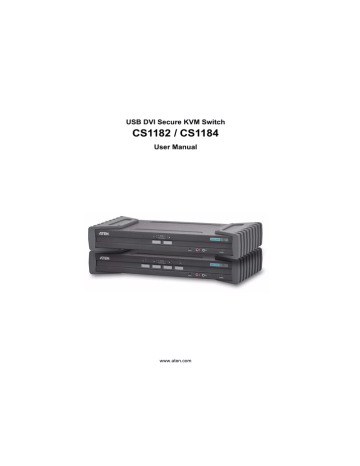
USB DVI Secure KVM Switch
CS1182 / CS1184
User Manual www.aten.com
ii
CS1182 / CS1184 User Manual
FCC Information
This equipment has been tested and found to comply with the limits for a Class
B digital device, pursuant to Part 15 of the FCC Rules. These limits are designed to provide reasonable protection against harmful interference in a residential installation. This equipment generates, uses and can radiate radio frequency energy, and if not installed and used in accordance with the instruction manual, may cause interference to radio communications.
However, there is no guarantee that interference will not occur in a particular installation. If this equipment does cause harmful interference to radio or television reception, which can be determined by turning the equipment off and on, the user is encouraged to try to correct the interference by one or more of the following measures:
Reorient or relocate the receiving antenna;
Increase the separation between the equipment and receiver;
Connect the equipment into an outlet on a circuit different from that which the receiver is connected;
Consult the dealer/an experienced radio/television technician for help.
RoHS
This product is RoHS compliant.
SJ/T 11364-2006
The following contains information that relates to China.
CS1182 / CS1184 User Manual
User Information
Online Registration
Be sure to register your product at our online support center:
International
North America http://support.aten.com
http://www.aten-usa.com/product_registration
Telephone Support
For telephone support, call this number:
International
China
Japan
Korea
North America
United Kingdom
886-2-8692-6959
86-10-5255-0110
81-3-5615-5811
82-2-467-6789
1-888-999-ATEN ext 4988
44-8-4481-58923
User Notice
All information, documentation, and specifications contained in this manual are subject to change without prior notification by the manufacturer. The manufacturer makes no representations or warranties, either expressed or implied, with respect to the contents hereof and specifically disclaims any warranties as to merchantability or fitness for any particular purpose. Any of the manufacturer's software described in this manual is sold or licensed as is.
Should the programs prove defective following their purchase, the buyer (and not the manufacturer, its distributor, or its dealer), assumes the entire cost of all necessary servicing, repair and any incidental or consequential damages resulting from any defect in the software.
The manufacturer of this system is not responsible for any radio and/or TV interference caused by unauthorized modifications to this device. It is the responsibility of the user to correct such interference.
The manufacturer is not responsible for any damage incurred in the operation of this system if the correct operational voltage setting was not selected prior to operation. PLEASE VERIFY THAT THE VOLTAGE SETTING IS
CORRECT BEFORE USE.
iii
CS1182 / CS1184 User Manual
Package Contents
The CS1182 / CS1184 package consists of:
1 CS1182 / CS1184 USB DVI Secure KVM Switch
1 Power Cord
1 User Manual*
1 Quick Start Guide
Check to make sure that all of the components are present and in good order.
If anything is missing, or was damaged in shipping, contact your dealer.
Read this manual thoroughly and follow the installation and operation procedures carefully to prevent any damage to the switch or to any other devices on the CS1182 / CS1184 installation.
* Features may have been added to the CS1182 / CS1184 since this manual was printed. Please visit our website to download the most up to date version of the manual.
© Copyright 2011 ATEN® International Co., Ltd.
Manual Part No. PAPE-0341-AT1G
F/W Version: 1.0.064
Manual Date: 2011-07-22
ATEN and the ATEN logo are registered trademarks of ATEN International Co., Ltd. All rights reserved.
All other brand names and trademarks are the registered property of their respective owners.
iv
CS1182 / CS1184 User Manual
Contents
FCC Information . . . . . . . . . . . . . . . . . . . . . . . . . . . . . . . . . . . . . . . . . . . . . ii
SJ/T 11364-2006. . . . . . . . . . . . . . . . . . . . . . . . . . . . . . . . . . . . . . . . . . . . . ii
Telephone Support . . . . . . . . . . . . . . . . . . . . . . . . . . . . . . . . . . . . . . . .iii
Introduction
Operating Systems . . . . . . . . . . . . . . . . . . . . . . . . . . . . . . . . . . . . . . . . 4
Hardware Setup
Installation Diagram. . . . . . . . . . . . . . . . . . . . . . . . . . . . . . . . . . . . . . . 10
v
CS1182 / CS1184 User Manual
Operation
Port ID Numbering . . . . . . . . . . . . . . . . . . . . . . . . . . . . . . . . . . . . . . . 11
Chassis Intrusion Detection . . . . . . . . . . . . . . . . . . . . . . . . . . . . . . . . 12
Appendix
vi
CS1182 / CS1184 User Manual
About This Manual
This User Manual is provided to help you get the most from your CS1182 /
CS1184 system. It covers all aspects of installation, configuration and operation. An overview of the information found in the manual is provided below.
Overview
Chapter 1, Introduction, introduces you to the CS1182 / CS1184 System.
Its purpose, features and benefits are presented, and its front and back panel components are described.
Chapter 2, Hardware Preparative Procedure, provides step-by-step instructions for setting up your installation.
Chapter 3, Operation, explains the concepts involved in operating the
CS1182 / CS1184.
An Appendix, provides specifications and other technical information regarding the CS1182 / CS1184.
vii
CS1182 / CS1184 User Manual
Conventions
This manual uses the following conventions:
Monospaced
[ ]
1.
♦
→
Indicates text that you should key in.
Indicates keys you should press. For example, [Enter] means to press the Enter key. If keys need to be chorded, they appear together in the same bracket with a plus sign between them:
[Ctrl+Alt].
Numbered lists represent procedures with sequential steps.
Bullet lists provide information, but do not involve sequential steps.
Indicates selecting the option (on a menu or dialog box, for example), that comes next. For example, Start
→
Run means to open the Start menu, and then select Run.
Indicates critical information.
Product Information
For information about all ATEN products and how they can help you connect without limits, visit ATEN on the Web or contact an ATEN Authorized
Reseller. Visit ATEN on the Web for a list of locations and telephone numbers:
International
North America http://www.aten.com
http://www.aten-usa.com
viii
Chapter 1
Introduction
Overview
The ATEN CS1182 / CS1184 2/4-port USB DVI Dual-Link Secure KVM
Switch offers secure and reliable access for any government/military desktop environment where security is imperative by providing safe switching between computers operating on different secure networks. NIAP-certified to EAL2+, the CS1182 / CS1184 provides 2-port / 4-port models for secure desktop workstation use.
Hardware security includes tamper-evident tape, chassis intrusion detection, and tamper-proof hardware, while software security includes restricted USB connectivity – non HIDs (Human Interface Devices) are ignored when switching – an isolated channel per port that makes it impossible for data to be transferred between secure and unsecure computers, and automatic clearing of the keyboard and mouse buffer.
By combining physical security with controlled USB connectivity, the CS1182
/ CS1184 gives you the means to consolidate multiple workstations of various security classification levels with one keyboard, monitor and mouse (KVM) console.
Note: 1. The National Information Assurance Partnership (NIAP) is a United
States government initiative to meet the security testing needs of IT consumers and manufacturers. It is operated by the National Security
Agency (NSA) and the National Institute of Standards and
Technology (NIST).
2. The CS1182 / CS1184 additionally satisfies Evaluation Assurance
Level 2 (EAL2+) requirements for Peripheral Sharing Switch (PSS) for Human Interface Devices Protection Profile v2.1.
1
CS1182 / CS1184 User Manual
Features
2/4-port USB DVI Dual-Link Secure KVM Switch
Port selection via Pushbutton only (OSD, hotkey methods are not allowed) to enhance security
One USB console controls 2/4 secure computers
NIAP-certified – validated to EAL2+ security requirements
Restricted USB connectivity – non HIDs (Human Interface Devices) are ignored when switching
Isolated channel per port – makes it impossible for data to be transferred between computers
Tamper-evident tape – provides a visual indication of any attempt to gain access to the switch’s internal components
Chassis intrusion detection – if the cover is removed from the switch, the unit becomes inoperable and the LEDs flash
Tamper-proof hardware – all integrated circuits are soldered directly to the circuit board to prevent tampering with the components
Non-reprogrammable ROM – prevents tampering and attempts to reprogram the switch’s firmware
Clears keyboard buffer – keyboard data is automatically cleared after transmission to the switch
Video DynaSync – stores the console monitor’s EDID (Extended Display
Identification Data) to optimize display resolution
Multiplatform support – Windows 2000/XP/Vista, Linux, Mac, Sun
Superior video quality – 2560x1600 (DVI Dual Link), 1920x1200 (DVI
Single Link) and 2048x1536 (DVI-A)
Rugged metal enclosure
Built-in internal power
Speaker and microphone support
2
Chapter 1. Introduction
Requirements
Console
DVI monitor capable of the highest resolution that you will be using on any computer in the installation
USB mouse
USB keyboard
Microphone and speaker
Computers
A DVI card
USB Type A ports keyboard and mouse ports
Cables
The DVI-D KVM cable sets which are specifically designed to work with this switch are not supplied in the package and require a separate purchase.
3
CS1182 / CS1184 User Manual
Operating Systems
Suggested operating systems are shown in the table, below:
OS
Windows
Linux
UNIX
Novell
Mac
DOS
RedHat
SuSE
Debian
Ubuntu
AIX
FreeBSD
Sun
Netware
Version
2000, 2003, 2008, XP, Vista
9.0 and higher, Fedora Core 4 and higher
10 and higher
3.1, 4.0
7.04, 7.10
4.3 and higher
5.5 and higher
Solaris 8 and higher
5.0 and higher
OS 9 and higher
6.2 and higher
Note: Supports Linux Kernel 2.6 and higher.
4
Chapter 1. Introduction
Components
Front View
2
1 3 4 5
Rear View
7
6 8 9 10 11 12
Note: The CS1184 has been used in these illustrations. The front and rear panels of the CS1182 and the CS1184 are the same, except the CS1182 has two ports/port selection pushbuttons and the CS1184 has four.
5
CS1182 / CS1184 User Manual
No.
1
2
3
Component
Port Selection
Pushbuttons
Port LEDs
Reset Button
Description
Pressing a Port Selection Pushbutton brings the focus to the computer attached to its corresponding port.
The Port LEDs are built into the Port Selection
Pushbuttons.
Online – Lights green to indicate that the computer attached to its corresponding port is up and running.
Note: The green light for a given port is lit for as long as there is a powered on USB connection between the
KVM switch and computer.
Selected – Lights orange to indicate that the computer attached to its corresponding port has the KVM.
Note: The Selected LEDs will flash constantly when a
chassis intrusion is detected. See Chassis Intrusion
Detection, page 12 for further details.
Press this to reset the CS1182 / CS1184 to the default settings.
4
5
6
7
8
9
10
11
12
Audio Ports
Power LED
Power Switch
Power Socket
Grounding Screw
The cables from your main speakers and main
microphone plug in here. The speakers and microphone plugged in here have priority over those in
the rear panel.
Lights blue to indicate that the CS1182 / CS1184 is powered on.
Your USB keyboard and mouse plug into these ports.
USB Console Ports
Audio Ports The cables from your main speakers and main microphone plug in here. The speakers and microphone plugged in here have priority over those in the rear panel.
Console Monitor Port The cable from your console monitor plugs in here.
KVM Port Section The custom KVM cables that attach to your computers plug in here.
The power adapter cable plugs in here.
This is a standard rocker switch that powers the
CS1182 / CS1184 on and off.
See Grounding, page 8 for further details.
6
Chapter 2
Hardware Setup
Before You Begin
1. Important safety information regarding the placement of this device is provided on page 15. Please review it before proceeding.
2. Make sure that the power to all devices connected to the installation are turned off. You must unplug the power cords of any computers that have the Keyboard Power On function.
3. A computer connected to the KVM switch should only be powered on after all of the connections to the device are made
(DVI, USB and audio).
Stacking
The CS1182 / CS1184 features a rugged, metal enclosure which provides stability and allows the unit to stacked on the desktop.The unit can be placed on any level surface that can safely support its weight and the weight of the attached cables. Its enclosure is also strong and stable enough to support a monitor or other desktop item. Ensure that the surface is clean and free of materials that can block the exhaust vents or otherwise interfere with normal operation of the KVM switch.
7
CS1182 / CS1184 User Manual
Grounding
To prevent damage to your installation it is important that all devices are properly grounded.
Use a grounding wire to ground the CS1182 / CS1184 by connecting one end of the wire to the grounding terminal, and the other end of the wire to a suitable grounded object.
8
Chapter 2. Hardware Setup
Cable Connection
To set up your CS1182 / CS1184 installation, refer to the installation diagram on the following page (the numbers in the diagrams correspond to the steps, below), and do the following:
1. Plug your USB keyboard and USB mouse into the USB console ports located on the unit’s rear panel.
2. Plug your console monitor into the DVI console port located in the unit’s rear panel and power on the monitor.
3. Plug your microphone and speakers into the console microphone and speaker jacks located on the unit’s front or rear panel. The microphone and speakers plugged into the front panel have priority over those in the rear panel.
4. Using a KVM cable set (not supplied in the package and should be purchased separately), plug the DVI connector into any available DVI socket in the KVM port section of the switch, then plug the accompanying
USB, microphone and speaker connectors into their corresponding USB, microphone, and speaker sockets.
Note: Verify that all the plugs are in the same KVM Port sockets (all in
Port 1, all in Port 2, etc.). Each socket is marked with an appropriate icon.
5. At the other end of the cable, plug the USB, video, microphone, and speaker cables into their respective ports on the computer.
6. Check that the USB seal is still attached to the CAC reader port to prevent unintended usage.
7. Plug the female end of the power cord into the CS1182 / CS1184's power socket; plug the male end into an AC power source.
8. Turn on the product and check that the LEDs light up for 1 second.
9
CS1182 / CS1184 User Manual
Installation Diagram
1
3
Rear View
2
4
USB DVI
KVM Cable Set
8
7
Front View
USB DVI
KVM Cable Set
5
6
10
Chapter 3
Operation
Powering On
When you power on your computers, the CS1182 / CS1184 emulates both a mouse and keyboard on each port and allows your computers to boot normally.
When you power on the CS1182 / CS1184, the default selected port at switch power on is the lowest port with a computer connected. The selected computer will be displayed on the console monitor.
Note: The default connection is determined by the lowest numbered DVI connection that is powered on.
Manual Switching
For increased security, the CS1182 / CS1184 offers manual port-switching only. This is achieved by pressing the port selection pushbuttons located on the unit’s front panel.
Press and release a port selection pushbutton to bring the KVM focus to the
computer attached to its corresponding port (see Port ID Numbering, below).
The Selected LED lights orange to indicate that the computer attached to its corresponding port has the KVM.
Port ID Numbering
Each KVM port on the CS1182 / CS1184 is assigned a port number (1–2 for the CS1182; 1–4 for the CS1184). The port numbers are marked on the rear of
the switch. See Rear View, page 5. The port ID of a computer is derived from
the KVM port number it is connected to.
LED Display
In addition to the Power LED, the CS1182 / CS1184 has port LEDs (Online and Selected) that are built into the port selection pushbuttons to indicate port operating status, as shown in the table below:
11
CS1182 / CS1184 User Manual
LED
Power
Online
Selected
Indication
Lights blue to indicate that the CS1182 / CS1184 is powered on
Lights green to indicate that the computer attached to its corresponding port is up and running.
Note: The green light for a given port is lit for as long as there is a powered on USB connection between the KVM switch and computer.
Lights orange to indicate that the computer attached to its corresponding port has the KVM.
Chassis Intrusion Detection
To help prevent malicious tampering with the CS1182 / CS1184, the switch becomes inoperable and the Selected LEDs flash constantly when a chassis intrusion, such as the cover being removed, is detected.
CAC Reader
The usage of the CAC Reader port is not covered in this evaluation. Make sure the USB seal is in place to maintain the integrity of this device.
12
Appendix
Safety Instructions
General
Read all of these instructions. Save them for future reference.
Follow all warnings and instructions marked on the device.
Do not place the device on any unstable surface (cart, stand, table, etc.). If the device falls, serious damage will result.
Do not use the device near water.
Do not place the device near, or over, radiators or heat registers.
The device cabinet is provided with slots and openings to allow for adequate ventilation. To ensure reliable operation, and to protect against overheating, these openings must never be blocked or covered.
The device should never be placed on a soft surface (bed, sofa, rug, etc.) as this will block its ventilation openings. Likewise, the device should not be placed in a built in enclosure unless adequate ventilation has been provided.
Never spill liquid of any kind on the device.
Unplug the device from the wall outlet before cleaning. Do not use liquid or aerosol cleaners. Use a damp cloth for cleaning.
The device should be operated from the type of power source indicated on the marking label. If you are not sure of the type of power available, consult your dealer or local power company.
The device is designed for IT power distribution systems with 230V phase-to-phase voltage.
To prevent damage to your installation it is important that all devices are properly grounded.
The device is equipped with a 3-wire grounding type plug. This is a safety feature. If you are unable to insert the plug into the outlet, contact your electrician to replace your obsolete outlet. Do not attempt to defeat the purpose of the grounding-type plug. Always follow your local/national wiring codes.
Do not allow anything to rest on the power cord or cables. Route the power cord and cables so that they cannot be stepped on or tripped over.
13
CS1182 / CS1184 User Manual
If an extension cord is used with this device make sure that the total of the ampere ratings of all products used on this cord does not exceed the extension cord ampere rating. Make sure that the total of all products plugged into the wall outlet does not exceed 15 amperes.
To help protect your system from sudden, transient increases and decreases in electrical power, use a surge suppressor, line conditioner, or uninterruptible power supply (UPS).
Position system cables and power cables carefully; Be sure that nothing rests on any cables.
Never push objects of any kind into or through cabinet slots. They may touch dangerous voltage points or short out parts resulting in a risk of fire or electrical shock.
Do not attempt to service the device yourself. Refer all servicing to qualified service personnel.
If the following conditions occur, unplug the device from the wall outlet and bring it to qualified service personnel for repair.
The power cord or plug has become damaged or frayed.
Liquid has been spilled into the device.
The device has been exposed to rain or water.
The device has been dropped, or the cabinet has been damaged.
The device exhibits a distinct change in performance, indicating a need for service.
The device does not operate normally when the operating instructions are followed.
CAUTION: RISK OF EXPLOSION IF BATTERY IS REPLACED BY
AN INCORRECT TYPE. DISPOSE OF USED BATTERIES
ACCORDING TO THE INSTRUCTIONS.
14
Appendix
Technical Support
International
For online technical support – including troubleshooting and documentation: http://support.aten.com
For telephone support, See Telephone Support, page iii:
North America
Email Support
Online
Technical
Support
Troubleshooting
Documentation
Software Updates
Telephone Support [email protected]
http://www.aten-usa.com/support
1-888-999-ATEN ext 4988
When you contact us, please have the following information ready beforehand:
Product model number, serial number, and date of purchase.
Your computer configuration, including operating system, revision level, expansion cards, and software.
Any error messages displayed at the time the error occurred.
The sequence of operations that led up to the error.
Any other information you feel may be of help.
15
CS1182 / CS1184 User Manual
Specifications
Function
Computer Connections
Port Selection
Connectors Console Keyboard
Video
Mouse
Audio Speaker
CS1182 CS1184
2 4
Pushbutton
1 x USB Type-A F (Black)
1 x DVI-I Dual Link F (White)
1 x USB Type-A F (Black)
2 x Mini Stereo Jack F (Green;1 x front panel,1 x rear panel)
LEDs
Switches
Video
Microphone 2 x Mini Stereo Jack F (Pink;1 x front panel,1 x rear panel)
Computer Keyboard/Mouse 2 x USB Type-B F (White) 4 x USB Type-B F (White)
Video
Audio Speaker
Microphone
2 x DVI-I Dual Link F
(White)
2 x Mini Stereo Jack F
(Green)
2 x Mini Stereo Jack F
(Pink)
4 x DVI-I Dual Link F
(White)
4 x Mini Stereo Jack F
(Green)
4 x Mini Stereo Jack F
(Pink)
Power
Power
On Line
Selected
1 x 3-prong AC Socket
2 (Green)
2 (Orange)
1 (Blue)
4 (Green)
4 (Orange)
Port Selection
Reset
Power
2 x Pushbuttons 4 x Pushbuttons
1 x Semi-recessed Pushbutton
1 x Rocker
USB
DVI Dual Link: 2560x1600; DVI Single Link: 1920x1200
DVI-A: 2048x1536
100–240V AC; 50/60 Hz; 0.5A
I/P Rating
Power Consumption
Environment Operating Temp.
Physical
Properties
Storage Temp
Humidity
Housing
Weight
Dimensions (L x W x H)
120V / 5.1W; 230V /
5.1W
120V / 6.1W; 230V /
5.7W
0–40ºC
-20–60ºC
0–80% RH, Non-condensing
Metal
2.06 kg 2.10 kg
34.9 x 16.9 x 6.06 cm
16
Appendix
Limited Warranty
IN NO EVENT SHALL THE DIRECT VENDOR'S LIABILITY EXCEED THE PRICE PAID
FOR THE PRODUCT FROM DIRECT, INDIRECT, SPECIAL, INCIDENTAL, OR
CONSEQUENTIAL DAMAGES RESULTING FROM THE USE OF THE PRODUCT, DISK,
OR ITS DOCUMENTATION.
The direct vendor makes no warranty or representation, expressed, implied, or statutory with respect to the contents or use of this documentation, and especially disclaims its quality, performance, merchantability, or fitness for any particular purpose.
The direct vendor also reserves the right to revise or update the device or documentation without obligation to notify any individual or entity of such revisions, or update. For further inquiries, please contact your direct vendor.
17
CS1182 / CS1184 User Manual
This Page Intentionally Left Blank
18
C
Cables, 9
Cable Connection, 9
Components, 5 front view, 5
LEDs, 6
Port LEDs, 6 rear view, 5
D desktop mounting, 7
F
Features, 2
G
Grounding, 8 grounding screw, 6
L
LED Display, 11
LEDs, 11 port LEDs, 6
Power LED, 6
M
Manual Switching, 11
N
National Information Assurance
Partnership, 1
NIAP, 1
Normal Mode
Chassis Intrusion Detection, 12
LED Display, 11
Manual Switching, 11
Port ID Numbering, 11
Powering on, 11
O
Online
Registration, iii
P
Port ID Numbering, 11
R
Requirements, 3 cables, 3 computer, 3 console, 3
Operating Systems, 4
OS Support, 4
RoHS, ii
S
Safety Instructions
General, 13
SJ/T 11364-2006, ii
Specifications, 16 stacking, 7
System Requirements
Computers, 3
T
Technical Support, 15
Telephone support, iii
U
User Notice, iii
Index
19
advertisement
* Your assessment is very important for improving the workof artificial intelligence, which forms the content of this project
Key Features
- Black
- Number of computers controlled: 2
- Keyboard port type: USB Mouse port type: USB Video port type: DVI-I
- 2560 x 1600 pixels
- Housing material: Metal
- 5.1 W
Related manuals
advertisement
Table of contents
- 9 Introduction
- 9 Overview
- 10 Features
- 11 Requirements
- 11 Console
- 11 Computers
- 11 Cables
- 12 Operating Systems
- 13 Components
- 13 Front View
- 13 Rear View
- 15 Hardware Setup
- 15 Before You Begin
- 15 Stacking
- 16 Grounding
- 17 Cable Connection
- 18 Installation Diagram
- 19 Operation
- 19 Powering On
- 19 Manual Switching
- 19 Port ID Numbering
- 19 LED Display
- 20 Chassis Intrusion Detection
- 20 CAC Reader
- 21 Appendix
- 21 Safety Instructions
- 21 General
- 23 Technical Support
- 23 International
- 23 North America
- 24 Specifications
- 24 Pushbutton
- 24 1 x USB Type-A F (Black)
- 24 1 x DVI-I Dual Link F (White)
- 24 1 x USB Type-A F (Black)
- 24 2 x Mini Stereo Jack F (Green;1 x front panel,1 x rear panel)
- 24 2 x Mini Stereo Jack F (Pink;1 x front panel,1 x rear panel)
- 24 2 x USB Type-B F (White)
- 24 2 x Mini Stereo Jack F (Green)
- 24 4 x Mini Stereo Jack F (Green)
- 24 120V / 6.1W; 230V / 5.7W
- 24 2.06 kg
- 24 2.10 kg
- 24 34.9 x 16.9 x 6.06 cm
- 25 Limited Warranty