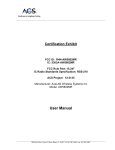AvaLAN AW58100HTA User`s manual
Add to my manuals16 Pages
AvaLAN AW58100HTA is a versatile industrial-grade long-range wireless Ethernet system that provides a reliable and high-speed connection for various applications. With its dual omnidirectional antennas and advanced MIMO technology, it offers stable data transmission and exceptional coverage. The device operates on the 5.8 GHz frequency band and supports up to 100 Mbps data transfer rates, making it suitable for demanding applications such as video surveillance, data acquisition, and remote monitoring.
advertisement

AW58100HTA
AW58100HTS
User’s ManUal
5.8 GHz Outdoor 100 Mbps
Wireless Ethernet Access Point and Subscriber Unit Radios
Industrial-grade, long-range wireless Ethernet systems Ava LAN
W I R E L E S S
AW58100HTA, HTS User’s Manual
Thank you for your purchase of this member of the 5.8 GHz Outdoor 100 Mbps family of wireless Ethernet radios.
The AW58100HTA is a radio with dual omnidirectional antennas. It serves as an
Access Point (master) in a point-to-multipoint network. The AW58100HTS is a radio with a dual flat panel high gain directional antenna. Multiple AW58100HTS radios can serve as a Subscriber Units (clients) in conjunction with an AW58100HTA.
The AW58100HTA includes:
• (1) AW58100HTA Access Point Radio
• (1) Heavy Duty Pole-mount Brackets
• (1) AW-POE Power Over Ethernet Injectors
• (1) AW-12VPS 12VDC 0.5A Power Supplies
The AW58100HTS includes:
• (1) AW58100HTS Subscriber Unit Radio
• (1) Heavy Duty Pole-mount Brackets
• (1) AW-POE Power Over Ethernet Injectors
• (1) AW-12VPS 12VDC 0.5A Power Supplies
Table of Contents
Quick Start Guide . . . . . . . . . . . . . . . . . . . . . . . . . . . . . . . . . . .
3
Physical Setup . . . . . . . . . . . . . . . . . . . . . . . . . . . . . . . . . . . . . 5
Digital Configuration . . . . . . . . . . . . . . . . . . . . . . . . . . . . . . . . . . . . . 5
Connecting To The Radio . . . . . . . . . . . . . . . . . . . . . . . . . . . . . . . . . . . . . 6
Changing the Configuration - Step By Step . . . . . . . . . . . . . . . . . . . 7
Viewing Status Information . . . . . . . . . . . . . . . . . . . . . . . . . . . . . . 10
Advanced Diagnostic Tools . . . . . . . . . . . . . . . . . . . . . . . . . . . . . 12
Frequency Channels . . . . . . . . . . . . . . . . . . . . . . . . . . . . . . . . . . . . . 16
Warranty and FCC Information . . . . . . . . . . . . . . . . . . . . . . . . . . . . 16
If you have any questions when configuring your AvaLAN system, the best place to get answers is to visit www.avalanwireless.com. You will also find the latest updates there. If more assistance is needed, send email to [email protected].
To speak to a live technician, please call technical support at the number below during normal business hours.
© 2012 by AvaLAN Wireless Systems Inc. All rights reserved.
Revision 07.21.2012
125A Castle Drive
Madison, AL 35758
Sales: (866) 533-6216
Technical Support: (650) 384-0000
Customer Service: (650) 641-3011
Fax: (650) 249-3591
Technical Support (650) 384-0000 PAGE 2 www.avalanwireless.com
User’s Manual AW58100HTA, HTS
Quick Start Guide
To create a point-to-multipoint system, you need one AW58100HTA Access Point and one or more AW58100HTS Subscriber Units. We recommend connecting and powering up the units on the bench before deploying in the field because it is much easier to troubleshoot problems and to adjust the configuration if necessary without having to climb poles to do it. Activate the AW58100HTS units one at a time until they can be given distinct IP addresses.
Step 1. Gather the parts: In addition to the AvaLAN radios and the accompanying
AW-POE Power Over Ethernet Injectors and 12VDC power supplies, you will need at least 2 CAT5 cables and a PC with a LAN connection. If desired, you may also want a data source such as a surveillance camera with a TCP/IP interface. (You can determine that the radios are communicating without an external data source by browsing to the radio on the other side of the RF link from your PC.)
Step 2. Make the connections: Connect the devices as shown in the diagram. Do not point the two radio antennas directly at each other because their close proximity will overload the radio receivers. Place the radios at least 10 feet apart with their antennas pointing in different directions. Plug in the power supplies to turn on the radios.
Access Point
Subscriber Unit
Step 3. The default IP addresses of the radios are written on their product labels. The address of the Access Point (master) is 192.168.88.12. The address of the
Subscriber Unit (client) is 192.168.88.10. You must configure your PC’s wired LAN port to the same subnet and an IP address different from either of the above. With this configuration in place, you should be able to use a web browser on your PC to log in to each radio’s interface.
Technical Support (650) 384-0000 PAGE 3 www.avalanwireless.com
AW58100HTA, HTS User’s Manual
Step 4. Browse to the Access Point’s interface: Enter http://192.168.88.12 into your web browser’s address bar. If you are successful, you will see a login screen like this.
If not, the browser will time out and you will need to double check the IP addresses and subnet masks.
click
Step 5. Log In to the Access Point: The default login name is “admin” and the password is “password.” If your login is successful, you should see the “Quick Set” page similar to this:
(You may need to scroll around in the page to see all the elements, particularly if you have a lower resolution monitor or are using Firefox as your browser.)
If the two radios are communicating, you will see a line in the Wireless Clients section with the MAC address of the Subscriber Unit. The Signal Strength box will indicate whether the receivers are being overloaded. Re-position antennas if necessary to bring the signal strength below -30 dBm.
Utilizing state of the art MIMO technology, the AW58100HTA/S achieves very high data rates through a combination of dual spacial streams and higher level OFDM modulation. The default RF configuration provides a 20 MHz channel bandwidth with 5 selectable non-overlapping channels to choose from. When configured and mounted with HTS antennas aimed toward the HTA, the radios operate as a wireless virtual
LAN network.
Technical Support (650) 384-0000 PAGE 4 www.avalanwireless.com
User’s Manual AW58100HTA, HTS
Physical Setup
1. If the factory default digital configuration is satisfactory, you can proceed directly to physical deployment. If you wish to make any changes, you may want to perform the procedures in the next section before mounting the radios in their final locations. Particularly if data security is important, you will likely want to change passwords and encryption keys. If RF interference sources are present, you may want to change the channel frequency or bandwidth.
2. Mount each unit securely using the mounting brackets provided or other means as necessary. Maximize lightning resistance by providing a strong DC ground connection to the metal housing.
3. The AW58100HTS units have dual element high gain (23 dBi) directional flat panel antennas. The AW58100HTA unit has two antennas that are omnidirectional in the horizontal plane. It is important that the AW58100HTS antennas be pointed toward their Access Point AW58100HTA. Because the 3 dB beamwidth of the flat panel antennas is just 8°, careful aiming is very important − especially over long distances.
4. Power is provided to the units by means of their Ethernet cables, allowing the power supplies to be located at convenient locations. The included power-over-
Ethernet injectors (POE) provide the means for adding DC power to unused wires in the cable. The POE male RJ-45 connector may be plugged into your network router or, at the remote site, your remote data source such as a camera. The female RJ-45 sockets on the POEs should be connected via your LAN cables to the AvaLAN radios.
Then the wall hanger AW-12VPS power supplies are connected to the P5 socket on each POE and plugged into a 120 VAC source. Each radio is provided with a cable clamping device that allows an RJ45 plug on the cable to pass through and can be tightened down around the cable to provide a weatherproof seal.
Digital Configuration
These five configuration elements must be set for each radio:
1. IP address and subnet mask
2. User password
3. SSID (Service Set Identifier)
4. Encryption pass phrase
5. Frequency Channel and Bandwidth (Access Point only)
For your point-to-multipoint system with an Access Point and multiple Subscriber
Units, each radio must have a unique IP address, with all other configuration elements set to the same values. The following pages will give you step by step instructions for changing these configuration elements.
Technical Support (650) 384-0000 PAGE 5 www.avalanwireless.com
AW58100HTA, HTS User’s Manual
Connecting to the radio
1. Digital configuration is done by means of the radio’s built in browser interface.
The unit should be powered on and connected at least temporarily to a network containing a computer that can run a conventional web browser.
2. Using your web browser, connect to the radio as described in the Quick Start
Guide found earlier in this manual.
3. The initial screen after a successful login is “Quick Set”:
4. Each screen provides a menu on the left to navigate from section to section. The menu looks like this when sections are expanded:
In addition, many screens “drill down” when an area within the screen is clicked.
In the upper right of the screen is a label that tells you the version of the web interface. If the version number is not the same as shown below, you might want to visit www.avalanwireless.com to see if a newer version of this manual exists before proceeding further.
You are cautioned not to use the “back” button on your browser to attempt to move back to earlier screens. If you do, you will be logged out and will need to login again.
Technical Support (650) 384-0000 PAGE 6 www.avalanwireless.com
User’s Manual AW58100HTA, HTS
Changing The Configuration - Step by Step
Again please remember that if you change the IP Address or User Password and forget their new values, you have locked yourself out of the browser interface.
Recovery can be a time-consuming process and will require the help of AvaLAN
Technical Support. If you are changing parameters over the RF link (we do not recommend this), be sure to make the remote changes first because the link will be broken if the SSIDs or Security Pass Phrases do not agree.
1. Setting the IP Address and subnet mask:
• On the Main Menu at the left side of the browser window, click “IP
Addressing”, then click “Set IP/subnet.”
• The current IP Address is shown. Click it to bring up the page that allows you to change it.
• A special notation is used for this entry: Use /x at the end of the IP Address to specify the subnet mask: /8 for 255.0.0.0, /16 for 255.255.0.0, /24 for
255.255.255.0 and /32 for 255.255.255.255. Enter a new IP Address and subnet making sure you will be able to browse to the new address with your computer. Also, make sure that the new IP address is unique on your LAN subnet.
• Click “Apply.” Nothing appears to happen, but you have been disconnected and will need to browse to the new IP Address to login again. Note that the IP
Address is also visible and may be changed on the “Quick Set” screen.
2. Setting the User Password:
• On the Main Menu at the left side of the browser window, click “System”, then click “Password.”
• Enter the old password and the new password twice in the boxes indicated.
• Click the “Change” button.
• Log out and log back in to test.
Technical Support (650) 384-0000 PAGE 7 www.avalanwireless.com
AW58100HTA, HTS User’s Manual
3. Setting the SSID:
• On the Main Menu at the left side of the browser window, click “Wireless.”
Then click anywhere in the “Wireless_Radio” row to bring up the “Interface
<Wireless_Radio>” page.
• The second line down in the content table shows the current SSID and provides a text box to change it. Change the SSID to a new value of your choice and click “OK” or “Apply.”
• You will need to browse to the radio’s IP Address and login again after the change.
4. Setting the Encryption Pass Phrase:
• On the same page as above for setting the SSID, a box is provided for entering the Encryption Key.
Technical Support (650) 384-0000 PAGE 8 www.avalanwireless.com
User’s Manual AW58100HTA, HTS
5. Setting the Access Point Frequency Channel and Bandwidth:
• On the Main Menu at the left side of the browser window, click “Quick Set.”
This returns you to the page presented after login.
• The default Frequency Channel is 5805 MHz. There are more choices available in the dropdown list than are legal or appropriate for this set of products. Do not change the “Band” dropdown box setting. Please choose from among the frequencies shown in the table on the last page of this manual. Make sure that you choose channels for Access Point units operating in proximity that do not overlap.
• The default Channel Width is 20 MHz, which provides the highest possible data rate. More range can be achieved at the expense of data rate by choosing a narrower Channel Width. Your choices are 5, 10 or 20 MHz.
• Change to the Frequency and Channel Width desired and click “OK” or
“Apply.”
• Note that the important Frequency Channel setting is made on the Access
Point. You may also set the Frequency Channel on Subscriber Units, but if they don’t find an AP on that channel, they will search and automatically switch to the Frequency Channel of the AP with a matching SSID.
Technical Support (650) 384-0000 PAGE 9 www.avalanwireless.com
AW58100HTA, HTS User’s Manual
Viewing Status Information
After configuring your AvaLAN radios and establishing links among them, you can use the browser interface to view status and troubleshooting Information. The initial
“Quick Set” page will show whether the wireless link is operating and the current signal strength. For more comprehensive information, choose “Wireless” from the
Main Menu at the left side of the window. The “Wireless” page leads to most of the useful status information.This page has two tabs, Interfaces and Associations.
1. Interfaces Tab: This provides a list of the interface processes running in this radio. If it is a SU, there will be only one, “Wireless_Radio.” If it is an AP, there will also be a WDS process running for each SU that is connected. ( CAUTION! Do not click the little “D” button.
) Clicking on the “Wireless_Radio” line brings up more information:
Technical Support (650) 384-0000 PAGE 10 www.avalanwireless.com
User’s Manual AW58100HTA, HTS
This page displays the current RF frequency, the SSID, current transmission rates, amount of data sent and received since last reboot, drops and errors. Also shown are graphs of megabits per second and packets per second during the last five minutes or so. The graphs are well labeled and auto-scale to fit the data. After viewing the status, you may leave the page by clicking “Cancel” or by using the Main Menu.
(If you click “OK” or “Apply”, the process will restart and briefly interrupt the data flow.
Back on the “Wireless” page, you can click on the WDS process line to see similar information about traffic with just that particular radio.
2. Associations Tab: This provides a list of radios that are connected, showing their
MAC addresses, how long the connection has been up, seconds since last activity,
Transmit and receive signal strength in dBm and the transmit and receive data rate in use.
Clicking on the white text line brings up detailed status of the remote radio:
This screen is a very tall window with several interesting sections shown on the next page. The top “General” section shows information that may be useful if you contact AvaLAN Technical Support.
The “Signal” section shows transmit and receive signal strength overall and by individual MIMO channel.
The “Statistics” section shows the link transmit and receive rates.
Technical Support (650) 384-0000 PAGE 11 www.avalanwireless.com
AW58100HTA, HTS User’s Manual
Advanced Diagnostic Tools
You may want to contact AvaLAN Technical Support for more guidance before using the additional tools described in this section.
The radio’s browser interface unlocks some additional features if you login as an advanced user instead of the standard user described earlier in this manual.
From the browser initial login page, if you enter a user name of “adv_user” with a password of “passw0rd” (a zero replacing the “o”), you will see and be able to do anything the standard user (user name “admin”) can do, plus some additional tasks. Obviously, you can change the password for “adv_user” and may want to do so for security purposes.
Technical Support (650) 384-0000 PAGE 12 www.avalanwireless.com
User’s Manual AW58100HTA, HTS
When you log in as the advanced user, the navigation menu looks like this. There are three new tabs:
• Files - Lists the files associated with the web interface of the radio. This information may be useful when contacting
AvaLAN Technical Support. You are cautioned not to delete or alter these files without instructions from AvaLAN
Technical Support. (It is very easy to render your radio inoperative by doing so.)
• Tools - Four different diagnostic tools are provided here to facilitate troubleshooting and performance optimization.
• WinBox - Downloads a simple finder utility that can be used on Windowscompatible PCs to locate AW58100 family products on your LAN.
Tools:
1. Bandwidth Test: This is a tool that will generate a high volume of traffic for a particular radio link and produce a graph of the data rate achieved. The test can only be performed from one radio to another over the wireless link, so enter the IP address of the remote radio you wish to exchange data with. You can also specify the protocol, tcp or udp, and the packet size and data direction.
Technical Support (650) 384-0000 PAGE 13 www.avalanwireless.com
AW58100HTA, HTS User’s Manual
2. Flood Ping: This tool can be used to generate a continuous string of ping commands to any IP address the radio can see on its subnet. Ping uses ICMP (Internet
Control Message Protocol) to request a packet from the target device, waits for a return and then immediately sends another request. You can specify the IP address to ping, the packet count, packet size in bytes and the timeout in milliseconds.
3. IP Scan: The radio will scan a range of addresses (by default, its entire subnet) and report back the MAC address and other information about each device it finds.
Technical Support (650) 384-0000 PAGE 14 www.avalanwireless.com
User’s Manual AW58100HTA, HTS
4. Ping: This tool is like the normal Internet ping command and is less disruptive of network traffic than Flood Ping. A request is sent and the time needed for a reply is measured. After an interval, the process is repeated. By default, continuous ping requests are send until you click “Stop.” Or you can specify a count, much like the ping command used in the Windows or Unix command line.
6. WinBox: Clicking this tab will cause your browser to download a utility for installation on your PC (Windows win32 compatibility only). It may be possible to run it on Linux or MAC OSX by using a Windows emulator such as Wine. By clicking the discovery button labeled “...”, any AvaLAN AW58100 family products on your LAN will be reported. (You may also see other devices as well if they respond to the CDP protocol used by the utility.) The popup window will show the IP address of each radio and will facilitate logging in if you have lost or forgotten these addresses.
This utility has some powerful features that can totally disrupt the functioning of your product. You are not encouraged to experiment or you may need to rely upon
AvaLAN Technical Support to restore proper functionality.
Technical Support (650) 384-0000 PAGE 15 www.avalanwireless.com
AW58100HTA, HTS User’s Manual
Frequency Channels
Frequency
Band
802.11a
Upper Band
(FCC specifies for Outdoor use)
ISM Band
5765
5770
5775
5780
5785
5790
5795
5800
5805
Frequency
MHz
5730
5735
5740
5745
5750
5755
5760
5810
5815
5820
5825
5830
5835
5845
Non-overlapping
20 MHz Bandwidth
OK
OK
OK
OK - Default
OK
Non-overlapping
10 MHz Bandwidth
OK
OK
OK
OK
OK
OK
OK
OK
OK
OK
OK
Non-overlapping
5 MHz Bandwidth
OK
OK
OK
OK
OK
OK
OK
OK
OK
OK
OK
OK
OK
OK
OK
OK
OK
OK
OK
OK
OK
OK
OK
Limited Warranty
This product is warranted to the original purchaser for normal use for a period of 360 days from the date of purchase. If a defect covered under this warranty occurs, AvaLAN will repair or replace the defective part, at its option, at no cost. This warranty does not cover defects resulting from misuse or modification of the product.
Technical Support (650) 384-0000 PAGE 16 www.avalanwireless.com
advertisement
* Your assessment is very important for improving the workof artificial intelligence, which forms the content of this project