advertisement
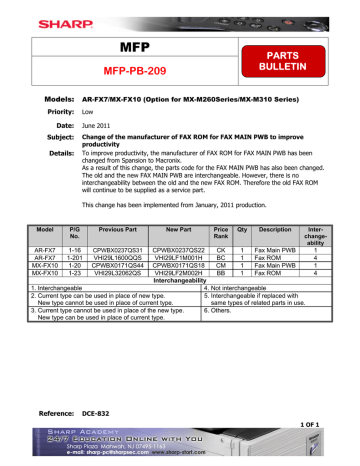
MFP
MFP-PB-209
PARTS
BULLETIN
Models: AR-FX7/MX-FX10 (Option for MX-M260Series/MX-M310 Series)
Priority: Low
Date: June 2011
Subject: Change of the manufacturer of FAX ROM for FAX MAIN PWB to improve productivity
Details: To improve productivity, the manufacturer of FAX ROM for FAX MAIN PWB has been changed from Spansion to Macronix.
As a result of this change, the parts code for the FAX MAIN PWB has also been changed.
The old and the new FAX MAIN PWB are interchangeable. However, there is no interchangeability between the old and the new FAX ROM. Therefore the old FAX ROM will continue to be supplied as a service part.
This change has been implemented from January, 2011 production.
Model
AR-FX7
AR-FX7
P/G
No.
1-16
Previous Part
CPWBX0237QS31
New Part
CPWBX0237QS22
Price
Rank
CK
Qty
1
Description
Fax Main PWB
1-201 VHI29L1600QQS VHI29LF1M001H BC 1 Fax
Interchangeability
1. Interchangeable
2. Current type can be used in place of new type.
4. Not interchangeable
5. Interchangeable if replaced with
New type cannot be used in place of current type.
3. Current type cannot be used in place of the new type.
New type can be used in place of current type.
same types of related parts in use.
6. Others.
Inter- change- ability
1
4
1
4
Reference: DCE-832
1 OF 1
MFP
MFP-PB-180
PARTS
BULLETIN
Models: MX-M260/MX-M310
Priority: Low
Date: December 2009
Subject: The TR Cushions in the Transfer Unit are Discontinued
Description:
Since November 2009 we have discontinued the TR Cushions in the Transfer Unit because the Separate Discharge Sheet makes the TR Cushions unnecessary.
Details: Please see below for more information.
Model P/G No. Previous Part New Part Price
Rank
Description Inter- change- ability
MX-M260
MX-M310
12 -58 PMLT-0044QSZZ - -
TR Cushion 6
Interchangeability
1. Interchangeable.
2. Current type can be used in place of new type.
New type cannot be used in place of current type.
4.
Not interchangeable.
5. Interchangeable if replaced with same types of related parts in use.
3. Current type cannot be used in place of the new type.
New type can be used in place of current type.
6. Others.
Reference Number: DCE-787
1 OF 1
MFP
MFP-PB-185
PARTS
BULLETIN
Models: MX-M260/MX-M310
Priority: Low
Date: February 2010
Subject: Delivery Fan Connector Sheet and Screw is Discontinued
Description:
Since December 2009, we have discontinued the use of the Delivery Fan Connector Sheet and the Screw used to hold it in place. Since this Screw is also needed when installing the option MX-TE10, we have added a Screw to this option since December 2009. Please order an additional screw if installing the MX-TE10 produced before December 2009.
Details: Please see below and the following page for details regarding this parts change.
1 OF 2
MFP-PB-185
Model P/G No. Previous Part New Part Price
Rank
Description Inter- change- ability
20 -38 PSHEZ0655FCZZ - - Delivery Fan Connector Sheet
MX-M260
MX-M310
20 -17
5
Quantity Change
54
MX-TE10
2 -17
XEBS730P08000
Quantity Change
12
AC
Screw
-
1. Interchangeable.
Interchangeability
2. Current type can be used in place of new type.
New type cannot be used in place of current type.
3. Current type cannot be used in place of the new type.
New type can be used in place of current type.
4. Not interchangeable.
5. Interchangeable if replaced with same types of related parts in use.
6. Others.
Reference: DCE-790
2 OF 2
MFP
MFP-PB-189
PARTS
BULLETIN
Models: MX-M260/MX-M310
Priority: Low
Date: May 2010
Subject: Standardization of the Ozone Filter and Change of Left Cabinet Shape
Description:
In February 2010 production we changed the Ozone Filter used in the exterior to the same one that is used in the 1st Delivery Unit. We have changed the shape of the Left
Cabinet to accommodate the shape of the new filter.
Details: Please see below and on the following page for more information about this part change.
1 OF 2
MFP-PB-189
Model P/G No. Previous Part New Part
Price
Rank
Description
Inter- change- ability
MX-M260
MX-M310
2 -18 PFILZ0016QSZZ PFILZ0017QSZ1 AP
GCAB-0149QSZ1 GCAB-0149QSZ3 AV
5
2 -21
1. Interchangeable.
Interchangeability
2. Current type can be used in place of new type.
New type cannot be used in place of current type.
3. Current type cannot be used in place of the new type.
New type can be used in place of current type.
4. Not interchangeable.
5. Interchangeable if replaced with same types of related parts in use.
6. Others.
Reference: DCE-804
2 OF 2
MFP
MFP-PB-196
PARTS
BULLETIN
Models: MX-M260/MX-M310
Priority:
Date:
Subject:
Low
July 2010
Details:
Shape Change of the Delivery Roller Holder in the 1st Delivery Unit
The shapes of the Delivery Roller Holder and the Shifter Shaft have been changed to improve productivity (Fig.1). As a result, the Transport Roller Bearing and the E Type
Ring are no longer used (Fig.2).
(Fig. 1)
1 OF 2
MFP -PB-196
I tation Date
P/G
No.
20 -8
MX-M260
MX-M310
0
0
MX-M260
MX-M310
0
0
MX-M260
MX-M310
0
0
20 -12
20 -21
20 -22 XRESP40-06 000
(Fig.2)
-
DZ0058QSZ4
TZ0023QS06
Price rank
Q'ty Parts name
Effective time
Interchangeability bearing
AM 1
Delivery roller holder
AE 1 Shifter shaft
April 2010 5
Quantit ty Change 2Æ1
2. Current
New typ t type can be use pe cannot be use ed in place of new ed in place of cur w type. rrent type.
3. Current t type cannot be
Parts mark maintainin ked with " " is ng the safety and important for m d performance of aintaining the sa f the set. ble.
5. In pa terchangeable if rts in use.
6. Ot thers. ated ce these parts wi s for
DCE-813
MFP
MFP-PB-197
PARTS
BULLETIN
Models: MX-FN10
Priority: Low
Date: 07-14-2010
Subject: PAPER GUIDE SHAPE CHANGE
Details:
The SPONGE-TU-LEVER on the SR frame and the SPRING-TENSION-TU-LEVER and
WEIGHT-SD-TUU-LEVER on the SR unit have been discontinued, and the profiles of the
GUIDE-SR-MAIN and the GUIDE-SR-MAIN on the SR unit have been changed
1 OF 2
MFP-PB-197
GUIDE-SR-SB-D
Model
P/G
No.
Previous Part New Part
Price
Rank
Quantity Description
Inter- change- ability
3-12
0CW4158P003// 0CW4158P003E/ BD 1 GUIDE-SR-MAIN
MX-
FN10
3-18
21-68
21-69
0CW4158P603//
0CW4158P620//
0CW4158P501//
Quantity change
5 3
Quantity change
5 3
Quantity change
5 3
0CW4158P595D/
AC
AC
AE
3
SPONGE-TU
-LEVER
SPRING-TENSION
-TU-LEVER
WEIGHT-SD-TUU
-LEVER
5
3-27
0CW4158P595// AZ 1 GUIDE-SR-SB-D
1
1. Interchangeable.
Interchangeability
2. Current type can be used in place of new type.
New type cannot be used in place of current type.
3. Current type cannot be used in place of the new type.
New type can be used in place of current type.
4. Not interchangeable.
5. Interchangeable if replaced with same types of related parts in use.
6. Others.
Reference: CCE-797
2 OF 2
MFP
MFP-PB-199
PARTS
BULLETIN
Models: MX-FN13 (Option for MX-M260/MX-M310)
Priority: Low
Date: August 2010
Subject: Parts Discontinuation and Part Shape Changes
Details: The Paper in Gate SP in the paper in section and the Tray Paper in Collar, Washer, Pickup
Roller, and Flange Bush in the ST tray 2 section have been discontinued.
The shape of the Pickup Shaft and SP Pin in the ST tray 2 section and the FIN Joint Plate
AS in the FIN joint section have been changed.
Discontinued (Parts Guide: Page 7) Discontinued (Parts Guide: Page 7 Item 18)
Changed (Parts Guide: Page 7 Item 9)
1 OF 3
MFP-PB-199
Changed Part (Parts Guide: Page 8)
Changes Details
2 OF 3
MFP-PB-199
Previous Part
New Part Price
Rank
Description Q’ty
PCLR-0579FCZZ
LX-WZ0454FCZZ
MSPRC0408QSZZ
NBRGP0917FCZZ
-
NSFTZ0105QSZZ NSFTZ0105QSZ1
-
AS
Tray paper in collar
Washer
Pickup roller spring
Flange bush
Pickup shaft
-
1
LPINS0133FCZZ
MSPRT0417QSZZ
LPINS0326FCZZ
-
AC
-
SP pin (2x8)
Paper in gate spring
2
-
CPLTM0484QS01 CPLTM0484QS02 BQ FIN joint plate
Interchangeability
1. Interchangeable
2. Current type can be used in place of new type.
New type cannot be used in place of current type.
3. Current type cannot be used in place of the new type.
New type can be used in place of current type.
1
4. Not interchangeable
5. Interchangeable if replaced with
same types of related parts in use.
6. Others.
Inter- change- ability
5
1
Reference: DCE-816
3 OF 3
MFP
MFP-PB-202
PARTS
BULLETIN
Models: MX-M260/MX-M310/AR-M257/AR-M317
Priority: Low
Date: September 2010
Subject: Drum Coupling Gear Modification Friction Washer Discontinued
Details: The Drum Coupler Gear (in the drive unit) has been changed, the new is made of different material and it is black. Also the friction Washer has been discontinued. These changes have been made to improve productivity.
Drum Coupling Gear before and after modification.
1 OF 2
MFP-PB-202
Drum Drive Section: Discontinued part from MX-M310 PG; page 49, item 26.
Modified part from MX-M310 PG; page 49, item 24.
P/G
No.
Previous Part New Part Price
Rank
Description Inter- change- ability
49-24 CGERH0204RS51 CGERH0204RS52 AS Drum cup gear
49-26 LX-WZ0012QSZZ - slider
5
Interchangeability
1. Interchangeable
2. Current type can be used in place of new type.
New type cannot be used in place of current type.
4. Not interchangeable
5. Interchangeable if replaced with
same types of related parts in use.
6. Others. 3. Current type cannot be used in place of the new type.
New type can be used in place of current type.
Reference: DCE-817
2 OF 2
PARTS
BULLETIN
MFP
MFP-PB-219
Models: AR-5516D/AR-5520D/MX-M200D/MX-M260/MX-M310
Priority: Low
Date: August 2011
Subject: Standardization of MC Case and Related Components
Details: Please see the details below.
The Shape of the MC Case on the Process Unit has been changed for standardization reasons.
Additionaly, the Resistor, the Ground Plate, the Ground Plate Cushion, Screws and other components have been removed.
Please remove these components when replacing the old MC Case with the new style MC Case.
- MC Case
- MC Holder Unit
1 OF 3
AR-5516 Series / AR-5520 Series / MX-M200D Series
MFP-PB-219
MX-M260 Series / MX-M310 Series
2 OF 3
MFP-PB-219
Implementation Date: March 2011 Production
Model name P/G No. Current parts New parts
Price rank
Effective time
AR-5516D
AR-5520D
MX-M200D
7-2
7-49
7-50
7-51
7-52
CHLDZ0035RS55
CHLDZ0035US55
CHLDZ0035RS59 AV
1
PCASZ0007QSZZ PCASZ0016QSZZ AK
MC holder unit
Mid-June
2011
16-31 CHLDZ0035RS58 CHLDZ0035RS60 AU 1 MC holder unit
MX-M260
MX-M310
16-45
16-46
<Interchange>
1. Interchangeable. 4. Not interchangeable.
2. Current type can be used in place of new type.
New type cannot be used in place of current type.
5. Interchangeable if replaced with same types of related parts in use.
3. Current type cannot be used in place of new type.
New type can be used in place of current type.
6. Others.
Parts marked with " " is important for maintaining the safety of the set. Be sure to replace these parts with specified ones for maintaining the safety and performance of the set.
Reference: DCE-835
Inter- change- ability
5
5
3 OF 3
MFP
MFP-SB-349
SERVICE
BULLETIN
Models:
MX-M260/MX-M310/MX-M200D
AR-168D/AR-168S/AR-208S/AR-208D
AR-M160/AR-M162/AR-M162E/AR-M205/AR-M207/AR-M207E
AR-5316/AR-5220/AR-5516/AR-5520D
AR-M257/AR-M317/AR-M237/AR-M277/AR-235/AR-275/AR-N275
Priority: Medium
Date: December 2009
Subject: Maintenance Software Version Upgrade (Version 04.22)
Description: The maintenance software has been updated to Version 04.22 to support new models.
Key changes:
Addition of models MX-M260/MX-M310
Note: This version or newer is required for the MX-M260/MX-M310.
Reference Number: DCE-785
1 OF 1
MFP
MFP-SB-351
SERVICE
BULLETIN
Priority: Medium
Date: January 2010
Subject: ROM Upgrade (1) A21 October 2009
Description: The MX-FN13 ROM has been upgraded.
Details: Please see below for the details of the upgrade.
Control No. Version
A21 03.01
Versions
Finisher 03.01
File Name: MXFN13-3.01-A21.zip
Reasons for the change: The following issues have been resolved.
1. The stapling position of the Legal/LT-R/A4-R/B5-R size was off to the inside by approximately 2 mm.
This issue has been resolved.
2. Stacking during one-side staple job of AB series size was improved.
3. If the paper sensor could not detect the sheets on the delivery tray, the tray moved up every time the paper was delivered to the compiler. This issue has been resolved.
4. If the paper detect mechanism on the delivery tray was defective, the tray moved up abnormally when the job was continued with the tray full. This issue has been resolved.
5. The staple job consistency was improved.
Reference Number: DCE-779
1 OF 1
MFP
MFP-SB-352R
This Bulletin Supersedes MFP-SB-352
New Information is shown in blue.
SERVICE
BULLETIN
Models:
MX-2300N/MX-2700N/MX-3500N/MX-3501N/MX-4501N
MX-2600N/MX-3100N/MX-4100N/MX-4101N/MX-5001N
MX-5500N/MX-6200N/MX-7000N/MX-6201N/MX-7001N
MX-C311/MX-C401 *
MX-M283N/MX-M363N/MX-M453N/MX-M503N
MX-M260/MX-M310
Priority: Medium
Date: November 2009
Subject: Instructions to Prevent Occurrence of F2-40 Code
Description:
In some cases the Developer Unit may become over toned causing F2-40 code. The steps below will help to prevent this code.
Details: Follow the instructions provided in the Current Installation Manual for:
Developer Unit installation
Setting the Reference Toner Density
Installing the Toner Cartridges
Do not shake the Toner Cartridges more than recommended.
Gently insert the Toner Cartridge into the MFP.
Remove the Toner Cartridges from the MFP whenever transporting the MFP and only reinstall the Toner Cartridge when finished with moving the MFP.
*Note for
MX-C311
MX-C401
The Installation Manual says to install the Toner Cartridge before the automatic DV adjustment, but the Toner Cartridge should not be installed until after the DV adjustment.
The firmware has been changed so that the install Toner Cartridge message will not be displayed until after the automatic DV adjustment is executed as stated in MFP-SB-338.
Reference Number: ARE-950
1 OF 1
MFP
MFP-SB-379
SERVICE
BULLETIN
Models: MX-M260/MX-M310/MX-PB12/AR-FX7
Priority: Medium
Date: March 2010
Subject: ROM Upgrade (1) A01
Description: We have upgraded the MCU, PCL, and FAX ROM versions in December 2009 production.
Details: Please see below and on the following page for information about this upgrade.
Version Information
Target model
ROM Control
Number
MCU IMC OPE PCL FAX
MX-M260 A01 V02.00 V05.00 V01.00 V01.06 V04.01
MX-M310 A01 V02.00 V01.00 V01.00 V01.06 V04.01
We have posted these firmware files separately for each model and option
Engine Firmware
Model MXM260
Release Type Production Control ROM ID A01
Release Date December 2009 File Name MXM260-0200-A01.zip
Versions
MCU
IMC
OPE
02.00
05.00
01.00
Engine Firmware
Model MXM310
Release Type Production Control ROM ID A01
Release Date December 2009 File Name MXM310-0200-A01.zip
Versions
MCU
IMC
OPE
02.00
01.00
01.00
1 OF 2
MFP-SB-379
Printer Expansion Kit Firmware
Model MXPB12 installed on MXM260, MXM310
Release Type Production Control ROM ID A01
Release Date December 2009 File Name MXPB12-010600-A01.zip
Versions
PRINTER 01.06
Facsimile Expansion Kit Firmware
Model ARFX7
Release Type Production Control ROM ID
Release Date December 2009 File Name ARFX7-0401.zip
Versions
FAX 04.01
Description of Changes
No. Item
1
UI relation
Description
If the screen is switched when the delivery tray is full, the delivery tray full indicator flashes. This issue has been fixed.
2
Copy relation
If toner end occurs when performing staple sort copying, a message prompting removal of the paper in the staple compiler appears after replacing toner, and staple job is not resumed. This issue has been fixed.
3
Printer relation
If paper runs out during printing with sheets stapled and it is left in that state for a long time, printing is not resumed even if paper is loaded. This issue has been fixed.
4
List print relation
If the FAX setting list is printed when the delivery tray is full, a message prompting removal of the delivered paper appears, and hang-up occurs. This problem is fixed.
5
8 Others
6
Simulation relation
7
Soft SW relation
A check item for the sensor (FPLS) of the inner finisher added as a countermeasure against jam during stapling has been added to Simulation 3-21.
A change has been made so that the display timing of the message appearing when the drum and developer reach the life cycle can be selected by the soft SW.
Simulation 55-1 Soft SW 4-6
0: The life is determined by the counter or running distance.
(Conventional display: Default)
1: The life is determined by the counter only.
Flash ROM made by MACRONIX can be used.
Reference: DCE-788
2 OF 2
MFP
MFP-SB-415
SERVICE
BULLETIN
Models:
MX-M260/MX-M310/AR-M257/AR-M317/AR-M237/AR-M277
MX-B401/MX-M350/MX-M450/AR-M355/AR-M455
MX-M283/MX-M363/MX-M453/MX-M503
MX-M550/MX-M620/MX-M700/AR-M550/AR-M620/AR-M700
MX-M850/MX-M950/MX-M1100
MX-C311/MX-C401/MX-2300N/MX-2700N/MX-2600N/MX-3100N
MX-3500N/MX-3501N/MX-4501N/MX-4100N/MX-4101N/MX-5001N
MX-5500N/MX-6200N/MX-7000N/MX-6201N/MX-7001N
Priority: Medium
Date: June 2010
Subject: Sharp MFP Security
Description: This document includes Sharp Security At a Glance and Security Q & A.
Details:
Please see the following pages for a letter from our Vice President and information about
Sharp and MFP Security.
Sharp Imaging and Information Company of America
May 25, 2010
Dear Sharp MFP Customer,
The recent CBS evening news story focusing on Copier Security has shined a much-needed spotlight on the subject. At Sharp, we are gratified to have this attention turn to a subject we’ve championed for the better part of a decade. Although other manufacturers have followed Sharp’s lead and now offer some copier security features, this leadership was on display as Sharp was the only copier vendor contacted by
CBS to go on camera to discuss this issue. In fact, a portion of the story was filmed at our US
Headquarters office in Mahwah, New Jersey and featured an appearance and comments by our company
President, Ed McLaughlin.
For a decade now, Sharp has offered a broad array of standard and optional security features that are designed to help you protect your confidential and private information. To address the specific issue of image data on the hard drive, Sharp offers the Data Security Kit, which when equipped on the MFP provides additional security, including two key steps:
• The first step is that all data on the Hard Drive is stored at 256 bit encryption.
• Once the job is complete, the data is overwritten up to seven (7) times. This can be done after every job, when the machine is turned on or on demand. If used correctly, this process renders the data on the drive virtually unrecoverable.
If customers choose not to purchase a Sharp Data Security Kit, Sharp strongly recommends that at the end of the product life, you purchase a new Hard Drive for your MFP and retain and destroy the original
Hard Drive that contains your confidential information. While many people have considered reformatting the Hard Drive as a measure to protect the information on the drive, we do not recommend this method as a secure alternative to protect the confidentiality of your information. In order to complete any of these actions, please contact your Sharp Authorized Service Provider.
While the CBS story highlights the issue of confidential and protected information remaining on the hard drive, the security concerns on a networked, digital copier run much deeper. The recently published IEEE
Standard for Information Technology: Hardcopy Device and System Security Requirements (IEEE
2600™-2008) addresses multiple aspects of security including, but not limited to, authentication, authorization, privacy, integrity, device management, physical security, and information security. This new standard validates the Sharp position that true security requires much more than simple overwrite at the end of a lease.
We have included the attached Security At a Glance and a Security Q & A which addresses many of the questions you may have and provides a comprehensive overview of the security issue and what can be done to protect your organization.
Sincerely,
Mike Marusic
Vice President, Marketing & Service
Sharp Imaging and Information Company of America
Attachments: Sharp Security At-A-Glance, Security Q&A
Sharp is a registered trademark of Sharp Corporation. All other trademarks are the property of their respective holders.
Sharp Electronics Corporation
One Sharp Plaza • Mahwah, New Jersey 07495-1163 • e-mail: [email protected] • www.sharp-pc.com
1 OF 1
Sharp Imaging and Information Company of America
Sharp Security At a Glance
As a leader in office equipment security, Sharp makes it easy for virtually any business or government entity to safely deploy digital copying, printing, scanning and faxing. We have been awarded BERTL’s “Most Secure
MFP Range” Award – for six consecutive years, were the first in the industry to achieve Common Criteria (ISO
15408) certification, to date have achieved the industry’s highest level of certification and we continue to maintain a full line of validated products.
Sharp offers products that meet the requirements of the recently published IEEE Standard for Information
Technology: Hardcopy Device and System Security Requirements (IEEE 2600™-2008) which defines security requirements for manufacturers, users, and others on the selection, installation, configuration, and usage of hardcopy devices, including printers, copiers, and multifunction devices (MFDs).
This commitment to security is designed to help protect your data, and makes Sharp the optimum choice to protect confidential and protected information through our layered approach to security:
Access Control
Account management enables administrators to control access functions (Copy, Scan, Fax, and Print) and to monitor usage. Also provides support for Common Access Card (CAC) login.
Documents Remain Confidential
To help protect your printed documents from unauthorized viewing, Sharp MFPs offer confidential printing that requires users to enter a PIN code in order to print a queued document. Additionally, Secure Fax Release holds fax documents in memory until an authorized user enters a PIN code—making it easier to comply with health care regulations like HIPAA.
Network Scanning Access
To help protect your network from unauthorized e-mail communications, Sharp MFPs support user authentication. Requires users to login before performing any network scanning operations.
Control Device Access Over the Network
To help restrict access to the device over the network, Sharp MFPs support: o Secure Socket Layer (SSL Encryption) o IPv6 and IPsec o IP/MAC address filtering o Port/Protocol management for maximum security
Data Erase and Encryption
To help protect your data, an optional Data Security Kit is available that encrypts document data in compliance with Advanced Encryption Standards (AES -256 bit). Additionally, the Data Security Kit erases temporary hard drive memory by over-writing the data up to seven times, providing an unprecedented level of assurance.
Tracking and Auditing Information
Sharp offers both standard and optional features that allow our customers to control, access and track usage of each device on the network. These scalable security offerings aim to protect your intellectual property, preserve confidential information and help your business to meet regulatory requirements, such as the Health
Insurance Portability and Accountability Act (HIPAA), and the Gramm Leach Bliley Act (GLB).
For additional information visit: www.sharpusa.com/security
2 OF 2
Sharp Electronics Corporation
One Sharp Plaza • Mahwah, New Jersey 07495-1163 • e-mail: [email protected] • www.sharp-pc.com
Sharp Security Suite – Technical Questions & Answers
April 2010
Sharp Imaging and Information Company of America
6
2004 2009 i
Sharp Security Suite – Technical Questions & Answers
Table of Contents
I.
Executive Summary
II.
Introduction
III.
Technical Questions and Answers
A.
Common Criteria (CC) Validation
..................................................................................
1
B.
Protect Network against Malicious Files (.EXE, Viruses, Worms, etc.)
.....................
3
C.
Protection against Unauthorized Access to Latent Document and Image Data
.......
4
D.
Protection against Unauthorized Access to Control Panel Functions
......................
5
E.
Protection against Unauthorized Retrieval of Hardcopy Output
................................
6
F.
Protection against Interception of Sensitive Data and Documents
..........................
6
G.
Protection against Misuse / Abuse of “Scan-to” Functions
.......................................
7
H.
Protection against Fax Threats
.............................................................................................
8
IV. Appendix
1 .
Sharp Network and Document Security Chart ...................................................................
10
2.
Common Criteria – EAL3 / EAL4 versus EAL2 .................................................................
11
3 . Common Criteria Validation – TOE-What actually was included in the validated product .
13
4. National Vulnerability Database ........................................................................................
16
For more information, please visit: www.sharpusa.com/security
Sharp Imaging and Information Company of America ii
Sharp Security Suite – Technical Questions & Answers
I.
Executive Summary
This Technical Question & Answer highlights Sharp security offerings available to businesses and government agencies that seek to effectively mitigate the threat of information loss at the MFP level. The risk of data theft or misuse in today’s competitive marketplace is real - whether due to a malicious network attack, disgruntled employee or electronic eavesdropping. In response, Sharp has developed a world-class suite of security offerings designed to help safeguard your most valuable asset – information.
The Industry Leader in MFD Security
As the office equipment industry transitioned from analog to digital imaging, Sharp recognized the urgent need to address inherent vulnerabilities posed by networkconnected multifunctional devices (MFDs). In doing so, Sharp led the industry with the first Common Criteria-validated security solution, and is currently a leading manufacturer with a 128/256 bit encryption and data overwrite product validated at
Sharp Corporation is
ISO 9000 certified, assuring that rigorous manufacturing standards are met in order to consistently deliver safe, clean and efficient products. the highest commercial level for a full line of MFP products (23ppm-110ppm).
Furthermore, first in the industry, Sharp MFPs , comply, meet and exceed the IEEE-2600™-2008 industry Security Standard Requirements. The IEEE-2600-2800 defines security requirements (all aspects of security including, but not limited to, authentication, authorization, privacy, integrity, device management, physical security, and information security) for manufacturers, users, and others on the selection, installation, configuration, and usage of hardcopy devices (HCDs) and systems, including printers, copiers, and multifunction devices (MFDs), and the computer systems that support these devices. For more information see http://www.sharpusa.com/ForBusiness/DocumentSystems/MFPsPrinters/ProductFeatures/Security.aspx
The Sharp Approach
Sharp takes a comprehensive approach to security by protecting every step in the document lifecycle, from the initial scan to final output and distribution. Fully scalable, Sharp’s Security Suite enables
Information Technology (IT) personnel to confidently safeguard their infrastructure and MFD installed base, without impacting network traffic or workgroup productivity. Specifically, Sharp MFDs (Segment 2 and up, including color) can be customized to meet unique requirements, help optimizing data confidentiality and integrity. For example, Sharp MFDs support…
User and device authentication
Data encryption
Memory clearing and sanitization
Access control, user authorization and restrictions
Architecture that virtually eliminates virus vulnerabilities and provides resistance to denial of service (DoS) attacks
Activity monitoring (compliance auditing)
Port management and filtering
National Vulnerability Database
As of 2009, Sharp enjoys an enviable position as an MFD manufacturer with no known IT product vulnerabilities listed on the U.S. Government Web site: http://nvd.nist.gov
. A quick search of the National
Vulnerability Database (NVD) confirms that Sharp MFD products pose no security risks. (For instructions on performing a search, please see Appendix 4.)
Sharp Imaging and Information Company of America iii
Sharp Security Suite – Technical Questions & Answers
II.
Introduction
Every day, billions of pages of confidential information - medical records, legal documents and financial data – are produced and distributed using sophisticated digital office systems - printers, copiers, facsimile and MFDs. Many businesses and government agencies are unaware that whenever these devices are connected to a network, the risk of unauthorized access and data loss exists. Even as a stand alone device, these “intelligent” systems retain latent document images, potentially exposing sensitive information.
This means that mission-critical data and documents are vulnerable to serious security breaches, yet organizations often focus attention and resources on securing their network, PCs and servers, not peripheral input/output equipment. This leaves the back door open to anyone intent on undermining your business interests – attackers, employees and competitors alike. Whether the threat is internal or external, effective security measures can be implemented on Sharp MFDs to help close potential entry points.
Sharp’s Security Strategy
As an industry leader in document security, Sharp Electronics recommends that businesses take a multi-layer approach to securing their documents and data. This has never been more important as the proliferation of e-mail and the Internet has made the need to monitor and safeguard document workflow a top priority.
Failure to take steps to protect information assets has serious consequences, perhaps exposing an organization to liability claims, financial loss, and criminal penalties. Whether its personal or financial information, health records, top-secret government information or sensitive corporate data, it’s critical to deploy solutions that minimize the risk of targeted or opportunistic threats.
What’s more, federal mandates now require compliance with stringent laws, specifically, the Health
Insurance Portability and Accountability Act (HIPAA), Gramm-Leach-Bliley Act (GLB), and Sarbanes-
Oxley Act (SOX), to protect medical, consumer and financial records, respectively. Additionally, government agencies must comply with security-relevant policies, such as DISA’s Security Technical
Implementation Guide Requirements, NSTISSP #11
1
and DoD Directive 8500.2
2
.
Sharp’s innovative suite of security offerings* help organizations to meet these rigorous compliance requirements by strengthening every link in the workflow chain - in relation to MFDs - by protecting…
…the network connection: Can you prevent MFD-related attacks (viruses and attackers)?
…the latent documents and image data: Can latent temporary data be encrypted/overwritten?
…the hardcopy output: Can passersby be kept from viewing documents on an output tray?
…the MFD control panel: Can access to device features be restricted?
…the stored sensitive documents: Can an unauthorized user intercept sensitive documents?
…the “scan-to” function: Can you effectively close any security hole posed by scanning?
…the fax connection: Can an external attacker use the fax modem as a network entry point?
Unless the answer to each of these questions is a definitive “yes,” you’ll benefit by reading on. You’ll find answers to common questions regarding document security and the Sharp Security Suite that mitigates the risks of conducting business in today’s digital age.
* For a complete list of standard/optional security features offered on Sharp MFDs, please refer to Appendix 1: Sharp
Network and Document Security Chart.
Sharp Imaging and Information Company of America iv
Sharp Security Suite – Technical Questions & Answers
III.
Technical Questions and Answers
A.
Common Criteria (CC) Validation
In 2001, sharp became the first office technology manufacturer to receive Common Criteria validation for MFD data and information security and currently holds the highest rating in the MFD industry – EAL4 – for the Sharp Data Security Kit (DSK).
Q1.
What is Common Criteria (CC) Validation?
A1. Evaluations using Common Criteria, an internationally recognized and standardized methodology developed to certify Information Assurance claims, provide a high degree of confidence that security products perform as advertised. More than twenty countries recognize these standardized evaluations, and most of the associated government agencies require CC validation.
In the United States, the program is administered by the National Security Agency (NSA) and the
National Institute of Standards (NIST), under the umbrella of the Department of Homeland Security.
This National Information Assurance Partnership (NIAP) recognizes international and domestic evaluations conducted in accordance with Common Criteria.
Products validated under the Common Criteria program provide customers with a high degree of confidence that they address the security issues described in the posted evaluation documents. NIAP posts the claims and evaluation reports on their Web site. Listings can be accessed by going to the
NIAP Common Criteria Portal: http://www.commoncriteriaportal.org/
Q2.
What is meant by ISO 15408?
A2. ISO 15408 (International Standard Organization 15408) refers to a set of evaluation standards for security products and systems established by the Common Criteria Project, an international alliance started in 1993. The United States, Canada, Germany, France and the United Kingdom combined separate criteria into a single set of IT security criteria. After extensive public review and trial evaluations, Common Criteria Version 2.1 was produced in August 1999. This set of criteria is simply referred to as ISO 15408 .
Q3. What is the highest validation level Sharp security offerings have achieved?
A3.
Sharp’s Data Security Kit (AR-FR1) was the first product of its kind to successfully complete testing and receive Common Criteria validation. Further Sharp has also attained the highest validation level of any office technology manufacturer – EAL4 (AR-FR4), multiple EAL3/EAL3+ validations have been achieved as well for example (AR-FR12M, AR-FR22, MX-FRX1, MX-FRX2,
MX-FRX3, MX-FRX5, MX-FRX6, MX-FRX7, MX-FRX8, MX-FRX10, MX-FR11, MX-FR12, MX-
FR13, MX-FR14, MX-FR15), in contrast to manufacturers who have achieved a lower EAL rating,
Sharp subjects its products to more rigorous evaluation. With the most extensive involvement in the
Common Criteria program, Sharp has demonstrated a continued commitment to providing the highest levels of Information Assurance.
Note: Evaluations at EAL1 and EAL2 are now typically considered inadequate for U.S. Government users .
Q4. What do Evaluation Assurance Levels mean?
A4. Evaluation Assurance Levels (EAL) provide an indication of the level of confidence users can place in the security claims of a manufacturer. There are seven assurance levels - EAL1 to EAL7.
EAL1 to EAL4 certification is available for security technologies that fall into the commercial off-theshelf (COTS) category, such as copiers, printers, facsimile and MFD systems. At higher levels of evaluation (EAL3 and EAL4), more information on the product is disclosed to the governmentcontrolled labs and the integrity of the security offering is more thoroughly evaluated.
Note: For more information on EAL, please refer to Appendix 2.
Sharp Imaging and Information Company of America
1
Sharp Security Suite – Technical Questions & Answers
Q5. What is Sharp’s Target of Evaluation (TOE)?
A5.
Sharp’s Target of Evaluation (TOE) is an MFD configured with the Data Security Kit (DSK) designed to protect document image data temporarily stored on the hard drive, or in other memory, and data processed by the MFD during copy, scan, print or fax operations. (from more information please refer to appendix 3)
Given the commercial name Data Security Kit, the DSK is an upgrade kit that not only adds security functions (e.g. encryption and overwrite) but also controls the major MFD systems and subsystems
– print, copy, scan, fax jobs, network control, operating system, memory components (hard drive,
RAM, ROM), local user interface, engine and job controller
Since Sharp has a tightly integrated firmware-based MFD architecture, the core software for the entire MFD was subject to the Common Criteria evaluation. Competitors have typically evaluated the software utilities managing their disk overwrite or a particular network, print, access, or fax feature.
Diagram 1:
One of Sharp TOE functions
“Encryption and Overwrite”
Note: For more information on Sharp’s TOE, please refer to Appendix 3. Note that TOE varies by product. For more information on Sharp’s DSK, please refer to section C: Protection against Unauthorized Access to
Latent Document and Image Data.
Q6 . How strong is the Sharp DSK versus competitive security offerings?
A6 . Sharp has the highest EAL validation in the MFD industry - EAL4 – and potentially the broadest TOE. Some competitors are still certifying product at EAL2.
Q7 . Why is Sharp’s DSK the strongest in the industry?
A7 . Sharp more effectively addresses the need to secure document data left in memory.
Not only does Sharp employ 256 bit encryption to scramble latent data, the DSK overwrites data stored/buffered in memory up to seven (7) times, with random sequences of 1s and 0s. This exceeds the three (3) overwrites supported by several competitors.
Sharps newest validations now also include IP and MAC address filtering as well as SSL implementations, providing additional assurance for secure network connectivity.
Q8.
How many Sharp DSKs are currently available?
A8. For details on Sharp security offerings, including compatible Sharp MFDs and EAL ratings, please refer to Appendix 1: Sharp Network and Document Security Chart.
Q9.
Is there a Common Criteria Validation Web site where I can learn more?
A9.
Yes. Visit http://www.commoncriteriaportal.org/theccra.html
to obtain links to numerous sites that include products in evaluation, validated products, and much more.
Sharp Imaging and Information Company of America
2
Sharp Security Suite – Technical Questions & Answers
B.
Protect Network against Malicious Files (.EXE, Viruses, Worms, etc.)
Securing a company's computer network against virus attacks via the Internet is a significant issue in both the private and public sectors. If trouble strikes, crucial files could be lost or corrupted, productivity could be hurt and communication lines might be blocked and resources disabled (Denial of Service).
Q1. Can Sharp MFDs prevent PCs from connecting behind the firewall to transmit executable programs (malicious code) or initiate a Denial of Service attack?
A1. Sharp MFDs use unique embedded firmware* that is not based on the Windows ® /Linux ® operating system. Therefore, the Sharp MFD’s internal systems are not subject to the same virus vulnerability as Microsoft and Linux operating systems. Sharp’s unique architecture provides no user interface and cannot execute downloaded files or commands sent by an attacker to compromise the system.
*Note: This applies in most cases. The only exception is when the optional EFI
TM
print controller is installed.
Q2. Are security patch downloads required on a regular basis?
A2. No.
While competitors are struggling to provide security patches to protect their customers,
Sharp customers are virtually immune to these threats, thus are freed from the onerous task of installing security patches.
Q3. Is it possible to use MFD credentials from one device to attack another device?
A3. Sharp MFDs support secure device authentication (see Q4) to block attackers from using
MFD credentials to infiltrate other devices on the user’s Intranet (corporate network). For instance, if device authentication is enabled, every e-mail address query (via an LDAP directory server) must first be authenticated, which verifies that the MFD used to send e-mail is an authorized device on the network. User authentication also requires that the user be identified, not just the MFD; the operator must log in with a valid username/password.
Q4.
How does Sharp authenticate devices on the network?
A4.
Sharp offers secure device authentication that utilizes Kerberos, 802.1x, Digest-MD5 (for
LDAP-v3), IPSEC and SSL (Secure Socket Layer with Digital Certificate) protocols. Kerberos,
Digest-MD5 and SSL are network authentication protocols that use private-/public-key cryptography to provide strong authentication for client (MFD)/server applications. Also see Q7.
Q5. What security features are supported by Sharp’s Secure Network Interface?
A5. Sharp’s Network Interface supports four key security features:
1. IP address filtering: Limits access to select IP addresses.
2. MAC address filtering: Limits access to specific computers, regardless of IP address.
3. Protocol management: Specific communication protocols can be disabled (e.g., TCP/IP
(IPV4 and IPV6), NetBEUI, NetWare, EtherTalk).
4. Port management: Specific communication ports address can be changed individually as well as disabled (e.g., IPSEC, SSL, 802.1x, SMTP, LDAP, HTTP, FTP, LPD, IPP,
Telnet, JCP, RARP, and POP3).
These security features greatly reduce vulnerability to both internal and external threats. When coupled with password protection, this means the administrator still has the convenience of remote setup while minimizing the risk of an outside attack. The combination of MAC and IP filtering controls who is able to connect to (or detect) a Sharp MFD on a network. A powerful access tool, filtering also controls which devices the MFD can communicate with, such as mail servers, file servers or computers.
Sharp Imaging and Information Company of America
3
Sharp Security Suite – Technical Questions & Answers
Q6. Which secure network protocols do Sharp MFDs support?
A6.
Sharp MFDs secure network traffic by encrypting data using IPSEC, SSL, SMB and/or
SNMPv3 protocols.
Q7.
Why are IPSEC and SSL protocols important?
A7.
IPSEC and SSL (Secure Socket Layer) secure data communication over the network by authenticating the client (MFD) and server using private/public keys to encrypt/decrypt data.
Data is rendered useless to anyone intent on intercepting communication to/from the Sharp
MFD. Sharp units support importing of certificates from VeriSign ® , RSA ® , and others, assuring that the Sharp MFD will operate as a compatible, secure communication system on the user’s network.
Q8.
Why is SNMPv3 Protocol important?
A8.
SNMPv3* is a secure protocol that is used to retrieve maintenance/accounting (click counts) information from the MFD. An interoperable protocol for network management, SNMPv3 provides secure access to devices using a combination of authentication and encryption. The security features provided in SNMPv3 are:
Message integrity: Ensures that a packet has not been tampered with in transit.
Authentication: Determines that the message is from a valid source.
Encryption: Scrambles the contents of a packet to prevent it from being seen by an unauthorized source.
* Note: The previous version, SNMPv2, did not encrypt the administrator’s password, and other sensitive information sent over the network, preventing many government agencies from using administrative software.
C.
Protection against Unauthorized Access to Latent Document and Image Data
Sharp raises the bar by offering multiple layers of volatile memory, as well as hard drive data security. This includes both encryption and overwrites.
Q1.
What measures can be employed to protect against unauthorized access to latent data retained on the device’s memory or hard drive?
A1. By installing the Sharp Data Security Kit businesses and government agencies can significantly reduce the threat of someone gaining access to confidential documents stored on the device’s hard drive or in any memory module.
Q2.
What security functions are supported by the DSK’s Document Filing feature?
A2. The secure document storage capability of Sharp MFDs, called Document Filing, employs various security measures to safeguard data, namely:
Access control: Authentication is required before scanning.
Data backup: Back up is supported using a secured Web page.
Confidential file: Confidential files are password-protected.
Confidential folder: Confidential folders are password-protected.
Encryption/Overwrite: The Sharp Data Security Kit automatically encrypts the stored files and encrypts and overwrites temporary data.
Property change: The property of saved files can be switched between Share, Protect or Confidential.
Sharp Imaging and Information Company of America
4
Sharp Security Suite – Technical Questions & Answers
Q3.
How does the Sharp Data Security Kit work?
A3. Sharp’s Common Criteria validated Data Security Kit offers multiple layers of security. First, all latent image data within the MFD is encrypted (using an AES algorithm [see Q5]) before being written to the hard drive, RAM or Flash memory. When a document is printed, copied, scanned or faxed, the temporary data stored/buffered in memory is overwritten up to seven (7) times, rendering it unrecoverable. Sharp competitors typically overwrite just three (3) times. It’s the combination of encryption and overwrites that sets Sharp apart.
Note: For information on specific Sharp MFDs that can be equipped with the Data Security Kit, please refer to Appendix 1.
Q4.
Is data protected if the overwrite process is interrupted, for instance, a paper misfeed, power failure or operator-related issue arises?
A4. Sharp’s Data Security Kit is unique in that the latent image data is first encrypted. Therefore, the data is still protected even if the overwrite sequence is interrupted due to a service event.
Most competitors do not provide encryption back up. Furthermore, when the MFD is turned on, the DSK automatically overwrites all temporary data.
Q5.
How does the Sharp Data Security Kit encrypt data and why?
A5.
To secure spooled or stored data, Sharp uses Advanced Encryption Standard (AES)
(128/256 bit), a widely used encryption algorithm. Encryption is a critical layer of security that is vital to protect latent image data and documents stored on the hard drive or in memory. Without encryption, network-connected MFDs (and other devices) would be still vulnerable to information loss or targeted theft. Not only are jobs in process at risk, documents stored in MFD mailboxes – for printing of frequently-used documents or secure private printing – also need to be protected.
D.
Protection against Unauthorized Access to Control Panel and Scan to E-mail Functions
The prospect of an employee or others scanning a corporate client list or other sensitive information to a competitor is a threat every business faces. To mitigate this risk of information loss or unauthorized use, Sharp MFDs support a number of security features that enable businesses to restrict and monitor all device operation.
Q1. What measures can be employed on Sharp MFD systems to prevent unauthorized users from accessing control panel functions?
A1. Sharp takes a comprehensive approach to securing valuable MFD assets by providing both device access control and monitoring tools to help avoid the risk that resources are misused or abused.
Access Control:
User authentication: Authentication using CAC – Common Access Card or/and to the
LDAP server or/and to Active Directory (or/and other authentication servers) identifies the sender and ensures that only authorized users (with a valid pin/username/password) can access setup, maintenance and/or MFD functions.
Account codes (see Q2).
User/group profiles (see Q3).
Password protection (See Q4)
Device Monitoring:
MFD log file: All MFD activity can be logged (To, From, When, What [file name]) to create an audit trail, ensuring compliance with privacy regulations set forth by the federal government.
Sharp Imaging and Information Company of America
5
Sharp Security Suite – Technical Questions & Answers
Q2. What are Account Codes?
A2.
Account Codes are a standard feature on all Sharp MFDs that track device usage from the control panel. The user must enter either a valid 5-digit code or user credentials, including a strong password. Each department can have their own code. A report can be generated that includes usage by Account Code.
Note: Depending on MFD model, 200 to 1000 Account Codes are available.
Q3. How do Profiles work?
A3.
User and Group Profiles protect the Sharp MFD from unapproved usage and/or possible tampering by specifying functions that can be accessed. For instance, one user and/or group can be limited to copy and fax functions, locking out scan to e-mail and printing. Or to control supply costs, a profile can restrict access to color copying and/or printing.
Q4.
Why is strong password protection important?
A4. Using up to 32 alphanumeric characters, including special symbols (e.g., #&*<>), Sharp’s strong password protection makes the MFD highly secure. And to add another layer of protection, anyone that enters three invalid admin or document filing passwords can be locked out.
E.
Protection against Unauthorized Retrieval of Hardcopy Output
Sensitive documents sitting on an MFD’s output tray pose another challenge. It’s not uncommon that those pages are accidentally or intentionally removed, perhaps falling into the wrong hands.
Q1.
What measures can be taken on Sharp MFDs to prevent viewing or removal of document from the output tray?
A1.
Confidential Print and Confidential Fax are standard Sharp features that help prevent users from accessing sensitive documents without appropriate identification. The user enters an 8-digit
(MX Series) or 5-digit (AR Series) pin from the control panel before the print/fax file is released.
Standard firmware also supports encrypted PDF files. Installation of the Sharp DSK encrypts all stored files.
Q2. How does the Anti-copy feature work?
A2.
When this feature is enabled, the Sharp MFD will embed a nearly invisible watermark within a first-generation copy made on the MFD. If that hardcopy is subsequently copied on a Sharp
MFD with DSK, the MFD will terminate the copy operation and display a warning message.
F.
Protection against Interception of Sensitive Data and Documents
As mentioned previously, the Internet poses many security challenges. To reduce vulnerable to those with malicious intent, Sharp locks out the “bad guys” by securing electronic files communicated over the network. For example, tools to “sniff” passwords off the network are in common use today. Effective measures, however, can be taken to virtually eliminate this threat.
Q1.
What measures can be employed on Sharp systems to protect sensitive documents
en route to / from the MFD?
A1. Sharp also encrypts network traffic using IPSEC, SSL, SMB and/or SNMPv3 protocols, thus blocking any attackers trying to sniff the network traffic of companies that have implemented network encryption.
Sharp Imaging and Information Company of America
6
Sharp Security Suite – Technical Questions & Answers
Q2.
How does Sharp device authentication help protect documents on the network?
A2.
Sharp offers secure device authentication protocols that assist in preventing an attacker
(“man in the middle”) from tapping into data/document files, changing the content, and then redirecting the file – all while appearing to come from an “authorized” device. (Also see section B, Q4 and Q7.)
Q3.
Can PDF files be encrypted?
A3. Yes. Sharp MFD users can send encrypted PDF files (scan and print) over the network. Only those recipients with the correct passcode can open the file. PDF encryption is important for healthcare companies, financial firms, education institutions and many other that must comply with stringent federal, state or local mandates.
Q4.
How are print files secured when sent over the network?
A4. Print files can be encrypted using IPSEC or IPP over SSL technology, also known as IPPS.
By using IPSEC and SSL technologies, the Sharp MFD establishes a secure session with the workstation, guaranteeing message privacy and integrity.
Q5. How does port management help protect documents on the network?
A5.
Port management is the practice of selectively enabling/disabling ports and protocols, along with IP/MAC address filtering, it essentially provides an internal MFD firewall and insulates the
MFD from TCP/IP and other port-based attacks, including internal attacks from malicious users.
In short, port management, and IP/Mac filtering, assists in preventing unwanted device communication.
G.
Protection against Misuse / Abuse of “Scan-to” Functions
Sharp MFDs support a variety of “scan-to” features. Users can easily scan hardcopy documents directly to e-mail addresses, a folder, a FTP site, and even a USB memory thumdrive. Due to the potential for directing an e-mail or file to an unauthorized destination, Sharp has implemented a number of important scan-to safeguards.
Q1. How does Sharp protect against misuse/abuse of scan-to features?
A1.
To effectively close any security holes posed by scan-to operations, Sharp takes the following measures:
Prevent anonymous “impersonated” e-mail: Sharp prevents anonymous e-mail messaging; e-mails are sent with the sender’s information, without any way to bypass the system using “From” field spoofing techniques
E-mail log file: The e-mail log files track To, From, When, What (file name), so scan-to
activity can be monitored for any sign of compromise.
Scan to USB: A restriction can be placed on scan-to-USB functions, preventing information leaks using this popular (and easily concealed) memory storage device.
Scan to FTP: With Sharpdesk 3.21 or later version, a secure FTPS (SSL) connection can be obtained using a FTPS tunnel.
Scan encrypted PDF file: Securely scan encrypted and password-protected files
directly from the Sharp MFD without the need for other software/products.
Secure protocol support: Select Sharp MFDs support SMB, IPSEC, LDAPS, FTPS,
SMTPS, POP3S protocols for enhanced scanning security.
User authentication/encryption/digital signature with CAC card: Sharp MFPs can enable the scanning function only to DoD CAC card holders that authenticate themselves. Furthermore users can select to digitally signed and/or encrypt (256 AES encryption) the scan files using DoD user certificates. (Requires CAC option)
Sharp Imaging and Information Company of America
7
Sharp Security Suite – Technical Questions & Answers
Q2. How do you prevent “impersonated” e-mail transmission?
A2.
User authentication prevents someone from entering a fictitious e-mail address. A user must enter a valid username/password (authenticate), before being granted access to scanning functions.
Q3. Can scan to e-mail/FTP/desktop/folder services be enabled/disabled?
A3.
Yes. It is possible to enable/disable sending of scanned images to one or more destinations by selecting “Allowed” or “Prohibited” via the admin screen. By blocking a particular feature, you can help prevent users or groups from directing possibly sensitive files to unauthorized destinations.
Q4. Are there other ways to secure scan-to operations?
A4.
Requiring that users enter login credentials (username/password) at the control panel is another away to help prevent unauthorized use of scanning functions, and provides an audit trail in the event of questionable MFD activity.
Q5. Why are log files so important?
A5.
Log files track all job-related MFD activity, providing another tool that better enables businesses to comply with federal mandates regarding privacy.
H.
Protection against Fax Threats
An MFD’s fax function works by converting scanned hardcopy into electronic image data, for transmission to a remote site over ordinary phone lines. With an external connection to the PSTN
(Public Switched Telephone Network), IT personnel are rightfully concerned about attackers circumventing the firewall.
Q1. Is Sharp’s fax offering Common Criteria validated?
A1. Yes. Since the Sharp DSK includes firmware for fax functionality, fax security is addressed in the Common Criteria validation (at EAL3, EAL3+ and EAL4).
Q2.
Can the fax telephone line be used to gain access to internal systems of the Sharp
MFD and, ultimately, the network?
A2.
No. Sharp’s MFD architecture provides a logical separation between the fax telephone line and Local Area Network (LAN). It is, therefore, virtually impossible for attackers to gain access to the MFD’s internal systems and the network. Important points to remember include the following:
The fax modem controller is separate from the MFD’s LAN network controller.
The fax function is logically independent of the other MFD functions.
The fax modem is fax-only (Class I, not data/fax, thus responds only to fax transmission protocols, prohibiting all others - including data communications).
The fax modem controller has no mechanism to support any external code or executable file.
Sharp’s MFD architecture prevents network infiltration via a fax modem. This means common executable viruses, and other similar infectious software, cannot be used to compromise MFD security or disrupt network operations.
Sharp Imaging and Information Company of America
8
Sharp Security Suite – Technical Questions & Answers
Q3.
What is a Class I fax modem?
A3.
A Class I fax modem is a modem with extensions to their command sets that allow the modem to communicate with Group 3 fax machines. A Class I modem only supports fax image communication, not data. This means that a Class I fax modem does not have the ability to pass executable files; an attacker cannot use the Sharp fax modem as a network entry point.
Q4. Can Sharp’s fax modem protect against junk fax?
A4. Yes. Sharp’s fax modem supports a feature called Ignore Junk Fax that enables the user to block junk fax from specified fax numbers, thereby eliminating the annoyance and loss of valuable resources, i.e., time and consumables.
Q5.
How does the Sharp Data Security Kit help protect sensitive information received via
fax?
A5.
Sharp’s DSK encrypts image data coming from the fax modem. After the received message is printed, the data is automatically erased. Without encryption, businesses run the risk that attackers can access sensitive documents residing in the internal memory.
Sharp Imaging and Information Company of America
9
Sharp Security Suite – Technical Questions & Answers
Appendix
1.
Sharp Network and Document Security Chart
Sharp Imaging and Information Company of America
10
Sharp Security Suite – Technical Questions & Answers
Appendix
2.
Common Criteria – EAL3+ / EAL4 versus EAL2
In 2001, sharp was the first vendor in the industry to offer common criteria EAL2 validated product (Sharp Data Security Kit AR-FR1). Nearly a half-decade ago, EAL2 appeared to be adequate for less sophisticated MFDs. Today that has changed.
EAL is an Evaluation Assurance Level, not certification. It is a measure of how confident a user can be with the vendor’s advertised performance of their specific certified Target of Evaluation
(TOE). Vendors are validated against the security claims they make in a Common Criteria document named the Security Target (ST). This document is posted online for all certified products, along with the Validator’s Report, which provides a clear overview of exactly what a vendor has certified.
Higher security validation EAL3+/EAL4 provides higher assurance that the security solutions were implemented properly. This means that the Common Criteria validation agency will not only check the product against the vendor’s claims but also check the schematics and the firmware code to ensure that the proper implementation and proper security protection methods were used. EAL2 is one of the lowest validation processes, requiring minimum checks against the vendor’s claim of security.
EAL3+/EAL4 provide assurance by an analysis of the security functions, using a functional and interface specification, guidance documentation, and the high-level design of the TOE to understand the security behavior. Therefore, EAL3+/EAL4 represent a meaningful increase in assurance from EAL2 by requiring more complete testing coverage of the security functions and mechanisms and/or procedures that provide some confidence that the TOE will not be tampered with during development.
3
The following are the main validation areas that are not included in EAL2 validation:
Configuration Management (CM). Configuration Management (CM) is one method or means for establishing that the functional requirements and specifications are realized in the implementation of the TOE. In EAL3+/EAL4, applying Configuration Management to these additional items provides added assurance that the integrity of TOE is maintained, e.g., access control assurance requirements are added to the CM system.
At EAL2 access control is not tested, which means that unauthorized users can possibly gain access to MFD assets. In contrast, Sharp products were examined to make sure that only authorized users can access MFD assets.
Note: ISO 9000 certification has nothing directly to do with security, as suggested by some vendors.
ISO 9000 is related to Quality Assurance, confirming that the company has very structured and controlled manufacturing and management practices. This is critical if secure products are to be delivered with integrity. Sharp Corporation is ISO 9000 certified.
Development – In this stage, the design document was examined. At EAL3+/EAL4, the relationships between the various internal and external components are examined in more detail for relevance to security. Sharp has included all the security components for validation.
The internal interaction is important to examine as a complete product. In EAL2, components are examined separately, instead of as an integrated product. As a result, some vulnerabilities may be overlooked.
Sharp Imaging and Information Company of America
11
Sharp Security Suite – Technical Questions & Answers
Guidance Documents - The guidance documents class provides the requirements for user and administrator guidance documentation. For the secure administration and use of the
TOE, it is necessary to describe all relevant aspects for the secure application of the TOE.
Guidance documentation includes user and administrator guidance
3
. In this area there is no difference between EAL2 and EAL3.
Life Cycle Support – Life Cycle Support is an aspect of establishing discipline and control in the processes of refinement of the TOE during its development and maintenance. Confidence in the correspondence between the TOE security requirements and the TOE is greater if security analysis and the production of the evidence are done on a regular basis, as an integral part of the development and maintenance activities
3
.
Life Cycle Support is not required at EAL2. At EAL3+/EAL4, the physical security procedures of the development location and any procedures used to select development staff is being evaluated. It is important to control the development environments to make sure quality development control was in place when the TOE was developed. This is an example of where ISO 9000-certified vendors, like Sharp, have some advantage.
Testing – Testing helps to establish that the TOE security functional requirements are met.
Testing provides assurance that the TOE satisfies at least the TOE security functional requirements, although it cannot establish that the TOE does no more than what was specified. Testing may also be directed toward the internal structure of the TSF, such as the testing of subsystems and modules against their specifications
3
.
At EAL3+/EAL4, the developer is required to demonstrate that the tests that have been identified, include testing of all of the security functions, are described in the functional specification. The analysis should not only show the correspondence between tests and security functions, but should also provide sufficient information for the evaluator to determine how the functions have been exercised
3
.
Vulnerability Assessment – This class addresses the existence of exploitable covert channels, the possibility of misuse or incorrect configuration of the TOE, the possibility to defeat probabilistic or permutational mechanisms, and the possibility of exploitable vulnerabilities introduced in the development or the operation of the TOE
3
.
The extra step that Sharp took with EAL3+/EAL4, and the extra validation to all the MFD components, including network and scanning, provide assurance for secure operation between subsystems. Unauthorized users cannot access assets.
At EAL3+/EAL4, the objective is to ensure that misleading, unreasonable and conflicting guidance is absent from the guidance documentation, and that secure procedures for all modes of operation have been addressed. Insecure states should be easy to detect.
Sharp’s DSK has a strong admin and user security control that was examined and tested along with the other security functions. Leaving the validation at EAL2 can mean that a possibly vulnerable interface may not be tested and therefore mistakenly validated as securely implemented. Sharp security products are tested for vulnerabilities in networked environments as illustrated in Diagram 4. It is recommended that users check competitive vendors’ products and compare the test environment.
Sharp Imaging and Information Company of America
12
Sharp Security Suite – Technical Questions & Answers
Appendix
3.
Common Criteria Validation (What actually was included in the validated product)
CC program defines the Target of Evaluation (TOE) as a set of software, firmware and/or hardware that may be an IT product, a part of an IT product, a set of IT products, a unique technology that may never be made into a product, or a combination of these.
Each vendor selects/defines this TOE in their Security Target when they apply for CC validation.
Given the commercial name Data Security Kit, Sharp validates the DSK as the specified TOE.
The DSK included the firmware that controls the major MFD systems and subsystems - fax card, network control, operating system, memory components (hard drive, RAM, ROM), local user interface, engine and job controller.
Competitors have typically evaluated the software utilities managing their disk overwrite or a particular network, print, access, or fax feature.
In other words, the Sharp DSK consists of MFD firmware, with enhanced security features, that protects the main assets of the MFD, while also protecting user data and user credentials stored in the MFD (temporarily or permanently). No matter which access port the attacker attempts to use (fax port, network port or walk up UI), Sharp has an offering designed to help block potential attackers from penetrating and accessing MFD assets.
Typical Sharp Data Security Kit implementations are shown in Diagram 3. For illustration purposes, the MX-FRX2 Data Security Kit is installed within a mid-range MFD (e.g., 40-/50ppm). The certified Data Security Kit is actually the core control software for the entire MFD dealing with all operational functions and addressing RAM, flash and hard drive memory, when hard drives are used.
Important: Many Sharp copiers are available in multifunctional configurations (print/copy/ scan), both with and without a hard drive. Many government agencies prefer models without hard drive for classified document processing applications. In these models all latent data is erased when the device is turned off. Adding DSK will provide encryption and overwrite for better protection
Sharp Imaging and Information Company of America
13
Sharp Security Suite – Technical Questions & Answers
Diagram 3 shows that the Data Security Kit, in this case the MX-FRX2, is on the unit’s main controller board and deals with all input/output activity associated with memory. This includes the user interface, network and local interfaces to the imaging engine and paper handling systems.
Diagram 3:
Sharp DSK
Implementation within Mid-range
MFD.
Diagram 4 shows a usage environment for the TOE. It includes the external network, fax lines, clients and servers. This confirms the Sharp products are validated for use in real world networked environments where all MFD capabilities are deployed .
Diagram 4:
Usage Environ-ment of the TOE
Sharp Imaging and Information Company of America
14
Sharp Security Suite – Technical Questions & Answers
Diagram 5 provides the configuration layout of the Evaluator Independent Testing (EIT). This also confirms that Sharp’s MFD network interfaces are tested by the validation lab.
Diagram 5:
Configuration of EIT
Sharp Imaging and Information Company of America
15
Sharp Security Suite – Technical Questions & Answers
Appendix
4.
National Vulnerability Database
The National Vulnerability Database (NVD) is a comprehensive cyber-security vulnerability database that integrates all publicly available U.S. Government vulnerability resources and provides references to industry resources. No Sharp MFD products are currently listed on this site, unlike key competitors’ MFDs.
To search for vulnerable products on the NVD Web site, proceed as follows:
1. Open your Web browser.
2. Enter: http://nvd.nist.gov.
3. Select CVE and CCE Vulnerability Database Advanced Search
4. Select Vendor, e.g., Sharp or MFD competitor name.
5. Press Enter (or click Search All). See sample screen below.
6. Perform another search or close your browser.
Sharp Imaging and Information Company of America
16
Sharp Security Suite – Technical Questions & Answers
End Notes:
1
The National Information Assurance Acquisition Policy #11 is a national security policy governing the acquisition of IT products that might be used to process national security sensitive information.
2
Department of Defense (DoD) Directive 8500.2 establishes policies and assigns responsibility under Section 2224 of title 10,
United States Code to achieve DoD information assurance (IA) through a defense-in-depth approach that integrates the capabilities of personnel, operations, and technology, and supports the evolution to network centric warfare.
3
Source: Common Criteria Assurance Level Part III
© 2010 by Sharp Electronics Corporation. All rights reserved.
Sharp is a registered trademark of Sharp Corporation. All other trademarks and registered trademarks are property of their respective owners. Sharp does not warrant or grant that any of the information contained herein pertaining to any third parties is accurate or complete. Sharp is not responsible for or does not endorse the contents of any third party linked sites.
Specifications are subject to change without notice.
SHARP ELECTRONICS CORPORATION Sharp Plaza, Mahwah, NJ 07495-1163 1-800-BE-SHARP www.sharpusa.com
Sharp Imaging and Information Company of America
17
MFP
MFP‐SB‐431
SERVICE
BULLETIN
Models: MX-M260/MX-M310,MX-PB12
Priority: Medium
Date: July 2010
Subject: ROM Upgrade (3) B00 / (4) B01
Description:
We have upgraded the MCU and OPE ROM in June 2010, and PRINTER (PCL) ROM in July
2010.
Details: Please see below and on the following pages for more information about this upgrade.
No.
(3)
Target model Control No. MCU IMC OPE GDI PCL
MX-M260
V01.01 V01.04 -
MX-M310 V01.00
Action
Mid-
'10/6
Reason for change:
Upgrade for compatibility with other markets.
Complete Engine Firmware
Models MXM260
Release Type
Release Date
Versions
Production
July 2010
Control ROM ID
File Name
MCU
IMC
OPE
02.03
05.00
01.01
B00
A2R0203EFS_26.dat
1 OF 2
Complete Engine Firmware
Models
Release Type
MXM310
Production
Release Date
Versions
July 2010
Control ROM ID
File Name
MCU
IMC
OPE
02.03
01.00
01.01
Printer Controller Firmware
Models MXPB12 (Option for MXM260, MXM310)
Release Type
Release Date
Versions
Production
July 2010
Control ROM ID
File Name
PRINTER 01.08.00
ROM Version History
B00
A2R0203EFS_31.dat
B01 tl2rmain010800.sfu
No. Target model
(1)
Control No. MCU IMC OPE GDI PCL Action
MX-M260 V05.00
MX-M310 V01.00
A01
V02.00 V01.00 V01.04 -
'09/12
MX-PB12
MFP-SB-431
Reference: DCE-812
2 OF 2
MFP
MFP‐SB‐431R
This Bulletin Supersedes MFP-SB-431
SERVICE
BULLETIN
Models: MX-M260/MX-M310,MX-PB12
Priority: Medium
Date: January 2011
Subject: ROM Upgrade (3) B00 / (4) B01 July 2010 Production
Description:
We have upgraded the MCU and OPE ROM in June 2010, and PRINTER (PCL) ROM in July
2010.
Details: Please see below and on the following pages for more information about this upgrade.
No.
(3)
Target model Control No. MCU IMC OPE GDI PCL
MX-M260
V01.01 V01.04 -
MX-M310 V01.00
Action
Mid-
'10/6
Reason for change:
Upgrade for compatibility with other markets.
Note: Please make sure the BOOT version is 01.10 or later, such BOOT firmware is available as a separate download.
Complete Engine Firmware
Models MXM260
Release Type
Release Date
Versions
Production
July 2010
Control ROM ID
File Name
B00
A2R0203EFS_26.dat
MCU
IMC
OPE
02.03
05.00
01.01
1 OF 2
Complete Engine Firmware
Models
Release Type
MXM310
Production
Release Date
Versions
July 2010
Control ROM ID
File Name
MCU
IMC
OPE
02.03
01.00
01.01
Printer Controller Firmware
Models MXPB12 (Option for MXM260, MXM310)
Release Type
Release Date
Versions
Production
July 2010
Control ROM ID
File Name
PRINTER 01.08.00
ROM Version History
B00
A2R0203EFS_31.dat
B01 tl2rmain010800.sfu
No. Target model
(1)
Control No. MCU IMC OPE GDI PCL Action
MX-M260 V05.00
MX-M310 V01.00
A01
V02.00 V01.00 V01.04 -
'09/12
MX-PB12
MFP-SB-431R
Reference: DCE-812/DCE-812R
2 OF 2
MFP
MFP-SB-451
SERVICE
BULLETIN
Models: AR-M237/AR-M277/AR-M317/MX-M260/MX-M310
Priority: Medium
Date: November 2010
Subject: Service Manual Corrections
Detail: Misprints have been corrected in the part numbers for grease needed (service tools) used to the models listed above.
Corrections:
1. Listed pages on service manuals for models AR-M237/AR-M277 (Disassembly,
Reassembly, and Maintenance).
1.1. Grease (GP501MR): 10-9; 10-11; 10-12
1.2. Grease (GE676): 10-10
2. Listed pages on service manuals for models AR-M257/AR-M317 (Disassembly,
Reassembly, and Maintenance).
2.1. Grease (GP501MR): 10-11; 10-13; 10-14
2.2. Grease (GE676): 10-12
3. Listed pages on service manuals for models MX-M260/MX-M310 (Disassembly,
Reassembly, and Maintenance).
3.1. Grease (GP501MR): 8-11; 8-14; 8-15
3.2. Grease (GE676): 8-13
Grease name Incorrect Correct Price rank
Reference: DCE-824
1 OF 1
MFP
MFP-SB-475
SERVICE
BULLETIN
Models: All
Priority: Medium
Date: April 2011
Subject: Guide to Formulate Total Call/Best Practice Service Plan.
Details:
Please use this bulletin as a guide while creating your own Total Call/Best Practice
Service Plan for models supported by your dealership.
1] Tools/Cleaning Supplies required:
Note: [Check Service Manual for Specific Setting Powders, Greases, and Special Tools]
1)
2)
3)
4)
5)
6)
7)
8)
Service Manual
Phillips Screwdriver
Stubby Phillips Screwdriver
Vacuum Cleaner
Mild Soapy Water
Mild Glass Cleaner
Soft Cloth for cleaning
Test Chart
9) Drum Setting Powder
10) Heat Resistant Grease
11) Grease
12) Specialized Service Tools [ID Sensor Calibration Jig etc… Check adjustment section of SM]
2] Maintenance Recommendations:
Follow the Service Manual recommendations for item replacement and maintenance intervals.
3] Necessary Execution Items in Maintenance and Servicing:
Follow the Service Manual instructions regarding counter resets, adjustments, and other required actions when performing maintenance or servicing the machine.
4] Car Parts Inventory Recommendations:
Use the model specific Service Manual and Parts Guide for parts & supplies necessary for Maintenance and Service.
1 OF 4
MFP-SB-475
5] Total Call Procedure:
Follow the steps outlined for Total Call recommendations designed to optimize the performance of the
Imager and reduce the occurrence of Call Backs.
On each section, check 22-6 prints for indications of trouble and any items nearing end of life. Be prepared to replace any parts or Maintenance Items that are worn, nearing end of life, or causing machine trouble.
Step #1 Evaluate the Machine. a) Perform Simulation 22-6/23-02 and print out the Data Prints from the machine. b) Check the data prints for copy quality problems. c) Check the Jam & Trouble Counters. Look for indications of trouble and note specific areas that should be addressed during the Total Call procedure. d) Check Maintenance and various Life Counters and replace any items that are nearing end of life. Note: Some models have new simulation 22-13 e) Run test Simplex and Duplex copies of your Test Chart in DSPF mode and off the glass to see if there are any copy quality problems. f) Turn off the machine and Fax Unit, if installed, and unplug it from the wall outlet. g) Disconnect any network and fax connections.
Step # 2 Process Section. a) Remove the Developer Unit(s) and Process Unit(s) and set them aside. b) Clean out the cavity of the machine with a vacuum cleaner and a cloth. c) Remove the Drum from the Process Unit. Clean the Process Unit, Main Charger, and check the Drum surface for wear or damage. d) Apply Drum Setting Powder [Check Service Manual for Part Number] to the Drum surface and Cleaning Blade. Reassemble and rotate the Drum by hand. e) Clean the DV Unit exterior and check the side seals & molts. f) Reinstall the Developer Unit(s) and Process Unit(s).
Step # 3 PS Roller Unit a) Remove the Paper Dust Removing Unit and vacuum out any paper dust. b) Check the Test Copies for signs of Paper Skew or Lead Edge Variations. c) Clean the PS Roller with Mild Soapy Water and inspect for signs of wear. d) Check the Follower Rollers and confirm for even pressure and smooth action. e) Reinstall the Paper Dust Removing Unit.
2 OF 4
MFP-SB-475
Step # 4 Paper Feed Sections a) Remove, clean and inspect the Take Up, Feed, and Separation Rollers for wear. b) Replace any worn parts as indicated by the 22-6 print, Maintenance Schedule, or visual inspection. c) Reinstall the Take Up, Feed, and Separation Rollers.
Step # 5 DSPF and Optics a) Clean and check the DSPF Take Up, Feed, and Separation Rollers for wear.
NOTE: Some models may have a Separation Pad instead of a Separation Roller. b) Clean the DSPF paper path and rollers. c) Clean the Mirrors, Lens, Table Glass, White Reference Glass, and Dust Proof Glass.
Step #7 Fuser Unit a) Visually inspect the fusing unit for wear or damage. b) Clean the entrance guide, separation pawls, and thermistors. c) Check the condition of the Fuser Web & Cleaning Rollers.
Step # 8 Transfer Sections a) Check Transfer belt(s) and rollers for signs of damage or abnormal wear. b) Clean the transfer sections while using care not to leave any oil or other contaminates on the transfer belt or transfer roller surface.
Step #9 Duplex Section a) Visually inspect the paper path. b) Clean the rollers and guides.
Step # 10 Finishing Options a) Visually inspect the paper path. b) Clean the rollers and guides.
3 OF 4
MFP-SB-475
Step # 12 Completion a) Check for proper clearance & ventilation around the machine. b) Close all covers except for the front door. Do not allow the machine to operate until
any required adjustments are performed, such as SIM 25-02. c) Plug the machine in and turn on the power switch. d) IMPORTANT. Perform ALL Simulations listed that pertain to the maintenance items replaced
[Check Service Manual for specific Simulations necessary]. e) Calibrate the machine for proper copy quality. f) Run Simplex & Duplex copies of your Test Chart in DSPF mode & off the glass to see if there are any copy quality problems. g) Be sure to test all paper trays and finishing options including Stapling & Saddle Stitch to verify correct operation. h) Reconnect the Network & Fax connections if any. i) Clean the exterior covers.
j) Fill out the Service History to record all work performed. Be sure to record the lot number of the Drum and Developer if they were replaced.
4 OF 4
MFP
MFP-TB-384
TECHNICAL
BULLETIN
Models: MX-M260/MX-M310/AR-M257/AR-M317
Priority Medium
Date: October 2009
Subject:
Cleaning Felt Mounting Plate AS added to Upper Heat Roller Kit to Prevent
Thermistor Contamination
Description: A Cleaning Felt Mounting Plate AS has been added to the Upper Heat Roller Kit from
August 2009 production.
Details: A Cleaning Felt Mounting Plate AS has been added to AR-310UH (Upper heat roller kit) also used for other models. When maintaining MX-M260/MX-M310 use AR-310UH manufactured during and after August 2009 preferentially.
If using AR-310UH produced before August 2009 for MX-M260/MX-M310, order Cleaning
Felt Mounting Plate AS (CPLTM0513QS01) supplied as a service part.
Note: Even though the Cleaning Felt Mounting Plate AS is supplied with AR-310UH, it must not be used for AR-M257/AR-M317.
Reference Number: DCE-766
1 OF 1
MFP
MFP-TB-396
TECHNICAL
BULLETIN
Models: MX-M260/MX-M310
Priority: Medium
Date: November 2009
Subject: New Stronger Delivery Paddler Holder Improves Resistance to Cracking
Description:
Details:
We have changed the material that the Delivery Paddler Holder Unit is made from to give it superior resistance to cracking, from October 2009 production.
The holder section of the Delivery Paddler Holder Unit may crack in a small number of cases. The new part is made of a stronger substance.
Model P/G No. Previous Part New Part Price
Rank
Description Inter- change- ability
MX-M260
MX-M310
11 -19
0EUUNT3440C61 0EUUNT3440C62 AP Delivery Paddler Holder Unit
3
1. Interchangeable.
Interchangeability
2. Current type can be used in place of new type.
New type cannot be used in place of current type.
3. Current type cannot be used in place of the new type.
New type can be used in place of current type.
4.
Not interchangeable.
5. Interchangeable if replaced with same types of related parts in use.
6. Others.
Reference Number: DCE-780
1 OF 1
MFP
MFP-TB-402
TECHNICAL
BULLETIN
Priority: Medium
Date: December 2009
Subject: Part Changes to Prevent Paper Detection Failure due to Rear Harness Breaking
Description:
We have changed and added parts to the Finisher to better prevent breaking of the Rear
Harness which is needed for paper detection in the paper Output Tray.
Details:
We made some temporary measures to prevent breaking of the Rear Harness from the beginning of production. A permanent measure against the issue has now been taken starting with production in October, 2009.
Both the temporary and the permanent solutions are shown below and on the following pages.
Solution:
1 OF 4
Permanent Solution:
BULLETIN MFP-TB-402
Parts Information:
2 OF 4
BULLETIN MFP-TB-402
3 OF 4
BULLETIN MFP-TB-402
Model P/G No. Previous Part New Part Price
Rank
Description Inter- change- ability
4 -1
LHLDZ0147QSZZ
-
LHLDZ0147QSZ1
DHAI-0618QSPZ
AN
AT
EV harness holder
Tray IF harness
4 -
4 -29
8 -41
DHAI-0583QSPZ DHAI-0583QSP1 BB
MX-FN13 5 -2
5 -
8 -12
9 -3
XHBS730P08000
Q'ty change:
1514
AB Screw (M3 8)
- XHBS730P10000 10)
CFRM-0101QS01 CFRM-0101QS02 BD FIN frame R AS
PCOVP0145QSZZ PCOVP0145QSZ1 AP Release drive Cover
3
9 -
1. Interchangeable.
Interchangeability
2. Current type can be used in place of new type.
New type cannot be used in place of current type.
3. Current type cannot be used in place of the new type.
New type can be used in place of current type.
4.
Not interchangeable.
5. Interchangeable if replaced with same types of related parts in use.
6. Others.
Reference Number: DCE-781
4 OF 4
MFP
MFP-TB-415
TECHNICAL
BULLETIN
Models: MX-M260/MX-M310/AR-M257/AR-M317/AR-M237/AR-M277
Priority: Medium
Date: March 2010
Subject: New Spacer added to RSPF to Eliminate Front/Rear Magnification Difference
Description:
In December 2009 we added a spacer to the Base Tray Unit of the RSPF to make the
RSPF parallel to the Scanner Unit to eliminate any magnification difference between the front and rear.
Details: Please see below and on the following page for more information about this change.
1 OF 2
MFP-TB-415
Model P/G No. Previous Part New Part Price
Rank
Description Inter- change- ability
MX-M260
MX-M310
30 -
31 -
AR-M257
AR-M317
5 -
6 -
-- PSPAZ0058QSZZ Spacer 6
AR-M237
AR-M277
4 -
5 -
Interchangeability
1. Interchangeable.
2. Current type can be used in place of new type.
4. Not interchangeable.
5. Interchangeable if replaced with same
New type cannot be used in place of current type.
3. Current type cannot be used in place of the new type.
New type can be used in place of current type. types of related parts in use.
6. Others.
Reference: DCE-795
2 OF 2
MFP
MFP-TB-417
TECHNICAL
BULLETIN
Models:
MX-M260/MX-M310/AR-M257/AR-M317/AR-M237/AR-M277
AR-235/AR-275/AR-N275/AR-M208/AR-M208N
Priority: Medium
Date: March 2010
Subject: New Parts Prevent Second Delivery Unit Gear Slipping
Description:
We have changed some parts in December 2009 production to prevent the Gear slipping in the Second Delivery Unit.
Details:
We have found that in some cold environments, the Gears connecting the First and
Second Delivery Units may slip which can cause abnormal noises or paper jams. Please see below and on the following page for more details about this part change.
Parts Changed
1 OF 2
MFP-TB-417
Part Added
Model P/G No. Previous Part New Part Price
Rank
Description Inter- change- ability
MX-M260
MX-M310
AR-M257
AR-M317
AR-M237
AR-M277
AR-235
AR-275
AR-N275
AR-M208
AR-M208N
35 -6
29 -6
28 -6
27 -6
23 -45
31 -45
30 -45
29 -
LFRM-0058QSZ1 LFRM-0058QSZ2
LPLTM0369QSZZ LPLTM0369QSZ1
AG
Delivery Frame R
Delivery Support Angle 3
35 -
29 -
28 -
27 -
1. Interchangeable.
Interchangeability
2. Current type can be used in place of new type.
New type cannot be used in place of current type.
3. Current type cannot be used in place of the new type.
New type can be used in place of current type.
4.
Not interchangeable.
5. Interchangeable if replaced with same types of related parts in use.
6. Others.
Reference: DCE-798
2 OF 2
MFP
MFP-TB-444
PARTS
BULLETIN
Models: MX-TE10 (Option for MX-M260/MX-M310/AR-M237/AR-M257
AR-M277/AR-M208/AR-M208N/AR-M317)
Priority: Low
Date:
Subject:
June 2010
Increased Holding Strength of the Right Delivery Switching Gate (Delivery
Tray Unit)
Details: Please see below and the following page for more information about this service part.
The tension of the Gate Return Spring has been changed to increase the downward holding power of the
Right Delivery Switching Gate. This Gate Return Spring is also used in the 1 st
Unit.
Delivery Section of the Main
Implementation Date: mid-April 2010
1 OF 2
MFP
Model Na me
MX-TE1 0
MX-M260
MX-M310
0
0
AR-M31
AR-M31
17
18
57
37
P/G
No.
1 -43
21 -14
28 -14
27 -14
AR-275
AR-M20
5
08
AR-M208 8N
<Interc hange>
26 -14 ew parts
Price rank
Q'ty Parts name
Effec- tive time
Interchangeability
RT0217QSZ2 AC 1
Gate return spring
Mid-April
2010
3
3. Curren
New ty nt type cannot be ype can be used e used in place o in place of curre of new type. nt type.
Parts ma for maint rked with " " is taining the safety s important for m y and performanc
6. Other s. safety of the set. Be sure to repla es
MFP
TT-20079R2
This version Supersedes TT-20079R
Modified text is in BLUE
TECHNICAL
TIP
Models:
MX-2300N/MX-2600N/MX-2700N/MX-3100N/MX-C311/MX-C401
MX-3500N/MX-3501N/MX-4501N/MX-4100N/MX-4101N/MX-5001N
MX-5500N/MX-6200N/MX-6201N/MX-7000N/MX-7001N
MX-M283N/MX-M363N/MX-M453N/MX-M503N/MX-M350N/MX-M450N
MX-M550N/MX-M620N/MX-M700N/MX-M850/MX-M950/MX-M1100
Priority: Medium
Date: November 2010
Symptom:
On one or more computers Sharpdesk installs and works as expected, but on some other computers one of the following issues occur:
the install fails
the install is incomplete
install completes but Sharpdesk will not start
a component (Composer, ICT, etc…) does not work
Sharpdesk will not uninstall
Cause:
Conflict with some other software on the computer o Antivirus software running during install attempt o Other vendor scanner software o FTP server software
File corruption
Windows malware or virus
Windows registry trouble
Incorrect Windows user account logged in when installing
1 OF 2
TECHNICAL TIP TT-20079R
Solution: Follow the suggestions below to troubleshoot and resolve the issue with Sharpdesk
1. Try scanning to a laptop and crossover cable with Sharpdesk to eliminate the network as the source of any issues and also to verify that scanning will work from the MFP
2. Reboot Computer
3. Log in as the LOCAL computer administrator
(Not a user account or the domain administrator account)
4. Remove other vendor scanning software
5. Remove any other FTP software
6. Check programs against a working computer and remove extra software from computer having trouble
7. Reboot computer again
8. Log in as the LOCAL computer administrator again
9. Shut down antivirus and firewall software
10. In Task Manager shut down any running applications and end any processes that are different than those on a working computer
11. Install Sharpdesk
12. If there is still trouble after these steps, try the Sharpdesk installation procedure again after booting into Safe Mode
13. If there is still trouble after all of these steps have been followed; either restore Windows from a previous backup and try again, or reinstall Windows on the computer and then install
Sharpdesk
2 OF 2
MFP
TT-20115
TECHNICAL
TIP
Models:
MX-2600N/MX-3100N/MX-4100N/MX-4101N/MX-5001N
MX-M283N/MX-M363N/MX-M453N/MX-M503N
MX-C311/MX-C401
Priority: Medium
Date: December 2009
Subject: Troubleshooting Scan to Email (SMTP)
Symptom: Scan to Email is configured but does not work.
Cause: Configuration is wrong on the MFP or there is SMTP server trouble.
Solution: Follow the steps below to check the MFP and the mail server configuration.
MFP Web Page Settings:
1. Go to the Network Settings and then the Services Settings and click the SMTP tab. Use this location rather than the Quick Settings to configure the MFP for scan to email.
2. Use the SMTP server IP addresses in the Primary and Secondary Server fields rather than the server names.
3. Ask the customer if the mail server is using the default SMTP port of 25. If it is not, then change the Port Number to match the server.
4. The Reply Email Address must be a valid local email address for some mail servers or messages will be discarded.
5. Ask the customer if the server is running SSL for better security. If they are then check the box next to Enable SSL.
6. Leave the User Name and Password blank temporarily and perform the Connection Test. A successful response will verify that the server is really an SMTP mail server.
1 OF 2
Note:
TECHNICAL TIP TT-20115
Mail Server Settings:
1. Create a new user account and password for the MFP on the mail server. This user account name, the Name set in the MFP’s Top Page, and the Device Name in Network Settings should all be the same. Use this account and password for SMTP Authentication.
2. Test the MFP with another email server. There are several email servers that are free to download and demonstrate. Connect the MFP to the email server computer with a crossover cable. If this works without errors then the MFP is working and the trouble is with the customer’s email server.
3. If scan to email works inside the customer’s domain but cannot be sent to outside locations, then the email server needs to be configured to allow outgoing email from the MFP.
4. If scan to email still does not work, set up a network protocol analyzer to look at the MFP and server during a test scan to determine what communication is occurring between the MFP and the server.
If all previous steps were followed and using an ISP (Internet Service Provider) or 3rd party web email service and the customer still cannot scan to email:
Contact the ISP or email service provider for additional support. The issue may be with a port setting, the email account, or with the email service provider’s security setting.
2 OF 2
MFP
TT-20134
TECHNICAL
TIP
Models: ALL SHARP MFPS
Priority: Medium
Date: January 2010
Subject: How to Change the Default Font using PJL Commands
Details: Follow this procedure to change the MFP default font with PJL commands.
Required:
A Sharp MFP on the network – we will need to know the IP Address of the MFP
A Windows computer on the same network as the Sharp MFP
On most new Sharp MFPs the default font can be set at the MFP Control Panel or from the webpage. There may be cases where the default font needs to be changed when the MFP is not accessible. This document will demonstrate the procedure for changing the font from the currently set font using PJL codes sent across the network. For this procedure, the MX-M620N is being used. Use the same procedure for other models.
1. We will begin by printing the Font List. At the MFP’s LCD panel select System Settings, List Print,
Printer Test Page, and then PCL Internal Font List. Two pages are printed that list 80 internal fonts.
Any of these internal fonts can be selected for printing. In this procedure, the Coronet font (No. 9) will be used as the sample font. Note that the font numbers may vary between different Sharp
MFPs.
1 OF 4
TECHNICAL TIP TT-20134
2. Open a Command Prompt on the computer. At the Command Prompt type: edit font09.txt as shown below and then press the Enter key.
3. This will open the DOS editor to create a new text document named font9.txt that will be used as a
PJL script.
4. The first character in a PJL script appears as a left arrow and is called an escape character. The left arrow starting the sequence is inserted by pressing and releasing the two keys pressing Esc. This will appear in the DOS Editor: .
5. Type in the rest of the command line as shown below:
Ctrl and p and then
-12345X@PJL DEFAULT LPARM:PCL FONTNUMBER=9
The FONTNUMBER=9 represents the Coronet font on the PCL Internal Fonts List.
2 OF 4
TECHNICAL TIP TT-20134
6. Next, the closing line of the PJL script must be entered. It too, must start with the escape character and is typed in as shown below:
-12345X
The command -12345X is known as the UEL, Universal Exit Language. It must be the last line for every PJL script.
7. To save the PJL script that was created click on File and then select Save.
8. To exit the DOS editor, click File and then select Exit. You will be brought back to the Command
Prompt.
9. To transmit the PJL script over the network to the Sharp MFP, you will need the MFP’s IP address.
The LPR command is used for sending the PJL script to the MFP and it is typed in as shown here: lpr –S xxx.xxx.xxx.xxx –P lp font9.txt
(where xxx.xxx.xxx.xxx is the IP address of the Sharp MFP)
Press the Enter button to send the command.
3 OF 4
TECHNICAL TIP TT-20134
10. Once the command is executed, you will be returned to the C prompt.
11. You now should be able to send a sample text file to the Sharp MFP by also using the LPR command. Once it prints, the new default font will be used to print the job.
This completes the procedure for using PJL codes to change the font
4 OF 4
MFP
TT-20135
TECHNICAL
TIP
Models: ALL MODELS THAT SUPPORT OPTIONS REQUIRING PRODUCT KEYS
Priority: Medium
Date: January 2010
Subject: Product Key Registration Information
The following information has been compiled to assist you regarding Product Key inquires.
SoftKey Central was launched in late 2009. Once our current boxed inventory is depleted, this will become the sole method to obtain your Product Keys. (Please feel free to start using SoftKey Central today.)
How do I access SoftKey Central?
Simply log into the Sharp Product Center or Sharp-PCService (a.k.a. IDNC-Service) and click the
SoftKey Central link.
Note: SoftKey Central Link Displays for Managers and Owners only
How does my Dealership purchase SoftKeys?
SoftKeys are purchased via SharpB2B Web site just as they were in the past.
Details and instructions are available inside the SoftKey Central Section.
Can I look up my Product Key information?
Yes! As long as you use SoftKey Central. Your sensitive information is secure but available to you 24/7.
How can I look up previous Product Key information?
The application key booklet should be retained locally.
If the booklet is not available, please refer to the automated e-mail that is sent during each
Product Key Registration. This contains the Product Key number and the associated MFP information.
If the booklet and e-mail are not available, how can I tell if the MFP has a product key installed?
All options installed on the MFP, including SoftKey options, are listed inside the MFP’s Web Page.
Simulation 22-6 will list all options, including SoftKey options that are installed on the MFP.
Simulation 22-10 will display the name of all installed options including SoftKey options.
1 OF 3
TECHNICAL TIP TT-20135
Can the technical hotline or my Field Support Representative look up my Product Key information?
In order to keep your private information secure, our technical Hotline Agents and Field Support
Representatives do not have access to this information.
What recourse do I have in the event I lose a Product Key number and cannot find the e-mail?
Unfortunately, we do not have the ability to reissue lost Product Keys. You will need to purchase a new key.
One of the advantages that SoftKey Central will afford you is that it is a central storage location for all of your Product Key information.
Remember SoftKey Central generates Product Keys in minutes. You do not have to wait for hard copy shipments.
What action can I take if a mistake is made during the Product Key registration process?
Inside the Product Key registration Web site, click on the Contact System Administrator button and select Other, and then click the Next button. Provide the current registration number and include the product option, MFP model number, serial number, and application number. Please explain what needs to be corrected.
A new Product Key will not be issued. We do not have the ability to generate Product Keys.
However, we can request the Application Number be re-initialized. The Application Number may become available for your desired use if the request is granted.
The re-initialization process may take up to 10 business days and is subject to management’s approval. Every effort will be taken to reduce this timeline.
What action can I take if I need my application number immediately and cannot afford to wait for reinitialized process to take effect?
If this unfortunate circumstance is presented, remember that SoftKey Central can generate new
Product Keys in minutes.
Can I move a Product Key to another MFP?
Once a Product Key has been enabled on a MFP, the deletion and resale of Application Numbers and resulting generated Product Keys is strictly prohibited.
Please see Additional Information on page 3 regarding Demo Mode for your demo room MFPs.
What can be done if the MFP has a quality issue and the equipment cannot be repaired?
Contact your assigned Field Support Representative or place a call to the technical hotline.
Provide details regarding the concern. Please include the model number, serial number, and provide the Product Key or application information if available.
To issue a new Product Key; Sharp Field Support, Quality Assurance, and/or a Factory
Representative must confirm that due to a quality issue the equipment cannot be repaired.
2 OF 3
TECHNICAL TIP TT-20135
Additional Information
We highly recommend that you run Simulation 22-5 or 22-6 and use the serial number and model number listed there for registering the options to ensure that they are correct. The serial number and model used during the registration process must match the data located inside the MFP’s logic, or the
Product Key issued will not work. (Please refer to your Service Manual for details on how to enter the
Simulation Mode.)
Please use the Demo Mode for Network Scanning and MXAMX2 (OSA) using Simulation 26-10 or 26-74 on select models.
The MXM283N, MXM363N, MXM453N, and MXM503N come with the MXAMX2 kit already enabled; please do not register this product for the N models.
When registering the MXNSX1 or the MXPK10 to an MX-M260, please take caution to ensure you do not register these options to the MX-M260N, even if the MXNBX12 network kit is installed.
When registering an ARPK1N or MXPKX1 to an ARNB2, ARNB2N, ARNB2A, or MXNB10 use the Case
Sensitive Product Number from the Web page. This can be found by logging into the MFP Web page as the Administrator and clicking on the Product Key Setting link under Device Setup.
Product Key Registration Web site link: https://dse-pub.sharp.co.jp/key/
User Name: keyuser
Password: key000323
3 OF 3
MFP
TT-20136
TECHNICAL
TIP
Models: ALL SHARP MFPS
Priority: Medium
Date: January 2010
Subject: How to set Default Lines per Page Using PJL Commands
Details: Follow this procedure to change the MFP default Lines per Page with PJL commands.
Required:
A Sharp MFP on the network – we will need to know the IP Address of the MFP
A Windows computer on the same network as the Sharp MFP
This document will demonstrate for changing the number of lines per page from the default value of 60 lines per page to 66 lines per page.
Procedure:
1. At the Command Prompt type: edit lines66.txt
And then press the Enter button.
This will open the DOS Editor as shown below, and create a new text document named lines66.txt that will be used as a PJL script.
1 OF 3
2. The first character in a PJL script appears as a left arrow and is called an escape character. The left arrow starting the sequence is inserted by pressing and releasing the two keys pressing Esc in the DOS Editor. Then type in the command:
TECHNICAL TIP TT-20136
Ctrl and p and then
-12345X@PJL DEFAULT FORMLINES = 66
The number 66 represents the desired number of lines per page.
3. Next, the closing line of the PJL script must be entered. It too, must start with the escape character and is typed in as:
-12345X
The command -12345X is known as the UEL, Universal Exit Language. It must be the last line for every PJL script.
4. To save the PJL script that was created click on File and then select Save.
2 OF 3
TECHNICAL TIP TT-20136
5. To exit the DOS Editor, click File and then select Exit. You will be brought back to the Command
Prompt.
6. To transmit the PJL script over the network to the Sharp MFP, you will need the MFP’s IP address.
The LPR command is used for transmitting the PJL script over the network and is typed in as: lpr –S xxx.xxx.xxx.xxx –P lp lines66.txt where xxx.xxx.xxx.xxx is the IP address of the Sharp MFP.
Press the Enter key to send the command.
Once the command is executed, you will be returned to the C prompt.
7. You now should be able to send a sample text file to the Sharp MFP by also using the LPR command. Once it prints, manually count the number of lines on the fully printed pages to confirm that 66 lines of text were printed.
3 OF 3
MFP
TT-20137
TECHNICAL
TIP
Models: ALL SHARP MFPS
Priority: Medium
Date: January 2010
Subject: How to Set Duplex as the Default for Printing Using PJL Commands
Details: Follow this procedure to set up printing in duplex as the default using PJL commands.
Required:
A Sharp MFP on the network – we will need to know the IP Address of the MFP
A Windows computer on the same network as the Sharp MFP
Setting the MFP to print in duplex mode as the default can be done from the MFP control panel, the web pages, and using PJL commands. This document will show how the MFP can be set to duplex print jobs by default using PJL commands.
Procedure:
1. At the a Command Prompt type: edit duplex.txt and then press the Enter button.
2. This will open the DOS Editor and create a new text document named duplex.txt that will be used as a PJL script.
1 OF 3
TECHNICAL TIP TT- 20137
3. The first character in a PJL script appears as a left arrow and is called an escape character. The left arrow starting the sequence is inserted by pressing and releasing the two keys pressing Esc
Ctrl and p and then
in the DOS Editor. Then type in the command string following the escape character:
-12345X@PJL DEFAULT DUPLEX = ON
4. Next, the closing line of the PJL script must be entered. It must start with the escape character and is typed in as:
-12345X
The command -12345X is known as the UEL, Universal Exit Language. It must be the last line for every PJL script.
5. To save the PJL script that was created click on File and then select Save.
6. To exit the DOS editor, click File and then select Exit. You will be brought back to the Command
Prompt.
2 OF 3
TECHNICAL TIP TT- 20137
7. To transmit the PJL script over the network to the Sharp MFP, you will need the IP address of the
MFP. The LPR command is used for transmitting the PJL script over the network and is typed in as: lpr –S xxx.xxx.xxx.xxx –P lp duplex.txt
Where xxx.xxx.xxx.xxx is the IP address of the Sharp MFP. Press the Enter button to send the command.
8. Once the command is executed, you will be returned to the C prompt.
9. You now should be able to send a multiple page sample text file to the Sharp MFP by also using the
LPR command and it should be printed as 2-sided.
This completes the procedure How to set duplex as the default for printing using PJL commands.
3 OF 3
MFP
TT-20149
TECHNICAL
TIP
Models: ALL SHARP MFPS
Priority: Medium
Date: February 2010
Subject: How to Allow a Point & Print Install as User from a Server to Windows 7/Vista
Symptom: Windows requests Administrator password to install printer.
Cause:
The Windows 7/Vista specification is to require Local Administrator authority to perform a print driver installation for enhanced security.
Solution: Disable the enhanced security function for the Point & Print Installation of printers.
Procedure for Windows 7/Vista
1. To open the Management Console, type mmc in the Run… box, click OK, and then click Yes in the
User Account Control dialog that pops up.
2. In the Console screen, click Add/Remove Snap-ins from the File menu.
3. From Available snap-ins on the left side, select Group Policy Object Editor, and then click Add to add the Group Policy Object.
4. The Select Group Policy Object dialog window will appear, leave the Object name Local Computer and click Finish.
5. Click OK, and close the Add/Remove Snap-ins screen.
6. Now the Local Computer Policy is in the Console Root. Open the Local Computer Policy. Click on
Computer Configuration -> Administrative Templates -> Printers
7. Right click on Point and Print Restrictions and select Edit. Set the state to Disabled then click OK.
8. Close the Console, answer No to the save the console question.
9. Now the Point and Print installation will not request the Administrator password.
References: technet.microsoft.com/en-us/library/cc753269.aspx
CSC2-66
1 OF 1
MFP
TT-20154
TECHNICAL
TIP
Models: ALL SHARP MFPS
Priority: Medium
Date: March 2010
Subject: Sharp Print Driver Support for Windows 7
Description:
Here is a listing of the Sharp MFP models that have print drivers that support the
Windows 7 operating system.
Details: Please see the following page for the details.
1 OF 2
Sharp Imaging and Information Company of America
Sharp Print Drivers Support for Windows 7 .
Print Driver Compatibility Chart for Windows 7
Model
Speed-ppm Windows 7 Driver Availability
PS
1 PCL6
MX-C311/C401
DX-C310/C400
DX-C311/C401
MX-2600N/3100N
MX-4101N/5001N
MX-2300N/2700N
MX-3500N/3501N/4501N
MX-5500N/6200N/7000N
MX-6201N/7001N
31/40 B&W and color
31/40 B&W and color
31/40 B&W and color
26/31 B&W and color
41/50 B&W and color
23/27 B&W and color
35/35/45 B&W and 35 color
55/62/70 B&W and 41 color
62/70 B&W and 50 color
Yes
Yes
Yes
Yes
Yes
Yes
Yes
Yes
Yes
Yes
Yes
Yes
Yes
Yes
Yes
Yes
Yes
Yes
Yes
Yes
Yes
Yes
Yes
Yes
Yes
Yes
Yes
Driver Support
Q1/2010
Q1/2010
Q1/2010
Q1/2010
Q1/2010
NA
NA
NA
NA
MX-B401
MX-M283/M363/M453/M503
MX-M260/M310
1
MX-M200D
1
40 B&W
28/36/45/50 B&W
26/31 B&W
20 B&W
AR-M257/M317
1
MX-M350N/M450N
MX-M550N/M620N/M700N
25/31 B&W
35/45 B&W
55/62/70 B&W
MX-M850N/M950N/M1100N 85/95/110 B&W
AR-M162/M207
1
AR-208D/208S
1
16/20 B&W
20 B&W
AR-168S/168D
1
AR-M237/M277
AR-M350/P350/M450/P450
16 B&W
23/27 B&W
35/45 B&W
Yes
Yes
Yes
Yes
Yes
Yes
Yes
Yes
Yes
Yes
Yes
Yes
Yes
Yes
Yes
Yes
Yes
Yes
Yes
Yes
Yes
Yes
Yes
Yes
Yes
Yes
Yes
NA
Yes
Q1/2010
Q1/2010
Yes NA
NA
NA
NA
NA
NA
NA
NA
AR-M355/M455 35/45 B&W
AR-M550/M620/M700 series 55/62/70 B&W
1
Requires Optional equipment
2
Only PCL GPD and PS PPD
Availability
Yes
Yes
Q1/2010
2
Yes
Yes
Yes
Yes
NA
Yes
Yes
NA NA
Yes NA
NA NA
Yes
Yes
NA
NA
These new drivers are available immediately for download from:
• Sharp-PC http://www.sharp-pc.com
• SharpUSA http://www.sharpusa.com/CustomerSupport/ProductDownloads.aspx
• Sharp IDNC Service http://www.sharp-idncservice.com
Sharp is a registered trademark of Sharp Corporation. Microsoft and Windows are registered trademarks of Microsoft Corporation. All other trademarks are the property of their respective owners.
Design and specifications are subject to change without notice.
1 OF 1
Sharp Electronics Corporation
One Sharp Plaza • Mahwah, New Jersey 07495-1163 • e-mail: [email protected] • www.sharp-pc.com
MFP
TT-20187
TECHNICAL
TIP
Models: ALL Sharp MFPs
Priority: Medium
Date: July 2010
Subject: Information about IP Addresses
Description: This is a document that contains information about IP Addresses.
IP is short for Internet Protocol. An IP Address is a numerical label assigned to a device on an IP network.
It can be assigned manually or by a server, either way, the customer or administrator will inform the technician about their network.
Valid numbers for an IP Address are 0 through 255, however 0 and 255 cannot be used on the last octet for an address because 0 identifies the network and 255 is used for broadcasting. So really we can use numbers 1 through 254. On a small network that we would put a printer into, the address is usually assigned by the network administrator. A unique IP Address is required for every device on a TCP/IP network. An IP Address actually consists of an address and a Subnet Mask and looks like this:
IP Address 192.168.1.45
Subnet Mask 255.255.255.0
Gateway 192.168.1.1
The top line is the IP Address and it identifies the network and a single device on that network. The bottom line is the Subnet Mask, it is the part that tells us which part of the address is network and which part is the device. The third line is the Gateway and this is the address of the router that allows traffic to get to other networks.
The Subnet Mask, sometimes just called Mask, tells us what part is the network and what part is the device. Think of it this way:
IP Address 192 168 1 45
Network Address 192 168 1
Device Address 45
So the Network Address here in this example is 192.168.1.0. All devices on this network will have an address that begins with 192.168.1 and the Subnet Mask of 255.255.255.0. This network can have up to 254 devices on it because we can use the numbers 1 through 254 for devices.
1 OF 2
TECHNICAL TIP TT-20187
These Addresses have special characteristics.
Reserved for Private Addresses
10.0.0.0 – 10.255.255.255
172.16.0.0 – 172.31.255.255
192.168.0.0 – 192.168.255.255
Auto Configuration Addresses
169.254.0.0 – 169.254.255.255
Loopback Addresses
127.0.0.0 – 127.255.255.255
Multicast Addresses
224.0.0.0 – 239.255.255.255
Broadcast Address
255.255.255.255
These ranges that are Reserved for Private Addresses are for internal networks. Routers know not to send traffic for these addresses out to the Internet or into other networks. Networks that use these addresses need gateways or routers to transfer traffic out to and back in from the Internet and other networks.
The Auto Configuration Addresses are used on smaller networks where there is no administrator or the administrator does not want to configure an addressing scheme for their network. A device will look for a server to provide it an address, and if there is not one available, the device will look for and assign itself an unused address in this range.
Loopback Addresses are addresses that use a virtual network interface and do not use hardware. This range of addresses can be pinged, or tested for a response to make sure that the Internet Protocol implementation is working correctly. Usually 127.0.0.1 is the only address used for loopback testing.
Multicast Addresses are used for sending information to a group of receivers simultaneously this is not something we need to be concerned about for the MFP.
The Broadcast Address is used usually when a network device is looking for something such as a DHCP server to obtain an address from. The broadcast goes out to every device on the local network because the sender does not know the address of the server or device it is trying to contact.
2 OF 2
MFP
TT-20188
TECHNICAL
TIP
Models: ALL Sharp MFPs
Priority: Medium
Date: July 2010
Subject: How to use Ping to Confirm Connection
Description: Follow these steps to test the connection and configuration of the MFP.
To find out if a device has been correctly configured for a TCP/IP network, use the PING command.
Follow these steps to ping the MFP with address 192.168.1.45 from a Windows computer.
1. Click Start, and then Run…
2. Type cmd in the dialog box and press Enter
3. Type ping 192.168.1.45 and press Enter
Four replies should be returned. If the ping receives no replies:
1. Check the IP configuration of the computer and the MFP – they must be on the same network
2. Reset the MFP NIC and set it up again
3. Check or replace the network cable
4. Check the MFP NIC for trouble
1 OF 1
MFP
TT-20208
TECHNICAL
TIP
Models: MX-M260/MX-M310
Priority: Medium
Date: September 2010
Subject: Toner Motor Makes a Clunking Sound and F2-02 Error
Symptom: Toner motor makes a clunking sound and after some time an F2-02 error appears.
Cause: Toner motor gear may be causing the issue.
Solution: Replace the toner motor gear.
1 OF 1
MFP
TT-20220
TECHNICAL
TIP
Models: MX-M260/MX-M310/MX-FR17U/MX-FR18U
Priority: Medium
Date: December 2010
Subject: BOOT ROM Upgrade needed to Support Engine Firmware
Symptom:
Below is a list of symptoms that may occur if the BOOT ROM is not upgraded when engine firmware is upgraded. Additional symptoms may occur that are not listed.
1. The MFP will not enter sleep mode.
2. Operational panel will enter a “locked” state.
3. A sheet of paper will feed without entering a command, a jam will occur before the drum. The main charge can be ON which may damage the drum.
4. The lift up motor will continue to drive, creating a banging noise.
Solution:
The BOOT ROM must be upgraded when the engine firmware is upgraded. This also applies when a Data Security Kit (DSK) is installed.
Note:
1.
2.
MX-M260/MX-M310: For models with MCU version 2.00 or higher; it is required to update the BOOT ROM to version 1.10 which is available as a separate download.
MX-FR17U/MX-FR18U: For models with MCU version 30.10 or higher; it is required to update the BOOT ROM to version 30.10 which is available as a separate download.
1 OF 1
MFP
TT-20234
TECHNICAL
TIP
Models: MX-M260/MX-M310
Priority: Medium
Date: January 2011
Subject: Lift Unit for Tray One is Broken
Symptom: Lift unit for tray one is broken.
Cause: Lift unit for tray one was broken.
Solution:
Replace the lift unit and update the firmware.
Please note: For models with MCU version 2.00 or higher it is required to update the
BOOT ROM to version 1.10 which is available separately, see the information attached with the firmware download.
1 OF 1
MFP
TT-20375
TECHNICAL
TIP
Models: All Current MFPs
Priority: Medium
Date: January 2012
Subject: Troubleshooting USB Printing
Symptom: Error or no output when printing.
Cause: USB, print driver, or Windows trouble.
Solution: Follow these steps to solve the trouble.
1.) Use the correct print driver; GDI driver and not PCL driver. Only use PCL with the PCL controller.
2.) Use 6 foot or shorter, single USB cable or attenuation can occur.
3.) Reinstall the printer driver.
4.) Try different USB port on PC.
5.) Test USB printing with different computer even if different operating system.
6.) Delete USB devices from device manager and reboot PC.
7.) Update USB device drivers for the operating system.
8.) Uninstall all other USB printers.
9.) Reinstall the Sharp driver and test USB printing.
1 OF 1
advertisement
* Your assessment is very important for improving the workof artificial intelligence, which forms the content of this project
Related manuals
advertisement