advertisement
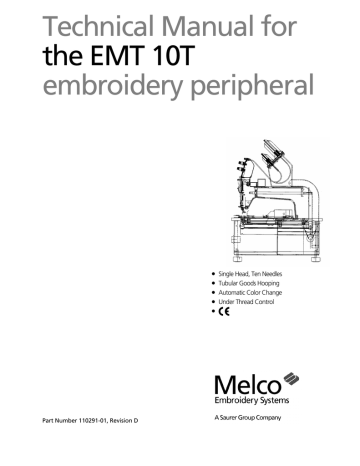
Technical Manual for the EMT 10T embroidery peripheral
•
Single Head, Ten Needles
•
Tubular Goods Hooping
•
Automatic Color Change
•
Under Thread Control
•
Part Number 110291-01, Revision D
1575 West 124th Avenue
Denver, Colorado 80234
United States of America
Internet Address: [email protected]
Copyright © Melco Embroidery Systems, 1997, 1998
ALL RIGHTS RESERVED No part of this publication may be reproduced, stored in a retrieval system, or transmitted in any form or by any means (electronic, mechanical, photocopying, recording, or otherwise) without prior written approval of Melco Embroidery Systems. Melco reserves the right to revise this publication and to make changes in it at any time without obligation of Melco to notify any person or organization of such revisions or changes.
All precautions have been taken to avoid errors or misrepresentations of facts, equipment, or products.
However, Melco Embroidery Systems does not assume any liability to any party for loss or damage caused by errors or omissions.
Printed in the United States of America
First Printing: January, 1997
Revision B: June, 1997
Revision C: March, 1998
Revision D: June, 1998
Table of Contents
1. Introduction
Scope Of Manual . . . . . . . . . . . . . . . . . . . . . . . . . . . . . . . . . . . . . . . . . . . . . . 1 - 1
Standard Conventions Used In Manual . . . . . . . . . . . . . . . . . . . . . . . . . . . . . . 1 - 1
Glossary Of Terms . . . . . . . . . . . . . . . . . . . . . . . . . . . . . . . . . . . . . . . . . . . . . . 1 - 2
Maintenance Philosophy . . . . . . . . . . . . . . . . . . . . . . . . . . . . . . . . . . . . . . . . . 1 - 2
Good Maintenance Practice . . . . . . . . . . . . . . . . . . . . . . . . . . . . . . . . . . . 1 - 3
Static Electricity . . . . . . . . . . . . . . . . . . . . . . . . . . . . . . . . . . . . . . . . . . . . 1 - 3
Grounding Strap Use . . . . . . . . . . . . . . . . . . . . . . . . . . . . . . . . . . . . . 1 - 3
Warranty Considerations . . . . . . . . . . . . . . . . . . . . . . . . . . . . . . . . . . . . . 1 - 3
Electrical Grounding . . . . . . . . . . . . . . . . . . . . . . . . . . . . . . . . . . . . . . . . . . . . 1 - 4
Functional Arrangement . . . . . . . . . . . . . . . . . . . . . . . . . . . . . . . . . . . . . . . . . 1 - 4
Configuring the EMT 10T . . . . . . . . . . . . . . . . . . . . . . . . . . . . . . . . . . . . . . . . 1 - 5
Configuration Procedure . . . . . . . . . . . . . . . . . . . . . . . . . . . . . . . . . . . . . 1 - 5
Troubleshooting LEDs and Test Points . . . . . . . . . . . . . . . . . . . . . . . . . . . . . . . 1 - 6
Various Technical Specifications . . . . . . . . . . . . . . . . . . . . . . . . . . . . . . . . . . . 1 - 8
2. Service Maintenance (except head and trimmer)
General . . . . . . . . . . . . . . . . . . . . . . . . . . . . . . . . . . . . . . . . . . . . . . . . . . . . . . 2 - 1
Drive Belt Tensions . . . . . . . . . . . . . . . . . . . . . . . . . . . . . . . . . . . . . . . . . . 2 - 1
Keyboard Section . . . . . . . . . . . . . . . . . . . . . . . . . . . . . . . . . . . . . . . . . . . . . . 2 - 2
Keyboard/Display Replacement. . . . . . . . . . . . . . . . . . . . . . . . . . . . . . . . . 2 - 2
Display Screen Intensity . . . . . . . . . . . . . . . . . . . . . . . . . . . . . . . . . . . . . . 2 - 3
Disk Drive . . . . . . . . . . . . . . . . . . . . . . . . . . . . . . . . . . . . . . . . . . . . . . . . . . . . 2 - 4
Lamp Assembly . . . . . . . . . . . . . . . . . . . . . . . . . . . . . . . . . . . . . . . . . . . . . . . . 2 - 4
Bobbin Winder . . . . . . . . . . . . . . . . . . . . . . . . . . . . . . . . . . . . . . . . . . . . . . . . 2 - 5
E-Stop Switch Replacement. . . . . . . . . . . . . . . . . . . . . . . . . . . . . . . . . . . . . . . 2 - 6
Power Distribution Section . . . . . . . . . . . . . . . . . . . . . . . . . . . . . . . . . . . . . . . 2 - 8
Voltage Adjustments . . . . . . . . . . . . . . . . . . . . . . . . . . . . . . . . . . . . . . . . 2 - 8
Remove Table Top . . . . . . . . . . . . . . . . . . . . . . . . . . . . . . . . . . . . . . . . . . 2 - 8
Module Replacement . . . . . . . . . . . . . . . . . . . . . . . . . . . . . . . . . . . . . . . . 2 - 8
Electronics Section . . . . . . . . . . . . . . . . . . . . . . . . . . . . . . . . . . . . . . . . . . . . 2 - 11
Remove Table Top . . . . . . . . . . . . . . . . . . . . . . . . . . . . . . . . . . . . . . . . . 2 - 11
Remove Card Cage Cover . . . . . . . . . . . . . . . . . . . . . . . . . . . . . . . . . . . 2 - 11
Card Cage Components. . . . . . . . . . . . . . . . . . . . . . . . . . . . . . . . . . . . . 2 - 12
CPU PCB. . . . . . . . . . . . . . . . . . . . . . . . . . . . . . . . . . . . . . . . . . . . . . . . . 2 - 12
Ethernet Network PCB . . . . . . . . . . . . . . . . . . . . . . . . . . . . . . . . . . . . . . 2 - 13
Interface PCB . . . . . . . . . . . . . . . . . . . . . . . . . . . . . . . . . . . . . . . . . . . . . 2 - 14
Low Voltage Driver PCB . . . . . . . . . . . . . . . . . . . . . . . . . . . . . . . . . . . . . 2 - 14
XYZ Motor Driver Amplifiers. . . . . . . . . . . . . . . . . . . . . . . . . . . . . . . . . . 2 - 15
Backplane PCB . . . . . . . . . . . . . . . . . . . . . . . . . . . . . . . . . . . . . . . . . . . . 2 - 15
EMT 10 Technical Manual i 110291-01, Revision D
Table of Contents
X Beam Assembly . . . . . . . . . . . . . . . . . . . . . . . . . . . . . . . . . . . . . . . . . . . . . 2 - 17
X Motor . . . . . . . . . . . . . . . . . . . . . . . . . . . . . . . . . . . . . . . . . . . . . . . . . 2 - 17
Motor Replacement . . . . . . . . . . . . . . . . . . . . . . . . . . . . . . . . . . . . . 2 - 17
X Drive Belt. . . . . . . . . . . . . . . . . . . . . . . . . . . . . . . . . . . . . . . . . . . . . . . 2 - 19
Replacement . . . . . . . . . . . . . . . . . . . . . . . . . . . . . . . . . . . . . . . . . . 2 - 19
Belt Tension . . . . . . . . . . . . . . . . . . . . . . . . . . . . . . . . . . . . . . . . . . . 2 - 20
Lint Wiper. . . . . . . . . . . . . . . . . . . . . . . . . . . . . . . . . . . . . . . . . . . . . . . . 2 - 21
Y Motor . . . . . . . . . . . . . . . . . . . . . . . . . . . . . . . . . . . . . . . . . . . . . . . . . 2 - 21
Replacement . . . . . . . . . . . . . . . . . . . . . . . . . . . . . . . . . . . . . . . . . . 2 - 21
Y Motor Belt. . . . . . . . . . . . . . . . . . . . . . . . . . . . . . . . . . . . . . . . . . . . . . 2 - 23
Belt Tension Adjustment. . . . . . . . . . . . . . . . . . . . . . . . . . . . . . . . . . 2 - 23
Y Drive Belt. . . . . . . . . . . . . . . . . . . . . . . . . . . . . . . . . . . . . . . . . . . . . . . 2 - 25
Replacement . . . . . . . . . . . . . . . . . . . . . . . . . . . . . . . . . . . . . . . . . . 2 - 25
Belt Tension Adjustment. . . . . . . . . . . . . . . . . . . . . . . . . . . . . . . . . . 2 - 28
3. Embroidery Head Maintenance
General . . . . . . . . . . . . . . . . . . . . . . . . . . . . . . . . . . . . . . . . . . . . . . . . . . . . . . 3 - 1
Arm and Bed Assembly . . . . . . . . . . . . . . . . . . . . . . . . . . . . . . . . . . . . . . . . . . 3 - 1
Z Motor. . . . . . . . . . . . . . . . . . . . . . . . . . . . . . . . . . . . . . . . . . . . . . . . . . . . . . 3 - 1
Replacement . . . . . . . . . . . . . . . . . . . . . . . . . . . . . . . . . . . . . . . . . . . . . . 3 - 1
Belt Tension . . . . . . . . . . . . . . . . . . . . . . . . . . . . . . . . . . . . . . . . . . . . . . . 3 - 3
Z Shaft Encoder. . . . . . . . . . . . . . . . . . . . . . . . . . . . . . . . . . . . . . . . . . . . . . . . 3 - 3
Introduction . . . . . . . . . . . . . . . . . . . . . . . . . . . . . . . . . . . . . . . . . . . . . . . 3 - 3
Inspection. . . . . . . . . . . . . . . . . . . . . . . . . . . . . . . . . . . . . . . . . . . . . . . . . 3 - 4
Installation . . . . . . . . . . . . . . . . . . . . . . . . . . . . . . . . . . . . . . . . . . . . . . . . 3 - 5
Calibration . . . . . . . . . . . . . . . . . . . . . . . . . . . . . . . . . . . . . . . . . . . . . . . . 3 - 6
Thread Tensioner Assembly. . . . . . . . . . . . . . . . . . . . . . . . . . . . . . . . . . . . . . . 3 - 9
Assembly Removal . . . . . . . . . . . . . . . . . . . . . . . . . . . . . . . . . . . . . . . . . . 3 - 9
Thread Guide Tubes . . . . . . . . . . . . . . . . . . . . . . . . . . . . . . . . . . . . . . . . 3 - 10
Individual Thread Tensioner Replacement. . . . . . . . . . . . . . . . . . . . . . . . 3 - 10
Check Spring Replacement. . . . . . . . . . . . . . . . . . . . . . . . . . . . . . . . . . . 3 - 11
Check Spring Adjustment. . . . . . . . . . . . . . . . . . . . . . . . . . . . . . . . . . . . 3 - 12
Adjustment Hints . . . . . . . . . . . . . . . . . . . . . . . . . . . . . . . . . . . . . . . 3 - 12
Replacing A Thread Break Contact Post . . . . . . . . . . . . . . . . . . . . . . . . . 3 - 13
Jump Stitch Solenoid. . . . . . . . . . . . . . . . . . . . . . . . . . . . . . . . . . . . . . . . . . . 3 - 14
Replacement . . . . . . . . . . . . . . . . . . . . . . . . . . . . . . . . . . . . . . . . . . . . . 3 - 14
Adjustment . . . . . . . . . . . . . . . . . . . . . . . . . . . . . . . . . . . . . . . . . . . . . . 3 - 16
Plunger Positioning. . . . . . . . . . . . . . . . . . . . . . . . . . . . . . . . . . . . . . 3 - 16
Bracket Positioning . . . . . . . . . . . . . . . . . . . . . . . . . . . . . . . . . . . . . . 3 - 17
Color Change . . . . . . . . . . . . . . . . . . . . . . . . . . . . . . . . . . . . . . . . . . . . . . . . 3 - 18
PCB Replacement . . . . . . . . . . . . . . . . . . . . . . . . . . . . . . . . . . . . . . . . . . 3 - 18
Color Change Motor Replacement . . . . . . . . . . . . . . . . . . . . . . . . . . . . . 3 - 19
Color Change Motor Belt Tension . . . . . . . . . . . . . . . . . . . . . . . . . . . . . 3 - 21
Color Change Cam Assembly Replacement . . . . . . . . . . . . . . . . . . . . . . 3 - 21
110291-01, Revision D ii EMT 10 Technical Manual
Table of Contents
Needle Case . . . . . . . . . . . . . . . . . . . . . . . . . . . . . . . . . . . . . . . . . . . . . . . . . 3 - 24
Replacing Needle Bar / Presser Foot / Associated Parts . . . . . . . . . . . . . . 3 - 24
Needle Case Removal . . . . . . . . . . . . . . . . . . . . . . . . . . . . . . . . . . . . . . 3 - 26
Replacing Needle Case Cross Roller Bearing . . . . . . . . . . . . . . . . . . . . . . 3 - 28
Cross Roller Bearing Centering . . . . . . . . . . . . . . . . . . . . . . . . . . . . . . . . 3 - 28
Retainer Plate Bearing Adjustment . . . . . . . . . . . . . . . . . . . . . . . . . . . . . 3 - 30
Replacing Reciprocator / Needle Bar Guide Shaft . . . . . . . . . . . . . . . . . . 3 - 31
Installing Needle Case . . . . . . . . . . . . . . . . . . . . . . . . . . . . . . . . . . . . . . 3 - 33
Lower Rail Retainer Adjustment . . . . . . . . . . . . . . . . . . . . . . . . . . . . . . . 3 - 35
Rotary Hook . . . . . . . . . . . . . . . . . . . . . . . . . . . . . . . . . . . . . . . . . . . . . . . . . 3 - 36
Hook Replacement . . . . . . . . . . . . . . . . . . . . . . . . . . . . . . . . . . . . . . . . . 3 - 36
Adjust The UTC Assembly. . . . . . . . . . . . . . . . . . . . . . . . . . . . . . . . . 3 - 38
Needle Depth . . . . . . . . . . . . . . . . . . . . . . . . . . . . . . . . . . . . . . . . . . 3 - 39
Hook Timing Adjustments Only . . . . . . . . . . . . . . . . . . . . . . . . . . . . . . . 3 - 42
UTC Adjustments . . . . . . . . . . . . . . . . . . . . . . . . . . . . . . . . . . . . . . . 3 - 44
4. Trimmer Maintenance
General . . . . . . . . . . . . . . . . . . . . . . . . . . . . . . . . . . . . . . . . . . . . . . . . . . . . . . 4 - 1
Sequence of Trim Events . . . . . . . . . . . . . . . . . . . . . . . . . . . . . . . . . . . . . . . . . 4 - 1
Trimmer Replacement Procedures . . . . . . . . . . . . . . . . . . . . . . . . . . . . . . . . . . 4 - 2
Grabber Drive Assembly . . . . . . . . . . . . . . . . . . . . . . . . . . . . . . . . . . . . . . 4 - 2
Grabber Blade . . . . . . . . . . . . . . . . . . . . . . . . . . . . . . . . . . . . . . . . . . . . . 4 - 3
Trimmer Drive Assembly . . . . . . . . . . . . . . . . . . . . . . . . . . . . . . . . . . . . . . 4 - 4
Trimmer Cam . . . . . . . . . . . . . . . . . . . . . . . . . . . . . . . . . . . . . . . . . . . 4 - 4
Trimmer Solenoid . . . . . . . . . . . . . . . . . . . . . . . . . . . . . . . . . . . . . . . . 4 - 4
Picker Solenoid Assembly . . . . . . . . . . . . . . . . . . . . . . . . . . . . . . . . . . . . . 4 - 6
Home Position Optical Switch. . . . . . . . . . . . . . . . . . . . . . . . . . . . . . . . . . 4 - 6
Picker Assembly . . . . . . . . . . . . . . . . . . . . . . . . . . . . . . . . . . . . . . . . . . . . 4 - 6
Movable Knife . . . . . . . . . . . . . . . . . . . . . . . . . . . . . . . . . . . . . . . . . . . . . 4 - 7
Adjustable Fixed Knife/Under Thread Presser . . . . . . . . . . . . . . . . . . . . . . 4 - 8
Movable Knife Drive Arm . . . . . . . . . . . . . . . . . . . . . . . . . . . . . . . . . . . . . 4 - 9
Trimmer Adjustment Procedures . . . . . . . . . . . . . . . . . . . . . . . . . . . . . . . . . . 4 - 10
General . . . . . . . . . . . . . . . . . . . . . . . . . . . . . . . . . . . . . . . . . . . . . . . . . 4 - 10
Z Timeout Errors . . . . . . . . . . . . . . . . . . . . . . . . . . . . . . . . . . . . . . . . . . . 4 - 10
Damaged Trimmer Cam or Trimmer Solenoid. . . . . . . . . . . . . . . . . . 4 - 11
Checking "Head Up" Position . . . . . . . . . . . . . . . . . . . . . . . . . . . . . 4 - 12
Trimmers Not Trimming Properly . . . . . . . . . . . . . . . . . . . . . . . . . . . . . . 4 - 13
Physical Condition Of Trimmer Parts. . . . . . . . . . . . . . . . . . . . . . . . . 4 - 13
Adjustable Fixed Knife . . . . . . . . . . . . . . . . . . . . . . . . . . . . . . . . . . . . . . 4 - 13
Under Thread Presser . . . . . . . . . . . . . . . . . . . . . . . . . . . . . . . . . . . . . . . 4 - 14
Adjustable Fixed Knife Adjustment . . . . . . . . . . . . . . . . . . . . . . . . . . . . . 4 - 16
Ink Wipeoff Test . . . . . . . . . . . . . . . . . . . . . . . . . . . . . . . . . . . . . . . . 4 - 16
Knife Adjustment . . . . . . . . . . . . . . . . . . . . . . . . . . . . . . . . . . . . . . . 4 - 17
Cut Threads . . . . . . . . . . . . . . . . . . . . . . . . . . . . . . . . . . . . . . . . . . . 4 - 18
Movable Knife Home Position . . . . . . . . . . . . . . . . . . . . . . . . . . . . . . . . 4 - 18
Home Position Sensor. . . . . . . . . . . . . . . . . . . . . . . . . . . . . . . . . . . . . . . 4 - 20
Checking Select Position. . . . . . . . . . . . . . . . . . . . . . . . . . . . . . . . . . . . . 4 - 21
Select Position Adjustment . . . . . . . . . . . . . . . . . . . . . . . . . . . . . . . . . . . 4 - 22
EMT 10 Technical Manual iii 110291-01, Revision D
Table of Contents
Picker Finger Position . . . . . . . . . . . . . . . . . . . . . . . . . . . . . . . . . . . . . . . 4 - 24
Picker Home Position . . . . . . . . . . . . . . . . . . . . . . . . . . . . . . . . . . . . . . . 4 - 25
Picker Height/Depth Position . . . . . . . . . . . . . . . . . . . . . . . . . . . . . . . . . 4 - 25
Grabber Adjustment. . . . . . . . . . . . . . . . . . . . . . . . . . . . . . . . . . . . . . . . 4 - 26
Under Thread Control (UTC) Replacement . . . . . . . . . . . . . . . . . . . . . . . . . . 4 - 28
UTC Adjustments . . . . . . . . . . . . . . . . . . . . . . . . . . . . . . . . . . . . . . . . . . . . . 4 - 29
Rotary Hook Retaining Finger Positioning . . . . . . . . . . . . . . . . . . . . . . . . 4 - 29
Sew Test. . . . . . . . . . . . . . . . . . . . . . . . . . . . . . . . . . . . . . . . . . . . . . . . . 4 - 32
Preliminary Checks . . . . . . . . . . . . . . . . . . . . . . . . . . . . . . . . . . . . . . 4 - 32
Perform The Test . . . . . . . . . . . . . . . . . . . . . . . . . . . . . . . . . . . . . . . 4 - 32
5. Accessory Adjustments
Wide Angle Cap Frame . . . . . . . . . . . . . . . . . . . . . . . . . . . . . . . . . . . . . . . . . . 5 - 1
Cap Supports . . . . . . . . . . . . . . . . . . . . . . . . . . . . . . . . . . . . . . . . . . . . . . 5 - 1
Cap Support Pads. . . . . . . . . . . . . . . . . . . . . . . . . . . . . . . . . . . . . . . . . . . 5 - 2
Driver Bar Cable . . . . . . . . . . . . . . . . . . . . . . . . . . . . . . . . . . . . . . . . . . . . 5 - 2
Spindles On The Clamps. . . . . . . . . . . . . . . . . . . . . . . . . . . . . . . . . . . . . . 5 - 3
Clip Posts . . . . . . . . . . . . . . . . . . . . . . . . . . . . . . . . . . . . . . . . . . . . . . . . . 5 - 3
Cap Frame . . . . . . . . . . . . . . . . . . . . . . . . . . . . . . . . . . . . . . . . . . . . . . . . 5 - 4
INDEX
110291-01, Revision D iv EMT 10 Technical Manual
1 - 1
1. Introduction
Scope Of Manual
The EMT 10T Embroidery Peripheral Technical Manual is a guide for performing repairs and adjustments which go beyond routine operator maintenance.
Although these procedures are best understood and performed by professional service technicians in conjunction with specific factory technical training, much of the information in this manual may be useful reference for others who might possess appropriate technical aptitude and skills.
If any information in this manual is not fully understood, however, you are advised to contact your local Melco equipment service organization for assistance. You will find they are professional service technicians trained on Melco equipment, who have acquired technical expertise through experience and other general technical training. Additionally, Melco equipment technicians routinely receive up to date servicing information which continually enhances their product knowledge.
This technical manual is presented in four Sections: 1) an overview of general information useful in understanding the manual and various service requirements,
2) service maintenance of all the machine areas except the embroidery head, 3) embroidery head maintenance (excluding trimmers), and 4) service maintenance on the embroidery head trimmer area. Sections 2, 3, and 4 address mechanical disassembly and replacement of the major components of the embroidery peripheral and any related machine adjustments.
Standard Conventions Used In Manual
Throughout this manual abbreviations and specific terms may be used. The following explains some of this terminology:
When speaking of a "printed circuit board," the item may quite often be referred to as a "PCB."
The terms "X Beam", "Y Beam", "Beam", "Carriage", "Carriage Assembly" and
"Pantograph" may all refer to the same general area.
Certain procedures in the manual require actions such as pressing a certain key, or typing some letters at the computer keyboard. The following is a list of some of the more commonly used conventions found in this manual.
• To indicate a key on the computer keyboard, the key in question is simply referred to, for example: Press the Enter key to initiate the application.
•
•
A key on the peripheral keyboard is represented by a pictorial of that key.
Typing with the computer keyboard is referred to in BOLD letters, for example: Type: run and press Enter to start.
110291-01, Rev D 1. Introduction
1 - 2 Maintenance Philosophy
• To indicate that two or more keys must be pressed to obtain a desired result, each key is indicated with commas between them. An example is:
Press Shift,8 to type an asterisk (*).
Occasionally in the manual, special attention by the user is required. In this situation, "attention getters" are used to indicate the need for the user to be aware of a situation that is above and beyond the normal or routine. Three standard attention getters are explained below:
WARNING!
This term is used to call attention to the user that the procedure following must be performed with care and accuracy to avoid possible damage to property or personal injury to the operator or other persons in the area. This term is also used to announce important regulatory information.
CAUTION!
This term is used when the procedure following it may cause damage to the equipment or other property if not properly performed by the user.
NOTE:
This term is used when additional information is required beyond the normal steps for communicating the information. It may be used to clarify certain portions of text or to call attention to other items previously mentioned or mentioned later in the procedure.
Glossary Of Terms
Several words or terms are used in this manual that are unique or specialized in use with the embroidery industry or Melco embroidery equipment. A glossary of these terms is located in the operation manual.
Maintenance Philosophy
The maintenance philosophy used in this manual, and practiced at Melco, is to isolate potential problems within the system to a "practical" replacement assembly.
Therefore, components are typically not repaired, but rather, a circuit board or mechanical "assembly" may be replaced. In the process of isolating problems in the machine, the person performing the trouble shooting must also practice good trouble shooting techniques. Good trouble shooting techniques include, but are not limited to, guarding against static electricity causing further damage to machine components; and only replacing one part at a time to enable identification of the defective part after the machine is repaired.
EMT 10T Technical Manual Melco Embroidery Systems
Warranty Considerations 1 - 3
Good Maintenance Practice
The procedures in this manual are guidelines for performing repair maintenance and must be used by personnel practicing good maintenance and repair technique.
Good maintenance technique includes, but is not limited to, adhering to all precautions and safety considerations when working on the unit, and using the correct tools for the job being performed.
WARNING! Personal injury may result if proper precautions are not observed. Remove rings, watches, and any other metallic objects from hands and wrists before servicing the machine.
Remove metallic articles from shirt pockets to prevent them from falling into the machine. Do not place hands under the needle or needle bar. Do not allow loose clothing to come in contact with moving parts of the machine. Under certain conditions of machine failure the moving parts of the machine may not be controllable by normal means. At these times the machine may operate without notice.
Static Electricity
As with all computerized equipment, the EMT 10T Embroidery Peripheral is sensitive to static electricity. Any time work is performed inside covered areas of the embroidery peripheral, the person performing the work MUST be using a static grounding strap.
WARNING! Failure to use a grounding strap, or failure to practice other good maintenance/repair techniques may cause damage to the machine and possible harm to personnel.
Grounding Strap Use
The grounding strap must be connected in the proper manner to insure the static charge on the persons body is neutralized to the chassis ground level of the embroidery peripheral when working in the electronic areas under the covers.
DO NOT attempt to use any grounding strap that is not specifically designed for static use. A "straight-wire" grounding device (one without built-in resistance) will place the operator in danger of exposure to dangerous voltages. It is recommended that the static strap be checked during daily use for proper resistance protection.
Warranty Considerations
Many areas of maintenance in this manual require factory trained personnel to assure proper service. Any service that is improperly performed may cause the warranty to be voided.
110291-01, Rev D 1. Introduction
1 - 4 Functional Arrangement tensioner and needle case power supply section
(under rear table top or optional bobbin winder assembly)
Electrical Grounding
WARNING! It is very important that the power cord be plugged into a properly wired electrical outlet. Failure to have a properly wired outlet may result in damage to the equipment and injury to personnel. It is recommended that a licensed electrician be consulted to assure that the electrical outlet is properly wired and grounded.
CAUTION! If a properly wired electrical outlet is not used for the source supply voltage to the System, electrical failures may result.
Functional Arrangement
The EMT 10T is functionally arranged into several sections including the electronics, a power supply section, the keyboard and disk drive the Embroidery Head, and the
Carriage section. Figure 1-1 shows the general locations of these and other functional parts of the embroidery peripheral.
thread tree flexible lamp
Keyboard and Disk
Drive electronics section
(under rear table top) carriage
ON/OFF switch assembly serial # tag indicator LED lights and test points (cover offset from shipping configuration)
Figure 1 - 1
EMT 10T Technical Manual Melco Embroidery Systems
Configuration Procedure 1 - 5
Configuring the EMT 10T
Occasionally during the operation of the EMT 10T, certain situations may arise when the peripheral software simply "locks up."
You may often recover from this type of situation by performing what is called
"Configuring" (or Re-configuring) the embroidery peripheral. (When this type of situation happens with a computer, you are usually asked to perform a "soft reboot" [Ctrl], [Alt], [Del].)
You must also configure the peripheral any time you install a new CPU (Central
Processor Unit) printed circuit board.
Configuration is initially set at the factory. However, if for any reason the configuration is not set properly, or if you have replaced the CPU board, you should know how to set the configuration.
NOTICE: Re-configuring your EMT 10T will clear the power fail rescue function for the current situation.
There are two items that must be set in each EMT 10T Embroidery Peripheral before it is used in the Melco system for the first time.
First you must set the Peripheral Program. The CPU PCB used on the EMT 10T
Embroidery Peripheral may also be used in other embroidery peripherals produced at Melco. Therefore, you must tell the CPU board what peripheral it is being used in.
If the CPU PCB is ever replaced, you must reconfigure the peripheral before using it again.
CAUTION! If the EMT 10T is not configured with the correct Peripheral Program, it will not run properly, and may become damaged.
The second configuration item is the Network Address. The address must be different for each peripheral attached to an EDS II or EDS III computer or network.
There may be up to 64 (16 if using EDS II software) total embroidery peripherals attached to any one computer, and each must have its own unique identification.
The EMT 10T uses an Ethernet network card which allows the address to contain the numbers 0 through 9, all 26 English letters, three symbols (-, /, and *), or any combination of these characters. The maximum number of characters that can be used in the network address is sixteen.
Configuration Procedure
Refer to the operation manual for the procedure to configure or re-configure the
EMT 10T Embroidery Peripheral.
110291-01, Rev D 1. Introduction
1 - 6 Troubleshooting LEDs and Test Points
Troubleshooting LEDs and Test Points
At the front of the EMT 10T is a metal cover plate over a variety of indicator LED lights and a series of test points for checking certain voltages with a multimeter.
This area is provided for observing various machine conditions, especially while troubleshooting problems that may occasionally occur. To access this area, remove the screws holding the cover, flip the cover over so the lettering on the cover is visible (as shown in Figure 1-2), and reinstall the cover in the same holes but above the LED opening. The lettering on flip-side of the cover is a brief title for each of the
LED and test point locations. You may also refer to Figure 1-3 for this information.
EMT 10T Technical Manual
Figure 1 - 2 lettering on metal cover indicator LED lights and test points
Melco Embroidery Systems
Configuration Procedure 1 - 7
GREEN
(all should be ON)
1) I/O FPGA (I/O IC on CPU configured OK at startup)
2) Control FPGA (Control IC on CPU configured OK at startup)
3) +5V (Power OK from CPU)
4) +6V (Isolated) OK
5) +36V OK (see note **)
6) +24V OK
7) -12V OK
8) +12V OK
9) +5V (+12V based) OK
10) +5V (+24V based) OK
RED (all should be OFF)
1) Estop Engaged
* TEST POINT Voltage Tolerances
+6 VDC ISO (+5.6 to +6.1 VDC)
+36 VDC [without load] (+30 to +37 VDC)
+36 VDC [with 20-100% load] (+34.2 to +37.8 VDC)
+24 VDC (+22.8 to +25.2 VDC)
-12 VDC (-10.8 to -13.2 VDC)
+12 VDC (+11.4 to +12.6 VDC)
+5 VDC (+4.9 to +5.1 VDC)
2) Light Fuse Blown
3) Bobbin Fuse Blown
4) Grabber Motor Current Limit Error
5) Color Change Motor Current Limit Error
6) Z Motor Current Limit Error
7) Y Motor Current Limit Error
8) X Motor Current Limit Error
9) Y Home not functioning
10) X Home not functioning
ISO RET (Isolated GND)
+6 VDC ISO *
+36 VDC *
+24 VDC *
GREEN RED GREEN YELLOW
TEST POINTS *
1 2 3 4 5 6 7 8 9 10 1 2 3 4 5 6 7 8 9 10 1 2 3 4 5 6 7 8 9 10 1 2 3 4 5 6 7 8 9 10 TEST POINTS *
Note ** +36 VDC
When the peripheral is first
turned on and before the
program is downloaded,
the +36.0 VDC LED may be
blinking. This is normal. But
after the machine initializes,
and the motors become
energized, if the blinking
does not stop the power
supply may be marginal.
-12 VDC *
+12 VDC *
+5 VDC *
GND
Note *** Hall - Sensors in the
motor which indicate defective
(dead spot) sections in the
motor. Only OFF at dead spot
positions in the motor rotation.
GREEN
(2) through (5) ON, others as indicated)
(ON only at Head Up) Z Index (1
Watch Dog (2
(6) & (7)
ON until motors
(see note ***) Z Hall (3
(see note ***) Y Hall (4
initiated, then OFF
(see note ***) X Hall (5
Color Chg & Grabber Motor Brakes (6
(8) will flicker
during trim
XYZ Motor Brakes (7
OFF when Grabber is Home (8
(9) & (10) ON - one side of axis center,
OFF - other side of axis center
Y Home (9
X Home (10
EMT 10T
YELLOW
(conditions as indicated)
10) Cut Home #1 (OFF when Home)
9) (disregard, 4-Head Only)
8) (disregard, 4-Head Only)
7) (disregard, 4-Head Only)
6) UTC #1 (should flicker while stitching)
5) (disregard, 4-Head Only)
4) (disregard, 4-Head Only)
3) (disregard, 4-Head Only)
2) Standard Cap Frame (ON when Installed)
1) Wide Angle Cap Frame (ON when Installed)
Figure 1 - 3
110291-01, Rev D 1. Introduction
1 - 8 Various Technical Specifications
Various Technical Specifications
The following is a list of various tension and force specification for the EMT 10T (All specifications to be within plus or minus 10% unless otherwise indicated):
X Drive Belt Tension. . . 25 lbs. measured on top portion with carriage to left side
Y Drive Belt Tensions . . . . . 40 lbs. measured on top portion with beam full back
Y Motor Belt Tension. . . . . . . . . . . . . . . . . . . . . 40 lbs. pushing down on motor
Z Motor Belt Tension. . . . . . . . 7 pounds (+/- 1) measured on one portion of belt
Color Change Motor Belt Tension . . . . . . 6 lbs. measured on top portion of belt
X Carriage Friction. . . . . . . . . . . . . . . . . . . . . . . . . . . . . . . . . . . . 5 +/- 2 pounds
Y Beam Friction . . . . . . . . . . . . . . . . . . . . . . . . . . . . . . . . . . . . . 12 +/- 4 pounds
NOTE: A special force gauge has been designed for adjusting the belt tensions using unique methods that are representative of these tension specifications.
The following lists the X and Y home positions attained when the "Set Home" function is initiated on the EMT 10T embroidery peripheral.
X Home . . . . . . . . . . centered within +/- 0.015 inches
Y Home . . . . . . . . . . carriage mounting holes positioned 7.09 +/- 0.015 inches
relative to needle plate hole
EMT 10T Technical Manual Melco Embroidery Systems
Drive Belt Tensions 2 - 1
2. Service Maintenance (except head and trimmer)
General
This section of the manual provides parts replacement procedures and various adjustments required during parts replacement or other service repairs of all areas of the machine except the embroidery head. Embroidery head service maintenance information other than trimmers is located in Section 3 of this manual. Trimmer service maintenance information is located in Section 4.
These procedures are guidelines for performing repairs and must be used by personnel practicing good maintenance and repair techniques. Refer to the
Maintenance Philosophy topics in Section 1 of this manual for discussion of good maintenance and repair techniques, including concerns with static electricity.
WARNING! Failure to practice good maintenance and repair technique may result in injury to personnel performing the work, and damage to the equipment!
NOTE: The Warranty is exclusive of, and may be VOID if, poor maintenance practices have caused damage to the equipment.
Drive Belt Tensions
CAUTION! Damage to the machine may result if belt tensions are improperly adjusted.
All drive belts require special procedures and tools for setting the proper tensions. If the tension settings are attempted without using the proper procedures and tools
(and without proper training in some cases), machine components may be damaged and potential warranty issues voided.
110291-01, Rev D 2. Service Maintenance (except head and trimmer)
2 - 2 Keyboard Section
Keyboard Section
Keyboard/Display Replacement
To remove the keyboard/display assembly from the cover, refer to Figure 2-1 and the following procedure:
Keyboard
Section
Figure 2 - 1
1. Turn OFF the power switch to the EMT 10T and remove the power cord from the power source electrical outlet and the rear of the machine.
2. Remove the cable cover from the base plate at the rear of the keyboard/display assembly.
3. Remove the 2 socket head cap screws and then the cable strain relief plate from behind the keyboard/display assembly.
4. Remove the 4 screws from the base plate of the assembly to loosen the keyboard/display assembly and cover.
5. Carefully slide the assembly forward until you can access the cables.
6. Pinch the locking lever of the small 2-wire connector and remove it from the keyboard PCB.
7. Use a 3/16" nut driver and remove the 2 nuts securing the 15-pin connector to the keyboard PCB.
EMT 10T Technical Manual Melco Embroidery Systems
Display Screen Intensity 2 - 3
8. Remove the PCB and cover together.
9. Install a static grounding strap between the working surface and the personnel performing this procedure.
10. Remove the 4 screws that secure the keyboard/display assembly PCB to the cover.
11. Disconnect the 3-button harness from the PCB.
12. Remove the keyboard/display assembly PCB from the keyboard cover.
13. Transfer the key caps from the old PCB to the new PCB by simply lifting them off of the keys by using finger pressure only. It is recommended that this be done one key at a time to avoid errors in key cap arrangement on the new PCB.
14. When the key caps are transferred, reinstall the keyboard/display assembly by reversing the preceding steps.
NOTE: When re-attaching the PCB to the cover, be certain the ground wire is attached at the 4th screw and that when the screws are tightened the buttons do not stick in the cover holes when pressed.
Display Screen Intensity
During the adjustment of the display intensity the EMT 10T must be turned on so the result of the adjustment may be observed.
intensity adjustment knob
1. Locate the intensity adjustment knob on the top, rear of the keyboard/display printed circuit board as shown in
Figure 2-2.
2. Turn ON the power switch to the EMT 10T.
3. When facing the machine from the front, rotate the adjustment potentiometer clockwise to decrease intensity on the display, or
Figure 2 - 2 counterclockwise to increase the intensity on the display.
110291-01, Rev D 2. Service Maintenance (except head and trimmer)
2 - 4 Lamp Assembly
Disk Drive
1. Remove the keyboard/display assembly and cover as previously described.
2. Disconnect the disk drive harnesses.
3. Remove the 4 screws shown in
Figure 2-3 that hold the drive to the side brackets.
4. Replace the disk drive and re-install the hardware, harnesses, and keyboard/display assembly and cover that were removed earlier.
side bracket screws disk drive side bracket screws
Figure 2 - 3 keyboard base plate
NOTE: When installing the disk drive data ribbon orient the harness so the edge with the colored stripe (indication pin #1) is lying adjacent to the power harness.
Lamp Assembly
bulb case
The halogen bulb replacement is described in the operation manual. The bulb has 2 pins that simply plug into the base socket at the end of the lamp post. The bulb case must be removed by rotating it counter-clockwise off the base to access the lamp.
bulb
Lamp Assembly
EMT 10T Technical Manual
Figure 2 - 4
Melco Embroidery Systems
Display Screen Intensity 2 - 5
Bobbin Winder
The optional bobbin winder is mounted in the left rear table top.
There is no need to remove the bobbin winder assembly from the table top to service it. Simply remove the 4 truss screws holding the table top over the power distribution section. As you lift the table top and bobbin winder assembly upward, disconnect the two harnesses going to the bobbin winder motor and switch.
The built in bobbin winder receives its power from the EMT 10T 12 V source.
Winding starts by moving the actuator lever to the start position. The winding operation stops when the thread in the bobbin triggers the switch inside the actuator lever. The operation may manually be stopped by moving the actuator lever away from the start position by hand.
The bobbin winder motor is equipped with a thermal switch to protect the motor and circuitry in the event of an overload condition. If the bobbin winder stops due to an overload or overheating:
1. Move the actuator lever to the OFF position.
Bobbin Winder
Assembly Parts
(see EMT 10T illustrated parts manual for descriptions)
Figure 2 - 5
2. Clear the obstruction and/or lubricate the drive shaft.
3. When the motor cools, the thermal switch will reset.
4. Move the actuator lever to the ON position and resume operation.
Refer to Figure 2-5 for an illustration of the various parts and their orientation in making up the bobbin winder assembly.
For proper operation of the bobbin winder option, refer to the bobbin winder section in the EMT 10T peripheral operation manual.
110291-01, Rev D 2. Service Maintenance (except head and trimmer)
2 - 6 E-Stop Switch Replacement
E-Stop Switch Replacement
The emergency stop switch is located just to the left of the tensioner assembly, on the left tensioner bracket. Refer to the following procedure to replace this switch:
1. Turn OFF the peripheral and unplug the power cord from the source.
2. Remove the three screws and any ground wire; then remove the cover from the left side of the thread tensioner assembly as shown in Figure 2-6.
left side tensioner cover e-stop switch assembly thread tensioner assembly switch block
Figure 2 - 6
3. Loosen the locking collar on the e-stop switch assembly at the inside surface of the tensioner cover (see Figure 2-7).
depress here through the switch block tensioner cover
(inside surface) locking collar
Figure 2 - 7
4. Refer to Figure 2-7 to locate the small square opening in the switch block through which you will see the small locking tab on the switch assembly body.
5. Remove the switch block by depressing the tab on the assembly body through the opening in the switch block and sliding the switch block off the end of the assembly body.
EMT 10T Technical Manual Melco Embroidery Systems
Display Screen Intensity 2 - 7
6. Remove the locking collar the rest of the way off the assembly and remove the remainder of the e-stop switch assembly.
7. Install a new e-stop switch assembly by reversing the previous steps for removing the old one. The switch block and assembly body are keyed for assembly in one orientation only.
switch pole markings wire C
8. When the new switch block is pressed onto the end of the switch assembly, transfer the wires one at a time to keep them in the proper order (refer to the diagram in Figure 2-8).
wire (C)
Figure 2 - 8 switch block wire D wire (D)
As shown in the figure, the two wires labeled with C and (C) are connected to the pole marked C. The two wires labeled with D and (D) are connected to the pole marked D.
110291-01, Rev D 2. Service Maintenance (except head and trimmer)
2 - 8 Power Distribution Section
Power Distribution Section
This section is comprised of various functions including power entry, line filter, and switching circuitry for 110 or 220 volt operation. The various voltage sources for logic circuits, motors, and solenoids are integrated into the power distribution module. Additionally, the e-stop controls are built into the PCB located in this module (see Figure 2-9). The section is located under the left rear table top.
Voltage Adjustments
The voltage values are set at the factory and are regulated within the operating ranges of the peripheral. NO further adjustments are required for voltage values.
Should any voltage drift out of its operating range, the module must be replaced.
Remove Table Top
To access the power distribution section for replacing the power module, remove the left rear table top (with optional bobbin winder assembly) described as follows:
1. Loosen the left rear table top (with optional bobbin winder assembly) by loosening the 4 truss screws (2 at the front and 2 at the rear).
Caution: If the optional bobbin winder is installed, you must disconnect the two harnesses going to the bobbin winder assembly as you lift the table top upward.
2. Lift the table top up and disconnect the bobbin winder harnesses if the bobbin winder assembly is installed. Remove the table top to a safe storage area.
Module Replacement
The power distribution module is replaced as an entire assembly regardless of which of the areas included within the module is malfunctioning. To replace the module refer to the following steps:
1. Turn OFF the peripheral and unplug the power cord from the source.
2. Refer to the procedure for removing the left rear table top (with optional bobbin winder assembly) and remove the table top.
3. Remove the five truss head screws and the left side cover of the peripheral to enable access to the power switch harness connector shown in Figure 2-9.
4. Refer to Figure 2-9 and remove all of the harness connections entering the power distribution module. In addition to the three harnesses entering the top and the power switch harness at the side, there is a ground wire attached to a stud near the rear left corner of the power distribution section that must be removed.
EMT 10T Technical Manual Melco Embroidery Systems
Module Replacement the two left side screws at the base of the distribution section (loosen screws ONLY) power switch harness ground wire
2 - 9 three harnesses entering at the top the two right side screws at the base of the distribution section (remove completely) four screws at the rear of the peripheral power distribution module
Figure 2 - 9
5. At the rear of the peripheral, remove the four screws holding the power distribution module to the rear wall of the power distribution section.
6. At the side of the module next to the left peripheral wall, loosen the two M5 pan head screws with captured star washer (DO NOT REMOVE THE SCREWS).
7. Remove the remaining two M5 pan head screws holding the power distribution module to the base of the power distribution section.
8. The slots under the two loosened screws near the peripheral wall are shaped in a right angle pattern. To remove the power distribution module from those two screws you must first slide it slightly forward and then to the right. Carefully lift the module out of the peripheral.
9. Put the new power distribution module into place and push the open ends of the slots at the left of the module under the loosened screws near the peripheral wall.
110291-01, Rev D 2. Service Maintenance (except head and trimmer)
2 - 10 Power Distribution Section
10. Push the module toward the rear allowing the loosened screws to capture the module within the right angled portion of the slots.
11. Install remaining two screws in the base of the power distribution module and four in the rear wall of the power distribution section. Tighten all eight screws.
12. Reinstall the three harnesses in the top, the power switch harness at the side, and the ground wire to the stud near the rear left corner of the power distribution section.
NOTE: When a new power distribution module is installed, there is no requirement for adjusting any voltages.
13. Reinstall the left rear table top (with optional bobbin winder assembly).
14. Reattach the power cord to the peripheral voltage source.
EMT 10T Technical Manual Melco Embroidery Systems
Remove Card Cage Cover 2 - 11
Electronics Section
The electronic section consists of the major electronic printed circuit boards located within an RFI controlling box called the card cage. The card cage is located under the right rear table top.
Remove Table Top
To access the card cage, remove the right rear table top (with lamp assembly) described as follows:
1. Loosen the right rear table top (with lamp assembly) by loosening the 4 truss screws (2 at the front and 2 at the rear).
Caution: In the next step you must disconnect the harness going to the lamp assembly as you lift the table top upward.
2. Lift the table top up and disconnect the lamp assembly harness. Remove the table top to a safe storage area.
Remove Card Cage Cover
screws
1. Turn OFF the power switch to the
EMT 10T and remove the power cord from the power source electrical outlet and the rear of the machine.
Card Cage
Cover
2. To remove the card cage cover, remove the 10 screws and associated hardware from around the cover as shown in Figure 2-10 and lift the cover off.
Card Cage
Caution: When the electronics cover is removed the various printed circuit boards are exposed. DO
NOT TOUCH THESE BOARDS
Without Using Antistatic
Precautions as instructed in this manual.
110291-01, Rev D
Figure 2 - 10
2. Service Maintenance (except head and trimmer)
2 - 12 Electronics Section
IMPORTANT: Do Not operate the embroidery peripheral with the electronics cover removed. This cover provides the top of the EMI shielding for reducing RF interference. Operating the equipment without the shield (cover) can be a violation of FCC regulations.
Card Cage Components
Inside the card cage is found the Backplane PCB laying in the bottom with it’s respective PCBs inserted upright into its connectors. The PCBs installed in the
EMT 10T Embroidery Peripheral are:
•
•
•
•
•
The CPU PCB
The Ethernet network PCB
The Interface PCB
The Low Voltage Driver PCB
The XYZ Motor Driver Amplifiers
Refer to Figure 2-11 for identifying where each PCB is specifically located.
CPU PCB
The CPU PCB is the first PCB located to the front of the card cage as shown in
Figure 2-11. Refer to the following procedure for replacing the CPU PCB.
1. Turn OFF the power switch to the EMT 10T.
2. Remove the card cage cover and install a static grounding strap between the working surface and the personnel performing this procedure.
3. Grasp the CPU at the top corners and gently rock it out of its connectors in the backplane PCB. Remove the CPU.
4. Replace the CPU PCB by reversing the previous steps.
5. Remove the static grounding strap and replace the card cage cover.
6. Reinstall the right rear table top.
NOTE: If during this procedure, the CPU has been replaced with a different one, you must "configure" the embroidery peripheral. Refer to the peripheral operation manual and Section 1 of this manual for information regarding the configuration process.
EMT 10T Technical Manual Melco Embroidery Systems
Ethernet Network PCB
Low Voltage
Driver PCB
XYZ Motor
Driver
Amplifier
PCB
Interface
PCB
Ethernet network
PCB
CPU PCB
2 - 13
Backplane PCB
(in bottom of
card cage)
Figure 2 - 11
Ethernet Network PCB
The Ethernet PCB is positioned inside the card cage of the peripheral between the
CPU PCB and the Interface PCB as Figure 2-11 shows. Refer to the following procedure for replacement.
1. Turn OFF the power switch to the EMT 10T.
2. Remove the card cage cover and install a static grounding strap between the working surface and the personnel performing this procedure.
3. Disconnect the Ethernet cable from the end of the PCB at the Ethernet card edge mounting bracket.
4. Remove the screw and washer at the card edge mounting bracket for the PCB.
110291-01, Rev D 2. Service Maintenance (except head and trimmer)
2 - 14 Electronics Section
5. Grasp the Ethernet PCB at the top corners and gently rock it out of its connectors in the backplane PCB. Remove the Ethernet PCB.
6. Replace the Ethernet PCB by reversing the previous steps.
7. Install the screw and washer at the card edge mounting bracket to secure the printed circuit board.
8. Reinstall the Ethernet cable to the end of the Ethernet PCB.
9. Remove the static grounding strap and replace the card cage cover.
10. Reinstall the right rear table top.
Interface PCB
The Interface PCB is positioned inside the card cage between the Ethernet PCB and the Low Voltage Driver PCB as shown in Figure 2-11. Refer to the following procedure for replacing the Interface PCB.
1. Turn OFF the power switch to the EMT 10T.
2. Remove the card cage cover and install a static grounding strap between the working surface and the personnel performing this procedure.
3. Grasp the Interface PCB at the top corners and gently rock it out of its connectors in the backplane PCB. Remove the Interface PCB.
4. Replace the Interface PCB by reversing the previous steps.
5. Remove the static grounding strap and replace the card cage cover.
6. Reinstall the right rear table top.
Low Voltage Driver PCB
The Low Voltage Driver PCB is positioned inside the peripheral card cage between the Interface PCB and the XYZ Motor Driver Amplifier PCB (see Figure 2-11). Refer to the following procedure for replacement.
1. Turn OFF the power switch to the EMT 10T.
2. Remove the card cage cover and install a static grounding strap between the working surface and the personnel performing this procedure.
3. Grasp the Low Voltage Driver PCB at the top corners and gently rock it out of its connectors in the Backplane PCB. Remove the Low Voltage Driver PCB.
4. Replace the Low Voltage Driver PCB by reversing the previous steps.
EMT 10T Technical Manual Melco Embroidery Systems
Backplane PCB 2 - 15
5. Remove the static grounding strap and replace the card cage cover.
6. Reinstall the right rear table top.
XYZ Motor Driver Amplifiers
The XYZ Motor Driver Amplifier PCB is positioned inside the peripheral card cage next to the Low Voltage Driver PCB and is the last PCB to the rear (see Figure 2-11).
Refer to the following procedure for replacement.
1. Turn OFF the power switch to the EMT 10T.
2. Remove the card cage cover and install a static grounding strap between the working surface and the personnel performing this procedure.
3. Loosen the screws in the cable connectors and remove the 2 cables from the end of the XYZ Motor Driver Amplifiers PCB that faces the middle of the peripheral.
4. Remove the screw and washer at the card edge mounting bracket for the XYZ
Motor Driver Amplifiers PCB.
5. Grasp the PCB at the top corners and gently rock it out of its connectors in the backplane board. Remove the XYZ Motor Driver Amplifiers PCB.
6. Replace the PCB by reversing the previous steps.
7. Install the screw and washer at the card edge mounting bracket to secure the printed circuit board.
8. Reconnect the 2 cables to the end of the XYZ Motor Driver Amplifiers PCB and tighten the screws in the cable connectors.
9. Remove the static grounding strap and replace the card cage cover.
10. Reinstall the right rear table top.
Backplane PCB
The Backplane PCB sits on bottom of the card cage, and contains the connectors where the other PCBs are inserted (see Figure 2-11). Refer to the following procedure for replacing the Backplane PCB.
1. Turn OFF the power switch to the EMT 10T.
2. Remove the card cage cover and install a static grounding strap between the working surface and the personnel performing this procedure.
3. Next, remove all the other printed circuit boards as earlier described.
110291-01, Rev D 2. Service Maintenance (except head and trimmer)
2 - 16 Electronics Section
4. Disconnect all the cables from the backplane PCB
5. Remove the entire card cage by removing the four screws holding it to the base of the electronics section (see Figure 2-12).
6. Remove the screws holding the cover over the backplane PCB connectors (see Figures 2-12 and
2-13).
7. Remove the screws holding the backplane PCB to the base of the card cage.
8. Lift the backplane PCB out of the card cage.
9. Install a new backplane PCB using the same hardware that secured the old one in place in the base of the card cage.
10. Replace the cover over the backplane PCB connectors. Use the same hardware that previously secured it.
11. Reinstall the card cage to the base of the electronics section, securing it with the four screws removed earlier.
12. Reconnect the cables to the backplane PCB and reinstall the screws holding the cover over the backplane PCB connectors.
13. Reinstall all the upright printed circuit boards as earlier described.
14. Remove the static grounding strap and replace the card cage cover.
15. Reinstall the right rear table top.
backplane connectors cover cover screws
Card Cage
2 of 4 screws
Figure 2 - 12 card cage cover over the backplane PCB connectors
Figure 2 - 13
EMT 10T Technical Manual Melco Embroidery Systems
X Motor 2 - 17
X Beam Assembly
The X beam assembly consist of the X carriage, X motor, X drive belt, and various other mechanical components that make up the device that holds the hoop during the embroidery process. The X beam is attached to the Y drive system by connecting to the Y drive rails at either end of the beam. Refer to Figure 2-14 to identify various areas of the X beam assembly.
drive belt tensioning screw mounting screws
X beam
X carriage removed to show X beam detail tensioner block
Velcro lint wiper located under tensioner block motor pulley
X motor motor screws
(4 each) see detail of this area in
Figure 2-15 cover
X drive belt X harness interface PCB cover screws
(3 each)
Figure 2 - 14
X harness interface PCB
X Motor
The X motor is attached to back side of the right end of the X beam and has a direct pulley to the X drive belt. Refer to the following procedure to replace the X motor and adjust the X drive belt tension.
Motor Replacement
NOTE: This procedure requires a specific Melco force gauge (p/n 995585-01) for proper belt adjustment after replacing the motor.
1. Turn OFF the power switch to the EMT 10T and remove the power cord from the power source electrical outlet and the rear of the machine.
110291-01, Rev D 2. Service Maintenance (except head and trimmer)
2 - 18 X Beam Assembly
2. Remove the X beam cover by first removing the six button head screws on the top, then lifting the cover off the entire length of the X beam.
3. Refer to Figure 2-14 and remove the three screws that hold cover over the top of the X harness interface PCB.
4. Loosen the two tensioner block mounting screws shown in Figure 2-14, then loosen the drive belt tensioning screw to loosen the drive belt.
5. Rotate the X drive belt off the X motor pulley.
6. Refer to Figure 2-15 and press the tab in the middle of the connector to disconnect the X motor encoder harness from the X harness interface PCB.
X motor encoder harness connector press tabs to release connectors
7. Press the tab in the middle of the connector and disconnect the X motor drive harness from the X harness interface PCB.
press tab to release
X motor drive harness connector table top surface
8. Remove the 4 screws and associated hardware holding the X motor in place and remove the motor (see Figure 2-14).
Figure 2 - 15
X home sensor harness connector
X harness interface PCB
(inside view)
9. Remove the screw from the end of the old motor shaft and transfer the pulley flange to the new motor shaft. Apply a small amount of Loctite 222 hardware adhesive (or equivalent) and reinstall and tighten the screw.
10. Orient the new motor with the encoder wires facing down and outward, and the motor drive wires facing directly toward the X harness interface PCB.
11. Referring to the orientation described in the previous step, install the new motor into the beam using the existing mounting screws. Slip the X drive belt onto the motor pulley and tighten the mounting screws securely.
12. Refer to Figure 2-15 and reconnect the X motor drive harness and encoder harness into their respective mating connectors on the X harness interface PCB.
13. Carefully tuck the two X motor harnesses between the motor and harness interface PCB and reconnect the cover over the top of the X harness interface
PCB.
EMT 10T Technical Manual Melco Embroidery Systems
X Drive Belt 2 - 19
14. If replacing the X drive belt, refer to the belt replacement and adjustment procedure at this time, otherwise proceed directly to the X drive belt tensioning procedure for instructions tightening the belt to the proper tension.
X Drive Belt
This belt is directly driven by the X motor shaft pulley and moves the X carriage left and right along the rail in the base of the X beam.
Replacement
NOTE: This procedure requires a specific Melco force gauge (p/n 995585-01), for proper adjustment.
Refer to the following procedure to replace the X drive belt:
1. Turn OFF the power switch to the EMT 10T and remove the power cord from the power source electrical outlet and the rear of the machine.
2. Remove the X beam cover by first removing the six button head screws on the top, then lifting the cover off the entire length of the X beam.
3. Refer to Figure 2-14 and loosen the drive belt tensioning screw, then the two tensioner block mounting screws to loosen the drive belt.
4. The existing X drive belt is clamped and held to the X carriage plate by two flat head socket screws, a clamp, and a spacer. The screws go through holes in the belt as well. Remove the two flat head socket screws and associated clamp and spacer to free the belt at this area (see Figure 2-14).
5. Slide the old belt out of the two pulleys at either end and position the new belt into place where the old one was.
6. Bring the ends of the new belt together above the two holes in the X carriage plate.
7. Position the X belt clamp above, and the spacer below the belt ends, sandwiching the belt between them.
8. Insert the two flat head socket screws through the clamp, the holes in the belt ends, the spacer, and into the holes in the X carriage plate.
9. Refer to the following belt tensioning procedure for adjusting the X drive belt tension.
110291-01, Rev D 2. Service Maintenance (except head and trimmer)
2 - 20 X Beam Assembly
Belt Tension
NOTE: This procedure requires a specific Melco force gauge (p/n 995585-01), for proper adjustment.
1. Refer to Figure 2-14 and ensure the two tensioner block mounting screws are installed and holding the drive belt tensioner block loosely to the X beam frame.
Caution: Over tightening the screw in the next step may cause
damage to the motor shaft or other drive components.
2. Refer to Figure 2-14 and rotate the drive belt tensioning screw clockwise to take up the slack in the belt. Do not over tighten the belt in this step.
3. Slightly tighten the two tensioner block mounting screws to snug the belt tensioner block to the X beam frame.
4. Move the X carriage all the way to the left of the beam until it mechanically stops.
5. Orient the Melco force gauge (p/n 995585-01) vertically with the ’push end’ down. Place the finger of the ’push end’ against the top of the lower loop of the belt and mid-way between the two pulleys at the belt ends (see Figure
2-16). (An X home cable clamps is located approximately at the mid-way location described above.)
Melco force gauge
(p/n 995585-01) read between 3.5 to 4 pounds at this point when the lower loop of belt is touching the X carriage rail as shown drive belt tensioning assembly pulley
X drive belt
LOWER LOOP drive motor pulley
X carriage rail
Figure 2 - 16
EMT 10T Technical Manual Melco Embroidery Systems
Y Motor 2 - 21
6. Grasp the force gauge body and push down on the gauge until the lower loop of the belt just touches the X carriage rail.
7. Read the scale on the gauge while maintaining the situation in the previous step.
The reading should be between 3.5 and 4.0 pounds (3.75 +/- 0.25).
8. If the reading on the gauge is not within the specified range, repeat this belt tension procedure until the reading is within the specified range.
Tighten the drive belt tensioning screw clockwise to increase the belt tension.
Loosen the drive belt tensioning screw counter clockwise to decrease the belt tension.
9. Tighten the tensioner block mounting screws and replace the beam cover.
Lint Wiper
Located on the underneath side of the X drive belt tensioner block is a piece of
Velcro attached with adhesive. This item is used to keep the top surface of the X carriage "brushed" clean and smooth for accurate reading by the X home sensor in that area of the carriage. In the unlikely event this needs to be replaced, it must be formed with a ripple in it to reach the X carriage surface but with some yielding of position. To form this ripple, simply form the middle section of the piece of Velcro around a 2mm (or equivalent) hex wrench as you attach it to the tensioner block.
When the Velcro is securely attached, twist the wrench out from between it and the block. A rippled portion of the Velcro piece remains.
Y Motor
The Y axis drive motor is located under, and slightly left of, the embroidery head.
Access to the motor is from inside the electronics and power distribution sections.
Replacement
Refer to the following procedure to replace the Y motor:
NOTE: This procedure requires a specific Melco force gauge (p/n 995585-01), for proper belt adjustment after replacing the motor.
1. Turn OFF the power switch to the EMT 10T and remove the power cord from the power source electrical outlet and the rear of the machine.
2. Refer to the procedure for removing the left rear table top (with optional bobbin winder assembly) and remove the table top.
3. Loosen the four truss head screws and remove the right rear table top from over the electronics section of the peripheral.
110291-01, Rev D 2. Service Maintenance (except head and trimmer)
2 - 22 X Beam Assembly
4. Move to the rear of the peripheral and locate the Y motor and its mounting bracketry and drive pulleys shown in Figure 2-17.
Y shaft bearing support bracket
Y pulley
Y shaft
Y motor motor bracket
Y motor drive belt motor bracket screws
(2 each) belt tensioning socket head cap screw
Y motor pulley motor screws
(4 each)
Figure 2 - 17
5. From the electronics section of the peripheral, locate the in-line connector for the motor power and disconnect it.
6. From the power distribution section of the peripheral, loosen the two motor bracket screws, then loosen the belt tensioning socket head cap screw to lessen the tension on the Y motor drive belt (see Figure 2-17).
7. Remove the Y drive belt from the motor and Y shaft pulleys.
8. Note the approximate position where the pulley is located on the motor shaft, then loosen the set screw in the Y motor pulley and remove the pulley.
9. Remove the four socket head cap screws that secure the motor to the motor bracket and gently let the motor lie on the peripheral base.
10. Remove the belt tensioning socket head cap screw and remove the motor bracket.
11. Slide the motor out of the Y shaft bearing support bracket far enough to note the orientation of the encoder connector on the motor, then disconnect the motor encoder harness and remove the motor the rest of the way.
EMT 10T Technical Manual Melco Embroidery Systems
Y Motor Belt 2 - 23
12. Position the new motor slightly through the Y shaft Bearing support bracket and connect the Y motor encoder harness as noted in the previous step and below.
NOTE: When viewing from the rear of the motor and the encoder pins facing upward, the number 1 pin is to the right.
The encoder harness connector pin number 2 does not have a wire, therefore, the harness connector attaches to the encoder pins with the open wire space being the second one from the right.
13. Install a couple of cable ties to hold the encoder harness together with the motor power harness.
14. Orient the motor bracket with the belt tensioning screw hole and tab toward the bottom, then reattach the motor bracket to the motor with the four socket head cap screws and associated hardware. Tighten the screws securely.
15. Place the motor pulley onto the shaft with the hub toward the motor and in approximately the same position it was on the old motor shaft.
16. Attach the motor bracket (with motor) to the Y shaft Bearing support bracket with the two socket head cap screws. Leave the screws slightly loose.
17. Reattach the in-line connector for the motor power harness.
18. Replace the belt onto the motor and Y shaft pulleys and reinstall the belt tensioning socket head cap screw through the hole in the motor bracket tensioning tab into the threaded hole in the tensioning tab of the Y shaft bearing support bracket.
19. Slowly tighten the belt tensioning socket head cap screw to take up the slack in the Y motor drive belt tension (DO NOT OVER TENSION THE BELT).
20. Refer to the Y motor belt tensioning procedure to adjust the belt tension.
Y Motor Belt
The process for replacing this belt requires major disassembly of the Y drive system.
It is not recommended without training on the adjustments required in setting the X beam parallelism with the Y carriages.
Belt Tension Adjustment
To adjust the Y motor belt tension after replacing the belt or a Y drive motor, refer to the following procedure:
NOTE: This procedure requires a specific Melco force gauge (p/n 995585-01), for proper belt adjustment after replacing the motor.
110291-01, Rev D 2. Service Maintenance (except head and trimmer)
2 - 24 X Beam Assembly
1. Refer to the procedure for removing the left rear table top (with optional bobbin winder assembly) and remove the table top.
2. Refer to Figure 2-18 and check the Y motor belt tension using the Melco force gauge (p/n 995585-01) and the steps that follow: make first pencil mark here at inside surface of wall edge make second pencil mark here (0.2" from first pencil mark)
Y motor belt
(rear loop) Melco force gauge
(p/n 995585-01) read 10 +/- 2.0 pounds at this point when the gauge is positioned at the second mark on the other end of the plunger.
top edge of power distribution section of the peripheral motor bracket securing socket head cap screws belt tensioning socket head cap screw
Figure 2 - 18
3. Orient the Melco force gauge (p/n 995585-01) diagonally between the Y motor belt and the top edge of power distribution section of the peripheral as shown in Figure 2-18. The ’push end’ of the gauge should be toward the belt.
4. Place the finger of the ’push end’ of the gauge against the inside (toothed surface) of the rear loop of the belt and mid-way between the pulleys centers.
The gauge plunger should be located just under the large Y shaft pulley when positioned correctly. The other end of the force gauge plunger will be resting against the top edge of front wall of the power distribution section.
5. Place a pencil mark on the plunger at the location where the inside surface of the power distribution section wall touches the plunger.
6. Measure 0.2 inch toward the end of the plunger from the mark made in the previous step and place another pencil mark on the plunger at that location.
EMT 10T Technical Manual Melco Embroidery Systems
Y Drive Belt 2 - 25
7. Grasp the force gauge body and push the gauge against the belt until the plunger moves from the first mark at the edge of the wall to the second mark.
8. While holding the gauge at the second mark position described in the previous step, read the scale on the gauge.
The reading should be 10 +/- 2.0 pounds.
9. If the reading on the gauge is not within the specified range, the belt needs to be adjusted. Refer to Figure 2-18 and locate the two motor bracket securing socket head cap screws and the belt tensioning socket head cap screw.
10. Slightly loosen the two motor bracket securing screws socket head cap.
Note: The screws should remain snug yet not so tight that the motor bracket will not move when the belt tensioning screw is rotated.
11. If the belt tension is too loose, rotate the belt tensioning socket head cap screw slightly clockwise to cause the motor bracket to be pulled downward thus increasing tension on the Y motor belt.
If the belt tension is too tight, rotate the belt tensioning screw slightly counter-clockwise to allow the motor bracket to move upward to reduce the belt tension.
12. After moving the motor bracket in the previous step, retighten the two motor bracket securing socket head cap screws and check the tension again.
13. Repeat this procedure until the proper tension is attained.
Y Drive Belt
There are two Y drive belts used on the the EMT 10T: one associated with each of the Y carriage assemblies at either side of the peripheral.
Replacement
To replace a Y drive belt, refer to the following procedure:
Caution! Never disassemble both Y carriage areas at the same time.
By doing so, the parallelism of the X beam with the Y carriages is threatened and may require service by a Melco trained technician.
1. Turn OFF the peripheral and unplug the power cord from the source.
2. Refer to Figure 2-19 and remove the five truss head screws and the side cover of the peripheral associated with the side where the belt is to be replaced.
110291-01, Rev D 2. Service Maintenance (except head and trimmer)
2 - 26 X Beam Assembly the left side cover and Y belt tension adjustment access holes are a mirrored duplicate of the right side right side Y belt tension adjustment access holes right side cover truss head screw
(1 of 5)
Figure 2 - 19
3. Refer to the Caution statement at the beginning of this procedure and be certain the Y drive belt in the other Y carriage is secure and with some amount of tension.
4. Move the X beam to the rear until it mechanically stops.
5. Position a hex wrench through the access hole (see Figure 2-19) and into one of the two cap head screws in the front of the frame for adjusting the belt tension
(see Figure 2-20).
6. Note the location of the wrench handle and rotate the socket head cap screw approximately 3 revolutions counter clockwise.
7. Move to the other access hole associated with tensioning the belt and rotate that socket head cap screw the same amount as the first.
8. If replacing the Y drive belt on the left side of the peripheral, remove the Y home flag to gain access to the belt clamp.
9. Push the now slack belt aside far enough to get a hex wrench through the access holes in the base of the Y carriage mounting bracket and into the socket head cap screws securing the Y drive belt to the under side of the Y carriage block.
Remove the screws and belt mounting clamp.
10. Slide the old belt out from around the two pulleys and prepare to install a new belt.
11. Place a new belt into position around the pulleys and attach the belt to the under side of the Y carriage block by reversing the previous steps for removing the belt and mounting clamp.
EMT 10T Technical Manual Melco Embroidery Systems
Y Drive Belt 2 - 27
Y carriage block cap head screws for adjusting belt tension
Y drive belt belt mounting clamp and screws access holes
Figure 2 - 20
12. Be certain the teeth on the new belt are positioned in the proper location in the rear pulley to maintain the parallelism between the X beam and Y carriages.
13. Rotate the adjusting socket head cap screws in the front approximately 3 revolutions clockwise to take up the slack in the belt and provide some amount of tension.
14. If the Y drive belt on the left side of the peripheral was replaced, reinstall the Y home flag that was removed earlier to gain access to the belt clamp.
15. Refer to the Y drive belt tension adjustment procedure.
110291-01, Rev D 2. Service Maintenance (except head and trimmer)
2 - 28 X Beam Assembly
Belt Tension Adjustment
To adjust the Y drive belt tension, refer to the following procedure:
NOTE: This procedure requires a specific Melco force gauge (p/n 995585-01), for proper belt adjustment after replacing the motor.
1. While observing the movement of the Y belt on the front pulley, move the beam forward and backward. The belt will vary somewhat on the surface of the pulley. This is commonly called belt tracking.
2. Adjust the two socket head cap screws independently at this time to obtain the least amount belt tracking when the carriage moves forward and backward.
3. When the adjustment in the previous step is complete, move the X beam to the rear until it mechanically stops.
4. Refer to Figure 2-21 and check the Y drive belt tension with the Melco force gauge (p/n 995585-01) by the following steps.
Melco force gauge
(p/n 995585-01) front idler pulley assembly table top read 2 +/- 0.25 pounds at this point when the upper loop of belt is captured by the gauge finger mid-way between the front idler pulley assembly and the Y carriage block as shown
Y drive belt upper loop (after attaching gauge)
Y carriage block
Figure 2 - 21
Y drive belt upper loop
(before attaching gauge)
5. Place the finger of the ’pull end’ of the force gauge through the beam support slot in the table top above the Y drive belt. Position the gauge mid-way between the front pulley and the Y carriage block.
6. Press the force gauge plunger down until the finger is between the two loops of the Y drive belt, then twist the plunger so the finger goes under the top loop of the belt.
EMT 10T Technical Manual Melco Embroidery Systems
Y Drive Belt 2 - 29
7. Release the downward force on the gauge plunger and allow the finger to apply an upward force to the bottom of the top loop of the belt.
8. Read the scale on the force gauge.
The reading should be 2 +/- 0.25 pounds.
9. If the tension is not correct, slightly tighten the two belt tensioning socket head cap screws equally to increase tension on the Y drive belt; or loosening the screws to reduce the tension.
10. Check the Y drive belt tension on the other side of the peripheral using the same method as in the previous steps.
The tensions of the two belts should be within 0.25 pounds of each other.
11. If needed, adjust the other Y drive belt to the proper tension according to the above specifications.
12. Repeat this procedure until the proper tension adjustments are attained.
110291-01, Rev D 2. Service Maintenance (except head and trimmer)
2 - 30 X Beam Assembly
This page intentionally left blank
EMT 10T Technical Manual Melco Embroidery Systems
Replacement 3 - 1
3. Embroidery Head Maintenance
General
This section of the manual provides parts replacement procedures and various adjustments required during repair maintenance of the embroidery head only.
Information for service maintenance on trimmers is located in Section 4 and the rest of the machine is located in Section 2 of this manual.
These procedures are guidelines for performing repairs and must be used by personnel practicing good maintenance and repair techniques. Refer to the
Maintenance Philosophy topics in Section 1 of this manual for discussion of good maintenance and repair techniques, including concerns with static electricity.
WARNING! Failure to practice good maintenance and repair technique may result in injury to personnel performing the work, and damage to the equipment!
NOTE:The Warranty is exclusive of, and may be VOID if, poor maintenance practices have caused damage to the equipment.
Arm and Bed Assembly
The arm and bed assembly provides a stable embroidery head platform. All other components of the head are attached to this assembly.
Inside the arm and bed assembly are the shafts, belts, and pulleys that drive the needle and rotary hook. Attached to the outside of the arm and bed assembly are the Z drive motor, needle case and color change mechanism, thread tree, and trimmer grabber blade control.
Z Motor
Replacement
NOTE: This procedure requires a Gates 5M Tensiometer (Melco p/n 992165-01) for proper belt adjustment after replacing the motor.
1. Turn the main power OFF and remove the power cord from the power source.
2. Remove the rear head cover and the right rear table top which covers the electronics section.
3. Disconnect the Z motor harness at the in-line connection going into the cable to the electronic card cage connectors.
4. Using a properly sized open end wrench, loosen the two motor bracket mounting/tensioning nuts (see Figure 3-1) to take the tension off the belt.
110291-01, Rev D 3. Embroidery Head Maintenance
3 - 2
Motor bracket mounting/tensioning nuts
Z Motor
Figure 3 - 1
5. Remove the four cap head screws attaching the motor to the bracket standoffs.
6. Lift the motor away from the standoffs and allow the drive belt to slip off the motor drive pulley.
7. Loosen the pulley set screws and remove the pulley from the motor shaft.
8. Place the pulley on the new motor shaft and slightly tighten one of the pulley set screws.
9. Slide the motor mount bracket up and hold it in place while placing the motor in position at the standoffs.
10. Be certain the bottom loop of the drive belt is below the motor drive pulley, then reattach the motor to the standoffs with the four cap head screws removed earlier.
11. Allow the motor and mounting bracket to slide down as the drive belt catches the assembly in the center of the drive pulley.
12. Make certain the bottom loop of the drive belt is centered in the drive pulley. If not, loosen the drive pulley set screw and adjust the pulley so it is directly below the main Z drive pulley.
13. Tighten both Z drive pulley set screws.
EMT 10T Technical Manual Melco Embroidery Systems
Introduction 3 - 3
Belt Tension
NOTE: This procedure requires a Gates 5M Tensiometer (Melco p/n 992165-01) for proper belt adjustment.
14. Apply downward pressure on the motor to establish a belt tension of 7 pounds
(+/- 1 pound) measured with the Gates Tensiometer. Tighten the motor bracket mounting/tensioning nuts while maintaining the belt tension.
15. Connect the Z motor harness to the end of the cable from the electronic card cage connector and replace the covers removed earlier.
Z Shaft Encoder
Introduction
The ability to place stitches precisely at high speed is dependent on the accurate operation of the electronics and electromechanical assemblies. The "key" to this is the Z encoder. The information provided to the CPU and other electronics by the Z encoder is the basis for all the embroidery head activity.
The Z Encoder is a two channel quadrature output with index pulse. If you send the output to an oscilloscope you will see two square wave signals, one slightly ahead of the other. You will also see a third signal, the index pulse. The CPU interprets these signals to determine position, speed, and head up.
The CPU uses this information to determine when to move the beam, when to stop the head for a color change, when setting home position is allowed, how fast the head is running, how many stitches have been embroidered, etc.
It is important to understand that the peripheral operational software handles the motor control circuitry differently when the Z axis is running than it does when the
Z axis is stopped. When running, the motor control circuitry allows the X,Y, and Z axis motors only minute errors in rotation. Any error greater than the allowed error will cause the motor to be driven to eliminate the error. When the peripheral is stopped however, the software that controls the Z motor allows a larger "window" of error. The purpose of this window is to keep the motors from oscillating around the null, hunting for absolute position.
The green LED marked ZINDEX on the front of the peripheral (see Figure 3-2) can be used to see if the CPU is in fact receiving a head up (or mark) pulse from the encoder. (This indicates that the encoder and associated cables are functional.) It should be noted however, that the ZINDEX (or "headup") LED does NOT have to be lit when the peripheral is stopped, and the LED CANNOT be used to make a determination of the Z encoder alignment status." If used in conjunction with the proper headup tool, the LED can be used to see if the head up pulse is triggering early or late as compared to absolute mechanical headup.
110291-01, Rev D 3. Embroidery Head Maintenance
3 - 4 Z Shaft Encoder
The procedures in the following pages will result in the most proper and accurate alignment and repair of the Z encoder system that is possible and/or feasible in the field by a technician.
It can be seen that the proper alignment of the Z encoder can result in maintaining embroidery quality and proper machine operation. Slight Z encoder misalignment can cause many kinds of erratic operation and/or intermittent thread breaks. A larger misalignment can be the cause of equipment damage and subsequent electronic or mechanical failures. The careful application of the Z encoder procedures by a factory trained technician will result in a machine that will operate correctly and reliably.
Inspection
This procedure is a guide for determining the condition of the encoder.
Inspect the Z shaft encoder following the steps below. If the requirements of this process are not met, replace the encoder by following the Shaft Encoder Installation procedure.
1. Switch the peripheral OFF, lower the table top, and remove the rear head cover.
2. When switched back on it is important that the computer not down load a design to the peripheral. To insure this condition remove the network cable (or boot disk if used).
3. With the network cable removed (or boot disk not inserted into the disk drive), turn ON the embroidery peripheral.
4. Locate the green LED marked "ZINDEX" on the front of the peripheral, above the lowered table top (see Figure 3-2).
Green LED marked ZINDEX
Figure 3 - 2
Or remove the card cage cover and locate the innermost LED on the top of the
CPU. Most likely this LED will not be glowing. It is only supposed to glow for a 1 degree duration each revolution of the Z shaft encode
5. Rotate the embroidery head manually in a clockwise direction (when viewing from the rear of the machine). This rotation can be performed by rotating the shaft pulley that is driven by the motor belt (see Figure 3-3).
EMT 10T Technical Manual Melco Embroidery Systems
Installation 3 - 5
6. While slowly rotating the head, check that the green LED on the front or the innermost LED on the CPU blinks once each revolution (this is the "index" or
"headup" mark).
7. If there is no evidence of the LED blinking, inspect the electrical connectors
(encoder cable plug and encoder body) for loose wires, loose fits, and any visual damage. Clean connections and/or replace components as necessary.
8. Rotate the head again to check for the blinking LED. If the "test" repeatedly fails refer to the following installation procedure for a new Z shaft encoder.
Installation
The Melco EMT 10T Embroidery Peripheral uses a shaft encoder on the rear of the head to provide the information required by the CPU.
Note: This procedure leads to a calibration which requires the use of a special service tool: the Melco 10 needle head up fixture (p/n 995673-01).
CAUTION! If the Z shaft encoder is replaced, DO NOT OPERATE THE
EMBROIDERY PERIPHERAL until the new Z shaft encoder is properly calibrated!
To replace the encoder follow these steps:
1. Turn the machine OFF, then disconnect the power from the power source.
2. Remove the cover from the rear of the embroidery head.
3. Disconnect the encoder cable from the current shaft encoder (see Figure 3-3).
4. Loosen the two coupler cap head screws (A) that secure the coupling to the Z encoder shaft (see Figure 3-3).
5. Loosen and unthread the jam nut on the encoder shaft.
6. Pull the encoder out of the shaft coupling and encoder mount. Capture the jam nut and washer as the encoder shaft is removed.
7. Insert the new encoder/shaft into the hole of the encoder mount, place the washer and then the jam nut onto the encoder shaft as you insert the shaft through the mounting plate.
8. Insert the encoder shaft into the shaft coupling.
9. Tighten the jam nut, and then snug the coupling cap head screws onto the encoder shaft.
110291-01, Rev D 3. Embroidery Head Maintenance
3 - 6 Z Shaft Encoder
Shaft Pulley head Z shaft coupler cap head screws (B)
Z encoder shaft coupler cap head screws (A)
Jam Nut
Z Encoder
Z encoder
54321
Shaft Coupler
Z Encoder Cable
Z Motor white black red black green orientation of encoder cable connector according to wire locations
Figure 3 - 3
10. Orient the connector on the encoder cable so the outside black wire is to the right and will plug into pin 1 of the new encoder (see inset in Figure 3-3). Push the encoder cable connector onto the new encoder.
CAUTION! If the Z shaft encoder is replaced, DO NOT OPERATE THE
EMBROIDERY PERIPHERAL until the new Z shaft encoder is properly calibrated!
11. Calibrate the Z encoder per the following procedure.
Calibration
CAUTION! Failure to properly calibrate the Z shaft encoder after replacing it, may cause damage when attempting to operate the machine.
Note: This procedure requires the use of a special service tool: the Melco 10 needle head up fixture (p/n 995673-01).
1. Install the Z shaft encoder as described previously.
Note: To perform this procedure, it is important that the peripheral does not "download." To insure this condition remove the network cable (or boot disk if being used).
EMT 10T Technical Manual Melco Embroidery Systems
Calibration 3 - 7
2. With the network cable removed (or boot disk not inserted into the disk drive), turn ON the embroidery peripheral.
3. Locate the green LED marked "ZINDEX" on the front of the peripheral, above the lowered table top (see Figure 3-2). Or with the card cage cover removed, locate the innermost LED on the top of the CPU.
4. Remove the color change covers to access the alignment hole in the next step
(see Figure 3-4).
left color change cover right color change cover color change area
Figure 3 - 4
5. Position the Melco 10 needle head up fixture (p/n 995673-01) into the head up alignment hole in the top of the head, just in front of the thread tree (see Figure
3-5).
6. Slowly rotate the head at the Z drive pulley until the head up alignment pin tool inserts into the hole in the head up alignment collar on the Z shaft. This is the
"mechanical" head up position.
7. Now loosen the two encoder shaft coupler cap head screws (B) at the embroidery head Z shaft (see Figure 3-3) and slowly rotate the coupling in either direction until the LED glows.
8. When the LED is glowing, tighten one of the encoder coupler cap head screws to the embroidery head Z shaft.
110291-01, Rev D 3. Embroidery Head Maintenance
3 - 8 head up alignment pin tool
Z drive pulley
Z Encoder
Z Motor
Z Shaft Encoder
Figure 3 - 5
9. Remove the head up alignment pin tool and rotate the Z shaft until you can access the second cap head screw on the encoder coupling to Z shaft.
10. Remove the screw and apply a small amount of Loctite 222 hardware adhesive
(or equivalent) and reinstall and tighten it.
11. Return to the first encoder coupler cap head screw, remove the screw and apply a small amount of Loctite 222 hardware adhesive (or equivalent), then reinstall and tighten it.
12. Turn the embroidery peripheral OFF and attach the network cable (or install the boot disk).
13. Turn the embroidery peripheral ON again and allow its program to download.
14. Go to the head timing menu and check that when the head is brought to head up, that the green ZINDEX LED on the front of the machine or the innermost
LED on the CPU glows within plus or minus 1.5 degrees of head rotation.
15. Reinstall all covers removed during this procedure.
EMT 10T Technical Manual Melco Embroidery Systems
Assembly Removal 3 - 9
Thread Tensioner Assembly
Assembly Removal
1. Turn OFF the EMT 10T and disconnect the power cord from its power source.
2. Remove the three screws and any ground wire; then remove the cover from the left side of the thread tensioner assembly shown in Figure 3-6.
tensioner cover
(left side) ground wire thread tensioner assembly tensioner cover
(right side)
Figure 3 - 6
3. Remove the two screws and the thread tube retaining bracket from the top of the right side tensioner cover.
4. Remove the two screws and the right side tensioner cover.
5. Remove the retainer bar holding the ribbon cable at the rear of the tensioner PCB and disconnect the ribbon cable connection at the PCB.
6. Remove the 4 screws at the front of the tensioner assembly shown in Figure 3-7, then carefully lay the tensioner bracket assembly (with the thread tubes still attached) over the top of the thread tree.
4 screws thread tensioner assembly
110291-01, Rev D
Figure 3 - 7
3. Embroidery Head Maintenance
3 - 10 Thread Tensioner Assembly
Thread Guide Tubes
The thread guide tubes from the thread tree extend into the tensioner bracket. If you wish to remove the tensioner bracket assembly further from the head, you will need to remove the thread guide tubes.
1. Remove the thread from the thread guide tubes.
2. Carefully grasp the thread guide tubes individually and remove them from the thread tensioner bracket assembly by pulling on each thread guide tube near where it enters the hole in the thread tensioner bracket.
NOTE: The thread guide tubes may be held in place with a bracket attached to the tensioner assembly. This bracket must be removed to remove the tubes.
Individual Thread Tensioner Replacement
Each thread tensioner is secured by a set screw against the thread tensioner shaft inside the thread tensioner bracket. The set screw is accessible through a slot at the top of the tensioner bracket.
1. Using a 2.5 mm allen wrench, loosen the set screw associated with the thread tensioner to be removed (see Figure 3-8).
set screw, accessible through the slot in the top of the thread tensioner bracket
Thread
Tensioner
Bracket
Thread
Tensioner shaft
Thread
Tensioner
Figure 3 - 8
2. Pull the thread tensioner out of the tensioner bracket.
3. To reinstall the thread tensioner, carefully insert the thread tensioner into the tensioner bracket.
4. After inserting the thread tensioner into the tensioner bracket,the tensioner disk may wobble while it is rotating. This is caused by the plastic disk not being fully seated on the post. Grasp the plastic disk between your thumb and forefinger; and while twisting back and forth, push to seat the disk fully on the post.
EMT 10T Technical Manual Melco Embroidery Systems
Check Spring Replacement 3 - 11
5. Perform the thread tensioner check spring adjustment that follows the check spring replacement procedure. The adjustment procedure, not only adjusts the check spring tension, but secures the thread tensioner in the tensioner bracket by tightening the set screw previously loosened in this procedure.
Check Spring Replacement
1. As described previously, remove the thread tensioner associated with the check spring that is being changed.
2. Remove the old check spring and discard it.
3. Attach the new check spring as follows:
a) Position the check spring around the end of the tensioner shaft as shown in Figure 3-9.
b) Insert the straight length of spring wire that is inside the check spring coil into the groove cut in the tensioner shaft as shown.
straight spring wire into groove in tensioner shaft
Check
Spring
Thread
Tensioner
Thread
Tensioner shaft
Figure 3 - 9
4. While holding the check spring in position, place the thread tensioner into the tensioner bracket. Insure the tensioner shaft seats into the smaller diameter hole in the bracket with the check spring still positioned on the tensioner shaft properly.
5. After inserting the thread tensioner into the tensioner bracket, perform the thread tensioner check spring adjustment. This adjustment procedure, not only adjusts the check spring tension, but secures the thread tensioner in the tensioner bracket by tightening the set screw loosened to remove the thread tensioner.
110291-01, Rev D 3. Embroidery Head Maintenance
3 - 12 Thread Tensioner Assembly
Check Spring Adjustment
After replacing a thread check spring, install the thread tensioner into the thread tensioner mounting bracket. You must then adjust the tension of the check spring against the thread break contact. To set this tension:
1. Slightly loosen the set screw in the top of the thread tensioner mounting bracket that secures the thread tensioner (see Figure 3-8).
2. Rotate the thread tensioner to the position where the check spring is just touching the left side of the thread break contact (brass post). See Figure 3-10.
check spring just touching thread break contact
2 spokes rotation thread tensioner
(front view)
2 spokes
1 spoke
0 spoke
Thread
Check
Spring rotating disk thread break contact post thread tensioner
(side view)
Figure 3 - 10
3. Observe the position of the thread tensioner check spring, then continue to rotate the thread tensioner clockwise the distance of 2 spokes of the rotating disk (see See Figure 3-10). This represents 40 degrees rotation.
4. Tighten the set screw in the top of the thread tensioner bracket.
Adjustment Hints
The following is a discussion of embroidery quality issues with respect to the check spring adjustment:
As you exceed 2 spokes you may start to see deterioration of the tightening of the stitch due to a reduced rotational stroke of the check spring. A certain amount of stroke distance is required to take up the thread slack and cinch the stitch properly.
If the check spring is too tight against the thread break post it will not retract far enough to make that stroke needed for a good tight stitch. False thread break messages may also occur with excessive rotation.
EMT 10T Technical Manual Melco Embroidery Systems
Replacing A Thread Break Contact Post 3 - 13
If you rotate less than 2 spokes you will begin to lose the force needed to make a tight stitch. You may have enough stroke but not enough force to cinch up the stitch tightly. You may also begin to have failure of thread break detection. You must have enough rotation to cause the check spring to make a good contact with the thread break contact post. A poor contact will often not provide the signal to stop embroidering when there is a thread break.
Replacing A Thread Break Contact Post
1. As described previously, remove the thread tensioner associated with the thread break contact post to be replaced.
2. Remove the thread break contact post (see Figure 3-11) by rotating it counter-clockwise out of its location in the thread tensioner bracket.
SHOWN WITH #10
TENSIONER REMOVED
Thread Tensioner Bracket
Thread
Break
Contact
Post
Figure 3 - 11
3. Install the new thread break contact post by rotating it clockwise into the tensioner bracket. Secure the post "finger-tight" only.
CAUTION! Use care not to cross thread the post when installing it.
4. Reinstall the thread tensioner and check spring; and perform the check spring adjustment as described previously in this section.
110291-01, Rev D 3. Embroidery Head Maintenance
3 - 14 Jump Stitch Solenoid
Jump Stitch Solenoid
Replacement
If a jump stitch solenoid must be replaced, follow these steps:
1. Color change the needle case to needle #10 for best access to the solenoid area.
2. Remove the left color change cover behind the tensioner bracket assembly by first loosening the top two screws then removing the side two screws (see
Figure 3-12).
3. Remove the left arm front cover to expose the jump stitch solenoid mounting bracket area (see Figure
3-13).
4. Use a pencil or other suitable marking device and mark the bracket location in reference to the front surface of the arm casting at the locations shown in Figure
3-13).
5. Cut any and all cable tie wraps holding the jump stitch harness, then disconnect the jump stitch harness in-line connector from the harness coming from the side of the head.
side two screws left color change cover arm casting note location of solenoid bracket in reference to the arm casting
Figure 3 - 12 jump stitch mounting bracket area
(left arm front cover removed) left arm front cover mounting holes
Figure 3 - 13 top two screws
EMT 10T Technical Manual Melco Embroidery Systems
Replacement 3 - 15 cover screws
6. Remove the 2 screws holding the mechanical jump stitch mechanism and cover to the jump stitch bracket as shown in Figure 3-14. Remove the mechanism and cover.
Jump Stitch
Solenoid and
Bracket record solenoid threads here
Mechanical Jump
Stitch mechanism and cover
2 solenoid bracket screws
Jump Stitch
Solenoid locking nut
SHOWN WITH NEEDLE
CASE AND OTHER
PARTS REMOVED FOR
CLARITY ONLY
Figure 3 - 14
5. Remove the 2 jump stitch solenoid bracket screws shown in Figure 3-14, then remove the solenoid and the solenoid bracket as one piece.
NOTICE: TO HELP AVOID THE NEED TO REMOVE THE NEEDLE CASE . . . Before you remove the solenoid from the bracket, record the number of threads of the solenoid that are showing beyond the solenoid bracket (or measure the distance that the end of the solenoid protrudes from the solenoid bracket). When the new solenoid is installed into the bracket, position the solenoid with the same number of threads (or distance) that you recorded in this step.
5. Loosen the solenoid locking nut then rotate the bracket off of the solenoid.
6. Replace with new solenoid by reversing the procedure above. Adjust the position of the solenoid into the solenoid bracket using the "thread counts" or measurement you obtained above (see NOTICE above).
7. Position the jump stitch bracket back in the embroidery head against the mechanical stop.
8. Remove the Z motor cover and manually rotate the belt/pulley to make the head go through at least one revolution to check that no mechanical interference occurs.
110291-01, Rev D 3. Embroidery Head Maintenance
3 - 16 Jump Stitch Solenoid
Plunger
Position 1
Plunger
Position 2
NOTE: During installation the solenoid must be adjusted properly. If you did not adhere to the previous NOTICE, or if for some other reason, the adjustment for the solenoid is not correct, Refer to the following jump stitch solenoid adjustment procedure for the proper adjustments.
Adjustment
If a jump stitch solenoid has been replaced, you may have to perform one or more of the following adjustment procedures. The needle case must be removed to perform these adjustments. See the procedure for needle case removal in this section.
Plunger Positioning
During the jump stitch solenoid replacement procedure, you were to count the number of threads that are showing beyond the solenoid bracket. If this was not done, the following procedure will help position the solenoid plunger properly.
There are two plunger positions of concern:
The jump stitch solenoid must be positioned so that the plunger is close enough to actuate the needle bar driver reciprocator when the solenoid is engaged (energized).
The plunger also must not be contacting the reciprocator during normal embroidery, when the solenoid is relaxed or not energized.
A typical dimension for the gap between the relaxed solenoid plunger and needle bar driver reciprocator is approximately 0.015 to 0.045 inches (0.4 to 1.1 mm).
Refer to Figure 3-15 for an illustration of the gap location.
Gap 0.015"-
0.045" solenoid bracket
Jump Stitch
Solenoid locking nut
Needle Bar Driver
Reciprocator
Drawing Not To Scale
Figure 3 - 15
To obtain this gap, loosen the locking nut on the solenoid and rotate the solenoid inside the bracket until the gap is proper. Tighten the locking nut.
EMT 10T Technical Manual Melco Embroidery Systems
Adjustment 3 - 17
Bracket
Position 1
Bracket
Position 2
Bracket
Position 3
Bracket Positioning
When attaching the jump stitch solenoid and bracket, it is not only necessary to place the plunger correctly, but you must also position the assembly in the proper forward to backward relationship. There are three concerns in positioning the solenoid and bracket assembly:
The solenoid and bracket assembly should be far enough forward so the plunger will cause the reciprocator to rotate enough to release the needle bar during the jump stitch cycle.
The solenoid and bracket assembly must not be so far forward that it causes the reciprocator to rotate to its mechanical rotational limit. This may cause premature failure of the reciprocator mechanism.
The solenoid and bracket assembly must not be so far backward that it contacts the embroidery head connecting rod during its mechanical motion.
To position the solenoid and bracket:
1. Put the new solenoid and bracket assembly in place and push it to the back of the cutout in the side of the head.
2. Attach it to the head with the 2 screws removed earlier, then check the alignment to be within the above 3 positions. Be sure that the plunger contacts the reciprocator mechanism, that the mechanism works properly, and that the jump stitch assembly does not contact the embroidery head connecting rod during its mechanical motion.
3. Using one or two nylon cable ties, attach the solenoid wires to the metal around the front left color change PCB connecting pin.
4. Reinstall the needle case and all the covers removed to change the jump stitch solenoid and test embroider a large letter (6 inch block I, for example) to check the machine for proper jump stitch operation.
110291-01, Rev D 3. Embroidery Head Maintenance
3 - 18 Color Change
Color Change
The color change PCB, the color change motor, the cam, and harnesses are located under the color change covers behind the embroidery head tensioner area.
PCB Replacement
The Color Change PCB is an interface from the CPU for color change commands from the design and keyboard; and thread break and needle position information from the tensioner PCB. To remove the color change PCB refer to the following procedure:
1. Remove the left and right tensioner covers as described earlier (see Figure 3-6).
2. Refer to Figure 3-4 to remove the left color change cover behind the tensioner assembly by first loosening the top two screws then removing the side two screws.
3. Next remove the two screws in the side of the right color change area cover and remove the cover.
4. Install a static grounding strap between the working surface and the personnel performing this procedure.
5. Disconnect the harness from the head and the ribbon cable from the tensioner
PCB (see Figure 3-16).
color change cover (right side) left color change cover connection for the ribbon cable from the tensioner PCB connection for the harness from the head color change
PCB
EMT 10T Technical Manual
Figure 3 - 16
Melco Embroidery Systems
Color Change Motor Replacement 3 - 19
CAUTION! The Color Change PCB is snapped into place on top of the color change bracket. Be careful not to damage the photo sensors or any other components when removing the PCB.
6. Remove the color change PCB by lightly prying up on the board near the 4 catch pins that hold the PCB in place. The color change PCB should simply lift off of the color change housing.
color change PCB
4 catch pins holding color change PCB
Figure 3 - 17
CAUTION! In the next step, press only on the board, DO NOT press on board components. Use care not to damage the photo sensors on the new PCB on the color change bracket on the needle case.
6. To reinstall the color change PCB, align the holes in the board over the catch pins in the color change bracket and lightly press on the board to seat it in place. DO
NOT press on board components.
7. Reinstall the harness from the head and the ribbon cable from the tensioner PCB.
Also, reinstall all the covers removed to replace the color change PCB.
Color Change Motor Replacement
To remove the color change motor refer to the following steps:
1. Remove the color change area covers and tensioner covers as previously described (see Figures 3-4 and 3-6).
2. Remove the color change PCB as described in just previous to this procedure.
110291-01, Rev D 3. Embroidery Head Maintenance
3 - 20 Color Change
3. Remove the color change motor encoder cover (see Figure 3-18).
2 pulley set screws
4 motor mounting screws color change motor drive belt motor drive pulley color change motor encoder cover
Figure 3 - 18
The color change harness connector at the color change motor encoder is captured and is not removable unless the encoder is slightly disassembled.
CAUTION: Use extreme care in the next few steps not to damage the color change motor encoder disc.
4. Loosen the color change motor encoder sensor ONLY ENOUGH TO REMOVE THE
HARNESS CONNECTION!
5. Carefully remove the harness connection from the encoder sensor.
6. Loosen and remove the 4 color change motor mounting screws
7. When the motor is loose, pull off the drive belt.
8. Loosen the pulley set screws and remove the motor drive pulley.
9. The motor is now loose and can be removed.
10. Replace the motor and reverse the preceding steps.
Again use CAUTION in attaching the color change motor encoder harness connector to the encoder sensor.
11. Refer to the color change motor belt tension adjustment procedure to adjust the belt.
EMT 10T Technical Manual Melco Embroidery Systems
Color Change Cam Assembly Replacement 3 - 21
Color Change Motor Belt Tension
The color change belt tension should cause the color change cam to rotate with minimum backlash. The belt should be tensioned with some amount of slack so it is not so tight that it wears the color change shaft and bushings needlessly.
Adjust the color change belt tension by loosening the color change motor mounting screws and moving the motor to make the belt more or less taut. Set the belt tension to 6-7 pounds using the Gates 5M Tensiometer. When tightening the belt tension, use hand pressure only on the motor. No additional force is needed.
color change motor mounting screws (4 each) slide motor left to tighten belt or right to loosen belt color change belt
Figure 3 - 19
Replace all the covers removed to perform this service.
Color Change Cam Assembly Replacement
If replacing the color change cam and associated hardware, refer to the following procedure to allow the new assembly to rotate freely within the bracket.
1. Remove the tensioner bracket covers and the color change covers as described earlier.
2. Remove the color change PCB as described earlier.
3. Remove the color change motor as described earlier.
4. Refer to Figure 3-20 to remove the 2 screws, then the color change bracket (with cam and hardware).
110291-01, Rev D 3. Embroidery Head Maintenance
3 - 22
2 color change bracket screws color change bracket (with cam and hardware) color change mount key
Color Change
Figure 3 - 20
5. Refer to Figure 3-21 and disassemble the various parts of the color change cam assembly to replace the part in question. Leave the pulley and spacer attached to the left side of the shaft if possible.
spacer pulley color change bracket thrust bearing shaft spacer thrust washer
(2.75mm thick) color change cam split-hub clamp thrust washer
(1.00mm thick) thrust bearing split-lock clamp
Figure 3 - 21
6. Refer to Figure 3-21 to reassemble the color change cam assembly parts loosely.
7. Install the color change PCB to put the color change bracket to the form it will take when completely assembled.
EMT 10T Technical Manual Melco Embroidery Systems
Color Change Cam Assembly Replacement 3 - 23
8. Position the pulley and spacer against the left outside of the bracket and the color change cam against the two 2.75mm thrust washers and thrust bearing combination to take up the slack. Tighten the color change cam onto the shaft flats.
9. Position the inside split-hub clamp against the two 1.00mm thrust washers and thrust bearing combination and the outside split-hub clamp and spacer against the right outside of the bracket to take up the slack. Tighten the two clamps.
10. Check that the rotation of the cam assembly provides a smooth operation and is free of any binding. If this is not true, rework the previous two steps until the operation is acceptable.
11. Remove the color change PCB.
12. Lay the color change mount key into the embroidery head keyway (see Figure
3-20), then put the color change bracket (with the cam and hardware) into position.
13. Ensure the needle case is positioned with the needle centered in the needle plate hole by moving the color change bracket to obtain the needle centering, then tighten the color change bracket screws (see Figure 3-20).
14. Reinstall the color change motor and adjust the motor belt tension as previously described.
15. Reinstall the color change PCB as previously described.
16. Reattach the color change area covers and the tensioner covers.
110291-01, Rev D 3. Embroidery Head Maintenance
3 - 24 Needle Case
Needle Case
Replacing Needle Bar / Presser Foot / Associated Parts
To replace a needle bar, presser foot, or other parts associated with this area refer to the following steps:
1. Turn ON the EMT 10T and bring the head to the HEAD UP position.
2. Turn OFF the EMT 10T and disconnect the power cord from its power source.
3. Remove the thread tensioner bracket assembly as described in a previous procedure.
4. Remove the 2 screws holding the upper needle case cover plate and set the cover plate aside (see Figure 3-22).
upper needle case cover screws lower needle case cover screws
Figure 3 - 22
5. Loosen one and then remove the other of the 2 screws holding the lower needle case cover plate and set the cover plate aside. You can now access the needle bar area to remove any of the 10 needle bars out through the top of the needle case.
6. Refer to Figure 3-23, then loosen the needle clamp set screw and remove the needle, needle clamp, and needle clamp damper from the bottom of the needle bar.
EMT 10T Technical Manual Melco Embroidery Systems
Replacing Needle Bar / Presser Foot / Associated Parts 3 - 25
7. Next, loosen the needle bar stop clamp (black clamp).
8. Loosen the top screw (see Figure 3-23) on the needle bar. (You will remove and transfer the screw in step 11.)
CAUTION! After the next step, the needle bar is free to be moved out the top of the needle case. Use care so the springs and other parts do not suddenly fly out of position.
9. Loosen the needle bar clamp.
Top Screw -
10. Carefully capture and retain the various parts that become released by the needle bar as you remove the needle bar upward and out the top of the needle case.
** Needle Bar Holding Spring -
Needle Bar -
** Note: The end of
each spring with the
smaller coil faces up.
Flat Washer -
Felt Pad -
Upper Needle Case casing -
Needle Case Damper -
11. Transfer the screw from the top of the old needle bar to the top of the new needle bar. Apply
Loctite screw adhesive number
222 or equivalent to the screw if possible.
Stop Clamp -
Connecting Stud -
** Presser Foot Spring -
Presser Foot upper hole -
Needle Case Damper shim -
Felt Pad -
12. Install a new needle bar by inserting it from the top of the needle case and
Lower Needle Case casing -
Presser Foot lower hole through the various pieces in the order shown in Figure
3-23.
Needle Clamp Damper -
Needle Clamp -
NEEDLE BAR
INSTALLATION
CROSS SECTION, LEFT
SIDE VIEW 13. Install a new needle into the needle clamp and tighten the needle clamp
Figure 3 - 23 screw to secure the needle and capture the needle bar.
110291-01, Rev D 3. Embroidery Head Maintenance
3 - 26 Needle Case
14. You may reinstall the upper needle case cover at this time. The lower needle case cover must, however, remain off to perform the needle bar height adjustment.
15. After installing a new needle bar, you must adjust the needle bar height. Refer to the adjustment procedure for Needle Depth found later in this manual.
16. When the needle bar height has been properly adjusted, reinstall the lower needle case cover.
Needle Case Removal
It may become necessary to remove the needle case from the front of the head to replace the needle bar driver, take up lever gear, needle bar reciprocator, or other associated parts. Refer to the following steps to remove the needle case from embroidery head.
1. Turn ON the EMT 10T and bring the head to the HEAD UP position.
2. Turn OFF the EMT 10T and disconnect the power cord from its power source.
3. Remove the thread tensioner bracket assembly as described in a previous procedure.
4. Position the needle case to mid-point (needle 5 or 6), then secure the bearing retainer plate assembly from sliding left or right by placing any workable clamping devise onto each end of the V-rail.
5. Remove the 2 screws holding the upper needle case cover plate (see Figure 3-24) and set the cover plate aside.
upper needle case cover screws head v-rail
(left end) bearing retainer plate assembly
(left side) clamping devices on ends of v-rail
Figure 3 - 24
EMT 10T Technical Manual Melco Embroidery Systems
Needle Case Removal socket head cap screws
(4 each)
Caution! You must remove the needle position photo sensor interrupter blade to avoid damage to the photo sensors on the color change PCB.
6. Remove one and loosen the other of the 2 screws that hold the sensor interrupter blade to the top of the needle case. Carefully slide the blade out from between the photo sensors under the color change PCB.
7. Hold the needle case securely with one hand while you remove the 4 socket head cap screws that secure the needle case to the bearing retainer plate assembly near the top of the needle case (see Figure 3-25).
2 screws holding sensor interrupter blade
Sensor Interrupter Blade
Retainer Plate Assembly
Needle Case
3 - 27
Needle Case Lower Rail
Lower Rail Retainer (on embroidery head arm)
Figure 3 - 25
8. Lift the needle case slightly to disengage the lower rail from the lower rail retainer coming from the bottom of the embroidery head arm.
9. The needle case will now be free to remove from the head.
Using care not to damage any components, set the needle case aside.
110291-01, Rev D 3. Embroidery Head Maintenance
3 - 28 Needle Case
Replacing Needle Case Cross Roller Bearing
Refer to the figures within the needle case removal and installation procedures for this procedure.
1. Remove the needle case as described previously in this manual.
2. Remove the clamping devises that were installed at each end of the V-rail during the removal of the needle case.
3. Carefully slide the bearing retainer plate assembly with cross roller bearing off either end of the V-rail.
4. Position the new cross roller bearing onto the V-rail and install the bearing retainer plate assembly. Refer to the cross roller bearing centering adjustment.
5. Check for proper adjustment of the retainer plate assembly bearings by referring to the retainer plate bearing adjustment procedure.
6. Reinstall the clamping devises at each end of the V-rail.
Cross Roller Bearing Centering
The cross roller bearing must be installed between the embroidery head v-rail and the needle case v-rail attached to the retainer plate. When these two are slid together and the retainer plate is centered on the head, the cross roller bearing must be centered (equal distance from each end of the rails).
1. With the needle case and retainer plate assembly removed, lay the cross roller bearing onto the embroidery head v-rail. Orient the bearing with the welded edge down and position it to the right edge of the v-rail.
2. Place the retainer plate assembly onto the cross roller bearing at the right end of the embroidery head v-rail. (The needle case may or may not be attached to the retainer plate assembly at this time.)
3. Slide the retainer plate assembly left to the point where the left edge of the retainer plate is aligned with the center of the needle bar guide shaft felt pad
(see Figure 3-26).
4. Position the left edge of the cross roller bearing in line with the left edge of the retainer plate and the center of the needle bar guide shaft felt pad. (The second roller of the cross roller bearing should just be engaging between the embroidery head v-rail and the needle case v-rail.)
5. Slide the retainer plate assembly onto the embroidery head v-rail and cross roller bearing.
EMT 10T Technical Manual Melco Embroidery Systems
Cross Roller Bearing Centering 3 - 29 needle bar guide shaft felt pad cross roller bearing retainer plate embroidery head v-rail
TOP VIEW
Figure 3 - 26
6. Check that the cross roller bearing is centered in the 2 v-rails by the following method:
a) Center the retainer plate assembly on the embroidery head v-rail.
b) Carefully insert a solid instrument, such as a straight allen wrench, into the opening at one end where the two v-rails join. Insert the instrument until it contacts the cross roller bearing. Do not force it any further.
c) Mark the position of the instrument at the end of the embroidery head v-rail, when the instrument is inserted to where it contacts the cross roller bearing.
d) Repeat this on the other side of the v-rails and compare the two marks.
They should be very close to the same - within about 3/32 of an inch.
e) Repeat the above procedure for centering the cross roller bearing until the checking verifies it is within the proper tolerance.
110291-01, Rev D 3. Embroidery Head Maintenance
3 - 30 Needle Case
Retainer Plate Bearing Adjustment
Note: This procedure requires the use of a special service tool: the V-Rail Adjustment fixture (p/n 995675-01).
1. Loosen the two socket head cap screws holding the needle case v-rail to the retainer plate assembly as indicated in Figure 3-27.
socket head cap screws retainer plate bearing (left side) needle case
V-rail retainer plate bearing (right side) retainer plate assembly
(cross roller installed and centered) v-rail adjustment fixture install v-rail adjustment fixture here
Figure 3 - 27 embroidery head V-rail
2. Install the retainer plate assembly with the cross roller bearing centered between the 2 v-rails.
3. Install the v-rail adjustment fixture (p/n 995675-01) into the middle front hole of the retainer plate assembly as shown in Figure 3-27.
4. Snug the needle case v-rail to the retainer plate assembly very lightly with the socket head cap screws. Do not overtighten the screws or the fixture will be unable to perform its adjustment properly.
5. Carefully and slowly rotate the v-rail adjustment fixture clockwise until you feel a slight resistance. The left and right retainer plate bearings should now be snug against the bottom of the embroidery head v-rail.
6. Tighten the socket head cap screws securely and remove the fixture.
EMT 10T Technical Manual Melco Embroidery Systems
Replacing Reciprocator / Needle Bar Guide Shaft 3 - 31
7. Push the retainer plate assembly left and right as far as possible without the bearings coming off the end of the embroidery head v-rail. While moving the retainer plate assembly try to hold the bearings from rotating (one at a time) with your fingers. With a medium amount of pressure, you should be able to stop the bearing rotation.
8. If required, loosen the socket head cap screws and repeat this process until the bearings are adjusted as described in step 7.
Replacing Reciprocator / Needle Bar Guide Shaft
1. Remove the needle case as described previously.
2. Loosen the set screw from the left side of the head that secures the needle bar guide shaft (see Figure 3-28).
Guide Shaft flat
Connecting Rod
(behind the guide shaft)
Reciprocator large red-marked oil hole
Set Screw in left side
Needle Bar
Guide Shaft groove in guide shaft for Retaining Clip
FRONT VIEW
Figure 3 - 28
3. Remove the retaining clip from the needle bar guide shaft (see Figure 3-24).
4. Remove the felt from the hole in the top of the arm casting, then remove the needle bar guide shaft by sliding it up and through the hole (see Figure 3-29).
Note: If you are only replacing the needle bar guide shaft, proceed to step 8.
5. Remove the reciprocator from the connecting rod by pulling it straight out of the head (see Figure 3-28). Discard the reciprocator.
6. On the new reciprocator place a drop of machine oil on the reciprocator connecting stud (located on the lower back side of the reciprocator).
110291-01, Rev D 3. Embroidery Head Maintenance
3 - 32 Needle Case
7. Install the new reciprocator into the head (see Figures 3-28 and 3-29). Make sure it is oriented properly and insert the connecting stud onto the connecting rod.
8. Add two drops of machine oil onto the needle bar guide shaft (or new guide shaft if replacing).
9. Install the needle bar guide shaft as follows (see Figures 3-28 and 3-29):
a) Insert the guide shaft down through the hole in the top of the head.
b) Insert the guide shaft through the reciprocator.
c) Insert the guide shaft down through the roller bearing.
10. Reinstall the retaining clip onto the needle bar guide shaft (see Figure 3-29).
hole for removing or installing guide shaft
(felt removed then replaced after shaft is reinstalled)
Reciprocator
Roller Bearing
Needle Bar
Guide Shaft
Lower Rail
Retainer
Retaining Clip
Figure 3 - 29
11. Turn the needle bar guide shaft until the flat near the top faces the left side of the head (see Figure 3-28).
12. Pull the needle bar guide shaft down until it seats into the lower hole. be certain the retaining clip is located low enough so the reciprocator will not hit it during its down stroke and the roller bearing is loose enough to rotate freely.
13. Tighten the set screw on the left side of the head to secure the needle bar guide shaft (see Figure 3-28). Reinstall the felt in the hole in the arm casting.
EMT 10T Technical Manual Melco Embroidery Systems
Installing Needle Case 3 - 33
Installing Needle Case
To reattach the needle case refer to the following procedure:
1. Insure the following conditions are set:
a) The cross roller bearing is properly installed and centered as described in the section titled Cross Roller Bearing Centering.
b) The retainer plate assembly bearings are properly adjusted as described in the section titled Retainer Plate Bearing Adjustment.
c) The bearing retainer plate assembly is clamped from moving left or right by a clamping device on each end of the V-rail.
d) The embroidery head is at its mechanical "head up" position.
e) The color change cam is in position for a selected needle (preferably needle
#5 or #6).
NOTE: For ease of installation, you may wish to stretch a rubber band across the eyelet area of the take up levers to keep them together at the same level.
2. Refer to Figure 3-25 and insert the needle case lower rail into the lower rail retainer. Insure the grabber blade fits into the grabber bar assembly at the bottom of the needle case.
3. Rotate the upper part of the needle case into position on the front of the head as you insure the following alignments:
a) All the take up lever slots are positioned onto the take up lever guide rail and the active take up lever gear teeth are engaged with the take up lever drive gear teeth. With the embroidery head still in the head up position, insure the top tooth of the take up lever drive gear engages with the 5th "valley" of the take up lever gears.
b) The needle case color change pins fit into the color change cam properly.
c) The needle case rests solidly and completely on the bearing retainer plate assembly and is positioned to the right so the right side of the needle case is located against the socket head cap screw in the bearing retainer plate as shown in Figure 3-30.
4. Align the 4 through holes on the upper section of the needle case with the 4 threaded holes in the bearing retainer plate assembly.
5. Install and tighten the 4 socket head cap screws.
6. Reattach the photo sensor interrupter blade to the top of the needle case.
110291-01, Rev D 3. Embroidery Head Maintenance
3 - 34 Needle Case socket head cap screws securing needle case needle case needle case locator socket head cap screw bearing retainer plate
Figure 3 - 30
7. Remove the clamping devises from each end of the V-rail and reinstall all covers that were removed during the procedure.
8. Power up the peripheral and position the needle case to needle #5.
9. Go into the Head Timing menu and bring needle #5 down slowly, using the key.
10. Check for the needle centered in the needle plate hole.
11. If a slight recentering is required:
a) Loosen the four needle case screws installed and tightened in steps 4 and 5.
b) Reposition the needle case within the tolerances of the screw holes.
c) Retighten the screws, crossing diagonally during the tightening sequence to enable even tightening.
EMT 10T Technical Manual Melco Embroidery Systems
Lower Rail Retainer Adjustment 3 - 35
Lower Rail Retainer Adjustment
This adjustment affects the forward and backward movement of the bottom of the needle case. Do not make the adjustment so tight that you preload the roller bearing in the head so it wears prematurely. Do not have so much free play that the needle has excessive movement.
1. Install the needle case into the lower rail retainer and attach the needle case to the retainer plate assembly. Refer to the needle case installation procedure.
2. Loosen the screw under the lower rail retainer and push it towards the rear to remove the play between the retainer and the lower rail of the needle case (see
Figure 3-31).
gap between zero preload and .002" front of head roller bearing lower rail retainer
NOTE: if trimmer option installed, grabber parts must be removed to access screw.
screw (under lower rail retainer) needle case lower rail
(needle case removed to show detail)
Figure 3 - 31
Note: If you have the trimmer option, you will have to remove the grabber blade guide assembly to access the screw.
3. When the gap between the needle case bottom rail and the embroidery head roller bearing is between zero preload and .002", tighten the screw under the lower rail retainer.
110291-01, Rev D 3. Embroidery Head Maintenance
3 - 36 Rotary Hook
Rotary Hook
Hook Replacement
This procedure includes steps for setting hook timing during the hook installation process. After completing this procedure, hook timing adjustments are complete and there is no need to refer to any further hook timing procedure.
If you are not replacing the hook but wish to check and adjust hook timing only, refer to that section later in this manual.
1. Move the the table top to the lower position, or remove it and set it aside.
2. Remove the needle plate, both rotary hook covers, and the bobbin case.
3. With the machine ON and ready for operation, press to switch to the
Service/Maintenance Menu. Then press at the peripheral keyboard until the LCD displays HEAD TIMING MENU.
4. Press and the LCD displays HEAD
TIMING ON.
5. Press keys. The head rotates to the ‘‘Head Up’’ position and the
LCD displays GO TO HEADUP 110.0.
6. Locate the screw that is visible on the right side of the hook assembly as shown in Figure 3-32. Loosen this screw one or two turns.
7. Press the key 6 times until the second hook screw is visible, also as shown in Figure 3-32. Loosen this screw one or two turns.
loosen this screw
RIGHT SIDE OF HOOK ASSEMBLY
Figure 3 - 32
8. Press 6 more times and another screw will become visible. This screw will be protruding more from a flat surface than the previous two screws. Loosen this screw one or two turns. The hook assembly is now free on the shaft.
9. Remove the two screws holding the UTC assembly; and allow it to suspend from its cable off the right rear edge of the needle plate bracket.
10. Remove the rotary hook assembly for cleaning and reinstallation, or for replacing with a new one.
11. Press the keys to again rotate the head to Head Up.
EMT 10T Technical Manual Melco Embroidery Systems
Hook Replacement 3 - 37
12. Press the keys. The head rotates to the ‘‘Needle
Depth’’ position without bringing the needle down and the LCD displays NEEDLE DEPTH 180.0.
If the hook point extends beyond the needle, it is referred to as
"advanced"
13. Press and the head rotates to the ‘‘Hook Timing’’ position. The LCD displays
HOOK TIMING 200.0.
If the hook point does not extend to the needle, it is referred to as "retarded"
14. Clean and replace the current hook, or place a new rotary hook on the hook shaft.
15. Align the hook point to the approximate hook timing position as shown in Figure 3-33.
The hook point should be just visible behind the needle
16. With a good needle installed in the needle bar above the rotary hook, grasp the needle bar clamp and pull down until the needle goes into the slot in the bobbin basket and the needle bar catches securely.
Figure 3 - 33
Needle scarf
This gap should be
0.002 - 0.008"
17. Refer to Figure 3-33 for aligning the hook point to the needle.
At the same time, refer to Figure 3-34 and position the hook point so the gap between the needle scarf and the hook point is 0.002" to
0.020" (about the width of a thread).
18. While maintaining the specifications outlined in the previous step, tighten the rotary hook screw that is accessible at the right of the hook assembly.
Figure 3 - 34
110291-01, Rev D 3. Embroidery Head Maintenance
3 - 38 Rotary Hook
19. Install the UTC assembly with the retaining finger tab inside the rotary hook bobbin basket notch. Install the screws.
Adjust The UTC Assembly
You must adjust the UTC assembly to a level where the needle will not contact the detection arm during the needle depth procedure.
20. Place the UTC Combination Gauge (p/n 009027-01) from the operator kit between the retaining tab of the UTC and the notch in the hook basket (see
Figure 3-35). The gauge should fit with no restriction, nor with too much play
(gap should be .020" - .040").
needle
TOP VIEW of UNDER
THE NEEDLE PLATE
0.020" inner basket notch rotary hook assembly gauge finger
UTC
Assembly retaining finger tab centerline of tab and needle place gauge finger here to obtain proper gap
Figure 3 - 35
21. Move the assembly against the UTC combination gauge and at the same time, align the center of the tab to the center of the needle.
22. Tighten the UTC assembly mounting screws, then remove the UTC combination gauge.
23. Use the key to rotate the hook to the other two HOOK SCREWS and tighten each of these screws to secure the hook assembly.
24. With the correct gap between the retaining tab of the UTC and the basket of the hook verified with the UTC combination gauge, check for a clearance of between 0.008 to
0.012 inches between the UTC detection arm (shown in Figure 3-36) and the needle.
UTC assembly body
Figure 3 - 36
UTC detection arm
EMT 10T Technical Manual Melco Embroidery Systems
Hook Replacement 3 - 39
If the clearance needs to be adjusted proceed with the next step. If OK, go to the
Needle Depth adjustment procedure.
25. Slightly loosen the two small screws on the underside of the UTC assembly shown in Figure 3-37.
VIEW from UNDER the
UTC ASSEMBLY
(assembly shown removed from needle plate support bracket, but is actually attached during this adjustment) slotted screw hole
UTC sensor body
UTC sensor body screws
Figure 3 - 37
26. Move the UTC assembly to set the distance between the needle and the detection arm to between 0.008 and 0.012 inches.
27. Carefully tighten the two UTC sensor body screws when the clearance is set.
Needle Depth
If the needle depth is out of adjustment, it must be adjusted carefully for proper embroidery. Follow these steps to adjust needle depth:
28. Remove the lower needle case cover (see Figure 3-39).
29. With the machine ON and ready for operation, press to switch to the
Service/Maintenance Menu. Then press at the peripheral keyboard until the LCD displays HEAD TIMING MENU.
30. Press and the LCD displays HEAD TIMING ON.
31. Press keys. The head rotates to the ‘‘Head Up’’ position and the LCD displays GO TO HEADUP 110.0.
110291-01, Rev D 3. Embroidery Head Maintenance
3 - 40 Rotary Hook
32. Next press . The head rotates one revolution. The LCD displays ONE
REVOLUTION 110.0. The needle bar should be down with the presser foot about 1/4 inch from the needle plate.
NOTE: If the needle does not come down the upper dead stop clamp may need adjustment as described later in this procedure. For now, however, complete the needle depth adjustment by grasping the presser foot and pulling down until the needle bar catches securely. At this time the presser foot will be about 1/4 inch from the needle plate.
33. Press . The head rotates to the ‘‘needle depth’’ position and the
LCD displays: NEEDLE DEPTH 180.0.
The needle has reached its lowest point.
34. Look directly into the hook assembly and check the location of the needle’s eye compared to Figure 3-38. Not more than 1/8 of the needle’s eye should be visible in the hook assembly.
needle eye needle hook assembly
(bobbin removed)
If the needle’s eye is in the acceptable range, skip the next few steps and go to Step 43.
Figure 3 - 38
If the needle’s eye is not in the acceptable range, continue this procedure with the next step.
35. Loosen the needle bar clamp screw (silver clamp) shown in Figure 3-39.
36. Slide the needle bar up or down until not more than 1/8 of the needle’s eye should be visible in the hook assembly. If you twisted the needle bar, return it to its original rotation before continuing.
37. Re-tighten the needle bar clamp screw.
38. Loosen the screw on the upper-dead-stop clamp (black clamp). Push the upper dead stop down to the needle bar clamp. Tighten slightly (but do not turn the upper dead stop).
39. Press and simultaneously. The head will rotate to the full needle up position (needle at its highest point) and the LCD displays TOP DEAD CENTER.
EMT 10T Technical Manual Melco Embroidery Systems
Hook Replacement lower needle case cover (removed)
3 - 41 upper dead stop clamp screw (black) needle bar clamp screw (silver)
Figure 3 - 39
40. Loosen the screw on the upper-dead-stop clamp again and slide the clamp against the upper stop bumper. The screw must be positioned directly forward.
If it is rotated, it may rub the plastic guide plate or catch the needle bar next to it during its down stroke. Tighten the upper-dead-stop clamp screw.
41. Press . The head rotates to GO TO HEAD UP 110.0.
42. Repeat steps 32 through 34 to check the needle depth and that there is no restriction to head rotation.
43. Repeat the needle depth adjustment for the remaining needles.
NOTE: After any needle depth adjustment the upper dead stop MUST also be readjusted!
44. Replace the lower needle case cover.
45. Go to the UTC Adjustment procedure located on page 4-32 in Chapter 4 of this manual to make the fine adjustments for the UTC assembly.
46. After the fine adjustments are set with the UTC, replace the needle plate, both rotary hook covers, and the bobbin case; and return the machine to its operational state.
110291-01, Rev D 3. Embroidery Head Maintenance
3 - 42 Rotary Hook
Hook Timing Adjustments Only
This procedure is for checking and setting hook timing adjustments when the hook assembly is not being replaced. If you are replacing the hook assembly, refer to the preceding section in this chapter. If you suspect your peripheral has gone out of timing due to hitting a hoop, bird nesting, or some other reason, follow these steps:
1. Move the the table top to the lower position, or remove it and set it aside.
2. Remove the needle plate, both rotary hook covers, and the bobbin case.
3. With the machine ON and ready for operation, press to switch to the
Service/Maintenance Menu. Then press at the peripheral keyboard until the LCD displays HEAD TIMING MENU.
4. Press and the LCD displays HEAD TIMING ON.
5. Refer to the Needle Depth procedure that immediate precedes this procedure and perform the steps numbered 31 through 44, then return to Step 6 below.
6. Press keys. The head rotates to the ‘‘Head Up’’ position and the LCD displays GO TO HEADUP 110.0.
7. Hold down and press (the display will read NEEDLE DEPTH).
8. Hold down and press (the display will read HOOK TIMING).
9. Grasp the needle bar clamp and pull down until the needle goes into the slot in the bobbin basket and the needle bar catches securely.
10. Check to see if hook timing is correct before you proceed.
You must check the hook point’s alignment with the
If the hook point extends beyond the needle, it is referred to as
"advanced"
If the hook point does not extend to the needle, it is referred to as "retarded" needle, and you must check the gap. Refer to Figure 3-40 to check the alignment to the needle. Refer to Figure 3-41 to check the gap; there should be a 0.002" to 0.020" gap (about the width of a thread) between the needle and the hook point.
Since there is some variation between the needles, check needles 1, 5, and 10; ideally, the smallest gap should be set at 0.003".
The hook point should be just visible behind the needle
Figure 3 - 40
EMT 10T Technical Manual Melco Embroidery Systems
Hook Timing Adjustments Only 3 - 43
If hook timing is correct, proceed to the UTC
Adjustments in the next procedure. If hook timing is NOT correct, proceed to Step 11.
11. While the hook is still in the HOOK TIMING position, color the screw on the RIGHT side of the hook (see Figure
3-42) with a felt-tipped marker.
DO NOT LOOSEN THIS
SCREW AT THIS TIME.
12. Press until you see the 2nd screw. Loosen this screw.
13. Press until you see the 3rd screw. Loosen this screw.
Needle scarf
14. Hold down and press (the display will read Go To Headup).
15. Hold down and press (the display will read Needle Depth).
Figure 3 - 41
This gap should be
0.002 - 0.008"
16. Hold down and press (the display will read HOOK TIMING).
17. Loosen the screw on the RIGHT SIDE of the hook (the one that was colored with the felt-tipped marker) while you hold the Hook in position.
18. Line the hook up in the approximate
HOOK TIMING position (refer to
Figures 3-40 and 3-41).
19. Grasp the needle bar clamp and pull down until the needle goes into the slot in the bobbin basket and the needle bar catches securely.
color this screw
(see step
10)
RIGHT SIDE OF HOOK ASSEMBLY
Figure 3 - 42
110291-01, Rev D 3. Embroidery Head Maintenance
3 - 44 Rotary Hook
20. Position the POINT of the HOOK directly behind the SCARF of the needle. Leave a THREAD distance between the POINT of the hook and the needle.
21. Tighten the colored hook screw and check that the setting is correct as shown in
Figures 3-40 and 3-41.
22. Press the key to rotate the the hook to access the other two hook screws and tighten them securely.
UTC Adjustments
22. Refer to the UTC and Needle Depth adjustments on Pages 3-38 through 3-41.
23. After setting the UTC adjustments replace the needle plate, both rotary hook covers, and the bobbin case; and return the machine to its operational state.
EMT 10T Technical Manual Melco Embroidery Systems
4 - 1
4. Trimmer Maintenance
General
This section of the manual provides parts replacement procedures and various adjustments required during repair maintenance of the embroidery head trimmer system. Information for service maintenance on the rest of the embroidery head is located in Section 3 and the rest of the machine is located in Section 2 of this manual.
These procedures are guidelines for performing repairs and must be used by personnel practicing good maintenance and repair techniques. Refer to the
Maintenance Philosophy topics in Section 1 of this manual for discussion of good maintenance and repair techniques, including concerns with static electricity.
WARNING! Failure to practice good maintenance and repair technique may result in injury to personnel performing the work, and damage to the equipment!
NOTE:The Warranty is exclusive of, and may be VOID if, poor maintenance practices have caused damage to the equipment.
Sequence of Trim Events
During the trim function, many events occur with a set timing sequence to enable the trimming action to be successful. The following steps provide you with a very general outline (and sometimes brief descriptions) of the major actions that take place during the trim function.
1. While embroidering a design, the trim function is initiated when the embroidery peripheral detects the design code for: a color change, a trim, a set number of consecutive jump stitches, or the end of design.
2. The heads will slow to about 100 stitches per minute, which is the speed range for the trimming action.
3. The picker engages with the current thread loop as it is being formed in the hook and bobbin area. This process is required to provide the correct length for restarting the embroidery next time this thread color is used.
4. The movable knife comes forward to the ready state for trimming. During its forward movement, it separates the top thread from the thread that is looped around the hook. It is here where it "selects" the top thread and bobbin thread for trimming.
5. When the movable knife returns to the "home" position, the selected threads will be cut between the movable knife and the adjustable fixed knife.
110291-01, Rev D 4. Trimmer Maintenance
4 - 2 Trimmer Replacement Procedures
6. The beam makes two moves that clears the top thread (now called the tail) out of the material.
7. At approximately the same time the threads are being cut and the beam is moving to clear the tail, the grabber reaches out from behind the needle area and "grabs" the tail, pulling it up and back into the Velcro wiper strip.
8. When the trim is complete the peripheral begins embroidering again automatically.
Trimmer Replacement Procedures
The thread trimmer assemblies lie in three general areas of the head: in and about the hook and bobbin area, on the arm casting behind the front of the head, and in and throughout the cylinder bed. All the replacement procedures for these various parts are grouped together in this section. All the trimmer adjustments are grouped together in the section following these replacement procedures.
Grabber Drive Assembly
The grabber drive assembly is mounted to the left side of the arm casting. To replace various parts of the grabber drive assembly refer to the following procedure.
1. Remove the 4 screws holding the left color change cover, then remove the 2 screws holding the grabber drive assembly cover. Remove the covers.
2. Remove the two button head screws that secure the grabber blade to the grabber drive assembly where it enters into the embroidery head arm casting
(see Figure 4-1).
standoffs
EMT 10T Technical Manual grabber motor / grabber drive assembly
Figure 4 - 1 Grabber Drive Assembly
2 button head screws securing the grabber blade
Melco Embroidery Systems
Grabber Blade 4 - 3
3. Disconnect the grabber motor power, motor encoder, and grabber home optical sensor harness connections found in the bundle of harnesses in and about the grabber motor and encoder (see Figure 4-1).
4. Remove the two standoffs holding the grabber drive assembly to the embroidery head casting (see Figure 4-1).
5. Maneuver the grabber drive assembly out of the embroidery head casting.
6. Replace the appropriate parts in the assembly, then reverse the order of the above steps to replace the grabber drive assembly.
7. Refer to the Grabber Adjustments section later in this chapter for checking and properly adjusting the grabber blade position.
Grabber Blade
1. Remove the two button head screws that secure the grabber blade to the grabber drive assembly where blade enters into the embroidery head arm casting (See Figure 4-1).
2. Grasp the grabber blade where the finger is pointing in Figure 4-2. Slide it out the front far enough to grasp the end protruding from the Velcro wiper bar then pull the blade the rest of the way out through the top and front blade covers, the blade guide, and the Velcro wiper bar (see Figure 4-2).
the finger is pointing to the grabber blade top grabber blade cover
110291-01, Rev D
front grabber
blade cover
grabber
blade guide
Figure 4 - 2
Velcro wiper
bar
4. Trimmer Maintenance
4 - 4 Trimmer Replacement Procedures
3. Reverse order of the above steps to replace the grabber blade. When reinstalling the grabber blade, orient the blade with the hook facing to the left, then slide it into the Velcro wiper bar, the grabber blade guide, then through the front blade cover.
4. At the location where the finger is pointing in Figure 4-2, just above the front blade cover, you may have to direct the grabber blade into the top blade cover.
5. When the blade is completely installed into the covers and guides, check for smooth blade movement before installing the screws to attach the grabber blade to the grabber drive assembly at the entry into the arm casting.
Some cover and guide repositioning may be required to ensure smooth blade movement.
6. Refer to the Grabber Adjustments section later in this chapter for checking and properly adjusting the grabber blade position.
Trimmer Drive Assembly
Trimmer Cam
The trimmer cam is mounted on the rotary hook shaft in the rear bed. Replacing the trimmer cam requires major embroidery head disassembly and critical adjustments during reassembly. It is recommended that a technician trained in embroidery head disassembly perform this procedure.
Trimmer Solenoid
NOTE; When the trimmer solenoid mount is moved, the movable knife home position may become mis-adjusted. Refer to the movable knife home position adjustment procedure after the solenoid is reinstalled.
1. Remove the head rear bed cover to gain access to the trimmer drive assembly.
2. Refer to Figure 4-3 and mark the position of the solenoid mount in its track on the movable frame. This will aid in returning the assembly to its current position, helping to keep the movable knife home position as close as possible.
3. Remove the right rear table top (with lamp assembly) and disconnect the solenoid in-line connection from under the trimmer assembly.
4. Remove the socket head cap screw from the solenoid mount and lift the solenoid and mount out together.
5. Loosen the set screw in the top of the solenoid mount then rotate the solenoid out of the mount.
EMT 10T Technical Manual Melco Embroidery Systems
Trimmer Drive Assembly set screw in top of solenoid mount
4 - 5 cap head screw optical switch hex nut between solenoid and mount trimmer solenoid solenoid mount socket head cap screw mark solenoid mount position
Figure 4 - 3 Trimmer Camming Mechanism
6. Rotate a new solenoid assembly into the mount. Do not tighten the set screw in the top of the mount at this time.
7. Reinstall the solenoid and mount to the movable frame.
8. Reconnect the solenoid in-line connection from under the trimmer assembly, then reinstall the right rear table top (with lamp assembly).
9. Refer to the adjustments later in this chapter to adjust for solenoid positioning and movable knife home position. When the trimmer solenoid and mount are reinstalled you may also need to adjust the home stop screw or adjust the solenoid mount to achieve proper travel of the solenoid pin into the cam groove.
10. Reinstall the head rear bed cover.
110291-01, Rev D 4. Trimmer Maintenance
4 - 6 Trimmer Replacement Procedures
Picker Solenoid Assembly
This assembly is mounted under the embroidery head in the rear bed. To remove this assembly refer to the following steps:
1. Remove the left rear table top (with optional bobbin winder assembly).
2. Loosen the nut securing the solenoid to the bracket under the trimmer assembly and allow the solenoid to drop off the bracket.
CAUTION! Use care not to loose the solenoid return spring in the next step.
3. At the solenoid plunger, loosen the set screw in the picker swivel clamp and remove the picker wire from the end of the plunger.
4. Remove the old solenoid wires from the main connector and transfer the new solenoid wires into the same positions in the connector.
5. Transfer the solenoid return spring from the old solenoid to the new one and reattach the picker wire at the end of the solenoid plunger.
6. Position the new solenoid in the bracket and secure it with the nut.
7. Reinstall the left rear table top (with optional bobbin winder assembly).
8. Refer to the procedure for adjusting the picker when you have finished the installation.
Home Position Optical Switch
1. Remove the cap head screw holding the body of the optical switch in position
(see Figure 4-3).
2. Carefully manipulate the switch harness through the cutout in the bracket until you can access and disconnect the in-line connector.
3. Connect the new optical switch to the in-line connector and place the switch in position on the bracket.
4. Reconnect the optical switch with the cap head screw.
Picker Assembly
1. Disconnect the picker link from the picker base by loosening the set screw inside the swivel pivot of the picker base (see Figure 4-4).
2. Remove the external retaining ring at right end of the picker base shaft.
EMT 10T Technical Manual Melco Embroidery Systems
Movable Knife 4 - 7 mounting screws
Picker
Picker
Base and shaft
Picker Link
Swivel Pivot set screw
Picker
Bracket
Mount
External
Retaining
Ring
Figure 4 - 4
3. Slide the picker assembly out of the picker bracket mount.
When re-attaching the picker link to the picker assembly, refer to the alignment section of this chapter for the alignment procedure for the picker position.
Movable Knife
1. Remove the screws holding the needle plate. Remove the needle plate.
2. Remove the screws holding the front and rear bed covers and remove the covers.
3. Lift the forward end of the connecting link from the pin on the movable knife drive arm (see Figure 4-5).
4. Push the movable knife all the way back until it stops.
5. By rotating counter clockwise, loosen the hex head screw holding the movable knife to the top of the knife drive arm.
6. Rotate the movable knife out of the adjustable fixed knife, then remove the hex head screw and the movable knife.
7. Place the new movable knife on the top of the knife drive arm, positioning the alignment hole in the knife over the alignment pin in the arm.
8. Apply Loctite 222 screw adhesive (or equivalent) and install the hex head screw and snug it with your fingers.
110291-01, Rev D 4. Trimmer Maintenance
4 - 8 Trimmer Replacement Procedures
Connecting
Link
Under Thread
Presser pin on Movable
Knife Drive Arm hex head screw socket head cap screw securing adjustable fixed knife and under thread presser alignment pin/hole Adjustable
Fixed Knife
Movable
Knife
Figure 4 - 5
9. Rotate the knife and arm clockwise until the back side of the knife is resting against the left side of the needle plate bracket.
10. Tighten the hex head screw.
11. After replacing a movable knife refer to the trimmer adjustment procedures later in this chapter for the adjustable fixed knife.
Adjustable Fixed Knife/Under Thread Presser
1. Remove the screws holding the needle plate. Remove the needle plate.
2. Remove the screws holding the front and rear bed covers. Remove the covers.
3. Lift the forward end of the connecting link from the pin on the movable knife drive arm (see Figure 4-5).
4. If the movable knife is positioned under the adjustable fixed knife and under thread presser, rotate it forward to move it from under that area.
5. Remove the socket head cap screw securing the adjustable fixed knife and under thread presser to the top of the needle plate bracket.
EMT 10T Technical Manual Melco Embroidery Systems
Movable Knife Drive Arm 4 - 9
6. Remove the adjustable fixed knife and the under thread presser.
7. Replace the required new parts.
8. Install the socket head cap screw to secure the adjustable fixed knife and the under thread presser. Snug the cap screw until the parts are held securely. Do not over tighten.
9. After replacing an adjustable fixed knife or under thread presser, refer to the trimmer adjustment procedures later in this chapter for the adjustable fixed knife.
Movable Knife Drive Arm
1. Remove the screws holding the needle plate. Remove the needle plate.
2. Remove the screws holding the front and rear bed covers. Remove the covers.
3. Lift the forward end of the connecting link from the pin on the movable knife drive arm (see Figure 4-5).
4. Refer to Figure 4-6 and remove the external retaining ring from the bottom of the movable knife drive arm. (Also see Figure 4-12 for retaining ring reference.)
Movable
Knife
Movable Knife
Drive Arm
External
Retaining
Ring
Connecting
Link
Needle Plate
Bracket
Figure 4 - 6
5. Once this clip is removed, the arm shaft is free to be remove out of the top of the needle plate bracket.
110291-01, Rev D 4. Trimmer Maintenance
4 - 10 Trimmer Adjustment Procedures
Trimmer Adjustment Procedures
One procedure combining all the required adjustments organized in specific order is presented in this section for providing the best success in making adjustments to the trimmer assembly. All the trimmer replacement procedures are found in the previous section.
The EMT 10T Embroidery Peripheral trimmer system is assembled and thoroughly tested before the machine is shipped. Although the set up of the trimmers should not change during normal use, there are a few things to be aware of to prevent problems.
• Dirt, dust, and thread lint debris can build up and prevent the movable knife (in the rotary hook assembly) from actuating correctly. Keep the area clean and you shouldn’t have a problem here. If for some reason you find that the movable knife is out of adjustment a procedure for adjusting it is presented in this section.
• Thread birdnesting around the rotary hook, picker, and UTC sensor arm could cause the knife and/or picker, to become misadjusted.
General
The following procedures provide a guide for adjusting various portions of the trimmer system.
Note: This procedure requires the use of several service tools: a medium screw driver, a small screw driver, a 3/32" hex wrench, a 1.5 mm hex wrench, a
2 mm hex wrench, and a 2.5 mm hex wrench.
Note: In addition to the "standard" tools needed above, you will need a torque wrench (0-250 in/lbs) if making adjustments to the "select" position.
CAUTION! If these adjustments are attempted without using the proper procedures and tools (and without proper training in some cases), machine components may be damaged and operation of the trimmers may become inconsistent.
Z Timeout Errors
An area of concern with the trimmer system is when birdnesting occurs in the hook area. If a birdnest builds up in the hook area, there is a potential that movable knife movement may be obstructed and a mechanical slippage or bending may occur with one or more components of the trimmer system. This is the most probable cause for the trimmer system to create Z timeout errors. When Z timeout errors are a result of the trimmer system, there are two general areas that may contribute to the situation: 1) bent or broken parts in the trimmer cam system, and 2) movable knife select position adjustment.
EMT 10T Technical Manual Melco Embroidery Systems
Z Timeout Errors 4 - 11
Damaged Trimmer Cam or Trimmer Solenoid
To check for a damaged trimmer cam or trimmer solenoid, refer to the following procedure:
1. Remove the Z motor cover from the rear of the head.
2. Remove the rear bed cover of the head to expose the trimmer camming area as seen in Figure 4-7.
Drill hole in rear of cam. (must be facing nearly straight upward at embroidery head head up position) trimmer cam solenoid pin end shown engaged in cam groove
Engage solenoid pin into cam groove by pushing here with flat bladed screw driver trimmer solenoid
Figure 4 - 7
3. Turn the machine power ON.
4. Go to the HEAD TIMING MENU and press to turn HEAD TIMING ON.
5. Press the and keys simultaneously to go into the "Z pos" mode. On the display you will see: ’Z pos’ followed with a numerical indication in degrees.
WARNING! Potential danger exists any time you perform service around a rotating belt. Please use caution during the following steps.
6. Slowly rotate the Z drive pulley/belt clockwise until the number of degrees indicated in the display reads between 280 and 300.
110291-01, Rev D 4. Trimmer Maintenance
4 - 12 Trimmer Adjustment Procedures
7. Refer to Figure 4-7 and manually engage the trimmer solenoid pin into the trimmer cam groove by pushing the protruded end of the pin inward with a flat bladed screw driver.
8. Hold the trimmer solenoid pin in as you continue to apply clockwise rotation to the Z drive pulley/belt. Rotate the head shaft at least one full revolution.
You should not feel any restrictions during the rotation. If you do, you may have a damaged trimmer cam or trimmer solenoid.
NOTE: You may remove the trimmer solenoid for inspection or replacement.
However, when the trimmer solenoid mount is moved, the movable knife home position may become mis-adjusted.
9. Refer to the procedure for replacing the trimmer solenoid and remove the solenoid.
10. While the trimmer solenoid is removed, inspect the trimmer cam for damage. If the cam is damaged beyond use, factory service is recommended to replace it.
11. Go to the movable knife home position adjustment procedure after the solenoid is reinstalled.
12. Repeat this procedure to check again for unrestricted cam assembly movement.
Checking "Head Up" Position
Before checking/adjusting movable knife "home" or "select" positions, you should check the cam positions at head up.
1. Remove the embroidery head rear bed cover to expose the trimmer camming mechanisms shown in Figure 4-7.
WARNING! Keep clear of the moving parts that are exposed during the operation of the next step(s).
2. Go to the HEAD TIMING MENU and press to turn HEAD TIMING ON. Put the heads to the "head up" position by pressing the key combination.
3. Locate the holes in the rear of the cams (see Figure 4-7) and check that they are facing nearly straight upward. If the holes are not facing close to straight upward, the select position may require adjustment. Refer to the select position adjustment in this chapter.
EMT 10T Technical Manual Melco Embroidery Systems
Adjustable Fixed Knife 4 - 13
Trimmers Not Trimming Properly
When the trimmers are not providing adequate trim quality, there are three general areas that may be contributing to the situation: 1) The physical condition of the trimmer parts, 2) The Movable Knife "home" position, and 3) The Movable Knife
"select" position.
Physical Condition Of Trimmer Parts
Component
Identification
Figure 4-8, identifies those components that comprise the trimmer system: the adjustable fixed knife, movable knife, and the under thread presser. These components are covered by the front bed plate and the needle plate (see inset in
Figure 4-8). Remove the screws holding these covers to gain access to the trimmer area. You may test the trimmer adjustments without the covers in place, but they must be installed to embroider.
Connecting
Link
Under
Thread
Presser
Front Bed Plate
Movable
Knife Drive
Arm Front
Pin bed plate attaching screw
(1 of 4) Adjustable
Fixed Knife
Movable
Knife
Needle Plate
Picker
(engaged)
Rotary Hook and Rotary Hook
Support Bracket not shown
Figure 4 - 8 Trimmer Component ID
Adjustable Fixed Knife
Poor trimming quality and non trimming may be caused by the condition and adjustment of the adjustable fixed knife.
Needle
Plate
Support
Bracket
110291-01, Rev D 4. Trimmer Maintenance
4 - 14 Trimmer Adjustment Procedures
This situation may result if the adjustable fixed knife is worn or is not parallel to the trimming action of the movable knife. Check this condition of the adjustable fixed knife by inspecting the marks left on the surface of the movable knife that is under the adjustable fixed knife. If the marks are more severe in the area that aligns with one edge of the adjustable fixed knife, the adjustable fixed knife may need to be adjusted or replaced, or both. Another method for checking this condition is to perform the "ink wipeoff test" as described in the steps for adjusting the adjustable fixed knife later in this chapter.
Under Thread Presser
The under thread presser shown in Figure 4-9 holds the bobbin thread after a trim.
This permits a loop of bobbin thread for the next stitch. While the under thread presser holds the bobbin thread there should only be enough pressure applied to hold the thread in place under the movable knife. If the under thread presser is damaged it can cause problems that look like tension troubles. For example, if the pressure of the under thread presser against the movable knife is too much, it may hold the bobbin thread and not allow a loop to be formed, or it may nick or fray the thread, again making it look like the bobbin tension is incorrect. Another example, would be if the under thread presser is "crumpled" (see Figure 4-9), it does not allow the movable knife to pass under the adjustable fixed knife completely to cut the thread, causing a "no cut" condition. If the under thread presser is damaged it can cause intermittent long tails of the upper thread.
Profile of a damaged presser
Profile of a good condition presser
Under
Thread
Presser
Movable
Knife
Adjustable
Fixed Knife
Under Thread
Presser
(with adjustable fixed knife removed)
Figure 4 - 9 Under Thread Presser
EMT 10T Technical Manual Melco Embroidery Systems
Under Thread Presser 4 - 15
Checking the under thread presser is done in two parts. First by looking at the part itself to see if there has been any "crumpling" as shown in the bottom left section of Figure 4-9.
Crumpling is damage caused by the movable knife hitting the under thread presser.
If you see visual evidence of any damage, replace the under thread presser as described earlier in this chapter.
The second part of checking under thread presser is to check if the bobbin thread is in fact being held in place.
1. While the machine is still turned off, remove the font bed cover and disconnect the connecting link from the movable knife drive arm by lifting it from the front pin (see Figure 4-7).
2. Pull the movable knife forward with a small hex wrench hooked behind it.
3. Leaving the bobbin case in the rotary hook, pull off some bobbin thread, and drape it over the movable knife as shown in Figure 4-10.
1. Drape some Bobbin Thread
over the Movable Knife
from front to back.
2. Push Movable Knife
back with your thumb or
forefinger to cut the thread.
Figure 4 - 10 Checking The Cut
4. With the bobbin thread draped over the movable knife from back to front, gently hold the thread so there is some slack and then push the movable knife back until the thread is cut. This cut should be clean, and should not be frayed.
If the thread is frayed you may need to replace the adjustable fixed knife, adjust the adjustable fixed knife, replace the movable knife, or any combination of these items.
5. The "top" thread should be loose and fall away, because it has no support. The
"bottom" thread should be held in place under the movable knife by the under thread presser.
110291-01, Rev D 4. Trimmer Maintenance
4 - 16 Trimmer Adjustment Procedures
6. If the under thread presser does not provide the required action, replace it and check using steps 2 to 4 again.
7. After you are satisfied with the under thread presser action, re-attach the connecting link (see Figure 4-7).
Adjustable Fixed Knife Adjustment
After replacing the adjustable fixed knife per the instructions earlier in this chapter it will need to be properly adjusted. Refer to following steps in performing this adjustment.
Ink Wipeoff Test
1. With the machine turned off, disconnect the connecting link from the movable knife drive arm by lifting it from the front pin (see Figure 4-7).
2. Pull the movable knife forward with a small hex wrench hooked behind it.
3. With a black marking pen, mark the areas of the movable knife as shown in the left illustration of Figure 4-11.
Apply Ink in these areas of the
Movable Knife ink wipeoff in this area . . .
Adjustable Fixed
Knife tilted left ink wipeoff in this area . . .
Adjustable Fixed
Knife tilted right ink wipeoff in these areas . . .
Adjustable Fixed
Knife OK
Figure 4 - 11 Ink Wipeoff Test
4. Push the movable knife back under the adjustable fixed knife to simulate the thread cutting action.
5. Again pull the knife forward and inspect where the marking pen ink has been wiped off. Refer to the remaining three illustrations in Figure 4-11 to determine if the adjustable fixed knife needs adjustment.
EMT 10T Technical Manual Melco Embroidery Systems
Adjustable Fixed Knife Adjustment 4 - 17
Knife Adjustment
After performing the ink wipeoff test and determining that adjustment to the adjustable fixed knife is required, follow these steps to perform the knife adjustment.
6. Refer to Figure 4-12 and locate the two small set screws in the bottom of the needle plate bracket directly under the under thread presser.
Movable
Knife
Adjustable
Fixed Knife
Under
Thread
Presser
Needle Plate
Bracket
Movable Knife
Drive Arm External
Retaining Ring
Adjustable
Fixed Knife set screws
Figure 4 - 12 Underside View of Trimmer Parts
These two set screws together with the larger socket head cap screw that secures the adjustable fixed knife and under thread presser at the top of the needle plate bracket (see Figure 4-5) provide for the knife adjustment.
7. Refer to the ’Ink Wipeoff Test’ and determine what direction the adjustable fixed knife is tilted.
8a. If the ink wipeoff test indicates the adjustable fixed knife is tilted left, slightly loosen the top socket head cap screw, then tighten the left under side set screw.
8b. If the ink wipeoff test indicates the adjustable fixed knife is tilted right, slightly loosen the top socket head cap screw, then tighten the right under side set screw.
9. After either of the adjustments in step 8, perform the ink wipeoff test again to check the position of the adjustable fixed knife.
10. Repeat the previous steps until the ink wipeoff test shows equal ink removal on both sides of the movable knife and the force to move the movable knife is
1/2
+
/- 1/4 lbs (200g
+
/- 100g) of pull.
110291-01, Rev D 4. Trimmer Maintenance
4 - 18 Trimmer Adjustment Procedures
11. Check the tightness of the top socket head cap screw and recheck the adjustment by performing the ink wipeoff test once again.
Cut Threads
When you are satisfied with the ink wipeoff test, you may check the thread cutting ability by performing actual thread cuts at several locations across the cutting range of the knives. To do this refer to the following steps:
12. With the machine turned off, disconnect the connecting link from the movable knife drive arm by lifting it from the front pin (see Figure 4-7).
13. Pull the movable knife forward with a small hex wrench hooked behind it.
14. Obtain a piece of upper thread from the tensioner assembly and drape it over the movable knife (see Figure 4-10).
15. With the thread draped over the movable knife from back to front, gently hold the thread so there is some slack and then push the knife back until the thread is cut. This cut should be clean, and should not be frayed.
16. Repeat the previous step with the thread positioned at different locations across cutting surface.
17. If the thread is frayed at any location you may need to replace the adjustable fixed knife, movable knife, or both. You must readjust the adjustable fixed knife.
Movable Knife Home Position
The movable knife home position is where the knife stops under the adjustable fixed knife after completing a trim cycle. This position is shown in Figure 4-13.
Notice that when properly positioned, the part of the rear tip of the movable knife that slopes away from the top surface is showing in front of the leading edge of the adjustable fixed knife.
To check that the movable knife is at home position, perform these steps:
1. If the front bed plate is not installed, install it now.
2. Turn the machine power ON.
WARNING! Keep clear of the moving parts that are exposed during the operation of the next steps.
3. Set "home" when prompted to set home on the display.
4. Go to the TRIM MENU and perform a TRIM IMMEDIATE command.
EMT 10T Technical Manual Melco Embroidery Systems
Movable Knife Home Position 4 - 19
5. The movable knife should be located under the adjustable fixed knife, positioned as shown in Figure 4-13. If the sloped rear tip of the movable knife is not showing in front of the leading edge of the adjustable fixed knife, the "home" position needs to be adjusted. DO NOT Adjust if the knife position looks like
Figure 4-13.
Movable Knife
The part of the rear tip of the movable knife that slopes away from the top surface is showing in front of the leading edge of the adjustable fixed knife.
Figure 4 - 13 Movable Knife Home Position
Adjustable
Fixed Knife
6. To adjust movable knife home position, loosen the two screws at the connecting link drive block in the camming section of the trimmer system (see Figure 4-14).
7. By moving the movable knife, position it to the described home position, allowing the connecting link block to reposition on the camming frame.
8. Snug the two connecting link block screws.
WARNING! Keep clear of the moving parts that are exposed during the operation of the next step(s).
9. Perform a TRIM IMMEDIATE command again and check for the correct home position.
10. Repeat steps 7, 8, and 9 until the movable knife home position is correct.
11. Tighten the two connecting link block screws when the home position is adjusted correctly.
110291-01, Rev D 4. Trimmer Maintenance
4 - 20 Trimmer Adjustment Procedures
Indicator Tab
Photo Sensor
Movable Knife
"home" position indicator adjustment screws solenoid pin end shown engaged in cam groove
Engage solenoid pin into cam groove by pushing here with flat bladed screw driver trimmer solenoid
Connecting Link screws for adjusting Movable Knife
"home" position
Figure 4 - 14
Home Position Sensor
If the movable knife is mechanically adjusted correctly for home position, but the
"Trimmer Not Home" message comes ON, the home position sensor needs adjustment. This adjustment is to move the indicator tab (attached near the cam) to the middle of the photo sensor when the movable knife is at the home position (see
Figures 4-13 and 4-14). To make the adjustment:
1. Loosen the two socket head cap screws that hold the indicator.
2. Move the indicator forward or backward the required amount.
3. Retighten the screws.
WARNING! Keep clear of the moving parts that are exposed during the operation of the next step(s).
4. Repeat the TRIM IMMEDIATE cycle and recheck for the message. Repeat the adjustment as needed until the message no longer comes on after the TRIM
IMMEDIATE cycle.
EMT 10T Technical Manual Melco Embroidery Systems
Checking Select Position 4 - 21
Checking Select Position
After adjusting the movable knife home position, you must check for the movable knife "select" position.
1. Replace the standard needle plate on the embroidery head arm (See Figure 4-8).
Do not install the raised needle plate used with cap frames.
2. Turn the machine power ON.
3. Go to the HEAD TIMING MENU and press to turn HEAD TIMING ON.
4. Press the and keys simultaneously to go into the "Z pos" mode. On the display you will see: ’Z pos’ followed with a numerical indication in degrees.
WARNING! Potential danger exists any time you perform service around a rotating belt. Please use caution during the following steps.
5. Remove the Z motor cover from the rear of the head.
6. Refer to Figure 4-16 and slowly rotate the Z drive pulley/belt clockwise (as shown by the arrow in the figure) until the number of degrees indicated in the display reads between 280 and 300.
7. Refer to Figure 4-14 and manually engage the trimmer solenoid pin into the trimmer cam groove by pushing the protruded end of the pin inward with a flat bladed screw driver.
8. Hold the trimmer solenoid pin in as you apply clockwise rotation to the Z drive pulley/belt. Slowly rotate the pulley/belt until the entire camming apparatus begins to move forward. Typically, this will read somewhere in the range of 301 to 303 on the numerical display.
9. Before rotating the Z drive pulley/belt any further, place the Melco select position fixture (p/n 995372-01) into the needle plate hole (see Figure 4-15). If you do not have the fixture, you may use one of several substitute items (such as a 1.5
mm bent hex wrench or the butt of a needle).
10. Now continue to slowly rotate the Z drive pulley/belt clockwise until the movable knife just contacts the select position fixture or substitute item (see Figure 4-15).
11. Stop rotation and allow the preload of the movable knife against the fixture to relax.
110291-01, Rev D 4. Trimmer Maintenance
4 - 22 Trimmer Adjustment Procedures
Select Position
Fixture (p/n
995372-01) this pin fits into the top of the needle plate hole.
Needle Plate
(Do not install the raised needle plate)
Movable Knife
"select" position
(with the rear of the blade against the fixture pin
Figure 4 - 15 fixture installed in needle plate hole
12. Check the reading of the display to be between 311 and 313 degrees.
13. If the movable knife does not contact the fixture between 311 and 313, or contacts too soon, the select position adjustment may be required.
Select Position Adjustment
Note:
Note:
This procedure requires 0 to 250 in/lbs torque wrench when making adjustments to the "select" position.
After performing any adjustments to the pulley location in the following steps, you MUST check and most likely need to adjust rotary hook timing.
Refer to the peripheral operation manual for hook timing information.
1. Position the trimmer system to 312 degrees using the previous procedure for checking select position.
2. Press the key. This will keep the Z shaft from rotating from the 312 position.
EMT 10T Technical Manual Melco Embroidery Systems
Select Position Adjustment 4 - 23
3. Loosen the large socket head screw in the locking collar for the Top Bobbin
Drive Pulley (see Figure
4-16) and rotate the belt and pulley slightly until the movable knife just contacts the select position fixture (see Figure
4-15).
4. Stop rotating and hold the belt and pulley in place while you tighten the large socket head screw in locking collar to 45 inch lbs (6.22 km) of torque.
5. Remove the select position fixture.
locking collar screw
Z drive pulley/belt
TOP, REAR of Head
Figure 4 - 16
Top Bobbin
Drive Pulley belt locking collar
6. Press the key to rotate the head to the head up position.
7. Perform the select position checking procedure again, to check that the movable knife now just contacts the select position fixture in the needle plate hole between 311 and 313 degrees.
8. Insure all areas loosened to adjust for select position are properly retightened before continuing.
9. Refer to the peripheral operation manual for the procedure to reset hook timing.
110291-01, Rev D 4. Trimmer Maintenance
4 - 24 Trimmer Adjustment Procedures
Picker Finger Position
If the cap frame option is not part of your system, you may refer to the following procedure to center the picker fingers, should it become necessary.
If your EMT 10T has the cap frame option, you must give centering priority to the cap frame driver. When the cap frame driver is centered properly, the picker fingers will automatically come into proper center alignment. This is because the dovetail clamp for the cap frame driver is fixed to the same bracket as the picker fingers.
1. Loosen the two picker/dovetail bracket screws on the cylinder arm shown in
Figure 4-17).
Left Side View Front View
Picker Height
Adjustment
Screws
The Picker should be centered on the Bobbin
Shaft.
Dovetail clamp
Dovetail clamp
Adjust Picker Home Position here (locking set screw inside swivel pin body)
C
L
Picker/dovetail bracket attachment screws (side to side picker assembly positioning is made by loosening these 2 screws.)
Figure 4 - 17
2a. Move the bracket left or right until the picker fingers are centered on the needle shaft.
OR
2b. With both trimmers and cap frame options on the machine, move the bracket to center the installed cap frame driver on the embroidery head arm.
3. Retighten the screws.
EMT 10T Technical Manual Melco Embroidery Systems
Picker Height/Depth Position 4 - 25
Picker Home Position
Note: This procedure requires the use of a special service tool: the Melco picker set fixture (p/n 995339-01).
1. Install the picker set fixture (as shown in Figure 4-18) to set the picker home position.
Picker Height
Position
Picker Home
Position
Bobbin End
Picker Fixture
Picker Height Position
Front End
Picker Home
Position
Figure 2 - 18
2. Loosen the set screw inside the swivel pin body shown in Figure 4-17.
3. Move the picker until it rests in the fixture at the picker home position as shown in Figure 4-18.
4. Retighten the set screw.
Picker Height/Depth Position
Note: This procedure requires the use of a special service tool: the Melco picker set fixture (p/n 995339-01).
1. To adjust the picker height/depth position, manually push the picker into place as shown in Figure 4-18.
2. Loosen the 2 screws on the left side of the picker as shown in Figure 4-17.
3. Position the height/depth of the picker against the fixture location.
4. Retighten the 2 screws.
110291-01, Rev D 4. Trimmer Maintenance
4 - 26 Trimmer Adjustment Procedures
Grabber Adjustment
The grabber blade travel is adjusted at the transition bracket where the guide rod from grabber drive mechanism is attached with a set screw.
1. Refer to Figure 4-2 and grasp the grabber blade at the location between the top grabber blade cover and the front grabber blade cover where the finger is pointing. Figure 4-19 also shows this area.
2. Manually move the grabber blade all the way forward and all the way back one time to check if the blade is binding somewhere in its travel. If so, find the mechanical bind and correct it.
DO NOT USE OIL TO TRY TO CORRECT THE BIND!
3. Turn the peripheral ON and go to the Function menu. Select Trim Immediate and perform one trim immediate function.
4. Locate the grabber blade guide just behind Velcro wiper bar at the bottom of the needle case area (see Figure 4-19).
Grabber
Blade Guide
Grabber Blade
(when home) mounting/adjustment screws (2 each)
X
Velcro
Wiper Bar tip of Grabber Blade when extended
X = 2 1/2 inches
(+/- 0.10 ")
Figure 4 - 19
5. The the grabber blade should be extending out the front of the grabber blade guide and directed toward the middle of the Velcro wiper bar as shown in
Figure 4-19.
6. To adjust for location in Step 5, loosen the 2 mounting/adjustment screws holding the grabber blade guide (see Figure 4-19) and move the guide until the grabber blade is directed toward the middle of the Velcro wiper bar. Retighten the screws.
7. Manually move the grabber blade all the way forward.
EMT 10T Technical Manual Melco Embroidery Systems
Grabber Adjustment 4 - 27
8. Measure the distance from the front of the grabber blade guide to the tip of the grabber blade. The distance should be 2.5 inches +/- 0.10 as shown in Figure
4-19, item X.
9. To adjust for grabber blade position in Step 8, look to the right side of the transition bracket just as it enters into the head casting and locate the small set screw as shown in Figure 4-20.
EMBROIDERY HEAD
RIGHT SIDE VIEW
FRONT
OF
HEAD
Grabber
Blade transition bracket set screw
REAR
OF
HEAD
Figure 4 - 20
10. Loosen the set screw in the transition bracket and position the grabber blade so it is 2.5 inches +/- 0.10 as shown in Figure 4-19, item X.
11. Tighten the set screw in the transition bracket.
12. Replace all covers after making the grabber adjustments.
110291-01, Rev D 4. Trimmer Maintenance
4 - 28 Under Thread Control (UTC) Replacement
Under Thread Control (UTC) Replacement
To remove the UTC assembly refer to the steps that follow:
1. With the machine in the head up position, turn the power switch OFF.
2. Remove the table top insert from the machine to access the Hook and UTC area.
3. Remove the needle plate, front bed cover, and right side rotary hook cover to access the UTC assembly including the sensor cable and connection to the harnessing in the bed.
4. Disconnect the sensor cable from the harness inside the bed and remove the cable from around the needle plate support bracket (see Figure 4-21).
harness connection inside the bed
UTC sensor assembly
UTC assembly mounting screws, securing UTC assembly and rotary hook retaining finger
UTC sensor cable
(part of UTC assembly) needle plate support bracket
Figure 4 - 21
5. Remove the 2 UTC assembly mounting screws that hold the UTC assembly and rotary hook retaining finger to the bottom of the needle plate support bracket
(see Figure 4-21).
To attach the UTC assembly, refer to the steps that follow.
6. Connect the sensor cable from the new UTC assembly to the harness inside the bed as indicated in Figure 4-21.
7. Rotate the rotary hook inner basket to position the notch to the top so the retaining finger tab will fit into the notch properly when the UTC assembly is attached.
EMT 10T Technical Manual Melco Embroidery Systems
Rotary Hook Retaining Finger Positioning 4 - 29
8. Place the UTC assembly under the needle plate support bracket as shown in
Figure 4-22 and install the 2 UTC assembly mounting screws.
needle plate support bracket
UTC assembly and rotary hook retaining finger
UTC assembly mounting screws
Figure 4 - 22
9. Perform the UTC adjustments.
UTC Adjustments
It is very important that you follow these instructions any time the rotary hook or
UTC is loosened or moved. Please follow the instructions in the order they occur.
Note: The procedures in this section require the following special tools:
1) a small straight blade screw driver with a thin blade, and
2) the Melco UTC combination gauge part number 009027-01. (This tool is located in the Melco tool kit that came with the machine.)
Rotary Hook Retaining Finger Positioning
1. Attach the UTC assembly as described earlier in this procedure.
2. With the machine ON and ready for operation, press to switch to the
Service/Maintenance Menu. Then press at the peripheral keyboard until the LCD displays HEAD TIMING MENU.
3. Press and the LCD displays HEAD TIMING ON.
110291-01, Rev D 4. Trimmer Maintenance
4 - 30 UTC Adjustments
4. Press keys. The head rotates to the ‘‘Head Up’’ position and the LCD displays GO TO HEADUP 110.0.
5. Hold down and press (the display will read NEEDLE DEPTH).
6. Position the head to the "Needle Depth" location.
7. Slightly loosen the 2 UTC assembly mounting screws from under the needle plate support bracket.
8. Place the finger of the UTC combination gauge (see Figure 4-24 for diagram of the gauge) between the retaining finger tab and the rotary hook inner basket notch (see Figure 4-23).
needle
TOP VIEW of UNDER
THE NEEDLE PLATE
0.020" inner basket notch rotary hook assembly gauge finger
UTC
Assembly retaining finger tab centerline of tab and needle place gauge finger here to obtain proper gap
Figure 4 - 23
9. Position the UTC assembly until the gap between the retaining finger tab and the rotary hook inner basket notch is set to the thickness of the gauge finger. The gap is 0.020 inches as shown in Figure 4-23.
10. Additionally, align the center of the retaining finger tab to the center of the needle as indicated in Figure 4-23.
11. Tighten the UTC assembly mounting screws.
12. Place the UTC Combination Gauge on top of the needle plate support bracket as shown in Figure 4-24 and check that the UTC detection arm does not touch the bottom surface of the gauge which represents the bottom of the needle plate when it is installed.
EMT 10T Technical Manual Melco Embroidery Systems
Rotary Hook Retaining Finger Positioning 4 - 31 gauge finger
UTC detection arm must clear the bottom of the needle plate
(represented by the bottom of the gauge)
UTC COMBINATION GAUGE
(p/n# 009027-01)
UTC detection arm bottom of gauge
UTC Assembly
Figure 4 - 24
13. If the arm touches the gauge, carefully reshape the arm slightly until it clears.
14. Refer to Figure 4-25 and lift the connecting link off of the movable knife assembly.
connecting link movable knife
UTC detection arm lift connecting link here
Figure 4 - 25
15. Check that the movable knife clears the UTC detection arm by physically moving the knife under the UTC detection arm and back.
16. If the knife touches the arm, reshape the arm slightly until it clears then repeat steps 12 through 15.
17. Re-attach the connecting link to the pin on the movable knife assembly.
Caution! When installing the covers, be sure not to pinch the UTC Assembly wires!
18. Re-attach the right side rotary hook cover, the needle plate, and the front bed cover.
110291-01, Rev D 4. Trimmer Maintenance
4 - 32 UTC Adjustments
Sew Test
We now must actually embroider onto properly hooped material to prove the adjustment is proper. A special design named UTCTEST comes on a disk with your machine. Load the design into your EDS software or disk drive and send it to the sewing peripheral.
The primary purpose of the UTC is to signal when the bobbin thread runs out or breaks. The UTC has a mechanical arm that is bumped by the bobbin thread during every stitch. When the sensor is not bumped for the number of consecutive stitches that are set as "Bobbin Count," the machine stops, backs up, and beeps.
If the UTC is too close to the needle, it may not react reliably in detecting the absence of bobbin thread. If the UTC is too far away from the needle, it may falsely indicate that the machine is out of bobbin thread when it indeed has bobbin thread.
Additionally, if the bobbin tension is set too loose, it may also falsely indicate that the machine is out of bobbin thread when it has bobbin thread.
Preliminary Checks
The following must be checked before performing the embroidering:
1. Check that the bobbin tension is within the proper adjustment specifications as described in the operation manual.
2. Verify that the BOB. COUNT in the BOBBIN MENU is set to 5.
Perform The Test
During the embroidering:
A) Check that the UTC detects an absence of bobbin thread when you run out of bobbin thread and displays the CHECK BOBBIN message.
1. Test for this by wrapping a foot or so of thread around an empty bobbin.
2. Embroider the test design until the thread is completely used.
3. Repeat steps 1 and 2 until the bobbin runs out at least once in both directions of diagonal stitching in the test design.
4. If the sensor does not detect when the bobbin runs out of thread, slightly loosen the UTC sensor body at the screws shown in Figure 4-26, and at the slotted screw hole (left side) move the sensor a very small amount away from the needle. Re-tighten the screws.
EMT 10T Technical Manual Melco Embroidery Systems
Sew Test 4 - 33
VIEW from UNDER the
UTC ASSEMBLY
(assembly shown removed from needle plate support bracket, but is actually attached during this adjustment) slotted screw hole
UTC sensor body
UTC sensor body screws
Figure 4 - 26
B) Check that the UTC does not falsely signal the CHECK BOBBIN message when thread is still on the bobbin.
1. Test for this by simply sewing with the test design. For reliable results, embroider the design for at least 5 minutes, or about 4000 stitches at
750 stitches per minute.
2. If you get false CHECK BOBBIN messages, slightly loosen the UTC sensor body at the screws shown in Figure 4-26, and at the slotted screw hole
(left side) move the sensor a very small amount closer to the needle.
Re-tighten the screws.
110291-01, Rev D 4. Trimmer Maintenance
4 - 34 UTC Adjustments
This page intentionally left blank
EMT 10T Technical Manual Melco Embroidery Systems
Cap Supports 5 - 1
5. Accessory Adjustments
Wide Angle Cap Frame
The Wide Angle Cap Frame (also referred to as "WACF") has several adjustable components. Refer to this section for instructions on how to properly adjust these components.
Cap Supports
cap supports
If you are experiencing registration or sew quality problems in parts of your design, you may need to adjust the cap supports (Figure 5-1).
• For registration or sew quality problems in the lower part of a design
(nearest the brim) move the cap supports toward the driver.
• For registration or sew quality problems in the
Figure 5 - 1 upper part of a design, move the cap supports away from the driver.
To move the cap supports, follow these instructions:
1. Loosen the 4 thumb screws (2 on each side) holding the cap supports (Figure 5-2).
2. Slide the cap supports in or out; make sure you move both sides equally. Use the ruler marks on the cap supports to verify this.
3. Tighten the 4 thumb screws.
Use the scales on the cap support arms to help you properly align the cap supports.
thumb
screws
Figure 5 - 2
110291-01, Rev D 5. Accessory Adjustments
5 - 2 Wide Angle Cap Frame
Cap Support Pads
Check the pads under the cap supports regularly (see Figure 5-3). When pads become worn, they must be replaced. Follow these instructions to replace the pads:
1. Remove the old pads.
2. Clean the surface with a solvent such as isopropyl alcohol.
3. Remove the paper from the new pads (provided in the operator kit), exposing the adhesive surface.
4. Attach the new pads to the cap supports, and trim the new pads even with the supports.
Driver Bar Cable
pads
Figure 5 - 3
The driver bar cable, when tensioned properly, moves the driver precise amounts during embroidery. If the cable tension falls out of adjustment, embroidery quality may suffer.
To check the cable tension, look at the spring coils holding the cable. The coils should be closed (as shown in Figure 5-4).
If the coils are open (Figure 5-5), tighten the cable by pulling on the cable slightly with your fingers as you tighten the thumb screw.
Figure 5 - 4
Figure 5 - 5
Caution! Do not over-compress the coils or you may cause excessive wear to the cable terminal. Figure 5-6 shows an over-compressed coil.
Figure 5 - 6
EMT 10T Technical Manual Melco Embroidery Systems
Clip Posts 5 - 3
Spindles On The Clamps
The clamps form a positive lock on the frame when it is installed on the driver. The clamps press the spindles against the rollers on the driver to form this lock. If the frame can move when it is installed on the driver, you should adjust the spindles.
To adjust the spindle, follow these steps:
1. Loosen the upper nut on the spindle slightly (see Figure 5-7).
2. Move the spindle down until the upper nut contacts the spindle arm.
3. Tighten the lower nut on the spindle.
upper nut
lower nut
Caution! Do not over-tighten the nut or you may damage the spindle.
4. Close the clamp. You should hear an audible ‘‘Click’’ when the clamp is
Figure 5 - 7 closed. You should not need excessive force to close the clamp. If you NEED excessive force to close the clamp, you have moved the spindle too far. Loosen the lower nut and reverse the process.
5. With the clamp closed, try to move the spindle up and down. If the spindle moves, go to step 1 and repeat the procedure.
Clip Posts
The clip posts are where the clips are attached when hooping a cap. The posts are extendible, and should be extended fully into the crown of a cap. Unless you switch between high- and low-crowned caps often, you will not need to make this adjustment regularly.
To adjust the posts, follow these steps:
1. Use the 2mm hex wrench to loosen the 2 set screws on each post
(Figure 5-8).
2. Slide the outer cover of the post out for high-crowned caps and in for low-crowned caps.
3. Tighten the 2 set screws on each post.
set
screws
Figure 5 - 8
110291-01, Rev D 5. Accessory Adjustments
5 - 4
Cap Frame
The strap on the cap frame may need to be adjusted for different cap materials.
The factory adjustment will suffice for most cap types, but if you need to adjust it, follow these steps:
1. Close the cap frame but do not fasten the latch. Make sure the strap is in the groove on the locator (see
Figure 5-9).
2. Loosen the 2 wing nuts on the strap
(Figure 5-10).
3. Slide the frame (loosening or tightening its grip on the cap) to its new position.
Caution! Do not overtighten the strap on the cap frame. If the strap is too tight (and the clip is difficult to close) you may damage the frame.
4. Retighten the 2 wing nuts.
Note: For normal to heavy-duty cap materials, the latch on the end of the strap is attached at the outer-most two screw holes (see Figure 5-11).
With very thin cap material you may not be able to get the strap tight enough with the wing nut adjustments described above. To obtain a tighter strap with very thin cap material, remove the 2 screws shown in Figure 5-11.
Move the latch to the inner-most screw holes as shown in Figure 5-12 and secure the latch with the same screws and nuts.
EMT 10T Technical Manual
Wide Angle Cap Frame
Figure 5 - 9
locator
groove
wing nuts
Figure 5 - 10
screws
Figure 5 - 11
screws
Figure 5 - 12
Melco Embroidery Systems
INDEX
INDEX
A
Adjustable Fixed Knife
Adjustment . . . . . . . . . . . . . . . . . 4 - 16-18
Inspection. . . . . . . . . . . . . . . . . . . 4 - 13-14
Replacement . . . . . . . . . . . . . . . . . . . . 4 - 8
Arm and Bed Assembly . . . . . . . . . . . . . . . 3 - 1
B
Backplane PCB . . . . . . . . . . . . . . . . . . . . . 2 - 15
Belt Tensions . . . . . . . . . . . . . . . . . . . . . . . 2 - 1
Bobbin Winder . . . . . . . . . . . . . . . . . . . . . . 2 - 5
C
Cap Frames (see Wide Angle Cap Frame) . . 5 - 1
Card Cage
Components . . . . . . . . . . . . . . . . . . . 2 - 12
Cover Removal . . . . . . . . . . . . . . . . . . 2 - 11
Check Spring
Adjustment . . . . . . . . . . . . . . . . . . . . 3 - 12
Adjustment Hints . . . . . . . . . . . . . . . . 3 - 12
Replacement . . . . . . . . . . . . . . . . . . . 3 - 11
Color Change
Cam Assembly Replacement. . . . . . . . 3 - 21
Motor Replacement . . . . . . . . . . . . . . 3 - 19
Motor Belt Tension. . . . . . . . . . . . . . . 3 - 21
PCB Replacement . . . . . . . . . . . . . . . . 3 - 18
Configuring the EMT 10T . . . . . . . . . . . . . . 1 - 5
CPU PCB. . . . . . . . . . . . . . . . . . . . . . . . . . 2 - 12
Cross Roller Bearing Centering . . . . . . . . . 3 - 28
D
Disk Drive . . . . . . . . . . . . . . . . . . . . . . . . . . 2 - 4
Display/Keyboard Replacement. . . . . . . . . . 2 - 2
Display Screen Intensity . . . . . . . . . . . . . . . 2 - 3
Drive Belt Tensions . . . . . . . . . . . . . . . . . . . 2 - 1
E
E-Stop Switch Replacement . . . . . . . . . . . . 2 - 6
Electrical Grounding . . . . . . . . . . . . . . . . . . 1 - 4
Electronics Section . . . . . . . . . . . . . . . . . . 2 - 11
Ethernet Network PCB . . . . . . . . . . . . . . . 2 - 13
F
Functional Arrangement. . . . . . . . . . . . . . . 1 - 4
G
Glossary Of Terms . . . . . . . . . . . . . . . . . . . 1 - 2
Good Maintenance Practice . . . . . . . . . . . . 1 - 3
Grabber
Adjustments . . . . . . . . . . . . . . . . . . . 4 - 26
Blade . . . . . . . . . . . . . . . . . . . . . . . . . . 4 - 3
Drive Assembly . . . . . . . . . . . . . . . . . . . 4 - 2
Grounding Strap Use. . . . . . . . . . . . . . . . . 1 - 3
H
Head Up Position. . . . . . . . . . . . . . . . . . . 4 - 12
Hook Replacement . . . . . . . . . . . . . . . . . 3 - 36
Hook Timing Adjustments Only . . . . . . . . 3 - 42
I
Individual Thread Tensioner Replacement 3 - 10
Interface PCB. . . . . . . . . . . . . . . . . . . . . . 2 - 14
J
Jump Stitch Solenoid
Adjustment . . . . . . . . . . . . . . . . . . . . 3 - 16
Bracket Positioning . . . . . . . . . . . . . . 3 - 17
Plunger Positioning . . . . . . . . . . . . . . 3 - 16
Replacement . . . . . . . . . . . . . . . . . . . 3 - 14
K
Keyboard/Display Replacement . . . . . . . . . 2 - 2
L
Lamp Assembly . . . . . . . . . . . . . . . . . . . . . 2 - 4
Lint Wiper . . . . . . . . . . . . . . . . . . . . . . . . 2 - 21
Low Voltage Driver PCB. . . . . . . . . . . . . . 2 - 14
Lower Rail Retainer Adjustment. . . . . . . . 3 - 35
M
Maintenance Philosophy . . . . . . . . . . . . . . 1 - 2
Movable Knife
Drive Arm . . . . . . . . . . . . . . . . . . . . . . 4 - 9
Home Position . . . . . . . . . . . . . . . . . . 4 - 18
Home Position Sensor . . . . . . . . . . . . 4 - 20
Select Position Adjustment . . . . . . . . 4 - 22
Select Position, Checking. . . . . . . . . . 4 - 21
N
Needle Bar / Associated Parts Replacing. . 3 - 24
Needle Bar Guide Shaft / Reciprocator. . . 3 - 31
Needle Case
Cross Roller Bearing Replacement . . . 3 - 28
Installing . . . . . . . . . . . . . . . . . . . . . . 3 - 33
Removal . . . . . . . . . . . . . . . . . . . . . . 3 - 26
Needle Depth . . . . . . . . . . . . . . . . . . . . . 3 - 39
P
Picker Assembly
Finger Position. . . . . . . . . . . . . . . . . . 4 - 24
Height/Depth Position . . . . . . . . . . . . 4 - 25
Home Position . . . . . . . . . . . . . . . . . . 4 - 25
Home Position Optical Switch . . . . . . . 4 - 6
Solenoid Assembly. . . . . . . . . . . . . . . . 4 - 6
EMT 10T Technical Manual i 110291-01, Revision D
INDEX
Power Distribution Section
Voltage Adjustments . . . . . . . . . . . . . . 2 - 8
Module Replacement . . . . . . . . . . . . . . 2 - 8
Presser Foot / Associated Parts Replacing . 3 - 24
R
Reciprocator / Needle Bar Guide Shaft . . . 3 - 31
Retainer Plate Bearing Adjustment . . . . . . 3 - 30
Rotary Hook
Replacement . . . . . . . . . . . . . . . . . . . 3 - 36
Retaining Finger Positioning . . . . . . . . 4 - 29
S
Scope Of Manual . . . . . . . . . . . . . . . . . . . . 1 - 1
Select Position
Adjustment . . . . . . . . . . . . . . . . . . . . 4 - 22
Checking . . . . . . . . . . . . . . . . . . . . . . 4 - 21
Sequence of Trim Events . . . . . . . . . . . . . . 4 - 1
Sew Test. . . . . . . . . . . . . . . . . . . . . . . . . . 4 - 32
Specifications, Various Technical . . . . . . . . 1 - 8
Standard Conventions Used In Manual. . . . 1 - 1
Static Electricity . . . . . . . . . . . . . . . . . . . . . 1 - 3
T
Table Top Removal . . . . . . . . . . . . . 2 - 8, 2 - 11
Thread Break Contact Post Replacement . 3 - 13
Thread Guide Tubes . . . . . . . . . . . . . . . . . 3 - 10
Thread Tensioner Assembly Removal . . . . . 3 - 9
Trimmer
Adjustment Procedures . . . . . . . . . . . 4 - 10
Damaged Cam or Solenoid. . . . . . . . . 4 - 11
Not Trimming Properly . . . . . . . . . . . . 4 - 13
Physical Condition Of Parts. . . . . . . . . 4 - 13
Replacement Procedures . . . . . . . . . . . 4 - 2
Trimmer Cam . . . . . . . . . . . . . . . . . . . . . . . 4 - 4
Trimmer Drive Assembly . . . . . . . . . . . . . . . 4 - 4
Trimmer Solenoid . . . . . . . . . . . . . . . . . . . . 4 - 4
Troubleshooting LEDs and Test Points . . . . 1 - 6
U
Under Thread Control (UTC)
Adjustments . . . . . . . . . 3 -38, 3 -44, 4 - 29
Replacement . . . . . . . . . . . . . . . . . . . 4 - 28
Under Thread Presser
Description . . . . . . . . . . . . . . . . . . . . . 4 - 14
Replacement . . . . . . . . . . . . . . . . . . . . 4 - 8
V
Voltage Adjustments . . . . . . . . . . . . . . . . . 2 - 8
W
Warranty Considerations . . . . . . . . . . . . . . 1 - 3
Wide Angle Cap Frame
Cap Frame. . . . . . . . . . . . . . . . . . . . . . 5 - 4
Cap Supports . . . . . . . . . . . . . . . . . . . 5 - 1
Cap Support Pads . . . . . . . . . . . . . . . . 5 - 2
Clip Posts. . . . . . . . . . . . . . . . . . . . . . . 5 - 3
Driver Bar Cable . . . . . . . . . . . . . . . . . 5 - 2
Spindles On The Clamps . . . . . . . . . . . 5 - 3
X
X Beam Assembly . . . . . . . . . . . . . . . . . . 2 - 17
X Drive Belt
Belt Tension. . . . . . . . . . . . . . . . . . . . 2 - 20
Replacement . . . . . . . . . . . . . . . . . . . 2 - 19
X Motor Replacement . . . . . . . . . . . . . . . 2 - 17
XYZ Motor Driver Amplifiers . . . . . . . . . . 2 - 15
Y
Y Drive Belt
Replacement . . . . . . . . . . . . . . . . . . . 2 - 25
Tension Adjustment . . . . . . . . . . . . . 2 - 28
Y Motor
Belt Tension. . . . . . . . . . . . . . . . . . . . 2 - 23
Replacement . . . . . . . . . . . . . . . . . . . 2 - 21
Z
Z Motor
Belt Tension. . . . . . . . . . . . . . . . . . . . . 3 - 3
Replacement . . . . . . . . . . . . . . . . . . . . 3 - 1
Z Shaft Encoder
Calibration . . . . . . . . . . . . . . . . . . . . . 3 - 6
Inspection . . . . . . . . . . . . . . . . . . . . . . 3 - 4
Installation. . . . . . . . . . . . . . . . . . . . . . 3 - 5
Introduction . . . . . . . . . . . . . . . . . . . . 3 - 3
Z Timeout Errors . . . . . . . . . . . . . . . . . . . 4 - 10
110291-01, Revision D ii EMT 10T Technical Manual
advertisement
* Your assessment is very important for improving the workof artificial intelligence, which forms the content of this project


