Racelogic VBOX II User guide
Add to my manuals30 Pages
Racelogic VBOX II is a compact and lightweight data logger that combines high-speed GPS with inertial sensors and a range of analog and digital inputs to accurately measure and record vehicle dynamics. It is commonly used for performance testing, vehicle dynamics analysis, driver training, and accident reconstruction. Racelogic VBOX II provides detailed insights into vehicle motion, making it a valuable tool for engineers, drivers, and researchers.
advertisement
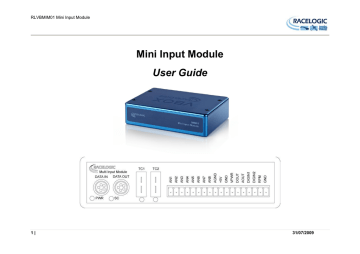
RLVBMIM01 Mini Input Module
Mini Input Module
User Guide
1 | 31/07/2009
RLVBMIM01 Mini Input Module
Contents
2 | 31/07/2009
RLVBMIM01 Mini Input Module
3 | 31/07/2009
RLVBMIM01 Mini Input Module
EC Declaration of Conformity
We declare that this product has been tested to and meet the requirements of:
EC Directive 2004/104/EC
“Adapting to Technical Progress Council directive 72/245/EEC relating to the radio interference (Electromagnetic Compatibility) of vehicles and amending directive 70/156/EEC on the approximation of the laws of the member states relating to the type-approval of motor vehicles and their trailers.”
And has also been assessed, via Technical Construction File, by an independent DTI Competent Body and found to be in conformance with the essential requirements of:
EC Directive 89/336/EEC (and amending directives)
“Council Directive of 03 May 1989 on the approximation of the laws of the member states relating to electromagnetic compatibility.”
DTI Competent Body responsible for issuing certificate of compliance:
3C Test Ltd,
Silverstone Technology Park,
Silverstone,
Northants
NN12 8GX
4 | 31/07/2009
RLVBMIM01 Mini Input Module
Introduction
The VBOX mini input module is a general-purpose input/output module designed for use by either the VBOX Mini or existing VBOX products.
This module allows data such as Temperature, RPM, Wheel Speed, Fuel Flow, Throttle angles and Pedal forces to be easily measured along with the VBOX
GPS data.
Inputs
8 x 14 bit Analogue inputs, 0-14V
1 x Digital State Input for event marker
1 x Wheel Speed Input with automatic gain control
1 x Low-Tension RPM input
2 x K-Type thermocouple interface 0-1000 0
C
*
Analogue and Digital outputs only available when used with a VBOXMini
Outputs
1 x Digital Output *
1 x Analogue Output *
5 | 31/07/2009
RLVBMIM01 Mini Input Module
Standard Inventory
Description
Mini Input Module
9way screw terminal input connector blocks
One of the following three cables.
VBOXMini to Mini input module cable
CAN Bus connecting cable (to Racelogic VBOX)
5 way Lemo to 6 way un-terminated cable (stand alone use)
1
1
1
Qty Racelogic Part #
1 RLVBMIM01
2 1840434
RLCAB045
RLVBCAB5-c
RLVBCAB15
Thermocouple inputs
The MIM01 has 2 K-type thermocouple inputs, each input is capable of measuring temperatures from 0-1000
0
C.
Each socket is the standard thermocouple socket format; the Green colour on a thermocouple plug indicates a K-type thermocouple, +ve (green wire) on the thin spade terminal.
See the Specification table for full thermocouple specifications
Status lights:
Green light indicates a functioning thermocouple is connected.
Red light indicates no thermocouple connected or a problem with the thermocouple.
Analogue Inputs
All of the analogue inputs are non-opto isolated 14bit 0-14V inputs, and they are all non-differential inputs that share the same ground.
An example of how to connect an isolated individual potentiometer is shown on the right.
Connecting to a potentiometer already installed on a car, such as a throttle potentiometer, would only require the output signal from the pot and the earth to be connected to the MIM01 as the pot gets its power from the car.
6 | 31/07/2009
RLVBMIM01 Mini Input Module
Digital Inputs
The digital inputs are optimised to suit certain applications.
Digital Input channel1 – Optimised for event marking due to its internal 100Kohm pull up resistor, with a simple switch that connects
Digital Input channel 2
RPM input, Digital input 3 the input pin to ground. The low state is below 4V so it can also be used a TTL pulse input, such as fuel flow sensor inputs.
– Optimised for a zero crossing AC input signal such as a Wheel speed signal or engine crankcase signal.
– Optimised for low-tension ignition coil signals.
See the Specification table for full digital input specifications
The Name and Units for each Digital input channel can be configured. There are also other modes and options configurable depending on the Digital Input channel.
Digital Input 1
Name
Units
Mode – event marker/frequency/pulse
Scale
Edge – (only in frequency mode)
Active – (only in event marker mode)
Digital Input 2
Name
Units
Mode – frequency/pulse
Scale
Edge – (only in frequency mode)
Digital Input 3
Name
Units
Pulse/Rev
Mode
Edge
–
–
Active –
Changes the input mode of the digital channel.
This contains two options that determine whether the frequency is measured from the RISING or FALLING edge of the signal.
High or Low, this determines whether the input trigger state is logged in an inverted or non-inverted state, see the table below.
Input State
Low
High
Logged Trigger State
Active - Low Active - High
High
Low
Low
High
7 | 31/07/2009
RLVBMIM01 Mini Input Module
Digital input connection examples.
Example 1shows an example of an event marker switch connection to the Digital input 1, which is hardware optimised for event marker use.
Example 2 shows a typical connection to a wheel speed or crankcase sensor.
8 | 31/07/2009
RLVBMIM01 Mini Input Module
Example 3 shows a typical connection to the „low tension side of an HT coil for RPM pickup.
Analogue and Digital Outputs
The Digital and Analogue outputs both output velocity when connected to a VBOXMini. The Pulses per Metre of the digital output and the max velocity @5v for the analogue output is set in the Input Module Menu on the VBOXmini.
press the MENU button to enter the Input Module Menu.
highlight the Setup Outputs option by using the
▲▼ buttons then press OK to enter the Setup Outputs option.
use the
▲▼ buttons to scroll between the Analogue Output MAX Speed and Digital output Pulses/Metre options then press OK to edit the value an individual option.
press the
▲▼ buttons to adjust the value and then press OK to set the value.
9 | 31/07/2009
RLVBMIM01 Mini Input Module
Connecting the MIM01 to VBOXMini
The CAB45 cable from a VBOXMini must only connect to the DATA2 socket. The Data connection between a MIM01 and a VBOXmini is an RS232 serial data link that is only present in the DATA2 socket. The SC light under the connector will indicate when there is serial communications present between the MIM01 and the VBOXMini.
After each power up, the Input Module Screen on the VBOXMini must be accessed in order for the
VBOXMini to recognise the presence of the
MIM01. After this has been done, then any of the
VBOXMini screens can be used, but this must be done or the MIM01 channels will not be logged.
10 | 31/07/2009
RLVBMIM01 Mini Input Module
Configuring the MIM01 when connected to a VBOXmini
When a MIM01 is connected to a VBOXMini, the VBOXMini will automatically log all of the input channels.
Each of the input channels has configuration attributes that can be configured through the VBOXMini. Changing the Name, Units and Scale etc for a channel is not required but makes the logged data much easier to understand. For the digital input channels setting the correct mode and other attributes should be done to ensure coherent data.
Configuring Input Channel parameters:
To Configure any of the input channel parameters, change the mode to Input Module Mode
press the MENU button to enter the Input Module Menu.
highlight the Setup Inputs option by using the
▲▼ buttons then press OK to enter the Setup Inputs option.
use the
▲▼ buttons to scroll up and down the channel list then press OK to edit the Channel setup screen for an individual channel
then press the
▲▼ buttons to scroll up and down the list of channel parameters then press OK to edit one.
Editing Name/Units:
Enter a channel setup parameter edit window by following the „Configuring input channel parameters‟ instructions above.
Move the highlight box to the character you wish to edit using the
▲▼ buttons then press OK to edit the character, and then press the
▲▼ buttons to scroll through an alphanumeric list when you have highlighted the character you want then press the OK button. Then move to the next character you wish to edit.
Note: The Name and Units text fields are a maximum of 10 characters long
Editing Scale/Offset:
Enter a channel setup parameter edit window by following the „Configuring input channel parameters‟ instructions above.
Move the highlight box to the character you wish to edit using the
▲▼ buttons then press OK to edit the character, and then press the
▲▼ buttons to scroll through a numeric list. When you have highlighted the character you want the press the OK button. Then move to the next character you wish to edit.
Once a decimal point is placed it is not possible to place another in the number until the first one is changed.
Editing Digital modes and options:
The digital input channels have additional modes and options that need configuring. To do this, enter the channel setup parameter of the digital channel by following the „Configuring input channel parameters‟ instructions above.
The configurable modes and options depend on the Digital input channel that you are editing.
Highlight the MODE option then press the OK button, then press the
▲▼ buttons to scroll between the available modes and press the OK button to select the mode you require.
To edit the options available in a mode, highlight the option and press the
▲▼ buttons to scroll between the available option or value, then press
the OK button to select the option or value you require.
11 | 31/07/2009
RLVBMIM01 Mini Input Module
Connecting the MIM01 to VBOX
The CAN cable connection between a VBOX and the
MIM01 can be connected to either DATA1 or DATA2 socket as they share the same CAN connections.
Two CAN connections are provided to allow the
MIM01 to be daisy chained with more VBOX input modules.
12 | 31/07/2009
RLVBMIM01 Mini Input Module
Configuring the MIM01 when connected to a VBOX
When a MIM01 is connected to a VBOX other than the VBOXMini, the input channels are configured through VBOX setup in VBOXTools. With the MIM01 connected to the VBOX via the CAB05-C cable, ensure that the VBOX is powered and connected to the PC serial port. Click VBOX Setup on the main menu bar. When the VBOX setup window appears, an Input modules tab should be present on the Channels page. Click the Input Modules tab to bring the tabbed page into view. The serial number and firmware version of the module is displayed in the Input Module tab, below that are the Channel Buttons for each of the available inputs along with check boxes for enabling individual channels for logging and inclusion in the serial data stream.
13 | 31/07/2009
RLVBMIM01 Mini Input Module
Configuring an input channel
To configure a channel, click the corresponding channel button. A channel setup window will appear showing the current settings.
The Channel Name and Units can be changed for each of the input channels and a scale and offset can also be applied to selected input channels. On the
Digital input channels there are further options to optimise the input.
Analogue input channel setup
Edit the Name, units, scale or offset, then click the Apply button for the changes to be saved.
Channel Name
The user can change the channel name to provide a meaningful description for the input channel,
Units
The „Units‟ option does not alter the recorded data. It is only a description for the user to understand the data. The value of the data is only affected by the scale and offset values.
Scale
The scale value corresponds to M in the equation Y=MX+C that is applied to the input signal.
Offset
The offset value corresponds to C in the equation Y=MX+C.
In the Y=MX+C equation, Y is the output value that is logged by the VBOX while X corresponds to the input or “Measured” value.
14 | 31/07/2009
RLVBMIM01 Mini Input Module
Thermocouple input channel setup
The Name and Units can be edited and the temperature range selected using the drop down menu. The scale and offset is preset when Celsius, Fahrenheit or Kelvin are chosen as units.
If User Defined is chosen then the Scale and Offset can also be changed. After making changes click the Apply button to apply the new settings.
Digital input channel1 setup
The Name, Units, Scale and Offset can be edited for each of the digital inputs. There are also further modes and settings that can be configured on each Digital input channel, these modes and options are set via drop down boxes. For an explanation of the modes and options see the Digital Inputs section above.
Digital input channel 3 is dedicated to RPM calculation and has an option box to set the pulses per revolution.
15 | 31/07/2009
RLVBMIM01 Mini Input Module
Connecting the MIM01 to a Video VBOX
The CAN cable connection between a Video VBOX and the MIM01 can be connected to either DATA1 or
DATA2 socket as they share the same CAN connections.
Two CAN connections are provided to allow the
MIM01 to be daisy chained with more VBOX input modules.
To use the MIM with the Video VBOX the Video
VBOX type should be set to „Non-VCI‟, and the CAN mode should be set to „VCI‟ with the acknowledge pulse enabled.
The preset MIM CAN channels can then be used and displayed in the current scene of the VVB.
16 | 31/07/2009
RLVBMIM01 Mini Input Module
The MIM01 can be configured to run in a Stand Alone CAN Bus mode using a RLVBCAB01 and RLVBCAB15 cable and Racelogic “Module Setup” software.
The cables RLVBCAB01 and RLVBCAB15 are supplied as standard if the MIM01 is ordered as a stand-alone module.
Configuring an MIM01 with Racelogic Module Setup Software
1. Connect the DATA1 socket on the MIM01 to a PC using the RLVBCAB01 cable.
2. Power up the MIM01 using a suitable 12v power source, this can be done with the
RLVBCAB15 cable connected to the DATA2 socket. Please observe correct polarity
(Red=12v, Black = Ground).
3. Run the Module Setup software. (supplied with a stand-alone module and also available from the website, www.racelogic.co.uk
4. Click “Read Module Setup” – you should see a screen similar to that shown on the right . The screenshot shows the settings for an MIM01. If you get a “No response” message then check the MIM01 is correctly connected, the power supply is on and that the correct COM Port is selected in the Module Setup software.
5. Make the changes required and then click the “Write Setup to Module” button.
Note: When any change is made using the Module Setup Software the POWER MUST
BE CYCLED for the change to take effect!
17 | 31/07/2009
RLVBMIM01 Mini Input Module
CAN Operating Modes
The MIM01 can operate in one of three different modes:
Racelogic Polled CAN Mode
User Polled CAN Mode
Timed CAN Mode
Racelogic Polled CAN Mode – Default Mode
This mode should be set if the MIM01 is to be used with a Racelogic VBOX. All the CAN parameters are set to work with the Racelogic VBOX CAN protocol.
In this mode no other parameters need be set or indeed will have any effect.
User Polled CAN Mode
This mode allows a customer‟s own datalogging system to poll the MIM01for data using the CAN bus. In this way, the output timing of the sensor can be synchronised with other CAN information. The following parameters are all used and so must be set:
Baud rate (Selectable from 125kbit/s, 250kbit/s, 500kbit/s or 1Mbit/s)
Extended Identifiers (OFF or ON)
Request identifiers; Identifiers used to request data from the sensor. Set on the channel page
Response identifiers; Identifiers used to transmit data from the sensor. Set on the channel page
The timer parameter has no effect in this mode.
Timed CAN Mode
In this mode the MIM01 will send CAN data at intervals determined by the Timer value. The following parameters are all used and so must be set:
Timer (Time interval in milliseconds between output data)
Baud rate (Selectable from 125kbit/s, 250kbit/s, 500kbit/s or 1Mbit/s)
Extended Identifiers (OFF or ON)
Response identifiers; Identifiers used to transmit data from the sensor. Set on the channel page.
The Request Identifiers have no effect in this mode.
Channels are sent as pairs, so channels 1 and 2 will be sent together, 3 and 4 together and so on. The pairing of channels cannot be changed. The channel data is sent as 32bit Motorola format floats and thus each channel occupies 4 bytes. The first 4 data bytes contained within a data packet are the lower channel; the second 4 bytes are for the higher data channel. A CAN Bus DBC file containing default settings for each sensor is available on request from
Racelogic.
18 | 31/07/2009
RLVBMIM01 Mini Input Module
Setup Parameters
Baud Rate
Baud Rate sets the bit rate of the CAN messages (not the frequency at which the messages are sent). The range of values that can be entered is 0 to 65535 however only the values indicated in the Setup Parameters Table should be used. A value other than these will cause the MIM01 to change the Baud Rate value to 500kbit/s on the next power cycle.
Timer
The timer value is in milliseconds (ms). A smaller value means data will be sent more frequently, a larger value means data will be sent less frequently. The range of values that can be entered is 0 to 65535 however the minimum value that should be entered is 10. Below this value data values may be repeated on successive cycles. If a value of 0 is entered the MIM01 will change it to 1 on the next power cycle.
Frequency output can be calculated as follows:
Freq = (1/Timer) * 1000
The Timer value for a required frequency can be calculated as follows:
Timer = (1/Freq) * 1000
Some example Timer values are shown against the frequency output.
Timer Value [ms] Frequency [Hz]
10 100
50
100
20
10
400
1000
2.5
1
Extended Identifiers
Extended Identifiers can be set either ON or OFF. If they are off the CAN identifier type will be standard (11 bit). If they are on the CAN identifier type will be extended (29 bit). The Standard Identifier type a llows 2048 different CAN message identifiers or message “names”. The Extended Identifier type allows
436207616 different CAN message identifiers. The identifier type should be set to match the CAN data logging equipment that the MIM01 is connected to.
Setting the False option will turn Extended Identifiers off. Clicking the True option will turn Extended Identifiers on.
19 | 31/07/2009
RLVBMIM01 Mini Input Module
Setup Parameters Table
Parameter
CAN Mode
Timer [ms]
Baud Rate [kbit/s]
Extended Identifiers
Options
Racelogic Polled mode
User Polled mode
Comments
VBOX compatible mode.
In this mode no other parameter has any effect.
Baud Rate must be set.
Extended Identifiers must be set.
Request Identifiers must be set.
Response Identifiers must be set.
Timed mode
(message interval in ms)
Timer must be set.
Baud Rate must be set.
Extended Identifiers must be set.
Response Identifiers must be set.
Minimum value is 10 (100Hz) – below this value data may be erroneous.
If the Timer value is set to 0ms and Timed CAN Mode is on then Timer value will be changed to 1ms.
1000 kbit/s
500 kbit/s
250 kbit/s
If a Baud Rate value other than those specified is entered it will be changed to a default value of 500kbit/s.
“
“
“ 125 kbit/s
False/Standard (11 bit) Request and Response Identifier range is 0 – 0x7FF (0 – 2047).
True/Extended (29 bit)
Request and Response Identifier range is 0 – 0x19FFFFFF (0 –
436207615).
20 | 31/07/2009
RLVBMIM01 Mini Input Module
Using the MIM01 with a Datalogger other than VBOX
The MIM01 can be configured to run in a Stand Alone CAN Bus mode using a RLVBCAB0 1 and RLVBCAB15 cable and Racelogic “Module Setup” software.
The cables RLVBCAB01 and RLVBCAB15 are supplied as standard if the MIM01 is ordered as a stand-alone module.
Configuring an MIM01 with Racelogic Module Setup Software
6. Connect the DATA1 socket on the MIM01 to a PC using the RLVBCAB01 cable.
7. Power up the MIM01 using a suitable 12v power source, this can be done with the
RLVBCAB15 cable connected to the DATA2 socket. Please observe correct polarity
(Red=12v, Black = Ground).
8. Run the Module Setup software. (supplied with a stand-alone module and also available from the website, www.racelogic.co.uk
9. Click “Read Module Setup” – you should see a screen similar to that shown below.
The screenshot shows the sett ings for an MIM01. If you get a “No response” message then check the MIM01 is correctly connected, the power supply is on and that the correct COM Port is selected in the Module Setup software.
10. Make the changes required and then click the “Write Setup to Module” button.
Note: When any change is made using the Module Setup Software the POWER MUST
BE CYCLED for the change to take effect!
21 | 31/07/2009
RLVBMIM01 Mini Input Module
CAN Operating Modes
The MIM01 can operate in one of three different modes:
Racelogic Polled CAN Mode
User Polled CAN Mode
Timed CAN Mode
Racelogic Polled CAN Mode – Default Mode
This mode should be set if the MIM01 is to be used with a Racelogic VBOX. All the CAN parameters are set to work with the Racelogic VBOX CAN protocol.
In this mode no other parameters need be set or indeed will have any effect.
User Polled CAN Mode
This mode allows a customer‟s own datalogging system to poll the MIM01for data using the CAN bus. In this way, the output timing of the sensor can be synchronised with other CAN information. The following parameters are all used and so must be set:
Baud rate (Selectable from 125kbit/s, 250kbit/s, 500kbit/s or 1Mbit/s)
Extended Identifiers (OFF or ON)
Request identifiers; Identifiers used to request data from the sensor. Set on the channel page
Response identifiers; Identifiers used to transmit data from the sensor. Set on the channel page
The timer parameter has no effect in this mode.
Timed CAN Mode
In this mode the MIM01 will send CAN data at intervals determined by the Timer value. The following parameters are all used and so must be set:
Timer (Time interval in milliseconds between output data)
Baud rate (Selectable from 125kbit/s, 250kbit/s, 500kbit/s or 1Mbit/s)
Extended Identifiers (OFF or ON)
Response identifiers; Identifiers used to transmit data from the sensor. Set on the channel page.
The Request Identifiers have no effect in this mode.
Channels are sent as pairs, so channels 1 and 2 will be sent together, 3 and 4 together and so on. The pairing of channels cannot be changed. The channel data is sent as 32bit Motorola format floats and thus each channel occupies 4 bytes. The first 4 data bytes contained within a data packet are the lower channel; the second 4 bytes are for the higher data channel. A CAN Bus DBC file containing default settings for each sensor is available on request from
Racelogic.
22 | 31/07/2009
RLVBMIM01 Mini Input Module
Setup Parameters
Baud Rate
Baud Rate sets the bit rate of the CAN messages (not the frequency at which the messages are sent). The range of values that can be entered is 0 to 65535 however only the values indicated in the Setup Parameters Table should be used. A value other than these will cause the MIM01 to change the Baud Rate value to 500kbit/s on the next power cycle.
Timer
The timer value is in milliseconds (ms). A smaller value means data will be sent more frequently, a larger value means data will be sent less frequently. The range of values that can be entered is 0 to 65535 however the minimum value that should be entered is 10. Below this value data values may be repeated on successive cycles. If a value of 0 is entered the MIM01 will change it to 1 on the next power cycle.
Frequency output can be calculated as follows:
Freq = (1/Timer) * 1000
The Timer value for a required frequency can be calculated as follows:
Timer = (1/Freq) * 1000
Some example Timer values are shown against the frequency output.
Timer Value [ms] Frequency [Hz]
10 100
50
100
20
10
400
1000
2.5
1
Extended Identifiers
Extended Identifiers can be set either ON or OFF. If they are off the CAN identifier type will be standard (11 bit). If they are on the CAN identifier type will be extended (29 bit). The Standard Identifier type allows 2048 different CAN message identifiers or message “names”. The Extended Identifier type allows
436207616 different CAN message identifiers. The identifier type should be set to match the CAN data logging equipment that the MIM01 is connected to.
Setting the False option will turn Extended Identifiers off. Clicking the True option will turn Extended Identifiers on.
23 | 31/07/2009
RLVBMIM01 Mini Input Module
Setup Parameters Table
Parameter
CAN Mode
Timer [ms]
Baud Rate [kbit/s]
Extended Identifiers
Options
Racelogic Polled mode
User Polled mode
Comments
VBOX compatible mode.
In this mode no other parameter has any effect.
Baud Rate must be set.
Extended Identifiers must be set.
Request Identifiers must be set.
Response Identifiers must be set.
Timed mode
(message interval in ms)
Timer must be set.
Baud Rate must be set.
Extended Identifiers must be set.
Response Identifiers must be set.
Minimum value is 10 (100Hz) – below this value data may be erroneous.
If the Timer value is set to 0ms and Timed CAN Mode is on then Timer value will be changed to 1ms.
1000 kbit/s
500 kbit/s
250 kbit/s
If a Baud Rate value other than those specified is entered it will be changed to a default value of 500kbit/s.
“
“
“ 125 kbit/s
False/Standard (11 bit) Request and Response Identifier range is 0 – 0x7FF (0 – 2047).
True/Extended (29 bit)
Request and Response Identifier range is 0 – 0x19FFFFFF (0 –
436207615).
24 | 31/07/2009
RLVBMIM01 Mini Input Module
Channel setup parameters
Each input channel has a Tab associated for configuring channel specific attributes.
The Digital input channels 1 & 2 also include a Mode option. Please see the section „Digital inputs‟ above for more details.
The Digital input channel 3 has a pulses per revolution option, which allows the configuration of this input as a dedicated RPM input.
Request and Response Identifiers
The Request Identifiers only have an effect in User Polled CAN Mode. If a CAN message is received by the MIM01 that matches a Request Identifier then the MIM01 will respond by sending the corresponding channel data on the corresponding Response Identifier. Note: All channels can be set to the same Request Identifier, if desired – this means that on receipt of a single CAN message the MIM01 will respond with all channels of data. The Response
Identifiers MUST all be different.
In Timed Mode the channel data will be sent at intervals with the corresponding Response
Identifier – the Request Identifiers have no effect.
When using Standard Identifiers the maximum value for the identifiers is $7FF. Entering a value higher than this may result in unexpected results.
25 | 31/07/2009
RLVBMIM01 Mini Input Module
Firmware Upgrades
Firmware refers to the operating software inside the MIM01. The firmware is responsible for all of the functions within the MIM01 and from time to time, firmware updates may be released by Racelogic to improve or enhance the way that the MIM01works. The latest firmware will always be available on the
Racelogic web site in the downloads directory:-
Go to www.racelogic.co.uk/vbox and select „Downloads Page‟
It is recommended to check the web site periodically for updates. The MIM01 upgrade files have a “.RUF” file extension. To upgrade the firmware, download the latest firmware file from the Racelogic web site. If you have performed a full installation of VBOXTools software then you will have a copy of the latest
Upgrader software already installed. If you have not installed the latest VBOXTools software then either install the latest version of download a copy of the latest Upgrader.exe software from the web site.
Performing the Upgrade:
The RLVBCAB01 cable should then be used to connect the DATA1 socket on the MIM01 to the PC serial connector. Using a suitable 12V power source, power up the MIM01 and double-click on the downloaded upgrade file. Follow the on screen instructions to complete the upgrade.
If you have any questions regarding the firmware upgrade of any Racelogic product, please do not hesitate to contact [email protected]
26 | 31/07/2009
RLVBMIM01 Mini Input Module
Specification
Analogue Inputs
Number of Channels
DC Accuracy
Input range
Input impedance
Voltage Resolution
RPM Input
Input type
Minimum signal amplitude
Input frequency range
Resolution
Thermocouple
Input Channels
Thermocouple type
Update rate
Resolution
Range
Accuracy
Digital Output
Frequency range
Default Setting*
Power
Input Voltage range
Power
8
5.1mV
0V to 13.8V
>13KΩ
850µV
Digital Input 1
Input voltage (max range)
Switching threshold L>H
Switching threshold H>L
Input frequency range
Digital Input 2
Low tension Coil Signal
5V
0 to 1000Hz
0.1RPM
Input voltage (max range)
Minimum signal amplitude
Input frequency range
Minimum frequency
Environmental and physical
2 Differential input channels Weight
K-Type Size
5.8Hz
0.25°C
Operating temperature
Storage temperature
0 to 1024°C
±1°C
DC - 10Khz
25Hz per Kph (0-400Kph)
90 pulses per metre
6-30v DC
Typically 1.5W
Analogue Output
Output voltage range
Default Setting*
*
27 |
30VDC
4V
3.8V
1Hz to 10Khz
±40V
0.5V
1Hz to 10KHz
1Hz
Approx 500 grammes
119mm x 128mm x 30mm
-30
C to +60
C
-40
C to +85
C
0 to 5V DC
0.0125Volts per Kph
76uV/bit
31/07/2009
RLVBMIM01 Mini Input Module
Connection Data
5 pin LEMO socket
Looking from the outside of the box into the socket.
Thermocouple input
1 9 10 18
Connector 1 – Data In – 5 Way Lemo
Pin
1
2
3
4
5
Chassis
In/Out
O
I
O
Function
I/O CAN High
I/O
RS232 Tx (upgrades)
RS232 Rx (upgrades)
CAN Low
+12 V Power
Ground
Connector 2
Pin
1
2
3
4
5
Chassis
Thermocouple Inputs – k type only
– Data Out – 5 Way Lemo
In/Out
O
I
I/O
I/O
O
Function
RS232 Tx (VBOX Mini link)
RS232 Rx (VBOX Mini link)
CAN High
CAN Low
+12 V Power
Ground
Pin
Wide
Thin
Function
-ve thermocouple wire (white)
+ve thermocouple wire (green)
Input Connector 2 x 9way
Pin Function
1 A/D Channel 1 +
2 A/D Channel 2 +
3 A/D Channel 3 +
4 A/D Channel 4 +
5 A/D Channel 5 +
6 A/D Channel 6 +
Pin Function
7
8
9
10
11
12
A/D Channel 7 +
A/D Channel 8 +
Analogue GND
Isolated +5 Volt supply (250mA)
GND
+Vbatt. Must use 100mA fuse
Pin
13
14
15
16
17
18
Function
Frequency Velocity Output (with VBMini only)
Analogue Velocity Output (with VBMini only)
Digital Input 1 (Frequency / Count / State)
Digital Input 2 (Frequency / Count)
RPM Input
GND
28 | 31/07/2009
RLVBMIM01 Mini Input Module
CAN Bus data format
Each data channel is a 32 bit Float
Data Bytes
ID**
Update rate*
0
7 6 5 4 3 2 10
1
7 6 5 4 3 2 10
MSB LSB MSB LSB
2
7 6 5 4 3 2 10
3
7 6 5 4 3 2 10
4
7 6 5 4 3 2 10
5
7 6 5 4 3 2 10
MSB LSB MSB LSB MSB LSB MSB LSB
6 7
7 6 5 4 3 2 10 7 6 5 4 3 2 10
MSB LSB MSB LSB
0x600 10ms
0x601 10ms
Analogue 1
Analogue 3
Analogue 2
Analogue 4
0x602 10ms
0x603 10ms
Analogue 5
Analogue 7
Analogue 6
Analogue 8
10ms
10ms
Temperature 1
Digin 1
Temperature 2
Digin 2
10ms Digin 3 / RPM
* In timed mode the update rate can be changed using the configuration software
** Default Identifiers. The identifiers can be changed using the configuration software
The MIM01 CAN database is available in Vector Database (DBC File) format on request from Racelogic
29 | 31/07/2009
RLVBMIM01 Mini Input Module
Contact Information
Racelogic Ltd
Unit 10
Osier Way
Swan Business Centre
Buckingham
MK18 1TB
England
Tel: +44 (0) 1280 823803
Fax: +44 (0) 1280 823595
Email: [email protected]
Web: www.racelogic.co.uk
Revision
1
Date
27/10/2006
2
3
4
05/06/2007
30/04/08
12/05/09
Description
First Draft
Inclusion of Declaration of Conformity Statement
Updated contact details
Added Video VBOX Setup and configuration
30 |
Author
KB
CAS
MG
AM
31/07/2009
advertisement
* Your assessment is very important for improving the workof artificial intelligence, which forms the content of this project
Related manuals
Frequently Answers and Questions
What type of input signals are supported by the VBOX II?
How many analog voltage inputs does the VBOX II have?
What is the range of the analog voltage inputs?
How many frequency inputs does the VBOX II have?
What is the maximum frequency that can be measured by the frequency inputs?
How many digital state inputs does the VBOX II have?
How many CAN bus inputs does the VBOX II have?
How many differential encoder inputs does the VBOX II have?
advertisement
Table of contents
- 2 CONTENTS
- 5 INTRODUCTION
- 6 STANDARD INVENTORY
- 6 THERMOCOUPLE INPUTS
- 6 ANALOGUE INPUTS
- 7 DIGITAL INPUTS
- 9 ANALOGUE AND DIGITAL OUTPUTS
- 10 CONNECTING THE MIM01 TO VBOXMINI
- 12 CONNECTING THE MIM01 TO VBOX
- 16 CONNECTING THE MIM01 TO A VIDEO VBOX
- 21 USING THE MIM01 WITH A DATALOGGER OTHER THAN VBOX
- 26 FIRMWARE UPGRADES
- 27 SPECIFICATION
- 28 CONNECTION DATA