- Computers & electronics
- Telecom & navigation
- Mobile phones
- Car kits
- Digital Equipment
- 2000
- User manual
Digital Equipment 2000 Upgrade Information
Add to My manuals58 Pages
Digital Equipment 2000 is a powerful workstation that can be used for a variety of tasks, including software development, engineering, and scientific research. It is equipped with a powerful processor, a large amount of memory, and a high-resolution graphics card. The workstation also comes with a variety of software applications, including a word processor, a spreadsheet, and a presentation graphics program. With its powerful hardware and software, the Digital Equipment 2000 is a versatile machine that can be used for a wide range of tasks.
advertisement
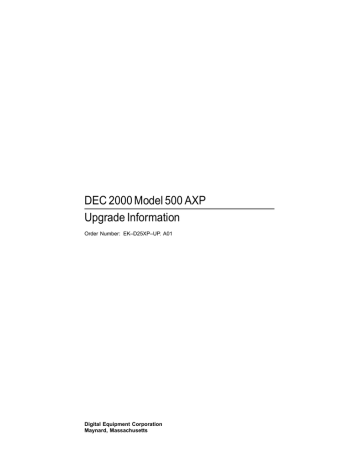
DEC 2000 Model 500 AXP
Upgrade Information
Order Number: EK–D25XP–UP. A01
Digital Equipment Corporation
Maynard, Massachusetts
First Printing, December 1993
Digital Equipment Corporation makes no representations that the use of its products in the manner described in this publication will not infringe on existing or future patent rights, nor do the descriptions contained in this publication imply the granting of licenses to make, use, or sell equipment or software in accordance with the description.
Possession, use, or copying of the software described in this publication is authorized only pursuant to a valid written license from Digital or an authorized sublicensor.
© Digital Equipment Corporation 1993. All Rights Reserved.
The following are trademarks of Digital Equipment Corporation: Alpha AXP,
AXP, Bookreader, DEC, DECaudio, DECchip, DECconnect, DEC GKS, DECpc,
DEC PHIGS, DECstation, DECsystem, DECsystem 3100, DECwindows,
DECwrite, DELNI, Digital, MicroVAX, MicroVAX I, MicroVAX II, OpenVMS,
RX, ThinWire, TURBOchannel, ULTRIX, VAX, VAX DOCUMENT, VAXcluster,
VAXstation, the AXP logo, and the DIGITAL logo.
Motif is a registered trademark of Open Software Foundation, Inc., licensed by
Digital.
FCC Notice: This equipment has been tested and found to comply with the limits for a Class A digital device, pursuant to Part 15 of the FCC Rules.
These limits are designed to provide reasonable protection against harmful interference when the equipment is operated in a commercial environment.
This equipment generates, uses, and can radiate radio frequency energy and, if not installed and used in accordance with the instruction manual, may cause harmful interference to radio communications. Operation of this equipment in a residential area is likely to cause harmful interference, in which case users will be required to correct the interference at their own expense.
S2463
This document was prepared using VAX DOCUMENT Version 2.1.
Contents
1 Options You Can Upgrade
Purpose of Guide . . . . . . . . . . . . . . . . . . . . . . . . . . . . . . . . . .
Options You Can Upgrade . . . . . . . . . . . . . . . . . . . . . . . . . . .
Warning . . . . . . . . . . . . . . . . . . . . . . . . . . . . . . . . . . . . . . . . .
2 Upgrading a DECstation 5000 Model 25/50
Topics Covered in This Chapter . . . . . . . . . . . . . . . . . . . . . . .
Upgrade Procedure . . . . . . . . . . . . . . . . . . . . . . . . . . . . . . . . . . .
Step 1: If Your System Has Factory-Installed Drives . . . . . .
Step 2: Shut Down System . . . . . . . . . . . . . . . . . . . . . . . . . .
Step 3: Disconnect Cables . . . . . . . . . . . . . . . . . . . . . . . . . . .
Step 4: Remove Cover . . . . . . . . . . . . . . . . . . . . . . . . . . . . . .
Step 5: Remove Hard Disk Drives . . . . . . . . . . . . . . . . . . . . .
Step 6: Set the SCSI IDs on the Drives . . . . . . . . . . . . . . . . .
Step 7: Install New Mounting Bracket . . . . . . . . . . . . . . . . .
Step 8: Complete the Upgrade . . . . . . . . . . . . . . . . . . . . . . . .
Step 9: Return Your DECstation to Digital . . . . . . . . . . . . . .
3 Upgrading a DECsystem 5000 Model 133/150
Topics Covered in This Chapter . . . . . . . . . . . . . . . . . . . . . . .
Upgrade Procedure . . . . . . . . . . . . . . . . . . . . . . . . . . . . . . . . . . .
Step 1: If Your System Has Factory-Installed Drives . . . . . .
Step 2: Shut Down System . . . . . . . . . . . . . . . . . . . . . . . . . .
Step 3: Disconnect Cables . . . . . . . . . . . . . . . . . . . . . . . . . . .
Step 4: Remove System Cover . . . . . . . . . . . . . . . . . . . . . . . .
Step 5: Remove Front Drive Panel . . . . . . . . . . . . . . . . . . . .
Step 6: Remove Removable Media Drives . . . . . . . . . . . . . . .
Step 7: Remove Fixed Disk Drives . . . . . . . . . . . . . . . . . . . . .
Step 8: Set the SCSI IDs on the Drives . . . . . . . . . . . . . . . . .
Step 9: Install New Mounting Bracket . . . . . . . . . . . . . . . . .
1–1
1–1
1–2
2–1
2–1
2–1
2–2
2–2
2–3
2–5
2–5
2–6
2–6
2–6
3–1
3–1
3–1
3–2
3–2
3–3
3–4
3–5
3–5
3–6
3–6 iii
Step 10: Complete the Upgrade . . . . . . . . . . . . . . . . . . . . . . .
Step 11: Return Your DECsystem to Digital . . . . . . . . . . . . .
4 Upgrading a DECsystem 5000 Model 200/240/260
Topics Covered in this Chapter . . . . . . . . . . . . . . . . . . . . . . .
External Options Only . . . . . . . . . . . . . . . . . . . . . . . . . . . . . .
Upgrade Procedure . . . . . . . . . . . . . . . . . . . . . . . . . . . . . . . . . . .
Step 1: If Your System Has Factory-Installed Drives . . . . . .
Step 2: Shut Down System . . . . . . . . . . . . . . . . . . . . . . . . . .
Step 3: Disconnect Cables . . . . . . . . . . . . . . . . . . . . . . . . . . .
Step 4: Complete the Upgrade . . . . . . . . . . . . . . . . . . . . . . . .
Step 5: Return Your DECsystem to Digital . . . . . . . . . . . . . .
5 Upgrading a DECsystem 3100
Topics Covered in This Chapter . . . . . . . . . . . . . . . . . . . . . . .
External Options Only . . . . . . . . . . . . . . . . . . . . . . . . . . . . . .
Upgrade Procedure . . . . . . . . . . . . . . . . . . . . . . . . . . . . . . . . . . .
Step 1: If Your System Has Factory-Installed Drives . . . . . .
Step 2: Shut Down System . . . . . . . . . . . . . . . . . . . . . . . . . .
Step 3: Disconnect Cables . . . . . . . . . . . . . . . . . . . . . . . . . . .
Step 4: Set SCSI IDs on Drives . . . . . . . . . . . . . . . . . . . . . . .
Step 5: Complete the Upgrade . . . . . . . . . . . . . . . . . . . . . . . .
Step 6: Return Your DECsystem to Digital . . . . . . . . . . . . . .
Step 7: Update Service Contract . . . . . . . . . . . . . . . . . . . . . .
6 Upgrading a DECsystem 5100
Topics Covered in This Chapter . . . . . . . . . . . . . . . . . . . . . . .
Upgrade Procedure . . . . . . . . . . . . . . . . . . . . . . . . . . . . . . . . . . .
Step 1: If Your System Has Factory-Installed Drives . . . . . .
Step 2: Shut Down System . . . . . . . . . . . . . . . . . . . . . . . . . .
Step 3: Disconnect the Cables . . . . . . . . . . . . . . . . . . . . . . . .
Step 4: Remove System Cover . . . . . . . . . . . . . . . . . . . . . . . .
Step 5: Remove Upper Drive Mounting Panel . . . . . . . . . . . .
Step 6: Remove EMI Shield, If Present . . . . . . . . . . . . . . . . .
Step 7: Remove Communications Option, If Present . . . . . . .
Step 8: Remove Lower Drive Mounting Panel . . . . . . . . . . . .
Step 9: Remove Device . . . . . . . . . . . . . . . . . . . . . . . . . . . . .
Step 10: Set SCSI IDs on Drives . . . . . . . . . . . . . . . . . . . . . .
Step 11: Install New Mounting Bracket . . . . . . . . . . . . . . . . .
Step 12: Complete the Upgrade . . . . . . . . . . . . . . . . . . . . . . .
iv
3–6
3–6
6–7
6–8
6–10
6–10
6–11
6–11
6–1
6–1
6–1
6–2
6–2
6–3
6–4
6–5
4–1
4–1
4–1
4–1
4–2
4–2
4–3
4–3
5–1
5–1
5–1
5–1
5–2
5–2
5–3
5–3
5–3
5–3
Step 13: Return Your DECsystem to Digital . . . . . . . . . . . . .
7 Upgrading Other Systems
No Options Can Be Upgraded . . . . . . . . . . . . . . . . . . . . . . . .
Upgrade Procedure . . . . . . . . . . . . . . . . . . . . . . . . . . . . . . . . . . .
Step 1: Return Your Current System to Digital . . . . . . . . . . .
Step 2: Update Service Contract . . . . . . . . . . . . . . . . . . . . . .
8 Upgrading a DECsystem 5500
Topics Covered in This Chapter . . . . . . . . . . . . . . . . . . . . . . .
External Options Only . . . . . . . . . . . . . . . . . . . . . . . . . . . . . .
Upgrade Procedure . . . . . . . . . . . . . . . . . . . . . . . . . . . . . . . . . . .
Step 1: If Your System Has Factory-Installed Drives . . . . . .
Step 2: Shut Down System . . . . . . . . . . . . . . . . . . . . . . . . . .
Step 3: Complete the Upgrade . . . . . . . . . . . . . . . . . . . . . . . .
Step 4: Return Your DECsystem to Digital . . . . . . . . . . . . . .
9 Upgrading a MicroVAX 3100 Model 30
Topics Covered in This Chapter . . . . . . . . . . . . . . . . . . . . . . .
Upgrade Procedure . . . . . . . . . . . . . . . . . . . . . . . . . . . . . . . . . . .
Step 1: If Your System Has Factory-Installed Drives . . . . . .
Step 2: Shut Down System . . . . . . . . . . . . . . . . . . . . . . . . . .
Step 3: Disconnect Cables . . . . . . . . . . . . . . . . . . . . . . . . . . .
Step 4: Remove System Cover . . . . . . . . . . . . . . . . . . . . . . . .
Step 5: Remove Fixed Disk Drives . . . . . . . . . . . . . . . . . . . . .
Step 6: Remove Removable-Media Drive . . . . . . . . . . . . . . . .
Step 7: Set the SCSI IDs on the Drives . . . . . . . . . . . . . . . . .
Step 8: Install New Mounting Bracket . . . . . . . . . . . . . . . . .
Step 9: Complete the Upgrade . . . . . . . . . . . . . . . . . . . . . . . .
Step 10: Return Your MicroVAX System to Digital . . . . . . . .
10 Upgrading a MicroVAX 3100 Model 40/80/90, VAX 4000
Model 100/100A
Topics Covered in This Chapter . . . . . . . . . . . . . . . . . . . . . . .
Upgrade Procedure . . . . . . . . . . . . . . . . . . . . . . . . . . . . . . . . . . .
Step 1: If Your System Has Factory-Installed Drives . . . . . .
Step 2: Shut Down System . . . . . . . . . . . . . . . . . . . . . . . . . .
Step 3: Disconnect Cables . . . . . . . . . . . . . . . . . . . . . . . . . . .
Step 4: Remove System Cover . . . . . . . . . . . . . . . . . . . . . . . .
6–11
7–1
7–1
7–1
7–1
10–1
10–1
10–1
10–2
10–2
10–2 v
8–1
8–1
8–1
8–1
8–2
8–4
8–4
9–1
9–1
9–1
9–2
9–2
9–3
9–3
9–4
9–4
9–5
9–5
9–5
vi
Step 5: Remove Fixed Disk Drives . . . . . . . . . . . . . . . . . . . . .
Step 6: Remove the Upper Drive Shelf . . . . . . . . . . . . . . . . .
Step 7: Remove Removable-media Drive . . . . . . . . . . . . . . . .
Step 8: Set the SCSI IDs on the Drives . . . . . . . . . . . . . . . . .
Step 9: Install New Mounting Bracket . . . . . . . . . . . . . . . . .
Step 10: Complete the Upgrade . . . . . . . . . . . . . . . . . . . . . . .
Step 11: Return Your Current System to Digital . . . . . . . . . .
10–3
10–4
10–4
10–5
10–5
10–5
10–5
1
Options You Can Upgrade
Purpose of
Guide
Options You
Can Upgrade
The purpose of this guide is to tell customers and Digital
Services which options can be removed from the current system and used, either internally or externally, in their
DEC 2000 Model 500 AXP server. Step-by-step instructions are provided for removing the options.
The following devices are supported in the upgrade to the
DEC 2000 Model 500 AXP:
RZ24L
RZ25
RZ26
RRD42
TLZ06
TZK10
VRC16-HA
SZ12/RZ5x
BA353
BA350
245 MB 3.5-inch SCSI disk drive
426 MB 3.5-inch SCSI disk drive
1.05 GB 3.5-inch SCSI disk drive
600 MB CD-ROM
4 GB tape drive
52 MB tape drive
Color monitor
Dual drive expansion box
Desktop expansion enclosure
Pedestal expansion enclosure
Options You Can Upgrade 1–1
Options You Can Upgrade
Warning
Attach an antistatic wrist strap before you begin this upgrade.
As you remove options from your system, place them on an antistatic mat.
Static discharge can cause irreparable damage to options modules.
1–2 Options You Can Upgrade
2
Upgrading a DECstation 5000 Model 25/50
Topics Covered in This Chapter
• Upgrading your system
• Removing drives
• Completing the upgrade
Upgrade Procedure
Step 1: If Your
System Has
Factory-Installed
Drives
If your DEC 2000 AXP system has factory-installed drives, you may need to change the SCSI IDs on the drives you are upgrading.
To display the SCSI ID settings of the drives in your expansion box:
1.
Enter the command to shut down the software and put the system in console mode: shutdown -h now
Upgrading a DECstation 5000 Model 25/50
2–1
Upgrade Procedure
2.
Enter cnfg 3 at the console prompt (>>>). A screen similar to the following appears:
>>> cnfg 3
3: KNO2 DEC Vn.n
TCF0 (12 MB)
-----------------------------------------------------
DEV PID VID REV SCSI ID
----------------------------------------------------rz2 RZ24 (C) DEC 0700 DIR rz5 RX26 (C) DEC 0700 SEQ
This display shows an RZ24 drive set to SCSI ID 2 and an RX26 drive set to SCSI ID 5.
Write down the names of your system drives and SCSI ID settings here. You will need them for future use.
Step 2: Shut
Down System
Step 3:
Disconnect
Cables
Turn off the system unit by pressing O on the On/Off switch on the back of the system unit.
Caution: After you turn off the system, wait 15 seconds before you unplug the power cord.
Disconnect all the cables from the back of the system unit.
Disconnect the power cord from the wall outlet and then from the system unit.
2–2 Upgrading a DECstation 5000 Model 25/50
Upgrade Procedure
Step 4:
Remove Cover
1.
Remove the two Phillips screws on the right and left top corners of the system unit cover.
2.
Place the system unit so that the back of the unit extends over the edge of a table or desk.
3.
Place your thumbs on top of the two black rubber caps on the back of the system unit, and place your fingers under the cover’s bottom edge. Press with your thumbs, and, at the same time, pull up with your fingers to lift the cover.
0
ISDN
1
Screws
MLO-010720
Upgrading a DECstation 5000 Model 25/50
2–3
Upgrade Procedure
Note: If you have difficulty opening the enclosure, you can use a tool to pry up the cover as shown here.
MLO-010840
4.
Pivot the cover on the tabs that run along the system unit’s front edge.
5.
Push the system unit cover forward and away until it releases from the tabs.
6.
Place the cover aside.
2–4 Upgrading a DECstation 5000 Model 25/50
Upgrade Procedure
Step 5:
Remove Hard
Disk Drives
1.
Disconnect the drive SCSI and power cables from the system board.
2.
Press down on the disk drive and unlock the sliding latch from the locking post.
3.
Lift the drive off the locking post and out of the cutout tabs.
Step 6: Set the
SCSI IDs on the
Drives
MLO-010733
4.
Unplug the power supply cable and SCSI cables from the drive.
5.
Set the drives aside on an antistatic mat.
6.
Put all the disconnected cables back into the system unit.
If your DEC 2000 AXP system has a factory-installed disk drive, it is set to SCSI ID 0. Check the SCSI ID settings you noted earlier. If one of the drives you are upgrading is also set to SCSI
ID 0, change that setting.
Settings for drives can be found in the DEC 2000 Model 500 AXP
Customer Technical Information.
Upgrading a DECstation 5000 Model 25/50
2–5
Upgrade Procedure
Step 7: Install
New Mounting
Bracket
Step 8:
Complete the
Upgrade
Step 9:
Return Your
DECstation to
Digital
You must install the mounting brackets included in your upgrade kit onto the drives you remove from your current system.
Instructions for installing the mounting brackets are in the DEC
2000 Model 500 AXP Customer Technical Information.
1.
Instructions for installing options that you have removed from your current system can be found in the DEC 2000
Model 500 AXP Customer Technical Information. Follow the instructions in the DEC 2000 Model 500 AXP Installation
Information and DEC 2000 Model 500 AXP User Information to complete the upgrade.
2.
Update the customer service contract to the DEC 2000 Model
500 AXP system.
Return your DECstation and any devices that are not upgradeable to Digital.
1.
Pack the DECstation and devices securely in packing material.
2.
Attach the return-address label that was in your upgrade kit.
2–6 Upgrading a DECstation 5000 Model 25/50
3
Upgrading a DECsystem 5000 Model
133/150
Topics Covered in This Chapter
• Upgrading your system
• Removing drives
• Completing the upgrade
Upgrade Procedure
Step 1: If Your
System Has
Factory-Installed
Drives
If your DEC 2000 AXP system has factory-installed drives, you may need to change the SCSI IDs on the drives you are upgrading.
To display the SCSI ID settings of the drives in your system:
1.
Enter the command to shut down the software and put the system in console mode: shutdown -h now
Upgrading a DECsystem 5000 Model 133/150
3–1
Upgrade Procedure
2.
Enter cnfg 3 at the console prompt (>>>). A screen similar to the following appears:
>>> cnfg 3
3: KNO2 DEC Vn.n
TCF0 (8 MB)
(enet: 08-00-2b-30-14-df)
(SCSI = 7)
-----------------------------------------------------
DEV PID VID REV SCSI ID
----------------------------------------------------rz2 RZ24 (C) DEC DEC 0700 DIR rz5 Rrd42 (C) DEC DEC 0700 CD-ROM
This display shows an RZ24 drive set to SCSI ID 2 and an
RRD42 drive set to SCSI ID 5.
Write down the names of your system drives and SCSI ID settings here. You will need them for future use.
Step 2: Shut
Down System
Step 3:
Disconnect
Cables
Turn off the system unit by pressing O on the On/Off switch on the back of the system unit.
Caution: After you turn off the system, wait 15 seconds before you unplug the power cord.
Disconnect all the cables from the back of the system unit.
Disconnect the power cord from the wall outlet and then from the system unit.
3–2 Upgrading a DECsystem 5000 Model 133/150
Upgrade Procedure
Step 4:
Remove
System Cover
1.
Loosen the captive screw on the back of the system unit.
This captive screw can be loosened but not removed.
2.
Grasp each side of the cover with your hands, and pull the cover straight toward the front about 5.5 cm (2 inches). Pull the cover up and set it aside.
PMAG-C
0
1
Captive
Screw
2
2
V~100-120 A 3.0
V~220-240 A 1.7
V~100-120/220-240
A 7.9/4.2
Hz 50-60
W 359
MLO-010006
Upgrading a DECsystem 5000 Model 133/150
3–3
Upgrade Procedure
Step 5:
Remove Front
Drive Panel
1.
Loosen the two captive screws that hold the front drive panel in place.
2.
Loosen the two captive screws on the back of the drive bracket.
3.
If there is a drive inside the bracket, disconnect the SCSI and power cables from the drive.
Captive
Screws
Captive
Screws
MLO-010666
4.
Pull up carefully from the back of the drive bracket. As you raise the end of the bracket, you can pull the disconnected ends of the cables through the cutout in the bracket.
5.
Release the cables from the cable clamps on the inside of the front panel.
6.
Set the front panel aside. Handle it carefully if it contains a drive.
3–4 Upgrading a DECsystem 5000 Model 133/150
Upgrade Procedure
Step 6:
Remove
Removable
Media Drives
Step 7:
Remove Fixed
Disk Drives
1.
Loosen the captive screws on either side of the drive bracket.
2.
Slide the drive out of the bracket and through the opening in the front panel.
3.
Set the drive aside on an antistatic mat.
1.
Press down on the disk drive and unlock the sliding latch.
2.
Lift the drive off the mounting post and out of the chassis cutouts.
MLO-010667
3.
Unplug the power cable and SCSI cable from the drive. Pull on the SCSI cable connector flap to remove the connector.
4.
Set the drives aside on an antistatic mat.
5.
Put all the disconnected ends of the cables back into the system unit.
6.
Remove all drive mounting brackets by removing the four screws that secure the drive to the mounting bracket.
Upgrading a DECsystem 5000 Model 133/150
3–5
Upgrade Procedure
Step 8: Set the
SCSI IDs on the
Drives
Step 9: Install
New Mounting
Bracket
Step 10:
Complete the
Upgrade
Step 11:
Return Your
DECsystem to
Digital
If your DEC 2000 AXP system has a factory-installed disk drive, it is set to SCSI ID 0. Check the SCSI ID settings you noted earlier. If one of the drives you are upgrading is also set to SCSI
ID 0, change that setting.
Settings for drives can be found in the DEC 2000 Model 500 AXP
Customer Technical Information.
You must install the mounting brackets included in your upgrade kit onto the drives you remove from your current system.
Instructions for installing the mounting brackets are in the DEC
2000 Model 500 AXP Customer Technical Information.
1.
Instructions for installing options that you have removed from your current system can be found in the DEC 2000
Model 500 AXP Customer Technical Information. Follow the instructions in the DEC 2000 Model 500 AXP Installation
Information and DEC 2000 Model 500 AXP User Information to complete the upgrade.
2.
Update the customer service contract to the DEC 2000 Model
500 AXP system.
Return your DECsystem and any devices that are not upgradeable to Digital.
1.
Pack the DECsystem and devices securely in packing material.
2.
Attach the return-address label that was in your upgrade kit.
3–6 Upgrading a DECsystem 5000 Model 133/150
4
Upgrading a DECsystem 5000 Model
200/240/260
Topics Covered in this Chapter
External
Options Only
• Upgrading your system
• Completing the upgrade
You can only upgrade expansion boxes from your DECsystem
5000 Model 200/240/260 to the DEC 2000 Model 500 AXP.
Upgrade Procedure
Step 1: If Your
System Has
Factory-Installed
Drives
If your DEC 2000 AXP system has factory-installed drives, you may need to change the SCSI IDs on the drives you are upgrading.
To display the SCSI ID settings of the drives in your expansion box:
1.
Enter the command to shut down the software and put the system in console mode: shutdown -h now
Upgrading a DECsystem 5000 Model 200/240/260
4–1
Upgrade Procedure
2.
Enter cnfg 3 at the console prompt (>>>). A screen similar to the following appears:
>>> cnfg 3
3: KNO2 DEC Vn.n
TCF0 (12 MB)
-----------------------------------------------------
DEV PID VID REV SCSI ID
----------------------------------------------------rz2 RZ24 (C) DEC 0700 DIR rz5 RX26 (C) DEC 0700 SEQ
This display shows an RZ24 drive set to SCSI ID 2 and an RX26 drive set to SCSI ID 5.
Write down the names of your system drives and SCSI ID settings here. You will need them for future use.
Step 2: Shut
Down System
Step 3:
Disconnect
Cables
Turn off the system unit by pressing O on the On/Off switch on the back of the system unit.
Caution: After you turn off the system, wait 15 seconds before you unplug the power cord.
Disconnect all the cables from the back of the system unit.
Disconnect the power cord from the wall outlet and then from the system unit.
4–2 Upgrading a DECsystem 5000 Model 200/240/260
Upgrade Procedure
Step 4:
Complete the
Upgrade
Step 5:
Return Your
DECsystem to
Digital
1.
Instructions for installing options that you have removed from your current system can be found in the DEC 2000
Model 500 AXP Customer Technical Information. Follow the instructions in the DEC 2000 Model 500 AXP Installation
Information and DEC 2000 Model 500 AXP User Information to complete the upgrade.
2.
Update the customer service contract to the DEC 2000 Model
500 AXP system.
Return your DECsystem and any devices that are not upgradeable to Digital.
1.
Pack the DECsystem and devices securely in packing material.
2.
Attach the return-address label that was in your upgrade kit.
Upgrading a DECsystem 5000 Model 200/240/260
4–3
5
Upgrading a DECsystem 3100
Topics Covered in This Chapter
External
Options Only
• Upgrading your system
• Completing the upgrade
You can only upgrade expansion boxes from your
DECsystem 3100 to the DEC 2000 Model 500 AXP.
Upgrade Procedure
Step 1: If Your
System Has
Factory-Installed
Drives
If your DEC 2000 AXP system has factory-installed drives, you may need to change the SCSI IDs on the drives you are upgrading.
To display the SCSI ID settings of the drives in your expansion box:
1.
Enter the following command to shut down the software and put the system in console mode: shutdown -h now
Upgrading a DECsystem 3100
5–1
Upgrade Procedure
2.
Enter test -c at the console prompt (>>>). A screen similar to the following appears:
>>> test -c
.
.
Unit(2) Device type 0 DISK
RME
Version
0x0
1
Response data format 1 CCS
Additional length 31
Vendor DEC
Product identification RZ24 (C) DEC
Firmware revision level 0700
Unit(1)
Unit(0) Device type 0 DISK
RME
Version
0x0
1
Response data format 1 CCS
Additional length 31
Vendor DEC
Product identification RZ24 (C) DEC
Firmware revision level 0700
>>
This display shows one RZ24 set to SCSI ID 0 and a second RZ24 set to SCSI ID 2.
Write down the names of your system drives and SCSI ID settings here. You will need them for future use.
Step 2: Shut
Down System
Step 3:
Disconnect
Cables
Turn off the system unit.
Caution: After you turn off the system, wait 15 seconds before you unplug the power cord.
Disconnect all the cables from the back of the system unit.
Disconnect the power cord from the wall outlet and then from the system unit.
5–2 Upgrading a DECsystem 3100
Upgrade Procedure
Step 4: Set
SCSI IDs on
Drives
Step 5:
Complete the
Upgrade
Step 6:
Return Your
DECsystem to
Digital
Step 7: Update
Service
Contract
If your DEC 2000 AXP system has a factory-installed disk drive, it is set to SCSI ID 0. Check the SCSI ID settings you noted earlier. If one of the drives you are upgrading is also set to SCSI
ID 0, change that setting. SCSI settings can be found in the
DEC 2000 Model 500 AXP Customer Technical Information.
Follow the instructions in the DEC 2000 Model 500 AXP
Installation Information, DEC 2000 Model 500 AXP User
Information, and DEC 2000 Model 500 AXP Customer Technical
Information to complete the installation.
Return your DECsystem and any devices that are not upgradeable to Digital.
1.
Pack the DECsystem and devices securely in packing material.
2.
Attach the return-address label that was in your upgrade kit.
Update the customer service contract to the DEC 2000 Model
500 AXP system.
Upgrading a DECsystem 3100
5–3
6
Upgrading a DECsystem 5100
Topics Covered in This Chapter
• Upgrading your system
• Removing drives
• Completing the upgrade
Upgrade Procedure
Step 1: If Your
System Has
Factory-Installed
Drives
If your DEC 2000 AXP system has factory-installed drives, you may need to change the SCSI IDs on the drives you are upgrading.
To display the SCSI ID settings of the drives in your DECsystem:
1.
Enter the command to shut down the software and put the system in console mode: shutdown -h now
2.
Enter conf -s at the console prompt (>>>). A screen similar to the following appears:
>>> conf -s
.
.
scsi peripherals unit type
0 disk
3 disk
5 tape
7 host adapter product removable/fixed capacity
RZ56 (C) DEC fixed 634 MBs
RZ24
TZ30 fixed removable
209 MBs
Upgrading a DECsystem 5100 6–1
Upgrade Procedure
This display shows an RZ56 set to SCSI ID 0, an RZ24 set to
SCSI ID 3, and a TZ30 set to SCSI ID 5.
Write down the names of your system drives and SCSI ID settings here. You will need them for future use.
Step 2: Shut
Down System
Step 3:
Disconnect the
Cables
Set the On/Off switch on the back of the system unit to the off
(O) position.
Caution: After you turn off the system, wait 15 seconds before you unplug the power cord.
Disconnect all the cables connected to the system unit.
6–2 Upgrading a DECsystem 5100
Upgrade Procedure
Step 4:
Remove
System Cover
1.
Loosen the two cover screws on the back of the system unit.
2.
Slide the cover forward, and up, off the system unit.
Cover Screw Locations
RE_EN05175A_90
Upgrading a DECsystem 5100 6–3
Upgrade Procedure
Step 5:
Remove Upper
Drive Mounting
Panel
Adapter (TZ30 Only)
SCSI Connector to System Module
External SCSI
Connector
Depending on your system configuration, the upper drive mounting panel can contain one, two, or three hard disk drives.
These drives can be either RZ23 or RZ24 disk drives.
Power Connectors for RX23
Lower Drive
Mounting Panel
Power
Supply
RZ23 or
RZ24 or
RX23
TZ30 or
RZ23 or
RZ24 or
RX23
Upper Drive
Mounting Panel
RZ23 or
RZ24
RZ23 or
RZ24
RZ23 or
RZ24
Upper Drive Panel Power
Lower Drive Panel Power
Data
RE_EN05176A_90
To remove the upper drive mounting panel:
1.
Disconnect the power cable and the SCSI cable from the drives on the upper mounting panel.
2.
Loosen the four captive screws located on the upper drive mounting panel.
6–4 Upgrading a DECsystem 5100
Upgrade Procedure
Captive Screws (2)
Upper Drive
Mounting Panel
Captive
Screws (2)
Step 6:
Remove EMI
Shield, If
Present
RE_EN05177A_90
3.
Lift the upper drive mounting panel from the lower drive mounting panel and gently set it aside.
Your system may have an EMI shield located between the upper and lower drive shelves. The shield has several "fingers" touching the upper shelf.
Warning
Do not pull the EMI shield directly up out of the system.
This may cause injury.
Upgrading a DECsystem 5100 6–5
Upgrade Procedure
To remove the shield from the lower shelf:
1.
From the front of the enclosure, grasp the shield with both hands near the middle and gently pull it forward (toward the devices on the lower shelf, if present).
Lift the shield toward the front of the enclosure, simultaneously pulling forward to release the two tabs under the shelf.
2.
Remove the SCSI and power cables from the slots in the EMI shield. Set the shield aside.
6–6 Upgrading a DECsystem 5100
Upgrade Procedure
Universal Connector Screws (2)
Second Modem
Cable (Optional)
RE_EN05178A_90
Step 7:
Remove
Communications
Option, If
Present
Your system may have a communications option installed on the lower drive shelf.
To remove this option:
1.
Disconnect the cable from the second modem port connector on the option.
2.
Remove the two universal connector screws, and then remove the second modem cable from the system unit.
3.
Disconnect the signal cable from the system module.
4.
Unscrew the three captive screws on the communications module.
Upgrading a DECsystem 5100 6–7
Upgrade Procedure
Captive Screws (3)
Standoffs (2)
5.
Release the communications module from the five standoffs and remove it from the system unit.
Standoffs (3)
RE_EN05179A_90
Step 8:
Remove Lower
Drive Mounting
Panel
The lower drive mounting panel can contain RZ23 disk drives,
RX23 disk drives, a TZ30 tape drive, an RRD42 CD-ROM, or a
TZK10 tape drive. To remove the lower drive mounting panel:
1.
Disconnect the SCSI cable and the power cable connected to the drives.
2.
Remove the two screws securing the cover plate to the lower drive mounting panel. Remove the two screws securing the cover plate to the back panel of the system unit. Remove the cover plate.
6–8 Upgrading a DECsystem 5100
Upgrade Procedure
Panhead Screws (2)
Cover Plate
Panhead Screws (2)
RE_EN05180A_90
3.
Loosen the four captive screws on the lower drive mounting panel. Two are located near the back panel. Two are located near the power supply. Loosen the three screws on the right side of the panel. Slide the panel forward and away from the system unit.
Upgrading a DECsystem 5100 6–9
Upgrade Procedure
Captive Screws (2)
Captive Screws (2)
Lower Drive Mounting Panel
Panhead Screws
(3 Loosened)
RE_EN05181A_90
Step 9:
Remove Device
Step 10: Set
SCSI IDs on
Drives
To remove the device:
1.
Turn the drive mounting panel over, and while supporting the device with one hand, loosen the two screws in the keyhold slots holding the device to the mounting panel.
Remove the other two screws.
2.
Slide the device to one side and remove it from the mounting panel.
3.
Remove the drive mounting bracket by removing the screws that secure the drive to the mounting bracket.
If your DEC 2000 AXP system has a factory-installed disk drive, it is set to SCSI ID 0. Check the SCSI ID settings you noted earlier. If one of the drives you are upgrading is also set to SCSI
ID 0, change that setting. Settings for drives can be found in the
DEC 2000 Model 500 AXP Customer Technical Information.
6–10 Upgrading a DECsystem 5100
Upgrade Procedure
Step 11: Install
New Mounting
Bracket
Step 12:
Complete the
Upgrade
Step 13:
Return Your
DECsystem to
Digital
You must install the mounting brackets included in your upgrade kit onto the drives you remove from your current system.
Instructions for installing the mounting brackets are in the DEC
2000 Model 500 AXP Customer Technical Information.
Follow the instructions in the DEC 2000 Model 500 AXP
Installation Information, DEC 2000 Model 500 AXP User
Information, and DEC 2000 Model 500 AXP Customer Technical
Information to complete the upgrade.
Update the customer service contract to the DEC 2000 Model
500 AXP system.
Return your DECsystem and any devices that are not upgradeable to Digital.
1.
Pack the DECsystem and devices securely in packing material.
2.
Attach the return address label that was in your upgrade kit.
Upgrading a DECsystem 5100 6–11
7
Upgrading Other Systems
No Options Can
Be Upgraded
There are no options that you can remove from your VAX 11/7xx,
VAX 8200/8300, DECsystem 5400, MicroVAX I/II/2000/3300/3400 or other system to install in your DEC 2000 Model 500 AXP server.
Upgrade Procedure
To upgrade your current system, follow the two steps listed below.
Step 1: Return
Your Current
System to
Digital
Step 2: Update
Service
Contract
Return your current system and devices to Digital.
1.
Pack the system and devices securely in packing material.
2.
Attach the return-address label that was in your upgrade kit.
After installing the DEC 2000 Model 500 AXP, update the customer service contract to the DEC 2000 Model 500 AXP system.
Upgrading Other Systems 7–1
8
Upgrading a DECsystem 5500
Topics Covered in This Chapter
External
Options Only
• Upgrading your system
• Completing the upgrade
You can only upgrade expansion boxes from your DECsystem
5500 to the DEC 2000 Model 500 AXP.
Upgrade Procedure
Step 1: If Your
System Has
Factory-Installed
Drives
If your DEC 2000 AXP system has factory-installed drives, you may need to change the SCSI IDs on the drives you are upgrading.
To display the SCSI ID settings of the drives in your expansion box:
1.
Enter the command to shut down the software and put the system in console mode: shutdown -h now
2.
Enter maint at the prompt (>>).
3.
Enter show scsi at the prompt (>>>).
Upgrading a DECsystem 5500 8–1
Upgrade Procedure
>> maint
>>>show scsi
SCSI Node 0
-tz(0,0*) (TLZ04)
.
.
SCSI Node 1
-rz(0,1,*) (RZ56)
>>>exit
>>
This display shows a TLZ04 set to SCSI ID 0 and an RZ56 set to
SCSI ID 1.
Write down the names of your system drives and SCSI ID settings here. You will need them for future use.
Step 2: Shut
Down System
1.
To access the power switch, you must turn the keylock to the bottom position. Pull the door open.
2.
Turn off power switch.
Caution: After you turn off the system, wait 15 seconds before you unplug the power cord.
3.
Remove external cables.
8–2 Upgrading a DECsystem 5500
Top Key Position
MLO-004034
Key Lock
Upgrade Procedure
Bottom Key Position
Upgrading a DECsystem 5500 8–3
Upgrade Procedure
Step 3:
Complete the
Upgrade
Step 4:
Return Your
DECsystem to
Digital
Follow the instructions in the DEC 2000 Model 500 AXP
Installation Information, DEC 2000 Model 500 AXP User
Information, and DEC 2000 Model 500 AXP Customer Technical
Information to complete the upgrade.
Update the customer service contract to the DEC 2000 Model
500 AXP system.
Return your DECsystem and any devices that are not upgradeable to Digital.
1.
Pack the DECsystem and devices securely in packing material.
2.
Attach the return-address label that was in your upgrade kit.
8–4 Upgrading a DECsystem 5500
9
Upgrading a MicroVAX 3100 Model 30
Topics Covered in This Chapter
• Upgrading your system
• Removing drives
• Completing the upgrade
Upgrade Procedure
Step 1: If Your
System Has
Factory-Installed
Drives
If your DEC 2000 AXP system has factory-installed drives, you may need to change the SCSI IDs on the drives you are upgrading.
To determine the SCSI ID settings on your drives:
1.
Shut down your software following the instructions in your software documentation.
2.
Enter the
SHOW CONFIG command.
Upgrading a MicroVAX 3100 Model 30 9–1
Upgrade Procedure
A screen similar to the following appears:
>>> show config
8
9
6
7
10
4
5
1
3
DEVNBR DEVNAM INFO
--------------------------------------
NVR
DZ
OK
OK
CACHE
MEM
OK
OK
16MB = SY=8MB, S0/1=8MB, S2/3=0MB, S4/5= 0MB
OK FPU
IT
SYS
NI
SCSI
OK
OK
OK
OK
3-RZ24 6-INITR
This display shows an RZ24 drive set to SCSI ID 3.
Write down your the names of system drives and SCSI ID settings here. You will need them for future use.
Step 2: Shut
Down System
Step 3:
Disconnect
Cables
Turn off the system unit by pressing O on the On/Off switch on the back of the system unit.
Caution: After you turn off the system, wait 15 seconds before unplugging the power cord.
Disconnect all the cables from the back of the system unit.
Disconnect the power cord from the wall outlet and then from the system unit.
9–2 Upgrading a MicroVAX 3100 Model 30
Upgrade Procedure
Step 4:
Remove
System Cover
1.
Loosen the two captive screws on the back of the system unit. These screws can be loosened but not removed.
2.
Slide the cover forward and lift it up from the system unit.
Set the cover aside.
A
0
0
Step 5:
Remove Fixed
Disk Drives
Captive
Screws
MLO-010741
1.
Press and hold the spring clip that locks the disk drive in position.
2.
Refer to the figure, and push the disk drive toward the spring clip until the rubber grommets on the bottom of the disk drive release from the cutouts in the drive mounting shelf.
Spring Clip
MLO-010742
3.
Lift the disk drive up from the drive mounting shelf and release the spring clip.
4.
Disconnect the SCSI and power cables from the back of the drive.
Upgrading a MicroVAX 3100 Model 30 9–3
Upgrade Procedure
5.
Remove all drive mounting brackets by removing the screws that secure the mounting bracket to the drive.
6.
Set the drive aside on an antistatic mat.
Step 6:
Remove
Removable-Media
Drive
Follow these steps to remove a removable-media drive from the lower drive shelf:
1.
Loosen the captive screw that secures the drive mounting bracket to the drive shelf.
Captive Screw
Step 7: Set the
SCSI IDs on the
Drives
MLO-010743
2.
Lift the left side of the drive until the tabs on the right side clear the cutouts in the lower drive shelf.
3.
Disconnect the SCSI and power cables from the back of the drive.
4.
Remove all drive mounting brackets by removing the screws that secure the mounting bracket to the drive.
5.
Set the drive aside on an antistatic mat.
If your DEC 2000 AXP system has a factory-installed disk drive, it is set to SCSI ID 0. Check the SCSI ID settings you noted earlier. If one of the drives you are upgrading is also set to SCSI
ID 0, change that setting.
Settings for drives can be found in the DEC 2000 Model 500 AXP
Customer Technical Information.
9–4 Upgrading a MicroVAX 3100 Model 30
Upgrade Procedure
Step 8: Install
New Mounting
Bracket
You must install the mounting brackets included in your upgrade kit onto the drives you remove from your current system.
Instructions for installing the mounting brackets are in the DEC
2000 Model 500 AXP Customer Technical Information.
Step 9:
Complete the
Upgrade
Step 10: Return
Your MicroVAX
System to
Digital
1.
Instructions for installing options that you have removed from your current system can be found in the DEC 2000
Model 500 AXP Customer Technical Information. Follow the instructions in the DEC 2000 Model 500 AXP Installation
Information and DEC 2000 Model 500 AXP User Information to complete the upgrade.
2.
Update the customer service contract to the DEC 2000 Model
500 AXP system.
Return your MicroVAX system and any devices that are not upgradeable to Digital.
1.
Pack the MicroVAX system and devices securely in packing material.
2.
Attach the return-address label that was in your upgrade kit.
Upgrading a MicroVAX 3100 Model 30 9–5
10
Upgrading a MicroVAX 3100 Model
40/80/90, VAX 4000 Model 100/100A
Topics Covered in This Chapter
• Upgrading your system
• Removing drives
• Completing the upgrade
Upgrade Procedure
Step 1: If Your
System Has
Factory-Installed
Drives
If your DEC 2000 AXP system has factory-installed drives, you may need to change the SCSI IDs on the drives you are upgrading.
To display the SCSI ID settings of the drives in your system:
1.
Shut down your software following the instructions in your software documentation.
2.
Enter
SHOW CONFIG at the console prompt (>>>). A screen similar to the following appears:
Upgrading a MicroVAX 3100 Model 40/80/90, VAX 4000 Model 100/100A 10–1
Upgrade Procedure
>>> SHOW CONFIG
8
9
6
7
10
4
5
1
3
DEVNBR DEVNAM INFO
--------------------------------------
NVR
DZ
OK
OK
CACHE
MEM
OK
OK
16MB = SY=8MB, S0/1=8MB, SE/3=0MB, S4/5= 0MB
OK FPU
IT
SYS
NI
SCSI
OK
OK
OK
OK
3-RZ24 6-INITR
This display shows an RZ24 drive set to SCSI ID 3.
Write down the names of your system drives and SCSI ID settings here. You will need them for future use.
Step 2: Shut
Down System
Step 3:
Disconnect
Cables
Step 4:
Remove
System Cover
Turn off the system unit by pressing O on the On/Off switch on the system unit.
Caution: After you turn off the system, wait 15 seconds before you unplug the power cord.
Disconnect all the cables from the back of the system unit.
Disconnect the power cord from the wall outlet and then from the system unit.
1.
Loosen the two captive screws on the back of the system unit. These screws can be loosened but not removed.
2.
Slide the cover forward and lift it up from the system unit.
Set the cover aside.
10–2 Upgrading a MicroVAX 3100 Model 40/80/90, VAX 4000 Model 100/100A
Upgrade Procedure
B
A
0
1
0
Step 5:
Remove Fixed
Disk Drives
Captive
Screws
MLO-010737
1.
Press and hold the spring clip that locks the disk drive in position.
2.
Refer to the figure. Push the disk drive toward the spring clip until the rubber grommets on the bottom of the disk drive release from the cutouts in the drive mounting shelf.
Spring
Clip
MLO-010738
3.
Lift the disk drive up from the drive mounting shelf and release the spring clip.
4.
Disconnect the SCSI and power cables from the back of the drive.
5.
Remove all drive mounting brackets by removing the screws that secure the mounting bracket to the drive.
6.
Set the drive aside on an antistatic mat.
Upgrading a MicroVAX 3100 Model 40/80/90, VAX 4000 Model 100/100A 10–3
Upgrade Procedure
Step 6:
Remove the
Upper Drive
Shelf
1.
Disconnect the power cable from the power supply. Remove the power cable from the enclosure.
2.
Refer to the figure. Loosen the three captive screws that hold the drive shelf in place.
Captive Screws
MLO-010739
3.
Lift the left side of the shelf and pull the shelf to the left until the tabs on the right clear the cutouts in the lower drive shelf.
4.
Set the drive shelf aside.
Step 7:
Remove
Removable-media
Drive
Follow these steps to remove a removable-media drive from the lower drive shelf:
1.
Loosen the captive screw that secures the drive mounting bracket to the drive shelf.
Captive Screw
MLO-010740
10–4 Upgrading a MicroVAX 3100 Model 40/80/90, VAX 4000 Model 100/100A
Upgrade Procedure
Step 8: Set the
SCSI IDs on the
Drives
Step 9: Install
New Mounting
Bracket
2.
Lift the left side of the drive until the tabs on the right side clear the cutouts in the drive shelf.
3.
Disconnect the SCSI and power cables from the back of the drive.
4.
Remove all drive mounting brackets by removing the screws that secure the mounting bracket to the drive.
5.
Set the drive aside on an antistatic mat.
If your DEC 2000 AXP system has a factory-installed disk drive, it is set to SCSI ID 0. Check the SCSI ID settings you noted earlier. If one of the drives you are upgrading is also set to SCSI
ID 0, change that setting.
Settings for drives can be found in the DEC 2000 Model 500 AXP
Customer Technical Information.
You must install the mounting brackets included in your upgrade kit onto the drives you remove from your current system.
Instructions for installing the mounting brackets are in the DEC
2000 Model 500 AXP Customer Technical Information.
Step 10:
Complete the
Upgrade
Step 11: Return
Your Current
System to
Digital
1.
Instructions for installing options that you have removed from your current system can be found in the DEC 2000
Model 500 AXP Customer Technical Information. Follow the instructions in the DEC 2000 Model 500 AXP Installation
Information and DEC 2000 Model 500 AXP User Information to complete the upgrade.
2.
Update the customer service contract to the DEC 2000 Model
500 AXP system.
Return your current system and any devices that are not upgradeable to Digital.
1.
Pack the VAX or MicroVAX system and devices securely in packing material.
2.
Attach the return-address label that was in your upgrade kit.
Upgrading a MicroVAX 3100 Model 40/80/90, VAX 4000 Model 100/100A 10–5
advertisement
Related manuals
advertisement