PTN SC121D-TN User manual
Add to my manuals
19 Pages
PTN SC121D-TN is a presentation scaler switcher with a digital amplifier, designed for multi-signal processing and switching. It features 12 channels of video inputs, including HDMI, VGA, YPbPr, C-Video, and S-Video, which can be scaled and switched to HDMI and VGA outputs. The device supports various video formats, including NTSC, PAL, and SECAM, and offers advanced picture adjustment functions like DNR, CTI, Flesh Tone, and Adaptive Luma Control. With built-in MIC and line inputs, the PTN SC121D-TN allows for audio mixing and amplification.
advertisement
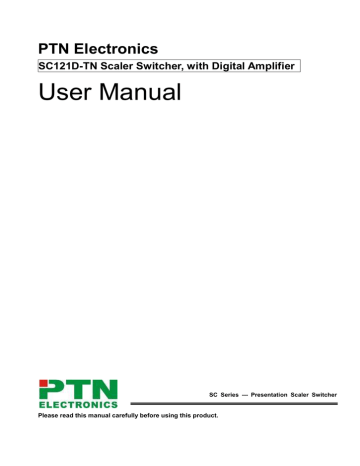
PTN Electronics
SC121D-TN Scaler Switcher, with Digital Amplifier
User Manual
SC Series --- Presentation Scaler Switcher
Please read this manual carefully before using this product.
SC121D-TN Presentation Scaler Switcher
l Content table
2
PTN Electronics Limited www.PTN-electronics.com
SC121D-TN Presentation Scaler Switcher
Attention:
This is a manual for Presentation scaler switcher SC121D-TN.
This manual is only an instruction for operators, not for any maintenance usage. The functions described in this version are updated till October 2011. Any changes of functions and parameters since then will be informed separately. Please refer to the dealers for the latest details.
This manual is copyright PTN Electronics Limited. All rights reserved. No part of this publication may be copied or reproduced without the prior written consent of PTN
Electronics Limited.
All product function is valid till 2011-10-14
3
PTN Electronics Limited www.PTN-electronics.com
SC121D-TN Presentation Scaler Switcher
!
Operation Notice
Equipment
In order to ensure the credibility use of the product and the user’s safety, please comply with the following items during installation and maintenance:
The system must be earthed properly. Please do not use two blades plugs and ensure the alternating power supply ranged from 100v to 240v and from 50Hz to 60Hz.
Do not put the machine in a place of too hot or too cold.
To avoid any damage by over heat, please keep the working environment good in ventilation to radiate the heat when running the machine.
The machine should be turned off when in rainy and humid days or nonuse for a long time.
The AC power supply line should be disconnected with the power socket during the following operation.
A. Take out or reinstall any component of the machine.
B. Disconnect or re-connect any connector of the machine.
Please do not attempt to maintain and uncover the machine for there is a high-voltage component inside and the risk of the electric shock.
Do not splash any chemical product or liquid on or near the equipment.
4
PTN Electronics Limited www.PTN-electronics.com
SC121D-TN Presentation Scaler Switcher
1. Function
SC121D is a presentation scaler switcher with digital amplifier, it is designed for multi-signal processing, signals of C-Video, S-Video, YPbPr, VGA and HDMI can be scaled to high-resolution
HDMI & VGA format and switched out. And it can support firmware updating via USB.
It is the high performance device for the video conference rooms, educational facilities, control rooms, monitoring centers, government institutions and demonstration hall, etc.
Product Features:
1: 12 channels video inputs: 4xHDMI, 4xVGA, 1xYPbPr(Component Video), 2xC-Video
(Composite Video), 1x S-Video(Separate Video). All of these inputs will be scaled/switched to
HDMI & VGA outputs.
2: supports VESA standard, including: 640x480, 800x600, 1024x768, 1280x1024, 1280x768,
1360x768/60Hz & 1920x1080, supporting the DDC2/B plug and play.
3: The video supports different format, including NTSC, PAL, SECAM. It is auto-adjustable.
4: The video is built in the gain-compensation technology, 10Bit processing.
5: YPbPr supports the resolution of interlaced scanning and progressive scanning, from 480i to
1080p. It is built in the 1080i up-scaling function.
6: Clear graphical user interface, easy for operation.
7: It can adjust the aspect ratio, zoom in/out the output image, special mode for computer with
HDMI.
8: The brightness, contrast, sharpness and temperature can be adjusted, color temperature can be custom.
9: The HDMI input support the 1920*1080 full-digital signal, supporting Bit Synchronous Digital audio decoding
10: VGA input can be adjusted, including phase, clock, H position and V position.
11: USB port can be used for updating the firmware.
12: 2 MIC inputs with level control, MIC with pre-amplification, line for directly input. The volume of both MICs can be adjusted at the same time.
13: It supports the power-fail memory function.
14: Advanced picture adjust function, including DNR, CTI, Flesh Tone and Adaptive Luma
Control.
15: Freeze output picture functions.
16: The HDMI output resolution supports XGA (1024×768), 720P(1280x720), WXGA(1280×800),
HD(1360×768), 1080P(1920×1080).
17: TCP/IP control available, using for network controlling.
5
PTN Electronics Limited www.PTN-electronics.com
SC121D-TN Presentation Scaler Switcher
2. Front Panel
Front Panel description.
① Power indicating LED. It will keep on red when the unit is connected with power.
② IR sensor. It is for IR remote controlling, receiving the signal of IR remote.
③ Signal indicating LED.
④ Video source selection buttons. You can select video/audio sources by these buttons. And
VEDIO source including three different signal: YPbPr, C-Video and S-Video.
⑤ Signal channel selection buttons.
⑥ Resolution selection buttons. These including 1024×768, 1280x720p, 1280×800, 1360×768,
1920×1080p.
⑦ MIC volume control buttons. “MUTE” for mute MIC volume, “ △ ”for MIC volume up, “ ▽ ”for
MIC volume down, loop controlling.
⑧ Line volume control buttons. “MUTE” for mute line volume, “ △ ”for line volume up, “ ▽ ”for line volume down, loop controlling.
3. Real Panel
Rear Panel description
① Two RCA connectors for stereo audio output, one VGA output, one HDMI output with audio embedded, one TP port for HDMI extending (works with PTN TPHD402R).
② Four VGA connectors for VGA inputs.
③ Four HDMI connectors for HDMI inputs.
④ Four 3.5mm audio connectors for VGA audio inputs.
⑤ One Component video input: Y/Pb/Pr, two composite video inputs: C-Video, one Separate video input: S-Video, two pairs L/R for analog audio input.
⑥ One RS232 port for series control, one USB port for firmware update.
6
PTN Electronics Limited www.PTN-electronics.com
SC121D-TN Presentation Scaler Switcher
⑦ Two MIC connectors: MIC with pre-amplification, LINE for audio direct input. One TCP/IP port for network controlling.
⑧ Amplifier with 2x10W@8Ω output.
⑨ Connector for POWER.
⑩ Grounding protection.
4. Specification
Video Input
Input
Input Connector
Video Output
4 HDMI
4 VGA 1 HDMI
1 YPbPr
2 C-Video
Output 1 VGA
1 HDMI TP
1 S-Video
HDMI female connector
VGA(15 pin HD), female connector
RCA female connector
4 pin mini DIN connector
Output Connector
HDMI female connector
VGA(15 pin HD), female connector
RJ-45 connector
Video Signal
HDMI 1.3
RGBHV, RGBs, RGsB, RsBsGs,
NTSC 3.58, NTSC 4.42,PAL,
SECAM
Video Signal
HDMI 1.3
VGA
HDMI TP
Video General
Resolution Range
1080P,1920*1080 ;
HD, 1360*768
720P, 1280*720;
WXGA,1280*800 ;
XGA, 1024*768.
Maximum Pixel Clock 145MHz
Gain 0dB
HDCP management Compliant with High-bandwidth Digital Content Protection(HDCP) with DVI & HDMI 1.3 standards
Audio Input Audio Output
Input
6 Stereo Audio for line audio
2 MIC audio
Input / Output Level 0.5V~2.0Vp-p
Output
Stereo audio for line audio
2x10W@8Ω amplifier
Input Connector
4 RCA female connector for YPbPr,
C-Video & S-Video audio
4 3.5mm jack for VGA audio
HDMI for HDMI embedded audio
Output Connector
RCA connector
Amplifier connector
Audio Input
Impedance
>10k
Ω
HDMI: 4.95Gbps(1.65Gbps per color)
C-Video/S-Video: 150MHz Bandwidth
YPbPr: 170MHz
VGA: 375MHz
Video Impedance 75Ω
Audio Output
Impedance
50Ω
7
PTN Electronics Limited www.PTN-electronics.com
SC121D-TN Presentation Scaler Switcher
Audio General
Stereo Channel
Separation
>80dB @1KHz
Frequency Response 20Hz~20K Hz
Control Parts
Control/Remote
IR remote, Buttons & RS-232,
TCP/IP
General
Temperature
Power Supply
-20 ~ +70 ℃
100VAC ~ 240VAC, 50/60Hz
Case Dimension W483 x H44x D235mm
CMRR
Pin Configurations
>90dB @20Hz to 20K Hz
2 = TX, 3 = RX, 5 = GND
Humidity 10% ~ 90%
Power Consumption 65W
Product Weight 3.2Kg
5. Video/Audio Description
Below are the detailed descriptions of inputs and outputs.
5.1 C-Video and S-Video input
Supporting PAL/SECAM/NTSC format
Changeable aspect ratio. (Full-screen, wide screen, 4:3)
Color RGB adjustable
5.2 YPbPr input
Input
Resolution
720x480I
720x480P
720x576I
720x576P
1280x720P
1:1
1;1
1280x720P 1:1
1920x1080I 2:1
Frame frequency
2:1
1:1
2:1
525
525
625
625
750
750
1125
Display Parameter
Frame frequency
15.75 60
31.5
15.625
60
50
31.25
45
37.50
28.125
50
60
50
50
Frame frequency
4:3
4:3
4:3
4:3
16:9
16:9
16:9
1920x1080I 2:1
1920x1080I 2:1
1920x1080P 1:1
1920x1080P 1:1
1125
1250
1250
1250
33.75
31.25
62.5
67.5
The bandwidth is up to 170MHz.
Changeable aspect ratio. (Full-screen, wide screen, 4:3, auto-adjust)
60
50
50
50
16:9
16:9
16:9
16:9
8
PTN Electronics Limited www.PTN-electronics.com
SC121D-TN Presentation Scaler Switcher
Supporting HDTV input
5.3 VGA input
The VGA resolution is VESA standard, supporting:
No. Resolution
1
2
3
4
5
720×400@70 Hz
640×480@60 Hz
640×480@72 Hz
800×600@60 Hz
800×600@72 Hz
6 800×600@75 Hz
7 1024×768@60 Hz
The bandwidth is up to 375MHz.
The following audio can adjust bass/treble
Changeable aspect ratio. (Full-screen, 4:3)
13
8
9
10
11
12
No.
5.4 HDMI input
Resolution
1024×768@70 Hz
1024×768@75 Hz
1280×768
1280×1024@75 Hz
1360×768@60Hz
1920×1080
2
3
4
5
HDMI resolution support:
No. Resolution
1 640×480@60 Hz
640×480@72 Hz
640×480@75 Hz
800×600@56 Hz
800×600@60 Hz
9
10
11
12
13
No. Resolution
1024×768@70 Hz
1024×768@75 Hz
1280×1024@75 Hz
1280×720P
1360×768
6
7
800×600@72 Hz
800×600@75 Hz
14
15
1920×540
1920×1080I
8 1024×768@60 Hz 16 1920×1080P
Digital embedded audio decoding.
Changeable aspect ratio. (Full-screen, wide screen, 4:3, auto-adjust)
Support HDCP1.3, compatible with DVI signal
5.5 Audio input/output
2 pairs of L/R analog audio input, 4 VGA audio and 2 MIC audio inputs
2x10W@8Ω amplifier output. L/R stereo audio output and HDMI embedded audio.
Volume/Bass/Treble adjustable
Audio status presets, changeable scene mode (Wall-mounted, Desk)
9
PTN Electronics Limited www.PTN-electronics.com
SC121D-TN Presentation Scaler Switcher
6. OSD Operation (On-Screen-Display)
The SC121D provides a nice OSD operation menu, with various functions and language.
The operation introduction is:
6.1 Picture Setting
The first icon from left of OSD menu is to set the picture parameter. It includes the pictures mode preset, color temperature, contrast, brightness, hue, saturation, sharpness, scale, VGA setting and Advance picture adjust.
Some parameters are available depending on different input. For example: VGA setting can be set only with VGA input.
The Advance Picture Adjust can set the Digital Noise Reduction, dynamic color, skin tone and
Adaptive Luma adjustment function on or off. And DNR is suggested to be on, it can make the output image clear and smooth.
Please check the picture below:
6.2 Audio Setting
The Second icon from left of OSD menu is to set the audio/sound parameter. It includes the sound effect preset, bass, treble, balance, scene mode, surround and smart volume setting.
Some parameters are available depending on different input.
Please check the picture below:
10
PTN Electronics Limited www.PTN-electronics.com
SC121D-TN Presentation Scaler Switcher
6.3 System Setting
The Third icon from left of OSD menu is the system setting. It includes the OSD language setting, audio listen only, and freeze output picture etc.
Please check the picture below:
11
PTN Electronics Limited www.PTN-electronics.com
SC121D-TN Presentation Scaler Switcher
7. IR Remote Description
Remote operation
Menu/
Volume control area,
MUTE for line and MIC audio mute.
Source select area, 12 channels for inputs, including:
4 HDMI
4 VGA
2 C-VIDEO
1 S-Video
1 YPbPr
Line volume control area, can work when not in MENU mode.
Direction and OK buttons area, these buttons are available only in MENU mode.
MIC volume control area, can work when not in MENU mode.
Output resolution select area, five different resolutions can be selected, including:
720P: 1280x720
1080P: 1920x1080
XGA: 1024x768
WXGA: 1280x800
HD: 1360x768
12
PTN Electronics Limited www.PTN-electronics.com
SC121D-TN Presentation Scaler Switcher
8. RS-232 Control Command Introduction
Communication protocol:
Baud rate: 9600 Data bit: 8 Stop bit: 1 Parity bit: none
Command
(ASCII)
0600%
0601%
0602%
MUTE Line
UnMute Line
Audio turn up
Audio turn down
Function Description
Feed back
(example) (ASCII)
LINE Mute On
LINE Mute Off
LINE Volume: XX
LINE Volume: XX 0603%
0604%
0605%
01XX%
02XX%
03XX%
Lock the front panel button
Unlock the front panel button
Preset the volume. The XX is ranging from 00 to 99
Preset the brightness. The XX is ranging from 00 to 99
Preset the contrast. The XX is ranging from 00 to 99
Preset the saturation. The XX is ranging from 00 to 99
Preset the sharpness. The XX is ranging from 00 to 07
Panel Locked
Panel UnLocked
Volume: XX
Brightness: XX
Contrast: XX
Saturation: XX
Sharpness: XX
04XX%
05XX%
0606%
0607%
0608%
0609%
Auto-adjust the input parameter(VGA only)
Auto-adjust the color temperature
ZOOM the image, set the aspect ratio
OK, for OSD selection
Left of OSD
Adjustment
Color Temp: XX
Aspect Ratio: XX
OK
Left 0610%
0611%
0612%
Right of OSD
Up of OSD
Right
Up
0613%
0614%
0615%
Down of OSD set the picture mode
SM Mode
Down
Picture Mode : XX
Sound Mode: XX
0616%
0617%
0618%
0626%
0627%
0628%
0629%
0630%
MENU of OSD
Command to reset to factory defaults
Change the resolution to 1360X768 HD
Change the resolution to 1024X768 XGA
Change the resolution to 1280X720 720P
Change the resolution to 1280X800 WXGA
Change the resolution to 1920X1080 1080P
Check the volume level
MENU
Factory reset
Resolution: HD
1360X768
Resolution: XGA
1024X768
Resolution: 720P
1280X720
Resolution: WXGA
1280X800
Resolution: 1080P
1920X1080
LINE Volume: XX/MIC
Volume: XX
Source: XXXXXX 0631% Check the input source
13
PTN Electronics Limited www.PTN-electronics.com
SC121D-TN Presentation Scaler Switcher
0632% Check the output resolution Resolution:
0633%
0634%
0635%
Check the image mode
Check the audio mode
Check the image aspec ratio
Check the brightness
Check the contrast
XXXXXXXX
Picture Mode : XX
Sound Mode: XX
Aspect Ratio: XX
Brightness: XX
Contrast: XX
0636%
0637%
0638%
0639%
0640%
0644%
0645%
Check the saturation
Check the sharpness
Check the color temperature
OSD CHANNEL display able
Shield OSD CHANNEL
Saturation: XX
Sharpness: XX
Color Temp: XX
OSD Source: Display
OSD Channel
(Source): No Display
0646%
0647%
0648%
0649%
Volume Bar display able
Volume Bar display unable
Digital audio (HDMI and SPDIF) output able
Shield digital audio (HDMI and SPDIF) output
Cancel the freezing of output image
Firmware update
Switching to HDMI1 input
Switching to HDMI2 input
Switching to HDMI3 input
Switching to HDMI4 input
Switching to VGA1 input
Volume Bar: Display
Volume Bar: No
Display
Digital Sound Ouput:
Enable
Digital Sound Ouput:
Disable
OSD Source: Display 0650%
0651%
0652%
0655%
0656%
0698%
0701%
0702%
0703%
0704%
0705%
0706%
0707%
0708%
0709%
0710%
Check OSD CHANNEL display status
Check Volume Bar display status
Check Digital audio output status
Freeze output image
Switching to VGA2 input
Switching to VGA3 input
Switching to VGA4 input
Switching to composite video AV1 input
Switching to YPbPr input
Switching to S-Video input
Volume Bar: Display
Digital Sound Ouput:
Enable
Freeze: Enable
Freeze: Disable
Source: HDMI 1
Source: HDMI 2
Source: HDMI 3
Source: HDMI 4
Source: VGA1
Source: VGA2
Source: VGA3
Source: VGA4
Source: CVIDEO1
Source: YPbPr
Source: SVIDEO 0711%
0712%
0720%
Switching to composite video AV2 input
Mute Line and MIC
Source: CVIDEO2
LINE Mute On/MIC
Mute On
LINE Mute Off/MIC 0721% UnMute Line and MIC
Mute Off
14
PTN Electronics Limited www.PTN-electronics.com
SC121D-TN Presentation Scaler Switcher
0722% MUTE MIC MIC Mute On
UnMute MIC MIC Mute Off 0723%
0724%
0725%
08XX%
MIC volume turn up
MIC volume turn down
Preset MIC volume.
The XX is ranging from 00 to 99
MIC Volume: XX
MIC Volume: XX
MIC Volume: XX
9. TCP/IP Controlling
The TP port of SC121D is used for TCP/IP control. Below is the introduction of TCP/IP control:
9.1 IP Configuration
1) Connect a computer to the TP port, set its IP to the same IP section as the default IP of
SC121D (192.168.0.178). As picture below:
Same IP section but cannot be
192.168.0.178
2) Enter the 192.168.0.178 to the Internet Explore, you will see the LOGIN page as below:
15
PTN Electronics Limited www.PTN-electronics.com
SC121D-TN Presentation Scaler Switcher
3) Enter the password “88888”, and then you can enter the configuration page to configure the
IP port, including the IP reset, PW reset etc. As picture below:
Notice: Serial configuration must be fixed to meet SC121D, so it cannot be changed.
After configuration, reset device, then you can use the new IP address for controlling.
16
PTN Electronics Limited www.PTN-electronics.com
SC121D-TN Presentation Scaler Switcher a) Connection and Command Control
1) Connect a computer and SC121D to the same network. Open the PTNET software (or any other TCP/IP communication software) and create a connection, enter the IP address and port of SC121D (default IP: 192.168.0.178, port:4001):
2) After connect successfully, we can enter commands to control the SC121D, as below:
Here for command entering.
All the control commands are the same as the RS232 list.
Here you will receive the feedback when a command is sent
17
PTN Electronics Limited www.PTN-electronics.com
SC121D-TN Presentation Scaler Switcher
10. Firmware Updating
The SC121D supports firmware field-updating, by USB flash disk. The Operation is:
1: Copy the file “MT23ATV.bin” to a USB flash disk. (The “MT23ATV.bin” file is provided/authorized by PTN engineering department)
2: Plug the USB flash disk to the USB port on SC121D.
3: Pressing the button “HDMI” on the front panel for 6 seconds or sending RS232 command 0698% for updating, then press the button “OK” on the remote or send RS232 command 0609% to confirm update. The SC121D will capture the new firmware from USB flash disk.
4: After updating finish, reboot and send the command “0617%” to reset to factory settings.
5: After reset, reboot again.
Notice: The name of the update file must be MT23ATV.bin.
11. System Diagram
18
PTN Electronics Limited www.PTN-electronics.com
SC121D-TN Presentation Scaler Switcher
12. Troubleshooting & Maintenance
1. When images of terminal unit output with ghost, such as the projector output with ghost, please check the projector’s setting or try another high quality connection cord.
2. When there is a color losing or no video signal output, please check the input and output end connection of VGA cable.
3. When the remote controller doesn’t works:
A. The battery has no power, please change a new one.
B. The controller was broken, please repair it.
4. When user cannot control the switcher by computer through its COM port, please check the
COM port number in the software and make sure the COM port is in good condition.
5. When switching, there are codes back but no output image, please check if there is any signal at the input end. If there is no signal input, maybe the input connection cord broken or the connectors loosen.
6. If the POWER indicator doesn’t work or no respond to any operation, please make sure the power cord connection is well.
7. If the output image is interfered, please make sure the system is grounded well.
8. If the static becomes stronger when connecting the BNC connectors, it maybe due to the incorrect grounding, please correct it otherwise it would damage the switcher.
9. If the switcher cannot be controlled by the buttons on the front panel, RS232 port or IR remote, the switcher may have broken. Please send it to the dealer for repairing.
Remarks: For any more questions or problems, please try to get help from your local distributor, or email PTN at [email protected]
.
19
PTN Electronics Limited www.PTN-electronics.com
advertisement
* Your assessment is very important for improving the workof artificial intelligence, which forms the content of this project
Related manuals
advertisement
