advertisement
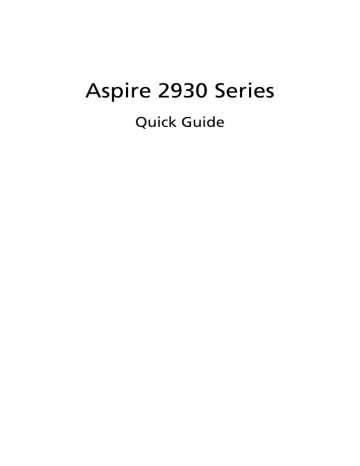
Aspire 2930 Series
Quick Guide
Copyright © 2008. Acer Incorporated.
All Rights Reserved.
Aspire 2930 Series Quick Guide
Original Issue: 05/2008
Changes may be made periodically to the information in this publication without obligation to notify any person of such revisions or changes. Such changes will be incorporated in new editions of this manual or supplementary documents and publications. This company makes no representations or warranties, either expressed or implied, with respect to the contents hereof and specifically disclaims the implied warranties of merchantability or fitness for a particular purpose.
Record the model number, serial number, purchase date and place of purchase information in the space provided below. The serial number and model number are recorded on the label affixed to your computer. All correspondence concerning your unit should include the serial number, model number and purchase information.
No part of this publication may be reproduced, stored in a retrieval system, or transmitted, in any form or by any means, electronically, mechanically, by photocopy, recording or otherwise, without the prior written permission of Acer Incorporated.
Aspire 2930 Series Notebook PC
Model number: __________________________________
Serial number: ___________________________________
Date of purchase: ________________________________
Place of purchase: ________________________________
Acer and the Acer logo are registered trademarks of Acer Incorporated. Other companies' product names or trademarks are used herein for identification purposes only and belong to their respective companies.
3
Federal Communications Comission
Declaration of Conformity
This device complies with Part 15 of the FCC Rules. Operation is subject to the following two conditions: (1) This device may not cause harmful interference, and (2) This device must accept any interference received, including interference that may cause undesired operation.
The following local manufacturer/importer is responsible for this declaration:
Product name:
Model number:
Machine type:
SKU number:
Name of responsible party:
Address of responsible party:
Contact person:
Tel:
Fax:
Notebook PC
JAT10
Aspire 2930
Aspire 2930-xxxxx ("x" = 0 - 9, a - z, or A - Z)
Acer America Corporation
333 West San Carlos St. San Jose, CA 95110 USA
Acer Representitive
1-254-298-4000
1-254-298-4147
4
CE Declaration of Conformity
We,
Acer Computer (Shanghai) Limited
3F, No. 168 Xizang medium road, Huangpu District,
Shanghai, China
Contact Person: Mr. Easy Lai
Tel: 886-2-8691-3089, Fax: 886-2-8691-3000
E-mail: [email protected]
Hereby declare that:
Product: Notebook PC
Model Number: JAT10
Trade Name: Acer
Machine Type: Aspire 2930
SKU Number: Aspire 2930-xxxxx ("x" = 0~9, a ~ z, or A ~ Z)
Is compliant with the essential requirements and other relevant provisions of the following
EC directives, and that all the necessary steps have been taken and are in force to assure that production units of the same product will continue comply with the requirements.
EMC Directive 2004/108/EC as attested by conformity with the following harmonized standards:
•
EN55022:1998 + A1:2000 + A2:2003, AS/NZS CISPR22:2002, Class B
•
EN55024:1998 + A1:2001 + A2:2003
•
EN55013:2001 + A1:2003 + A2:2005 (Applied to product with TV function)
•
EN55020:2007 (Applied to product with TV function)
•
EN61000-3-2:2000 + A2:2005, Class D
•
EN61000-3-3:1995 + A1:2001 + A2:2005
Low Voltage Directive 2006/95/EC as attested by conformity with the following harmonized standard:
•
EN60950-1:2001 + A11:2004
•
EN60065:2002 (Applied to product with TV function)
Council Decision 98/482/EC (CTR21) for pan- European single terminal connection to the
Public Switched Telephone Network (PSTN).
RoHS Directive 2002/95/EC on the Restriction of the Use of certain Hazardous Substances in
Electrical and Electronic Equipment.
R&TTE Directive 1999/5/EC as attested by conformity with the followingharmonized standard:
•
Article 3.1(a) Health and Safety
•
EN60950-1:2001+ A11:2004
•
EN50371:2002
•
Article 3.1(b) EMC
•
EN301 489-1 V1.4.1
•
EN301 489-3 V1.4.1
•
EN301 489-17 V1.2.1
•
Article 3.2 Spectrum Usages
•
EN300 220-3 V1.1.1
•
EN300 328 V1.6.1
•
EN300 440-2 V1.1.2
•
EN301 893 V1.2.3
CE Issued Date: 29 February 2008
29 Feb 2008
Easy Lai / Director Date
Acer Computer (Shanghai) Limited
First things first
We would like to thank you for making an Acer notebook your choice for meeting your mobile computing needs.
Your guides
To help you use your Acer notebook, we have designed a set of guides:
First off, the Just for Starters...poster helps you get started with setting up your computer.
The printed Aspire Series Generic User Guide contains useful information applying to all models in the Aspire product series. It covers basic topics such as
Acer’s Empowering Technology, using the keyboard, audio, etc. Please understand that due to its nature, the Generic User Guide as well as the
AcerSystem User’s Guide mentioned below will occasionally refer to functions or features which are only contained in certain models of the series, but not necessarily in the model you purchased. Such instances are marked in the text with language such as "only for certain models".
The printed Quick Guide introduces you to the basic features and functions of your new computer. For more on how your computer can help you to be more productive, please refer to the AcerSystem User's Guide. This guide contains detailed information on such subjects as system utilities, data recovery, expansion options and troubleshooting. In addition it contains warranty information and the general regulations and safety notices for your notebook.
It is available in Portable Document Format (PDF) and comes preloaded on your notebook. Follow these steps to access it:
1 Click on Start, All Programs, AcerSystem.
2 Click on AcerSystem User's Guide.
5
Note: Viewing the file requires Adobe Reader. If Adobe Reader is not installed on your computer, clicking on AcerSystem User's Guide will run the
Adobe Reader setup program first. Follow the instructions on the screen to complete the installation. For instructions on how to use Adobe Reader, access the Help and Support menu.
6
Your Acer notebook tour
After setting up your computer as illustrated in the Just for Starters... poster, let us show you around your new Acer notebook.
Top view
#
1
2
ICON Item
Acer PureZone
Acer Crystal Eye
Description
Two internal stereo microphones for sound recording.
Web camera for video communication.
(onlyfor certain models)
5
6
7
8
#
3
4
9
11
10/
12
13
ICON Item
Display screen
Description
Also called Liquid-Crystal Display (LCD), displays computer output.
Speakers Left and right speakers deliver stereo audio output.
Empowering key Lanuch Acer Empowering Technology
Easy-launch buttons
Palmrest
Touchpad
Click buttons (left, center* and right)
Keyboard
Status indicators
Power button
Buttons for launching frequently used programs. Please refer to "Generic User
Guide" for more details.
Comfortable support area for your hands when you use the computer.
Touch-sensitive pointing device which functions like a computer mouse.
The left and right buttons function like the left and right mouse buttons. *The center button serves as Acer Bio-Protection fingerprint reader supporting Acer
FingerNav 4-way control function (only for certain models).
For entering data into your computer.
Light-Emitting Diodes (LEDs) that light up to show the status of the computer's functions and components.
Please refer to "Generic User Guide" for more details.
Turns the computer on and off.
7
8
Closed front view
4
5
2
3
#
1
Icon Item
Line-in jack
Microphone-in jack
Description
Accepts audio line-in devices (e.g., audio CD player, stereo walkman).
Accepts input from external microphones.
Headphones/ speaker/line-out jack with
S/PDIF support
Unlimited volume control wheel
Connects to audio line-out devices
(e.g., speakers, headphones).
Adjust the volume of the audio-out.
5-in-1 card reader Accepts Secure Digital (SD),
MultiMediaCard (MMC), Memory Stick
(MS), Memory Stick PRO (MS PRO), xD-
Picture Card (xD).
Note: Push to remove/install the card.
Only one card can operate at any given time.
Left view
4
5
2
3
# Icon
1
Item
External display
(VGA) port
Acer EasyPort IV connector
Ethernet (RJ-45) port
USB 2.0 port
ExpressCard/54 slot
Description
Connects to a display device
(e.g., external monitor, LCD projector).
Connects to Acer EasyPort IV.
Connects to an Ethernet 10/100/1000based network.
Connect to USB 2.0 devices (e.g., USB mouse, USB camera).
Accepts one ExpressCard/54 module.
Note: Push to remove/install the card.
9
10
Right view
4
5
2
3
6
# Icon
1
7
8
Item
USB 2.0 port
Optical drive
Optical disk access indicator
Optical drive eject button
Emergency eject hole
USB 2.0 port
Modem (RJ-11) port
DC-in jack
Description
Connect to USB 2.0 devices (e.g., USB mouse,
USB camera).
Internal optical drive; accepts CDs or DVDs.
Lights up when the optical drive is active.
Ejects the optical disk from the drive.
Ejects the optical drive tray when the computer is turned off.
Connect to USB 2.0 devices (e.g., USB mouse,
USB camera).
Connects to a phone line.
Connects to an AC adapter.
Rear view
# Icon Item
1
Description
Kensington lock slot Connects to a Kensington-compatible computer security lock.
2 Ventilation slots Enable the computer to stay cool, even after prolonged use.
11
Base view
5
6
2
3
4
# Icon Item
1 Battery bay
Description
Houses the computer's battery pack.
Battery release latch Releases the battery for removal.
Memory compartment
Ventilation slots and cooling fan
Battery lock
Houses the computer's main memory.
Enable the computer to stay cool, even after prolonged use.
Note: Do not cover or obstruct the opening of the fan.
Locks the battery in position.
Hard disk bay Houses the computer's hard disk (secured with screws).
12
Specifications
Operating system
Platform
•
Genuine Windows Vista
™
System memory
Display
Graphics
Storage subsystem
Audio
Special keys and controls
Power subsystem
Dimensions and weight
Privacy control
•
Intel
®
Centrino
®
2 processor technology, featuring:
•
•
•
•
Intel
®
Core
™
2 Duo processor
Mobile Intel
®
GM45 Express Chipset
Intel
®
Wireless WiFi Link 5100/5300*
Intel
®
Wireless WiFi Link 5150/5350
(Subject to availability)
•
Dual-Channel DDR2 SDRAM support
•
Up to 2 GB of DDR2 667 MHz memory, upgradeable to 4 GB using two soDIMM modules*
•
12.1" WXGA 1280 x 800
•
Mobile Intel
®
GM45 Express Chipset
(Intel
®
Graphics Media Accelerator X4500HD)
•
2.5" hard disk drive
•
Optical drive options:
•
•
DVD-Super Multi double-layer drive
DVD/CD-RW combo drive
•
5-in-1 card reader
•
Dolby
®
-optimized surround sound system with two built-in stereo speakers
•
High-definition audio support
•
S/PDIF (Sony/Philips Digital Interface) support for digital speakers
•
MS-Sound compatible
•
Acer PureZone technolgy with two built-in stereo microphones
•
88-/89-key keyboard
•
Touchpad pointing device
•
ACPI 3.0
•
48.8 W 4400 mAh 6-cell Li-ion battery pack
•
3-pin 65 W AC adapter
•
Engergy Star 4.0
•
304.8 (W) 230 (D) 35.7/42.1 (H) mm
(12 x 9 x 1.4/1.6 inches)
•
2.1 kg (4.6 lbs.) with 6-cell battery pack
•
Acer Bio-Protection fingerprint solution*
•
BIOS user, supervisor, HDD passwords
•
Kensington lock slot
Communication Acer Video Conference, featuring:
• Integrated Acer Crystal Eye webcam*
•
•
Acer PureZone technology*
Optional Acer Xpress VoIP phone*
•
WLAN: Intel
®
Wireless WiFi Link 5100/5300*
•
WiFIi
®
/WiMAX
™
: Intel
®
Wireless WiFi Link 5150/5350
13
I/O interface
Environment
Note: Subject to availability
•
WPAN: Bluetooth
®
2.0+EDR (Enhanced Data Rate)*
•
LAN: Gigabit Ethernet; Wake-on-LAN ready
•
Modem: 56K ITU V.92
•
Acer EasyPort IV connector
•
ExpressCard
™
/54 slot
•
5-in-1 card reader (SD/MMC/MS/MS PRO/xD)
•
3 USB 2.0 ports
•
External display (VGA) port
•
Headphones/speaker/line-out jack with S/PDIF support
•
Microphone-in jack
•
Line-in jack
•
Ethernet (RJ-45) port
•
Modem (RJ-11) port
•
DC-in jack for AC adapter
•
Temperature:
•
•
Operating: 5 °C to 35 °C
Non-operating: -20 °C to 65 °C
•
Humidity (non-condensing):
•
•
Operating: 20% to 80%
Non-operating: 20% to 80%
Note: "*" "Only for certain models"
Note: The specifications listed above are for reference only. The exact configuration of your PC depends on the model purchased.
advertisement
* Your assessment is very important for improving the workof artificial intelligence, which forms the content of this project
Key Features
- Black
- Intel® Core™2 Duo T6400 2 GHz
- 30.7 cm (12.1") 1366 x 768 pixels 16:9
- 3 GB DDR2-SDRAM 667 MHz 1 x 1 + 1 x 2 GB
- 320 GB DVD Super Multi DL
- Intel® GMA 4500MHD
- Ethernet LAN Bluetooth 2.0+EDR
- Windows Vista Home Premium