Adesso 2000 Scanner User's Guide
Add to my manualsadvertisement
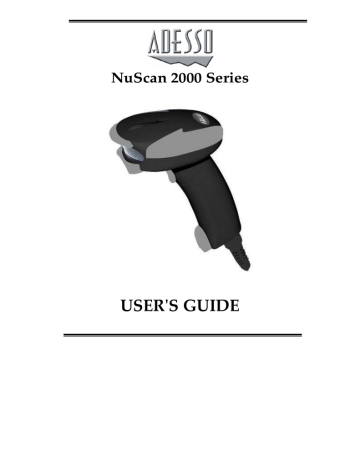
NuScan 2000 Series
USER'S GUIDE
Copyright © 2006. All rights reserved.
No warranty of any kind is made in regard to this material, including, but not limited to, implied warranties of merchantability or fitness for any particular purpose. We are not liable for any errors contained herein or for incidental or consequential damages in connection with furnishing, performance or use of this material. We shall be under no liability in respect of any defect arising from fair wear and tear, willful damage, negligence, abnormal working conditions, failure to follow the instructions and warnings, or misuse or alteration or repair of the products without written approval. No part of this document may be reproduced, transmitted, stored in a retrieval system, transcribed, or translated into any human or computer or other language in any form or by any means electronic, mechanical, magnetic, optical, chemical, biological, manual or otherwise, except for brief passages which may be quoted for purposes of scholastic or literary review, without express written consent and authorization. We reserve the right to make changes in product design without reservation and without notification. The material in this guide is for information only and is subject to change without notice. All trademarks mentioned herein, registered or otherwise, are the properties of their various, ill, assorted owners.
General handling precautions
• Do not dispose of the scanner in fire.
• Do not put the scanner directly in the sun or by any heat source.
• Do not use or store the scanner in a very humid place.
• Do not drop the scanner or allow it to collide violently with other objects.
• Do not take the scanner apart without authorization.
Introduction
The NuScan 2000 Long Range CCD barcode scanners come in three different models to handle any task. Its flexible architecture gives users three different configurations to choose from, with different combinations of scan engines and communications. This means that the scanner gives the users an unsurpassed combination of flexibility and power; match each user’s needs to a tee.
With their rugged design and ergonomic styling, the scanners offer superior service life and reduce user fatigue. Scanning performance is the highlight of the unit, featuring a 3000 pixel CCD and wide services window for unbeatable first read success rates, in addition to 300 scans per second performance. A handy status LED and programmable beep give users both audio and visual cues about scan status, further increase accuracy and efficiency. Also, its built-in hardware decoding capability means the scanner is able to accurately recognize the world’s more popular barcodes.
Boasting several compatible interfaces and numerous configurations, the scanner is a powerful handheld scanner without compromise.
Unpacking
The NuScan 2000 Long Range CCD Barcode Scanner package should contain:
1 ea. NuScan 2000 Long Range
CCD Barcode Scanner
1 ea. Communication Cable
1 ea. Power Adapter
(For Serial Units Only)
1 ea. User's Manual
If any package contents are damaged or missing, please contact:
Adesso Inc.
160 Commerce Way
Walnut, CA 91789
909-839-2929 TEL
909-839-2930 FAX www.adesso.com [email protected]
Please leave this Users' Manual within easy access of person using the scanner.
Finding Your Way Around
When a barcode is successfully decoded, the LED indicator on the top of the scanner unit flashes green and the buzzer sounds. If not, the LED will show red and the buzzer is no sound.
Connecting the Cable
1. Align the tab, and plug the cable connector into the cable port in the bottom of the handle.
2. Twist the bayonet lock to the right to secure.
Connecting to a Host
The Handheld Scanner supports USB, Keyboard Wedge and RS232 communications. Select a Communications Cable appropriate to your host.
1. Insert the plug on the free end of the Communications Cable into the appropriate connector on the host.
2. Insert the small plug terminating the Power Adapter wire into the socket on the side of the Communications Cable.**
3. Plug the Power Adapter into an outlet. **
** Step 2 & 3 only for RS232 interface
USB Connection
Keyboard Emulation connector
RS-232 Connection with D type 9 Pin Connection
Test Scanning
1. Ensure all connections are secure.
2. Aim the scanner at a barcode within range. Assuming the scanner is in trigger mode (default), press the trigger.
3. On successful decode, the scanner beeps and the LED flashes green.
Tip
1. Do not hold the scanner directly over a barcode. At 90˚, scanning light can bounce directly back into the scanner from the barcode area as specular reflection, creating a "dead zone" where decoding is, at best, difficult. Instead of a 90° head-on approach, tilt the scanner up to 65° forward or backward to achieve a successful decode. Practice a few times to find what range of angles works best.
Maintenance
Cleaning the scan window is the only maintenance required. A dirty window may affect scanning accuracy.
Never use any abrasive material or solvents on the window. Do not spray water or other cleaning liquids directly onto the window.
Remove dirt by wiping gently with a damp cloth or tissue moistened with water and/or ammonia.
Trouble Shooting
Problem: Nothing happens when you follow the operating instructions.
Possible Cause
Interface cables are loose.
Possible Solution
Check for loose cable connections.
Problem: Light comes on, but symbol does not decode.
Possible Cause
Scanner is not programmed for the correct bar-code type.
Possible Solution
Be sure the scanner is programmed to read the type of barcode you are scanning.
Barcode symbol is unreadable.
Check the symbol to make sure it is not de-faced. Try scanning test symbols of the same barcode type.
Distance between scanner and barcode is incorrect.
Move the scanner closer to or further from the barcode.
Problem: Symbol is decoded, but not transmitted to the host.
Possible Cause Possible Solution
Scanner is not programmed for the correct host type.
Scan the appropriate host type barcode.
Problem: Scanned data is incorrectly displayed on the host.
Possible Cause Possible Solution
Scanner is not programmed to work with the host. Check
Handheld Barcode Scanner
Series host type parameters or editing options.
Be sure proper host type is selected.
For RS-232, ensure the scanner’s communication parameters match the host’s settings.
For keyboard emulation configuration, ensure the system is programmed for the correct keyboard type, and that the CAPS
LOCK key is off.
Be sure editing options (e.g. UPC-
E to UPC-A Conversion) are properly programmed.
advertisement
* Your assessment is very important for improving the workof artificial intelligence, which forms the content of this project