- Computers & electronics
- Audio & home theatre
- Supplementary music equipment
- Fujifilm
- BLO1299-200
- User manual
advertisement
▼
Scroll to page 2
of 124
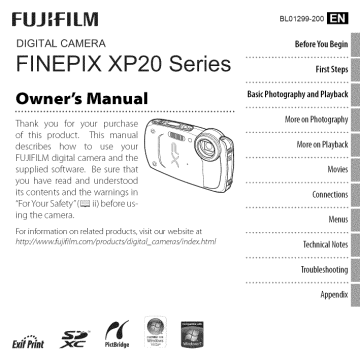
FW:FiLm
DIGITAL
BLO1299-200r_l
CAMERA
BeforeYouBegin
FINEPIX XP20 Series
Owner's
Basic
Photography
andPlayback
Manual
MoreonPhotography
Thank you for your purchase
of this product. This manual
describes how to use your
FUJIFILMdigital camera and the
supplied software. Be sure that
you have read and understood
its contents and the warnings in
"ForYour Safety"(_ ii) before using the camera.
For information
on related products,
http://www.fujifilm.com/products/digito/
FirstSteps
................................
I
MoreonPlayback
Movies
Connections
Menus
visit our website
at
comeros/index.html
Technical
Notes
Troubleshooting
Appendix
.....
BrifPriot
..__
Pi,tB,ago _ ......
For Your Safety
[
]
IMPORTANTSAFETYINSTRUCTIONS
• Readlnstructions: All the safety and operat
ing instructions
appliance
should
be read before
the
is operated.
should
Warnings;
equipped
with
plug,
• Retainlnstmctions:The
instructions
Alternate
safety and operating
be retained
a plug
This plug
for future
power
reference
will
outlet
are unable
• Heed Warning:
All
warnings
on
pliance and in the operating
should be adhered to.
• Follow Instructions:
instructions should
the
ap
contact
instructions
and
use
should
operated
only from the type of power
indicated
on the
marking
label.
not sure of the type of power
home,
consult
power
company
battery
power,
sources, refer to the operating
current
wider
with
line plug
than
the power
feature
a polarized
(a plug
the other)
outlet
should
electddan
to replace
your
plug
the plug
the plug
obsolete
purpose
and
to ensure reliable
or covered
your
outlet
of the po
unless proper
manufacturer's
serious
placed
The open
the
rug, or other
to the
ventilation
is provided or the
instructions
have been ad
should
Do not
use
never be
or heat register
attachments
recommended
by the video
facturer
may cause hazards
as they
Water and Moisture:
product
near
appliance
mended
by the
the video
product
should
for
bath tub, wash bowl, kitchen
tub, in a wet basement,
pool, and the like
product
Do not
water
product
bracket,
or
fall, causing
and serious
Use only
with
or table
recom
bracket,
manufacturer,
Any mounting
follow
and should
sory recommended
An appliance
should not be placed in a
such as a bookcase or rack
near or over a radiator
may
injury to a child or adult,
structions,
If
Attachments:
re
they exit from
this video
product
stand, tripod,
a
or sold with
of the ap
use this
example,
not
manu
video
near
sink, or laundry
or near a swimming
a
Quick
the manufacturer's
use a mounting
bythe
and cart
combination
herod to. This video product
particular
at plugs, convenience
cart, stand, tripod,
The video
pliance
openings
by placing
on a bed, sofa,
placed
and to pro
and these
never be blocked
product
table
cart,
in the cabinet
product
overheating,
This video product
built in installation
one blade
to insert
try reversing
Do not defeat the safety
larized
product
still fail to fit, contact
for ventilation,
of the video
not be blocked
video
and the point where
damage
Slots and openings
paying
ceptades,
on an unstable
outlets
them,
by items
to cords
be moved
This plug will fit into
If you are unable
operation
against
cords
they are not likely
attention
Accessories: Do not place
shock
are provided
or
Power supply
so that
on or pinched
the appliance
similar surface
alternating
having
Ventilation:
must
obso
type plug
cords as this can result in a risk of
ings should
or other
only one way This is a safety
fully into the outlet,
the plug
intend
upon
plug into the outlet,
Overloading: Do not overload wall
tect it from
instructions
Grounding or Polarization: This video
is equipped
are
dealer or local
For video products
flom
source
If you
supply to your
your appliance
ed to operate
be
Protection:
be routed
to be walked
type
to replace your
Power-Cord
should
pin
Do not defeat the safety purpose
extension
product
is
type
If you
your electridan
fire or electric
Power Sources: This video
product
(grounding)
This is a safety feature
to insert the
lete outlet
video
a third
only fit into a grounding
of the grounding
All operating
be BIIowed
This
a three wire grounding
having
should
with
stops,
care.
exces
sive turce, and uneven
surfaces
may
cause
the appliance and cart
combination
to overturn
manufacturen
in
acces
5 e<y
F)
ma/y
Outdoor
Antenna
antenna
or cable system
video
product,
system
Grounding:
voltage
Section
with
respect
ing of the
mast
and
grounding
some
surges and built
70, provides
to proper
supporting
wall
Unplug
outlet
this video product
before
cleaning
ground
Do not
uid cleaners or aerosol cleaners
use liq
Use a damp
cloth Br cleaning
openings
push
product
as they may touch
or short
in a fire or electric
objects
dangerous
out parts that
shock
When
volt
could result
Never spill liquid of
any kind on the video product
operation
product
change in performance
need for service
exhibits
this
a distinct
indicates
Replacement
Parts: When
replacement
are required,
be sure the
service
a
parts
technician
has used replacement
parts specified
by the
manufacturer
or have the same characteris
the wall
tics
or cable
stitutions
may result in fire, electric
other hazards
outlet
Antenna
Lead
video
and
system
of time,
unplug
disconnect
This will
product
the
for this video
the video
it flora
antenna
prevent
damage
due to lightning
to the
and power
as the original
Safety Check: Upon
Sewicing:
] IJ4-
product
(NEC SECTION
I_ l; _io2o)
Do not attem pt to service this video
yourself as opening
ers may expose
other hazards
_
@ounding
(onductors
f
£uv_'r Servl_ e @oundmg
(hlEC SECTION
PARTH)
81021)
outside
antenna
system
in the vicinity
of over
lines or other
or where
electric
power
circuits,
power
lines or circuits
When
outside
arcenna
extreme
light
it can fall into
system,
be taken to keep from
you to dangerous
voltage
Refer all servicing
product
from
touching
as contact
with
or
the wall
ing to qualified
• When
of any service
product,
to perform
ask the
safety
determine
that the video product
operating
condition
ser
checks to
is in proper
or
to qualified
this video
and refer servk
personnd
under the
the
power
supply
cord
or plug
has been
spilled,
or objects
is
damaged.
• If liquid
fallen into the video
care should
• If the video product
rain or water
such power
• If the video
might
completion
sub
shock or
conditions:
an
them
outlet
service
such
installing
coy
Unauthorized
service personnel
following
not be located
or removing
Damage Requiring Service; Unplug
5ystenl (NECART
part
or repairs to this video
vice technician
lines or circuits
be fatal
in
work
long periods
AS PE_
protection
to its normal
may result
extensive
to restore the video
product receiver during a lightning
storm, or
when it is left unattended
and unused for
require
For added
require
and
electrode
_
Power Lines: An
controls
technician
by
improper
electrodes,
"_
power
of other
as an
Lightning:
_/_,ct_k 5
head
ad]ustment
Ad
are covered
through
line surges
should
instructions
by a qualified
conductors,
NAT/OhlAL ELECFRICAL CODE
2_0
the
operating
that
unit, connec
EXA/v_PIE OF ANTENNA _f{OUNDING
Electrode
controls
damage and will often
into this video
instructions.
]ust only those
product
of any kind
age points
structure,
from the
the operating
discharge
for the grounding
Grounddamp
Cleaning:
Object and Liquid Entry: Never
810 of the National
unit, size of grounding
of antenna
to grounding
ments
or cable
of the lead in wire to an antenna
discharge
tion
to the
Code, ANSYNFPA No
information
location
is connected
so as to provide
against
up static charges
Electrical
outside
be sure the antenna
is grounded
protection
If an
follow
the cabinet
If the
video
product
have
product
has been
has been
exposed
dropped
to
or
has been damaged
product
does
not
operate
nor
///
.........
,
{
Safety Notes
• Make sure that
you use your
notes and your Ovvnel'_
• After reading
calrera
Monuol
carefully
these safety notes,
[
]
correctly
Read these safety
before
store them
use
severity
below
of the injury
indicated
are used
or damage
by the icon is ignored
in this
that
D........
_
h.......
in the hath .......
hower (_xdudinq ......
This can cause a fire or electric shock
in a saf_ place
About the Icons
The icons shown
_
_o,,o_,,
]
document
can result
and the product
to indicate
if the
the
_l,o:
Never attempt to thanqe or tak_ apart tin? camera (n_ver open
_
Fai ure to observe this precaution can cause fire or
electric shock
information
_houid th_ ¢ase break open as the result of a fidl or other acddent
is used incorrectly
as a result
point of purchase for consultation
Do not thanq¢
The icons shown
tions which
below are used to indicate
or pullth_
tonnettion
tord and
_ord. These
actions
do not place heavy ob.ieas on the _onneaion
___
coulddamagethecordandcauseaflreorelectricshock
cord is damaged, contact your FUJI_ILM dealer¸
(_
Donotp/atethetameraonanunstab/esurface.
camera to fall or tip over and cause injury
Ifthe
the nature of the instruc
are to be observed
_
Thiscan
causethe
Do not touch any met id parts of th_ camera durinq a thunderstorm.
This can cause an electric shock due to induced current from
the lightning
(_
__
heat or undidytwist
(_
discharge
Do not use the batterv except as sp_ihed.
shown by the indicator
Load the battery as
Donotheat,¢hanqeortak_apattthebatter_.
Donotdroporsubjeet
Ira problem arises, turn the camera off_ remove the battery, and
disconnect and unpluq the AC power adapter. Continued use of
_ft_. A[h`;_t_thimes_cat`_;[_Dn_nc`
_r:t`_a_h_e_:rtt_r_v;tth_b`tre_t_ic_:]re_adi
the camera when it is emitting
and cause fire or injury as a result
smoke, is emitting any unusual
_-_
Useon /F th_ battery orA_pewer adapter_ sp_d_ed for us_ with this
c_mera, Donotusevo/ta_;otherthanthepow_rsupp!Fvo/taq_
shown, The use of other power sources can cause a fire
If th_ battery leaks and fluid qets in contact with your eyes, skin or
@
adt_ttfnitni_n_;schat_hfnam_;:;ednaey;u_itbhecrr_eia_htawaw_arandseekmedicid
:o"
i
,:
:y
¸ii
¸ii
iiiiiiiii!i
I__i____
!!!i!ii i
Do not usethe charqer to charqe batteriesother than thosesped-
_
When you are deaninq the camera or you do not plan to use the
camera for an extended period, remove the battery and disconnect
andunplufftheACpoweradapter,
fire or electric shock
batteries can cause the battery to leak fluid, overheat or burst
When cerrvinq the batterv, instell it in a diqital camera or heep it
in the hard case. When storim
When cherqinq
"_"_"
terminals with insulation tope.
batteries could cause
the battery to ignite or burst
ends, unplug the cherqer
from the power
socket.
Leaving the charger p ugged into the power socket can cause
Usinaa flash too close to e oerson'seves may temoorerilv effect the
(_
Keep memory cards out of the reachof smell children,
Failure to do so can cause a
Because
_
Take particular care when photographing
young children
[rffants and
When e memory card isremoved,the card could comeout of the sbt
_
Useyo_rhnqertoholditendqent!yreleasethecerd.
Injury could result to those struck bythe eiected card
tion or call an emergency
number
Requestreq_lar internal testinq and deaninq for _'our camera.
iiiii
iii
iiiiiiii
iiiii
iiiiiiiiiii
iiiii
iii
iiiiiiii
iiiii
iii
iiiiiiii
iiiii
iii
iiiiiiii
iiiii
iiiiiiiiiii
iiiii
iii
iiiiiiii
iiiii
iii
iiiiiiii
iiiii
iii
iiiJiiil
_i!iiii:ii!_i(_i_i_i_
_i_i
_i_i
_i_i_i
_i_i_i
_i_i
_i_i_i
_i_i_i
_i_i
_i_i_i
_i_i_i
_i_i
_i_i_i
_i_i_i
_i_i
_i_i_i
_i_i_i
_i_i
_i_i_i
_i_i_i
_i_i
_i_i_i
_i_i_i
_i_i
_i_i_i
_i_i_i
_i_i
_i_i_i
_ii_]
ofcharge
@
Donotusethiscamereinlocotionsaffeaedbyodfotnes,
_ordust
This can cause a fire or electric shock steem, hu-
_
Donotl,av,
this leave
......
inplecessubje
...........
lyhi_ehtemp,rutures.
Do not
the
camera in locations
such
as a sealed
vehicle or in direct sunlight
This can cause a fire
Keepoutofthereach ofsmallchildren, This product could cause
injury in the hands of a child
Do not piece heavy ohj_ts on the camera, This can cause the
heavy object to tip over or fall and cause injury
Do not move the camera while the ACpower adapter is still conneaed. Do not
pullcan
on damage
the conneaion
cordtocord
disconnea
theand
AC power
This
the power
or cables
cause
a fire or electric shock
This could
cause a _re or dectric
D plu_esockotconneaionisloose,
........
heACp .....
depterwhen
thepluqisdameqedorthe
shock
0
_-_
(_)
DOnot cover or wrap the camera or the ACpower adapter in e cloth
orblanhet. This can cause heatto build up and distort the cas
ing or cause a fire
.........
,
{
]
The Battery and Power Supply
your
camera
sections.
and
The following
describes
batteries
read
the
and how to prolong
their
use of
life. Incor
in the supplied
battery
charger.
Charging
times will increase
at am
temperatures
above
+35°C
charge
the
40°C
if your
Li-ion
battery
is
not
Charge tile battery
(+104°F);
camera
uses a
attempt
The battery
charged
at shipment.
use
The battery
gradually
not
diately
•
not in use
Charge
loses its charge
the battery
when
one or two
days before use
capacity
tures; a depleted
when
cold
decreases
battery
other warm
• Do not disassemble
or modify
• Use with
chargers
below
O°C
Battery
place
shooting.
tery in direct
contact
other heating
devices
need
to the touch
at
spare bat
as nec
in your pocket
or
it in the camera
imme
or
de
redes.
the battery
will
types may be found
manual
that
it has reached
life and should
may be impaired
Run the battery
be re
if the battery
periods
when
is
fully
fiat before storing it
•
Information
remove
the battery
place with
an alrbient
not store in locations
and store
+15 °C to +25 °C (+59%
temperature
exposed
it in a
temperature
to +77 °F)
to extremes
of
Do
of
camera
AA
uses AA
NiMH
on compatible
elsewhere
batbattery
in the camera
Cautions: Handling the Batteries
to _*vater, flame,
or humid
• Do not transport
or heat,
or
conditions.
or store with metal obiects
such as necklaces
or hairpins
• Do not disassemble
or battery
If the camera will not be used for an extended
period,
if your
rechargeable
A noticeable
of time
left unused for extended
ch arged
clean
this section
alkaline
store in warm
with
or
can be
• Do not expose
from
warmers
battery
Storage
Do not place the bat
hand
the
indicates
of its service
physical
is normal
placed
dry
• Keep the terminals
Read
about 300 times
a charge
only
to strong
or use This is normal
recharged
hold
or subject
• The battery and camera body may become
warlr to the touch after extended use This
before charging.
temperatures,
Performance
at low tempera
and exchange
place and insert
the
• Do not drop
or heat
• Do not expose to water
a fully charged
Life
crease in the length
designated
shocks.
does not however
At normal
•
may riot function
essary, or keep the battery
only when
by turning
Keep a fully charged
tery in a warm
• Do not expose to flame
be warm
after charging
the end
Battery life can be extended
camera offwhen
not in use
Battery
or
to
above
Keep the bat
Notes on the Battery
in use
(+50°F)
attempt
to recharge
to be fully discharged
metal objects
or hairpins
+10°C
(+32 °F), the battery will not charge
battery
or storewith
Do not
at temperatures
at temperatures
Do not
Cautions: Handling the Battery
• Donottransport
such as necklaces
battery.
before
tery in its case when
•
below
(+95°F)
battery
The batterylray
The
•
tile battery
or explosion
section
rechargeable
proper
batlery life or cause leak
age, overheating,fire,
this
appropriate
Charging the Battery
Charge
blent
rect use can shorten
Read
the
•
or modify
tile batteries
casing.
• Do not subject to strong
• Do not
use batteries
formed,
or discolored
physical
that
shocks
are leaking,
• Keep out of reach of infants
dren.
• Insert in the correct orientation
de
and small chil
J
• Do not mix old and new batteries,
with
different
charge
•
batteries
levels, or batteries
of
different types
• If the camera will not be used for an extend
ed period, remove the batteries
the calr'era clock will be reset
• Tile
batteries
may be warm
NiMH Batteries
The
capacity
periods
Note that
to the touch
of disuse,
temperatures
pocket
Keep
spare batteries
or other warm
as necessary
place
terminals
in a
may
Thoroughly
clean
tile
soft, dry cloth before
camera
inserting
with
them
them
using tile discharge
setup
menu
using a battery
a aft'all amount
a
Ni MH batteries
calr'era
in the
down
Battery
Donotruhyoureyes.
perfor
Use tile
option
to discharge
no longer
such as a flashlight
in tile camera
Ni MH batteries.
hold
tery
medicalattention.
that
are run
in a device
enters Vour eyes, immediately
seek
pe
down
be replaced.
and
have
to the point
a charge
discharged
Ni MH batteries
charger
beco/r'e
disconnecting
tile adapter
by the
plug, not the cable
• Do not use with other devices
Refer to the
instructions
Failure to observe thJsprecaution could
charger
result in permanent visual impairment
ger with compatible
for mote
•
touch
• If the
reorient
to strong physical
may hulr" or become
during
adapter
shocks
hot to the
use This is normal.
causes
radio
or relocate the receiving
interference,
antenna
that
have
life and must
in a bat
Batteries
ir'ay
after charging
provided
information.
with
tile
Use the char
batteries
Ni MH batteries gradually
when not in use
• The adapter
to high heat and humidity
after repeat
can be recharged
to the touch
• Do not subject
menu
recharged
(sold separately)
warm
setup
Batteries
even
and
reached tile end of their service
flush the
that
mance may also @op if the batteries
edly being
water
connected
of current
for an extended
they no longer hold a charge
If fluid from tile battery comes into
contact with skin or clothing,
flush
the affected area with water
If fluid
with
option
off
Disconnect
• Do not expose
off
riod may be drawn
leak, dean the battery
thoroughly
before in
area
re
tile camera
adapter is for indoor use only.
the adapter.
(!} CAUTION: Do not use tile discharge
with alkaline batteries
been left in tile
serting new batteries
affected
and
charger
desig
Other adapt
before
in the camera
discharge
If the batteries
co/r'partlr'ent
nated for use with this camera
• The AC power
models
adapters
• Turn the camera
option
even when
performance
teriHnals
to all camera
is securely
tile batteries
The camera draws
warmed
battery
applies
Use only FUJIFILM AC power
• Be sure the DC plug
to the cant'era
can be increased by repeatedly
recover
and other stains oil the battery
can impair
are repeatedly
This section
• Do not disassemble
and exd/ange
Cold batteries
so/r'e of their charge when
• Fingerprints
at low
or if they
be
long
era could damage
Capacity
charging
to decrease
may
new, after
recharged before being tully discharged.
This
is normal and does not indicate a maltunc
handling
tends
batteries
when
tion
discharging
capacity
Ni MH
reduced
immediately
after use. Turn the camera
off and allow the batteries to cool before
• Battery
of
temporarily
only
lose their
charge
Disposal
Dispose of used batteries
in accord with
local
regulations
vii
.........
,
{
Using the Camera
Do not
light
aim the camera
]
at extremely
bright
sources, such as the sun in a cloudless
sky. Failure to observe this precaution
damage
the camera image
could
In the
event
with
liquid
indicated
sensor
that
the
aged, care should
LCD monitor
be taken
crystal
should
to avoid
Take the
any of the
is dam
This camera
contact
aviation
urgent
following
may interfere
equipment
action
or airline
situa
hospital
staff
with
Consult
before
hospital
with
using the
or
hospital
camera
in a
or on an aircraft
tions arise:
• If liquid crystal comes in contact with your
Before
taking
occasions
photographs
(such
on
as at weddings
important
skin, clean the
or before
wash
taking the calrera on a trip), take a test shot
and view the result in tile LCD monitor to en
sure that
the camera
is functioning
FUJIFILM Corporation
for dalrages
of product
normally.
can not accept
or lost profits
incurred
liability
as a result
malfunction
area with a cloth
thoroughly
with
soap
and ftlerl
and
water
• If liquid crystal enters your eyes, flush the af
retted eye with clean water for at least 15
minutes and then seek medical assistance
• If liquid
mouth
crystal is swallowed,
thoroughly
rinse
with water.
es recorded
cannot
right
Note
solely for personal
using your digital
be used in ways that
laws without
that
some
vomiting,
camera system
Although
infringe
extremely
copy
the
display
high
is manufactured
precision
contain
restrictions
apply
light This is not a malfunction,
to
the
using
technology,
of the owner
Television System Colrmittee)
is a color
television
adopted
mainly
purely
for personal
to note
that
containing
copyright
restrictions
the
use
transfer
images
laws
Users are also asked
or data
of memory
protected
is only permissible
imposed
television
European
and images
under
the
FUJIFILM Corporation
Exif Print is a newly
format
in which
do not subject
the camera
cal shocks while images
are recorded
to impact
are being
included
herein are solely developed by DynaComware
Taiwan Inc Macintosh, Qu[ckTime, and Mac
and other
images
of
laws
OS are trademarks
To ensure that
of Apple
countries
Inc
in the USA
Windows
7, Windows
correctly,
Vista, and the Windows
or physi
of the Microsoft group of companies
Adobe
and Adobe
Reader are either trademarks
recorded
or registered
Incorporated
logo
trademarks
in
the
are trademarks
of Adobe
U.S.A
SDHC and
and/or
Systems
other
countries
The
trademarks
of SD 3C, LLC The HDMI logo is a
SDXC Iogos
are
trademark
YouTube is a trademark of Google
Inc
All other trade names mentioned
in
this manual
trademarks
viii
are the trademarks
ofth@
respective
or registered
owners
mainly
is
in
revised digital
information
is used for optimal
camera file
stored with
color
pho
reproduc
tion during printing
IMPORTANT
NOTICE:
Read Before
Using the
Software
of licensed
are trademarks
The typefaces
adopted
and China
]
re
are unaffected
Cord and ,;_.
system
countries
and
by Line)
it may
cards
within
by those copyright
xD-Picture
Canada,
a color
pixels that are always lit or that do not
corded with tile product
specification
USA.,
PAL (Phases Alternation
Direct or indirect
photographing
of stage perfonrances,
enter
tainments, and exhibits, even when intended
telecasting
in the
Japan.
tographs
use, imag
the consent
NTSC (National
your
Drink large
quantities
of water and induce
then seek med[cal assistance
Unless intended
running
of the
hibited
export, in whole
software
applicable
without
governing
or in part,
the permission
bodies
is pro
_About
This Manual
Before using the camera, read this manual and the warnings in "For Your Safety"(_ ii). For information on specific topics, consult the sources below.
Findou{what'sbehind
_hat_ashing
ico
ill
er
me
gein!hedi!play
MemoryCards
Picturescarl be stored in the camera's internal memory or on optional SD,SDHC,and
SDXCmemory cards (_ 14),referred to in this manual as"memory cards:'
_quently-Used
Buttons
-I_ To return
instantly to shooting
press the shutter button
mode,
halfway.
Shoot
the Camera on in
PlaybackMode
-k When the camera is
off, playback
can be
started by pressing the
[] button for about a
second.
• Silent Mode
-I_ Press and hold the DISP/
BACKbutton to disable
camera lights and
sounds.
Product Features and Precautions for Use
• Water, Dust, and ShockResistance
']) The camera
complies
with JIS Class 8 water
resistance
and JIS Class 6 (IP68) dust resistance
standards, and has passed FUJlFILM drop tests (drop height:
1.5 m/4.9 ft.; impact
surface: ply-
wood, thickness 5 cm/2.0 in.) compliant with MIbSTD 81 OF Method 516.5: Shock.These results
were obtained through in-house testing and are not a blanket guarantee of water resistance
or invulnerability
water resistant.
to damage
or destruction.The
accessories
supplied
with the camera are not
• Before Use
':!) The front surface of the camera lens is protected
by a sheet of glass. Foreign matter on the
glass will appear in photographs;
keep the glass clean at all times.
']) Be sure that the battery-chamber
and connector covers are fully latched.The
ter, mud, or sand in the camera could cause malfunction.
']) Do not open or close the battery-chamber
or connector
for example while on or by a body of water.
']) Be sure the camera is completely
dry before inserting
or connecting the USB or A/V cable.
']) The camera
does not float. Be sure to attach
presence
of wa-
cover with wet hands or near water,
or removing
batteries or memory
the strap and keep it around
cards
your wrist when
using the camera.
• During Use
':!) Restrict underwater
use to depths of 5 m (16 ft.) or less and periods
':!) Do not open or close the battery-chamber
shorter than 120 minutes.
cover while under water.
':!) Do not use in hot springs or heated pools.
']) Do not dive into water with the camera or otherwise
':!) If the camera is left on the sand, its temperature
get into the speaker or microphone.
subject
it to excessive force.
may exceed operating
limits and sand may
':!) Sunscreen, suntan lotion, or other oily substances
may discolor
be removed with a clamp cloth.
':!) The camera may lose water resistance if subjected
to excessive force or vibration.
retailer or a FUJIFILM-authorized
the camera body and should
Consult your
repair technician.
xi
_>_x}(:it_ct _@u_Lires
_(i
_ec_tio_s
_o_ Use
• After Use
']) Remove any foreign
ter could damage
matter from the water-resistant
the seal, lowering
seal and adjacent
surfaces.
Foreign mat-
water resistance.
';!) After using the camera underwater or in locations where foreign matter might adhere to the
camera body, rinse the camera under the tap or leave it in a basin of fresh water for two to
three minutes.
';!) Liquid soaps, detergents,
never be used.
alcohol, and other cleansers
may affect water resistance and should
';!) After use, remove water droplets and foreign matter with a dry cloth, firmly latch the batterychamber cover, and soak the camera in fresh water for about ten minutes. Dry the camera
thoroughly
after removing
it from the water.
• Storage and Maintenane
':!) Do not store at temperatures
below 0 °C (32 °F) or above 40 °C (104 °F).
';!) To ensure continued
water resistance, it is recommended
that you have the water-resistant
seal replaced about
FUJIFILM-authorized
once a year (a fee is charged for this service). Contact
repair technician for more information.
your retailer or a
• ColdClimates
';!) Battery performance
drops at low temperatures,
reducing
the number
of pictures that cars be
taken. Insulate the camera to keep it warm or place it in your clothing.
':!) Use an NP-45A battery.
';!) Display response
may slow at low temperatures.This
is not a malfunction.
_Table of Contents
ForYourSafety ..................................................................
ii
IMPORTANT
SAFETY
INSTRUCTIONS
..................................
ii
SafetyNotes....................................................................
iv
About This Manual ...........................................................
ix
Frequently-UsedButtons .................................................
x
ProductFeaturesand Precautionsfor Use......................xi
Before You Begin
Symbolsand Conventions.................................................
1
Supplied Accessories.........................................................
1
Parts of the Camera..........................................................
2
CameraDisplays...............................................................
4
Shooting........................................................................
4
Playback
.........................................................................
S
First Steps
Basic Photography and Playback
Taking Picturesin _
(SceneRecognition) Mode,,,,,,19
Viewing Pictures.............................................................
23
More on Photography
Shooting Mode ................................................................
24
Choosinga ShootingMode ............................................
24
ShootingModeOptions.................................................
25
MOTION
PANORAMA
..............................................
27
[] Intelligent FaceDetection .......................................
29
FocusLock........................................................................
30
[]
ExposureCompensation..........................................
32
MacroMode (Close-ups)...........................................
33
._ Using the Flash(Intelligent Flash)............................34
Usingthe Self-Timer .................................................
36
Chargingthe Battery ........................................................
7
Inserting the Battery and a Memory Card.......................9
Compatible
MemoryCards
.............................................
14
Turning the Cameraon and Off ......................................
16
ShootingMode ..............................................................
16
PlaybackMode...............................................................
16
BasicSetup......................................................................
18
xiii
More on Playback
Connections
PlaybackOptions.............................................................
37
* Favorites:RatingPictures.........................................
37
PlaybackZoom...............................................................
38
Multi-FramePlayback....................................................
39
[] DeletingPictures......................................................
40
[] Image Search............................................................
41
[] PhotoBook Assist......................................................
42
Viewing Pictureson TV...................................................
48
Printing Picturesvia USB................................................
49
Printing the DPOFPrint Order.........................................
51
Viewing Pictureson a Computer....................................
53
Windows:InstallingMyFinePixStudio...........................
53
Macintosh:Installing FinePixViewer
...............................
55
Connectingthe Camera..................................................
57
Creatinga PhotoBook.....................................................
42
Viewing Photobooks......................................................
43
Editing and DeletingPhotobooks...................................
43
Viewing Panoramas........................................................
44
Menus
Movies
RecordingMovies............................................................
45
Viewing Movies ...............................................................
47
Usingthe Menus:ShootingMode..................................
60
Usingthe ShootingMenu...............................................
60
ShootingMenu Options.................................................
60
[] SHOOTING
MODE....................................................
60
[] ISO
........................................................................
61
[] IMAGE
SIZE
............................................................
62
[] IMAGE
QUALIFY
.....................................................
63
[] F[NEP[X
COLOR
.......................................................
63
[] WHITEBALANCE
....................................................
64
[] CONTINUOUS
.........................................................
65
[] FACE
DETECTION
.....................................................
65
[] AFMODE
...............................................................
66
[] MOVEQUALIFY
.....................................................
66
[] LEDiLLUMiNATOR
...................................................
66
ofCcn_e
ts
Usingthe Menus: PlaybackMode ..................................
67
Usingthe PlaybackMenu...............................................
67
PlaybackMenuOptions..................................................
67
[] PHOTOBOOK
ASSIST
................................................
67
[] iMAGE
SEARCH
......................................................
67
[] ERASE
...................................................................
67
[] EDiT
......................................................................
68
[] MARKFORUPLOAD
TO............................................
69
[] SLIDE
SHOW..........................................................
70
I_ REDEYE
REMOVAL
.................................................
71
[] PROTECT
................................................................
71
[] dROP
.....................................................................
72
[] RESIZE
...................................................................
72
[] IMAGE
ROTATE
.......................................................
73
[] COPY
.....................................................................
73
[] TRANSiTiON
...........................................................
74
!_] MOVIE
TRiMMiNG
...................................................
74
[] MOVIE
JOIN...........................................................
75
[] PRINT
ORDER
(DPOF)
..............................................
75
The SetupMenu ..............................................................
76
Usingthe SetupMenu....................................................
76
SetupMenu Options......................................................
77
[] DATEITIME
.............................................................
77
[] TB4E
DIFFERENCE
...................................................
77
[] _tLANG
.......................................................
77
[] SILENT
MODE
.........................................................
77
[] RESET
....................................................................
78
[] FORMAT
................................................................
78
[] iMAGEDiSP...........................................................
78
[] FRAMENO.............................................................
79
[] OPERATION
VOL
......................................................
80
[] SHUTTER
VOLUME
..................................................
80
[] SOUND
..................................................................
80
[] PLAYBACK
VOLUME
................................................
80
[] LCDBRIGHTNESS
....................................................
80
[] LCDMODE.............................................................
81
[] AUTOPOWER
OFF...................................................
81
[] DUALiS MODE
.......................................................
81
I_ REDEYEREMOVAL
.................................................
81
[] DIGITAL
ZOOM.......................................................
82
[] SAVE
ORGiMAGE
....................................................
82
[] GUIDANCE
DISPLAY
................................................
82
VIDEO
SYSTEM
.......................................................
83
Xl/
Technical Notes
Troubleshooting
OptionalAccessories
.......................................................
84
Accessories
from FUJlFILM..............................................
85
Problems and Solutions ..................................................
88
Caringfor the Camera.....................................................
86
Storageand Use.............................................................
86
Cleaning.........................................................................
87
Traveling........................................................................
87
Warning Messagesand Displays....................................
94
Appendix
Tipsand Tricks..................................................................
98
Internal Memory/Memory CardCapacity....................101
Specifications ................................................................
102
_ymbols
and Conventions
The following symbols are used
(D :This information should be
_, :Additional information that
_: Other pages in this manual
in this manual:
read before use to ensure correct operation.
may be helpful when using the camera.
on which related information may be found.
Menus and other text in the LCD monitor
are shown in bold.
In the illustra-
tions in this manual, displays may be simplified for explanatory
_p_plied
purposes.
Accessories
The following items are included with the camera:
NP-45A rechargeab/e
battery
• Strap
• UserGuide
80458
battery charger
USBcable
CD-ROM (contains
this manual)
Attach tile strap as shown.
Parts of the Camera
For more information,
Plh
_;h
refer to the page listed to the right of each item.
h
(
Selectorbutton
Move cursorup
[]
(exposure
compensation)
button
(delete)button
(_
Move cursor left
(macro)button
(_
(32)
x)
]
Move cursor right
,_ (flash)button (_
33)
I
1
I Move cursordown
@ (self-timer)button
I
:34)
(36)
........................................................................................................................................................
/
J
•
_
Zoomcontrol...........................................................
20, 38
Shutterbutton..............................................................
21
Strapeyelet....................................................................
I
Battery<hambercoverlatch .....................................
9,12
ON/OFFbutton .............................................................
16
Flash.............................................................................
34
Connectorcoverlatch........................................
48, 49, 57
DISP(display)/BACKbutton .....................................
6,18
Self-timerlamp ............................................................
36
LEDilluminator .............................................................
66
_
(silentmode) button*................................................
x
[]
(playback)button...................................................
23
Speaker
.........................................................................
47 _USBmulti-connector ...............................................
49, 57
Microphone..................................................................
45 _Memorycard slot..........................................................
11
LCDmonitor....................................................................
4 _Batterylatch
............................................................
10,13
_-} (movie recording)button ........................................
45 _Batterychamber
Indicatorlamp (seebelow)
.............................................................
9
*Pressandh0idthe DISP/BACKbuttonuntil Lq_is displayed.
The indicator lamp shows camera status asfollows:
Camera status
Indicator lamp
Glows green
Focus locked.
Blinks green
Blur, focus, or exposure
warning.
Picture can be taken.
Blinks green and orange
Recording
pictures.
Additional
Glows orange
Recording
pictures.
No additional
Blinks orange
Blinks red
Flash charging;
Lens or memory
pictures can be taken.
pictures can be taken at this time.
flash will not fire when
error.
picture is taken.
_a_ts
ofti_e
Came_
CameraDisplays
The following types of indicator may be displayed during shooting and playback. Indicators vary with camera settings.
• Shooting
¢:
/ °1 o0
Moviequality ................................................................
45
Numberof availableframes........................................
101
Sensitivity.....................................................................
61
Imagesizeandquality .............................................
62, 63
FINEPIX
color ................................................................
63
.._1
r _+_ ] FiAF_''
_i1_12/31/2050
_[
250
F4.S
10;00 AM
[]-1_
White balance...............................................................
64
Batterylevel ...................................................................
5
DualISmode ................................................................
81
Exposurecompensation................................................
32
_Dateandtime
...............................................................
18
Shootingmode.............................................................
24
Intelligent FaceDetectionindicator..............................29
Blurwaming ............................................................
35, 94
Focuswarning .........................................................
21, 94
Continuousshootingmode...........................................
65
Silentmode indicator................................................
3, 77
Self-timerindicator......................................................
36
Macro(close-up)mode.................................................
33
Focusframe..................................................................
30
Flashmode...................................................................
34
Internal memoryindicator
_!_: indicates
that nomemorycardis insertedandthat pictures
will bestoredinthe camera%
internalmemory(11).
i_ fo_'_
i_:i _
• Playback
1
_.)
s
Playbackmodeindicator..........................................
23, 37
IntelligentFaceDetectionindicator.........................29, 71
Red-eyeremovalindicator............................................
71
Portraitenhancer..........................................................
25
Silentmodeindicator................................................
3, 77
Gift image.....................................................................
37
Framenumber..............................................................
79
|12/31/2050
1 /250
10:00 AM
F4.5
[]-1
Markfor uploadto ........................................................
69
Photobookassist...........................................................
42
Favorites.......................................................................
37
DPOFprint indicator.....................................................
51
Protectedimage ...........................................................
71
®_ Battery Level
Battery
level is shown
as follows:
Indicator
Description
(white)
Battery partially discharged.
(white)
Battery more than half discharged.
(red)
Low battery. Charge as soon as possible.
(blinksred) Battery exhausted. Turn camera off and charge battery.
:? !:
_ /
::?
_
5
_ Hd ngandVew ng ndcators
PressDISP/BACK
to cycle through shooting and playback indicators as follows:
• Shooting:Indicators displayed/indicators hidden/best framing
Playbad(:
Indicators displayed/indicators hidden/-k favorites
}Mr: _'_,% _' Begin
_ging
the Battery
The battery is not charged at shipment. Charge the battery before use.
1 Place the battery
in the supplied
battery charger.
Insert the battery in the orientation
indicated by the (-I-}¢(--} labels:
Tile camera uses an NP-45A rechargeable battery,
8otter
v
€,¢(-_
lobe/
2 Plug the charger in.
_:'
Sotterychorger
Plug the charger into a power outlet. The charging indicator will light.
The charging
indicator
Chargingindicator
shows
battery
Battery status
Off
Battery not inserted.
On (green)
Battery fully charged.I
On (yellow)
Battery charging.
Blinks (yellow)
Battery fau t.
charge
status
as follows:
I
Action
I
Insert tile battery.
Remove the battery.
Unplug the charger and remove the battery.
t_ iS_tty
3 Charge the battery,
Remove the battery when charging is complete. See the specifications
(_ 106) for charging times (note that charging times increase at low temperatures).
(l> Unplug the charger when it is not in use.
F_st ',tes
_lnsertinq
the
Battery
and a Memory
Card
Although the camera can store pictures in internal memory, optional SD,
SDHC, and SDXC memory cards (sold separately) can be used to store additional pictures. After charging the battery, insert the battery and memory
card as described below.
I Open the battery-chamber
Press the latch as shown.
cover.
Be sure the camera is off before opening the
battery-chamber cover.
(l:>Do not open the battery-chamber cover
when the camera ison. Failureto observe this
precaution could result in damage to image files or memory cards.
(!:>Do not use excessiveforce when handling the battery-chamber cover.
(!:>Remove water droplets and other foreign matter with a dry cloth before opening the battery-chamber cover.
t ',
_::
9
2 Insert the battery.
Insert the battery with the terminal first and
in the orientation shown by the label inside
the battery chamber, keeping the battery
latch pressed to one side. Confirm that the
battery is securely latched.
(!_Insert the battery in the correct orientation.
Do NOTuse force or attempt to insert the battery upside down or backwards. The battery
will slide in easily in the correct orientation.
Bottery Iotch
Lobe/
3 Insert the memory card.
Holding the memory card in the orientation
shown at right, slide it in until it clicks into
place at the back of the slot.
(l> Be sure card is in the correct orientation; do
not insert at an angle or use force. Ifthe memory card is not correctly inserted or no memory card is inserted, _ will appear in the LCD
monitor and internal memory will be used for
recording and playback.
<J:>
SD/SDHC/SDXCmemory cardscarl be locked,
making it impossible to format tile card or to
record or delete images. Before inserting an
SD/SDHC/SDXCmemory card, slide tile writeprotect switch to the unlocked position.
Write-protect
switch
4 Close
the battery-chamber
Before
that
closing
there
matter
the
cover,
cover.
check
to confirm
is no dust, sand, or other
on
the water-resistant
foreign
seal or adja-
cent surfaces.
iii
ConfirmingThat the CoverIs Latched
• Confirm that tile battery-chamber
or connector
cover does not protrude from the
camera body.
• Tile covers are latched when tile latches are in the positions
shown below at left.
Latch indicator
Unlatched
Latched
12
:: t S <
ir_<__ti
_
t _;_ i:_1b;_I\f
_ "_
_ _'_¢_i_f
(a_i_i
®®Removing
theBatteryandMemoryCard
Before removing the battery or memory card, turn thecamera offand pressthe latch
to open the battery-chamber cover.
To remove the battery, pressthe battery latch to the side, and
slide the battery out of the camera as shown.
Bottery/otch
To remove tile memory card, press it in and release it slowly.
Tile card carl then be removed by hand. When a memory card
is removed, the card could come out of tile slot too quickly.
Useyour finger to hold it and gently releasethe card.
t ',
_::
13
• Compatible
Memory(ards
FUJIFILM and SanDisk SD, SDHC, and SDXC memory cards have been approved for use in the camera. A complete list of approved memory cards
is available at http://www.fujifilm.com/support/digitol_comeros/compotibility/.
Operation is not guaranteed with other cards. The camera can not be used
with xD-Picture Cards or MultiMediaCard (MMC) devices.
(J>MemoryCards
• Donotturnthecamera
offorremovethememory
cardwhilethememorycardisbeingformatted
or dataarebeingrecorded
to ordeletedfromthe card. Failureto observe this precaution
could damage tile card.
• Format SD/SDHC/SDXCmemory cards before first use, and be sure to reformat all
memory cardsafter using them in a computer or other device. For more information
on formatting memory cards,see"l_ FORMAT"(_ 78).
• Memory cards are small and can be swallowed; keep out of reach of children. If a
child swallows a memory card, seek medical assistance immediately.
• miniSD or microSD adapters that are larger or smaller than the standard dimensions
of an SD/SDHC/SDXCcard may not eject normally; if the card does not eject, take
the camera to an authorized service representative. Do not forcibly remove the card.
• Do not affix labels to memory cards. Peeling labels can cause camera malfunction.
• Movie recording may be interrupted with some types of SD/SDHC/SDXCmemory
card. Usea a,Ass@ card or better when shooting HD movies.
14
F_st St_ s
!_se_t #itleBx_t
• Tile data in internal
memory
may be erased or corrupted
y
:_i_Se_o_yCad
when the camera is re-
paired. Please note that tile repairer will be able to view pictures in internal memory.
• Formatting
a memory
card or internal
memory
in tile camera creates a folder in
which pictures are stored. Do not rename or delete this folder or use a computer or
other device to edit, delete, or rename image files. Always use the camera to delete
pictures from memory cards and internal
copy them to a computer
memory;
before editing
or renaming files,
and edit or rename tile copies, not the originals.
(!> Batteries
• Remove dirt from the battery terminals with a clean,dry cloth. Failureto observe this
precaution could prevent the battery from charging.
• Do not affix stickers or other obiects to the battery. Failureto observe this precaution
could make it impossible to remove the battery from the camera.
• Do not short the battery terminals. The battery could overheat.
• Read the cautions in "The Battery and Power Supply"(_ vi).
• Useonly battery chargers designated for use with the battery. Failureto observe this
precaution could result in product malfunction.
• Do not remove the labels from the battery or attempt to split or peel the outer casing.
• The battery gradually loses its charge when not in use. Charge the battery one or
two days before use.
i
st_,tei_s
75
_g
the Camera on and Off
ShootingMode
Press the ON/OFF
button to turn the
camera on.
PressON/OFF
again to turn the camera
off.
_, Switching
to PlaybackMode
Press the [] button to start playback.
Presstile shutter button halfway to return
to shooting mode.
16
PlaybackMode
To turn the camera on and begin
playback, press the []
button for
about a second.
Press the [] button again or press
the ON/OFF
button to turn the camera
off.
_, Switching
toShooting
Mode
To exit to shooting mode, press the shutter button halfway. Pressthe [] button
to return to playback.
:: t
T_!!_!_gtieCa!
(!:>Fingerprints
pictures.
and other
marks on the protective
glass covering
ea<t
_ d(}_
the lens carl affect
Keep tile glass clean.
(!:>The ON/OFFbutton does not completely
end the supply of power to tile camera.
AutoPowerOff
The camera will turn offautomatically if no operations are performed for the length of
time selected for _ AUTO POWEROFF (_ 81). Toturn tile camera on, usethe ON/OFF
button or pressthe [] button for about a second.
F _t St_i_:_
77
Basic Setup
A language-selection
dialog is displayed the first time the camera is turned
on. Set up the camera as described below (you can reset the clock or change
languages at any time using the [] DATE/TIME or [] _J_/LANG. options in
the setup menu; for information on displaying the setup menu, see page 77).
I Highlight
a language and press MENU/OK
IIIIIIIIIII
-
_, PressDISP/BACK
to skip the current step. Any steps you skip
will be displayed the next time the camera is turned on.
2 The date and time will be displayed. Press the selector
left or right to highlight the year, month, day, hour, or
minute and press up or down to change. To change the
order in which the year, month, and day are displayed,
highlight the date format and press the selector up or
down. Press MENU/OKwhen settings are complete.
TheCameraClock
If the battery is removed for an extended period, the camera clock will be reset and the
language-selection dialog will be displayed when the camera is turned on.
_g
Pictures in _r_ (Scene Recoqnition)
This section
describes
The camera
automatically
how
to take pictures
analyzes
in r_
Mode
(scene recognition)
the composition
and adjusts
mode.
settings
ap-
propriately.
1 Turn
the camera
Press the
8R
_
on,
ON/OFF button
shooting
indicators
to turn
will
the
camera
on.
be displayed.
The mo_Icon
This icon indicates that tile camera continuously searches for faces to select tile
appropriate scene, increasing the drain on the battery.
TheSceneIcon
ii
Tilecamera
selects
thescene
according
toshooting
conditions
andthetypeof
subject:
O PORTRAIT
(portraits),
0 LANDSCAPE
(landscapes), _ NIGHT
(poorly-lit
scapes), @ MACRO
(close ups), @ NIGHT
PORTRAIT
(poorly-lit
(backlit portraits), @ AUTO(all other scenes)
land-
portraits), @ BACKLIT
PORTRAIT
19
2 Frame the picture.
Use the zoom control to frame the picture in the display.
Zoom out
Zoom in
QT
wQ
®_ HoldingtheCamera
Hold the camera steady with both hands and brace your
elbows against your sides. Shaking or unsteady hands carl
blur your shots.
To prevent pictures that are out of focus or too dark (underexposed), keep your fingers and other ob;ects away from
3 Focus.
Press the shutter button halfway to focus.
The lens may make a noise when the camera focuses;this
is normal.
If thecamera
isabletofocus,it will beep twice and the indicator lamp will glow green.
If the camerais unableto focus,the focus frame will turn red, !AF will be displayed, and the indicator lamp will blink green. Change the composition
or use focus lock (_ 30).
d;!;i_
x
4 Shoot.
Smoothly press the shutter button the rest of the way
down to take the picture.
If the subject is poorly lit, the flash may fire when the picture is taken. For information on using tile flash when
lighting is poor, see "$ Using tile Flash (Intelligent Flash)"
(_ 34).
Tile shutter button has two positions. Pressingtile shutter button halfway sets
focus and exposure; to shoot, presstile shutter button tile restof tile way down.
:_]
i)}
;!_;
y
:
_/)
:i<
_Viewing
Pictures
Pictures can be viewed in the LCD monitor. When taking important
graphs, take a test shot and check the results.
1 Press the []
button,
The most recent picture will be displayed.
2 View additional
pictures,
Press the selector right to view pictures in the
order recorded, left to view pictures in reverse
order.
Press the shutter button halfway to exit to shooting mode.
photo-
_Shooting.
Mode
Choose a shooting mode according to the scene or type of subject.
Choosin.g
oShootingMode
1 Press MENU/OKto display the shooting menu.
2 Highlight [] SHOOTING MODE and press the
selector right to display shooting mode options.
3 Highlight the desired mode and press MENU/0K
4 Press DISP/BACK
to exit to shooting mode.
S_oo
_gL;_d<
ShootingModeOptions
Mode
,_
Description
The camera automatically
analyzes the composition
and selects a scene
SCENERECOGNITION
according to shooting conditions and tile type of subject.
I_1 AUTO
P PROGRAMAE
Choose for crisp, clear snapshots.
situations.
The camera sets exposure
This mode is recommended
automatically.
o_r NATURAL
& _r
The camera takes two shots: one without
0
Capture natural lighting
NATURALLIGHT
Ib PORTRAIT
under low-light
the flash and one with.
conditions.
Choose for portraits.
PORTRAITENHANCERChoose for a smooth
LANDSCAPE
Choose for daylight
skin effect when shooting
shots of buildings
SPORT
Choose when photographing
moving
NIGHT
Choose this mode for poorly
lit twilight
SUNSET
"6* SNOW
A1 BEACH
portraits.
and landscapes.
MOTIONPANORAMA Take up to three pictures and join them together
_-* NIGHT(TRIPOD)
in most
to form a panorama.
subjects.
or night scenes.
Choose this mode for slow shutter speeds when shooting
at night.
Choose this mode to record the vivid colors in sunrises and sunsets.
Choose for crisp, clear shots that capture the brightness
of scenes dotal-
nated by shining white snow.
Choose for crisp, clear shots that capture the brightness
i_or<
<>_
P _otogruphy
of sunlit beaches.
25
Mode
4_ UNDERWATER
UNDERWATER
(WIDE)
_o¢ UNDERWATER
(MACRO)
Description
For underwater
shooting
(effective
Choose for underwater
dose-ups
_i" PARTY
Capture indoor
-_ FLOWER
Choose for vivid dose-ups
TEXT
in movies).
Choose for wide-angle underwater
ground behind the main subject.
background
shots that include
more of the back-
of small objects.
lighting
under Jowdight
of flowers.
Take clear pictures of text or drawings
in print.
conditions.
• 1_ MOTIONPANORAMA
In this mode, you can take up to three pictures and join them together to
form a panorama. Use of a tripod is recommended to assist in composing
overlapping shots.
1 Press the selector up to select a frame. Press the selector left or right to
highlight a pan direction and press MENU/OK
2 Take a photograph.
with the first shot.
Exposure and white balance for the panorama are set
3 Frame the next shot to overlap with the previous picture by superimposing @ on + so that they form a solid circle (0). The camera will release the
shutter automatically.
Pon direction
Disploy ofter 1st shot
Shutter releosed
4 Take the last shot as described
in Step 3.
_, To end shooting and create a panorama after the first or second shot, presstile
multi selector up after completing Step 2 or Step 3 and proceed to Step 5.
5 Press MENU/OKto save the picture.
(l> Panoramas are created from
multiple
unable to stitch the frames together
frames. The camera may in some cases be
perfectly.
(!) Tile desired results may not be achieved with moving
the camera, unvarying
subjects, subjects close to
subjects such as the sky or a field of grass, subjects that are
in constant motion, such as waves and waterfalls, or subjects that undergo marked
changes in brightness. Panoramas may be blurred if the subject is poorly lit.
Depending on tile page sizeand tile sizeof tile panorama, panoramas may print
with their edges cropped out or with wide margins at the top and bottom or at
both sides.
[]
Intelligent
Face Detection
Intelligent Face Detection sets focus and exposure for human faces anywhere
in the frame, preventing the camera from focusing on the background in
group portraits. Choose for shots that emphasize portrait subjects.
To use Intelligent Face Detection, press MENU/OK
to display the shooting menu and select ON for
[] FACEDETECTION (_ 65). Facescan be detected
with the camera in vertical or horizontal orientation;
if a face is detected, it will be indicated by a green
border. If there is more than one face in the frame,
the camera will select the face closest to the center;
other faces are indicated by white borders.
(l> In some modes, the camera may set exposure for the frame asa whole rather than
tile portrait subject.
(l) If tile subject moves as tile shutter button is pressed, their face may not be in the
area indicated by the green border when tile picture is taken.
_Focus Lock
To compose photographs with off-center subjects:
1 Focus:Position the subject in the focus frame (E[+]_)
and press the shutter button halfway to lock focus
and exposure. Focus and exposure will remain locked
while the shutter button is pressed halfway (AF/AE
lock).
2 Recompose:Keep the button pressed halfway.
3 Shoot: Pressthe button all the way down.
v _......
_OCL_S LOCi(
Although the camera boasts a high-precision autofocus system, it may be unable to
focus or] the sub]ects listed below. If the camera is unable to focus, focus or] another
•
subject at the same distance and use focus lock to recompose the photograph.
Veryshinysubjects
suchasmirrorsor carbodies.
• Subjects
thatshowlittlecontrastwith thebackground
•
•
Fast-moving
subjects.
(forexample,
subjectsinclothingthatis thesamecolor
Subjects
photographed
througha windowor otherre- asthebackground).
flectiveobject.
• Subjects
positioned
infrontof orbehinda high-contrast
•
Darksubjectsandsubjectsthatabsorbratherthanreflect
objectthat is alsoin the focusframe(for example,a
,
light,
such
ashair
orfur
subject
photographed
againsta
backdrop
ofh_ghly
con-
Insubstantial
subjects,
suchassmokeorflame,
trastingelements).
Exposure
Compensation
To adjust exposure compensation
when photographing very bright, very dark, or high-contrast
subjects, press the selector up ([]).
Pressthe selector up or down to choose an exposure compensation value and then press MENWOK
Choose positive (+) volues
to increose exposure
Choose negotive () volues
to reduce exposure
A [] icon and exposure indicator aredisplayed at settings other than _+0.Exposure
compensation is not reset when the camera is turned off; to restore normal exposure control, choose a value of_+O.
Turn tile flash off when using exposure compensation.
Exposure compensation is available only when P (PROGRAMAE) is selected for
shooting mode.
_ Macro
Mode
(Close-ups)
For close-ups, press the selector left (_) and select
_. When macro mode is in effect, the camera focuses on subjects near the center of the frame. Use
the zoom control to compose pictures (_ 20).
To exit macro mode, press the selector left (_) and
select '_
OFF'
Useof a tripod is recommended to prevent blur caused
by camera shake.
'
'"
33
_g
the Flash
(Intelligent
Flash)
When the flash is used, the camera's Intelligent Flash system instantly analyzes
the scene based on such factors as the brightness of the subject, its position
in the frame, and its distance from the camera. Flash output and sensitivity
are adjusted to ensure that the main subject is correctly exposed while preserving the effects of ambient background lighting, even in dimly-lit indoor
scenes. Use the flash when lighting is poor, for example when shooting at
night or indoors under low light.
Pressthe selector right (_.)and choose from the following flash modes:
Option
AUTO/_
(AUTOFLASH)
Description
Tile flash fires when required.
Recommended
_,/ _>,_
The flash fires whenever a picture is taken.
(FORCED
FLASH) coloration when shooting in bright light.
The flash does not fire even when
(SUPPRESSED
FLASH)recommended.
S_./_
Capture both
(SLOWSYNCHRO)
brightly
in most situations.
Use for backlit subjects or for natural
the subject
is poorly
the main subject and the background
]it scenes may be overexposed).
lit.
Use of a tripod
is
under low light (note that
Ifthe flash will fire, [] will be displayed when the shutter button is pressedhalfway.
At slow shutter speeds, t"" will appear in the display to warn that pictures may be
blurred; use of a tripod is recommended.
The flash may fire several times with each shot. Do not move the camera until
shooting is complete.
The flash may causevignetting.
®_ Red-Eye
Remova
When Intelligent FaceDetection (_ 29) and red-eye removal (_ 71)are
on, red-eye removal is available in auto (_,o;REDEYEREDUCTION),flash
on (<_; FORCEDFLASH),and slow sync (_; REDEYE& SLOW) modes.
Red-eyeremoval minimizes"red-eye"caused when light from the flash is
'
35
Q Using the Self-Timer
To use the self-timer, press the selector down (_)
and choose from the following options:
Option
(OFF)
Description
Self-timer
off.
The camera starts the timer when it detects two portrait
subjects close together.
Press the selector up to choose how close the subjects must be together before
d._ (COUPLETIMER)
the timer starts (the more hearts, the closer the subjects must be together).
_, To stop the timer before the picture
is taken, press DISP/BACK
The camera will start the timer when it detects the selected number
tt_ (GROUPTIMER)
subjects. Press the selector up to choose the number of subjects.
_, To stop the timer before the picture
6_ (10SE()
t!_ (2SEC)
of portrait
is taken, press DISP/BACK
The shutter is released ten seconds after the shutter button is pressed. Use for
self-portraits.
The self-timer lamp on the front of the camera blinks while the
timer counts down.
The shutter is released two seconds after the shutter button is pressed. Use to
reduce blur caused by the camera moving when the shutter-release
button is
)ressed. The self-timer
lamp will blink as the timer counts
down.
_yback
Options
To view the most recent picture in the LCDmonitor, pressthe [] button.
Press the selector right to view pictures in the order recorded, left to view
pictures in reverse order. Keep the selector pressed to scroll rapidly to the
desired frame.
_, Pictures taker] using other cameras are indicated by a I_ ("gift image") icon during
playback.
* Favorites:Ratin9 Pictures
To rate the picture currently displayed in full-frame playback, press DISP/BACK
and press the selector up and down to select from zero to five stars.
37
i>i_i_yi:>_(kOi:::4ior_s
Play,backZoom
Select T to zoom in on pictures displayed in single-frame playback; select W to
zoom out. When the picture is zoomed in, the selector can be used to view
areas of the image not currently visible in the display.
Zoom indiccTtor
w
T
_Ax'_
h!cTvigcTtion
windowshows
Press DISP/BACK
to exit zoom.
_, Tile maximum zoom ratio varies with image size. Playback zoom is not available
with cropped or resized copies saved at a sizeof I_1 or smaller.
Multi-FramePlayback
Selecting W when a picture is shown full-frame in the LCD monitor displays
the current image with previous and following images in the background.
Select W to increase the number of images displayed to two, nine, or one
hundred, T to view fewer images.
4a
T
When two or more images are displayed, use the selector to highlight images
and press MENU/OKto view the highlighted image full frame. In the nine- and
hundred-frame displays, use the selector to view more pictures.
"
39
[]
Deletinq Pictures
pictures, or all pictures, press MENU/OK,select
To
delete (_
individual
multiple
selected
[] ERASE
67), and pictures,
choose from
the options
be- __
low. Note that deleted pictures can not be recovered. Copy important
proceeding.
pictures to a computer or other storage device before
Option
Description
FRAME
Press tile selector left or right to scroll through pictures and press MENU/OK
to delete tile current picture (a confirmation
dialog is not displayed).
SELECTED
FRAMES
are protected or in a print order are shown by El). When the operation is
complete, press DISP/BACKto display a confirmation
dialog, then highlight
OK and press MENU/OKto delete the selected pictures.
Highlight
pictures
A confirmation
delete
ALLFRAMES
and press MENU/OK to select
dialog will be displayed; highlight
all unprotected
pictures
(if a memory
or deselect
(pictures
that
OK and press MENU/OKto
card is inserted, only the pic-
tures on the memory card will be affected; the pictures in internal memory
are only deleted if no memory card is inserted). Pressing DISP/BACKcancels
deletion; note that any pictures deleted
not be recovered.
before the button
was pressed can
Protected pictures carl not be deleted. Remove protection from any pictures you
wish to delete (_ 71).
If a messageappears stating that the selected images are part ofa DPOFprint order,
pressMENU/OK
to delete the pictures.
[] Image Search
Searchfor pictures.
I Select [] IMAGE SEARCH in the playback menu (_ 67), highlight one of
the following search criteria, and press MENU/OK:
• BYDATE:Search by date.
• BYFACE:
Search for faces from the face recognition database.
• BY* FAVORITES:
Search by rating.
• BYSCENE:
Search by scene.
• BYTYPE
OFDATA:Find all still pictures, all movies, or edited pictures.
• BYUPLOAD
MARK:Find all pictures selected for upload to a specified destination.
2 Select a search condition.
Only pictures that match the search condition
will be displayed. To delete or protect selected pictures or to view the
search results in a slide show, press MENU/OKand choose [] ERASE (_ 40),
[] PROTECT (_ 71), or [] SLIDE SHOW (_ 70).
[]
PhotoBook Assist
Create books from your favorite photos.
Creating aPhotoBook
1 Select NEW BOOK for [] PHOTOBOOK ASSIST in the playback menu
(_ 67) and choose from the following options:
• SELECT
FROMALL:
Choose from all available pictures.
• SELECT
BYIMAGESEARCH:
Choose from pictures matching selected search
conditions (_ 41).
_, Neither photographs
I_1 or smaller nor movies carl be selected for photobooks.
2 Scroll through the images and press the selector up to select or deselect.
To display the current image on the cover, press the selector down. Press
MENU/OKto exit when the book is complete.
Tile first picture selected becomes tile cover image. Presstile selector down to
select a different image for the cover.
3 Select COMPLETE PHOTOBOOK (to select all photos or all photos matching the specified search conditions for the book, choose SELECT ALL).
The new book will be added to the list in the photobook assist menu.
(l> Books carl contain
up to 300 pictures.
(l> Books that contain no photos are automatically
deleted.
Viewing,Photobooks
Highlight a book in the photobook assist menu and press MENU/OKto display
the book, then press the selector left or right to scroll through the pictures.
EditingandDeletinq.Photobooks
Display the photobook and press MENU/OKThe following options will be displayed; select the desired option and follow the on-screen instructions.
• EDIT:Edit the book as described in"Creating a PhotoBook"(_
42).
• ERASE:
Delete the book.
_Viewing
Panoramas
If you press the selector down when a panorama is displayed full frame, the
camera will play back the picture from left to right. To pause playback, press
the selector down; press the selector down again to resume. To exit to fullframe playback, press the selector up while panorama playback is in progress.
Recordinq Movies
Press (o; to shoot a movie. During recording,
REC and the time remaining will be displayed
in the LCD monitor and sound will be recorded via
the built-in microphone (be careful not to cover the
microphone during recording).
Timeovoilob/e isdisployed
in monitor
To end recording, press the _o)button again. Recording ends automatically
when the movie reaches maximum length or memory is full.
Zoom carl be adjusted while recording is in progress.
Before recording, select a frame size using tile [] MOVIE QUALITY option in the
shooting menu. Select_ 1280(1280x 720) for an aspect ratio of 16:9 (High Definition) or _ (640 x480) to record longer standard definition movies.
Focus is fixed when _o_is pressed. Exposure and white balance are adjusted automatically throughout recording. Tile color and brightness of tile image may vary
from that displayed before recording begins.
Sounds made by tile camera may be recorded.
45
_ ,::<>_c!_gMoves
(J>The indicator lamp lights while movies are beirlg recorded. Do not open the battery chamber during shooting or while the indicator lamp is lit. Failureto observe
this precaution could prevent tile movie from being played back.
(l;>Vertical or horizontal streaksmay appear in movies containing very bright subjects.
This is normal and does not indicate a malfunction.
(l;>The temperature of tile camera may rise if it is used to record movies for an extended period or if tile ambient temperature is high. This is normal and does not
indicate a malfunction.
_Viewing.
Movies
During playback, movies are displayed in the LCD monitor
as shown at right. The following operations can be performed while a movie is displayed:
Option
Start/pause
playback
Description
Press the selector down to start
)ause.
playback.
Press again
to
End playback/Pressthe selector
up to end playback. Ifplayback isnot in
delete
Advance/
rewind
progress, pressing the selector up will delete the movie.
Pressthe selector right to advance, left to rewind.
is paused, the movie will advance or rewind
If playback
one frame
each time the selector is pressed.
Press MENU/OKto pause playback
Adjust volume
and display volume
con-
trois. Press the selector up or down to adjust the volume
and press MENU/OKto exit. Volume can also be adjusted
from the setup menu.
(l> Do not cover the speaker during playback.
47
_Viewing
Pictures
on TV
Connect the camera to a TV to show pictures to a group.
1 Turn the camera offand connect an optional A/V cable as shown below.
Insert into
USB mUd-connector
Connect ye//ow p/ug to
video-injock
Connect white plug to
C_nnector cover
Bottery-chomber
cover
oudio-in jock
c!) When connecting cables, be sure tile connectors are fully inserted.
c!) Be sure tile battery-chamber cover is open before attempting to open or close
the con nector cover.
Image quality may drop during movie playback.
To view high definition movies on a high definition TV,the optional accessory
is required (_ 84, 85).
Tune the television to the video input channel.
supplied with the television for details.
See the documentation
Press the [] button for about a second to turn the camera on. The camera
monitor turns offand pictures and movies are played back on theTV. Note
that the camera volume controls have no effect on sounds played on the
TV; use the television volume controls to adjust the volume.
_Printing
Pictures
via USB
If the printer supports PictBridge, the camera can be connected ,_f
directly to the printer as shown below and pictures can be printed
without first being copied to a computer. Note that depending on PiclBridge
the printer, not all the functions described below may be supported.
rJ
1 Connect the supplied USB cable as shown and turn the printer on.
(l) Be sure tile battery-chamber cover is open before attempting to open or close
tile connector cover.
(__nnector cover
2 Press the []
Bottery-chomber
cover
button for about a second to turn the camera on.
3 Press the selector left or right to display a picture you wish to print.
4 Press the selector up or down to choose the number of copies (up to gg).
5 Repeat steps 3-4 to select additional pictures. Press MENU/OIlto display a
confirmation dialog when settings are complete.
( (:
(:;
49
!ki_gPct
_esv_
6 Press MENU/OKto start printing. Printing can be interrupted by pressing
DISP/I_ACK,
but note that some printers may not respond immediately.
If
the printer stops before printing is complete, turn the camera offand then
on again.
7 After confirming that PRINTING has cleared from the camera display, turn
the camera offand disconnect the USB csable.
_, Pictures carl be printed from internal memory or a memory card that has been
formatted in tile camera.
_' If no pictures are selected, tile camera will print one copy of the current picture.
_, Page size,print quality, and border selections are made using tile printer.
®_ PrintingtheDateofRecording
To print the date of recording on pictures, press DISP/BACK
in tile PictBridge display
and select PRINT WITH DATE [-_ in tile PictBridge menu (to print pictures without
tile date of recording, select PRINT WITHOUT DATE).
( O
:
}
f,
Printing.theDPOFPrintOrder
The [] PRINT ORDER (DPOF) option in the playback menu can be used to
create a digital "print order"for PictBridge-compatible
printers (_ 84) or devices that support DPOR
®_ DPOF
DPOF(Digital Print Order Format) is a standard that allows pictures to be
printed from "print orders" stored in internal memory or on a memory card.
The information in the order includes the pictures to be printed and the DPOF
I Select playback mode and press MENU/OKto display the playback menu.
2 Highlight
[]
PRINT ORDER (DPOF) and press MENU/OK
3 Highlight one of the following options and press MENU/OK:
• WITHDATE_: Print the date of recording on pictures.
• WITHOUTDATE:
Do not print the date of recording on pictures.
Some printers do not support date printing. Seethe printer manual for details.
4 Press the selector left or right to display a picture you wish to add to or
remove from the print order.
F'c_esv_
sSF:
S Press the selector up or down to choose the number of copies (up to 99).
To remove a picture from the print order, press the selector down until the
number of copies is zero.
6 Repeat Steps 4-5 to complete
settings are complete.
7 A confirmation
order.
the print order and press MENU/OI(when
dialog will be displayed.
Press MENU/OKto save the print
Remove the memory card to create or modify a print order for the pictures in
internal memory.
_, Print orders can contain a maximum of 999 pictures.
_, Ifa memory card is inserted containing a print order created by another camera,
a message will be displayed. Create a new print order asdescribed above.
( o$i_iL (:t o_if,
_Viewing
Pictures
on a Computer
The supplied software can be used to copy pictures to a computer, where
they can be stored, viewed, organized, and printed. Before proceeding, install
the software as described below. Do NOTconnect the camera to the computer
until instaflation is complete.
Windows:Installing MyFinePixStudio
1 Confirm that the computer meets the following
Windows T
CPU
1GBor more
15 GB or more
forming
more
2 GB or more
USB port recommended.
such tasks as sharing
versions of Windows
operation
been upgraded
Operation
is not guaranteed
with
per-
pictures on-line or via e-mail.
are not supported.
is not guaranteed
other
Only pre-installed
on home-built
computers
operating
or computers
systems are
that have
from earlier versions of Windows.
2 Start the computer.
before proceeding.
:;
512MBor
USB ports.
Internet connection
(broadband
recommended)
required to install
.NET Framework (if necessary), to use auto update feature, and when
Other
(o
2GHz Pentium 4 or
better
• 1024 x 768 pixels or more with 24-bit color or better
• A graphics processing unit (GPU) that supports DirectX 7 or later
Built-in
supported;
WindowsXW
3GHz Pentium 4 or better
RAM
Other
system requirements:
WindowsVista_
Freediskspace
Video
( <::
I
Log in to an account with administrator
privileges
53'
/
"<
)
3 Exit any applications
CD-ROM drive.
that may be running and insert the installer CD in a
Windows 7/Windows Vista
ii
If an AutoPlay dialog is displayed, click SETUP.EXE A "User Account Control"
The installer will start automatically; click Install MyFinePix
follow the on-screen instructions to install MyFinePix Studio.
Studio
and
iiIf tile installer does not start automatically, select Computer or My Computer
from the Start menu, then double-click the FINEPIX CD icon to open the FINEPIX
CD window and double-click setup or SETUREXE.
4 If prompted to install Windows Media Player, DirectX, or .NET Framework,
follow the on-screen instructions to complete installation.
5 Remove the installer CD from the CD-ROM drive when installation
is com-
plete. Store the installer CD in a dry location out of direct sunlight in case
you need to re-install the software.
Installation is now complete.
Proceed to"Connecting
the Camera"(_
( (1 ] ]
57).
(1)
1[,
Mocintosh:Instollin.g,
FinePixViewer
1 Confirm that the computer meets the following
CPU
PowerPC or Intel
OS
Pre-installed copies of Mac OS X version
com/support/digito/comeros/compotibility/for
256MB or more
RAM
A minimum
of 200MB required
Freediskspace FinePixViewer is running
system requirements:
103.g
for installation
Video
800 x 600 pixels or more with thousands
Other
Built-in USB port recommended.
lO.6(visithttp://www.fujifilm.
more information)
with
400MB available
when
of colors or better
Operation
is not guaranteed
with other
USB
ports.
2 After starting the computer and quitting any applications that may be running, insert the installer CD in a CD-ROM drive and double-click Installer
for Mac OS X.
3 An installer dialog will be displayed; click Installing FinePixViewer to start
installation. Enter an administrator name and password when prompted
and click OK, then follow the on-screen instructions to install FinePixViewer.
Click Exit to quit the installer when installation
( <::
(o
:;
is complete.
55
Vew!_gF'c_
_es(_ aC(_
_p_te
4 Remove the installer CD from the CD-ROM drive. Note that you may be
unable to remove the CD if Safari is running; if necessary, quit Safari before
removing the CD. Store the installer CD in a dry location out of direct sunlight in case you need to re-install the software.
5 MacOSX 10.5 or earlier: Open the "Applications"folder, start Image Capture,
and select Preferences... from the Image Capture application menu. The
Image Capture preferences dialog will be displayed; choose Other... in
the When a camera is connected, open menu, then select FPVBridge in
the "Applications/FinePixViewer"folder
and click Open. Quit Image Capture.
MacOSXlO.6: Connect
folder and start Image
select the camera and
era opens menu and
the camera and turn it on. Open the "Applications"
Capture. The camera will be listed under DEVICES;
choose FPVBridge from the Connecting this camclick Choose. Quit Image Capture.
Installation is now complete.
Proceed to"Connecting
the Camera"(_
57).
Connectin.g.
the Camera
1 If the pictures you wish to copy are stored on a memory
card into the camera.
_, Windows users may require the Windows
the first time.
CD when
starting
card, insert the
the software
for
¢!) Lossof power during transfer could result in lossof data or damage to internal
memory or tile memory card. Chargethe battery before connecting tile camera.
2 Turn the camera off and connect the
supplied USB cable as shown, making
sure the connectors are fully inserted.
Connect the camera directly to the computer; do not use a USB hub or keyboard.
(!> Besure the battery-chamber cover is open
before attempting to open or close tile
con nector cover.
Connector
cover
\Bottery-chomber
cover
3 Press the [] button for about a second to turn the camera on. MyFinePix
Studio or FinePixViewer will start automatically; follow the on-screen instructions to copy pictures to the computer. To exit without copying pictures, click Cancel.
_, If the software does not start automatically, it may not be correctly installed.
Disconnect the camera and reinstall the software.
( (:
(<>
/;
57
Vew!_gFc_esc!
a<o
@_te
For more information on using the supplied software, start the application
and select the appropriate option from the Help menu.
(J>If a memory card corltairling a large number of images is inserted, there may be a
delay before the software starts and you may be unable to import or save images.
Usea memory card reader to transfer pictures.
(!} Make sure that tile computer does not display a message stating that copying is in
progress and that the indicator lamp isout before turning the camera offor disconnecting tile USBcable (if the number of images copied is very large, tile indicator
lamp may remain lit after tile message has cleared from the computer display).
Failureto observe this precaution could result in lossof data or damage to internal
memory or tile memory card.
(!} Disconnect tile camera before inserting or removing memory cards.
<!}In some cases,it may not be possible to access pictures savedto a network server
using tile supplied software in tile same way ason a standalone computer.
(!} The user bears all applicable fees charged by tile phone company or Internet service provider when using servicesthat require an Internet connection.
_mDsconnectngtheCamera
After confirming that the indicator lamp is out, follow the on-screen instructions to
iii
_
Unnsta ngthe SuppedSoftware
Only uninstall the supplied software when it is no longer required or before beginning reinstallation. After quitting the software and disconnecting the camera, drag
the "FinePixViewer"folder from "Applications"into the Trashand select Empty Trash
in the Finder menu (Macintosh), or open the control panel and use "Programsand
Features"(Windows 7/Windows Vista)or"Add or Remove Programs"(Windows XP)to
uninstall MyFinePixStudio. Under Windows, one or more confirmation dialogs may
be displayed; read the contents carefully before clicking OK.
( <:
(</>
/;
59
_g
the Menus:
Shooting.
Mode
Usingthe ShootingMenu
To display the shooting menu, press MENU/OKin
shooting mode. Highlight items and press the selector right to view options, then highlight an option and press MENU/OK Press DISP/BACK
to exit when
settings are complete. The options available vary with the shooting
selected.
ShootingMenuOptions
Choose a shooting
mode according
to the type of subject (34).
mode
M_ :
Mx:
Control
thecamera's
sensitivity
tolight.
Higher
values
can
reduce
blur;
note,
however,
thatmottling
may
appear
inpictures
taken
athighsensitivities.
1O0
I
ISO
I
3200
Bright
_-
Scene
--,
Less noticeable
_
Noise (mottling)
--.
Option
I
Description
1ANNIAtNAUTO Sensitivity
32001200/10014001
Dark
More noticeable
,Sensitivity
I
is adjusted
automatically
is set to tile specified
in response to shooting
va,ue, which
is shown
conditions.
in tile disp,ay.
Choose
the image size and aspect
ratio at which
pictures
are record-
I1_ 4:3
ed. Large pictures can be printed at large sizes with no drop in quality,
while small pictures require less memory, allowing more pictures to be
recorded.
l___--"T'
Size
Aspect ratio
@® SizeVersusAspect Ratio
Size
Option
Printsat sizesup to
I_1
34x 25 crn (13.Sx lOin.)
0
0
24x 18cm (9.5 x 7in.)
17xl3cm(7x5
n.)
Aspectratio
4:3: Pictures have the same proportions
the camera display.
as
16:9: Suited for display on High Definition
(H D) devices.
t'
t
4
I
I
16
U_ing the Men_i_: Shooting
Choose how much
Option
image files are compressed.
I
Description
FINE
Low compression.
NORMAL
High compression.
Enhance contrast
and color saturation
Select for higher
STANDARD
I_r CHROME
Itl_ B&W
SEPA
to store more pictures.
or take pictures in black and white.
Description
Standard contrast and saturation. Recommended
in most situations.
IVivid contrast and color Choose for vivid shots of flowers or enhanced
.....
land blues in landscapes.
Take pictures
Take pictures
_, Settings other than _i
_, Depending
image quality.
Select this option
Option
_i
Mode
greens
"
in black and white.
in sepia.
STANDARD
are shown
on the subject, the effects of I_
by an icon in the LCD monitor.
CHROME
may not be visible in the LCD monitor.
63
U_ing the _em_:
Si_ooting
Mode
For natural colors, choose a setting
that matches the light source.
Option
AUTO
Description
White balance adjusted
automatically.
-;÷:-
For subjects in direct sunlight.
_'.'_
For subjects in the shade.
Use under"dayJight'fluorescent
Use under"warm
Use under"cool
@,-
white"fluorescent
Use under incandescent
_, Results vary with
the LCD monitor.
shooting
lights.
white"fluorescent
lights.
lights.
lighting.
conditions.
Play pictures
back after shooting
to check colors in
U_ing
tileMenu_:
Shooting
Mocie
Capture
motion
inaseries
ofpictures.
Option
Description
ON
Tile camera takes up to 3 pictures while the shutter button
OFF
One photograph
_, Focus and exposure
is taken each time the shutter button
are determined
_, The flash turns off automatically.The
selected for [] CONTINUOUS.
is pressed.
is pressed.
by the first frame in each series.
previously
_, Frame rate varies with shutter speed.
_, The number of pictures that can be recorded
Choose whether
the camera automatically
trait subjects (_
29).
selected flash mode is restored when OFF is
depends
detects
on the memory
available.
and sets focus and exposure
for human por-
This
option
controls
how
thecamera
selects
thefocus
area.
Regardless
oftheoption
selected,
thecamera
willfocus
onthesubject
inthecenter
oftheLCD
monitor
when
macro
mode
ison.
Option
[]
[]
I
Description
CENTER
Tile camera focuses on the subject in tile center of the frame.
IPosition the subject in the center focus area and press the selector ]eft
TRACKING
......
track tile subject as it moves through the frame.
_, Note that in []
mode, the camera focuses continuously,
and that the sound of the camera focusing
increasing
Focus will
the drain on the battery,
may be audible.
Choose a frame sizefor movies (45).
Choose whether the LED(2)
lights to illuminate nearby subjects when lighting is poor.
Option
ON
OFF
Description
The LEDlights during shooting.
LEDoff.
_, The LEDwii] not light when ON is selected for [] SILENT MODE in the setup menu (77).
_, Selecting ON increases the drain on the battery. Select OFF when the LED is not in use.
_g.
the Menus:
Playback
Mode
Usingthe Play.buck
Menu
To display the playback menu/press MENU/OKin playback mode. Highlight items and press the selector
right to view options/then
highlight an option and
press MENU/OK Press DISP/BACK
to exit when settings
are complete.
PlaybackMenuOptions
Create books from your favorite
photos
Search for pictures (41).
Delete all or selected pictures (_ 40).
(42).
i J!_ir_c_
the i_eF_<_s;[>iayb_/<ik i_o<:!e
Create a retouched
copy of the current
1 Display the desired
2 Select I_
picture.
picture.
EDIT in the playback
menu and choose from the following
Option
options:
Description
CROP
Crop the copy.
ASPECTRATIO Choose the aspect ratio.
BRIGHTNESS Adjust
CONTRAST
Adjust
brightness.
contrast.
COLOR
Choose positive
SEPIA
Convert
FACEMOSAIC
values for"warmer"colors,
3 Press MENU/OKto create a retouched
_, Retouched
_, Retouched
values for"cooler"colors.
If the original was taken with Intelligent Face Detection, a mosaic effect can
be applied to up to four faces. If Intelligent
Face Detection was off or no
faces were detected,
image.
adjust settings
negative
the copy to sepia or black and white.
as desired
the mosaic effect
will be applied
copy (in some cases, additional
options
and press MENU/OKto save the copy).
copies can not be further retouched,
copies are 640x480 pixels in size.
cropped,
to the center of the
or rotated.
will be displayed;
_s
Select pictures for upload toYouTube
or Facebook
g the
i_Se!_ _s: Pay
using MyFinePix Studio (Windows
_i:<k f4od_
only).
• Selecting Picturesfor Upload
1 Select YouTube to choose movies for upload toYouTube,
movies for upload to Facebool<.
FACEBOOK to choose photos and
2 Press the selector left or right to display pictures and press MENU/OKto select or deselect.
DISP/BACKto exit when all the desired pictures are selected.
Press
_, Only movies can be selected for upload toYouTube.
_, During
playback, selected
pictures are indicated
by []
YouTube
or []
FACEBOOK icons.
• RESET
ALL:DeselectingAll Pictures
Choose RESET ALL to deselect all pictures.
If the number of pictures affected is very large, a
message will be displayed while the operation is in progress. Press DISP/BACKto exit before the
operation
is complete.
• Uploading Pictures(Windows Only)
Selected
Studio.
pictures can be uploaded
using the YouTube/Facebook
Upload
option
in MyFinePix
Select with comero
Uplood from computer
For information
"Viewing
i_¢_i_ss
on installing
MyFinePix Studio and connecting
Pictures on a Computer'(_
the camera to a computer,
see
53).
69
t_e i_Se_ _s: P _yba< k i_sod
View pictures in an automated
slide show.
Press DISP/BACRat any time during
any time by pressing MENU/OR.
Choose the type of show and press MENU/OKto start.
the show to view on-screen
Option
NORMAL
FADE-IN
Description
Press selector left or right to go back or skip ahead one frame. Select FADE-IN
for fade transitions between frames.
NORMAL_
As above, except
FADE-IN_
Intelligent
MULTIPLE
that camera automatically
zooms
in on faces selected
Face detection.
Display several pictures at once.
SCRAPBOOKVIEW Display multiple
SELECT
BGM
help. The show can be ended at
Choose
pictures in random
background
positions
and sizes.
music.
The camera will not turn off automatically while a slide show is in progress.
with
;s
If the current
picture
is marked with a _] icon to indicate
g t e J";e
_s::>aybackf';cde
that it was taken with intelligent
Face
Detection, this option can be used to remove red-eye. The camera will analyze the image; if redeye is detected, the image will be processed to create a copy with reduced red-eye.
1 Display the desired picture.
2 Select _
RED EYE REMOVAL
in the playback
menu.
3 Press MENU/OK
_, Red eye may not be removed
if the camera is unable to detect a face or the face is in profile.
Results may differ depending
have already been processed
on the scene. Red eye can not be removed from pictures that
using red-eye removal or pictures created with other devices.
_, The amount of time needed to process the image varies with the number of faces detected.
_, Copies created with [] RED EYE REMOVAL are indicated by a 1_1 icon during playback.
Protect pictures from accidental
1 Select []
deletion.
PROTECT in the playback
menu.
2 Highlight one of the following options and press MENU/OK:
• FRAME:Protect selected pictures. Press the selector left or right
MENU/OKto select or deselect.
• SETAL/: Protect all pictures.
• RESETAL/:Remove protection
':!; Protected
(_ 51 ).
pictures
Press DISP/BACKwhen the operation
to view
pictures and press
is complete.
from all pictures.
will be deleted
when the memory
card or internal
memory
is formatted
£s_gie _Se_
_s:
iJayb;_<:<
i_sode
Create
acropped
copy
ofthecurrent
picture.
1Display
thedesired
picture.
2Select
[] CROP
intheplayback
menu.
3 Use the zoom control to zoom
desired portion is displayed.
in and out and use the selector to scroll the picture
4 Press MENU/OKto display a confirmation
5 Press MENU/OKagain to save the cropped
until the
dialog.
copy to a separate file.
Larger crops produce larger copies; all copies have an aspect ratio of 4:3. If the size of the final
copy will be I_, YES will be displayed in yellow.
Create a small copy of the current
1 Display the desired
picture.
picture.
2 Select []
RESIZE in the playback
menu.
3 Highlight
a size and press MENU/OKto display a confirmation
4 Press MENU/OKto save the resized copy to a separate file.
_, The sizes available vary with the size of the original
image.
dialog.
U_i_g
_he
_e_u_:
_i_yb_:k
Mode
Rotate
pictures
taken
intallorientation
sothatthey
aredisplayed
intallorientation
intheLCD
monitor.
1 Display
the desired picture.
2 Select []
IMAGE ROTATE in the playback
menu.
3 Press the selector down to rotate the picture
wise.
4 Press MENU/OK The picture automatically
90 ° clockwise,
be displayed
up to rotate it 90 ° counterclock-
in the selected orientation
whenever
it is played back on the camera.
_, Protected pictures can not be rotated. Remove protection before rotating pictures (71).
The camera may not be able to rotate pictures created with other devices.
Copy pictures from internal
1 Select []
memory
COPY in the playback
to a memory
card.
menu.
2 Highlight one of the following options and press the selector right:
• _ INTERNAlMEMORY-I_ !_ CARD:Copy pictures from internal memory
• !_ CARD-I_ _
3 Highlight
INTERNAlMEMORY:Copy pictures from a memory
one of the following
options
to a memory
card to internal
card.
memory.
and press MENU/OK:
• FRAME:Copy selected pictures.
Press the selector left or right to view
MENU/OKto copy the current picture.
pictures
and press
• ALLFRAMES:Copy all pictures.
_, Copying ends when the destination
_, DPOF print information
is not copied
is full.
(_
51 ).
73
i_;_Arw:iti'e _A_:,¸ ,' _ _ _ k_ __ \A _
I_
l
:Sllla
(Idaui_sIo OEE),
Choose the transition
Option
WIPE
SLIDE-IN
FADE-IN
OFF
between
images during
playback.
I
Description
IChoose for a wipe transition
between
images.
Jlmages slide into the display.
The next image fades in as the previous
No transition
Remove opening
between
or ending footage
1 Display the desired
image fades out.
frames.
to create an edited copy of the current
movie.
movie.
2 Select !_ MOVIE TRIMMING in the playback menu. To remove footage from the start of the
copy, proceed to Step 3; otherwise, proceed to Step 4.
3 Press the selector down to begin playback
frame is reached.
4 Press I_ENU/OK.To remove footage
proceed
to Step 6 (to exit without
5 Press the selector
frame is reached.
down
to begin
6 Press MENU/OKto save the copy.
and press it down
again when the new opening
from the end of the copy, proceed
creating
playback
to Step 5; otherwise,
an edited copy, press DISP/BA(:K).
and press it down
again when
the new closing
_sgt_ Me s:PaybackMo
Add
existing
footage
totheend
ofthecurrent
movie
tocreate
anedited
copy.
1Display
thedesired
movie.
2 Select []
MOVIE JOIN in the playback
menu.
3 Press the selector left or right to highlight
a movie.
4 Press MENU/0K to add the highlighted
footage to the end of the current
resulting copy, or press DISP/BACKto exit without creating a copy.
Both movies
combined
must have been recorded
movie and save the
at the same frame size and frame rate and have a
file size of no more than 2 GB.
Select pictures for printing
on DPOF- and PictBridge-compatible
devices (_
49).
75
_The Setup
Menu
llsing the Setup.Menu
1 Display the setup menu.
1.1 Press MENU/OKto display the menu for the current mode.
1.2 Pressthe selector left to highlight
the tab for the current menu.
1.3 Pressthe selector down to highlight
"_
SET.
tab
1.4 Pressthe selector right to place the cursor in the setup menu.
2 Adjust settings.
Highlight items and press the selector right to view options, then highlight
an option and press MENU/0K Press DISP/BACK
to exit when settings are
complete.
I e S_t_p
Setup
MenuOptions
Setthe cameraclock(18).
Switch the camera clock instantly from your home time zone to the local time at your destination when traveling. To specify the difference between local time and your home time zone:
1 Highlight
_,_ LOCAL and press the selector right.
2 Use the selector to choose the time difference
in increments of 15 minutes.
between
local time and your home time zone
3 Press MENU/0K
To switch between
press MENU/0K
local time and your home time zone, highlight
I
Option
HOME
_,_ LOCAL or @ HOME and
Description
Switch to tile time currently
selected for []
DATE/TIME
(18).
_t_
......
LU_._L ISwitch to local time. If this option is selected, _,_ and the time and date will be
disp ayed in ye ow for three seconds each time the camera is turned on.
Choose a language (104).
Select ON to disable the speaker, flash, and LED illuminator
or lights may be unwelcome
in situations
(note that the flash will still fire in o,_
in which camera sounds
mode).
77
Ti_e _et_p _em_
Reset all settings
fault values.
1 Highlight
[]
except
[]
DATE/TIME,
[]
TIME DIFFERENCE, and 1_ VIDEO SYSTEM to de-
RESET and press the selector right to display a confirmation
dialog.
2 Highlight OK and press MENU/0K
If a memory card is inserted in the camera, this option will format the memory card. If no memory card is inserted, this option will format internal memory. Select OK to begin formatting.
':!) All data
memory.
including protected pictures
will be deleted from the memory card or internal
Be sure important files have been copied to a computer or other storage device.
':!) Do not open the battery
Choose
cover during
how long pictures are displayed
Option
formatting.
in the LCD monitor
I
3 SEC
Description
JPictures are displayed
--
after shooting.
for three seconds
IColors may differ slightly
(3 SEC) or 1.5 seconds (1 .S SEC).
from those in the final image.
ZOOM(CONTINUOUS)IPictures
are displayed until the MENU/OKbutton
OFF
I Pictures are not displayed after shooting.
_, OFF has no effect
in continuous
shooting
mode.
is pressed.
Newpictures
arestored
inimage
filesnamed
using
afour-digit
file
number
number
assigned by adding one to the last file number used. The file
is displayed during playback as shown at right. [] FRAME NO.
controls whether file numbering
is reset to 0001 when a new memory
card is inserted or the current memory card or internal memory is formatted.
Option
continues
CONTINUOUS bet, whichever
with duplicate
Numbering
serted.
_, If the frame number
_, Selecting
number.
Directory
number
%o-looo_
']
_r,,T, _
Fife
number
Description
Numbering
RENEW
Fromenumber
I
_/_;i_ ,
[]
is higher.
Choose
this option
used or the first available file numto reduce
the number
of pictures
file names.
is reset to 0001 after formatting
or when
a new memory
reaches 999-9999, the shutter release will be disabled
RESET (78)
_, Frame numbers
from the last file number
sets []
FRAME NO. to CONTINUOUS
for pictures taken with other cameras may differ.
card is in-
(96).
but does not reset the file
The
Set_p
Men_
Adjust
thevolume
ofthesounds
produced
when
camera
controls
areoperated.
Choose
,qOFF
(mute)
todisable
control
sounds.
Adjust
thevolume
ofthesounds
produced
when
theshutter
isreleased.
Choose
,|OFF
(mute)
todisable
theshutter
sound.
Choose
thesounds
used
fortheshutter,
atstartup,
and
forcamera
controls.
Adjust
thevolume
formovie
playback.
Control
thebrightness
ofthedisplay.
Option
AUTO
Description
IDisplay brightness is automatically adjusted during shooting in response to ambi"
ent lighting conditions.
Brightness is not adjusted during playback.
......
IPress the selector
MANUAl.
IChoose from values between
up or down
to adjust
5 and +5.
brightness
"
and then
press MENU/0K
'e_p
Choose
whether
thedisplay
automatically
dims
tosave
power
inshooting
mode.
This
option
does
nottake
effect
during
playback.
Option
Description
The display dims to save power if no operations are performed
for a few
seconds. Normal brightness can be restored by pressing the shutter but-
[]
POWERSAVEON
[]
POWERSAVE
OFF
ton halfway.
Automatic
dimming
off.
Choose the length of time before the camera turns off automatically
when no operations are
performed.
Shorter times increase battery life; if OFF is selected, the camera must be turned
off manually.
is selected.
Choose
Note that in some situations
whether
image
stabilization
the camera turns off automatically
is performed
at all times when
mode (_/j/h CONTINUOUS),
or only when the shutter button
ING ONLY). Choose OFF to turn image stabilization off when
Choose ON to remove
Detection.
_' Red-eye reduction
only when a face is detected.
OFF
the camera is in shooting
is pressed halfway
using a tripod.
red-eye effects caused by the flash when shooting
is performed
even when
with
(_/6/_2SHOOT-
Intelligent
Face
Th_!_
_etup
_er_u
IfONisselected,
selecting
Tatthemaximum
optical
zoom
position
willtrigger
digital
zoom,
further
magnifying
theimage.
ii;
TheZoom Indicator
w
DIGITAL
ZOOM on
T
I(
)1_
Optico/ zoom
w
DIGITAL
ZOOM
T
I(
)1
Optico/zoom
ill
l;
_1
Digito/ zoom
Digital zoom produces
lower quality images than optical
Select ON to save unprocessed
Choose whether
zoom.
copies of pictures taken with red-eye removal.
to display tool tips.
]iqeSd:b_
pMe_q
_
Choose
avideo
mode
forconnection
toaTV.SECAM
isnotsupported.
Option
Description
Select this mode for connection
NTSC
PAL
to video devices in North America, the Carib-
bean, parts of Latin America, and some East Asian countries.
Select this mode for connection
to video devices in the United Kingdom
much of Europe, Austra ia, New Zea and, and parts of Asia and Africa.
and
_ptional
Accessories
The camera supports a wide range of accessories from FUJlFILM and other
manufacturers.
• Printing \__
FINEPIX XP20 Series
?_
•Audi°/Visual
\
AN cable(optional)
USBcable
(
(supplied)
TV_
PictBridge-compotib/e
HDMI cable
(soldseparately)
H DP-L 1
I
•
Computer Related
\
USBcable (supplied)
[
I
SDcard slotor card reader [
C°mp uter_
Available separately.
[
I
HD ployer _
SDXC cards not supported.
HDTV°
Op
_}
Accessories
fromFUJIFILM
The following optional accessories are available from FUJIFILM. For the latest information on the accessories available in your region, check with your
local FUJIFILM representative or visit http://www.fujifilm.com/producs/digitol_
comeros/index.html.
Rechargeab!e
NP-45A: Additional
large-capacity
U-ion batteries batteries can be purchased
Battery
chargers
cable
HDP!ayers
NP-45A
rechargeable
as required.
BC-45W:Replacement battery chargers can be purchased
as required. The BC-45W charges an NP-45A battery in
about 120 minutes at +20 °C (+68 °F).
AV-Cl: Use for viewing
pictures on TV.
HDP-L1(requiresHDMUcane,avaiUabUe
from third party sup@e@:Connect to a High Definition (HD) TV to view photographs
and movies from SD/SDHC memory
cards.
_g
for the Camera
To ensure continued
cautions.
enjoyment
of the product,
Storageand Use
If the camera will not be used for an
extended period, remove the battery
and memory card. Do not store or
use the camera in locations that are:
• exposed to rain, steam, or smoke
• very humid or extremely dusty
• exposed to direct sunlight or very
high temperatures, such as in a
closed vehicle on a sunny day
• extremely cold
• subject to strong vibration
• exposed to strong magnetic fields,
such as near a broadcasting antenna, power line, radar emitter, motor,
transformer, or magnet
• in contact with volatile chemicals
observe the following
pre-
• Condensation
Sudden increases in temperature,
such as occur when entering a heated
building on a cold day, can cause condensation inside the camera. If this
occurs, turn the camera off and wait
an hour before turning it on again. If
condensation forms on the memory
card, remove the card and wait for the
condensation to dissipate.
such as pesticides
• next to rubber or vinyl products
Not_,
Cleaning_
Use a blower to remove dust from the protective glass covering the lens and
LCD monitor, then gently wipe with a soft, dry cloth. Any remaining stains can
be removed by wiping gently with a piece of FUJlFILM lens-cleaning paper to
which a small amount of lens-cleaning fluid has been applied. Care should
be taken to avoid scratching the protective glass or LCD monitor. The camera
body can be cleaned with a soft, dry cloth. Do not use alcohol, thinner, or
other volatile chemicals.
Traveling_
Keep the camera in your carry-on baggage. Checked baggage may suffer
violent shocks that could damage the camera.
I_ (:i _(:_
Not_ _,
87
_Problems
and Solutions
Water in the Camera
Problem
Solution
IThebattery-chambercoverwas not fully closedbeforethe camerawas immersed,or was opened
Waterinthe camera
underwater: Takethe camerato a FUJIFILM-authorized
servicetechnicianfor repairs,Donot turn
the cameraon,
Power and Battery
Problem
Thecameradoesnot
turn on,
Solution
The battery is exhausted: Chargethe battery or inserta fully-chargedsparebattery (7),
The battery is inserted incorrectly: Reinsertin the correctorientation (10),
The battery-chamber cover is not latched: Latchthe battery-chambercover(10),
The battery is cold: Warmthe battery by placingit in a pocketor otherwarm placeand reinsert
it in the cameraimmediatelybeforetaking a picture.
Thebattery runsdown
quickly,
There is dirt on the battery terminals: Cleanthe terminalswith a soft, dry cloth,
_
is selected for shooting mode: SelectI_I mode to reducethe drain on the battery
(24),
[] TRACKING is selected for [] AF MODE: Selecta different AFmode (_
66).
The battery has been charged many times: The battery hasreachedthe endof its charging
life, Purchasea new battery,
Thecamera
turnsoff
suddenly,
Chargethe battery or inserta fully-chargedsparebattery (7),
i_ ¸Qi_i_
Problem
_ _c_i
l!_c_i_ic_
Solution
Chargingdoesnot start, IReinsertthe battery inthe correctorientationand makesurethat the chargerisplugged in (7),
Chargingis slow,
lChargethe battery at roomtemperature(vi),
Thecharging lamplights, I" There is dirt on the batteryterminals: Cleanthe terminalswith a soft, dry cloth.
but the battery doesnot • The battery has been charged many times: Thebattery hasreachedthe end of its chargcharge,
ing ife, Purchasea new battery, fthe battery sti fai sto charge,contactyourFUJFLM deaer,
MenusandDisplays
Problem
Men.usan!.!isplaysare ISelectENGLISH for m _ILANG,
no[ in Lngllsn,
I
(
Solution
18 77),
Shooting
Problem
Solution
Memory is full:Insert a new memorycardor delete pictures(
1I, 40),
Memory is not formatted: Formatthe memorycardor internalmemory(
Nopictureis takenwhen
the shutter button is
78),
There is dirt on the memory card contacts: Cleanthe contactswith a soft, dry cloth,
The memory card isdamaged:Inserta new memorycard(_ 11),
The battery isexhausted:Chargethe battery or insertafully-charged sparebattery (7),
Thecamera hasturned offautomatically: Turnthe cameraon (16),
pressed,
The indicator lamp was orange when you attempted to recorda panorama:Wait until
the indicatorlampsturns off(3),
The LCDmonitor goes
darkafter shooting.
T_
_ ::;_ ....
_
TheLCDmonitor maydarkenwhile the flashcharges,Wait for the flashto charge(34),
89
Problem
Solution
Thecameradoesnot
The subjectis closeto the camera:Selectmacromode(33),
focus.
The subject is far away from the camera: Cancelmacromode(33),
The subject is not suited to autofocus: Usefocuslock(30),
Macromode is not
available
Choosea different shootingmode(24),
Intelligent FaceDetection Choosea different shootingmode(24),
is not available.
The subject'sface is obscuredby sunglasses, a hat, long hair, or other objects:Remove
the obstructions,
The subject'sface occupies only a small area of the frame: Changethe compositionsothat
Nofaceis detected,
the subject'sfaceoccupiesa largerareaof the frame (30),
The subject'shead is tilted or horizontal:Askthe subjectto hold their headstraight,
The camera is tilted: Keepthe cameralevel (
20),
The subject's face is poorly lit: Shootin bright light,
Wrongsubjectis
selected,
Theselectedsubject is closerto the centerof the frame than the main subject, Recompose
the
)ictureor turn facedetection off andframe the pictureusingfocus lock(30),
The flash is not available in the current shooting mode: Choosea differentshooting mode
(
24),
Theflashdoesnot fire,
The battery is exhausted: Chargethe battery or inserta fully-chargedsparebattery (7),
The camera is in continuousmode: SelectOFF for I_I CONTINUOUS
(
65),
The camera is in silent mode: Turnsilent modeoff(
77),
The flash is off (@): Choosea differentflash mode(34),
90
T_c:t :>
s
<::
g
i_¸oi;_i_ _ _c_i l!_c_i_i_
Problem
Solution
Someflashmodesare
Thedesired flash mode isnot available in the currentshooting mode:Choosea different
not available,
shootingmode (24),
The camera is in silent mode: Turnsilent modeoff (
Theflashdoesnot fully
The subject is not in range ofthe flash: Positionthe subjectin range ofthe flash(I04),
light the subject,
The flash window is obstructed: Holdthe cameracorrectly(20),
77),
The protectiveglass covering the lens is dirty: Cleanthe glass(
87),
The protective glasscovering the lens is blocked:Keepobjectsawayfromthe lens(_
20).
Picturesareblurred,
!AF is displayedduring shooting and the focus frame is displayedin red: Checkfocus
beforeshooting(94),
Picturesaremottled,
This is normal when slow shutter speedsare selectedat high temperaturesand doesnot indicate
a malfunction,
Verticallines appearin
The camerahasbeen usedcontinuouslyat high temperatures, Turn the cameraoff and wait for
pictures,
it to cooldown,
"Smear"inthe form of
vertical purpleor white
Vertical purple or white lines may appearafter the camerahasbeen usedcontinuouslyat high
temperaturesor when a very bright object is inthe frame;this phenomenonis commonto all CCD
linesappearsin the
display,
image sensorsand doesnot indicatea malfunction, Theselines arerecordedin moviesbut do not
appearin photographs,Avoidframing bright objectswhen filming movies,
[.',_ is displayed during shooting:Usethe flashor a tripod (35),
Soundsmadebythe
1_':ITRACKING is selected for 11iIAF MODE: Selecta differentAFmode(66),
cameraarerecordedwith
Zoom was adjusted during shooting: Donot adjust zoomduring shooting.
movies,
Intelligent FaceDetection is on: TurnIntelligent FaceDetectionoff (29),
Playback
Problem
Picturesaregrainy.
Solution
Thepicturesweretakenwith a different makeor model of camera.
Playbackzoomis unavail- Thecurrentpictureis a resizedcopywith a sizeof [_].
able.
Nosoundin movie
playback.
Playback volume is too low: Adjust playbackvolume (80).
The microphone was obstructed:Holdthe cameracorrectlyduring recording(
The speaker is obstructed:Holdthe cameracorrectlyduring playback(47).
20, 45).
Selectedpicturesarenot Someof the picturesselectedfor deletionareprotected. Removeprotectionusing the devicewith
deleted,
which it wasoriginally applied (71).
The battery-chambercoverwas openedwhile the camerawas on. Turn the cameraoff before
unexpectedlyreset,
openingthe battery-chambercover(16).
92
Filenumberingis
T_c:t :> s
<::
g
i_¸Qi_i_T_
_a_c_i
l!_c_i_tic
Connections/Miscellaneous
Problem
Solution
Thecamera is not properly connected:Connectthe cameraproperly(48).
AnA/V cable was connectedduring movie playback:Connectthe cameraoncemovie playbackhasended.
Nopictureor sound.
Input on the television issetto"TV": Setinputto"VIDE0",
Thecamera is not setto the correctvideo standard:Matchthe cameral_ VIDEO SYSTEM setting to theTV (83),
The volume on the TVis too low: Adjustthe volume,
Nocolor
Matchthe cameram VIDEO SYSTEM setting to the TV(83).
Thecomputerdoesnot
recognizethe camera.
Be surethe cameraand computerare correctlyconnected(57).
Picturescannot be
Thecamera isnot properly connected:Connectthe cameracorrectly(49),
printed,
The printer is off:Turnthe printer on,
Only onecopyis printed/ Theprinter is not PictBridgecompatible,
the dateis not printed,
Thecamerais unre-
Temporarycamera malfunction: Removeand reinsertthe battery (9).
The battery is exhausted: Chargethe battery (7)
or inserta fully-chargedsparebattery
(
9),
sponsive,
Thecameradoesnot
function as expected,
Removeand reinsertthe battery (
Nosound,
Turnsilent modeoff (
T_
_
....
"
9), If the problempersists,contactyour FUJIFILM
dealer,
77),
93
_Warninq
Messages and Displays
The following warnings are displayed in the LCDmonitor:
Warning
(red)
Description
Low battery. Chargethe battery (7)
or inserta fully-charged sparebattery (9).
(blinksred)
Battery exhausted.Chargethe battery (7)
telo
Slowshutter speed. Pictumsmay beblurred; usethe flashor a tripod.
!AF
(displayed
in redwith red
focusframe)
or inserta fully-chargedsparebattery (9).
Thecameracannot focus. Tryone of the following solutions:
Usefocuslockto focuson another subject at the samedistance,then recomposethe picture
(
30).
Usemacromodeto focuswhen taking close-ups(33).
Apertureor shutter speed Thesubjectis too bright or too darkandthe picturewill beover-or under-exposed.If the subject
is dark, usethe flash (34).
displayedin red
FOCUSERROR
Cameramalfunction. Turnthe cameraoffand thenon again,taking carenot to touchthe lens. If
TURNOFFTHECAMERA
the messagepersists,contacta FUJIFILM
dealer.
ANDTURNONAGAIN
The memory cardor internal memory isnot formatted orthe memory card was for-
CARD
NOTINITIALIZED
matted in a computer or other device:Formatthememorycardor internalmemoryusing
the [] FORMAT optioninthe camerasetupmenu (78).
The memory card contactsrequire cleaning: Cleanthe contacts
with a soft, dry cloth. If
the messageisrepeated,format thecard(_ 7B). If themessagepersists,replacethe card.
Camera malfunction:Contacta FUJIFILM
dealer.
PROTECTED
CARD
BUSY
94
Thememory cardislocked.Unlockthecard(11).
Thememory cardisincorrectly
formatted. Usethecamerato format the card(7B).
T_'o_:) es oot !_g
Warning
Description
Thememorycardis not formatted for usein the camera.Formatthe card(78).
Thememorycardcontactsrequirecleaningorthe memorycardis damaged.Cleanthe contacts
CARDERROR
with a soft,drycloth. Ifthe messageisrepeated,formatthecard (78).
replacethe card.
Ifthe messagepersists,
Incompatiblememorycard. Usea compatiblecard(14).
Cameramalfunction. Contacta FUJIFILM
dealer.
MEMORYFULL
m MEMORYFULL
INTERNALMEMORYIS
FULL
Thememory cardor internal memoryis full and picturescannot be recordedor copied. Delete
_icturesor inserta memorycardwith morefree space.
INSERT
A NEWCARD
Memory carderror orconnection error: Reinsertthe cardor turn the cameraoff andthen
onagain. If the messagepersists,contacta FUJIFILM
dealer.
WRITEERROR
Not enough memory remaining to recordadditional pictures:Deletepicturesor insert
a memorycardwith morefree space.
The memory card or internal memory is not formatted: Formatthe memory cardor
internalmemory(
READERROR
78).
The file is corrupt or was not created with the camera:Thefile cannot beviewed.
The memory cardcontactsrequire cleaning: Cleanthe contactswith a soft, dry cloth. If
the messageis repeated,format the card(_ 78). If the messagepersists,replacethe card.
Cameramalfunction: Contacta FUJIFILMdealer.
95
Warning
Description
Thecamerahas runout of frame numbers(current frame number is999-9999), Formatthe
FRAMENO,FULL
memory cardand selectRENEW for [] FRAME NO. in the setup menu, Takea picture
to resetframe numberingto 100-0001,then selectCONTINUOUS for [] FRAME NO
(79).
PRESS
ANDHOLD
THEDISPBUTTONTO
An attempt was made to choosea flashmode or adjust the volume with the camerain silent
77),
DEACTIVATE
SILENTMODE mode, Exitsilent modebeforechoosinga flash modeor adjustingthe volume(
TOOMANYFRAMES
A searchhasreturned morethan5,000 results,or morethan999 frameswere selectedfor deletion, Performa different searchor selectfewer pictures,
PROTECTED
FRAME An attemptwas madeto deleteto a protectedpicture,Removeprotectionandtryagain (71),
CANNOTCROP
picturescannot becropped,
CANNOTCROP
Thepicture is damagedor was not createdwith the camera,
0 CANNOT
EXECUTE
An attempt was made to createa resizedcopyat a sizeequal to or larger than the original,
Choosea smaller size,
IEI CANNOT
EXECUTE
CANNOT
EXECUTE
CANNOTROTATE An attempt wasmade to rotate a picturethat can not be rotated,
CANNOTROTATE Moviescan not be rotated,
CANNOT
EXECUTE Retouchand red-eyeremovalarenot availablewith movies,picturestakenwith other cameras,
CANNOT
EXECUTEor picturesthat cannot be playedback,
96
T_c:t :>
s
<::
g
Warning
NOCARD
Description
Nomemorycardinsertedwhen _
card.
COPY is selectedin the playbackmenu. Inserta memory
m NOIMAGE
NOIMAGE
DPOFFILEERROR
Thesourceselectedfor Q COPY containsno images.Selecta differentsource.
The DPOFprint order on the current memory cardcontainsmore than 999 images. Copythe
_icturesto internal memoryandcreatea new printorder.
CANNOTSETDPOF
Thepicturecan not be printed usingDPOE
CANNOTSETDPOF Moviescannot be printed usingDPOF.
COMMUNICATION
ERROR A connectionerror occurredwhile pictureswere beingprinted or copiedto a computeror other
device. Confirmthat the deviceis turned onand that the USBcableis connected.
PRINTER
ERROR
Printerout of paperor ink,or other printer error. Checkprinter (seeprinter manualfor details).
Toresumeprinting, turn the printer offand thenturn it backon.
PRINTER
ERROR
RESUME?
Printerout of paperor ink, or other printererror. Checkprinter (seeprintermanualfor details). If
printing doesnot resumeautomatically,pressMENU/OKto resume.
An attempt was madeto print a movie,a picture not createdwith the camera,or a picturein a
format not supportedby the printer. Moviesand somepicturescreatedwith other devicescan
CANNOT
BEPRINTED
not beprinted; if the picture is a still picturecreatedwith the camera,checkthe printer manual
to confirmthat the printer supportstheJFIF-JPEG
or Exif-JPEG
format. If it doesnot, the pictures
cannot beprinted.
97
_ps
and Tricks
The following tips and tricks will help you get the most from your camera.
Choose the following settings for improved
• [] FACE DETECTION (_ 65): OFF
66): []
battery performance:
• []
AF MODE (_
• []
LED ILLUMINATOR
CENTER
• []
• []
LCD MODE (_ 81): [] POWER SAVE ON
DUAL IS MODE (_ 81 ): OFF
(_
66): OFF
• Toprevent blur caused by tile camera moving
use the two-second timer.
when the shutter
• Totake a groupportrait that includesthe photographer,use the group
button
is pressed,
timer. The timer
will not start until the person who has pressed the shutter button appears in the
frame.
98
When ON is selected for [] FACEDETECTION (_ 65), you carl:
• Zoominon faceswhen ZOOM (CONTINUOUS) is selected for [] IMAGE DISP.(_ 78).
• Remove
red-eyeby selecting ON for [] RED EYEREMOVAL 1_ 81).
• Zoomin onfacesduring slide shows 1_ 70) or by pressing tile selector
down during playback.
• Searchforfacesusing [] IMAGE SEARCH(_ 41).
• Croptile background from portraits using [] CROP (_ 72).
• Printone copy for each person in tile photo.
A :: :: v t
99
Tips _nd Tdck_
• To photograph tile same scene both with and without tile
flash, select _NATURAL&_.
forr;1SHOOTING MODE
(_ 24). Usemulti4rame playback (_ 39) to compare the two
shots.
•To photograph subjects that are in motion, select [] TRACKING for IlnAF MODE (_ 66).
•To photograph poorlyqit subjects close to the camera, select
ON for [] LED ILLUMINATOR(_ 66).
•To fine-tune brightness of a photograph, select PPROGRAM
AE (_ 24) for 1";1SHOOTINGMODE, choose an appropriate
white balance option (_ 64),and adjust exposure compensation (_ 32).
100
Appendix
Internal
Memory/Memory
Card Capacity
The following table shows the recording time or number of pictures available
at different image sizes. All fgures are approximate; file size varies with the
scene recorded, producing wide variations in the number of flies that can be
stored. The number of exposures or length remaining may not diminish at an
even rate. A limited number of test pictures can be taken when no memory
card is inserted.
2GB
Internal memory
(approx. 10 MB)
._
8GB
FINE
NORMAL
FINE
FINE
NORMAL
FINE
IBI 4:3
1
2
320
550
640
1100
1290
I_l 16:9
2
3
410
780
830
1570
1680
3160
o4:3
3
5
630
1100
1260
2200
2540
4420
0 16:9
IQI 4:3
3
6
7
11
820
1540
1640
3090
3290
6200
1420
2350
2860
4710
5740
9450
I_I 16:9
9
13
2070
2830
4150
5680
8330
11400
[]
'
_1280
t
NORMAL
4GB
NORMAL
2210
1 sec.
11 min.
24min.
48 min.
6see.
28min.
58min.
116 min.
<
_"
_
Individual
movie files can not exceed 2 GB in size.
# Use a OLASS(_ card or better when shooting
A::::v
c:
HD movies.
101
_pecifications
Model
Digital CameraFinePixXP20Series
Effectivepixels
14,2million
CCD
_,k3-in,squarepixel CCDwith primarycolorfilter
Storage media
• Internal memory(approx.10MB)
File system
Compliantwith Design Rule for Camera File System(DCF),Exif2.3, and Digital Print Order
Format (DPOF)
Fileformat
• Still pictures:E×if2.3JPEG(compressed)
• Movies:AVI-formatMotion 3PEG
Image size (pixds)
• I_1 4: 3:4,320 x 3,240
• I_1 16: 9:4,320 x 2,432
• 0 4: 3:3,072 x 2,304
• !_1 4:3:2,048 x 1,536
• 0 16: 9:3,072 x 1,728
• Q 16:9:1,920 x 1,080
Lens
Focallength
Digital zoom
• SD/SDHC/SDXC
memorycards
Fujinon5 × optical zoomlens,F3.9(wideangle)- F4.9(telephoto)
f=S.Omm-2S.Omm (35 mmformatequivalent:28mm 140mm)
• 4: 3: Approx.6.8 x (upto 34× whencombinedwithopticalzoom)
• 16 : 9: Approx.5.1 x (upto 25× when combined
with opticalzoom)
Aperture
F3.9/F6.2(wideangle),F4.9/F8.0(telephoto)
Focusrange
Approx.60 cm(1.9 ft.)-infinity (wide angle);1.0 m (3.2 ft.)-infinity (telephoto)
(distance
fromfrontof lens) • Macro:approx.9cm-80 cm/YSin.-2.6 ft. (wideangle);40cm-80 cm/0.6ft.-2.6 ft. (telephoto)
102
/ +::+:: c:
Sensitivity
Standard
output
sensitivity
equivalent
toISO100,200,400, 800,1600,3200;AUTO
Metering
2S6-segmentthrough-the-lens (TTL)
Exposurecontrol
ProgrammedAE
Exposurecompensation
-2 EV- +2 EVin incrementsof_J_EV
Image stabilization
Digital imagestabilization
Shutter speed
(combinedmechanical
and
• AUTOmode:_/4sJJ_,ooo
s
• Other modes:4s-_,_,ooos
electronicshutter)
Continuous
Upto 0,8 fps,max,3 frames
Focus
• Mode:SingleAF
• Focus-areaselection:CENTER,
TRACKING
• Autofocussystem:Contrast-detectTTLAF
White balance
Ap:_e
d x
Automaticscenedetection;six manualpresetmodesfor directsunlight, shade,daylight fluorescent,warmwhite fluorescent,coolwhite fluorescent,and incandescent
103
Self-timer
Off,2 sec.,I0 sec.,_._ (@UPLE
T%ER),_.'._(GROUP
T%ER)
Flash
Auto flash; effective range when sensitivity is set to AUTO is approx.70cm-3.1 m/2.2ft.10.1ft (wideangie),70cm-2.7 m/2.2 ft-8.8 ft. (telepho_o);
effective range in macromode is
approx.30cm-80 cm/O.9ft-2.6 ft.
Flashmode
Auto,fill
flash, off,
slowsync (red-eye
remova[off); autowith
red-eyeremoval,fill
flashwith redeyeremoval,off,
slowsyncwith
red-eyeremoval(red
eyeremova[
on)
LCDmonitor
2.7-in., 230 k-dot color LCDmonitor;frame coverageapprox.96%
Movies
Frame size_
Languages
Arabic,Bulgarian,SimplifiedChinese,TraditionalChinese,Czech,Danish,Dutch,English,Farsi,
1280 (1,280x 720) or _
(640x 480);30fps;monauralsound
Finnish, French,German, Greek,Hebrew, Hungarian,Indonesian, Italian, Japanese,Kazakh,
Korean, Latvian, Lithuanian, Norwegian, Polish, Portuguese, Romanian,Russian, Serbian,
Slovak,Spanish,Swedish,Thai,Turkish,
Ukrainian,Vietnamese
A/V OUT
NTSCor PALoutput with monauralsound
(audio/videooutput)
Digital inputloutput
104
USB2.0 High-Speed;sharesA/VOUTconnector,MTP/PTP
A :: :: <
Power
supply
Battery life (approximate
numberof flamesthatcan
betakenwith a fully charged
battery)
CIPAstandard,measuredin I_1 (auto)modeusing battery suppliedwith cameraandSD memory card,
Note: Numberof shotsthat canbetakenwith battery vatieswith battery chargelevel andwill
declineat low temperatures,
Camera dimensions
99.2mmx 67.7mmx 23.1ram/3.9 in. x 2.6 in. x 0.9 in., excludingprojections
(WxHxD)
Camera weight
Shooting weight
Operating conditions
Approx.148g/5.2 oz.,excluding battery,accessories,
and memorycard
Approx.165g/5.8 oz.,includingbattery and memorycard
• Temperature:-10°C-+40°C/+14°F-+104°F
• Humidity: 10%-80%(no condensation)
A :: :: ,.' :::
705
Nominalvoltage
DC3,7V
Nominalcapacity
720 mAh
Operating temperature
0 °C- +40 °C/+32°F-+104 °F
Dimensions (Wx H× D)
31,0mm x 39,6mm x 6,0 mm/1,2 in,x 1,6in, x 02 in,
Weight
Approx,15,5g/O,5oz,
Rated input
IOOV-240VAC,50/60 Hz
Input capacity
6,0V (100W240VA)
Rated output
4,2V DC,550mA
Supported batteries
NP-45Arechargeablebatteries
Charging time
Approx,120minutes(+20 %/+68 °F)
Operating temperature
0 °C- +40 °C/+32°F-+104 °F
Dimensions (Wx H× D)
46 mm x 91mm x 23mm/1,8 in, × 3,6 in, x 0,9 in,, excludingprojections
Weight
Approx,65 g/2,3 oz,,excludingbattery
Weight and dimensions vary with the country or region of sale.
106
/ :: :: (
Sp_(:i_(:atio
• Notices
• Specifications subject to change without notice FUJIFILMshall not be held liable for
damages resulting from errors in this manual
• Although the LCDmonitor is manufactured using advanced high precision technoP
ogy, small bright points and anomalous colors may appear, particularly in the vicMty
of text This is normal for this type of LCDmonitor and does not indicate a malfunc
tion; images recorded with the camera are unaffected
• Digital cameras may malfunction when exposed to strong radio interference (eg,
electric fields, static electricity, or line noise)
• Due to tile type of lens used, some distortion may occur at tile periphery of images
This is normal
Apx
d×
707
FUJ:FILm
FUJIFILM Corporation
7-3,
AKASAKA
9-CHOME,
MtNATO-KU,
http://www.fujifiLm.com/products/digitat
TOKYO
107-0052,
cameras/index.htmI
JAPAN
advertisement
* Your assessment is very important for improving the workof artificial intelligence, which forms the content of this project
Related manuals
advertisement