Canon 6228B002 All in One Printer Getting Started
Add to my manuals
4 Pages
Canon PIXMA PRO-100: Experience stunning, professional-quality photo printing with a 10-ink system delivering exceptional color accuracy and smooth gradations. Create borderless photos up to 13x19 inches, or utilize specialty media like fine art papers for gallery-quality prints. The 3-inch LCD screen simplifies navigation, while Wi-Fi and Ethernet connectivity provides seamless wireless printing from various devices.
advertisement
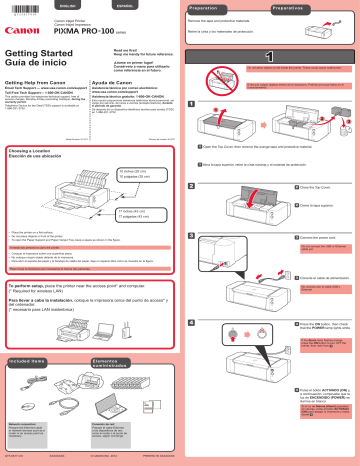
ENGLISH
Canon Inkjet Printer
Canon Inkjet Impresora
ESPAÑOL series
Getting Started
Guía de inicio
Read me first!
Keep me handy for future reference.
¡Léame en primer lugar!
Consérvelo a mano para utilizarlo como referencia en el futuro.
Getting Help from Canon
Email Tech Support — www.usa.canon.com/support
Toll-Free Tech Support— 1-800-OK-CANON
This option provides live telephone technical support, free of service charges, Monday-Friday (excluding holidays), during the warranty period .
Telephone Device for the Deaf (TDD) support is available at
1-866-251-3752.
Ayuda de Canon
Asistencia técnica por correo electrónico: www.usa.canon.com/support
Asistencia técnica gratuita: 1-800-OK-CANON
Esta opción proporciona asistencia telefónica técnica personal, sin cargo por servicio, de lunes a viernes (excepto festivos), durante el periodo de garantía .
Se dispone de un dispositivo telefónico auxiliar para sordos (TDD) en 1-866-251-3752.
Preparation
Remove the tape and protective materials.
Retire la cinta y los materiales de protección.
1
1
1
Preparativos
Do not allow objects to fall inside the printer. These could cause malfunction.
Evite que caigan objetos dentro de la impresora. Podrían provocar fallos en el funcionamiento.
2
3
Choosing a Location
Elección de una ubicación
Model Number: K10377 Número de modelo: K10377
11 Open the Top Cover, then remove the orange tape and protective material.
11 Abra la tapa superior, retire la cinta naranja y el material de protección.
10 inches (25 cm)
10 pulgadas (25 cm)
2
22 Close the Top Cover.
22 Cierre la tapa superior.
17 inches (43 cm)
17 pulgadas (43 cm)
•
•
• Place the printer on a flat surface.
Do not place objects in front of the printer.
To open the Paper Support and Paper Output Tray, keep a space as shown in the figure.
It needs two persons to carry the printer.
•
•
•
Coloque la impresora sobre una superficie plana.
No coloque ningún objeto delante de la impresora.
Para abrir el soporte del papel y la bandeja de salida del papel, deje un espacio libre como se muestra en la figura.
Para mover la impresora son necesarias al menos dos personas.
To perform setup, place the printer near the access point* and computer.
(* Required for wireless LAN)
Para llevar a cabo la instalación, coloque la impresora cerca del punto de acceso* y del ordenador.
(* necesario para LAN inalámbrica)
3
33 Connect the power cord.
Do not connect the USB or Ethernet cable yet.
33 Conecte el cable de alimentación.
No conecte aún el cable USB o
Ethernet.
4
44 Press the ON button, then check that the POWER lamp lights white.
If the Alarm lamp flashes orange, press the ON button to turn OFF the printer, then redo from .
Included Items Elementos suministrados
44 Pulse el botón ACTIVADO (ON) y, a continuación, compruebe que la luz de ENCENDIDO (POWER) se ilumina en blanco.
Si la luz de Alarma (Alarm) parpadea en naranja, pulse el botón ACTIVADO
(ON) para apagar la impresora y repita desde .
Network connection:
Prepare the Ethernet cable or network devices such as a router or an access point as necessary.
QT5-5817-V01 XXXXXXXX
Conexión de red:
Prepare el cable Ethernet o los dispositivos de red, como el router o el punto de acceso, según convenga.
© CANON INC. 2012 PRINTED IN XXXXXXXX
1
2
3
2
11 Open the Paper Output Tray.
11 Abra la bandeja de salida del papel.
22 Open the Top Cover.
22 Abra la tapa superior.
5
6
55 Set the Print Head in place.
Do not knock the Print Head against the sides of the holder!
55 Coloque el cabezal de impresión en su sitio.
¡No golpee el cabezal de impresión contra los laterales del soporte!
Print Head Holder
Do not touch inside until the movement stops.
Soporte del cabezal de impresión
No toque el interior hasta que cese el movimiento.
4
33 Firmly raise the Print Head Lock Lever until it stops.
Do not touch!
33 Levante firmemente la palanca de bloqueo del cabezal de impresión hasta que se detenga.
¡No tocar!
1
66 Lower the Print Head Lock Lever completely.
Once you have installed the Print Head, do not remove it unnecessarily.
66 Baje por completo la palanca de bloqueo del cabezal de impresión.
Una vez instalado el cabezal de impresión, no lo retire si no es necesario.
3
2
2
1
2
11 Remove the protective wrap.
Remove the orange tape completely.
11 Retire el envoltorio protector.
Retire totalmente la cinta naranja.
1
2
44 Take out the Print Head from the silver package, then remove the orange protective cap.
Do not touch!
There may be some transparent or light color ink on the inside of the silver package and protective cap. It does not affect the print quality. Be careful not to get ink on yourself.
(A) (B)
44 Saque el cabezal de impresión del embalaje plateado y, a continuación, la tapa protectora naranja.
¡No tocar!
Puede haber un poco de tinta de color claro o transparente dentro del embalaje plateado y de la tapa protectora. No afecta a la calidad de impresión. Tenga cuidado para no mancharse de tinta.
22 Twist and remove the orange cap.
(A) Do not press the sides when the L-shaped groove is blocked.
(B) Do not touch!
22 Gire y retire la tapa naranja.
(A) No presione los laterales si la ranura en forma de L está bloqueada.
(B) ¡No tocar!
3
1
2
1
4
11 Insert the CD-ROM into the computer.
11 Introduzca el CD-ROM en el ordenador.
Si el cable USB ya está conectado, desconéctelo.
Si aparece un mensaje en el ordenador, haga clic en
Cancelar (Cancel) .
4
5
33 Insert and push down the ink tank into the matching color slot.
Check that the ink lamp is lit, then install the next ink tank.
33 Introduzca y empuje hacia abajo el depósito de tinta en la ranura del color correspondiente.
Compruebe que la lámpara de tinta está encendida y coloque el siguiente depósito de tinta.
44 Check that all lamps are lit.
44 Compruebe que todas las lámparas están encendidas.
55 Check that the Inner Cover is closed, then close the Top Cover.
Wait for about 2 minutes until the
POWER lamp flashes and stays lit white, then proceed.
2
If the USB cable is already connected, unplug it. If a message appears on the computer, click Cancel .
22 Follow the on-screen instructions to proceed.
To select a language, click Language .
If the CD-ROM does not autorun:
Double-click (My) Computer > CD-ROM icon > MSETUP4.EXE
.
Double-click the CD-ROM icon on the desktop.
Inner Cover
Cubierta interior
55 Compruebe que la cubierta interior está cerrada y cierre la tapa superior.
Espere aproximadamente 2 minutos, hasta que la luz de ENCENDIDO
(POWER) parpadee y se quede encendida en blanco, continúe con el paso siguiente.
22 Siga las instrucciones que aparezcan en pantalla para continuar.
Para seleccionar un idioma, haga clic en
Idioma (Language) .
Si el CD-ROM no se ejecuta automáticamente:
Haga doble clic en (Mi) PC ((My) Computer) > icono de CD-ROM > MSETUP4.EXE
.
Haga doble clic en el icono de CD-ROM del escritorio.
If the Alarm lamp flashes orange, check that the ink tanks are installed correctly.
Si la luz de Alarma
(Alarm) parpadea en naranja, compruebe que los depósitos de tinta estén instalados correctamente.
If you want to print from a non-PC device, continue the setup process by referring to another sheet: Setup for Non-PC Device Printing .
If you want to print from a computer, proceed to .
Important:
Print Head
Alignment
Importante:
Alineación de los cabezales de impresión (Print
Head Alignment)
1
2
When this screen appears, load 2 sheets of A4 or Letter-sized plain paper in the Rear Tray and click
Execute .
Proceed by following the on-screen instructions on the computer screen.
For details on how to load paper, refer to .
Si desea imprimir desde un dispositivo distinto de un PC, continúe con el proceso de configuración consultando otra hoja: Configuración para impresión con dispositivos distintos de un PC .
Si desea imprimir desde un ordenador, continúe con .
Cuando aparezca esta pantalla, cargue 2 hojas de papel normal de tamaño A4 o Carta en la bandeja posterior y haga clic en Ejecutar (Execute) .
Continúe siguiendo las instrucciones que aparecen en la pantalla del equipo.
Para obtener más información sobre cómo cargar papel, consulte el .
4
1
44 Close the Feed Slot Cover, then pull out the Output Tray Extension.
If the Feed Slot Cover is not closed, error will occur at the start of printing.
When the second page of the pattern is printed, Print Head Alignment is complete.
Some parts of patterns printed on the first page are faint.
If the Alarm lamp flashes orange, press the RESUME/CANCEL button, then click Next . After installation is complete, refer to the On-screen Manual to redo Print Head Alignment.
2
11
Cuando se haya imprimido la segunda página del patrón, la Alineación de los cabezales de impresión
(Print Head Alignment) habrá terminado.
Algunas secciones de los patrones impresos en la primera página aparecen borrosas.
Si la luz de Alarma (Alarm) parpadea en naranja, pulse el botón REANUDAR/CANCELAR (RESUME/CANCEL) y, a continuación, haga clic en Siguiente (Next) . Cuando finalice la instalación, consulte el Manual en pantalla para repetir la
Alineación de los cabezales de impresión (Print Head Alignment).
5
Read the On-screen Manual on the Computer
Lea el Manual en pantalla en el ordenador
1
2
44 Cierre la cubierta de la ranura de alimentación y, a continuación, tire de la extensión de la bandeja de salida.
Si la cubierta de la ranura de alimentación no está cerrada, se producirá un error al iniciar la impresión.
2
3
11 Open the Paper Support.
11 Abra el soporte del papel.
1
2
22 Open the Feed Slot Cover, then move the Paper Guide to both edges.
22 Abra la cubierta de la ranura de alimentación y, a continuación, mueva la guía del papel a ambos bordes.
1
Ordering
Information
Información para pedidos
The following ink tanks are compatible with this printer.
Los depósitos de tinta siguientes son compatibles con esta impresora.
M: CLI-42M
PC: CLI-42PC
Y: CLI-42Y
BK: CLI-42BK
GY: CLI-42GY
PM: CLI-42PM
LGY: CLI-42LGY
C: CLI-42C
Order #
Número para pedidos
6386B002
6388B002
6387B002
6384B002
6390B002
6389B002
6391B002
6385B002
Call 1-800-OK-CANON to locate a dealer near you, or visit the Canon online store at www.shop.usa.canon.com
Llame al 1-800-OK-CANON para buscar un distribuidor cerca de usted o visite la tienda en línea de Canon en www.shop.usa.canon.com
•
•
•
Windows is a trademark or registered trademark of Microsoft Corporation in the U.S. and/or other countries.
Windows Vista is a trademark or registered trademark of Microsoft Corporation in the U.S. and/or other countries.
Mac, Mac OS, AirPort and Bonjour are trademarks of Apple Inc., registered in the U.S. and other countries.
2
33 Load paper with the printing side facing up, then adjust the Paper Guide to fit the paper width.
33 Cargue el papel con el lado de impresión hacia arriba y, a continuación, ajuste la guía del papel a la anchura del papel.
•
•
•
Windows es una marca comercial o una marca comercial registrada de Microsoft Corporation en EE. UU. y/u otros países.
Windows Vista es una marca comercial o una marca comercial registrada de Microsoft Corporation en EE. UU. y/u otros países.
Mac, Mac OS, AirPort y Bonjour son marcas comerciales de Apple Inc., registradas en EE. UU. y en otros países.
advertisement
* Your assessment is very important for improving the workof artificial intelligence, which forms the content of this project
Related manuals
advertisement