advertisement
▼
Scroll to page 2
of 148
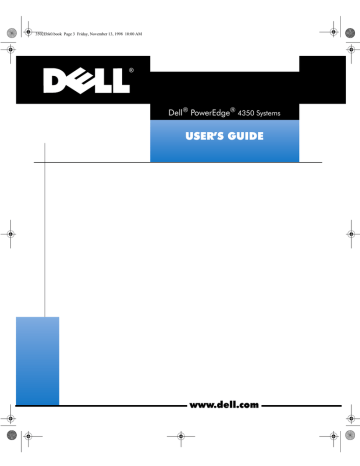
3502Ebk0.book Page 3 Friday, November 13, 1998 10:00 AM
'HOO3RZHU(GJH6\VWHPV
86(5·6*8,'(
ZZZGHOOFRP
3502Ebk0.book Page 4 Friday, November 13, 1998 10:00 AM
____________________
Information in this document is subject to change without notice.
© 1998 Dell Computer Corporation. All rights reserved.
Reproduction in any manner whatsoever without the written permission of Dell Computer Corporation is strictly forbidden.
Trademarks used in this text: Dell, the DELL logo, and PowerEdge are registered trademarks, Dell OpenManage is a trademark, and
DellWare is a registered service mark of Dell Computer Corporation; Intel and Pentium are registered trademarks, and MMX and
Intel386 are trademarks of Intel Corporation; Microsoft, Windows, MS-DOS, and Windows NT are registered trademarks of Microsoft
Corporation; Novell and NetWare are registered trademarks of Novell, Inc.; ASPI is a registered trademark of Adaptec, Inc.; VESA is a
registered trademark and VL-Bus is a trademark of Video Electronics Standards Association.
Other trademarks and trade names may be used in this document to refer to either the entities claiming the marks and names or th eir
products. Dell Computer Corporation disclaims any proprietary interest in trademarks and trade names other than its own.
October 1998
P/N 3502E
3502Ebk0.book Page v Friday, November 13, 1998 10:00 AM
6DIHW\,QVWUXFWLRQV
Use the following safety guidelines to help protect your computer system from potential damage and to ensure your own personal safety.
:$51,1*7KHSRZHUVXSSOLHVLQWKLVFRPSXWHUV\VWHPSURGXFHKLJKYROW
DJHVDQGHQHUJ\KD]DUGVZKLFKFDQFDXVHERGLO\KDUP2QO\WUDLQHG
VHUYLFHWHFKQLFLDQVDUHDXWKRUL]HGWRUHPRYHWKHFRPSXWHUFRYHUVDQG
DFFHVVDQ\RIWKHFRPSRQHQWVLQVLGHWKHFRPSXWHU
:$51,1*
7KHUH LV D GDQJHU RI D QHZ EDWWHU\ H[SORGLQJ LI LW LV LQFRUUHFWO\
LQVWDOOHG 5HSODFH WKH EDWWHU\ RQO\ ZLWK WKH VDPH RU HTXLYDOHQW
W\SHUHFRPPHQGHG E\ WKH PDQXIDFWXUHU 'LVFDUG XVHG EDWWHULHV
DFFRUGLQJWRWKHPDQXIDFWXUHU·VLQVWUXFWLRQV
:$51,1*7KLVV\VWHPPD\KDYHPRUHWKDQRQHSRZHUVXSSO\FDEOH7R
UHGXFHWKHULVNRIHOHFWULFDOVKRFNDWUDLQHGVHUYLFHWHFKQLFLDQPXVWGLVFRQ
QHFWDOOSRZHUVXSSO\FDEOHVEHIRUHVHUYLFLQJWKHV\VWHP
:KHQ8VLQJ<RXU&RPSXWHU6\VWHP
As you use your computer system, observe the following safety guidelines:
Be sure your monitor and attached peripherals are electrically rated to operate
with the AC power available in your location.
To help prevent electric shock, plug the computer and peripheral power cables
into properly grounded power sources. These cables are equipped with
three-prong plugs to help ensure proper grounding. Do not use adapter plugs or
remove the grounding prong from a cable. If you must use an extension cable,
use a three-wire cable with properly grounded plugs.
To help protect your computer system from sudden, transient increases and
decreases in electrical power, use a surge suppressor, line conditioner, or uninterruptible power supply (UPS).
Be sure nothing rests on your computer systems cables and that the cables are
not located where they can be stepped on or tripped over.
v
3502Ebk0.book Page vi Friday, November 13, 1998 10:00 AM
Do not spill food or liquids on your computer.
Keep your computer away from radiators and heat sources. Also, do not block
cooling vents. Avoid placing loose papers underneath your computer; do not
place your computer in a closed-in wall unit or on a rug.
Do not push any objects into the openings of your computer. Doing so can cause
fire or electric shock by shorting out interior components.
(UJRQRPLF&RPSXWLQJ+DELWV
:$51,1*,PSURSHURUSURORQJHGNH\ERDUGXVHPD\UHVXOWLQLQMXU\
For comfort and efficiency, observe the following ergonomic guidelines when setting
up and using your computer system:
vi
Position your system so that the monitor and keyboard are directly in front of you
as you work. Special shelves are available (from Dell and other sources) to help
you correctly position your keyboard.
Set the monitor at a comfortable viewing distance (usually 510 to 610 millimeters
[20 to 24 inches] from your eyes).
Make sure the monitor screen is at eye level or slightly lower when you are sitting
in front of the monitor.
Adjust the tilt of the monitor, its contrast and brightness settings, and the lighting
around you (such as overhead lights, desk lamps, and the curtains or blinds on
nearby windows) to minimize reflections and glare on the monitor screen.
Use a chair that provides good lower back support.
Always leave space to rest your hands while using the keyboard or mouse.
Vary your work activities. Try to organize your work so that you do not have to
type for extended periods of time. When you stop typing, try to do things that
use both hands.
Keep your forearms horizontal with your wrists in a neutral, comfortable position
while using the keyboard or mouse.
Let your upper arms hang naturally at your sides.
Sit erect, with your feet resting on the floor and your thighs level.
When sitting, make sure the weight of your legs is on your feet and not on the
front of your chair seat. Adjust your chairs height or use a footrest, if necessary,
to maintain proper posture.
3502Ebk0.book Page vii Friday, November 13, 1998 10:00 AM
:KHQ:RUNLQJ:LWK<RXU&RPSXWHU
&$87,217RKHOSDYRLGSRVVLEOHGDPDJHWRWKHV\VWHPERDUGZDLWVHF
RQGVDIWHUWXUQLQJRIIWKHV\VWHPEHIRUHGLVFRQQHFWLQJDSHULSKHUDOGHYLFH
IURPWKHFRPSXWHU
When you disconnect a cable from your system, pull on its connector or on its strainrelief loop, not on the cable itself. Some cables have a connector with locking tabs; if
you are disconnecting this type of cable, press in on the locking tabs before disconnecting the cable. As you pull connectors apart, keep them evenly aligned to avoid
bending any connector pins. Also, before you connect a cable, make sure both connectors are correctly oriented and aligned.
3URWHFWLQJ$JDLQVW(OHFWURVWDWLF'LVFKDUJH
Static electricity can harm delicate components inside your computer. To prevent
static damage, discharge static electricity from your body before you touch any of
your computers electronic components, such as the microprocessor. You can do so
by touching an unpainted metal surface on the computer chassis.
As you continue to work inside the computer, periodically touch an unpainted metal
surface to remove any static charge your body may have accumulated.
You can also take the following steps to prevent damage from electrostatic discharge
(ESD):
When unpacking a static-sensitive component from its shipping carton, do not
remove the component from the antistatic packing material until you are ready to
install the component in your computer. Just before unwrapping the antistatic
packaging, be sure to discharge static electricity from your body.
When transporting a sensitive component, first place it in an antistatic container
or packaging.
Handle all sensitive components in a static-safe area. If possible, use antistatic
floor pads and workbench pads.
The following caution may appear throughout this document to remind you of these
precautions:
&$87,216HH´3URWHFWLQJ$JDLQVW(OHFWURVWDWLF'LVFKDUJHµLQWKHVDIHW\
LQVWUXFWLRQVDWWKHIURQWRIWKLVJXLGH
vii
3502Ebk0.book Page viii Friday, November 13, 1998 10:00 AM
viii
3502Ebk0.book Page ix Friday, November 13, 1998 10:00 AM
3UHIDFH
$ERXW7KLV*XLGH
This guide is intended for anyone who uses the Dell PowerEdge 4350 computer system. The guide can be used by both first-time and experienced computer users who
want to learn about the features and operation of the systems or who want to
upgrade their systems. The chapters and appendixes are summarized as follows:
Everyone should read Chapter 1, Introduction, for an overview of the system
features, a description of the controls and indicators on the front panel, and a
general discussion of connecting external devices to the back panel of the
system.
Users who want to use the utilities, the diagnostics, or the online documentation,
or who want to install drivers for their operating system, should read Chapter 2,
Using the Dell OpenManage Server Assistant CD.
Everyone should read the first few sections of Chapter 3, Installing and Configuring SCSI Drivers, to find out which small computer system interface (SCSI)
device drivers (if any) are required for a particular system configuration. Users
who need to install and configure particular SCSI device drivers should then read
the appropriate section for their operating system.
Everyone should read the first several sections of Chapter 4, Using the System
Setup Program, to become familiar with this important program. Only users
who want to make configuration changes to their system or who want to use the
password features need to read the rest of Chapter 4.
Everyone should read Chapter 5, Using the Resource Configuration Utility,
whenever a Peripheral Component Interconnect (PCI) expansion card is added,
removed, or repositioned in the computer, or when the settings for one of the
built-in devices is changed.
Appendix A, Technical Specifications, summarizes the technical specifications
of the PowerEdge 4350.
Appendix B, I/O Ports and Connectors, provides specific information about the
ports and connectors on the back panel of the PowerEdge 4350.
Appendix C, Maintaining the System, describes preventive maintenance procedures that you should perform regularly to keep the system in top operating
condition.
ix
3502Ebk0.book Page x Friday, November 13, 1998 10:00 AM
Appendix D, Regulatory Notices, is for users who are interested in which regulatory agencies have tested and approved the Dell PowerEdge 4350 systems.
Appendix E, Warranty, Return Policy, and Year 2000 Statement of Compliance,
describes the warranty and return policy for Dell PowerEdge 4350 systems. It
also provides information about year 2000 compliance of Dell-branded hardware
products.
The Glossary provides definitions of terms, acronyms, and abbreviations used in
this guide.
:DUUDQW\DQG5HWXUQ3ROLF\,QIRUPDWLRQ
Dell Computer Corporation (Dell) manufactures its hardware products from parts
and components that are new or equivalent to new in accordance with industrystandard practices. For information about the Dell warranty for your system, see
Appendix E, Warranty, Return Policy, and Year 2000 Statement of Compliance.
2WKHU'RFXPHQWV<RX0D\1HHG
In addition to this Users Guide, the following documentation is included with your
system:
The Installation and Troubleshooting Guide provides instructions for installing system hardware and includes troubleshooting and diagnostic procedures for testing
your computer system.
The HP OpenView Network Node Manager Special Edition x.x With Dell
OpenManage HIP x.x Users Guide describes the alert messages issued by the
server management software.
You may also have one or more of the following documents:
Operating system documentation is included with the system if you ordered the
operating system software from Dell. This documentation describes how to
install (if necessary), configure, and use the operating system software.
Documentation is included with any options you purchase separately from the
system. This documentation includes information that you need to configure and
install these options in your Dell computer.
Technical information filessometimes called readme filesmay be installed
on the hard-disk drive to provide last-minute updates about technical changes to
the system or advanced technical reference material intended for experienced
users or technicians.
NOTE: Documentation updates are sometimes included with your system to describe
changes to your system or software. Always read these updates before consulting
any other documentation because the updates often contain the latest information.
x
3502Ebk0.book Page xi Friday, November 13, 1998 10:00 AM
1RWDWLRQDO&RQYHQWLRQV
The following subsections list notational conventions used in this document.
1RWHV&DXWLRQVDQG:DUQLQJV
Throughout this guide, blocks of text may be accompanied by an icon and printed in
bold type or in italic type. These blocks are notes, cautions, and warnings, and they
are used as follows:
NOTE: A NOTE indicates important information that helps you make better use of
your system.
&$87,21$&$87,21LQGLFDWHVHLWKHUSRWHQWLDOGDPDJHWRKDUGZDUHRU
ORVVRIGDWDDQGWHOOV\RXKRZWRDYRLGWKHSUREOHP
:$51,1*$:$51,1*LQGLFDWHVWKHSRWHQWLDOIRUERGLO\KDUPDQGWHOOV
\RXKRZWRDYRLGWKHSUREOHP
Some warnings may appear in alternate formats and may be unaccompanied by an
icon. In such cases, the specific presentation of the warning is mandated by regulatory authority.
7\SRJUDSKLFDO&RQYHQWLRQV
The following list defines (where appropriate) and illustrates typographical conventions used as visual cues for specific elements of text throughout this document:
Interface components are window titles, button and icon names, menu names
and selections, and other options that appear on the monitor screen or display.
They are presented in bold.
Example: Click OK.
Keycaps are labels that appear on the keys on a keyboard. They are enclosed in
angle brackets.
Example: <Enter>
Key combinations are series of keys to be pressed simultaneously (unless otherwise indicated) to perform a single function.
Example: <Ctrl><Alt><Del>
Commands presented in lowercase bold are for reference purposes only and are
not intended to be typed when referenced.
Example: Use the format command to. . . .
In contrast, commands presented in the Courier New font are a part of an instruction and intended to be typed.
Example: Type IRUPDWD to format the diskette in drive A.
xi
3502Ebk0.book Page xii Friday, November 13, 1998 10:00 AM
Filenames and directory names are presented in lowercase bold.
Example: autoexec.bat and c:\windows
Syntax lines consist of a command and all its possible parameters. Commands
are presented in lowercase bold; variable parameters (those for which you substitute a value) are presented in lowercase italics; constant parameters are
presented in lowercase bold. The brackets indicate items that are optional.
Example: del [drive:] [path]filename [/p]
Command lines consist of a command and may include one or more of the commands possible parameters. Command lines are presented in the Courier New
font.
Example: GHOF?P\ILOHGRF
Screen text is a message or text that you are instructed to type as part of a command (referred to as a command line). Screen text is presented in the Courier
New font.
Example: The following message appears on your screen:
1RERRWGHYLFHDYDLODEOH
Example: Type PGF?GRV, and then press <Enter>.
Variables are symbols for which you substitute a value. They are presented in
italics.
Example: DIMM x (where x represents the DIMM socket designation)
xii
3502Ebk0.book Page xiii Friday, November 13, 1998 10:00 AM
&RQWHQWV
&KDSWHU
,QWURGXFWLRQ System Features . . . . . . . . . . . . . . . . . . . . . . . . . . . . . . . . . . . . . . . . . . . . . . . . . . . 1-1
Supported Operating Systems . . . . . . . . . . . . . . . . . . . . . . . . . . . . . . . . . . . . 1-4
Front Panel . . . . . . . . . . . . . . . . . . . . . . . . . . . . . . . . . . . . . . . . . . . . . . . . . . . . . . . 1-4
Connecting External Devices. . . . . . . . . . . . . . . . . . . . . . . . . . . . . . . . . . . . . . . . . . 1-7
Preventing Unauthorized Access Inside the System . . . . . . . . . . . . . . . . . . . . . . . 1-7
Getting Help . . . . . . . . . . . . . . . . . . . . . . . . . . . . . . . . . . . . . . . . . . . . . . . . . . . . . . 1-7
&KDSWHU
8VLQJWKH'HOO2SHQ0DQDJH6HUYHU$VVLVWDQW&' Booting From the CD. . . . . . . . . . . . . . . . . . . . . . . . . . . . . . . . . . . . . . . . . . . . . . . . 2-1
Navigating the CD Menus . . . . . . . . . . . . . . . . . . . . . . . . . . . . . . . . . . . . . . . . . . . . 2-1
Using the CD . . . . . . . . . . . . . . . . . . . . . . . . . . . . . . . . . . . . . . . . . . . . . . . . . . . . . 2-2
Utility Partition . . . . . . . . . . . . . . . . . . . . . . . . . . . . . . . . . . . . . . . . . . . . . . . . . . . . . 2-2
Running System Diagnostics . . . . . . . . . . . . . . . . . . . . . . . . . . . . . . . . . . . . . . 2-4
Video Drivers . . . . . . . . . . . . . . . . . . . . . . . . . . . . . . . . . . . . . . . . . . . . . . . . . . . . . . 2-4
Installing Video Drivers for Supported Windows NT Server 4.0
Operating Systems. . . . . . . . . . . . . . . . . . . . . . . . . . . . . . . . . . . . . . . . . . . . . . 2-5
Asset Tag Utility . . . . . . . . . . . . . . . . . . . . . . . . . . . . . . . . . . . . . . . . . . . . . . . . . . . 2-6
Using the Asset Tag Utility. . . . . . . . . . . . . . . . . . . . . . . . . . . . . . . . . . . . . . . . 2-6
Assigning and Deleting an Asset Tag Number . . . . . . . . . . . . . . . . . . . 2-6
&KDSWHU
,QVWDOOLQJDQG&RQILJXULQJ6&6,'ULYHUV Dell-Installed Windows NT Server 4.0 or IntranetWare 4.11. . . . . . . . . . . . . . . . . . 3-1
Customer-Installed Windows NT Server 4.0 or IntranetWare 4.11. . . . . . . . . . . . . 3-1
The SCSISelect Utility . . . . . . . . . . . . . . . . . . . . . . . . . . . . . . . . . . . . . . . . . . . . . . . 3-2
Starting the SCSISelect Utility . . . . . . . . . . . . . . . . . . . . . . . . . . . . . . . . . . . . . 3-2
Using SCSISelect Menus . . . . . . . . . . . . . . . . . . . . . . . . . . . . . . . . . . . . . . . . . 3-2
Configure/View Host Adapter Settings . . . . . . . . . . . . . . . . . . . . . . . . . . . . . . 3-3
xiii
3502Ebk0.book Page xiv Friday, November 13, 1998 10:00 AM
SCSI Disk Utilities . . . . . . . . . . . . . . . . . . . . . . . . . . . . . . . . . . . . . . . . . . . . . . 3-3
Exiting SCSISelect . . . . . . . . . . . . . . . . . . . . . . . . . . . . . . . . . . . . . . . . . . . . . . 3-3
SCSISelect Defaults. . . . . . . . . . . . . . . . . . . . . . . . . . . . . . . . . . . . . . . . . . . . . 3-3
SCSI Bus Interface Definitions. . . . . . . . . . . . . . . . . . . . . . . . . . . . . . . . . . . . . 3-5
Boot Device Options . . . . . . . . . . . . . . . . . . . . . . . . . . . . . . . . . . . . . . . . . . . . 3-6
SCSI Device/Configuration Settings. . . . . . . . . . . . . . . . . . . . . . . . . . . . . . . . . 3-6
Advanced Host Adapter Settings . . . . . . . . . . . . . . . . . . . . . . . . . . . . . . . . . . 3-7
Installation for Supported Windows NT Server Operating Systems . . . . . . . . . . . . 3-9
Installation Overview . . . . . . . . . . . . . . . . . . . . . . . . . . . . . . . . . . . . . . . . . . . . 3-9
Installing SCSI Drivers During Windows NT Installation . . . . . . . . . . . . . . . . 3-10
Removing a Host Adapter . . . . . . . . . . . . . . . . . . . . . . . . . . . . . . . . . . . . . . . 3-11
Swapping a Host Adapter . . . . . . . . . . . . . . . . . . . . . . . . . . . . . . . . . . . . . . . 3-12
Troubleshooting for Windows NT . . . . . . . . . . . . . . . . . . . . . . . . . . . . . . . . . 3-13
Installation for Novell IntranetWare 4.11 . . . . . . . . . . . . . . . . . . . . . . . . . . . . . . . 3-13
Installation Overview . . . . . . . . . . . . . . . . . . . . . . . . . . . . . . . . . . . . . . . . . . . 3-14
Creating the IntranetWare 4.11 Driver Diskettes. . . . . . . . . . . . . . . . . . . . . . 3-15
Preparing the Hard-Disk Drive for IntranetWare Installation . . . . . . . . . . . . . 3-15
Installing SCSI Drivers During IntranetWare 4.11 Installation . . . . . . . . . . . . 3-16
Installing the Dell-Supplied Novell Patches and Support Pack 5 . . . . . . . . . . 3-19
Dell-Provided IntranetWare 4.11. . . . . . . . . . . . . . . . . . . . . . . . . . . . . . . 3-20
IntranetWare 4.11 From Sources Other Than Dell . . . . . . . . . . . . . . . . . 3-20
Installing SMP Support . . . . . . . . . . . . . . . . . . . . . . . . . . . . . . . . . . . . . . . . . 3-21
Using VWDUWXSQFI and DXWRH[HFQFI . . . . . . . . . . . . . . . . . . . . . . . . . . . . . . . . . 3-21
Using Drives Tested and Approved for IntranetWare . . . . . . . . . . . . . . . . . . 3-22
Setting Up a CD-ROM Drive With IntranetWare 4.11 . . . . . . . . . . . . . . 3-23
Optimizing Performance . . . . . . . . . . . . . . . . . . . . . . . . . . . . . . . . . . . . . . . . 3-23
Troubleshooting for IntranetWare . . . . . . . . . . . . . . . . . . . . . . . . . . . . . . . . . 3-23
NonHost-Adapter-Specific Error Codes. . . . . . . . . . . . . . . . . . . . . . . . . 3-24
Host-Adapter-Specific Error Codes. . . . . . . . . . . . . . . . . . . . . . . . . . . . . 3-24
&KDSWHU
8VLQJWKH6\VWHP6HWXS3URJUDP Entering the System Setup Program . . . . . . . . . . . . . . . . . . . . . . . . . . . . . . . . . . .
System Setup Screens . . . . . . . . . . . . . . . . . . . . . . . . . . . . . . . . . . . . . . . . . . . . . .
Using the System Setup Program. . . . . . . . . . . . . . . . . . . . . . . . . . . . . . . . . . . . . .
System Setup Options . . . . . . . . . . . . . . . . . . . . . . . . . . . . . . . . . . . . . . . . . . . . . .
Time . . . . . . . . . . . . . . . . . . . . . . . . . . . . . . . . . . . . . . . . . . . . . . . . . . . . . . . . .
Date . . . . . . . . . . . . . . . . . . . . . . . . . . . . . . . . . . . . . . . . . . . . . . . . . . . . . . . .
Diskette Drive A and Diskette Drive B. . . . . . . . . . . . . . . . . . . . . . . . . . . . . . .
Reserved Memory . . . . . . . . . . . . . . . . . . . . . . . . . . . . . . . . . . . . . . . . . . . . . .
CPU Speed. . . . . . . . . . . . . . . . . . . . . . . . . . . . . . . . . . . . . . . . . . . . . . . . . . . .
Num Lock. . . . . . . . . . . . . . . . . . . . . . . . . . . . . . . . . . . . . . . . . . . . . . . . . . . . .
Processor 1 and Processor 2 . . . . . . . . . . . . . . . . . . . . . . . . . . . . . . . . . . . . . .
xiv
4-2
4-2
4-3
4-5
4-5
4-5
4-5
4-6
4-6
4-6
4-6
3502Ebk0.book Page xv Friday, November 13, 1998 10:00 AM
Fan Speed . . . . . . . . . . . . . . . . . . . . . . . . . . . . . . . . . . . . . . . . . . . . . . . . . . . . 4-6
System Alert. . . . . . . . . . . . . . . . . . . . . . . . . . . . . . . . . . . . . . . . . . . . . . . . . . . 4-7
Keyboard Errors . . . . . . . . . . . . . . . . . . . . . . . . . . . . . . . . . . . . . . . . . . . . . . . . 4-7
Boot Sequence . . . . . . . . . . . . . . . . . . . . . . . . . . . . . . . . . . . . . . . . . . . . . . . . 4-7
Diskette First. . . . . . . . . . . . . . . . . . . . . . . . . . . . . . . . . . . . . . . . . . . . . . . 4-7
Hard Disk Only . . . . . . . . . . . . . . . . . . . . . . . . . . . . . . . . . . . . . . . . . . . . . 4-7
Scan Sequence. . . . . . . . . . . . . . . . . . . . . . . . . . . . . . . . . . . . . . . . . . . . . . . . . 4-8
System Password . . . . . . . . . . . . . . . . . . . . . . . . . . . . . . . . . . . . . . . . . . . . . . 4-8
Password Status . . . . . . . . . . . . . . . . . . . . . . . . . . . . . . . . . . . . . . . . . . . . . . . 4-8
Setup Password . . . . . . . . . . . . . . . . . . . . . . . . . . . . . . . . . . . . . . . . . . . . . . 4-9
Mouse . . . . . . . . . . . . . . . . . . . . . . . . . . . . . . . . . . . . . . . . . . . . . . . . . . . . . . . 4-9
Serial Port 1 and Serial Port 2. . . . . . . . . . . . . . . . . . . . . . . . . . . . . . . . . . . . . . 4-9
Parallel Port . . . . . . . . . . . . . . . . . . . . . . . . . . . . . . . . . . . . . . . . . . . . . . . . . . 4-9
Parallel Mode . . . . . . . . . . . . . . . . . . . . . . . . . . . . . . . . . . . . . . . . . . . . . . . . . 4-10
Diskette . . . . . . . . . . . . . . . . . . . . . . . . . . . . . . . . . . . . . . . . . . . . . . . . . . . . . 4-10
Speaker . . . . . . . . . . . . . . . . . . . . . . . . . . . . . . . . . . . . . . . . . . . . . . . . . . . . . 4-10
Primary SCSI and Secondary SCSI. . . . . . . . . . . . . . . . . . . . . . . . . . . . . . . . . 4-10
System Data. . . . . . . . . . . . . . . . . . . . . . . . . . . . . . . . . . . . . . . . . . . . . . . . . . 4-10
Using the System Password Feature . . . . . . . . . . . . . . . . . . . . . . . . . . . . . . . . . . 4-11
Assigning a System Password. . . . . . . . . . . . . . . . . . . . . . . . . . . . . . . . . . . . 4-11
Using Your System Password to Secure Your System . . . . . . . . . . . . . . . . . 4-13
Deleting or Changing an Existing System Password . . . . . . . . . . . . . . . . . . 4-14
Using the Setup Password Feature. . . . . . . . . . . . . . . . . . . . . . . . . . . . . . . . . . . . 4-14
Assigning a Setup Password . . . . . . . . . . . . . . . . . . . . . . . . . . . . . . . . . . . . . 4-15
Operating With a Setup Password Enabled . . . . . . . . . . . . . . . . . . . . . . . . . . 4-15
Deleting or Changing an Existing Setup Password . . . . . . . . . . . . . . . . . . . . 4-15
Disabling a Forgotten Password . . . . . . . . . . . . . . . . . . . . . . . . . . . . . . . . . . . . . . 4-16
Responding to Error Messages. . . . . . . . . . . . . . . . . . . . . . . . . . . . . . . . . . . . . . . 4-16
&KDSWHU
8VLQJWKH5HVRXUFH&RQILJXUDWLRQ8WLOLW\ Configuring ISA and PCI Expansion Cards . . . . . . . . . . . . . . . . . . . . . . . . . . . . . . . 5-1
How to Run the RCU. . . . . . . . . . . . . . . . . . . . . . . . . . . . . . . . . . . . . . . . . . . . . . . . 5-2
When to Run the RCU . . . . . . . . . . . . . . . . . . . . . . . . . . . . . . . . . . . . . . . . . . . . . . 5-2
Making Selections in the RCU . . . . . . . . . . . . . . . . . . . . . . . . . . . . . . . . . . . . . 5-2
Using Online Instructions. . . . . . . . . . . . . . . . . . . . . . . . . . . . . . . . . . . . . . . . . 5-2
Starting the RCU . . . . . . . . . . . . . . . . . . . . . . . . . . . . . . . . . . . . . . . . . . . . . . . . . . . 5-2
Main Menu . . . . . . . . . . . . . . . . . . . . . . . . . . . . . . . . . . . . . . . . . . . . . . . . . . . . . . . 5-3
Learn About Configuring Your Computer. . . . . . . . . . . . . . . . . . . . . . . . . . . . . 5-3
Configure Computer . . . . . . . . . . . . . . . . . . . . . . . . . . . . . . . . . . . . . . . . . . . . 5-4
Step 1: Important Resource Configuration Information . . . . . . . . . . . . . . 5-4
Step 2: Add or Remove Boards. . . . . . . . . . . . . . . . . . . . . . . . . . . . . . . . . 5-4
Step 3: View or Edit Details . . . . . . . . . . . . . . . . . . . . . . . . . . . . . . . . . . . 5-4
xv
3502Ebk0.book Page xvi Friday, November 13, 1998 10:00 AM
Step 4: Examine Switches or Print Report . . . . . . . . . . . . . . . . . . . . . . . .
Step 5: Save and Exit . . . . . . . . . . . . . . . . . . . . . . . . . . . . . . . . . . . . . . . .
Set Date . . . . . . . . . . . . . . . . . . . . . . . . . . . . . . . . . . . . . . . . . . . . . . . . . . . . . .
Set Time. . . . . . . . . . . . . . . . . . . . . . . . . . . . . . . . . . . . . . . . . . . . . . . . . . . . . .
Maintain Resource Configuration Diskette . . . . . . . . . . . . . . . . . . . . . . . . . . .
Exit From This Utility . . . . . . . . . . . . . . . . . . . . . . . . . . . . . . . . . . . . . . . . . . . .
Advanced Menu . . . . . . . . . . . . . . . . . . . . . . . . . . . . . . . . . . . . . . . . . . . . . . . . . . .
Lock/Unlock Boards . . . . . . . . . . . . . . . . . . . . . . . . . . . . . . . . . . . . . . . . . . . . .
View Additional System Information Menu . . . . . . . . . . . . . . . . . . . . . . . . . . .
Set Verification Mode Menu . . . . . . . . . . . . . . . . . . . . . . . . . . . . . . . . . . . . . .
Maintain SCI Files Menu . . . . . . . . . . . . . . . . . . . . . . . . . . . . . . . . . . . . . . . . .
Resolving Resource Conflicts . . . . . . . . . . . . . . . . . . . . . . . . . . . . . . . . . . . . . . . .
Removing a Card that Conflicts With the Card You Just Installed. . . . . . . . . .
5-6
5-6
5-6
5-6
5-6
5-6
5-6
5-7
5-7
5-7
5-8
5-8
5-9
$SSHQGL[$
7HFKQLFDO6SHFLILFDWLRQV $
$SSHQGL[%
,23RUWVDQG&RQQHFWRUV %
Serial and Parallel Ports . . . . . . . . . . . . . . . . . . . . . . . . . . . . . . . . . . . . . . . . . . . . . B-1
Adding an Expansion Card Containing Serial or Parallel Ports . . . . . . . . . . . . B-2
Serial Port Connectors . . . . . . . . . . . . . . . . . . . . . . . . . . . . . . . . . . . . . . . . . . . B-3
Parallel Port Connector . . . . . . . . . . . . . . . . . . . . . . . . . . . . . . . . . . . . . . . . . . B-4
Keyboard and Mouse Connectors. . . . . . . . . . . . . . . . . . . . . . . . . . . . . . . . . . . . . . B-5
Keyboard Connector . . . . . . . . . . . . . . . . . . . . . . . . . . . . . . . . . . . . . . . . . B-6
Mouse Connector . . . . . . . . . . . . . . . . . . . . . . . . . . . . . . . . . . . . . . . . . . . . . . B-6
Video Connector . . . . . . . . . . . . . . . . . . . . . . . . . . . . . . . . . . . . . . . . . . . . . . . . . . . B-7
Server-Management Bus Connectors . . . . . . . . . . . . . . . . . . . . . . . . . . . . . . . B-9
$SSHQGL[&
0DLQWDLQLQJWKH6\VWHP &
Data Preservation . . . . . . . . . . . . . . . . . . . . . . . . . . . . . . . . . . . . . . . . . . . . . . . . . . C-1
Scheduling Backups. . . . . . . . . . . . . . . . . . . . . . . . . . . . . . . . . . . . . . . . . . . . . C-1
Backup Devices . . . . . . . . . . . . . . . . . . . . . . . . . . . . . . . . . . . . . . . . . . . . . . . . C-1
Recovering Data. . . . . . . . . . . . . . . . . . . . . . . . . . . . . . . . . . . . . . . . . . . . . . . . C-2
Cleaning System Components . . . . . . . . . . . . . . . . . . . . . . . . . . . . . . . . . . . . . . . . C-2
Recommended Tools and Accessories . . . . . . . . . . . . . . . . . . . . . . . . . . . . . . C-3
Cleaning the System, Monitor, and Keyboard Exteriors . . . . . . . . . . . . . . . . . C-3
Cleaning Drives . . . . . . . . . . . . . . . . . . . . . . . . . . . . . . . . . . . . . . . . . . . . . . . . C-4
Environmental Factors . . . . . . . . . . . . . . . . . . . . . . . . . . . . . . . . . . . . . . . . . . . . . . C-4
Temperature . . . . . . . . . . . . . . . . . . . . . . . . . . . . . . . . . . . . . . . . . . . . . . . . . . C-4
Humidity. . . . . . . . . . . . . . . . . . . . . . . . . . . . . . . . . . . . . . . . . . . . . . . . . . . . . . C-5
Altitude. . . . . . . . . . . . . . . . . . . . . . . . . . . . . . . . . . . . . . . . . . . . . . . . . . . . . . . C-5
Dust and Particles . . . . . . . . . . . . . . . . . . . . . . . . . . . . . . . . . . . . . . . . . . . . . . C-5
Corrosion . . . . . . . . . . . . . . . . . . . . . . . . . . . . . . . . . . . . . . . . . . . . . . . . . . . . . C-6
xvi
3502Ebk0.book Page xvii Friday, November 13, 1998 10:00 AM
ESD . . . . . . . . . . . . . . . . . . . . . . . . . . . . . . . . . . . . . . . . . . . . . . . . . . . . . . . . . C-6
Electromagnetic and Radio Frequency Interference . . . . . . . . . . . . . . . . . . . . C-6
Magnetism . . . . . . . . . . . . . . . . . . . . . . . . . . . . . . . . . . . . . . . . . . . . . . . . . . . . C-7
Shock and Vibration . . . . . . . . . . . . . . . . . . . . . . . . . . . . . . . . . . . . . . . . . . . . . C-7
Power Source Interruptions . . . . . . . . . . . . . . . . . . . . . . . . . . . . . . . . . . . . . . . C-8
Power Protection Devices. . . . . . . . . . . . . . . . . . . . . . . . . . . . . . . . . . . . . . . . . . . . C-9
Surge Protectors . . . . . . . . . . . . . . . . . . . . . . . . . . . . . . . . . . . . . . . . . . . . . . . C-9
Line Conditioners . . . . . . . . . . . . . . . . . . . . . . . . . . . . . . . . . . . . . . . . . . . . . . . C-9
Uninterruptible Power Supplies . . . . . . . . . . . . . . . . . . . . . . . . . . . . . . . . . . . . C-9
$SSHQGL['
5HJXODWRU\1RWLFHV '
FCC Notices (U.S. Only) . . . . . . . . . . . . . . . . . . . . . . . . . . . . . . . . . . . . . . . . . . . . . D-2
Class A . . . . . . . . . . . . . . . . . . . . . . . . . . . . . . . . . . . . . . . . . . . . . . . . . . . . . . . D-3
IC Notice (Canada Only). . . . . . . . . . . . . . . . . . . . . . . . . . . . . . . . . . . . . . . . . . . . . . D-3
CE Notice (European Union) . . . . . . . . . . . . . . . . . . . . . . . . . . . . . . . . . . . . . . . . . . D-4
EN 55022 Compliance (Czech Republic Only) . . . . . . . . . . . . . . . . . . . . . . . . . . . . . D-4
VCCI Notice (Japan Only) . . . . . . . . . . . . . . . . . . . . . . . . . . . . . . . . . . . . . . . . . . . . D-4
Class A ITE . . . . . . . . . . . . . . . . . . . . . . . . . . . . . . . . . . . . . . . . . . . . . . . . . . . . D-5
Class B ITE . . . . . . . . . . . . . . . . . . . . . . . . . . . . . . . . . . . . . . . . . . . . . . . . . . . . D-5
MOC Notice (South Korea Only) . . . . . . . . . . . . . . . . . . . . . . . . . . . . . . . . . . . . . . . D-6
Class A Device . . . . . . . . . . . . . . . . . . . . . . . . . . . . . . . . . . . . . . . . . . . . . . . . . D-6
Class B Device . . . . . . . . . . . . . . . . . . . . . . . . . . . . . . . . . . . . . . . . . . . . . . . . . D-6
Polish Center for Testing and Certification Notice. . . . . . . . . . . . . . . . . . . . . . . . . . D-7
8ZNBHBOJB1PMTLJFHP$FOUSVN#BEBËJ$FSUZGJLBDKJ . . . . . . . . . . . . . . . . . . . . . . . D-7
1P[PTUBFJOTUSVLDKFCF[QJFD[FËTUXB . . . . . . . . . . . . . . . . . . . . . . . . . . . . . . . . . . . D-7
NOM Information (Mexico Only) . . . . . . . . . . . . . . . . . . . . . . . . . . . . . . . . . . . . . . . D-8
Información para NOM (únicamente para México) . . . . . . . . . . . . . . . . . . . . . . . . . D-9
BCIQ Notice (Taiwan Only) . . . . . . . . . . . . . . . . . . . . . . . . . . . . . . . . . . . . . . . . . . . D-9
$SSHQGL[(
:DUUDQW\5HWXUQ3ROLF\DQG<HDU
6WDWHPHQWRI&RPSOLDQFH(
Limited Three-Year Warranty (U.S. and Canada Only). . . . . . . . . . . . . . . . . . . . . . . E-1
Coverage During Year One. . . . . . . . . . . . . . . . . . . . . . . . . . . . . . . . . . . . . . . . E-1
Coverage During Years Two and Three . . . . . . . . . . . . . . . . . . . . . . . . . . . . . . E-2
General Provisions . . . . . . . . . . . . . . . . . . . . . . . . . . . . . . . . . . . . . . . . . . . . . . E-2
Total Satisfaction Return Policy (U.S. and Canada Only). . . . . . . . . . . . . . . . . . . E-3
Year 2000 Statement of Compliance for Dell-Branded Hardware Products . . . . . . E-4
Previous Products . . . . . . . . . . . . . . . . . . . . . . . . . . . . . . . . . . . . . . . . . . . . . . E-4
Software. . . . . . . . . . . . . . . . . . . . . . . . . . . . . . . . . . . . . . . . . . . . . . . . . . . . . . E-5
Additional Information . . . . . . . . . . . . . . . . . . . . . . . . . . . . . . . . . . . . . . . . . . . E-5
xvii
3502Ebk0.book Page xviii Friday, November 13, 1998 10:00 AM
*ORVVDU\
,QGH[
)LJXUHV
Figure 1-1.
Figure 1-2.
Figure 1-3.
Figure 4-1.
Figure 5-1.
Figure B-1.
Figure B-2.
Figure B-3.
Figure B-4.
Figure B-5.
Figure B-6.
Figure B-7.
Figure D-1.
Figure D-2.
Figure D-3.
Figure D-4.
Front Panel . . . . . . . . . . . . . . . . . . . . . . . . . . . . . . . . . . . . . . . . . . . . 1-4
Status Indicators . . . . . . . . . . . . . . . . . . . . . . . . . . . . . . . . . . . . . . . . 1-5
Hot-Pluggable Hard-Disk Drive Indicators . . . . . . . . . . . . . . . . . . . . . 1-6
System Setup Screens . . . . . . . . . . . . . . . . . . . . . . . . . . . . . . . . . . . 4-4
View or Edit Details Screen (Example) . . . . . . . . . . . . . . . . . . . . . . 5-5
I/O Ports and Connectors . . . . . . . . . . . . . . . . . . . . . . . . . . . . . . . . . B-2
Pin Numbers for the Serial Port Connectors . . . . . . . . . . . . . . . . . . B-3
Pin Numbers for the Parallel Port Connector. . . . . . . . . . . . . . . . . . . B-4
Pin Numbers for the Keyboard Connector. . . . . . . . . . . . . . . . . . . . . B-6
Pin Numbers for the Mouse Connector . . . . . . . . . . . . . . . . . . . . . . B-6
Pin Numbers for the Video Connector. . . . . . . . . . . . . . . . . . . . . . . . B-7
Pin Numbers for the Server-Management Bus Connectors . . . . . . . B-9
VCCI Class A ITE Regulatory Mark . . . . . . . . . . . . . . . . . . . . . . . . . . D-5
VCCI Class B ITE Regulatory Mark . . . . . . . . . . . . . . . . . . . . . . . . . . D-5
MOC Class A Regulatory Mark . . . . . . . . . . . . . . . . . . . . . . . . . . . . . D-6
MOC Class B Regulatory Mark . . . . . . . . . . . . . . . . . . . . . . . . . . . . . D-7
7DEOHV
Table 2-1.
Table 2-2.
Table 3-1.
Table 4-1.
Table A-1.
Table B-1.
Table B-2.
Table B-3.
Table B-4.
Table B-5.
Table B-6.
Utility Partition Menu Options . . . . . . . . . . . . . . . . . . . . . . . . . . . . . 2-3
Asset Tag Command-Line Options . . . . . . . . . . . . . . . . . . . . . . . . . . 2-7
SCSI Controller Defaults . . . . . . . . . . . . . . . . . . . . . . . . . . . . . . . . . . 3-4
System-Setup Navigation Keys . . . . . . . . . . . . . . . . . . . . . . . . . . . . 4-3
Technical Specifications . . . . . . . . . . . . . . . . . . . . . . . . . . . . . . . . . A-1
Pin Assignments for the Serial Port Connectors. . . . . . . . . . . . . . . . B-4
Pin Assignments for the Parallel Port Connector . . . . . . . . . . . . . . B-5
Pin Assignments for the Keyboard Connector . . . . . . . . . . . . . . . . . B-6
Pin Assignments for the Mouse Connector . . . . . . . . . . . . . . . . . . . B-7
Pin Assignments for the Video Connector . . . . . . . . . . . . . . . . . . . . B-8
Pin Assignments for the Server-Management Bus Connectors . . . . B-9
xviii
3502Ebk0.book Page 1 Friday, November 13, 1998 10:00 AM
&+$37(5
,QWURGXFWLRQ
The Dell ® PowerEdge® 4350, which features Intel® Pentium ® II processors, is a
feature-rich, enterprise-class server that offers the highest performance, availability,
scalability, manageability, and investment protection features in an industry-leading,
rack-dense form factor. The PowerEdge 4350 provides a robust, reliable, rackoptimized platform on which large corporate customers can deploy their
mission-critical applications.
This chapter describes the major hardware and software features of the computer
system, provides information about the indicators and controls on the systems front
panel, and discusses connecting external devices to the system.
6\VWHP)HDWXUHV
The PowerEdge 4350 systems offer the following major features:
One or two Intel Pentium II microprocessors with an internal operating frequency
of 350, 400, or 450 megahertz (MHz) and an external bus speed of 100 MHz.
The Pentium II microprocessor includes MMX technology designed to handle
complex multimedia and communications software. This microprocessor incorporates new instructions and data types as well as a technique called single
instruction, multiple data (SIMD) that allows the microprocessor to process multiple data elements in parallel, thereby improving overall system performance.
A secondary (L2) cache of 512 kilobytes (KB) of static random-access memory
(SRAM) is included within the single-edge contact (SEC) cartridge that contains
the microprocessor. Math coprocessor functionality is internal to the
microprocessor.
Support for symmetric multiprocessing (SMP) is available by installing a second
Pentium II microprocessor. SMP greatly improves overall system performance by
dividing microprocessor operations among the independent microprocessors. To
take advantage of this feature, you must use an operating system that supports
multiprocessing, such as Microsoft® Windows NT ® 4.0 or Novell® NetWare®
(also known as IntranetWare) 4.11 (and later versions).
NOTE: If you decide to upgrade your system by installing an additional microprocessor, you must order the microprocessor upgrade kit from Dell. Not all
versions of the Pentium II microprocessor will work properly as an additional
Introduction
1-1
3502Ebk0.book Page 2 Friday, November 13, 1998 10:00 AM
microprocessor. The upgrade kit from Dell contains the correct version of the
microprocessor for use as an additional microprocessor, as well as instructions
for performing the upgrade. The second microprocessor must have the same
internal operating frequency as the first.
A minimum of 64 MB of system memory, upgradable to a maximum of
2 gigabytes (GB) by installing combinations of 64- or 128-MB unbuffered synchronous dynamic random-access memory (SDRAM) in dual in-line memory modules
(DIMMs) or 256- or 512-MB registered SDRAM DIMMs in the 4 DIMM sockets
on the system board. You cannot mix unbuffered SDRAM and registered SDRAM
in the system.
A basic input/output system (BIOS) that resides in flash memory on the Industry
Standard Architecture (ISA) bus and can be upgraded if required.
Up to three hot-pluggable, 1-inch, small computer system interface (SCSI) harddisk drives.
Two or three 275-watt (W) power supplies. Multiple power supplies require a
power-supply paralleling board (PSPB) and are hot-pluggable from the PSPB.
NOTE: A minimum configuration of two power supplies is nonredundant. To
ensure redundancy, you must use three power supplies.
Four redundant system cooling fans housed in a single, hot-swappable module.
The system board includes the following built-in features:
Six Peripheral Component Interconnect (PCI) and two ISA expansion-card connectors. PCI slots 1 through 4 are unshared slots; PCI slot 5 is shared with ISA
slot 5 and PCI slot 6 is shared with ISA slot 6.
An advanced graphics port (AGP) video subsystem based on the ATI 3D Rage Pro
super video graphics array (SVGA) video controller. This video subsystem contains 2 MB of synchronous graphics random-access memory (SGRAM) video
memory (nonupgradeable). Maximum resolutions are 1280 x 1024 with 256 colors, noninterlaced. The 1024 x 768 resolution provides 65,536 colors,
noninterlaced, and the 800 x 600 and 640 x 480 resolutions provide 16.7 million
colors for true color graphics.
A National Semiconductor PC87309 super input/output (I/O) controller that controls the bidirectional parallel port, two serial ports, and the diskette drive in the
externally accessible front bay.
The parallel port can be set to operate in the following modes via the Parallel
Mode option in the System Setup program: output-only (AT-compatible) or
bidirectional (Personal System/2 [PS/2]-compatible).
1-2
One Adaptec AIC-7890 Ultra2/low voltage differential (LVD) SCSI host adapter
that supports up to three, 1-inch, internal SCSI hard-disk drives via a SCSI backplane board and SCSI hard-disk drive carriers. The SCSI backplane automatically
Dell PowerEdge4350 Systems Users Guide
3502Ebk0.book Page 3 Friday, November 13, 1998 10:00 AM
configures SCSI ID numbers and SCSI termination on individual hard-disk drives,
greatly simplifying drive installation.
A 1 x 3 SCSI backplane board supports hot-pluggable SCSI hard-disk drive installation and removal when used in conjunction with the PowerEdge Expandable
RAID Controller 2 or the PowerEdge Expandable RAID Controller 2/SC product.
An Adaptec AIC-7860 Ultra/Narrow SCSI-3 host adapter that supports the
CD-ROM drive.
Server management circuitry that monitors operation of the system fans as well
as critical system voltages and temperatures. The server management circuitry
works in conjunction with the HP OpenView Network Node Manager Special
Edition (NNM SE) and the Dell OpenManage Hardware Instrumentation Package (HIP) software package.
System board support for the Dell OpenManage Remote Assistant when the
optional Dell Remote Assistant Card version 2.0 (DRAC 2) is installed, which provides additional local and remote server management.
A PS/2-style keyboard port and a PS/2-compatible mouse port.
Standard PowerEdge 4350 systems include a 3.5-inch diskette drive in an externally
accessible bay, a SCSI CD-ROM drive in an externally accessible bay, and a SCSI harddisk drive in slot 0.
The following software is included with your Dell system:
Video drivers for displaying many popular applications in high-resolution modes.
For more information on these drivers, see Chapter 2, Using the Dell
OpenManage Server Assistant CD.
SCSI device drivers that allow your operating system to communicate with
devices attached to the built-in SCSI subsystem. For more information on these
drivers, see Chapter 3, Installing and Configuring SCSI Drivers.
HP OpenView software, including OpenView NNM SE with Dell OpenManage
HIP, a standards-based management solution that provides concise and in-depth
views of networked systems, devices, and connections through an intuitive
graphical interface.
The System Setup program for quickly viewing and changing the system configuration information for your system. For more information on this program, see
Chapter 4, Using the System Setup Program.
The Resource Configuration Utility (RCU), which automatically configures
installed ISA and PCI expansion cards. For more information, see Chapter 5,
Using the Resource Configuration Utility.
Enhanced security features available through the System Setup program or the
RCU, including a user password and a supervisor password.
Diagnostics for evaluating your systems components and devices. For information
on using the system diagnostics, see Chapter 2, Using the Dell OpenManage
Server Assistant CD in this Users Guide or see Chapter 5, Running the Dell
Diagnostics, in your Installation and Troubleshooting Guide.
Introduction
1-3
3502Ebk0.book Page 4 Friday, November 13, 1998 10:00 AM
6XSSRUWHG2SHUDWLQJ6\VWHPV
Dell supports the following network operating systems for use on PowerEdge 4350
systems:
Microsoft Windows NT Server 4.0
Microsoft Windows NT Server, Enterprise Edition
Microsoft Windows NT Server 4.0, Terminal Server Edition
Novell NetWare (also known as IntranetWare) 4.11
)URQW3DQHO
Figure 1-1 shows the following indicators on the systems front panel:
The hard-disk drive status indicator is a steady green when the hard-disk drive is
functioning properly, but blinks amber when a hard-disk drive failure is detected.
The fan/temperature status indicator is a steady green when the fan status and
system temperature are within bounds, but blinks amber when a fan failure is
detected or temperature is out of bounds.
The power supply output status indicator is a steady green when the electrical
current output of the power supply is normal, but blinks amber if the power
supply output ceases.
hard-disk drive
status indicator
fan/temperature
status indicator
power supply
output status
indicator
)LJXUH)URQW3DQHO
1-4
Dell PowerEdge4350 Systems Users Guide
3502Ebk0.book Page 5 Friday, November 13, 1998 10:00 AM
Figure 1-2 shows the following controls and indicators located behind the external
drive door on the systems front panel:
The power button controls the output power delivered to the system board from the
power supply.
The green power indicator in the center of the power button lights up when the power
supply is turned on and the system is receiving direct current (DC) power.
NOTE: The power button is recessed into the systems front panel to prevent
accidental turnoff and subsequent loss of valuable data.
lock access panel
bezel and
hard-disk
drive keylock
diskette drive
access indicator
CD-ROM drive
power button
diskette drive
)LJXUH6WDWXV,QGLFDWRUV
Introduction
1-5
3502Ebk0.book Page 6 Friday, November 13, 1998 10:00 AM
Figure 1-3 shows the three indicator lights on each of the SCSI hard-disk drive carriers.
These indicator lights provide the following information:
The green hard-disk drive online indicator lights up when the hard-disk drive is
receiving power.
The green hard-disk drive activity indicator lights up when data is being transferred to or from the hard-disk drive.
The amber hard-disk drive failure indicator blinks if a hard-disk drive failure is
detected.
See the Dell PowerEdge 4350 Installation and Troubleshooting Guide for more
information.
hard-disk drive
failure indicator
hard-disk drive
activity indicator
hard-disk drive
online indicator
)LJXUH+RW3OXJJDEOH+DUG'LVN'ULYH,QGLFDWRUV
1-6
Dell PowerEdge4350 Systems Users Guide
3502Ebk0.book Page 7 Friday, November 13, 1998 10:00 AM
&RQQHFWLQJ([WHUQDO'HYLFHV
You can connect various external devices, such as a mouse and printer, to the I/O
ports and connectors on the systems back panel. The system BIOS detects the presence of external devices when you boot or reboot your system. When connecting
external devices to your system, follow these guidelines:
Check the documentation that accompanied the device for specific installation
and configuration instructions.
For example, most devices must be connected to a particular I/O port or connector to operate properly. Also, external devices like a mouse or printer usually
require you to load software files called device drivers into memory before they will
work. These software drivers help the system recognize an external device and direct
its operation. Device drivers of this type are normally included with your operating system software.
Always attach external devices while your system is turned off. Then turn on any
external devices before turning on the system unless the documentation for the device
specifies otherwise. (If the system does not seem to recognize the device, try turning
on the system before turning on the device.)
For information about enabling, disabling, or configuring I/O ports and connectors, see
Chapter 4, Using the System Setup Program, or Chapter 5, Using the Resource
Configuration Utility. For detailed descriptions and illustrations of each port and connector on the I/O panel, see Appendix B, I/O Ports and Connectors.
3UHYHQWLQJ8QDXWKRUL]HG$FFHVV,QVLGHWKH
6\VWHP
A keylock behind the lock access panel on the front bezel prevents unauthorized
access to the hot-pluggable hard-disk drives, CD-ROM drive, diskette drive, and the
power switch, all of which are behind the bezel. A second lock on top of the unit prevents the top cover from being opened and the fans from being removed.
The PowerEdge 4350 system also includes a system intrusion switch that signals
appropriate server management software if the top cover is opened.
*HWWLQJ+HOS
If at any time you dont understand a procedure described in this guide, or if your system does not perform as expected, Dell provides a number of tools to help you. For
more information on these help tools, see Chapter 12, Getting Help, in your Installation and Troubleshooting Guide.
Introduction
1-7
3502Ebk0.book Page 8 Friday, November 13, 1998 10:00 AM
1-8
Dell PowerEdge4350 Systems Users Guide
3502Ebk0.book Page 1 Friday, November 13, 1998 10:00 AM
&+$37(5
8VLQJWKH'HOO2SHQ0DQDJH
6HUYHU$VVLVWDQW&'
This chapter describes the bootable Dell OpenManage Server Assistant CD and the
system management tasks you can perform with the CD to configure and maintain your
system. This chapter also describes the bootable utility partition installed on your system that provides many of the same functions and utilities as the Dell OpenManage
Server Assistant CD.
%RRWLQJ)URPWKH&'
The system must be running to insert the Dell OpenManage Server Assistant CD. To
boot from the CD, insert it into the PowerEdge 4350 systems CD-ROM drive and
press <Ctrl><Alt><Del>. When the system boots, the CD main menu appears.
If the CD does not boot, check the following settings:
In the System Setup program, the Secondary SCSI option must be set to On
and the Boot Sequence option must be set to Diskette First (both of these settings are the defaults for their respective categories). See Chapter 4, Using the
System Setup Program, for more information.
In the SCSISelect utility, the BIOS Support For Bootable CD-ROM option must
be set to Enabled.See Chapter 3, Installing and Configuring SCSI Drivers, for
more information.
1DYLJDWLQJWKH&'0HQXV
Selections can be made from the CD menus using either a keyboard or a mouse.
Associated help information is displayed in the help box at the bottom of the screen in
the currently selected language (specified via a menu option).
Click Back to return to the previous menu. Click Exit (or press <Alt><x>) to exit the
program. Exiting the program causes the system to reboot to the standard
operating-system boot partition.
Using the DellOpenManageServer Assistant CD 2-1
3502Ebk0.book Page 2 Friday, November 13, 1998 10:00 AM
8VLQJWKH&'
The Dell OpenManage Server Assistant CD provides important system utilities and
documentation that you need to configure and maintain your system. The CD has an
easy-to-use graphical user interface that enables you to quickly navigate to any data
on the CD that you need. In addition, you are given a choice of several languages in
which to view and use the CD interface.
The Dell OpenManage Server Assistant CD makes system setup and configuration as
convenient as possible with clear, on-screen instructions and a number of automated
configuration utilities. In addition to the setup utilities, the CD allows you to create
blank formatted diskettes as well as diskettes of system utilities and operating system-specific drivers. You can also use the CD to re-create the utility partition on the
hard-disk drive of your system if the existing utility partition ever becomes unusable or
gets deleted from your system.
You can access the online system documents, as well as other information, on any
desktop or server system that has a browser such as Microsoft Internet Explorer or
Netscape Navigator. When you put the CD in a system running the Microsoft
Windows® 95 operating system or Microsoft Windows NT, the system automatically
starts the browser software and displays the documentation welcome page. The
documents can either be viewed online or printed on a printer for hardcopy viewing.
Also, if you have access to the Internet, the CD contains several useful and informative links to external Internet Web sites to provide you with up-to-date information and
downloadable system files.
8WLOLW\3DUWLWLRQ
The utility partition is a bootable partition on the hard-disk drive that provides some of
the functions available on the Dell OpenManage Server Assistant CD. Most of the
applications found on the CD are contained in the utility partition, occupying approximately 10 megabytes (MB) of space on the systems hard-disk drive. When
implemented, the partition boots and provides an executable environment for the partitions utilities. When the partition is not implemented, it is designated as a
nonMS-DOS® partition.
NOTE: The utility partition provides only limited MS-DOS functionality and cannot be
used as a general-purpose MS-DOS partition.
Dell has installed the utility partition on your hard-disk drive; however, reinstalling the
utility partition and/or its contents may be necessary if the version installed by Dell
becomes damaged or is removed from the hard-disk drive. You can reinstall the utility
partition and/or its contents using the Dell OpenManage Server Assistant CD.
To start the utility partition, press the <F10> key during power-on self-test (POST).
Like the Dell OpenManage Server Assistant CD, the utility partition provides a menudriven interface from which you invoke the partitions utilities. Selections can be made
2-2
Dell PowerEdge4350 Systems Users Guide
3502Ebk0.book Page 3 Friday, November 13, 1998 10:00 AM
using either a keyboard or a mouse. Menu options and the associated help are displayed in the currently selected language (specified via a menu option).
As you move your cursor over an option in a menu, information about that option is
displayed at the bottom of the screen.
Click Back to return to the previous menu. Click Exit (or press <Alt><x>) to exit the
utility partition. Exiting the utility causes the system to reboot to the standard
operating-system boot partition.
Table 2-1 provides a sample list and explanation of the options on the utility partition
menu even when the Dell OpenManage Server Assistant CD is not in the CD-ROM
drive. The options displayed on your system may vary depending on the configuration.
NOTE: Although most options are available from both the Dell OpenManage Server
Assistant CD and the utility partition, some options, such as accessing online documentation, are available only from the CD. The Run System Diagnostics option is
only available from the utility partition.
7DEOH8WLOLW\3DUWLWLRQ0HQX2SWLRQV
2SWLRQ
'HVFULSWLRQ
Choose a Language:
Deutsch, English,
Español, Français
Allows the user to select the language in which to
display menus and messages.
Configure the System:
Run Resource Configuration Utility
Runs the Reource Configuration Utility (RCU).
Configure RAID
Subsystem
Runs the Dell PowerEdge Expandable RAID Controller configuration utility if the controller card is
present on your system.
Run System Utilities:
Run System
Diagnostics
Runs the system hardware diagnostics.
Upgrade Utility
Partition
Allows the user to upgrade the utility partition (for
example, adding, removing, or changing features
installed on the partition).
Create Diskettes:
Create Blank
Formatted Diskette
Creates a blank, formatted diskette.
NOTE: For the full name of an abbreviation or acronym used in this table, see the Glossary.
Using the DellOpenManageServer Assistant CD 2-3
3502Ebk0.book Page 4 Friday, November 13, 1998 10:00 AM
7DEOH8WLOLW\3DUWLWLRQ0HQX2SWLRQVFRQWLQXHG
2SWLRQ
'HVFULSWLRQ
Create Utility Diskettes:
Create RAID Configuration Utility Diskette
Creates a bootable diskette for running the Dell
PowerEdge Expandable RAID Controller configuration utility (if the controller card is present on your
system). The RAID configuration utility provides an
alternative method for configuring the card.
Create Diagnostics
Diskette
Creates a bootable diskette from which the hardware diagnostics can be run.
Create System utility
Diskette
Creates a bootable diskette from which utilities,
such as the Asset Tag utility, can be run.
NOTE: For the full name of an abbreviation or acronym used in this table, see the Glossary.
NOTE: The options displayed on your system are dependent on your system configuration and may not include all of those listed here.
5XQQLQJ6\VWHP'LDJQRVWLFV
The system diagnostics can be run from the utility partition or from a separate Dell
Diagnostics Diskette provided with your system (the Dell Diagnostics Diskette has the
latest diagnostics tests). From the Utility Partition menu, select Run System Utilities and then select Run System Diagnostics.
Before running the diagnostics, you should make a blank diskette and insert it in the
diskette drive so the diagnostics programs can record critical messages and information as necessary. Use the Create Blank Formatted Diskette option to create a
formatted diskette. The system hardware diagnostics are described in Chapter 5,
Running the Dell Diagnostics, of the Installation and Troubleshooting Guide.
9LGHR'ULYHUV
NOTES: The ATI video for the Microsoft Windows NT Server 4.0 operating system
must be set up with a resolution of 640 x 480 at installation.
Windows NT Server 4.0 Service Pack 3 must be installed to use the updated drivers
for ATI video.
You need to install the video drivers for the operating system you install on your
PowerEdge 4350 system, unless they were installed by Dell. Use the following procedure to install the video drivers for Windows NT Server 4.0. The Novell NetWare
operating system provides a textual interface and does not require video drivers.
2-4
Dell PowerEdge4350 Systems Users Guide
3502Ebk0.book Page 5 Friday, November 13, 1998 10:00 AM
,QVWDOOLQJ9LGHR'ULYHUVIRU6XSSRUWHG
:LQGRZV 17 6HUYHU2SHUDWLQJ6\VWHPV
This subsection provides information about installing video drivers for supported operating systems. For a list of the operating systems supported, see Supported
Operating Systems in Chapter 1.
NOTE: Video drivers must be reinstalled after every installation of Windows NT 4.0
Service Pack 3.
Select the Create Diskettes option from the Dell OpenManage Server Assistant
main menu, and create a diskette of software drivers for Windows NT 4.0 to keep as a
backup. After you make the diskette of the drivers, use the following procedure to
install the video drivers:
1.
Start Windows NT.
2.
Log in as the administrator or as a user with administrative privileges.
For information on system administration, see the reference documentation for
Windows NT.
3.
Click the Start button, point to Settings, and click Control Panel.
4.
Double-click the Display icon.
The Display Settings window appears.
5.
Select the Settings tab.
6.
Click Display Type, and then click Change in the Adapter box.
A list of available video drivers is displayed.
7.
Click Have Disk.
8.
Insert the ATI Installation Disk into the diskette drive; then click OK in the Install
From Disk window.
9.
Make sure that ATI Technologies Inc. 3D Rage Pro (the default) is selected in
the video driver list, and click Install.
The Installing Drivers dialog box appears.
10. Click Yes to proceed.
After the files are copied from the diskette, Windows NT prompts you to restart
your system. Click OK and close all open windows.
11. Remove the ATI Installation Disk from the diskette drive, and restart
Windows NT.
When you restart Windows NT, you can change the display resolution and color
depth.
Using the DellOpenManageServer Assistant CD 2-5
3502Ebk0.book Page 6 Friday, November 13, 1998 10:00 AM
12. Open the Program Manager, access the Control Panel, and select the Display
icon.
The Display Settings window appears.
13. Select the desired resolution, number of colors, and refresh rate.
$VVHW7DJ8WLOLW\
The Asset Tag utility allows you to enter an asset tag number for your system. The
default System Setup screen (see Figure 4-1) does not show the asset tag number
unless you enter one using this utility.
NOTE: The Asset Tag utility works only on systems running MS-DOS.
8VLQJWKH$VVHW7DJ8WLOLW\
Use the following procedure to create a system utility diskette and boot the system:
1.
If you have not already done so, create a bootable system utility diskette from the
CD.
2.
Insert the diskette into drive A, and reboot the system.
NOTE: The system utility diskette contains CD-ROM drivers that provide access
to the CD-ROM drive when you boot from the diskette.
After you boot the system with the system utility diskette, you can use the Asset
Tag utility to enter an asset tag number that you or your organization assign to the
system. You can also use the Asset Tag utility to reenter the systems service tag
number if that becomes necessary.
You can view the asset tag number using the System Setup program as
described in Chapter 4, Using the System Setup Program.
$VVLJQLQJDQG'HOHWLQJDQ$VVHW7DJ1XPEHU
An asset tag number can have up to ten characters; any combination of characters,
excluding spaces, is valid. To assign or change an asset tag number, type DVVHW and a
space followed by the new number; then press <Enter>. For example, type the following command line and press <Enter>:
DVVHW
When prompted to verify the asset tag number, type \ and press <Enter>. The system then displays the new or modified asset tag number and the service tag number.
To delete the asset tag number without assigning a new one, type DVVHWGand
press <Enter>.
Table 2-2 lists the command-line options you can use with the Asset Tag utility. To use
one of these options, type DVVHW and a space followed by the option.
2-6
Dell PowerEdge4350 Systems Users Guide
3502Ebk0.book Page 7 Friday, November 13, 1998 10:00 AM
.
7DEOH$VVHW7DJ&RPPDQG/LQH2SWLRQV
$VVHW7DJ2SWLRQ
'HVFULSWLRQ
/d
Deletes the asset tag number
/?
Displays the Asset Tag utility help
screen
Using the DellOpenManageServer Assistant CD 2-7
3502Ebk0.book Page 8 Friday, November 13, 1998 10:00 AM
2-8
Dell PowerEdge4350 Systems Users Guide
3502Ebk0.book Page 1 Friday, November 13, 1998 10:00 AM
&+$37(5
,QVWDOOLQJDQG&RQILJXULQJ6&6,
'ULYHUV
This chapter describes how to install and configure the Dell small computer system
interface (SCSI) device drivers included with your Dell PowerEdge 4350 computer system. These device drivers are designed to work with the following host adapters:
Embedded Adaptec AIC-7890 Ultra2/low voltage differential (LVD) SCSI-3 host
adapter
Embedded Adaptec AIC-7860 Ultra/Narrow SCSI-3 host adapter
Optional AHA-2940U2W SCSI host adapter
NOTE: The term host adapter is used throughout this chapter to refer to the
embedded AIC-7890 and AIC-7860 SCSI controllers or the optional AHA-2940U2W
SCSI controller card.
'HOO,QVWDOOHG:LQGRZV176HUYHURU
,QWUDQHW:DUH
If Windows NT or IntranetWare was factory-installed by Dell, all of the SCSI drivers
required by the PowerEdge 4350 system are preinstalled. You do not need to use the
procedures in this chapter unless you need to reinstall the drivers at a later date. For a
list of the operating systems supported, see Supported Operating Systems in
Chapter 1.
&XVWRPHU,QVWDOOHG:LQGRZV176HUYHU
RU,QWUDQHW:DUH
SCSI drivers are provided for the following operating systems:
Microsoft Windows NT Server 4.0 and Windows NT Server, Enterprise
Edition 4.0
Novell IntranetWare (also called NetWare 4.11)
Installing and Configuring SCSI Drivers 3-1
3502Ebk0.book Page 2 Friday, November 13, 1998 10:00 AM
Refer to the Dell OpenManage Server Assistant CD to create a diskette of drivers for
your operating system. For instructions on configuring the SCSI device drivers, see
the appropriate sections in this chapter.
The AIC-7890 host adapter supports up to three 1-inch internal SCSI hard-disk drives
via a standard SCSI backplane board. The AIC-7860 host adapter supports the
CD-ROM drive.
The AIC-7890 and AIC-7860 host adapters and the optional AHA-2940U2W host
adapter are all part of the Adaptec 78xx series of SCSI controllers, and all use the 78xx
series of SCSI device drivers provided by Dell. The Adaptec SCSI basic input/output
system (BIOS), which is stored in your computer systems flash memory or on the
AHA-2940U2W SCSI controller card, links these SCSI device drivers to the AIC-7890
and AIC-7860 SCSI controller chips or the optional AHA-2940U2W SCSI controller card.
If you are using an optional Dell PowerEdge Expandable RAID Controller, the corresponding SCSI device drivers are installed at the same time as the SCSI device drivers
for the AIC-7890, AIC-7860, and AHA-2940U2W host adapters. You can also refer to
your RAID controller documentation for information on installing your SCSI device
drivers.
For instructions on installing SCSI hardware devices such as hard-disk drives, external
tape drives, or CD-ROM drives, trained service technicians should see Chapter 9,
Installing the Diskette and CD-ROM Drives, and Chapter 10, Installing Hard-Disk
Drives, in the Installation and Troubleshooting Guide. After the SCSI devices are
installed, you need to install and configure one or more SCSI device drivers so that
your SCSI devices can communicate with your operating system.
7KH6&6,6HOHFW8WLOLW\
The BIOS for the built-in AIC-7890 and AIC-7860 SCSI controllers includes the menudriven SCSISelect configuration utility, which allows you to change SCSI controller
settings without opening the computer. SCSISelect also contains SCSI disk utilities
that let you low-level format or verify the disk media of your SCSI hard-disk drives.
6WDUWLQJWKH6&6,6HOHFW8WLOLW\
You can start the SCSISelect utility by pressing <Ctrl><a> when the following prompt
appears briefly during start-up:
3UHVV&75/!$!IRU6&6,6HOHFW708WLOLW\
The first menu displays two options:
Configure/View Host Adapter Settings
SCSI Disk Utilities
8VLQJ6&6,6HOHFW0HQXV
SCSISelect uses menus to list options you can select. To select an option, use the upand down-arrow keys to move the cursor to the option; then press <Enter>.
3-2
Dell PowerEdge4350 Systems Users Guide
3502Ebk0.book Page 3 Friday, November 13, 1998 10:00 AM
In some cases, selecting an option displays another menu. You can return to the previous menu at any time by pressing <Esc>. To restore the original SCSISelect defaults,
press <F6>.
&RQILJXUH9LHZ+RVW$GDSWHU6HWWLQJV
Select Configure/View Host Adapter Settings to display the current settings for the
SCSI bus interface, boot device options, SCSI device/configuration, and advanced
host adapter. Before changing the settings, review the list of settings in Table 3-1 and
the descriptions of the settings in the subsections that follow Table 3-1.
6&6,'LVN8WLOLWLHV
To access the SCSI disk utilities, select SCSI Disk Utilities from the menu that
appears when you start SCSISelect. When the option is selected, SCSISelect immediately scans the SCSI bus (to determine what devices are installed) and displays a list
of all SCSI IDs and the device assigned to each ID.
When you select a specific ID and device, a small menu displaying the Format Disk
and Verify Disk Media options appears.
&$87,217KH)RUPDW'LVNRSWLRQGHVWUR\VDOOGDWDRQWKHKDUGGLVNGULYH
Format Disk This option runs a utility that allows you to perform a low-level
format on a hard-disk drive. Most SCSI disk drives are formatted at the factory
and do not need to be formatted again. The Adaptec Format Disk utility is compatible with the vast majority of SCSI hard-disk drives.
Verify Disk Media This option runs a utility that allows you to scan the harddisk drive for defects. If the utility finds bad blocks, it prompts you to reassign
them; if you select Yes, those blocks are no longer used. You can press <Esc> at
any time to exit the utility.
([LWLQJ6&6,6HOHFW
To exit SCSISelect, press <Esc> until a message prompts you to exit. (If you changed
any 78xx series host adapter settings, you are prompted to save the changes before
you exit.) At the prompt, select Yes to exit and then press any key to reboot the computer. Any changes you made in SCSISelect take effect after the computer boots. (You
can select No at the prompt if you are not ready to exit SCSISelect.)
6&6,6HOHFW'HIDXOWV
The defaults for the optional Adaptec AHA-2940U2W SCSI controller and the built-in
AIC-7890 and AIC-7860 SCSI controllers are shown in Table 3-1. These defaults are
appropriate for most Peripheral Component Interconnect (PCI) systems. Run
SCSISelect only if you need to change any of the defaults.
NOTE: The SCSISelect Utility must be run for both the AIC-7890 and the AIC-7860
SCSI controllers if you need to change the configuration settings.
Installing and Configuring SCSI Drivers 3-3
3502Ebk0.book Page 4 Friday, November 13, 1998 10:00 AM
To change any of the defaults, see Configure/View Host Adapter Settings found earlier in this chapter. To format or verify a disk, see SCSI Disk Utilities found earlier in
this chapter.
7DEOH6&6,&RQWUROOHU'HIDXOWV
'HIDXOWIRU
$,&
+RVW$GDSWHU
'HIDXOWIRU
$,&DQG
8:
+RVW$GDSWHUV
Host Adapter SCSI ID
7
7
SCSI Parity Checking
Enabled
Enabled
Host Adapter SCSI Termination
Enabled
Enabled
Boot Target ID
0
0
Boot LUN Number
0
0
Initiate Sync Negotiation
Yes
Yes
Maximum Sync Transfer Rate (MB/sec)
20
80
Enable Disconnection
Yes
Yes
Initiate Wide Negotiation
N/A
Yes
Send Start Unit
Yes
Yes
BIOS Multiple LUN Support
No
No
Include in BIOS Scan
Yes
Yes
2SWLRQ
SCSI Bus Interface Definitions:
Boot Device Options:
SCSI Device/Configuration Settings:
NOTE: For the full name of an abbreviation or acronym used in this table, see the Glossary
.
3-4
Dell PowerEdge4350 Systems Users Guide
3502Ebk0.book Page 5 Friday, November 13, 1998 10:00 AM
7DEOH6&6,&RQWUROOHU'HIDXOWVFRQWLQXHG
'HIDXOWIRU
$,&
+RVW$GDSWHU
'HIDXOWIRU
$,&DQG
8:
+RVW$GDSWHUV
Reset SCSI Bus at IC Initialization
Enabled
Enabled
Extended BIOS Translation For DOS
Drives > 1 GB
Enabled
Enabled
Host Adapter BIOS
Enabled
Enabled
Support Removable Disks Under BIOS
As Fixed Disks
Boot Only
Boot Only
Display <Ctrl><a> Message During
BIOS Initialization
Enabled
Enabled
BIOS Support For Bootable CD-ROM
Enabled
Enabled
BIOS Support For Int13 Extensions
Enabled
Enabled
2SWLRQ
Advanced Host Adapter:
NOTE: For the full name of an abbreviation or acronym used in this table, see the Glossary
.
6&6,%XV,QWHUIDFH'HILQLWLRQV
The basic host adapter settings are the SCSISelect settings most likely to require
modification:
Host Adapter SCSI ID This option sets the host adapters SCSI ID. The default
setting is 7, which allows the host adapter to support narrow SCSI devices in addition to wide SCSI devices. Dell recommends that you leave the host adapter set
to SCSI ID 7.
SCSI Parity Checking This option determines whether the host adapter verifies the accuracy of data transfer on the SCSI bus. Most SCSI devices support
SCSI parity, so the default is Enabled. You should disable SCSI Parity Checking
if any SCSI device connected to the host adapter does not support SCSI parity. If
you are unsure if a device supports SCSI parity, consult the documentation for
the device.
Host Adapter SCSI Termination This option sets termination on the host
adapter. The default for the Adaptec AIC-7860 host adapter is Enabled; the
default for the AIC-7890 and 2940U2W host adapters is Enabled. Dell recommends that you leave this option set to the default.
Installing and Configuring SCSI Drivers 3-5
3502Ebk0.book Page 6 Friday, November 13, 1998 10:00 AM
%RRW'HYLFH2SWLRQV
Boot Device Options allows you to specify the device from which to boot your
system:
Boot Target ID This option specifies the SCSI ID of the device from which you
boot your system. SCSI IDs are set for the hard-disk drive according to the drives
location on the backplane board for the SCSI ID of each drive location. The default
for Boot Target ID is 0.
Boot LUN Number If your boot device has multiple logical unit numbers
(LUNs) and BIOS Multiple LUN Support is Yes (the default is No), see
Advanced Host Adapter Settings found later in this section. This option allows
you to specify a particular LUN from which to boot on your boot device. The
default is 0.
6&6,'HYLFH&RQILJXUDWLRQ6HWWLQJV
SCSI Device/Configuration Settings allows you to configure certain parameters for
each device on the SCSI bus. To configure a specific device, you must know the
SCSI ID assigned to that device. If you are not sure of the SCSI ID, see SCSI Disk
Utilities found earlier in this section.
Initiate Sync Negotiation This option determines whether the host adapter
initiates synchronous data transfer negotiation (sync negotiation) between itself
and the device. The default is Yes.
Synch negotiation is a SCSI feature that allows the host adapter and its attached
SCSI devices to transfer data in synchronous mode. Synchronous data transfer is
faster than asynchronous data transfer.
The host adapter always responds to sync negotiation if the SCSI device initiates
it. If neither the host adapter nor the SCSI device initiates sync negotiation, data
is transferred asynchronously.
Normally, you should leave Initiate Sync Negotiation enabled (a setting of Yes),
because most SCSI devices support sync negotiation and because it allows for
faster data transfer.
NOTE: Some older SCSI-1 devices do not support sync negotiation. This may
cause your computer to operate erratically or hang if Initiate Sync Negotiation
is set to Yes. Set Initiate Sync Negotiation to No for these devices.
Maximum Sync Transfer Rate (MB/sec) This option sets the maximum synchronous data transfer rate that the host adapter supports. The host adapter
supports rates up to 80 megabytes per second (MB/sec). The default for the
Adaptec AIC-7860 host adapter is 20; the default for the AIC-7890 and 2940U2W
host adapters is 80.
If the host adapter is set so that it does not negotiate for synchronous data transfer, the maximum synchronous transfer rate is the maximum rate that the host
adapter accepts from the device during negotiation. (This is standard SCSI
protocol.)
3-6
Dell PowerEdge4350 Systems Users Guide
3502Ebk0.book Page 7 Friday, November 13, 1998 10:00 AM
Enable Disconnection This option (sometimes called disconnect/reconnect)
determines whether the host adapter allows the SCSI device to disconnect from
the SCSI bus. Enabling disconnection allows the host adapter to perform other
operations on the SCSI bus while the SCSI device is temporarily disconnected.
The default is Yes.
Leave Enable Disconnection set to Yes if two or more SCSI devices are connected to the host adapter. This optimizes SCSI bus performance. If only one
SCSI device is connected to the host adapter, set Enable Disconnection to No
to achieve slightly better performance.
Initiate Wide Negotiation This option determines whether the host adapter
attempts 16-bit data transfer instead of 8-bit data transfer. The default for
AIC-7890 and 2940U2W host adapters is Yes.
NOTE: Some 8-bit SCSI devices may have trouble handling wide negotiation,
which may result in erratic behavior or a hang condition. For these devices, set
Initiate Wide Negotiation to No.
When this option is set to Yes, the host adapter attempts 16-bit transfer. When
this option is set to No, 8-bit data transfer is used unless the SCSI device itself
requests wide negotiation. The effective transfer rate is doubled when 16-bit data
transfer is used because the data path for wide SCSI is twice the size of normal
8-bit SCSI.
Send Start Unit This option determines whether the start unit command is
sent to the SCSI device during the boot routine. The default for AIC-7860,
AIC-7890, and 2940U2W host adapters is Yes.
Setting this option to Yes reduces the load on your computers power supply by
allowing the host adapter to start SCSI devices one at a time when you boot your
system. When this option is set to No, the devices are allowed to start at the
same time. Most devices require you to set a jumper before they can respond to
this command.
NOTE: For many devices, if Send Start Unit is set to Yes, the boot routine time
will vary depending on how long it takes each drive to start.
BIOS Multiple LUN Support This option provides support for peripherals that
contain multiple SCSI devices, such as redundant arrays of independent disks
(RAID) subsystems and CD-ROM changers. The default for AIC-7860, AIC-7890,
and 2940U2W host adapters is No.
Include in BIOS Scan This option enables you to set whether the system
BIOS scans this device during system start-up. The default for AIC-7860,
AIC-7890, and 2940U2W host adapters is Yes.
$GYDQFHG+RVW$GDSWHU6HWWLQJV
Advanced Host Adapter settings should not be changed unless absolutely necessary. These values are set by Dell, and changing them may cause conflicts with the
SCSI devices.
Installing and Configuring SCSI Drivers 3-7
3502Ebk0.book Page 8 Friday, November 13, 1998 10:00 AM
Reset SCSI Bus at IC Initialization This option enables the SCSI bus to be
reset when the controller (integrated circuit [IC]) is initialized. The default for AIC7860, AIC-7890, and 2940U2W host adapters is Enabled.
Extended BIOS Translation For DOS Drives > 1 GB This option determines
whether extended translation is available for SCSI hard-disk drives with capacities
greater than 1 gigabyte (GB). The default is Enabled.
When you partition a hard-disk drive larger than 1 GB, use the MS-DOS fdisk utility as you normally would. Because the cylinder size increases to 8 megabytes
(MB) under extended translation, the partition size you choose must be a multiple
of 8 MB. If you request a size that is not a multiple of 8 MB, fdisk rounds up to
the nearest whole multiple of 8 MB.
Host Adapter BIOS This option enables or disables the host adapter BIOS.
The default is Enabled.
NOTE: Several SCSISelect options are not valid unless the host adapter BIOS is
enabled.
If you are booting from a SCSI hard-disk drive connected to the host adapter, the
BIOS must be enabled. You should disable the host adapter BIOS if the peripherals on the SCSI bus (for example, CD-ROM drives) are all controlled by device
drivers and do not need the BIOS.
Support Removable Disks Under BIOS As Fixed Disks This option controls
which removable-media drives are supported by the host adapter BIOS. The
default is Boot Only. The following choices are available.
&$87,21,IDUHPRYDEOHPHGLD6&6,GHYLFHLVFRQWUROOHGE\WKHKRVW
DGDSWHU%,26GRQRWUHPRYHWKHPHGLDZKLOHWKHGULYHLVRQRU\RX
PD\ORVHGDWD,I\RXZDQWWREHDEOHWRUHPRYHPHGLDZKLOHWKHGULYH
LVRQLQVWDOO\RXUUHPRYDEOHPHGLDGHYLFHGULYHUDQGVHWWKLVRSWLRQWR
'LVDEOHG
3-8
Boot Only. Only the removable-media drive designated as the boot device is
treated as a hard-disk drive.
All Disks. All removable-media drives supported by the BIOS are treated as
hard-disk drives.
Disabled. No removable-media drives are treated as hard-disk drives. In this
situation, software drivers are needed because the drives are not controlled
by the BIOS.
Display <Ctrl><a> Message During BIOS Initialization This option determines whether the 3UHVV&75/!$!IRU6&6,6HOHFW708WLOLW\
message appears on your screen during system start-up. The default is Enabled.
If this setting is Disabled, you can still run the SCSISelect utility by pressing
<Ctrl><a> after the host adapter BIOS banner appears.
BIOS Support For Bootable CD-ROM This option determines whether the
host adapter BIOS provides support for booting from a CD-ROM drive. The
default is Enabled.
Dell PowerEdge4350 Systems Users Guide
3502Ebk0.book Page 9 Friday, November 13, 1998 10:00 AM
BIOS Support For Int13 Extensions This option determines whether the
host adapter BIOS supports disks with more than 1024 cylinders. The default is
Enabled.
,QVWDOODWLRQIRU6XSSRUWHG:LQGRZV17
6HUYHU2SHUDWLQJ6\VWHPV
This section provides the following information about installing the Dell SCSI drivers
for the supported Windows NT Server operating systems (for a list of the operating
systems supported see Supported Operating Systems in Chapter 1):
Installing the SCSI drivers
Removing a host adapter
Swapping a host adapter
Troubleshooting a configuration if Windows NT fails to boot
NOTE: Refer to Dells Microsoft Windows NT Server 4.0 Operating System Quick
Installation Guide or Microsoft Windows NT Server, Enterprise Edition 4.0 Installation
Information for instructions for installing or reinstalling the Windows NT operating
system on your server. The following procedures focus specifically on the installation
of SCSI drivers.
,QVWDOODWLRQ2YHUYLHZ
The Windows NT driver diskettes you create for the Microsoft Windows NT Server
operating system contain a number of files needed for driver installation. The following files are included on the diskettes:
aic78u2.sys Adaptecs driver for the 7890 SCSI controller and the
AHA-2940U2W host adapter for Windows NT
aic78xx.sys Adaptecs driver for the 7860 SCSI controller for Windows NT
oemsetup.inf A file used by Windows NT Setup for driver installation
readme.txt A text file describing the Adaptec 78xx driver for Windows NT
If you have an optional RAID controller, you will also be using the pedge.sys file, the
Windows NT driver for the RAID controller. Depending on the RAID controller you
have, the driver may be on the Dell OpenManage Server Assistant CD or on a separate diskette included with the shipment.
Installing and Configuring SCSI Drivers 3-9
3502Ebk0.book Page 10 Friday, November 13, 1998 10:00 AM
,QVWDOOLQJ6&6,'ULYHUV'XULQJ:LQGRZV17,QVWDOODWLRQ
To install the SCSI drivers at the same time you are installing Windows NT, use the
following procedure:
1.
If you have not already done so, use the Dell OpenManage Server Assistant CD
to create the Windows NT SCSI and video controller drivers diskette.
NOTE: If you have a RAID controller installed, you may have a RAID driver diskette included with your shipment. If so, use that diskette as noted during this
procedure. If not, use the Dell OpenManage Server Assistant CD to create the
RAID driver diskette.
2.
Boot from the Microsoft Windows NT Server CD.
NOTE: In the following step, there is no prompt to press <F6>. Watch the
messages on the screen carefully.
3.
Press <F6> immediately when the following message is displayed:
6HWXSLVLQVSHFWLQJ\RXUFRPSXWHU®VKDUGZDUH
FRQILJXUDWLRQ
This disables automatic detection of SCSI devices by Windows NT. The following
message appears:
6HWXSFRXOGQRWGHWHUPLQHWKHW\SHRIRQHRUPRUHPDVVVWRU
DJHGHYLFHVLQVWDOOHGLQ\RXUV\VWHPRU\RXKDYHFKRVHQWR
PDQXDOO\VSHFLI\DQDGDSWHU
A menu offers options for using a driver diskette or not specifying a device.
4.
Press <s> for the Specify Additional Device option.
A list of supported SCSI host adapters appears.
5.
Select Other and press <Enter>.
6.
Insert the Windows NT driver diskette or the RAID controller driver diskette into
the diskette drive and press <Enter>.
NOTE: Do not install video drivers at this time. They must be installed after Windows NT Service Pack 3.0 is installed.
7.
Select the host adapter from the list.
For the AIC-7890 and AHA-2940U2W host adapters, select Adaptec
AHA-294xU2/295xU2/AIC-789x PCI Ultra 2 SCSI Controller (NT 4.0).
For the AIC-7860 host adapter, select Adaptec AHA-290x/291x/294x/394x/
494x/AIC-78xx PCI SCSI Controller (NT 4.0).
For the RAID controller, select PowerEdge RAID II NT Driver or other RAID
driver.
8.
Press <Enter>.
The driver is copied from the diskette to your system.
3-10 Dell PowerEdge4350 Systems Users Guide
3502Ebk0.book Page 11 Friday, November 13, 1998 10:00 AM
9.
Repeat steps 4 through 8 for each SCSI host adapter installed on the system. If a
driver supports more than one host adapter, the driver only needs to be installed
one time.
10. Press <Enter> to continue with Windows NT Setup.
11. When you are prompted to install the Adaptec 7800 Family Manager Set for Windows NT 4.0, use the SCSI and video controller driver diskette you created for
Windows NT from the Dell OpenManage Server Assistant CD.
12. When you are prompted to install the RAID controllers, use the RAID driver diskette you created for Windows NT from the Dell OpenManage Server Assistant
CD.
13. Click Yes when prompted to restart the system, and remove the diskette from
the diskette drive.
After the system reboots, the new drivers are active. Some drive assignments may
have changed from the previous configuration. Be sure to complete the Windows NT
installation by performing the following tasks:
Install Windows NT Service Pack 3.0
Install the video drivers
Install network interface controller (NIC) drivers
Refer to the Windows NT installation documentation for details.
5HPRYLQJD+RVW$GDSWHU
&$87,21,I\RXKDYHUHPRYHGDKRVWDGDSWHUEXWVWLOOKDYHRWKHUKRVW
DGDSWHUVRIWKHVDPHW\SHLQVWDOOHGLQ\RXUFRPSXWHUGRQRWUHPRYHWKH
GHYLFHGULYHU7KHRWKHUKRVWDGDSWHUVVWLOOQHHGWKHGULYHUWRIXQFWLRQ
SURSHUO\
To remove a PCI SCSI controller, remove the expansion card from its slot when your
computer is shut down. Windows NT boots and functions properly in this configuration. However, if an unused device driver remains on the system, a warning message
is generated and an entry is made into the system log file every time you boot Windows NT. To eliminate the warning message, you must update the Windows NT
software configuration as follows:
1.
Click the Start button, point to Settings, and click Control Panel.
2.
Double-click the SCSI Adapter icon.
The SCSI Adapter window appears.
Select the Drivers tab. A list of all installed host adapters appears.
3.
Highlight the driver to be removed.
Installing and Configuring SCSI Drivers3-11
3502Ebk0.book Page 12 Friday, November 13, 1998 10:00 AM
4.
When you are sure you are removing the correct host adapter, click Remove.
Because SCSI device drivers are loaded during system start-up and because they
may be needed to load Windows NT itself, a message may appear warning you
that Windows NT may not start if you remove the SCSI adapter.
5.
Confirm the removal by clicking Yes.
6.
Return to step 3 if you want to remove driver support for other types of host
adapters, or click OK to continue.
7.
When the following message appears, click OK to exit the Control Panel:
7KHFKDQJHV\RXKDYHPDGHZLOOQRWWDNHHIIHFWXQWLOWKH
FRPSXWHULVUHVWDUWHG
If this message does not appear, no changes have been made to the Windows NT system configuration.
8.
Restart your computer.
6ZDSSLQJD+RVW$GDSWHU
The procedure for swapping a host adapter depends on whether the new host
adapter uses the same device driver as the previous one.
If the same device driver is used, shut down the computer, physically swap out the
host adapter, and restart the computer. The device driver for the previous host
adapter will function correctly for the new host adapter. For example, because both
the AIC-7890 host adapter and the AHA-2940U2W host adapter use the Adaptec
aic78u2.sys driver, you can physically swap out those host adapters with no change
in the device driver.
If the new host adapter does not use the same device driver as the previous one, add
the device driver for the new host adapter while Windows NT is running and then
make the hardware changes. Follow these steps to swap host adapters:
1.
Install the device driver for the new host adapter.
a.
Click the Start button, point to Settings, and click Control Panel.
b.
Double-click the SCSI Adapter icon.
c.
The SCSI Adapter window appears.
d.
Click the Drivers tab. A list of all installed host adapters appears.
e.
Highlight the driver to be added or insert the diskette containing the driver.
f.
Click Add.
3-12 Dell PowerEdge4350 Systems Users Guide
3502Ebk0.book Page 13 Friday, November 13, 1998 10:00 AM
2.
Shut down Windows NT and replace the existing host adapter.
3.
Restart your computer and Windows NT.
Some drive assignments may have changed from the previous configuration.
It is not essential to remove the device driver for the host adapter you are replacing.
Windows NT dynamically detects the absence or presence of host adapter hardware,
and no problems should arise if you leave the existing device driver installed. You can
remove the device driver later, after you have successfully rebooted Windows NT.
However, if you leave the driver in, each time you boot the system you may receive an
error message about the extra device driver. See the previous subsection, Removing
a Host Adapter.
7URXEOHVKRRWLQJIRU:LQGRZV17
The boot manager for Windows NT contains recovery logic to allow you to return to
the last known good configuration. If you have changed your host adapter configuration and Windows NT no longer boots, follow these steps to recover:
1.
Undo any hardware changes you have made to the computer since it was last
operational.
2.
Reboot the computer.
Watch the display carefully during start-up. If the following message appears,
press the spacebar, press <l> at the next screen, and then follow the instructions
on the screen to continue booting with the last known good configuration:
3UHVVVSDFHEDU12:WRLQYRNHWKH/DVW.QRZQ*RRGPHQX
3.
When your computer is operational again, check all of the hardware and software
configuration changes you want to make. Look specifically for conflicts with parts
of the existing system configuration that are not being changed.
If you cannot determine the source of the error, contact Dell for assistance. See Chapter 12, Getting Help, in the Installation and Troubleshooting Guide for instructions
on contacting Dell for technical assistance.
,QVWDOODWLRQIRU1RYHOO,QWUDQHW:DUH
This section provides the following information about installing the Dell SCSI drivers
for IntranetWare:
Creating the IntranetWare drivers diskettes
Preparing the hard-disk drive
Installing SCSI drivers during IntranetWare installation
Installing the Dell-supplied Novell patches and Support Pack 5
Installing symmetric multiprocessing (SMP) support
Loading drivers automatically using startup.ncf and autoexec.ncf
Installing and Configuring SCSI Drivers3-13
3502Ebk0.book Page 14 Friday, November 13, 1998 10:00 AM
Optimizing performance
Troubleshooting error messages generated during initialization
,QVWDOODWLRQ2YHUYLHZ
The Dell SCSI drivers for IntranetWare support the optional Adaptec AHA-2940U2W
and all Adaptec 78xx series SCSI controllers, are fully tested and approved for
IntranetWare, and are available on the Dell OpenManage Server Assistant CD. You
will need to create IntranetWare 4.11 diskettes containing these drivers if you have
not already done so. Refer to the Dell OpenManage Server Assistant CD to create
these diskettes.
The IntranetWare driver diskettes you create contain a number of files used by
IntranetWare. During the IntranetWare installation process, you will be asked to
select or use the following files:
aic78u2.ham IntranetWare driver for the AIC-7890 and AHA-2940U2W host
adapters
aha2940.ham IntranetWare driver for the AIC-7860 host adapter
nwaspi.cdm Adaptecs device driver for a CD-ROM drive
cdrom.nlm File required by the IntranetWare bus interface
If you have an optional RAID controller, you will also be using the pedge4x.ham file,
the IntranetWare driver for the RAID controller. Depending on the RAID controller you
have, the driver may be on the Dell OpenManage Server Assistant CD or on a separate diskette included with the shipment.
In addition, the IntranetWare driver diskettes contain the driver-definition information
files for both the 78xx Ultra2 SCSI series host adapters and the AHA-2940U2W host
adapter. These files provide setup information to IntranetWare during installation so
that IntranetWare can prompt you with parameters to be configured for these device
drivers.
NOTE: Your system must have a bootable version of MS-DOS or Digital Researchs
DR-DOS installed before you can complete the IntranetWare installation.
After creating the driver diskettes, you will need to prepare the hard-disk drive and
then install IntranetWare 4.11. Once IntranetWare is installed, you can then install
Dell-supplied Novell patches and Support Pack 5, as well as SMP support. The following subsections describe these procedures in detail.
NOTE: If the server has a RAID controller installed, you must set up the RAID controller and drives in a valid configuration before you perform the procedures in the
following subsections. Refer to the RAID controller documentation to configure the
controller and drives, and then return to this section.
3-14 Dell PowerEdge4350 Systems Users Guide
3502Ebk0.book Page 15 Friday, November 13, 1998 10:00 AM
&UHDWLQJWKH,QWUDQHW:DUH'ULYHU'LVNHWWHV
If you have not already done so, use the Dell OpenManage Server Assistant CD to create the IntranetWare SCSI and RAID drivers diskette. Refer to the Dell OpenManage
Server Assistant CD to create this diskette.
If you have a RAID controller installed, you may have a RAID driver diskette included
with your shipment. If so, use that diskette as the source of your RAID driver rather
than the SCSI and RAID drivers diskette created from the Dell OpenManage Server
Assistant CD.
NOTE: Label all driver diskettes. (For example, use the label IntranetWare 4.11 Driver
Updates).
Once the diskettes are created, continue to the next subsection, Preparing the
Hard-Disk Drive for IntranetWare Installation.
3UHSDULQJWKH+DUG'LVN'ULYHIRU,QWUDQHW:DUH
,QVWDOODWLRQ
To prepare the hard-disk drive for IntranetWare installation, you must create a utility
partition on the drive, create the primary MS-DOS partition, format the MS-DOS partition, create the c:\dos and c:\scsi subdirectories, and install certain system files.
You do not need to create a utility partition if you are installing IntranetWare on your
system for the first time. Dell shipped your system with the utility partition already
created on the hard-disk drive; you can proceed to create the primary MS-DOS partition on the drive. If you are reinstalling IntranetWare, you will need to delete the utility
partition and re-create it.
&$87,21'RQRWSHUIRUPWKHVHSURFHGXUHVLI'HOOLQVWDOOHG,QWUDQHW
:DUHRQ\RXUV\VWHP7KH'HOOLQVWDOOHGYHUVLRQRI,QWUDQHW:DUH
DOUHDG\FRQWDLQVWKH6&6,GULYHUV\RXQHHG,I\RXSDUWLWLRQDQGIRUPDW
GULYHVWKDWDOUHDG\FRQWDLQGDWDWKHGDWDZLOOEHRYHUZULWWHQDQGFDQQRW
EHUHWULHYHG
Follow these steps to prepare the hard-disk drive using the Dell OpenManage Server
Assistant and Dell IntranetWare Support CDs:
1.
Perform the following steps to create a utility partition:
a.
Insert the Dell OpenManage Server Assistant CD into the servers CD-ROM
drive and turn on (or reboot) the system.
b.
From the Dell OpenManage Server Assistant CD main menu, select Create
utility partition and press <Enter>.
c.
At the Welcome screen, select OK and press <Enter>.
d.
At the message ,QVWDOODWLRQFRPSOHWHGVXFFHVVIXOO\, select OK
and press <Enter>.
e.
Select Exit and press <Enter>.
Installing and Configuring SCSI Drivers3-15
3502Ebk0.book Page 16 Friday, November 13, 1998 10:00 AM
f.
At the Exit Confirmation dialog box, remove the Dell OpenManage Server
Assistant CD, insert the Dell IntranetWare Support CD, select OK, and press
<Enter> to reboot the server.
2.
From the Dell IntranetWare Support Menu, type to select Create a primary
DOS partition.
3.
From the Hard-Drive Preparation Menu, type to select Run FDISK in automated mode.
NOTE: Dell recommends running the fdisk utility in automated mode unless you
need to specify a different size for the primary MS-DOS partition. Running the
fdisk utility in automated mode creates a 25-MB partition.
4.
At the Warning screen, read the information and type \ to continue.
The program partitions and then reboots the system.
5.
From the Dell IntranetWare Support Menu, type to select Format primary
DOS partition.
6.
When prompted, type \ and press <Enter> to proceed with the format.
7.
From the Dell IntranetWare Support Menu, type to select Copy DOS system
files to hard-drive.
8.
Read the message that appears and type \ to continue.
The message ),/(75$16)(5&203/(7( appears and you are returned to the
D? prompt.
9.
Remove the Dell IntranetWare Support CD from the drive and press
<Ctrl><Alt><Del> to reboot the system.
Your hard-disk drive has been prepared for IntranetWare installation. Continue to
the next subsection, Installing SCSI Drivers During IntranetWare 4.11
Installation.
,QVWDOOLQJ6&6,'ULYHUV'XULQJ,QWUDQHW:DUH
,QVWDOODWLRQ
This section describes how to install the aic78u2.ham and aha2940.ham drivers at
the same time you install IntranetWare. If you have a RAID controller, you should also
install the pedge4x.ham driver during this process.
If IntranetWare is already installed and you want to install or update the aic78u2.ham
and aha2940.ham drivers, refer to the NetWare Users Guide for installation instructions. Also, refer to the NetWare Users Guide for information about partitioning,
creating a server name, and checking the Internetwork Packet Exchange (IPX) network number.
3-16 Dell PowerEdge4350 Systems Users Guide
3502Ebk0.book Page 17 Friday, November 13, 1998 10:00 AM
Follow these steps only if you are upgrading to IntranetWare or installing it for the first
time:
1.
Make backup copies of all IntranetWare diskettes and use those backup copies as
your working diskettes.
2.
Start the server.
3.
Insert the NetWare Operating System CD into the CD-ROM drive.
4.
Change to the CD-ROM drive prompt.
The installation files are located in the root directory on the CD-ROM drive.
5.
Type LQVWDOO and press <Enter>.
6.
Select a language at the language selection screen and press <Enter>.
7.
Read and accept the license agreement to continue installation.
8.
Select NetWare Server Installation as the type of installation and press
<Enter>.
9.
Select NetWare 4.11 as the product to install and press <Enter>.
10. Press <F1> to view detailed explanations of the installation and upgrade options,
select between a simple or custom installation, and press <Enter>.
11. When prompted, type a name for the server and press <Enter>.
12. When prompted to install IntranetWare SMP, select No and press <Enter>.
NOTE: Even if you plan to install IntranetWare SMP, select No at this screen. The
IntranetWare Support Pack 4 or later must be applied before IntranetWare SMP
can be installed. To apply IntranetWare Support Pack 5, see Installing the DellSupplied Novell Patches and Support Pack 5 found later in this section.
The system searches for existing device drivers and hardware.
13. Press <F3> to continue through the next few screens until the Choose the
Server Drivers screen appears.
14. Select Select/Edit Disk or LAN drivers and press <Enter>.
15. Select Disk and CD-ROM Drivers as the type of driver to install and press
<Enter>. A list of installed drivers appears.
NOTE: Do not use the SCSI driver for the AIC-7860 host adapter that appears in
the list of installed drivers.
16. Press <Insert> to install an unlisted driver.
Installing and Configuring SCSI Drivers3-17
3502Ebk0.book Page 18 Friday, November 13, 1998 10:00 AM
17. Insert the backup copy of the IntranetWare 4.11 SCSI and RAID driver diskette
into the diskette drive and press <Enter> to continue. A list of drivers on the diskette appears.
NOTE: If you have not already created this diskette, refer to the Dell OpenManage
Server Assistant CD.
18. Select the aic78u2.ham driver and press <Enter>. The driver is copied to the
hard-disk drive.
NOTES: Specific help text for each driver appears in the middle of the screen as
you scroll down the list. The Loaded Drivers window below the list of available
drivers displays the names of drivers that are loaded and operational. For a new
installation, this list is initially empty. For a selective installation, the list shows
the drivers already running.
If you have two controllers that use the same driver, such as two Adaptec
AIC-7890 host adapters, you must load the same driver twiceonce for each
controller.
19. At the Save existing file Y/N prompt, type \ or Q as necessary and press
<Enter>.
20. Press <Alt><Esc> to switch to the console prompt, type ORDG
D?DLFXKDP, and press <Enter>. A list of slot numbers separated by
commas is displayed.
21. Write down all supported slot numbers listed and press <Esc> to clear the command line. Press <Alt><Esc> to return to the installation screen.
22. Select the field for the slot number, type the slot number for the driver, and press
<Enter>.
23. Select Save parameters and continue, and then press <Enter>.
24. When prompted to select an additional disk driver, select Yes and press <Enter>.
25. Repeat steps 18 through 24 for the aha2940.ham driver.
NOTE: If you have a RAID controller installed, you may have a RAID driver diskette included with your shipment. If so, return to step 17 and use that diskette
as the source of your RAID driver. If not, repeat steps 18 through 24 for the
pedge4x.ham driver, as well.
26. When prompted to select an additional disk driver, select No and press <Enter>.
You now need to install the appropriate network adapter driver.
27. From the Additional Driver Actions menu, select Continue Installation and
press <Enter>.
The Network (LAN) Driver box is highlighted.
3-18 Dell PowerEdge4350 Systems Users Guide
3502Ebk0.book Page 19 Friday, November 13, 1998 10:00 AM
28. Press <Enter> again to display a list of installed local area network (LAN) drivers.
29. Press <Insert> to install an unlisted driver.
30. Insert the backup copy of the IntranetWare 4.11 NIC driver diskette into the diskette drive and press <Enter> to continue. A list of LAN drivers on the diskette
appears.
31. Note and select the name of the driver you need to install and press <Enter>.
The driver is copied to the hard-disk drive.
32. At the Save existing file Y/N prompt, type \ or Q as necessary and press
<Enter>.
A LAN driver configuration screen appears.
33. Press <Alt><Esc> to switch to the console prompt, type ORDG
GULYHUBILOHQDPH, and press <Enter>. A list of slot numbers separated by
commas is displayed.
34. Write down all slot numbers that are listed and press <Esc> to clear the command line. Press <Alt><Esc> to return to the installation screen.
35. Enter the appropriate values for the configuration parameters, including the slot
number for the network adapter, pressing <Enter> after each entry.
36. Select Save parameters and continue, and then press <Enter>.
37. Repeat steps 27 through 36 for each network adapter in your system.
38. Select Continue Installation and press <Enter> to create disk partitions, system
volumes, and NetWare Directory Services according to the instructions provided
in the IntranetWare users guide.
39. If prompted to edit the startup.ncf file, find the entry ORDGVJVFVLFGP and
replace it with ORDGVFVLKGFGP. Verify that the load command line and slot
number for your host adapter are listed correctly in the startup.ncf file.
For further information about editing the startup.ncf file, see Using startup.ncf
and autoexec.ncf found later in this document.
Your SCSI drivers have been installed. Continue to the next subsection, Installing the
Dell-Supplied Novell Patches and Support Pack 5.
,QVWDOOLQJWKH'HOO6XSSOLHG1RYHOO3DWFKHVDQG6XSSRUW
3DFN
The following paragraphs provide instructions for installing IntranetWare patches and
Support Pack 5.
Installing and Configuring SCSI Drivers3-19
3502Ebk0.book Page 20 Friday, November 13, 1998 10:00 AM
'HOO3URYLGHG,QWUDQHW:DUH
If you purchased IntranetWare from Dell, the required Novell patches (including the latest revision of the IntranetWare Support Pack recommended by Dell) are provided on
the Dell IntranetWare Support CD.
To install the patches supplied on the Dell IntranetWare Support CD, follow these
steps:
1.
Start IntranetWare.
2.
Insert the Dell IntranetWare Support CD into the servers CD-ROM drive.
3.
At the console prompt, type ORDGFGURPand press <Enter>.
4.
Type FGPRXQWQZVFGand press <Enter>.
5.
Type QZVFG?GSDWFKand press <Enter>.
A menu lists several patches (including the IntranetWare Support Pack 5), a
backup option for the files being replaced by the IntranetWare Support Pack 5,
and a reboot option.
Dell recommends that you accept the defaults as displayed.
6.
Read the list of options and press <F10> to accept them.
The program copies files to your hard-disk drive.
7.
At the message,QWUDQHW:DUH6XSSRUW3DFNDJHLQVWDOODWLRQLV
FRPSOHWH, press <Enter>.
8.
At the console prompt, type GRZQand press <Enter> to return to downed
server mode.
9.
At the console prompt, type H[LWto return to the MS-DOS prompt.
10. Remove the Dell IntranetWare Support CD.
11. Reboot the server.
,QWUDQHW:DUH)URP6RXUFHV2WKHU7KDQ'HOO
If you purchased IntranetWare 4.11 from a source other than Dell, you must apply the
IntranetWare Support Pack version 4 or later before IntranetWare SMP can be
installed.
The current IntranetWare Support Pack is version 5 and is an MS-DOSexecutable patch
file (iwsp5b.exe) available for download from Novells World Wide Web site at
www.novell.com. For complete instructions on applying IntranetWare Support Pack 5,
refer to the Novell documentation.
To install the IntranetWare Support Pack 5, follow these steps:
1.
Start IntranetWare.
2.
Load the Support Pack file onto a workstation that is attached to the PowerEdge
server.
3-20 Dell PowerEdge4350 Systems Users Guide
3502Ebk0.book Page 21 Friday, November 13, 1998 10:00 AM
3.
Copy the Support Pack file to a volume on the server.
4.
Expand the file by typing LZVSEH[H, and press <Enter>.
5.
Follow the directions in the iwsp5b.txt file included with the
Support Pack.
When Support Pack 5 has been applied, you can install SMP on your system.
,QVWDOOLQJ6036XSSRUW
NOTE: Before SMP can be installed on your system, you must apply the IntranetWare
Support Pack 4 or later to the IntranetWare operating system. See Installing the DellSupplied Novell Patches and Support Pack 5 found earlier in this chapter.
To add SMP support to your IntranetWare installation, follow these steps:
1.
Start IntranetWare.
2.
At the IntranetWare console prompt, type /RDGLQVWDOO and press <Enter>.
3.
From the installation screen that appears, select Multi CPU Options and press
<Enter>.
4.
From the SMP Installation Options screen, select Select a Platform SupportModule and press <Enter>.
5.
From the Select a Driver screen, select MPS14.PSM and press <Enter>.
A confirmation screen asks if you want to load the selected module.
6.
Select Yes and press <Enter>.
A message screen appears.
7.
Press <Enter> to continue and then <Alt><Esc> to exit to the console prompt.
8.
Type GRZQ to down the server and then H[LW to exit to MS-DOS.
9.
Reboot the system to enable SMP support.
8VLQJVWDUWXSQFIDQGDXWRH[HFQFI
The startup.ncf and autoexec.ncf files contain a set of commands that are executed
during the boot routine. The startup.ncf file contains commands to load the disk drivers. Once startup.ncf loads disk drivers, control is passed to the autoexec.ncf file to
complete the boot routine. For additional information on the startup.ncf and
autoexec.ncf files, refer to your IntranetWare documentation.
To automatically load the aic78u2.ham driver during the boot routine, the startup.ncf
file must contain a load command line that specifies the location of the driver on the
hard-disk drive and any available options. To find the slot number, type ORDG
D?QZVHUYHU?DLFXKDP at the console prompt and press <Enter>. A list of
Installing and Configuring SCSI Drivers3-21
3502Ebk0.book Page 22 Friday, November 13, 1998 10:00 AM
slot numbers separated by commas is displayed. Press <Esc> to clear the command
line.
NOTE: To load the driver from your hard-disk drive, the aic78u2.ham driver and
nwaspi.cdm module must be copied from your IntranetWare driver diskette to a
directory on your hard-disk drive (usually the server's start-up directory [for example,
c:\nwserver]).
The syntax to load the aic78u2.ham driver follows:
load [pathname]\aic78u2.ham [options] slot=x
For example, the command line to load the driver from the c:\nwserver directory with
the verbose= option on and a slot number of 10002 follows:
ORDGF?QZVHUYHU?DLFXKDPYHUERVH \VORW NOTE: For each Adaptec 78xx host adapter installed, a separate load command line
must be included in the startup.ncf file. The slot number (slot=) identifies the specific
adapter.
To modify the startup.ncf file, follow these steps:
1.
At the IntranetWare prompt, type LQVWDOO and press <Enter>.
2.
Choose the menu selection that allows you to edit the startup.ncf file.
3.
Make the necessary changes. When you are finished, press <F10>.
8VLQJ'ULYHV7HVWHGDQG$SSURYHGIRU,QWUDQHW:DUH
To be fully certified as IntranetWare Yes, Tested and Approved, a drive and host
adapter must both pass a qualification process that takes place before you see the
product. The goals of IntranetWare testing are to simplify installation and provide the
highest quality disk subsystem.
Adaptec 78xx series host adapters and their drivers are fully tested and approved for
IntranetWare. This means that you can purchase a IntranetWare drive (certified as
Yes, Tested and Approved) from a vendor, connect it to your system or host
adapter, partition it, and create a volume without any compatibility concerns.
NOTE: Dell recommends using only Dell-tested drives.
Adaptecs aic78u2.ham driver module is flexible enough to allow you to connect SCSI
drives that are tested and approved for IntranetWare, as well as standard SCSI drives,
to a single host adapter. The driver registers each hard-disk drive accordingly.
Drive registration is a user-transparent process; no user interaction is required. You
can tell that the drive has been detected as IntranetWare-tested and IntranetWareapproved if the message 1HW:DUH<HV7HVWHGDQG$SSURYHG is included in the
drive description string that appears when you run monitor.nlm (disk options).
3-22 Dell PowerEdge4350 Systems Users Guide
3502Ebk0.book Page 23 Friday, November 13, 1998 10:00 AM
6HWWLQJ8SD&'520'ULYH:LWK,QWUDQHW:DUH To use a CD-ROM drive with IntranetWare, follow these steps:
1.
Load aha2940.ham by entering the following command line:
ORDG>pathname@?DKDKDPVORW [
2.
Load aspicd.cdm by entering the following command line:
ORDG>pathname@QZDVSLFGP
NOTE: If aspicd.cdm does not work, unload it and load it again. The first load initializes the host adapter; unloading and reloading allows the initialization to be
completed.
3.
Load cdrom.nlm by entering the following command line:
ORDG>pathname@FGURPQOP
4.
Enter the following line at the prompt, and then note the number and name of
the CD that appears:
FGGHYLFHOLVW
5.
Enter the number and volume name of the CD at the command line:
FGPRXQW>number@>name@
The CD-ROM drive is now ready to be accessed as a volume.
2SWLPL]LQJ3HUIRUPDQFH
The Adaptec 78xx SCSI bus-mastering firmware increases the SCSI performance of
the Adaptec 78xx series host adapters under multitasking environments. The firmware uses a paging mechanism to handle up to 255 SCSI commands simultaneously.
The sequencer can simultaneously manage up to 32 tagged, or 2 nontagged, SCSI
commands for each SCSI device, up to a limit of 255 SCSI commands. The firmware
can queue as many commands as the operating system is able to send to the host
adapter. To set this feature, enter the following command:
PD[BWDJV n
In general, a low number for the max_tags option gives better sequential performance. This value varies with the level of random disk accesses and drive
characteristics.
NOTE: A large value for max_tags can cause starvation problems with some drives.
7URXEOHVKRRWLQJIRU,QWUDQHW:DUH
Any error that occurs while the driver is initializing prevents the driver from loading. If
an error does occur, the driver causes the system to beep and display a numbered
error message:
[[[PHVVDJH
Installing and Configuring SCSI Drivers3-23
3502Ebk0.book Page 24 Friday, November 13, 1998 10:00 AM
The xxx indicates the error code, and message is a line describing the error. The error
codes are divided into three categories:
000-099 Nonhost-adapter-specific
100-299 Host-adapter-specific
300-999 Reserved
Specific error codes, such as those in the following subsections, appear only if you
have installed the host adapters and drivers that generate them.
1RQ²+RVW$GDSWHU6SHFLILF(UURU&RGHV
The following error codes alert you to error conditions caused by factors not related to
the host adapter:
)DLOHG3DUVH'ULYHU3DUDPHWHUVFDOO
A call to IntranetWares ParseDriverParameters routine has failed for some unknown
reason. The command line contains errors, or you pressed <Esc> at the port or slot
prompt.
8QDEOHWRUHVHUYHKDUGZDUHSRVVLEOHFRQIOLFW
The driver failed in its attempt to reserve the host adapters hardware settings (that is,
direct memory access [DMA] and interrupt request [IRQ] settings). Another card in
your system may be causing a conflict with the host adapter.
1HW:DUHUHMHFWHGFDUG)DLOHG$GG'LVN6\VWHPFDOO
The driver failed in its attempt to register the host adapter with IntranetWare. The file
server may not have enough memory.
,QYDOLGFRPPDQGOLQHRSWLRQHQWHUHG!RSWLRQ
An invalid option was entered on the command line. The invalid option that was
entered is displayed.
,QYDOLGFRPPDQGOLQHSOHDVHHQWHUFRUUHFWO\
The driver was unable to understand the command line options you entered. Be sure
you have entered these options correctly.
+RVW$GDSWHU6SHFLILF(UURU&RGHV
The following error codes alert you to error conditions caused by factors related to the
host adapter:
1RKRVWDGDSWHUIRXQGIRUWKLVGULYHUWRUHJLVWHU
No Adaptec 78xx host adapter was found in your system for the driver to register. Be
sure the host adapter is properly configured and properly seated in the slot.
,QYDOLG­GHYLFH®VHWWLQJ
3-24 Dell PowerEdge4350 Systems Users Guide
3502Ebk0.book Page 25 Friday, November 13, 1998 10:00 AM
You have entered an invalid slot setting on the command line. You can only enter slot
numbers for valid host adapters. If you load without the slot option, you will be
prompted to enter a valid value.
,QYDOLG­YHUERVH®VHWWLQJXVH­\®
You can only enter \ for this option (verbose=y).
,QYDOLG­UHPRYDEOH®VHWWLQJXVH­RII®
You can only enter RII for this option (removable=off).
,QYDOLG­IL[HGBGLVN®VHWWLQJXVH­RII®
You can only enter RII for this option (fixed_disk=off).
6&6,SUHVHQWEXWQRWHQDEOHGFRQILJXUHGIRU3&,
A host adapter is present, but its bus or device entry has not been enabled.
Installing and Configuring SCSI Drivers3-25
3502Ebk0.book Page 26 Friday, November 13, 1998 10:00 AM
3-26 Dell PowerEdge4350 Systems Users Guide
3502Ebk0.book Page 1 Friday, November 13, 1998 10:00 AM
&+$37(5
8VLQJWKH6\VWHP6HWXS3URJUDP
Each time you turn on or reboot your computer system, the system compares the
hardware installed in the system to the hardware listed in the system configuration
information stored in nonvolatile random-access memory (NVRAM) on the system
board. If the system detects a discrepancy, it generates error messages that identify
the incorrect configuration settings. The system then prompts you to enter the
System Setup program to correct the setting.
You can use the System Setup program as follows:
To change the system configuration information after you add, change, or remove
any hardware in your system
To set or change user-selectable optionsfor example, the time or date on your
system
To enable or disable all integrated devices in your system
&$87,21:KHQHYHU\RXPDNHFKDQJHVWRWKH6\VWHP6HWXSSURJUDPRU
DGGUHSRVLWLRQRUUHPRYH,QGXVWU\6WDQGDUG$UFKLWHFWXUH,6$H[SDQVLRQ
FDUGVDGGRUUHPRYHPHPRU\RUFKDQJHVHWWLQJVIRUEXLOWLQGHYLFHV\RX
PXVWUXQWKH5HVRXUFH&RQILJXUDWLRQ8WLOLW\5&8PDNHDQ\QHFHVVDU\
FKDQJHVDQGVDYHWKHV\VWHPFRQILJXUDWLRQLQIRUPDWLRQ)DLOXUHWRGRVR
PD\FDXVHUHVRXUFHFRQIOLFWVEHWZHHQ3HULSKHUDO&RPSRQHQW,QWHUFRQQHFW
3&,GHYLFHVVXFKDV3&,H[SDQVLRQFDUGVWKHEXLOWLQYLGHRFRQWUROOHURU
WKHEXLOWLQVPDOOFRPSXWHUV\VWHPLQWHUIDFH>6&6,@KRVWDGDSWHU6HH
´&RQILJXULQJ,6$DQG3&,([SDQVLRQ&DUGVµLQ&KDSWHUIRUPRUHLQIRUPD
WLRQDERXWKRZ3&,GHYLFHVDUHFRQILJXUHGEDVHGRQVHWWLQJVLQWKH5&8
You can view the current settings any time you run the System Setup program. When
you change a setting, the system reboots automatically so that the change can take
effect.
After you set up your system, run the System Setup program to familiarize yourself
with your system configuration information and optional settings. Dell recommends
that you print the System Setup screens (by pressing the <Print Screen> key) or write
down the information for future reference.
Before you use the System Setup program, you need to know the kind of diskette
drive(s) and hard-disk drive(s) installed in your computer. If you are unsure of any of
this information, see the Manufacturing Test Report that was shipped with your system. You can access the Manufacturing Test Report in the Dell Accessories folder.
Using the System Setup Program 4-1
3502Ebk0.book Page 2 Friday, November 13, 1998 10:00 AM
(QWHULQJWKH6\VWHP6HWXS3URJUDP
Enter the System Setup program as follows:
1.
Turn on your system.
If your system is already on, shut it down and then turn it on again.
2.
Press <Ctrl><Alt><Enter> immediately after you see the following message:
3UHVV&WUO!$OW!(QWHU!IRU6\VWHP6HWXS
If you wait too long and your operating system begins to load into memory, let the
system complete the load operation; then shut down the system and try again.
NOTE: To ensure an orderly system shutdown, consult the documentation that
accompanied your operating system.
You can also enter the System Setup program by responding to certain error messages. See Responding to Error Messages at the end of this chapter.
6\VWHP6HWXS6FUHHQV
The two System Setup screens, Page 1 and Page 2, display the current setup and configuration information and optional settings for your system. Typical examples are
illustrated in Figure 4-1. Information on the two System Setup screens is organized in
five boxed areas:
Title box
The box at the top of both screens lists the system name, page number (Page 1
or Page 2), and the revision number of the basic input/output system (BIOS).
Configuration options
The box on the left half of both screens lists the categories that define the
installed hardware in your computer.
Fields beside the categories contain options or values; those that appear bright
on the screen can be changed. Options or values that you cannot change
because they are determined by the system appear less bright.
Some categories have multiple fields, which may show options or values as
bright or less bright depending upon what options or values you entered in other
fields.
Help
The box on the upper-right half of both screens displays help information for the
category with a currently highlighted field.
System data
The box in the lower-right corner of both screens displays information about your
system.
4-2
Dell PowerEdge4350 Systems Users Guide
3502Ebk0.book Page 3 Friday, November 13, 1998 10:00 AM
Key functions
The line of boxes across the bottom of both screens lists keys and their functions
within the System Setup program.
8VLQJWKH6\VWHP6HWXS3URJUDP
Table 4-1 lists the keys you use to view or change information on the System Setup
screens and to exit the program.
7DEOH6\VWHP6HWXS1DYLJDWLRQ.H\V .H\V
$FWLRQ
or
Moves to the next field.
Moves to the previous field.
or
or
or
Cycles through the options in a field. In many
fields, you can also type the appropriate value.
Scrolls through help information.
Switches between Pages 1 and 2.
Exits the System Setup program and reboots the
system if any changes were made.
For most of the categories, any changes you
make are recorded but do not take effect until the
next time you boot the system. For a few categories (as noted in the help area), the changes take
effect immediately.
Exits the System Setup program and reboots the
system, implementing any changes you have
made.
Using the System Setup Program 4-3
3502Ebk0.book Page 4 Friday, November 13, 1998 10:00 AM
configuration options
3DJHRI
title box
help
'HOO&RPSXWHU&RUSRUDWLRQZZZGHOOFRP
6\VWHP3RZHU(GJH6HWXS%,269HUVLRQXXX
'DWH:HG6HS
7KLVFDWHJRU\VHWVWKHWLPHLQ
'LVNHWWH'ULYH$ LQFK0%
KRXUIRUPDWKRXUVPLQXWHV
'LVNHWWH'ULYH% 1RW,QVWDOOHG
VHFRQGVIRUWKHLQWHUQDO
FORFNFDOHQGDU
5HVHUYHG0HPRU\ 1RQH
7RFKDQJHWKHYDOXHLQDILHOG
&386SHHG 0+]
HQWHUDQXPEHURUXVHWKHOHIW
1XP/RFN 2Q
RUULJKWDUURZNH\
3URFHVVRU 5HYLVLRQ%
&KDQJHVWDNHHIIHFWLPPHGLDWHO\
3URFHVVRU 1RW,QVWDOOHG
7LPH
)XOO6SHHG
)DXOW
)DQ6SHHG
6\VWHP$OHUW
7DE6KLIW7DEFKDQJHILHOGV
,
3HQWLXP ,, 3URFHVVRU 0+]
/HYHO&DFKH .%,QWHJUDWHG
6\VWHP0HPRU\ 0%(&&6'5$0
9LGHR0HPRU\ 0%6*5$0
6HUYLFH7DJ ;;;;;
$VVHW7DJ ;;;;;;;;;;
$OW3QH[W (VFH[LW $OW%UHERRW
FKDQJHYDOXHV
key functions
system data
'HOO&RPSXWHU&RUSRUDWLRQZZZGHOOFRP
3DJHRI
6\VWHP3RZHU(GJH6HWXS%,269HUVLRQXXX
.H\ERDUG(UURUV
%RRW6HTXHQFH
6FDQ6HTXHQFH
6\VWHP3DVVZRUG
3DVVZRUG6WDWXV
6HWXS3DVVZRUG
5HSRUW
'LVNHWWH)LUVW
6ORWV)LUVW+/
1RW(QDEOHG
8QORFNHG
1RW(QDEOHG
,QWHJUDWHG'HYLFHV
0RXVH 2Q
6HULDO3RUW $XWR
6HULDO3RUW $XWR
3DUDOOHO3RUW K
3DUDOOHO0RGH 36
'LVNHWWH $XWR
6SHDNHU 2Q
3ULPDU\6&6,
6HFRQGDU\6&6,
2Q
2Q
7DE6KLIW7DEFKDQJHILHOGV
,
3HQWLXP ,, 3URFHVVRU 0+]
/HYHO&DFKH .%,QWHJUDWHG
6\VWHP0HPRU\ 0%(&&6'5$0
9LGHR0HPRU\ 0%6*5$0
6HUYLFH7DJ ;;;;;
$VVHW7DJ ;;;;;;;;;;
$OW3QH[W (VFH[LW $OW%UHERRW
FKDQJHYDOXHV
)LJXUH6\VWHP6HWXS6FUHHQV
4-4
Dell PowerEdge4350 Systems Users Guide
7KLVFDWHJRU\VHWVZKHWKHU
NH\ERDUGUHODWHGHUURU
PHVVDJHVDUHUHSRUWHGDW
V\VWHPVWDUWXS
3502Ebk0.book Page 5 Friday, November 13, 1998 10:00 AM
6\VWHP6HWXS2SWLRQV
The following subsections explain in detail each of the options on the System Setup
screens:
7LPH
Time resets the time on the computers internal clock.
Time is kept in a 24-hour format (hours:minutes:seconds). To change the time, press
the right-arrow key to increase the number in the highlighted field or press the leftarrow key to decrease the number. If you prefer, you can type numbers in each of the
appropriate fields.
'DWH
Date resets the date on the computers internal calendar.
Your system automatically displays the day of the week corresponding to the settings
in the three fields that follow (month, day-of-month, and year).
To change the date, press the right-arrow key to increase the number in the highlighted field or press the left-arrow key to decrease the number. If you prefer, you can
type numbers in the month and day-of-month fields.
'LVNHWWH'ULYH$DQG'LVNHWWH'ULYH%
Diskette Drive A and Diskette Drive B identify the type of diskette drive installed in
your computer.
NOTE: To ensure commonality across the Dell PowerEdge family of servers, the BIOS
used in the PowerEdge 4350 system is the same as that used in other PowerEdge
servers. Thus, the PowerEdge 4350 system BIOS provides support for dual diskette
drive configurationsas in other PowerEdge serverseven though there is no available slot in the PowerEdge 4350 chassis to install a second diskette drive.
Diskette Drive A is the 3.5-inch diskette drive installed in the vertical drive slot to the
left of the hard-disk drives. Slot space for a second diskette drive is not provided, so
Diskette Drive B is set to Not Installed.
The available settings for these options are:
3.5 Inch, 720 KB
3.5 Inch, 1.44 MB
5.25 Inch, 360 KB
5.25 Inch, 1.2 MB
Not Installed
Using the System Setup Program 4-5
3502Ebk0.book Page 6 Friday, November 13, 1998 10:00 AM
5HVHUYHG0HPRU\
Reserved Memory allows you to designate a region of system board memory that
can be supplied by an expansion card. You should not enable the reserved memory
feature unless you are using an expansion card that requires special addressing.
For example, you may have a memory expansion card that needs to be addressed
starting at 15 megabytes (MB). Selecting the 15M - 16M setting for Reserved Memory specifies that the base memory from 15 to 16 MB comes from the memory
expansion card (the base memory below the 15-MB address comes from the dual-inline memory modules [DIMMs] on the system board).
Reserved Memory has the following settings:
None (the default)
15M - 16M
&386SHHG
CPU Speed indicates the processor speed at which your system boots.
Press the left- or right-arrow key to toggle CPU Speed between the resident microprocessors rated speed (the default) and a lower speed. This feature should not be
used under normal operations.
1XP/RFN
Num Lock determines whether your system boots with the Num Lock mode activated on 101- or 102-key keyboards (it does not apply to 84-key keyboards).
When Num Lock mode is activated, the rightmost bank of keys on your keyboard provides the mathematical and numeric functions shown at the tops of the keys. When
Num Lock mode is turned off, these keys provide cursor-control functions according to
the label on the bottom of each key.
3URFHVVRUDQG3URFHVVRU
Processor 1 and Processor 2 display the version or stepping number of each processor slot in the system. These options have no user-selectable settings.
)DQ6SHHG
Fan Speed has the following settings:
4-6
Full Speed (the default) provides maximum cooling.
Noise Reduced enables quiet-mode operation.
Dell PowerEdge4350 Systems Users Guide
3502Ebk0.book Page 7 Friday, November 13, 1998 10:00 AM
6\VWHP$OHUW
System Alert has the following settings:
Fault (the default) causes the system light-emitting diode (LED) to flash only
when a critical error threshold has been passed.
Warning causes the system LED to flash as soon as a noncritical error threshold
has been passed.
.H\ERDUG(UURUV
Keyboard Errors enables or disables reporting of keyboard errors during the power-on
self-test (POST), which is a series of tests that the system performs on the hardware
each time you turn on the system or press the reset button.
This option is useful when applied to self-starting servers or host systems that have
no permanently attached keyboard. In these situations, selecting Do Not Report suppresses all error messages relating to the keyboard or to the keyboard controller
during POST. This option does not affect the operation of the keyboard itself if a
keyboard is attached to the computer.
%RRW6HTXHQFH
Boot Sequence can be set to Diskette First (the default) or to Hard Disk Only.
The term boot refers to the systems start-up procedure. When turned on, the
system bootstraps itself into an operational state by loading into memory a
small program, which in turn loads the necessary operating system. Boot
Sequence tells the system where to look for the files that it needs to load.
NOTE: If a bootable CD-ROM is in the CD-ROM drive, the system will boot from the
CD-ROM, ignoring any value in Boot Sequence. If there is no bootable CD-ROM,
Boot Sequence will control whether the system boots from a diskette or a hard-disk
drive.
'LVNHWWH)LUVW
Selecting Diskette First causes the system to try booting from drive A first. If the
system finds a diskette that is not bootable in the drive or finds a problem with
the drive itself, it displays an error message. If it does not find a diskette in the
drive, the system tries to boot from the CD-ROM, then from the hard-disk drive
(drive 0), and finally from the Plug and Play network adapters.
+DUG'LVN2QO\
Selecting Hard Disk Only causes the system to attempt to boot first from the
hard-disk drive and then from the Plug and Play network adapters in the order
found.
Using the System Setup Program 4-7
3502Ebk0.book Page 8 Friday, November 13, 1998 10:00 AM
6FDQ6HTXHQFH
This option determines the order in which PCI devices are scanned by the system,
and it allows you to select the built-in SCSI controller or an optional PCI expansioncard SCSI controller as the boot device. The options are:
Embedded Devices First
Slots First (H/L) (the default)
Slots First (L/H)
When the internal SCSI drives are connected to a SCSI controller on the system
board, select Embedded Devices First to boot from these drives.
When the internal SCSI drives are connected to a PCI RAID controller, select Slots
First to boot from these drives. If the PCI RAID controller is in slot 6, select
High/Low. If the controller is in slot 1, select Low/High.
6\VWHP3DVVZRUG
System Password displays the current status of your systems password security
feature and allows you to assign and verify a new password. No one can assign a new
password unless the current status is Not Enabled, which is displayed in bright
characters.
The settings for the System Password are:
Not Enabled (the default)
Enabled
Disabled by Jumper (jumper removed)
NOTE: Read Using the System Password Feature found later in this chapter for
instructions on assigning a system password and using or changing an existing
system password. See Disabling a Forgotten Password found later in this chapter
for instructions on disabling a forgotten system password.
3DVVZRUG6WDWXV
When Setup Password is set to Enabled, Password Status allows you to prevent
the system password from being changed or disabled at system start-up.
To lock the system password, you must first assign a password in Setup Password
and then change Password Status to Locked. In this state, the system password
cannot be changed through System Password and cannot be disabled at system
start-up by pressing <Ctrl><Enter>.
To unlock the system password, you must enter the setup password in Setup Password and then change Password Status to Unlocked. In this state, the system
password can be disabled at system start-up by pressing <Ctrl><Enter> and then
changed through System Password.
4-8
Dell PowerEdge4350 Systems Users Guide
3502Ebk0.book Page 9 Friday, November 13, 1998 10:00 AM
6HWXS3DVVZRUG
Setup Password lets you restrict access to your computers System Setup program
in the same way that you restrict access to your system with the system password
feature. The settings are:
Not Enabled (the default)
Enabled
Disabled by Jumper (jumper removed)
NOTE: Read Using the Setup Password Feature found later in this chapter for
instructions on assigning a setup password and using or changing an existing setup
password. See Disabling a Forgotten Password found later in this chapter for
instructions on disabling a forgotten setup password.
0RXVH
Mouse enables or disables the systems built-in Personal System/2 (PS/2)-compatible
mouse port. Disabling the mouse allows an expansion card to use IRQ12.
6HULDO3RUWDQG6HULDO3RUW
Serial Port 1 and Serial Port 2 configure the systems built-in serial ports. These
options can be set to Auto (the default) to automatically configure a port, to a particular designation (COM1 or COM3 for SerialPort1; COM2 or COM4 for Serial Port 2),
or to Offto disable the port.
If you set a serial port to Auto and add an expansion card containing a port configured
to the same designation, the system automatically remaps the built-in port to the next
available port designation that shares the same interrupt request (IRQ) setting as
follows:
COM1 (input/output [I/O] address 3F8h), which shares IRQ4 with COM3, is
remapped to COM3 (I/O address 3E8h).
Likewise, COM2 (I/O address 2F8h), which shares IRQ3 with COM4, is
remapped to COM4 (I/O address 2E8h).
NOTE: When two COM ports share an IRQ setting, you can use either port as necessary, but you may not be able to use them both at the same time. If the second
port (COM3 or COM4) is also in use, the built-in port is turned off.
3DUDOOHO3RUW
Parallel Port configures the systems built-in parallel port. Parallel Port can be set to
378h (the default), to alternate addresses 278h or3BCh,or to Off to disable the port.
NOTE: Do not set Parallel Port to 278h if you have an Extended Capabilities Port
(ECP) device connected to the port.
Using the System Setup Program 4-9
3502Ebk0.book Page 10 Friday, November 13, 1998 10:00 AM
3DUDOOHO0RGH
Parallel Mode controls whether the systems built-in parallel port acts as an
AT-compatible (unidirectional) or PS/2-compatible (bidirectional) port.
Set Parallel Mode according to the type of peripheral device connected to the parallel
port. To determine the correct mode to use, see the documentation that came with
the device.
'LVNHWWH
Diskette controls the operation of the systems built-in diskette drive controller.
With Auto (the default) selected, the system turns off the built-in diskette drive controller when necessary to accommodate a controller card installed in an expansion
slot.
With Write Protect selected, nothing can be written to diskette drives using the
systems built-in diskette drive controller. (The system can still read from the drives.)
When this option is selected, the Auto option (whereby the system turns off the
built-in diskette drive controller as necessary) is also in effect.
Selecting Off turns off the built-in diskette controller; this option is used primarily for
troubleshooting purposes.
6SHDNHU
Speaker controls the built-in speaker. The default is On. Rebooting the system is
required for a change to take effect.
3ULPDU\6&6,DQG6HFRQGDU\6&6,
Primary SCSI and Secondary SCSI turn the respective SCSI controller on or off.
Selecting On (the default option) enables the built-in PCI SCSI controller and scans
the associated read-only memory (ROM). For the system to boot from a drive
attached to the built-in SCSI controller, the drive must be enabled. Selecting Off
causes the BIOS to mask the presence of a device.
6\VWHP'DWD
The following fields, which are not selectable, display information about the system:
The processor line displays the microprocessor type and speed.
Level 2 Cache displays the size of the integrated cache (512 kilobytes [KB]).
System Memory indicates the entire amount of installed memory detected in
your system, except for memory on Expanded Memory Specification (EMS)
expansion cards. After adding memory, check System Memory to confirm that
the new memory is installed correctly and is recognized by the system.
4-10 Dell PowerEdge4350 Systems Users Guide
3502Ebk0.book Page 11 Friday, November 13, 1998 10:00 AM
Video Memory displays the amount of video memory detected in your system.
Asset Tag displays the customer-programmable asset tag number for the system
if an asset tag number has been assigned. You can use the Asset Tag utility,
which is included with your software support utilities, to enter an asset tag number up to ten characters long into NVRAM. See Asset Tag Utility in Chapter 2
for information on loading the Asset Tag utility.
Service Tag displays the systems five-character service tag number, which was
programmed into NVRAM by Dell during the manufacturing process. Refer to this
number during technical assistance or service calls. The service tag number is
also accessed by certain Dell support software, including the diagnostics
software.
8VLQJWKH6\VWHP3DVVZRUG)HDWXUH
&$87,217KHSDVVZRUGIHDWXUHVSURYLGHDEDVLFOHYHORIVHFXULW\IRUWKH
GDWDRQ\RXUV\VWHP+RZHYHUWKH\DUHQRWIRROSURRI,I\RXUGDWDUHTXLUHV
PRUHVHFXULW\LWLV\RXUUHVSRQVLELOLW\WRREWDLQDQGXVHDGGLWLRQDOIRUPVRI
SURWHFWLRQVXFKDVGDWDHQFU\SWLRQSURJUDPV
Your Dell system is shipped to you without the system password feature enabled. If
system security is a concern, you should operate your system only with system
password protection.
You can assign a system password, as described in the next subsection, Assigning a
System Password, whenever you use the System Setup program. After a system
password is assigned, only those who know the password have full use of the
system.
When System Password is set to Enabled, the computer system prompts you for
the system password just after the system boots.
To change an existing system password, you must know the password (see Deleting
or Changing an Existing System Password found later in this section). If you assign
and later forget a system password, you need to be able to remove the computer
cover to change a jumper setting that disables the system password feature (see
Disabling a Forgotten Password found later in this chapter). Note that when
you erase the system password, you erase the setup password at the same time.
&$87,21,I\RXOHDYH\RXUV\VWHPUXQQLQJDQGXQDWWHQGHGZLWKRXWKDYLQJ
DV\VWHPSDVVZRUGDVVLJQHGRULI\RXOHDYH\RXUFRPSXWHUXQORFNHGVR
WKDWVRPHRQHFDQGLVDEOHWKHSDVVZRUGE\FKDQJLQJDMXPSHUVHWWLQJDQ\
RQHFDQDFFHVVWKHGDWDVWRUHGRQ\RXUKDUGGLVNGULYH
NOTE: The system password is overridden by the setup password.
$VVLJQLQJD6\VWHP3DVVZRUG
Before you can assign a system password, you must enter the System Setup program
and check System Password.
Using the System Setup Program 4-11
3502Ebk0.book Page 12 Friday, November 13, 1998 10:00 AM
When a system password is assigned, System Password is Enabled. When the system password feature is disabled by a jumper setting on the system board, the status
shown is Disabled by Jumper. You cannot change or enter a new system password if either of these options is displayed.
When no system password is assigned and the password jumper on the system
board is in the enabled position (its default), the status shown for System Password
is Not Enabled. Only when System Password is set to Not Enabled can you assign
a system password, using the following procedure:
1.
Verify that Password Status is set to Unlocked.
For instructions on changing the setting for Password Status, see Password
Status found earlier in this chapter.
2.
Highlight System Password, and then press the left- or right-arrow key.
The heading changes to Enter Password, followed by an empty seven-character
field in square brackets.
3.
Type your new system password.
You can use up to seven characters in your password.
As you press each character key (or the spacebar key for a blank space), a placeholder appears in the field.
The password assignment operation recognizes keys by their location on the keyboard, without distinguishing between lowercase and uppercase characters. For
example, if you have an M in your password, the system recognizes either M or m
as correct.
Certain key combinations are not valid. If you enter one of these combinations,
the speaker emits a beep.
To erase a character when entering your password, press the <Backspace> key
or the left-arrow key.
NOTE: To escape from the field without assigning a system password, press the
<Tab> key or the <Shift><Tab> key combination to move to another field, or
press the <Esc> key at any time prior to completing step 5.
4.
Press <Enter>.
If the new system password is less than seven characters, the whole field fills
with placeholders. Then the category heading changes to Verify Password, followed by another empty seven-character field in square brackets.
5.
To confirm your password, type it a second time and press <Enter>.
The password setting changes to Enabled. Your system password is now set;
you can exit the System Setup program and begin using your system. Note, however, that password protection does not take effect until you reboot the system
by turning the system off and then on again.
4-12 Dell PowerEdge4350 Systems Users Guide
3502Ebk0.book Page 13 Friday, November 13, 1998 10:00 AM
8VLQJ<RXU6\VWHP3DVVZRUGWR6HFXUH<RXU6\VWHP
Whenever you turn on your system or reboot by pressing the <Ctrl><Alt><Del> key
combination, the following prompt appears when Password Status is set to
Unlocked:
7\SHLQWKHSDVVZRUGDQG
ªSUHVV(17(5!WROHDYHSDVVZRUGVHFXULW\HQDEOHG
ªSUHVV&75/!(17(5!WRGLVDEOHSDVVZRUGVHFXULW\
(QWHUSDVVZRUG
If Password Status is set to Locked, the following prompt appears:
7\SHWKHSDVVZRUGDQGSUHVV(QWHU!
After you type the correct system password and press <Enter>, your system boots
and you can use the keyboard and/or mouse to operate your system as usual.
NOTE: If you have assigned a setup password (see Using the Setup Password Feature found later in this chapter), the system accepts your setup password as an
alternate system password.
If a wrong or incomplete system password is entered, the following message appears
on the screen:
,QFRUUHFWSDVVZRUG
(QWHUSDVVZRUG
If an incorrect or incomplete system password is entered again, the same message
appears on the screen.
The third and subsequent times an incorrect or incomplete system password is
entered, the system displays the following message:
,QFRUUHFWSDVVZRUG
1XPEHURIXQVXFFHVVIXOSDVVZRUGDWWHPSWV
6\VWHPKDOWHG0XVWSRZHUGRZQ
The number of unsuccessful attempts made to enter the correct system password
can alert you to an unauthorized person attempting to use your system.
Even after your system is turned off and on, the previous message is displayed each
time an incorrect or incomplete system password is entered.
NOTE: You can use Password Status in conjunction with System Password and
Setup Password to further protect your system from unauthorized changes. For
more information, see Password Status found earlier in this chapter.
Using the System Setup Program4-13
3502Ebk0.book Page 14 Friday, November 13, 1998 10:00 AM
'HOHWLQJRU&KDQJLQJDQ([LVWLQJ6\VWHP3DVVZRUG
To delete or change an existing system password, perform the following steps:
1.
Enter the System Setup program, and verify that the Password Status category
is set to Unlocked.
Enter the System Setup program by pressing the <Ctrl><Alt><Enter> key combination. Press the <Alt><p> key combination to move to Page 2 of the System
Setup screens. For instructions on changing the setting for Password Status,
see Password Status found earlier in this chapter.
2.
Reboot your system to force it to prompt you for a system password.
3.
When prompted, type the system password.
4.
Press the <Ctrl><Enter> key combination to disable the existing system password, instead of pressing <Enter> to continue with the normal operation of
your system.
5.
Confirm that Not Enabled is displayed for the System Password category of
the System Setup program.
If Not Enabled appears in the System Password category, the system password has been deleted. If you want to assign a new password, continue to
step 6. If Not Enabled is not displayed for the System Password category,
press the <Alt><b> key combination to reboot the system, and then repeat
steps 3 through 5.
6.
To assign a new password, follow the procedure in Assigning a System Password found earlier in this section.
8VLQJWKH6HWXS3DVVZRUG)HDWXUH
Your Dell system is shipped to you without the setup password feature enabled. If
system security is a concern, you should operate your system with setup password
protection.
You can assign a setup password, as described in the next subsection, Assigning a
Setup Password, whenever you use the System Setup program. After a setup
password is assigned, only those who know the password have full use of the
System Setup program.
To change an existing setup password, you must know the setup password (see
Deleting or Changing an Existing Setup Password found later in this section). If you
assign and later forget a setup password, you need to remove the computer cover to
change a jumper setting that disables the setup password feature (see Disabling a
Forgotten Password found later in this chapter). Note that you erase the system
password at the same time.
4-14 Dell PowerEdge4350 Systems Users Guide
3502Ebk0.book Page 15 Friday, November 13, 1998 10:00 AM
$VVLJQLQJD6HWXS3DVVZRUG
A setup password can be assigned (or changed) only when Setup Password is set to
Not Enabled. To assign a setup password, highlight Setup Password and press the
left- or right-arrow key. The system prompts you to enter and verify the password. If a
character is illegal for password use, the system emits a beep.
NOTES: The setup password can be the same as the system password.
If the two passwords are different, the setup password can be used as an alternate
system password. However, the system password cannot be used in place of the
setup password.
After you verify the password, Setup Password changes to Enabled. The next time
you enter the System Setup program, the system prompts you for the setup
password.
A change to Setup Password becomes effective immediately (rebooting the system
is not required).
2SHUDWLQJ:LWKD6HWXS3DVVZRUG(QDEOHG
If Setup Password is set to Enabled, you must enter the correct setup password
before you can modify the majority of the System Setup options.
When you start the System Setup program, Page 2 of the System Setup screens
appears with Setup Password highlighted, prompting you to type the password.
If you do not enter the correct password in three attempts, the system lets you view,
but not modify, the System Setup screenswith the following exceptions:
You can still modify Date, Time, CPU Speed, Num Lock, and Speaker.
If System Password is not enabled and is not locked via Password Status, you
can assign a system password (however, you cannot disable or change an existing system password).
NOTE: You can use Password Status in conjunction with Setup Password to
protect the system password from unauthorized changes. For more information,
see Password Status found earlier in this chapter.
'HOHWLQJRU&KDQJLQJDQ([LVWLQJ6HWXS3DVVZRUG
To delete or change an existing setup password, perform the following steps:
1.
Enter the System Setup program.
2.
Highlight Setup Password, and press the left- or right-arrow key to delete the
existing setup password.
The setting changes to Not Enabled.
3.
If you want to assign a new setup password, follow the procedure in Assigning a
Setup Password found earlier in this section.
Using the System Setup Program4-15
3502Ebk0.book Page 16 Friday, November 13, 1998 10:00 AM
'LVDEOLQJD)RUJRWWHQ3DVVZRUG
If you forget your system or setup password, you cannot operate your system or
change settings in the System Setup program, respectively, until a trained service
technician opens the computer chassis, changes the password jumper setting to disable the passwords, and erases the existing passwords. This procedure is described
in Disabling a Forgotten Password in Appendix B of the Installation and Troubleshooting Guide.
5HVSRQGLQJWR(UURU0HVVDJHV
If an error message appears on your monitor screen while the system is booting,
make a note of the message. Then, before entering the System Setup program, refer
to System Beep Codes and System Messages in Chapter 3 of the Installation
and Troubleshooting Guide for an explanation of the message and suggestions for correcting any errors. (An exception to this routine: It is normal to receive an error
message the first time you boot your system after installing a memory upgrade. In
that situation, do not refer to System Beep Codes and System Messages.
Instead, follow the instructions in Performing a Memory Upgrade in Chapter 8 of
the Installation and Troubleshooting Guide.)
Some error conditions give the user the following options:
Press <F1> if you wish to continue; or
Press <F2> if you wish to run the System Setup program and update the configuration data.
4-16 Dell PowerEdge4350 Systems Users Guide
3502Ebk0.book Page 1 Friday, November 13, 1998 10:00 AM
&+$37(5
8VLQJWKH5HVRXUFH&RQILJXUDWLRQ
8WLOLW\
The Resource Configuration Utility (RCU) is used to tell the system what expansion
cards are installed and which expansion slots they occupy. With this information, the
system automatically configures Plug and Play expansion cards and Peripheral Component Interface (PCI) expansion cards and can tell you how to configure non-Plug and
Play Industry-Standard Architecture (ISA) expansion cards manually by setting jumpers or switches. Before your system was shipped from Dell, a technician used the
RCU to enter the correct information for the expansion cards initially installed in your
computer.
The RCU also monitors the resources required by any installed PCI expansion card.
After installing or moving a PCI expansion card, you should run the RCU to update the
systems database of available system resources stored in nonvolatile random-access
memory (NVRAM).
&$87,21:KHQHYHU\RXPDNHFKDQJHVWRWKH6\VWHP6HWXSSURJUDPRU
DGGUHSRVLWLRQRUUHPRYH,6$H[SDQVLRQFDUGVDGGRUUHPRYHPHPRU\RU
FKDQJHVHWWLQJVIRUEXLOWLQGHYLFHV\RXPXVWUXQWKH5&8PDNHDQ\QHF
HVVDU\FKDQJHVDQGVDYHWKHV\VWHPFRQILJXUDWLRQLQIRUPDWLRQ)DLOXUHWR
GRVRPD\FDXVHUHVRXUFHFRQIOLFWVEHWZHHQ3&,GHYLFHVVXFKDV3&,H[SDQ
VLRQFDUGVWKHEXLOWLQYLGHRFRQWUROOHURUWKHEXLOWLQVPDOOFRPSXWHU
V\VWHPLQWHUIDFH>6&6,@KRVWDGDSWHU6HH´&RQILJXULQJ,6$DQG3&,([SDQ
VLRQ&DUGVµLQWKLVFKDSWHUIRUPRUHLQIRUPDWLRQDERXWKRZ3&,GHYLFHVDUH
FRQILJXUHGEDVHGRQVHWWLQJVLQWKH5&8
&RQILJXULQJ,6$DQG3&,([SDQVLRQ&DUGV
Whenever you add, remove, or reposition an ISA expansion card, use the RCU to
reconfigure your system. The utility reads the cards corresponding configuration
(.cfg) file, which describes the cards characteristics and required system resources,
and then uses his information to create a conflict-free configuration.
The RCU is PCI-aware and can be used to configure PCI expansion cards. Configuration information for PCI expansion cards is contained within the card, so no
additional.cfg file is required. You should run the RCU after installing or moving a PCI
expansion card to keep the systems database of available resources accurate.
Using the Resource Configuration Utility 5-1
3502Ebk0.book Page 2 Friday, November 13, 1998 10:00 AM
+RZWR5XQWKH5&8
The RCU is included on the Dell OpenManage Server Assistant CD shipped with your
system.
You can run the RCU directly from the CD or from a diskette that you create using the
CDs main menu. Dell recommends that you run the RCU from a diskette because it is
not compatible with all operating systems. Also, using a diskette to run the utility
allows you to copy any system configuration changes to the diskette for safekeeping.
Refer to the Dell OpenManage Server Assistant CD to create the RCU diskette.
PCI expansion cards do not require a configuration file. The PCI configuration utility in
read-only memory (ROM) automatically uses the information maintained by the RCU
to assign resources for PCI expansion cards.
:KHQWR5XQWKH5&8
After the RCU has configured all of your PCI expansion cards, you can use the utility
to lock the configuration of your PCI expansion cards so that they are always assigned
the same resources. See Locking and Unlocking Cards found later in this chapter
for details.
NOTE: If your system detects a card configuration problem during operation, you
receive a warning message directing you to run the RCU to correct the problem.
0DNLQJ6HOHFWLRQVLQWKH5&8
The RCU uses menus to guide you through the configuration process. The menus and
their options are accessed through keyboard commands.
To make a menu selection, use the up- or down-arrow key to highlight the desired
option, and then press <Enter>. In the Help menu or Advanced menu, you can also
select an option by pressing the key that corresponds to the highlighted letter in the
selection list.
To scroll up or down a screen, press the <Page Up> or <Page Down> key,
respectively.
8VLQJ2QOLQH,QVWUXFWLRQV
The RCU has online instructions for each of its procedures. If you need help at any
time, press <F1> to see a help screen that offers more details about the task you are
doing.
6WDUWLQJWKH5&8
If you are running the RCU from your hard-disk drive, remove any terminate-and-stayresident (TSR) programs from memory before starting the utility. These programs
take up space in system memory even when they are not running, thus reducing the
5-2
Dell PowerEdge 4350 Systems Users Guide
3502Ebk0.book Page 3 Friday, November 13, 1998 10:00 AM
amount of memory available to the RCU. See the documentation that accompanied
these programs for instructions on removing them from memory.
If you start the utility and there is not enough memory to run it, a message is
displayed. If you receive such a message, run the utility from a diskette.
Follow these steps the first time you use the RCU.
To run the program from a diskette, insert into drive A the RCU diskette that you created from the Dell OpenManage Server Assistant CD. Then either turn on your
computer or reboot it by pressing <Ctrl><Alt><Del>.
1.
To run the program from your hard-disk drive, switch to the c:\rcu subdirectory,
type VG at the operating system prompt, and press <Enter>.
To run the program from the Dell OpenManage Server Assistant CD, restart the
system from the CD and refer to the options on the CDs main menu to run the
RCU.
2.
When the Welcome screen appears, read the information on the screen and
press <Enter>.
The Main Menu appears as follows:
0DLQ0HQX
/HDUQDERXWFRQILJXULQJ\RXUFRPSXWHU
&RQILJXUHFRPSXWHU
6HWGDWH
6HWWLPH
0DLQWDLQUHVRXUFHFRQILJXUDWLRQGLVNHWWH
([LWIURPWKLVXWLOLW\
The first option in the menu is already highlighted.
3.
Press <Enter> to read the online overview of the RCU.
After reading the online overview, you are ready to use the program to configure
your computer for any PCI expansion cards currently installed in your computers
expansion slots.
0DLQ0HQX
The following four sections describe each of the menu options in the Main Menu and
the submenus for those options.
/HDUQ$ERXW&RQILJXULQJ<RXU&RPSXWHU
The Learn About Configuring Your Computer option presents an overview of the
configuration process. As you finish reading a screen, press <Enter> to view the next
screen. Press <F10> to return to the Main Menu.
Using the Resource Configuration Utility 5-3
3502Ebk0.book Page 4 Friday, November 13, 1998 10:00 AM
&RQILJXUH&RPSXWHU
The Configure Computer option takes you through the configuration process step by
step. Use this option the first time you configure your system and every time you
change your hardware configuration through the RCU.
When you select Configure Computer, the following menu appears on the screen:
6WHSVLQFRQILJXULQJ\RXUFRPSXWHU
6WHS,PSRUWDQW5HVRXUFH&RQILJXUDWLRQ,QIRUPDWLRQ
6WHS$GGRUUHPRYHERDUGV
6WHS9LHZRUHGLWGHWDLOV
6WHS([DPLQHVZLWFKHVRUSULQWUHSRUW
6WHS6DYHDQGH[LW
6WHS,PSRUWDQW5HVRXUFH&RQILJXUDWLRQ,QIRUPDWLRQ
The Step 1: Important Resource Configuration Information option uses seven
information screens to explain the configuration process. After reading the first
screen, press <Enter> to see the next one. When you have finished reading all seven
screens, press <Esc> to return to the Steps in Configuring Your Computer menu.
To review the information screens at any time while you are in the RCU, press <F1>
and select Resource Configuration from the Help menu.
6WHS$GGRU5HPRYH%RDUGV
This step is not used on PCI-only systems.
6WHS9LHZRU(GLW'HWDLOV
The RCU lets you set a variety of system options through the .sci file. Through this
file, you can notify the system of changes to your hardware and memory configuration, manage input/output (I/O) ports, and set other system operating parameters.
Some of the categories do not offer options, but reflect installed hardware detected
by the system. These items are displayed for your information only; you cannot
change them through the utility.
Display the list of system board options as follows:
1.
Start the RCU as described in Starting the RCU found earlier in this chapter.
2.
At the Main Menu, select Configure Computer.
3.
At the Steps in Configuring Your Computer menu, select Step 3: View or Edit
Details.
A list of system board options appears on the screen. Figure 5-1 shows settings
typical for your system.
NOTE: Whenever you add an expansion card to the computer, its presence is
reflected by changes to the System Board Options screen.
5-4
Dell PowerEdge 4350 Systems Users Guide
3502Ebk0.book Page 5 Friday, November 13, 1998 10:00 AM
To select a category on the list of system board options, press the up- or down-arrow
key to highlight the category and press <Enter>. A pop-up menu appears, listing the
options for that category. To select an option, press the up- or down-arrow key to
highlight the option and press <Enter>.
NOTES: Several system board categories allow you to edit such resources as memory
address, I/O ports, interrupt requests (IRQ), and direct memory access (DMA) channels. It may be necessary to edit these resources to resolve a configuration conflict.
To view the resource screen for any device, highlight the option and press <F6>.
The edit resources feature is intended for users who are technically knowledgeable.
Do not change resource settings from their defaults if you do not understand how
such a change will affect system performance.
While in the Step 3: View or Edit Details menu, you can press <F7> to enter the
Advanced menu. See Advanced Menu found later in this chapter for more
information.
When you have finished making changes, save the new system configuration information and exit the utility as follows:
1.
Press <F10>, and select Step 5: Save and Exit from the Steps in Configuring
Your Computer menu.
2.
Select Save the Configuration and Restart the Computer from the menu that
appears.
System - Dell System PowerEdge 4350
RS-232 COM Port 1
RS-232 COM Port 2
Parallel Port
Floppy Controller
Mouse Controller
IRQ 4 PORT 3F8h-3FFh
IRQ 3 PORT 2F8h-2FFh
IRQ 7 PORT 378h-37Fh
Enabled
Enabled
Embedded - Adaptec AIC-7890 SCSI Ctrlr
PCI Function 1
Enabled
Embedded - Adaptec AIC-7860 SCSI Ctrlr
PCI Function 1
Enabled
Embedded - PCI VGA Controller
PCI Function 1
Enabled
Standard VGA Resources
Enabled
)LJXUH9LHZRU(GLW'HWDLOV6FUHHQ([DPSOH
Using the Resource Configuration Utility 5-5
3502Ebk0.book Page 6 Friday, November 13, 1998 10:00 AM
6WHS([DPLQH6ZLWFKHVRU3ULQW5HSRUW
The Step 4: Examine Switches or Print Report option lists the required switch and
jumper settings for each expansion card in your computer. To view the settings, highlight the card and press <Enter>. Press <F7> to make a copy of or print the settings.
If your computer is attached to a printer, you can print out the information or copy it to
a file.
6WHS6DYHDQG([LW
The Step 5: Save and Exit option allows you to save or cancel the configuration
changes you have made. When you select this option, follow the directions on the
menu that appears.
If you save your changes, the utility saves the new configuration in your systems
NVRAM and in a file on your RCU diskette. Then, the utility automatically reboots your
system.
If you cancel your changes, you can remain in the utility to make other changes or exit
the utility without saving any changes.
6HW'DWH
Set date allows you to set or change the computer date. Type the new date and press
<Enter> to store it or <Esc> to cancel the change. The format is PPGG\\\\.
6HW7LPH
Set time allows you to set or change the computer time. Type the new time and
press <Enter> to store it or <Esc> to cancel the change. The format is KKPPVV
0DLQWDLQ5HVRXUFH&RQILJXUDWLRQ'LVNHWWH
Using the Maintain Resource Configuration Diskette option, you can create a
backup copy of the system configuration information (.sci) file or use a previously
saved .sci file to reconfigure your system or to identically configure many other systems. You can also copy, update, or delete .sci or .cfg files from your RCU diskette or
the configuration diskette(s) for any hardware option.
([LW)URP7KLV8WLOLW\
The Exit From This Utility option allows you to exit from the RCU and reboot your
computer system.
$GYDQFHG0HQX
The Advanced menu lets you lock or unlock cards in a configuration, view detailed
information about the system, and maintain .sci files.
5-6
Dell PowerEdge 4350 Systems Users Guide
3502Ebk0.book Page 7 Friday, November 13, 1998 10:00 AM
To see the Advanced menu, press <F7> while in the Step 3: View or Edit Details
menu. The following menu appears:
$GYDQFHGPHQX
/RFNXQORFNERDUGV
9LHZDGGLWLRQDOV\VWHPLQIRUPDWLRQPHQX
6HWYHULILFDWLRQPRGHPHQX
0DLQWDLQ6&,ILOHVPHQX
Highlight the menu category you want, and press <Enter>. Then follow the online
instructions.
The following subsections describe each category.
/RFN8QORFN%RDUGV
When you lock an expansion card, the RCU cannot change the resources allocated to
that card. Unlocking the card allows the system to change the resources automatically
as new cards are added. The default for the Lock/Unlock Boards category is
Unlocked. Dell recommends that you keep your cards unlocked so that the RCU can
do its job properly.
NOTE: If changes are made to the hardware or System Setup configuration, locks may
not be maintained.
9LHZ$GGLWLRQDO6\VWHP,QIRUPDWLRQ0HQX
The RCU contains detailed information about the system board and the used and
available resources. The options for the View Additional System Information Menu
category are:
Board Specifications
System Specifications
Used Resources
Available Resources
The Used Resources and Available Resources options contain detailed information
about resources such as IRQs, DMA channels, and I/O ports, which may be useful if
you need to resolve a resource conflict.
6HW9HULILFDWLRQ0RGH0HQX
The settings for the Set Verification Mode Menu category are Automatic (the
default) and Manual. When this category is set to Automatic, the RCU automatically
checks for resource conflicts and tries to resolve them. Unless you are technically
knowledgeable, leave this category set to Automatic.
Using the Resource Configuration Utility 5-7
3502Ebk0.book Page 8 Friday, November 13, 1998 10:00 AM
0DLQWDLQ6&,)LOHV0HQX
Each time you use the RCU to configure your system, the system configuration information is saved in a .sci file and in system memory. You should save the system
configuration information to a backup file that can be used to restore the information if
the .sci file is damaged or lost. The options for the Maintain SCI Files Menu category
are Open (the default) and Save As.
The Open option creates a backup file that overwrites the existing configuration. The
Save As option allows you to select the filename under which you want the .sci file
saved.
5HVROYLQJ5HVRXUFH&RQIOLFWV
The RCU automatically resolves resource conflicts between two PCI expansion cards.
It is extremely unusual for the RCU to fail in resolving a resource conflict between two
PCI expansion cards. If the RCU fails to resolve the conflict, see Chapter 12, Getting
Help, in your Installation and Troubleshooting Guide for information on obtaining
technical assistance. If the Set Verification Mode menu category is set to
Automatic, the RCU tries to resolve the conflict. If the utility cannot resolve the conflict, some devices installed in the system are deactivated and the following message
is displayed:
&DXWLRQ
7KHODVWERDUGDGGHGFDXVHGDQXQUHVROYDEOHFRQIOLFWLQ\RXU
FRPSXWHU®VFRQILJXUDWLRQ7KLVERDUGKDVD­'HDFWLYDWHG®VWD
WXV<RXPXVWUHPRYHWKLVERDUGRUWKHRQHVLWLVLQFRQIOLFW
ZLWKLQRUGHUWRVDYHDFRUUHFWFRQILJXUDWLRQ
If the caution message appears, press <Enter> to display a list of all cards installed in
your computer. The deactivated card is enclosed by < > symbols.
You can remove the card(s) with which it is in conflict, or change the resources on one
or more cards. See Removing an Expansion Card in Chapter 8 of the Installation
and Troubleshooting Guide.
If you remove the card(s) with which the new card is in conflict, or if you want to
change the resources of one or more cards, use the procedure described in the next
subsection.
NOTE: Locked cards may cause resource conflicts.
To unlock a card, use the following procedure:
5-8
1.
Press <F7> in the Step 3: View or Edit Details menu (from the Steps in Configuring
Your Computer menu).
2.
Select Lock/Unlock Boards and press <Enter>.
3.
Select the card(s) you want to unlock, and press <Enter>.
4.
Press <F10> to exit the Advanced menu.
Dell PowerEdge 4350 Systems Users Guide
3502Ebk0.book Page 9 Friday, November 13, 1998 10:00 AM
5HPRYLQJD&DUGWKDW&RQIOLFWV:LWKWKH&DUG<RX-XVW
,QVWDOOHG
If there is a resource conflict between two ISA expansion cards and you want to
remove the card that conflicts with the one you just installed, use the following
procedure:
1.
From the Steps in Configuring Your Computer menu, select Step 2: Add or
Remove Boards and press <Enter>.
From the list of expansion slots and cards, select the card in conflict with the one
installed, and press <Del>. When the utility asks you to confirm your command,
press <Enter>. Then, press <Esc> to return to the Steps in Configuring Your
Computer menu.
2.
Select Step 5: Save and Exit, and press <Enter>.
3.
Select Save the Configuration and Restart the Computer, and press <Enter>.
The system reboots with the new system configuration information.
4.
If you deleted an expansion-card configuration file from the previously saved system configuration information, remove the card from your computer.
For information on removing the expansion card, see Removing an Expansion
Card in Chapter 8 of the Installation and Troubleshooting Guide.
Using the Resource Configuration Utility 5-9
3502Ebk0.book Page 10 Friday, November 13, 1998 10:00 AM
5-10 Dell PowerEdge 4350 Systems Users Guide
3502Ebk0.book Page 1 Friday, November 13, 1998 10:00 AM
$33(1',;$
7HFKQLFDO6SHFLILFDWLRQV
7DEOH$7HFKQLFDO6SHFLILFDWLRQV 0LFURSURFHVVRU
Microprocessor types . . . . . . . . . . . . . . . one or two Intel Pentium II processors with
an internal operating frequency of 350,
400, or 450 MHz and an external bus speed
of 100 MHz
Internal cache . . . . . . . . . . . . . . . . . . . . . 32-KB L1 cache; 512-KB L2 cache
Math coprocessor . . . . . . . . . . . . . . . . . . internal to microprocessor
([SDQVLRQ%XV
Bus type . . . . . . . . . . . . . . . . . . . . . . . . . one primary PCI 32-bit bus; one secondary
PCI bus and one ISA bus
Expansion slots . . . . . . . . . . . . . . . . . . . . six 32-bit PCI slots, and two shared ISA slots
0HPRU\
DIMM sockets . . . . . . . . . . . . . . . . . . . . . four 168-pin sockets
DIMM capacities . . . . . . . . . . . . . . . . . . . 64- and 128-MB unbuffered SDRAM
DIMMs, or 256- or 512-MB registered ECC
SDRAM DIMMS rated for 100-MHz
operation.
Standard RAM (minimum). . . . . . . . . . . . 64 MB
Maximum RAM . . . . . . . . . . . . . . . . . . . . 2 GB
External cache . . . . . . . . . . . . . . . . . . . . . none
NOTE: For the full name of an abbreviation or acronym used in this table, see the Glossary.
Technical Specifications A-1
3502Ebk0.book Page 2 Friday, November 13, 1998 10:00 AM
7DEOH$7HFKQLFDO6SHFLILFDWLRQVFRQWLQXHG
'ULYHV
Diskette drive . . . . . . . . . . . . . . . . . . . . . . one 3.5-inch, 1.44-MB diskette drive
included with standard system
SCSI hard-disk drives . . . . . . . . . . . . . . . . formatted capacities from 4 GB to 9 GB
(1-inch drives only)
SCSI devices . . . . . . . . . . . . . . . . . . . . . . built-in Ultra2/LVD SCSI-3 host adapter supporting up to three 1-inch SCSI hard-disk
drives in internal bays; built-in Ultra/Narrow
SCSI-3 host adapter supporting the internal
CD-ROM drive.
CD-ROM drive. . . . . . . . . . . . . . . . . . . . . . one SCSI CD-ROM drive included with standard system
3RUWV
Externally accessible:
Serial . . . . . . . . . . . . . . . . . . . . . . . . . two 9-pin connectors
Parallel (bidirectional) . . . . . . . . . . . . . one 25-pin connector
Video . . . . . . . . . . . . . . . . . . . . . . . . . one 15-pin connector
PS/2-style keyboard . . . . . . . . . . . . . . 6-pin mini-DIN
PS/2-compatible mouse. . . . . . . . . . . 6-pin mini-DIN
Server management bus
daisy-chain connectors. . . . . . . . . . . . two modular 8-pin connectors
Internally accessible:
Ultra2/LVD SCSI-3 controller . . . . . . . 68-pin connector
Ultra/Narrow SCSI-3
controller . . . . . . . . . . . . . . . . . . . . . . 50-pin connector
Diskette drive . . . . . . . . . . . . . . . . . . . 34-pin connector
Storage-system server management
bus connector . . . . . . . . . . . . . . . . . . 6-pin header connector
9LGHR
Video type . . . . . . . . . . . . . . . . . . . . . . . . . ATI Rage Pro AGP video controller;
VGA connector
Video memory (standard) . . . . . . . . . . . . . 2 MB
NOTE: For the full name of an abbreviation or acronym used in this table, see the Glossary.
A-2
Dell PowerEdge4350 Systems Users Guide
3502Ebk0.book Page 3 Friday, November 13, 1998 10:00 AM
7DEOH$7HFKQLFDO6SHFLILFDWLRQVFRQWLQXHG
3RZHU
AC power supply:
Output wattage . . . . . . . . . . . . . . . . 275 W (DC) per supply (2 or 3 supplies)
Input voltage. . . . . . . . . . . . . . . . . . . 115 VAC at 60 Hz/230 VAC at 50 Hz
System battery . . . . . . . . . . . . . . . . . . . . CR2032 3.0-V lithium coin cell
3K\VLFDO
Height (4U rack height)). . . . . . . . . . . . . . 17.3 cm (6.81 inches)
Width . . . . . . . . . . . . . . . . . . . . . . . . . . . . 43.4 cm (17.07 inches)
Depth. . . . . . . . . . . . . . . . . . . . . . . . . . . . 74.5 cm (29.32 inches)
Weight (maximum configuration) . . . . . . 34 kg (75 lb)
(QYLURQPHQWDO
Temperature:
Operating . . . . . . . . . . . . . . . . . . . . . 10° to 35°C (50° to 95°F)
Storage . . . . . . . . . . . . . . . . . . . . . . . 40° to 65°C (40° to 149°F)
Relative humidity:
Operating . . . . . . . . . . . . . . . . . . . . . 8% to 80% (noncondensing)
Storage . . . . . . . . . . . . . . . . . . . . . . . 5% to 95% (noncondensing)
Maximum vibration:
Operating . . . . . . . . . . . . . . . . . . . . . 0.25 G at 3 to 200 Hz for 15 min
Storage . . . . . . . . . . . . . . . . . . . . . . . 0.5 G at 3 to 200 Hz for 15 min
Maximum shock:
Operating . . . . . . . . . . . . . . . . . . . . . 6 shock pulses in the positive and negative
x, y, and z axes at 50 G for 2 ms
Storage . . . . . . . . . . . . . . . . . . . . . . . 6 shock pulses in the positive and negative
x, y, and z axes at 92 G for 2 ms
Altitude:
Operating . . . . . . . . . . . . . . . . . . . . . 16 to 3048 m (50 to 10,000 ft)
Storage . . . . . . . . . . . . . . . . . . . . . . . 16 to 10,600 m (50 to 35,000 ft)
NOTE: For the full name of an abbreviation or acronym used in this table, see the Glossary.
Technical Specifications A-3
3502Ebk0.book Page 4 Friday, November 13, 1998 10:00 AM
A-4
Dell PowerEdge4350 Systems Users Guide
3502Ebk0.book Page 1 Friday, November 13, 1998 10:00 AM
$33(1',;%
,23RUWVDQG&RQQHFWRUV
The input/output (I/O) ports and connectors on the back panel of the system are the
gateways through which the computer system communicates with external devices,
such as a keyboard, mouse, printer, and monitor. Figure B-1 identifies the I/O ports
and connectors for your system.
6HULDODQG3DUDOOHO3RUWV
The two built-in serial ports use 9-pin D-subminiature connectors on the back panel.
These ports support devices such as external modems, printers, plotters, and mice
that require serial data transmission (the transmission of data one bit at a time over
one line).
Most software uses the term COM (for communications) plus a number to designate a
serial port (for example, COM1 or COM2). The default designations of your systems
built-in serial ports are COM1 and COM2. COM1 is the right connector; COM2 is the
left connector.
The built-in parallel port uses a 25-pin D-subminiature connector on the systems back
panel. This I/O port sends data in parallel format (where eight data bits, or one byte,
are sent simultaneously over eight separate lines in a single cable). The parallel port is
used primarily for printers.
Most software uses the term LPT (for line printer) plus a number to designate a parallel
port (for example, LPT1). The default designation of the systems built-in parallel port
is LPT1.
Port designations are used, for example, in software installation procedures that
include a step in which you identify the port to which a printer is attached, thus telling
the software where to send its output. (An incorrect designation prevents the printer
from printing or causes scrambled print.)
I/O Ports and Connector
s
B-1
3502Ebk0.book Page 2 Friday, November 13, 1998 10:00 AM
YLGHRFRQQHFWRU
-9*$
VHULDOSRUW
FRQQHFWRU
6(5,$/
SDUDOOHOSRUW
FRQQHFWRU
3$5$//(/
VHULDOSRUW
FRQQHFWRU
6(5,$/
server-management
bus connector
(XSMB_OUT)
server-management
bus connector (XSMB_IN)
mouse
connector
keyboard
connector
)LJXUH%,23RUWVDQG&RQQHFWRUV
$GGLQJDQ([SDQVLRQ&DUG&RQWDLQLQJ6HULDORU3DUDOOHO
3RUWV
The system has an autoconfiguration capability for the serial ports. This feature lets
you add an expansion card containing a serial port that has the same designation as
one of the built-in ports, without having to reconfigure the card. When the system
detects the duplicate serial port on the expansion card, it remaps (reassigns) the built-in
port to the next available port designation.
Both the new and the remapped COM ports share the same interrupt request (IRQ)
setting, as follows:
COM1, COM3: IRQ4 (shared setting)
COM2, COM4: IRQ3 (shared setting)
These COM ports have the following I/O address settings:
COM1: 3F8h
COM2: 2F8h
COM3: 3E8h
COM4: 2E8h
For example, if you add an internal modem card with a port configured as COM1, the
system then sees logical COM1 as the address on the modem card. It automatically
remaps the built-in serial port that was designated as COM1 to COM3, which shares
the COM1 IRQ setting. (Note that when you have two COM ports sharing an IRQ setting, you can use either port as necessary but you may not be able to use them both at
the same time.) If you install one or more expansion cards with serial ports designated
as COM1 and COM3, the corresponding built-in serial port is disabled.
Before adding a card that remaps the COM ports, check the documentation that
accompanied your software to make sure that the software can be mapped to the
new COM port designation.
B-2
Dell PowerEdge4350 Systems Users Guide
3502Ebk0.book Page 3 Friday, November 13, 1998 10:00 AM
To avoid autoconfiguration, you may be able to reset jumpers on the expansion card
so that the cards port designation changes to the next available COM number, leaving
the designation for the built-in port as is. Alternatively, you can disable the built-in
ports through the System Setup program. The documentation for your expansion card
should provide the cards default I/O address and allowable IRQ settings. It should
also provide instructions for readdressing the port and changing the IRQ setting, if
necessary.
The built-in parallel port has autoconfiguration capability through the System Setup
program; that is, if you set the parallel port to its automatic configuration and add an
expansion card containing a port configured as LPT1 (IRQ7, I/O address 378h),
the system automatically remaps the built-in parallel port to its secondary address
(IRQ5, I/O address 278h). If the secondary port address is already being used, the
built-in parallel port is turned off.
For general information on how your operating system handles serial and parallel
ports, and for more detailed command procedures, see your operating system
documentation.
6HULDO3RUW&RQQHFWRUV
If you reconfigure your hardware, you may need pin number and signal information for
the serial port connectors. Figure B-2 illustrates the pin numbers for the serial port
connectors, and Table B-1 lists and defines the pin assignments and interface signals
for the serial port connectors.
shell
¤
¤
)LJXUH%3LQ1XPEHUVIRUWKH6HULDO3RUW&RQQHFWRUV
I/O Ports and Connector
s
B-3
3502Ebk0.book Page 4 Friday, November 13, 1998 10:00 AM
7DEOH%3LQ$VVLJQPHQWVIRUWKH6HULDO3RUW&RQQHFWRUV
3LQ
6LJQDO
,2
'HILQLWLRQ
1
DCD
I
Data carrier detect
2
SIN
I
Serial input
3
SOUT
O
Serial output
4
DTR
O
Data terminal ready
5
GND
N/A
Signal ground
6
DSR
I
Data set ready
7
RTS
O
Request to send
8
CTS
I
Clear to send
9
RI
I
Ring indicator
Shell
N/A
N/A
Chassis ground
3DUDOOHO3RUW&RQQHFWRU
If you reconfigure your hardware, you may need pin number and signal information for
the parallel port connector. Figure B-3 illustrates the pin numbers for the parallel port
connector, and Table B-2 lists and defines the pin assignments and interface signals
for the parallel port connector.
shell
¤
¤
)LJXUH%3LQ1XPEHUVIRUWKH3DUDOOHO3RUW&RQQHFWRU
B-4
Dell PowerEdge4350 Systems Users Guide
3502Ebk0.book Page 5 Friday, November 13, 1998 10:00 AM
7DEOH%3LQ$VVLJQPHQWVIRUWKH3DUDOOHO3RUW&RQQHFWRU
3LQ
6LJQDO
,2
'HILQLWLRQ
1
STB#
I/O
Strobe
2
PD0
I/O
Printer data bit 0
3
PD1
I/O
Printer data bit 1
4
PD2
I/O
Printer data bit 2
5
PD3
I/O
Printer data bit 3
6
PD4
I/O
Printer data bit 4
7
PD5
I/O
Printer data bit 5
8
PD6
I/O
Printer data bit 6
9
PD7
I/O
Printer data bit 7
10
ACK#
I
Acknowledge
11
BUSY
I
Busy
12
PE
I
Paper end
13
SLCT
I
Select
14
AFD#
O
Automatic feed
15
ERR#
I
Error
16
INIT#
O
Initialize printer
17
SLIN#
O
Select in
1825
GND
N/A
Signal ground
.H\ERDUGDQG0RXVH&RQQHFWRUV
The system uses a Personal System/2 (PS/2)-style keyboard and supports a PS/2compatible mouse. Cables from both devices attach to 6-pin, miniature Deutsche
Industrie Norm (DIN) connectors on the back panel of your system. The keyboard connector is on the bottom; the mouse connector is on the top.
A PS/2-compatible mouse works identically to an industry-standard serial mouse or
bus mouse except that it has its own dedicated connector, which frees up both serial
ports and does not require an expansion card. Circuitry inside the mouse detects the
movement of a small ball and relays the direction to the system.
Mouse driver software can give the mouse priority with the microprocessor by issuing IRQ12 whenever new mouse movement is detected. The driver software also
passes along the mouse data to the application that is in control.
I/O Ports and Connector
s
B-5
3502Ebk0.book Page 6 Friday, November 13, 1998 10:00 AM
.H\ERDUG&RQQHFWRU
If you reconfigure your hardware, you may need pin number and signal information for
the keyboard connector. Figure B-4 illustrates the pin numbers for the keyboard connector, and Table B-3 lists and defines the pin assignments and interface signals for
the keyboard connector.
shell
)LJXUH%3LQ1XPEHUVIRUWKH.H\ERDUG&RQQHFWRU
7DEOH%3LQ$VVLJQPHQWVIRUWKH.H\ERDUG&RQQHFWRU
3LQ
6LJQDO
,2
'HILQLWLRQ
1
KBDATA
I/O
Keyboard data
2
NC
N/A
No connection
3
GND
N/A
Signal ground
4
FVcc
N/A
Fused supply voltage
5
KBCLK
I/O
Keyboard clock
6
NC
N/A
No connection
Shell
N/A
N/A
Chassis ground
0RXVH&RQQHFWRU
If you reconfigure your hardware, you may need pin number and signal information for
the mouse connector. Figure B-5 illustrates the pin numbers for the mouse connector,
and Table B-4 lists and defines the pin assignments and interface signals for the
mouse connector.
shell
)LJXUH%3LQ1XPEHUVIRUWKH0RXVH&RQQHFWRU
B-6
Dell PowerEdge4350 Systems Users Guide
3502Ebk0.book Page 7 Friday, November 13, 1998 10:00 AM
7DEOH%3LQ$VVLJQPHQWVIRUWKH0RXVH&RQQHFWRU
3LQ
6LJQDO
,2
'HILQLWLRQ
1
MFDATA
I/O
Mouse data
2
NC
N/A
No connection
3
GND
N/A
Signal ground
4
FVcc
N/A
Fused supply voltage
5
MFCLK
I/O
Mouse clock
6
NC
N/A
No connection
Shell
N/A
N/A
Chassis ground
9LGHR&RQQHFWRU
The system uses a 15-pin high-density D-subminiature connector on the back panel
for attaching a video graphics array (VGA)-compatible monitor to your system. The
video circuitry on the system board synchronizes the signals that drive the red, green,
and blue electron guns in the monitor.
NOTE: Installing a video card automatically disables the systems built-in video
subsystem.
If you reconfigure your hardware, you may need pin number and signal information for
the video connector. Figure B-6 illustrates the pin numbers for the video connector,
and Table B-5 lists and defines the pin assignments and interface signals for the video
connector.
shell
¤
¤
)LJXUH%3LQ1XPEHUVIRUWKH9LGHR&RQQHFWRU
I/O Ports and Connector
s
B-7
3502Ebk0.book Page 8 Friday, November 13, 1998 10:00 AM
7DEOH%3LQ$VVLJQPHQWVIRUWKH9LGHR&RQQHFWRU
3LQ
6LJQDO
,2
'HILQLWLRQ
1
RED
O
Red video
2
GREEN
O
Green video
3
BLUE
O
Blue video
4
NC
N/A
No connection
58, 10
GND
N/A
Signal ground
9
VCC
N/A
Vcc
11
NC
N/A
No connection
12
DDC data out
O
Monitor detect data
13
HSYNC
O
Horizontal synchronization
14
VSYNC
O
Vertical synchronization
15
DDC clock out
O
Monitor detect clock
Shell
N/A
N/A
Chassis ground
B-8
Dell PowerEdge4350 Systems Users Guide
3502Ebk0.book Page 9 Friday, November 13, 1998 10:00 AM
6HUYHU0DQDJHPHQW%XV&RQQHFWRUV
The server-management bus (SMB) connectors (XSMB_IN and XSMB_OUT) are used
to daisy-chain servers together so that server management information can be shared
between the servers. Figure B-7 illustrates the pin numbers for the SMB connectors,
and Figure B-6 lists and defines the pin assignments and interface signals for the
SMB connectors.
)LJXUH%3LQ1XPEHUVIRUWKH6HUYHU0DQDJHPHQW%XV
&RQQHFWRUV
7DEOH%3LQ$VVLJQPHQWVIRUWKH6HUYHU0DQDJHPHQW
%XV&RQQHFWRUV
3LQ
6LJQDO
,2
'HILQLWLRQ
1
RS-485 A
I/O
Noninverting receiver input and
noninverting driver output
2
RS-485 B
I/O
Inverting receiver input and
inverting driver output
3
NC
N/A
No connection
4
NC
N/A
No connection
5
NC
N/A
No connection
6
NC
N/A
No connection
7
NC
N/A
No connection
8
NC
N/A
No connection
I/O Ports and Connector
s
B-9
3502Ebk0.book Page 10 Friday, November 13, 1998 10:00 AM
B-10 Dell PowerEdge4350 Systems Users Guide
3502Ebk0.book Page 1 Friday, November 13, 1998 10:00 AM
$33(1',;&
0DLQWDLQLQJWKH6\VWHP
Proper use of preventive maintenance procedures can keep the system in top operating condition and minimize the need for costly, time-consuming service procedures.
This appendix contains maintenance procedures that you should perform regularly.
'DWD3UHVHUYDWLRQ
Everyone inadvertently deletes files at one time or another. Also, hard-disk drives can
fail after extended use, so it is not a question of whether you will eventually lose data,
but when. To avoid such loss of data, you should regularly make backup copies of all
hard-disk drive files. Frequent, regular backups are a must for anyone using a
hard-disk drive.
6FKHGXOLQJ%DFNXSV
The frequency with which backups should be made depends on the amount of storage space on a hard-disk drive and the volatility of the data contained on the drive.
Heavily used systems require more frequent backups than systems in which files are
seldom changed.
Dell recommends that you back up the hard-disk drive at least once a week, with a
daily backup of those files known to have been changed. Following these guidelines
ensures the loss of no more than a days work in the event of a hard-disk drive failure
or if you inadvertently delete one or more important files.
As further insurance against data losses, you should keep duplicate copies of the
weekly and monthly backups at an off-site location. Doing this ensures that you lose
no more than a weeks work, even if one of the on-site backups becomes corrupted.
%DFNXS'HYLFHV
Tape drives are fast, convenient, and reliable devices that can back up data at rates of
up to 1.5 megabytes per second (MB/sec) (sustained, without data compression) and
can often run unattended. Dell offers tape drives with storage capacities in the range
of 20 to 70 gigabytes (GB) (when available) per tape cartridge and recommends these
drives and their associated backup software for use as system backup devices.
Maintaining the System C-1
3502Ebk0.book Page 2 Friday, November 13, 1998 10:00 AM
As a last resort, you can back up a hard-disk drives contents on diskettes, a method
that is both time-consuming and prone to human error. Also, backing up a full 4-GB
hard-disk drive requires approximately 277 diskettes (when using 1.44-MB diskettes),
334 diskettes (when using 1.2-MB diskettes), or 139 diskettes (when using 2.88-MB
diskettes). Therefore, if it is absolutely necessary to use diskettes as backup devices,
any unwanted hard-disk drive files should be deleted before a backup procedure is
started.
5HFRYHULQJ'DWD
Some hard-disk drive failures are recoverable. In these cases you may be able to
recover all lost data if the proper utility software is available. Even losses such as accidentally deleted files or accidental reformatting of a hard-disk drive can be reversed
with these utilities.
If the system is running MS-DOS, many apparent data loss problems are due to corruption or erasure of the hard-disk drives master boot record (MBR), MS-DOS boot
sector, or file allocation table (FAT). That is, accidental deletion of files or accidental
reformatting of the hard-disk drive alters the MS-DOS boot sector, the FAT, and the
root directory.
However, such accidents do not actually erase the contents of the hard-disk drive files
until new data is written to the sectors containing these files. With software such as
the Norton Utilities, Mace Utilities, or PC-Tools Deluxe, the data stored in these areas
can often be restored, meaning that you can recover most, if not all, of the data.
Unlike using the format command on a hard-disk drive, using format on a diskette
completely erases all the data on the diskette unless you use the diskette format
program included in the Mace Utilities.
For a complete description of data recovery procedures and the software needed to
perform them, see The Paul Mace Guide to Data Recovery, published by Brady.
&OHDQLQJ6\VWHP&RPSRQHQWV
The fan assembly cools the system by drawing air in through various openings in the
system and blowing it out the back. However, the fan also draws dust and other particles into the system, causing contaminant buildup, which results in an increase in the
systems internal temperature and interferes with the operation of various system
components.
To avoid these conditions, Dell recommends keeping your work environment clean to
reduce the amount of dust and dirt around the system, thereby reducing the amount
of contaminants drawn into the system by the power supply fan. In particular, you
should keep the exterior of your system and monitor clean, and you should use a
commercially available diskette-drive head-cleaning kit to remove contaminants inside
your diskette drives.
C-2
Dell PowerEdge4350 Systems Users Guide
3502Ebk0.book Page 3 Friday, November 13, 1998 10:00 AM
5HFRPPHQGHG7RROVDQG$FFHVVRULHV
Dell recommends that you use the following tools and accessories when you clean
the system:
A wrist grounding strap The proper use of a wrist grounding strap reduces the
effect of electrostatic discharge (ESD), which can damage certain system components. To use a wrist grounding strap, place the strap around your wrist and
attach the other end of the strap to an unpainted metal surface in the chassis,
such as the power supply bracket, that is connected to chassis ground.
A liquid dishwashing detergent Use a mixture of one part liquid dishwashing
detergent and three parts water to clean the exterior of the system, monitor, and
keyboard. You can also add fabric softener to produce an antistatic solution that
prevents dust from being attracted to the monitor screen.
A soft, lint-free cleaning cloth Moisten the cleaning cloth with the dishwashing
detergent solution to clean the exterior of the system.
A nonabrasive diskette-drive head-cleaning kit Dell recommends that you use
a kit that contains pretreated diskettes in individually sealed packages. These kits
ensure that the cleaning solution is applied evenly over the entire diskette-drive
head surface, and they prevent contamination of the heads by exposure to
foreign substances.
A small vacuum cleaner with a brush attachment Use the vacuum cleaner to
remove dust and dirt from the exterior of the system and keyboard.
&OHDQLQJWKH6\VWHP0RQLWRUDQG.H\ERDUG([WHULRUV
A conventional monitor or keyboard cover minimizes the accumulation of dust and
other debris inside the monitor and keyboard when they are not in use. Also, commercially available keyboard membrane covers make it possible to use the keyboard while
providing protection against foreign particles.
However, regardless of any protective covers, the monitor and keyboard must be
cleaned occasionally. To clean the exterior of the system, monitor, and keyboard,
follow these steps:
1.
Turn off the system, monitor, and any other attached peripherals, and disconnect
them from their power sources.
2.
Use a vacuum cleaner to remove any dust from the slots and holes on the system and between the keys on the keyboard.
3.
Moisten a soft cleaning cloth with a solution of three parts water and one part
liquid dishwashing detergent.
Do not soak the cloth in the solution; you must not let the solution drip inside the
system or keyboard.
4.
Use the moistened cloth to wipe the system cover, the keyboard, and the exterior of the monitor, including the screen.
Maintaining the System C-3
3502Ebk0.book Page 4 Friday, November 13, 1998 10:00 AM
&OHDQLQJ'ULYHV
You can clean the heads of your diskette drives by using a commercially available
diskette-drive head-cleaning kit. These kits include diskettes pretreated with a chemical solution to nonabrasively remove contaminants that accumulate on the drive
heads during normal operation.
If the kit does not contain instructions, insert one of the pretreated diskettes into a
diskette drive and turn on the system. After 20 or 30 seconds, remove the diskette
from the drive. Repeat this procedure for each diskette drive in the system.
&$87,21'RQRWDWWHPSWWRFOHDQGULYHKHDGVZLWKDVZDE<RXPD\DFFL
GHQWDOO\PLVDOLJQWKHKHDGVUHQGHULQJWKHGULYHLQRSHUDEOH
(QYLURQPHQWDO)DFWRUV
This section discusses various environmental factors that can adversely affect system
performance and longevity.
7HPSHUDWXUH
Temperature extremes can cause a variety of problems, including premature aging
and failure of chips or mechanical failure of devices. Extreme temperature fluctuations
can cause chips to become loose in their sockets and can cause expansion and contraction of disk drive platters, resulting in read or write data errors. When you perform
a low-level format operation on a hard-disk drive, it is important to ensure that the
drives surrounding temperature is at or near the temperature at which the drive will
be operated. Failure to do so can result in relocation of the tracks on the disk platters.
To minimize the negative effects of temperature on system performance, follow these
guidelines:
Ensure that the system is operated in an environment no colder than
10° Celsius (C) (50° Fahrenheit [F]) or hotter than 35°C (95°F).
Ensure that the system has adequate ventilation. Do not place it within a closedin wall unit or on top of cloth material, which can act as insulation. Do not place it
where it will receive direct sunlight, particularly in the afternoon. Do not place it
next to a heat source of any kind, including heating vents during winter.
Adequate ventilation is particularly important at high altitudes. System performance may not be optimum when the system is operating at high temperatures
as well as high altitudes.
C-4
Make sure that all slots and openings on the system remain unobstructed, especially the fan vent on the back of the system.
Clean the system at regular intervals to avoid any buildup of dust and debris,
which can cause a system to overheat.
Dell PowerEdge4350 Systems Users Guide
3502Ebk0.book Page 5 Friday, November 13, 1998 10:00 AM
If the system has been exposed to abnormally cold temperatures, allow a twohour warm-up period to bring it up to normal operating temperature before
turning it on. Failure to do so may cause damage to internal components, particularly the hard-disk drive.
If intermittent system failures are noticed, try reseating any socketed chips,
which might have become loose due to temperature fluctuations.
+XPLGLW\
High-humidity conditions can cause moisture migration and penetration into the system. This moisture can cause corrosion of internal components and degradation of
properties such as electrical resistance, thermal conductivity, physical strength, and
size. Extreme moisture buildup inside the system can result in electrical shorts, which
can cause serious damage to the system.
Each Dell system is rated to operate at 8 to 80 percent relative humidity, with a
humidity gradation of 10 percent per hour. In storage, a Dell system can withstand
from 5 to 95 percent relative humidity.
Buildings in which climate is controlled by air-conditioning in the warmer months and
by heat during the colder months usually maintain an acceptable level of humidity for
system equipment. However, if a system is located in an unusually humid location, a
dehumidifier can be used to maintain the humidity within an acceptable range.
$OWLWXGH
Operating a system at high altitude (low pressure) reduces the efficiency of forced
and convection cooling and can result in electrical problems related to arcing and
corona effects. This condition can also cause sealed components with internal pressure, such as electrolytic capacitors, to fail or perform at reduced efficiency.
Each Dell system is rated to operate at altitudes from 16 to 3048 meters (m) (50 to
10,000 feet [ft]) and can be stored at altitudes of 16 to 10,600 m (50 to 35,000 ft).
'XVWDQG3DUWLFOHV
A clean operating environment can greatly reduce the negative effects of dust and
other particles, which act as insulators and interfere with the operation of a systems
mechanical components. Also, in addition to regular cleaning, you should follow these
guidelines to deter contamination of the system equipment:
Do not permit smoking anywhere near the system.
Do not permit food or drink near the system.
Use dust covers when the system is not in use.
Keep all diskettes in a closed diskette box when not in use.
Close windows and outside doors to keep out airborne particles.
Maintaining the System C-5
3502Ebk0.book Page 6 Friday, November 13, 1998 10:00 AM
&RUURVLRQ
The oil from a persons fingers or prolonged exposure to high temperature or humidity
can corrode the gold-plated edge connectors and pin connectors on various devices in
the system. This corrosion on system connectors is a gradual process that can eventually lead to intermittent failures of electrical circuits.
To prevent corrosion, you should avoid touching contacts on boards and cards. Protecting the system from corrosive elements is especially important in moist and salty
environments, which tend to promote corrosion. Also, as a further deterrent to corrosion, the system should not be used in extreme temperatures, as explained in
Temperature found earlier in this appendix.
(6'
ESD results from the buildup of static electricity on the human body and certain other
objects. This static electricity is often produced by simple movements such as walking across a carpet. ESD is a discharge of a static electrical charge, that occurs when
a person whose body contains such a charge touches a component in the system.
This static discharge can cause components, especially chips, to fail. ESD is a problem particularly in dry environments where the relative humidity is below 50 percent.
To reduce the effects of ESD, you should observe the following guidelines:
When working inside the system, wear a wrist grounding strap. If a wrist grounding strap is unavailable, touch an unpainted metal surface on the chassis
periodically to neutralize any static charge.
If at all possible, stand on a concrete floor while working inside the system.
Keep components in their antistatic packaging until they are installed.
Use an antistatic floor mat when working inside the system.
If it is necessary to work in a carpeted area, spray the carpet with an antistatic
spray and allow it to dry before beginning to work inside the system.
Avoid wearing clothing made of wool or synthetic materials.
(OHFWURPDJQHWLFDQG5DGLR)UHTXHQF\,QWHUIHUHQFH
Electromagnetic interference (EMI) and radio frequency interference (RFI) from a system can adversely affect devices such as radio and television (TV) receivers operating
near the system. Radio frequencies emanating from a system can also interfere with
cordless and low-power telephones. Conversely, RFI from high-power telephones can
cause spurious characters to appear on the systems monitor screen.
RFI is defined as any EMI with a frequency above 10 kilohertz (kHz). This type of interference can travel from the system to other devices through the alternating current
(AC) power cable and power source or through the air like transmitted radio waves.
The Federal Communications Commission (FCC) publishes specific regulations to
limit the amount of EMI and RFI emitted by computing equipment. Each Dell system
meets these FCC regulations.
C-6
Dell PowerEdge4350 Systems Users Guide
3502Ebk0.book Page 7 Friday, November 13, 1998 10:00 AM
To reduce the possibility of EMI and RFI, follow these guidelines:
Operate the system only with the system cover installed.
Ensure that the screws on all peripheral cable connectors are securely fastened
to their corresponding connectors on the back of the system.
Always use shielded cables with metal connector shells for attaching peripherals
to the system.
Ensure that all expansion slots are covered either by a card-mounting bracket or
by a metal filler bracket and that all drive bays have a drive and/or a metal insert
installed. These brackets and metal inserts are available from Dell.
To prevent the possibility of RFI from a system affecting TV reception, follow these
guidelines:
Keep any TV set at least 6 ft away from the system.
Use cable TV when possible.
Use a directional outdoor TV antenna.
Attach line filters to the TV set.
Use 75-ohm coaxial cable for the TV set rather than twin-lead antenna wire.
If interference occurs, rotate the system or the TV set 90 degrees.
0DJQHWLVP
Because they store data magnetically, diskettes and hard-disk drives are extremely
susceptible to the effects of magnetism. Diskettes should never be stored near magnetic sources such as the following:
Monitors
TV sets
Printers
Telephones with real bells
Fluorescent lights
6KRFNDQG9LEUDWLRQ
Excessive shock can damage the function, external appearance, and physical structure of a system. Each Dell system has been designed to operate properly even after
withstanding a minimum of six consecutively executed shock pulses in the positive
and negative x, y, and z axes (one pulse on each side of the system). Each shock pulse
can measure up to 50 gravities (G) for up to 2 milliseconds (ms). In storage, the system can withstand shock pulses of 92 G for 2 ms.
Excessive vibration can cause the same problems as mentioned earlier for shock, as
well as cause components to become loose in their sockets or connectors. Systems
can be subject to significant vibration when being transported by vehicle or when
operated in an environment with machinery that causes vibration.
Maintaining the System C-7
3502Ebk0.book Page 8 Friday, November 13, 1998 10:00 AM
Each Dell system, when operating, is designed to withstand 0.25 G (half-sine wave) at
a sweep of 3 to 200 hertz (Hz) for 15 minutes. In storage, the system can withstand
0.5 G at 3 to 200 Hz for 15 minutes.
3RZHU6RXUFH,QWHUUXSWLRQV
Systems are especially sensitive to variations in voltage supplied by the AC power
source. Over-voltage, undervoltage, and transients (or spikes) can erase data from
memory or even cause components to fail. To protect against these types of problems, power cables should always be properly grounded and one or both of the
following methods should be used:
Use one of the power protection devices described in the following section,
Power Protection Devices.
Place the system on a dedicated power circuit (rather than sharing a circuit with
other heavy electrical equipment). In general, do not allow the system to share a
circuit with any of the following:
Copier machines
Air conditioners
Vacuum cleaners
Space heaters
Power tools
Teletype machines
Adding machines
Laser printers
Facsimile machines
Any other motorized equipment
Besides these appliances, the greatest threat to a systems supply of power are
surges or blackouts caused by electrical storms. Whenever possible, turn off the system and any peripherals and unplug them from their power sources during
thunderstorms.
If a blackout occurseven a temporary onewhile the system is turned on, turn off
the system immediately and disconnect it from its power source. Leaving the system
on may cause problems when the power is restored; all other appliances left on in the
area can create large voltage spikes that can damage the system.
C-8
Dell PowerEdge4350 Systems Users Guide
3502Ebk0.book Page 9 Friday, November 13, 1998 10:00 AM
3RZHU3URWHFWLRQ'HYLFHV
A number of devices are available that protect against power problems, such as
power surges, transients, and power failures. The following subsections describe
some of these devices.
6XUJH3URWHFWRUV
Surge protectors are available in a variety of types and usually provide a level of protection commensurate with the cost of the device. Surge protectors prevent voltage
spikes, such as those caused during an electrical storm, from entering a system
through the AC power source. Surge protectors, however, do not offer protection
against brownouts, which occur when the voltage drops more than 20 percent below
the normal AC line voltage level.
/LQH&RQGLWLRQHUV
Line conditioners go beyond the overvoltage protection of surge protectors. Line conditioners keep a systems AC power source voltage at a fairly constant level and,
therefore, can handle brownouts. Because of this added protection, line conditioners
cost more than surge protectorsup to several hundred dollars. However, these
devices cannot protect against a complete loss of power.
8QLQWHUUXSWLEOH3RZHU6XSSOLHV
Uninterruptible power supply (UPS) systems offer the most complete protection
against variations in power because they use battery power to keep the system running when AC power is lost. The battery is charged by the AC power while it is
available, so once AC power is lost, the battery can provide power to the system for a
limited amount of timefrom 15 minutes to an hour or sodepending on the UPS
system.
UPS systems range in price from a few hundred dollars to several thousand dollars,
with the more expensive units allowing you to run larger systems for a longer period
of time when AC power is lost. UPS systems that provide only 5 minutes of battery
power let you conduct an orderly shutdown of the system, but are not intended to
provide continued operation. Surge protectors should be used with all UPS systems,
and the UPS system should be Underwriters Laboratories (UL) safety-approved.
Maintaining the System C-9
3502Ebk0.book Page 10 Friday, November 13, 1998 10:00 AM
C-10 Dell PowerEdge4350 Systems Users Guide
3502Ebk0.book Page 1 Friday, November 13, 1998 10:00 AM
$33(1',;'
5HJXODWRU\1RWLFHV
Electromagnetic interference (EMI) is any signal or emission, radiated in free space or
conducted along power or signal leads, that endangers the functioning of a radio navigation or other safety service or seriously degrades, obstructs, or repeatedly
interrupts a licensed radio communications service. Radio communications services
include but are not limited to AM/FM commercial broadcast, television, cellular services, radar, air-traffic control, pager, and Personal Communication Services (PCS).
These licensed services, along with unintentional radiators such as digital devices,
including computer systems, contribute to the electromagnetic environment.
Electromagnetic compatibility (EMC) is the ability of items of electronic equipment to
function properly together in the electronic environment. While this computer system
has been designed and determined to be compliant with regulatory agency limits for
EMI, there is no guarantee that interference will not occur in a particular installation. If
this equipment does cause interference with radio communications services, which
can be determined by turning the equipment off and on, you are encouraged to try to
correct the interference by one or more of the following measures:
Reorient the receiving antenna.
Relocate the computer with respect to the receiver.
Move the computer away from the receiver.
Plug the computer into a different outlet so that the computer and the receiver
are on different branch circuits.
If necessary, consult a Regulatory EMC representative of Dell Computer Corporation or
an experienced radio/television technician for additional suggestions. You may find the
FCC Interference Handbook, 1986, to be helpful. It is available from the U.S. Government Printing Office, Washington, DC 20402, Stock No. 004-000-00450-7 or on the
World Wide Web at www.fcc.gov/Bureaus/Compliance/WWW/tvibook.html.
Regulatory Notices D-1
3502Ebk0.book Page 2 Friday, November 13, 1998 10:00 AM
Dell computer systems are designed, tested, and classified for their intended electromagnetic environment. These electromagnetic environment classifications generally
refer to the following harmonized definitions:
Class A is for business or industrial environments.
Class B is for residential environments.
Information Technology Equipment (ITE), including peripherals, expansion cards, printers, input/output (I/O) devices, monitors, and so on, that are integrated into or
connected to the system should match the electromagnetic environment classification of the computer system.
$1RWLFH$ERXW6KLHOGHG6LJQDO&DEOHV8VHRQO\VKLHOGHGFDEOHVIRUFRQ
QHFWLQJSHULSKHUDOVWRDQ\'HOOGHYLFHWRUHGXFHWKHSRVVLELOLW\RI
LQWHUIHUHQFHZLWKUDGLRFRPPXQLFDWLRQVVHUYLFHV8VLQJVKLHOGHGFDEOHV
HQVXUHVWKDW\RXPDLQWDLQWKHDSSURSULDWH(0&FODVVLILFDWLRQIRUWKH
LQWHQGHGHQYLURQPHQW)RUSDUDOOHOSULQWHUVDFDEOHLVDYDLODEOHIURP'HOO
&RPSXWHU&RUSRUDWLRQ,I\RXSUHIHU\RXFDQRUGHUDFDEOHIURP'HOO&RP
SXWHU&RUSRUDWLRQRQWKH:RUOG:LGH:HEDWKWWSZZZGHOOFRP
SURGXFWVGHOOZDUHLQGH[KWP
$1RWLFH$ERXW1HWZRUNHG&RPSXWHU6\VWHPV6RPH'HOOFRPSXWHUV\VWHPV
WKDWDUHFODVVLILHGIRU&ODVV%HQYLURQPHQWVPD\LQFOXGHDQRQERDUGQHW
ZRUNLQWHUIDFHFRQWUROOHU1,&,I\RXU&ODVV%V\VWHPFRQWDLQVD1,&LWPD\
EHFRQVLGHUHGWREHD&ODVV$V\VWHPDWWKHWLPHWKDWWKH1,&LVFRQQHFWHG
WRDQHWZRUN:KHQWKH1,&LVQRWFRQQHFWHGWRDQHWZRUN\RXUV\VWHPLV
FRQVLGHUHGWREHD&ODVV%GLJLWDOGHYLFH
Most Dell computer systems are classified for Class B environments. To determine
the electromagnetic classification for your system or device, refer to the following
sections specific for each regulatory agency. Each section provides country-specific
EMC/EMI or product safety information.
)&&1RWLFHV862QO\
Most Dell computer systems are classified by the Federal Communications Commission (FCC) as Class B digital devices. However, the inclusion of certain options can
change the rating of some configurations to Class A. To determine which classification
applies to your computer system, examine all FCC registration labels located on the
bottom or back panel of your computer, on card-mounting brackets, and on the cards
themselves. If any one of the labels carries a Class A rating, your entire system is considered to be a Class A digital device. If all labels carry either the Class B rating
distinguished by either an FCC ID number or the FCC logo, (
), your system is considered to be a Class B digital device.
Once you have determined your systems FCC classification, read the appropriate
FCC notice. Note that FCC regulations provide that changes or modifications not
expressly approved by Dell Computer Corporation could void your authority to operate
this equipment.
D-2
'HOO3RZHU(GJH6\VWHPV8VHU©V*XLGH
3502Ebk0.book Page 3 Friday, November 13, 1998 10:00 AM
This device complies with Part 15 of the FCC Rules. Operation is subject to the following two conditions:
This device may not cause harmful interference.
This device must accept any interference received, including interference that
may cause undesired operation.
&ODVV$
This equipment has been tested and found to comply with the limits for a Class A digital device pursuant to Part 15 of the FCC Rules. These limits are designed to provide
reasonable protection against harmful interference when the equipment is operated
in a commercial environment. This equipment generates, uses, and can radiate radio
frequency energy and, if not installed and used in accordance with the manufacturers
instruction manual, may cause harmful interference with radio communications. Operation of this equipment in a residential area is likely to cause harmful interference, in
which case you will be required to correct the interference at your own expense.
The following information is provided on the device or devices covered in this document in compliance with FCC regulations:
Product name: Dell PowerEdge 4350
Model number: STL
Company name: Dell Computer Corporation
EMC Engineering Department
One Dell Way
Round Rock, Texas 78682 USA
512-338-4400
,&1RWLFH&DQDGD2QO\
Most Dell computer systems (and other Dell digital apparatus) are classified by the
Industry Canada (IC) Interference-Causing Equipment Standard #3 (ICES-003) as
Class B digital devices. To determine which classification (Class A or B) applies to your
computer system (or other Dell digital apparatus), examine all registration labels
located on the bottom or the back panel of your computer (or other digital apparatus).
A statement in the form of IC Class A ICES-3 or IC Class B ICES-3 will be located
on one of these labels. Note that Industry Canada regulations provide that changes or
modifications not expressly approved by Dell Computer Corporation could void your
authority to operate this equipment.
This Class B (or Class A, if so indicated on the registration label) digital apparatus
meets the requirements of the Canadian Interference-Causing Equipment
Regulations.
Cet appareil numérique de la Classe B (ou Classe A, si ainsi indiqué sur létiquette
denregistration) respecte toutes les exigences du Reglement sur le Materiel
Brouilleur du Canada.
Regulatory Notices D-3
3502Ebk0.book Page 4 Friday, November 13, 1998 10:00 AM
&(1RWLFH(XURSHDQ8QLRQ
Marking by the symbol
indicates compliance of this Dell system to the EMC
Directive and the Low Voltage Directive of the European Union. Such marking is indicative that this Dell system meets the following technical standards:
EN 55022 Limits and Methods of Measurement of Radio Interference Characteristics of Information Technology Equipment.
EN 50082-1: 1992 Electromagnetic compatibilityGeneric immunity standard Part 1: Residential, commercial, and light industry.
EN 60950 Safety of Information Technology Equipment.
NOTE: EN 55022 emissions requirements provide for two classifications:
Class A is for typical commercial areas.
Class B is for typical domestic areas.
:$51,1*7KLVLVD&ODVV$SURGXFW,QDGRPHVWLFHQYLURQPHQWWKLVSURG
XFWPD\FDXVHUDGLRLQWHUIHUHQFHLQZKLFKFDVHWKHXVHUPD\EHUHTXLUHGWR
WDNHDGHTXDWHPHDVXUHV
A Declaration of Conformity in accordance with the preceding directives and standards has been made and is on file at Dell Products Europe BV, Limerick, Ireland.
(1&RPSOLDQFH&]HFK5HSXEOLF
2QO\
This device belongs to Class B devices as described in EN 55022, unless it is specifically stated that it is a Class A device on the specification label. The following
applies to devices in Class A of EN 55022 (radius of protection up to 30 meters).
The user of the device is obliged to take all steps necessary to remove sources of
interference to telecommunication or other devices.
1PLVE OFOÇ OB UZQPWÃN tUJULV QPÂÇUBÂF VWFEFOP xF TQBE» EP UÒÇEZ " QPEMF
&/ TQBE»BVUPNBUJDLZEPUÒÇEZ#QPEMF&/1SP[BÒÇ[FOÇ[BÒB[FO»
EP UÒÇEZ " PDISBOOÃ Q»TNP N
QPEMF &/ QMBUÇ O»TMFEVKÇDÇ %PKEF-MJ L
SVtFOÇUFMFLPNVOJLBÂOÇDIOFCPKJOZDI[BÒÇ[FOÇKFVxJWBUFMQPWJOFOQSPWÃTUUBLPW»
PQBUÒFOÇBCZSVtFOÇPETUSBOJM
9&&,1RWLFH-DSDQ2QO\
Most Dell computer systems are classified by the Voluntary Control Council for Interference (VCCI) as Class B information technology equipment (ITE). However, the
inclusion of certain options can change the rating of some configurations to Class A.
ITE, including peripherals, expansion cards, printers, input/output (I/O) devices, monitors, and so on, integrated into or connected to the system, should match the
electromagnetic environment classification (Class A or B) of the computer system.
D-4
'HOO3RZHU(GJH6\VWHPV8VHU©V*XLGH
3502Ebk0.book Page 5 Friday, November 13, 1998 10:00 AM
To determine which classification applies to your computer system, examine the regulatory labels/markings (see Figures D-1 and D-2) located on the bottom or back panel
of your computer. Once you have determined your systems VCCI classification, read
the appropriate VCCI notice.
&ODVV$,7(
This is a Class A product based on the standard of the Voluntary Control Council for
Interference (VCCI) for information technology equipment. If this equipment is used in
a domestic environment, radio disturbance may arise. When such trouble occurs, the
user may be required to take corrective actions.
9&&,$
)LJXUH'9&&,&ODVV$,7(5HJXODWRU\0DUN
&ODVV%,7(
This is a Class B product based on the standard of the Voluntary Control Council for
Interference (VCCI) for information technology equipment. If this equipment is used
near a radio or television receiver in a domestic environment, it may cause radio interference. Install and use the equipment according to the instruction manual.
)LJXUH'9&&,&ODVV%,7(5HJXODWRU\0DUN
Regulatory Notices D-5
3502Ebk0.book Page 6 Friday, November 13, 1998 10:00 AM
02&1RWLFH6RXWK.RUHD2QO\
To determine which classification (Class A or B) applies to your computer system (or
other Dell digital device), examine the South Korean Ministry of Communications
(MOC) registration labels located on your computer (or other Dell digital device). The
MOC label may be located separately from the other regulatory marking applied to
your product. The English text, EMI (A), for Class A products, or EMI (B) for
Class B products, appears in the center of the MOC label (see Figures D-3 and D-4).
NOTE: MOC emissions requirements provide for two classifications:
Class A devices are for business purposes.
Class B devices are for nonbusiness purposes.
&ODVV$'HYLFH
Please note that this device has been approved for business purposes with regard to
electromagnetic interference. If you find that this device is not suitable for your use,
you may exchange it for a nonbusiness device.
(0,$
)LJXUH'02&&ODVV$5HJXODWRU\0DUN
&ODVV%'HYLFH
Please note that this device has been approved for nonbusiness purposes and may be
used in any environment, including residential areas.
D-6
'HOO3RZHU(GJH6\VWHPV8VHU©V*XLGH
3502Ebk0.book Page 7 Friday, November 13, 1998 10:00 AM
(0,%
)LJXUH'02&&ODVV%5HJXODWRU\0DUN
3ROLVK&HQWHUIRU7HVWLQJDQG&HUWLILFDWLRQ
1RWLFH
The equipment should draw power from a socket with an attached protection circuit (a
three-prong socket). All equipment that works together (computer, monitor, printer,
and so on) should have the same power supply source.
The phasing conductor of the rooms electrical installation should have a reserve
short-circuit protection device in the form of a fuse with a nominal value no larger than
16 amperes (A).
To completely switch off the equipment, the power supply cable must be removed
from the power supply socket, which should be located near the equipment and easily
accessible.
A protection mark B confirms that the equipment is in compliance with the protection usage requirements of standards PN-93/T-42107 and PN-89/E-06251.
8ZNBHBOJB1PMTLJFHP$FOUSVN#BEBËJ
$FSUZGJLBDKJ
6S[E[FOJFQPXJOOPCZÀ[BTJMBOF[HOJB[EB[QS[ZD[POZNPCXPEFNPDISPOOZN
HOJB[EP[LPLJFN
8TQÍQSBDVKDF[FTPCVS[E[FOJBLPNQVUFSNPOJUPS
ESVLBSLB
QPXJOOZCZÀ[BTJMBOF[UFHPTBNFHPySÍEB
*OTUBMBDKBFMFLUSZD[OBQPNJFT[D[FOJBQPXJOOB[BXJFSBÀXQS[FXPE[JFGB[PXZN
SF[FSXPXPDISPOÄQS[FE[XBSDJBNJXQPTUBDJCF[QJFD[OJLBPXBSUPvDJ[OBNJPOPXFK
OJFXJÄLT[FKOJ"BNQFSÍX
8DFMVDBLPXJUFHPXZD[FOJBVS[E[FOJB[TJFDJ[BTJMBOJBOBMFZXZKÀXUZD[LÄ
LBCMB[BTJMBKDFHP[HOJB[ELBLUÍSFQPXJOOP[OBKEPXBÀTJÄXQPCMJVVS[E[FOJBJ
CZÀBUXPEPTUÄQOF
;OBLCF[QJFD[FËTUXB#QPUXJFSE[B[HPEOPvÀVS[E[FOJB[XZNBHBOJBNJ
CF[QJFD[FËTUXBVZULPXBOJB[BXBSUZNJX1/5J1/&
1P[PTUBFJOTUSVLDKFCF[QJFD[FËTUXB
/JFOBMFZVZXBÀXUZD[FLBEBQUFSPXZDIMVCVTVXBÀLPLBPCXPEVPDISPOOFHP
[XUZD[LJ+FFMJLPOJFD[OFKFTUVZDJFQS[FEVBD[BUPOBMFZVZÀQS[FEVBD[B
ZPXFHP[QSBXJEPXPQPD[POZNQS[FXPEFNPDISPOOZN
Regulatory Notices D-7
3502Ebk0.book Page 8 Friday, November 13, 1998 10:00 AM
4ZTUFNLPNQVUFSPXZOBMFZ[BCF[QJFD[ZÀQS[FEOBHZNJDIXJMPXZNJ
X[SPTUBNJMVCTQBELBNJOBQJÄDJBVZXBKDFMJNJOBUPSBQS[FQJÄÀVS[E[FOJB
EPQBTPXVKDFHPMVCCF[[BLÍDFOJPXFHPySÍEB[BTJMBOJB
/BMFZVQFXOJÀTJÄBCZOJDOJFMFBPOBLBCMBDITZTUFNVLPNQVUFSPXFHP
PSB[BCZLBCMFOJFCZZVNJFT[D[POFXNJFKTDVHE[JFNPOBCZPCZOBOJF
OBEFQUZXBÀMVCQPUZLBÀTJÄPOJF
/JFOBMFZSP[MFXBÀOBQPKÍXBOJJOOZDIQZOÍXOBTZTUFNLPNQVUFSPXZ
/JFOBMFZXQZDIBÀBEOZDIQS[FENJPUÍXEPPUXPSÍXTZTUFNVLPNQVUFSPXFHP
HEZNPFUPTQPXPEPXBÀQPBSMVCQPSBFOJFQSEFNQPQS[F[[XBSDJF
FMFNFOUÍXXFXOÄUS[OZDI
4ZTUFNLPNQVUFSPXZQPXJOJFO[OBKEPXBÀTJÄ[EBMBPEHS[FKOJLÍXJySÍEF
DJFQB1POBEUPOJFOBMFZCMPLPXBÀPUXPSÍXXFOUZMBDZKOZDI/BMFZVOJLBÀ
LBE[FOJBMVyOZDIQBQJFSÍXQPELPNQVUFSPSB[VNJFT[D[BOJBLPNQVUFSBX
DJBTOZNNJFKTDVCF[NPMJXPvDJDZSLVMBDKJQPXJFUS[BXPLÍOJFHP
120,QIRUPDWLRQ0H[LFR2QO\
The following information is provided on the device(s) described in this document in
compliance with the requirements of the official Mexican standards (NOM)
D-8
Exporter:
Dell Computer Corporation
One Dell Way
Round Rock, TX 78682
Importer:
Dell Computer de México,
S.A. de C.V.
Rio Lerma No. 302 - 4° Piso
Col. Cuauhtemoc
16500 México, D.F.
Ship to:
Dell Computer de México,
S.A. de C.V. al Cuidado
de Kuehne & Nagel de
México S. de R.I.
Avenida Soles No. 55
Col. Peñon de los Baños
15520 México, D.F.
Supply voltage:
115/230 VAC
Frequency:
60/50 Hz
Current
consumption:
6.0/3.0 A
'HOO3RZHU(GJH6\VWHPV8VHU©V*XLGH
3502Ebk0.book Page 9 Friday, November 13, 1998 10:00 AM
,QIRUPDFLyQSDUD120~QLFDPHQWHSDUD
0p[LFR
La información siguiente se proporciona en el dispositivo o en los dispositivos descritos en este documento, en cumplimiento con los requisitos de la Norma Oficial
Mexicana (NOM):
Exportador:
Dell Computer Corporation
One Dell Way
Round Rock, TX 78682
Importador:
Dell Computer de México,
S.A. de C.V.
Rio Lerma No. 302 - 4° Piso
Col. Cuauhtemoc
16500 México, D.F.
Embarcar a:
Dell Computer de México,
S.A. de C.V. al Cuidado
de Kuehne & Nagel de
México S. de R.I.
Avenida Soles No. 55
Col. Peñon de los Baños
15520 México, D.F.
Tensión
alimentación:
115/230 VAC
Frecuencia:
60/50 Hz
Consumo de
corriente:
6.0/3.0 A
%&,41RWLFH7DLZDQ2QO\
Regulatory Notices D-9
3502Ebk0.book Page 10 Friday, November 13, 1998 10:00 AM
D-10 'HOO3RZHU(GJH6\VWHPV8VHU©V*XLGH
3502Ebk0.book Page 1 Friday, November 13, 1998 10:00 AM
$33(1',;(
:DUUDQW\5HWXUQ3ROLF\DQG<HDU
6WDWHPHQWRI&RPSOLDQFH
/LPLWHG7KUHH<HDU:DUUDQW\86DQG
&DQDGD2QO\
Dell Computer Corporation (Dell) manufactures its hardware products from parts
and components that are new or equivalent to new in accordance with industrystandard practices. Dell warrants that the hardware products it manufactures will be
free from defects in materials and workmanship. The warranty term is three years
beginning on the date of invoice, as described in the following text.
Damage due to shipping the products to you is covered under this warranty. Otherwise, this warranty does not cover damage due to external causes, including
accident, abuse, misuse, problems with electrical power, servicing not authorized by
Dell, usage not in accordance with product instructions, failure to perform required
preventive maintenance, and problems caused by use of parts and components not
supplied by Dell.
This warranty does not cover any items that are in one or more of the following categories: software; external devices (except as specifically noted); accessories or parts
added to a Dell system after the system is shipped from Dell; accessories or parts
added to a Dell system through Dells system integration department; accessories or
parts that are not installed in the Dell factory; or DellWare® products. Monitors, keyboards, and mice that are Dell-branded or that are included on Dells standard price list
are covered under this warranty; all other monitors, keyboards, and mice (including
those sold through the DellWare program) are not covered. Batteries for portable
computers are covered only during the initial one-year period of this warranty.
&RYHUDJH'XULQJ<HDU2QH
During the one-year period beginning on the invoice date, Dell will repair or replace
products covered under this limited warranty that are returned to Dells facility. To
request warranty service, you must call Dells Customer Technical Support within the
warranty period. Refer to the chapter titled Getting Help in your systems troubleshooting documentation or, for some systems, the section titled Contacting Dell in
your systems online guide to find the appropriate telephone number for obtaining
customer assistance. If warranty service is required, Dell will issue a Return Material
Warranty, Return Policy, and Year 2000 Statement of Compliance E-1
3502Ebk0.book Page 2 Friday, November 13, 1998 10:00 AM
Authorization Number. You must ship the products back to Dell in their original or
equivalent packaging, prepay shipping charges, and insure the shipment or accept the
risk of loss or damage during shipment. Dell will ship the repaired or replacement
products to you freight prepaid if you use an address in the continental U.S. or Canada, where applicable. Shipments to other locations will be made freight collect.
NOTE: Before you ship the product(s) to Dell, back up the data on the hard-disk
drive(s) and any other storage device(s) in the product(s). Remove any removable
media, such as diskettes, CDs, or PC Cards. Dell does not accept liability for lost data
or software.
Dell owns all parts removed from repaired products. Dell uses new and reconditioned
parts made by various manufacturers in performing warranty repairs and building
replacement products. If Dell repairs or replaces a product, its warranty term is not
extended.
&RYHUDJH'XULQJ<HDUV7ZRDQG7KUHH
During the second and third years of this limited warranty, Dell will provide, on an
exchange basis and subject to Dells Exchange Policy in effect on the date of the
exchange, replacement parts for the Dell hardware product(s) covered under this limited warranty when a part requires replacement. You must report each instance of
hardware failure to Dells Customer Technical Support in advance to obtain Dells concurrence that a part should be replaced and to have Dell ship the replacement part.
Dell will ship parts (freight prepaid) if you use an address in the continental U.S. or
Canada, where applicable. Shipments to other locations will be made freight collect.
Dell will include a prepaid shipping container with each replacement part for your use
in returning the replaced part to Dell. Replacement parts are new or reconditioned.
Dell may provide replacement parts made by various manufacturers when supplying
parts to you. The warranty term for a replacement part is the remainder of the limited
warranty term.
You will pay Dell for replacement parts if the replaced part is not returned to Dell. The
process for returning replaced parts, and your obligation to pay for replacement parts
if you do not return the replaced parts to Dell, will be in accordance with Dells
Exchange Policy in effect on the date of the exchange.
You accept full responsibility for your software and data. Dell is not required to advise
or remind you of appropriate backup and other procedures.
*HQHUDO3URYLVLRQV
DELL MAKES NO EXPRESS WARRANTIES OR CONDITIONS BEYOND THOSE
STATED IN THIS WARRANTY STATEMENT. DELL DISCLAIMS ALL OTHER WARRANTIES AND CONDITIONS, EXPRESS OR IMPLIED, INCLUDING WITHOUT
LIMITATION IMPLIED WARRANTIES AND CONDITIONS OF MERCHANTABILITY
AND FITNESS FOR A PARTICULAR PURPOSE. SOME STATES (OR JURISDICTIONS)
DO NOT ALLOW LIMITATIONS ON IMPLIED WARRANTIES OR CONDITIONS, SO
THIS LIMITATION MAY NOT APPLY TO YOU.
E-2
Dell PowerEdge4350 Systems Users Guide
3502Ebk0.book Page 3 Friday, November 13, 1998 10:00 AM
DELLS RESPONSIBILITY FOR MALFUNCTIONS AND DEFECTS IN HARDWARE IS
LIMITED TO REPAIR AND REPLACEMENT AS SET FORTH IN THIS WARRANTY
STATEMENT. THESE WARRANTIES GIVE YOU SPECIFIC LEGAL RIGHTS, AND YOU
MAY ALSO HAVE OTHER RIGHTS, WHICH VARY FROM STATE TO STATE (OR JURISDICTION TO JURISDICTION).
DELL DOES NOT ACCEPT LIABILITY BEYOND THE REMEDIES SET FORTH IN THIS
WARRANTY STATEMENT OR LIABILITY FOR INCIDENTAL OR CONSEQUENTIAL
DAMAGES, INCLUDING WITHOUT LIMITATION ANY LIABILITY FOR PRODUCTS
NOT BEING AVAILABLE FOR USE OR FOR LOST DATA OR SOFTWARE.
SOME STATES (OR JURISDICTIONS) DO NOT ALLOW THE EXCLUSION OR LIMITATION OF INCIDENTAL OR CONSEQUENTIAL DAMAGES, SO THE PRECEDING
EXCLUSION OR LIMITATION MAY NOT APPLY TO YOU.
These provisions apply to Dells limited three-year warranty only. For provisions of any
service contract covering your system, refer to your invoice or the separate service
contract that you will receive.
If Dell elects to exchange a system or component, the exchange will be made in
accordance with Dells Exchange Policy in effect on the date of the exchange. In any
instance in which Dell issues a Return Materials Authorization Number, Dell must
receive the product(s) for repair prior to the expiration of the warranty period in order
for the repair(s) to be covered by the warranty.
NOTE: If you chose one of the available warranty and service options in place of the
standard limited three-year warranty described in the preceding text, the option you
chose will be listed on your invoice.
´7RWDO6DWLVIDFWLRQµ5HWXUQ3ROLF\86DQG
&DQDGD2QO\
If you are an end-user customer who bought new products directly from a Dell company, you may return them to Dell within 30 days of the date of invoice for a refund or
credit of the product purchase price. If you are an end-user customer who bought
reconditioned or refurbished products from a Dell company, you may return them to
Dell within 14 days of the date of invoice for a refund or credit of the product purchase
price. In either case, the refund or credit will not include any shipping and handling
charges shown on your invoice. If you are an organization that bought the products
under a written agreement with Dell, the agreement may contain different terms for
the return of products than specified by this policy.
To return products, you must call Dell Customer Service to receive a Credit Return
Authorization Number. Refer to the chapter titled "Getting Help" in your system's troubleshooting documentation or, for some systems, the section titled "Contacting Dell"
in your system's online guide to find the appropriate telephone number for obtaining
customer assistance. To expedite the processing of your refund or credit, Dell
expects you to return the products to Dell in their original packaging within five days
of the date that Dell issues the Credit Return Authorization Number. You must also
prepay shipping charges and insure the shipment or accept the risk of loss or damage
Warranty, Return Policy, and Year 2000 Statement of Compliance E-3
3502Ebk0.book Page 4 Friday, November 13, 1998 10:00 AM
during shipment. You may return software for refund or credit only if the sealed package containing the diskette(s) or CD(s) is unopened. Returned products must be in asnew condition, and all of the manuals, diskette(s), CD(s), power cables, and other
items included with a product must be returned with it. For customers who want to
return, for refund or credit only, either applications software or an operating system
that has been installed by Dell, the whole system must be returned, along with any
media and documentation that may have been included in the original shipment.
This "Total Satisfaction" Return Policy does not apply to DellWare products, which may
be returned under DellWare's then-current return policy. In addition, reconditioned
parts purchased through Dell Spare Parts Sales in Canada are nonreturnable.
<HDU6WDWHPHQWRI&RPSOLDQFHIRU
'HOO%UDQGHG+DUGZDUH3URGXFWV
Dell-branded hardware products shipped on or after January 1, 1997, are eligible to
carry the "NSTL Hardware Tested Year 2000 Compliant" logo by virtue of formal testing with, and successful completion of, the National Software Testing Laboratories
(NSTL) YMARK2000 test.* Dell will treat a failure to pass the YMARK2000 test as a
covered event under Dell's warranty for the product, subject to the normal warranty
limitations.** For a complete copy of Dell's warranty, see the product's documentation. Dell-branded hardware products will also recognize the year 2000 as a leap year.
*The YMARK2000 standard tests the ability of system hardware and firmware to support the
transition to the year 2000 (and to recognize leap years, when appropriate, for years 2000
through 2009 inclusive) and not that of options, operating systems, or applications software.
Dell-branded hardware products that pass the YMARK2000 test conform to BSI-DISC
PD 2000-1.
** Except for this clarification of Dell's warranty for NSTL logo hardware, all other warranties,
conditions and remedies, express or implied, relating to year 2000 readiness or compliance are
disclaimed. To make a claim under this warranty for NSTL logo hardware, customers must contact Dell prior to January 1, 2001. Despite a system's ability to pass the YMARK2000 test, actual
rollover results in specific operating environments may vary depending on other factors including, but not limited to, other hardware, operating systems, and applications software.
3UHYLRXV3URGXFWV
For Dell-branded hardware products shipped prior to January 1, 1997, that have an
upgradable basic input/output system (BIOS), Dell makes available a BIOS upgrade.
Although these products may not have been tested under the YMARK2000 test, Dell
believes that the hardware would pass the YMARK2000 test, provided the appropriate BIOS upgrade is properly loaded.
For Dell-branded hardware products that do not have an upgradable BIOS, Dell has
made available, as a convenience to customers, the Dell Program Patch, a software
utility designed to assist customers in managing the year 2000 rollover.
E-4
Dell PowerEdge4350 Systems Users Guide
3502Ebk0.book Page 5 Friday, November 13, 1998 10:00 AM
6RIWZDUH
Dell specifically excludes all non-Dell-developed software from this compliance statement. All software run on Dell-branded hardware products should be independently
verified by customers to be year 2000-compliant.
$GGLWLRQDO,QIRUPDWLRQ
For additional information on year 2000 compliance of Dell-branded hardware products, refer to Dell's Year 2000 Web site at www.dell.com/year2000 or contact a Dell
customer service representative in your area.
Warranty, Return Policy, and Year 2000 Statement of Compliance E-5
3502Ebk0.book Page 6 Friday, November 13, 1998 10:00 AM
E-6
Dell PowerEdge4350 Systems Users Guide
3502Ebk0.book Page 1 Friday, November 13, 1998 10:00 AM
*ORVVDU\
The following list defines or identifies
technical terms, abbreviations, and acronyms used in Dell user documents.
$
Abbreviation for ampere(s).
$&
Abbreviation for alternating current.
DGDSWHUFDUG
An expansion card that plugs into an
expansion-card connector on the computers system board. An adapter card adds
some specialized function to the computer by providing an interface between the
expansion bus and a peripheral device. Examples of adapter cards include network
cards, sound boards, and SCSI adapters.
$'&
Abbreviation for analog-to-digital
converter.
$',
Abbreviation for Autodesk Device
Interface.
$*3
Abbreviation for advanced graphics port.
$,
Abbreviation for artificial intelligence.
$16,
Acronym for American National Standards
Institute.
DSSOLFDWLRQ
Software designed to help you perform a
specific task, such as a spreadsheet or
word processor. Applications are distinct
from operating system and utility
software.
$6&,,
Acronym for American Standard Code for
Information Interchange. A text file containing only characters from the ASCII
character set (usually created with a text
editor, such as MS-DOS® Editor or Notepad in Windows), is called an ASCII file.
$6,&
Acronym for application-specific integrated circuit.
$63,
Advanced SCSI programming interface.
DXWRH[HFEDWILOH
When you boot your computer, MS-DOS
runs any commands contained in the text
file, autoexec.bat (after running any commands in the config.sys file). An
autoexec.bat file is not required to boot
MS-DOS, but provides a convenient place
to run commands that are essential for
setting up a consistent computing environmentsuch as loading mouse or
network software.
EDFNXS
A copy of a program or data file. As a
precaution, you should back up your
computers hard-disk drive on a regular
basis. Before making a change to the configuration of your computer, you should
Glossary
1
3502Ebk0.book Page 2 Friday, November 13, 1998 10:00 AM
back up important start-up files, such as
autoexec.bat and config.sys for
MS-DOS or win.ini and system.ini for
Windows.
EDVHPHPRU\
Synonym for conventional memory. See
also conventional memory.
%$6,&
Acronym for Beginners All-Purpose Symbolic Instruction Code, a programming
language. MS-DOS includes a version of
BASIC.
EDWFKILOH
An ASCII text file containing a list of commands that run in sequence. Batch files
must have a filename extension of bat.
EDXGUDWH
Data transmission speed. For example,
modems are designed to transmit data at
one or more specified baud rate(s)
through the COM (serial) port of a
computer.
%%6
Abbreviation for bulletin board service. A
computer system that serves as a central
location for accessing data or relaying
messages by modem. For example, Dells
TechConnect BBS contains the latest version of software such as video drivers and
the Dell Directory. If your system has a
modem, you can access the BBS and
download the most recent version of this
software.
EHHSFRGH
A diagnostic system message in the form
of a series of beeps from your computers
speaker. Refer to your Diagnostics and
Troubleshooting Guide for a complete discussion of system beep codes.
%,26
Acronym for basic input/output system.
Your computers BIOS contains programs
stored on a ROM chip. The BIOS controls
the following:
2
Communications between the
microprocessor and peripheral
Dell PowerEdge4350 Systems Users Guide
devices, such as the keyboard and
the video adapter
Miscellaneous functions, such as
system messages
ELW
The smallest unit of information interpreted by your computer.
EORFN
A typical unit of disk storage consisting of
a small number of sectors. This term usually refers to the fundamental unit of
storage provided by an operating system.
See also block size and striping.
EORFNVL]H
The size of a block. See also block and
striping.
ERRWURXWLQH
When you start your computer, it clears
all memory, initializes devices, and loads
the operating system. Unless the operating system fails to respond, you can
reboot (also called warm boot) your computer by pressing <Ctrl><Alt><Del>;
otherwise, you must perform a cold boot
by pressing the reset button (if your computer has one) or by turning the computer
off, then back on.
ERRWDEOHGLVNHWWH
You can start your computer from a diskette in drive A. To make a bootable
diskette, insert a diskette in drive A, type
sys a: at the command line prompt, then
press <Enter>. Use this bootable diskette
if your computer will not boot from the harddisk drive.
ESL
Abbreviation for bits per inch.
ESV
Abbreviation for bits per second.
%78
Abbreviation for British thermal unit.
EXV
A bus forms an information pathway
between the components of a computer.
Your computer contains an expansion bus
3502Ebk0.book Page 3 Friday, November 13, 1998 10:00 AM
that allows the microprocessor to communicate with controllers for all the
various peripheral devices connected to
the computer. Your computer also contains an address bus and a data bus for
communications between the microprocessor and RAM.
E\WH
Eight contiguous bits of information, the
basic data unit used by your computer.
%=7
Abbreviation for Bundesamt fur Zulassungen in der Telekommunikation.
&
Abbreviation for Celsius.
FDFKH
To facilitate quicker data retrieval, a storage area for keeping a copy of data or
instructions. For example, your computers BIOS may cache ROM code in faster
RAM. Or, a disk-cache utility may reserve
RAM in which to store frequently accessed information from your computers disk
drives; when a program makes a request
to a disk drive for data that is in the cache,
the disk-cache utility can retrieve the data
from RAM faster than from the disk drive.
FDUGHGJHFRQQHFWRU
On the bottom of an expansion card, the
metal-contact section that plugs into an
expansion-card connector.
&&)7
Abbreviation for cold cathode fluorescent
tube.
&'520
Abbreviation for compact disc read-only
memory. CD-ROM drives use optical
technology to read data from compact
discs. Compact discs are read-only storage devices; you cannot write new data
to a compact disc with standard CD-ROM
drives.
&*$
Abbreviation for color graphics adapter.
FP
Abbreviation for centimeter(s).
&026
Acronym for complementary metal-oxide
semiconductor. In computers, CMOS
memory chips are often used for NVRAM
storage.
&20Q
The MS-DOS device names for the first
through fourth serial ports on your computer are COM1, COM2, COM3, and
COM4. MS-DOS supports up to four serial
ports. However, the default interrupt for
COM1 and COM3 is IRQ4, and the default
interrupt for COM2 and COM4 is IRQ3.
Therefore, you must be careful when configuring software that runs a serial device
so that you dont create an interrupt
conflict.
&21
The MS-DOS device name for the console, which includes your computers
keyboard and text displayed on the
screen.
FRQILJV\VILOH
When you boot your computer, MS-DOS
runs any commands contained in the text
file, config.sys (before running any commands in the autoexec.bat file). A
config.sys file is not required to boot
MS-DOS, but provides a convenient place
to run commands that are essential for
setting up a consistent computing environmentsuch as loading device drivers with
a device= statement.
FRQWUROOHU
A chip or expansion card that controls the
transfer of data between the microprocessor and a peripheral, such as a disk
drive or the keyboard.
FRQYHQWLRQDOPHPRU\
The first 640 KB of RAM. Unless they are
specially designed, MS-DOS programs
are limited to running in conventional
memory. See also EMM, expanded memory, extended memory, HMA, memory
manager, upper memory area, and XMM.
FRSURFHVVRU
A coprocessor relieves the computers
microprocessor of specific processing
tasks. A math coprocessor, for example,
Glossary
3
3502Ebk0.book Page 4 Friday, November 13, 1998 10:00 AM
handles numeric processing. A graphics
coprocessor handles video rendering. The
Intel® Pentium® microprocessor includes a
built-in math coprocessor.
',00
FSL
Abbreviation for characters per inch.
',1
Acronym for Deutsche Industrie Norm.
&38
Abbreviation for central processing unit.
See also microprocessor.
',3
Acronym for dual in-line package. A circuit
board, such as a system board or expansion card, may contain DIP switches for
configuring the circuit board. DIP switches are always toggle switches, with an
ON position and an OFF position.
FXUVRU
In character-based MS-DOS programs,
the cursor is usually a block or an underscore (possibly blinking) that represents
the position at which the next character
typed will appear. Windows programs can
design their own cursorscommon cursor symbols include the pointer arrow and
the text-insertion I-beam.
'$&
Acronym for digital-to-analog converter.
'$7
Acronym for digital audio tape.
G%
Abbreviation for decibel(s).
G%$
Abbreviation for adjusted decibel(s).
'&
Abbreviation for direct current.
GHYLFHGULYHU
A device driver allows the operating system or a program to interface correctly
with a peripheral, such as a printer or network card. Some device driverssuch as
network driversmust be loaded from
the config.sys file (with a device= statement) or as memory-resident programs
(usually, from the autoexec.bat file). Otherssuch as video driversmust load
when you start the program for which they
were designed.
GLDJQRVWLFV
See diskette-based diagnostics.
4
Dell PowerEdge4350 Systems Users Guide
Acronym for dual in-line memory
module.
DIP switches
GLUHFWRU\
Directories help keep related files organized on a disk in a hierarchical, inverted
tree structure. Each disk has a root
directory; for example, a C:\> prompt normally indicates that you are at the root
directory of hard-disk drive C. Additional directories that branch off of the root directory
are called subdirectories. Subdirectories
may contain additional directories branching
off of them.
F\
root directory
F?ZLQGRZV
F?GRV
F?GHOO
subdirectorie
F?ZLQGRZV?V\VWHP
GLVNHWWHEDVHGGLDJQRVWLFV
A comprehensive set of diagnostic tests
for your Dell computer. To use the
diskette-based diagnostics, you must
boot your computer from the Dell Diagnostics Diskette. Refer to your Installation and
Troubleshooting Guide for a complete
discussion about how to use the diskettebased diagnostics.
3502Ebk0.book Page 5 Friday, November 13, 1998 10:00 AM
GLVSOD\DGDSWHU
See video adapter.
'0$
Abbreviation for direct memory access. A
DMA channel allows certain types of data
transfer between RAM and a device to
bypass the microprocessor.
'2&
Abbreviation for Department of Communications (in Canada).
GSL
Abbreviation for dots per inch.
'306
Abbreviation for Display Power Management Signaling. A standard developed by
the Video Electronics Standards Association that defines the hardware signals sent
by a video controller to activate power
management states in a video display or
monitor. A monitor is said to be DPMScompliant when it is designed to enter a
power management state after receiving
the appropriate signal from a computers
video controller.
'5$&
Abbreviation for Dell Remote Assistant
Card.
'5$0
Abbreviation for dynamic random-access
memory. A computers RAM is usually
made up entirely of DRAM chips. Because DRAM chips cannot store an
electrical charge indefinitely, your computer continually refreshes each DRAM
chip in the computer.
GULYHW\SHQXPEHU
Your computer can recognize a number of
specific hard-disk drives. Each is assigned
a drive-type number that is stored in
NVRAM. The hard-disk drive(s) specified
in your computers System Setup program must match the actual drive(s)
installed in the computer. The System
Setup program also allows you to specify
physical parameters (cylinders, heads,
write precomp, landing zone, and capacity) for drives not included in the table of
drive types stored in NVRAM.
'6''
Abbreviation for double-sided/
double-density.
'6+'
Abbreviation for double-sided/
high-density.
'7(
Abbreviation for data terminal equipment.
Any device (such as a computer system)
that can send data in digital form by
means of a cable or communications line.
The DTE is connected to the cable or
communications line through a data communications equipment (DCE) device,
such as a modem.
(&&
Abbreviation for error checking and
correction.
(&3
Abbreviation for Extended Capabilities
Port.
('2
Abbreviation for extended-data output. A
type of RAM chip that holds data on the
chips output data lines for a longer period
of time than fast-page mode RAM chips.
The EDO RAM chips are also faster than
fast-page mode RAM chips.
((3520
Acronym for electrically erasable programmable read-only memory.
(*$
Abbreviation for enhanced graphics
adapter.
(,6$
Acronym for Extended Industry-Standard
Architecture, a 32-bit expansion-bus design. The expansion-card connectors in an
EISA computer are also compatible with
8- or 16-bit ISA expansion cards.
To avoid a configuration conflict when installing an EISA expansion card, you must
use the EISA Configuration Utility. This
utility allows you to specify which expansion slot contains the card and obtains
information about the cards required
Glossary
5
3502Ebk0.book Page 6 Friday, November 13, 1998 10:00 AM
system resources from a corresponding
EISA configuration file.
devices, such as a network card or an internal modem.
(0&
Abbreviation for Electromagnetic
Compatibility.
H[SDQVLRQFDUGFRQQHFWRU
A connector on the computers system
board for plugging in an expansion card.
(0,
Abbreviation for electromagnetic
interference.
H[WHQGHGPHPRU\
RAM above 1 MB. Most software that can
use it, such as Windows, requires that extended memory be under the control of
an XMM. See also conventional memory,
expanded memory, memory manager,
and XMM.
(00
Abbreviation for expanded memory
manager. A software utility that uses extended memory to emulate expanded
memory on computers with an Intel386
or higher microprocessor. See also conventional memory, expanded memory,
extended memory, memory manager,
and XMM.
(06
Abbreviation for Expanded Memory Specification. See also expanded memory,
memory manager, and XMS.
(3520
Acronym for erasable programmable
read-only memory.
(6'
Abbreviation for electrostatic discharge.
Refer to Safety Instructions at the front
of your Users Guide for a complete discussion of ESD.
(6',
Acronym for enhanced small-device
interface.
H[SDQGHGPHPRU\
A technique for accessing RAM above
1 MB. To enable expanded memory on
your computer, you must use an EMM.
You should configure your system to support expanded memory only if you run
application programs that can use (or
require) expanded memory. See also
conventional memory, EMM, extended
memory, and memory manager.
H[SDQVLRQEXV
Your computer contains an expansion bus
that allows the microprocessor to communicate with controllers for peripheral
6
Dell PowerEdge4350 Systems Users Guide
H[WHUQDOFDFKHPHPRU\
A RAM cache using SRAM chips. Because SRAM chips operate at several
times the speed of DRAM chips, the
microprocessor can retrieve data and instructions faster from external cache
memory than from RAM.
)
Abbreviation for Fahrenheit.
)$7
Acronym for file allocation table. The file
system structure used by MS-DOS to organize and keep track of file storage. The
Microsoft® Windows NT ® operating system can optionally use a FAT file system
structure.
)&&
Abbreviation for Federal Communications
Commission.
IODVKPHPRU\
A type of EEPROM chip that can be reprogrammed from a utility on diskette
while still installed in a computer; most
EEPROM chips can only be rewritten with
special programming equipment.
IRUPDW
To prepare a hard-disk drive or diskette for
storing files. An unconditional format deletes all data stored on the disk. The
format command in MS-DOS 5.0 or higher
includes an option that allows you to unformat a disk, if you have not yet used the disk
for file storage.
3502Ebk0.book Page 7 Friday, November 13, 1998 10:00 AM
IW
Abbreviation for feet.
)73
Abbreviation for File Transfer Protocol.
J
Abbreviation for gram(s).
*
Abbreviation for gravities.
*%
Abbreviation for gigabyte(s). A gigabyte
equals 1,024 megabytes or
1,073,741,824 bytes.
JUDSKLFVFRSURFHVVRU
See coprocessor.
JUDSKLFVPRGH
See video mode.
JXDUGLQJ
A type of data redundancy that uses a set
of physical drives to store data and a single, additional drive to store parity data.
Using guarding, the users data is protected from the loss of a single drive.
Guarding is sometimes preferred over
mirroring because it is more cost effective
in systems with a very high storage capacity. However, guarded configurations are
significantly slower for applications that
frequently write to the array, because
each attempt to write to the array requires
multiple read and write commands to
maintain the parity information. If this is a
problem, mirroring or duplexing is a better
choice. See also mirroring, RAID 4, and
RAID 5.
*8,
Acronym for graphical user interface.
K
Abbreviation for hexadecimal. A base-16
numbering system, often used in programming to identify addresses in the
computers RAM and I/O memory addresses for devices. The sequence of
decimal numbers from 0 through 16, for
example, is expressed in hexadecimal notation as: 0, 1, 2, 3, 4, 5, 6, 7, 8, 9, A, B,
C, D, E, F, 10. In text, hexadecimal numbers are often followed by h or preceded
by 0x. MS-DOS conventional memorythe
first 640 KB of memory addressesis from
00000h to 9FFFFh; the MS-DOS upper
memory areamemory addresses between 640 KB and 1 MBis from A0000h
to FFFFFh.
KHDWVLQN
A metal plate with metal pegs or ribs
that help dissipate heat. Some microprocessors include a heat sink.
+,3
Acronym for Hardware Instrumentation
Package (HIP)
+0$
Abbreviation for high memory area. The
first 64 KB of extended memory above
1 MB. A memory manager that conforms
to the XMS can make the HMA a direct
extension of conventional memory. See
also conventional memory, memory
manager, upper memory area, and XMM.
KRVWDGDSWHU
A host adapter implements communication between the computers bus and the
controller for a peripheral. (Hard-disk drive
controller subsystems include integrated
host adapter circuitry.) To add a SCSI expansion bus to your system, you must
install the appropriate host adapter.
+3)6
Abbreviation for the High Performance
File System option in the Windows NT operating system.
+]
Abbreviation for hertz.
,2
Abbreviation for input/output. The keyboard and a printer, for example, are I/O
devices. In general, I/O activity can be differentiated from computational activity.
For example, when a program sends a
document to the printer, it is engaging in
I/O activity; when the program sorts a list
of terms, it is engaging in computational
activity.
Glossary
7
3502Ebk0.book Page 8 Friday, November 13, 1998 10:00 AM
,'
Abbreviation for identification.
.%
Abbreviation for kilobyte(s), 1,024 bytes.
LQWHUODFLQJ
A technique for increasing video resolution by only updating alternate horizontal
lines on the screen. Because interlacing
can result in noticeable screen flicker,
most users prefer noninterlaced video
adapter resolutions.
.%VHF
Abbreviation for kilobyte(s) per second.
LQWHUQDOPLFURSURFHVVRUFDFKH
An instruction and data cache built in to
the microprocessor. The Pentium microprocessor, for example, includes a 16-KB
internal cache, which is set up as an 8-KB
read-only instruction cache and an 8-KB
read/write data cache.
,3
Abbreviation for Internet Protocol.
,3;
Acronym for internetwork packet
exchange.
,54
Abbreviation for interrupt request. A signal that data is about to be sent to or
received by a peripheral travels by an IRQ
line to the microprocessor. Each peripheral connection must be assigned an IRQ
number. For example, the first serial port
in your computer (COM1) is assigned to
IRQ4 by default. Two devices can share
the same IRQ assignment, but you cannot
operate both devices simultaneously.
,6$
Acronym for Industry-Standard Architecture. A 16-bit expansion bus design. The
expansion-card connectors in an ISA computer are also compatible with 8-bit ISA
expansion cards.
,7(
Abbreviation for information technology
equipment.
-(,'$
Acronym for Japanese Electronic Industry
Development Association.
.
Abbreviation for kilo-, indicating 1,000.
8
Dell PowerEdge4350 Systems Users Guide
.EV
Abbreviation for kilobit(s), 1,024 bits.
.ESV
Abbreviation for kilobit(s) per second.
NH\FRPELQDWLRQ
A command requiring that you press multiple keys at the same time. For example,
you can reboot your computer by pressing
the <Ctrl><Alt><Del> key combination.
NJ
Abbreviation for kilogram(s), 1,000 grams.
N+]
Abbreviation for kilohertz, 1,000 hertz.
/$1
Acronym for local area network. A LAN
system is usually confined to the same
building or a few nearby buildings, with all
equipment linked by wiring dedicated
specifically to the LAN.
OE
Abbreviation for pound(s).
/&'
Abbreviation for liquid crystal display. A
low-power display often used for notebook computers. An LCD consists of a
liquid crystal solution between two
sheets of polarizing material. An electric
current causes each crystal to act like a
shutter that can open to allow light past
or close to block the light.
/('
Abbreviation for light-emitting diode. An
electronic device that lights up when a
current is passed through it.
/,)
Acronym for low insertion force. Some
computers use LIF sockets and connectors to allow devices such as the
microprocessor chip to be installed or removed with minimal stress to the device.
3502Ebk0.book Page 9 Friday, November 13, 1998 10:00 AM
/,0
Acronym for Lotus/Intel/Microsoft. LIM
usually refers to version 4.0 of the EMS.
/1
Abbreviation for load number.
ORFDOEXV
On a computer with local-bus expansion
capability, certain peripheral devices
(such as the video adapter circuitry) can
be designed to run much faster than they
would with a traditional expansion bus.
Some local-bus designs allow peripherals
to run at the same speed and with the
same width data path as the computers
microprocessor.
/37Q
The MS-DOS device names for the first
through third parallel printer ports on your
computer are LPT1, LPT2, and LPT3.
/81
Acronym for logical unit number.
/9'
Acronym for low voltage differential.
P
Abbreviation for meter(s).
P$
Abbreviation for milliampere(s).
P$K
Abbreviation for milliampere-hour(s).
PDWKFRSURFHVVRU
See coprocessor.
0%
Abbreviation for megabyte(s). The term
megabyte means 1,048,576 bytes; however, when referring to hard-disk drive
storage, the term is often rounded to mean
1,000,000 bytes.
0%5
Abbreviation for master boot record.
0'$
Abbreviation for monochrome display
adapter.
PHPRU\
A computer can contain several different
forms of memory, such as RAM, ROM,
and video memory. Frequently, the word
memory is used as a synonym for RAM; for
example, an unqualified statement such as
…a computer with 8 MB of memory refers to a computer with 8 MB of RAM.
PHPRU\DGGUHVV
A specific location, usually expressed as
a hexadecimal number, in the computers
RAM.
PHPRU\PDQDJHU
A utility that controls the implementation
of memory in addition to conventional
memory, such as extended or expanded
memory. See also conventional memory,
EMM, expanded memory, extended
memory, HMA, upper memory area, and
XMM.
0*$
Abbreviation for monochrome graphics
adapter.
0+]
Abbreviation for megahertz.
PLFURSURFHVVRU
Because it is the primary computational
chip inside the computer, it is customary
to refer to the microprocessor as the
computers brain. The microprocessor
contains an arithmetic processing unit and
a control unit. Software written for one
microprocessor must usually be revised
to run on another microprocessor. CPU is
a synonym for microprocessor.
PLQ
Abbreviation for minute(s).
PLUURULQJ
A type of data redundancy that uses a set
of physical drives to store data and one or
more sets of additional drives to store duplicate copies of the data. Mirroring is the
preferred data redundancy technique in
lower-capacity systems and in systems
where performance is extremely important. See also guarding, RAID 1, and
RAID 10.
Glossary
9
3502Ebk0.book Page 10 Friday, November 13, 1998 10:00 AM
PP
Abbreviation for millimeter(s).
00;
The microprocessors for this system include media enhancement technology
which is designed to handle complex multimedia and communications software.
PRXVH
A pointing device that controls the
movement of the cursor on a screen.
Mouse-aware software allows you to activate commands by clicking a mouse
button while pointing at objects displayed
on the screen.
PV
Abbreviation for millisecond(s).
06'26
Abbreviation for Microsoft Disk Operating
System.
07%)
Abbreviation for mean time between
failures.
PXOWLIUHTXHQF\PRQLWRU
A monitor that supports several video
standards. A multifrequency monitor can
adjust to the frequency range of the signal
from a variety of video adapters.
P9
Abbreviation for millivolt(s).
1L&DG
Acronym for nickel cadmium.
1L0+
Abbreviation for nickel-metal hydride.
1/0
Acronym for NetWare® Loadable
Module.
1106(
Acronym for Network Node Manager
Special Edition
10
Dell PowerEdge4350 Systems Users Guide
10,
Abbreviation for nonmaskable interrupt. A
device sends an NMI to signal the microprocessor about hardware errors, such as
a parity error.
QRQLQWHUODFHG
A technique for decreasing screen flicker
by sequentially refreshing each horizontal
line on the screen.
QV
Abbreviation for nanosecond(s), one billionth of a second.
17)6
Abbreviation for the NT File System option in the Windows NT operating system.
195$0
Abbreviation for nonvolatile randomaccess memory. Memory that does not
lose its contents when you turn off your
computer. NVRAM is used for maintaining the date, time, and system setup
options.
273
Abbreviation for one-time programmable.
SDUDOOHOSRUW
An I/O port used most often to connect a
parallel printer to your computer. You can
usually identify a parallel port on your computer by its 25-hole connector.
SDUDPHWHU
A value or option that you specify to a program. A parameter is sometimes called a
switch or an argument.
SDUWLWLRQ
You can divide a hard-disk drive into multiple physical sections called partitions
with the fdisk command. Each partition
can contain multiple logical drives. For
example, you could partition a 200-MB
hard-disk drive into two physically separate partitions with three logical drive
3502Ebk0.book Page 11 Friday, November 13, 1998 10:00 AM
assignments, as shown in the following
table.
3DUWLWLRQLQJWKH+DUG'LVN'ULYH
3K\VLFDO3DUWLWLRQVDQG6L]HV
Partition 1 120 MB
Partition 2 80 MB
/RJLFDO'ULYH$VVLJQPHQWVDQG6L]HV
Drive C 120 MB
Drive D 50 MB
Drive E 30 MB
After partitioning the hard-disk drive, you
must format each logical drive with the
format command.
3&&DUG
Slightly larger than a credit card, a PC Card
is a removable I/O cardsuch as a modem, LAN, SRAM, or flash memory
cardthat adheres to the PCMCIA standards. See also PCMCIA.
3&,
Abbreviation for Peripheral Component
Interconnect. A standard for local-bus
implementation developed by Intel
Corporation.
3&0&,$
Abbreviation for Personal Computer
Memory Card International Association.
See also PC Card.
SHULSKHUDOGHYLFH
An internal or external devicesuch as a
printer, a disk drive, or a keyboardconnected to a computer.
3*$
Abbreviation for pin grid array, a type of
microprocessor socket that allows you to
remove the microprocessor chip.
SL[HO
Arranged in rows and columns, a pixel is
a single point on a video display. Video
resolution640 x 480, for exampleis
expressed as the number of pixels across
by the number of pixels up and down.
3267
Acronym for power-on self-test. Before
the operating system loads when you turn
on your computer, the POST tests various
system components such as RAM, the
disk drives, and the keyboard.
SSP
Abbreviation for pages per minute.
34)3
Abbreviation for plastic quad flat pack, a
type of microprocessor socket in which
the microprocessor chip is permanently
mounted.
351
A synonym for the MS-DOS device name
LPT1.
SURJUDPGLVNHWWHVHW
The set of diskettes from which you can
perform a complete installation of an application program. When you reconfigure
a program, you often need its program diskette set.
SURWHFWHGPRGH
An operating mode supported by 80286
or higher microprocessors, protected
mode allows operating systems to
implement:
A memory address space of 16 MB
(80286 microprocessor) to 4 GB
(Intel386 or higher microprocessor)
Multitasking
Virtual memory, a method for
increasing addressable memory by
using the hard-disk drive
The Windows NT 32-bit operating system
runs in protected mode. MS-DOS cannot
run in protected mode; however, some
programs that you can start from
MS-DOSsuch as Windowsare able to
put the computer into protected mode.
36
Abbreviation for Personal System/2.
363%
Abbreviation for power-supply paralleling
board.
Glossary
11
3502Ebk0.book Page 12 Friday, November 13, 1998 10:00 AM
39&
Abbreviation for polyvinyl chloride.
4,&
Abbreviation for quarter-inch cartridge.
5$0
Acronym for random-access memory.
The computers primary temporary storage area for program instructions and
data. Each location in RAM is identified by
a number called a memory address. Any
information stored in RAM is lost when you
turn off your computer.
5$,'
Acronym for redundant array of inexpensive disks. This phrase was introduced by
David Patterson, Garth Gibson, and
Randy Katz at the University of California
at Berkeley in 1987. The goal of RAID is
to use multiple small, inexpensive disk
drives to provide high storage capacity
and performance while maintaining or
improving the reliability of the disk
subsystem.
Patterson, Gibson, and Katz described
five different methods, which are known
as RAID levels 1 through 5. Each level
uses one or more extra drives to provide
a means of recovering data lost when a
disk fails, so that the effective failure
rate of the whole disk subsystem becomes very low.
Recently, Katz has defined a sixth method, RAID 6, which improves reliability
even further, and a configuration that provides no data recovery has popularly
become known as RAID 0.
5$,'
RAID 0 is commonly called striping. This
was not originally defined as a RAID level
but has since come into popular use. In
this array configuration, data is written
sequentially across the available disks and
no redundancy is provided. RAID 0 configurations provide very high performance
but relatively low reliability. RAID 0 is the
best choice when DSA controller cards
are duplexed. See also striping.
12
Dell PowerEdge4350 Systems Users Guide
5$,'
RAID 1 is commonly called mirroring.
RAID 1 is the best choice in high-availability
applications that require high performance
or relatively low data capacity. See also
mirroring, RAID 10
5$,'
RAID 3 is commonly called striping. RAID
3 uses striping with one drive dedicated
to parity to protect data. Data is striped
such that a single transaction requires access to all drives. See also striping.
5$,'
RAID 4 is commonly called guarding. It
uses data striping, like RAID 3, but adds a
single, dedicated parity drive. The parity
data stored on this drive can be used to
recover data lost from a single failed drive.
RAID 4 configurations write data slowly
because parity data has to be generated
and written to the parity drive, and the
generation of the parity data frequently requires reading data from multiple physical
drives. See also guarding and striping.
5$,'
RAID 5, like RAID 4, is commonly called
guarding. RAID 5 is identical to RAID 4,
except that the parity data is distributed
evenly across all physical drives instead
of a parity drive. In configurations using a
large number of physical drives in which
a large number of simultaneous small
write operations are being performed,
RAID 5 offers potentially higher performance than RAID 4. RAID 4 and RAID 5
configurations are appropriate in highavailability applications where
performance is less critical or where high
data capacity is required. See also
guarding.
5$,'
RAID 10 is a mirroring technique in which
data is duplicated across two identical
RAID 0 arrays or hard-disk drives. All data
on a physical drive in one array is duplicated, or mirrored, on a drive in the second
array. Mirroring offers complete redundancy of data for greater data security.
See also mirroring, RAID 1, and striping.
3502Ebk0.book Page 13 Friday, November 13, 1998 10:00 AM
5$0'$&
Acronym for random-access memory
digital-to-analog converter.
computer. Examples of code in ROM include the program that initiates your
computers boot routine and the POST.
5&8
Acronym for Resource Configuration
Utility
USP
Abbreviation for revolutions per minute.
UHDGRQO\ILOH
A read-only file is one that you are prohibited from editing or deleting. A file can
have read-only status if:
Its read-only attribute is enabled.
It is located on a network in a
directory to which the system
administrator has assigned readonly rights to you.
It resides on a physically writeprotected diskette.
UHDOPRGH
An operating mode supported by 80286
or higher microprocessors, real mode
imitates the architecture of an 8086
microprocessor. Designed to run in real
mode, MS-DOS (unassisted by additional
software techniques) can address only
640 KB of conventional memory.
UHIUHVKUDWH
The frequency, measured in Hz, at which
the screens horizontal lines are recharged. A monitors refresh rate is also
referred to as its vertical frequency.
5(1
Abbreviation for ringer equivalence
number.
5),
Abbreviation for radio frequency
interference.
5*%
Abbreviation for red/green/blue.
520
Acronym for read-only memory. Your
computer contains some programs essential to its operation in ROM code.
Unlike RAM, a ROM chip retains its
contents even after you turn off your
57&
Abbreviation for real-time clock. Batterypowered clock circuitry inside the
computer that keeps the date and time
after you turn off the computer.
6&6,
Acronym for small computer system
interface. An I/O bus interface with faster
data transmission rates than standard
ports. You can connect up to seven devices to one SCSI interface.
6'06
Abbreviation for SCSI device management
system.
6'5$0
Abbreviation for synchronous dynamic
random-access memory.
6(&
Abbreviation for single-edge connector
cartridge.
VHF
Abbreviation for second(s).
VHULDOSRUW
An I/O port used most often to connect a
modem or a mouse to your computer. You
can usually identify a serial port on your
computer by its 9-pin connector.
VKDGRZLQJ
A computers system and video BIOS
code is usually stored on ROM chips.
Shadowing refers to the performanceenhancement technique that copies BIOS
code to faster RAM chips in the upper
memory area (above 640 KB) during the
boot routine.
65$0
Abbreviation for static random-access
memory. Because SRAM chips do not
require continual refreshing, they are
Glossary
13
3502Ebk0.book Page 14 Friday, November 13, 1998 10:00 AM
substantially faster than DRAM chips.
SRAM is used mostly for external cache
memory.
Controllers for standard peripheral
devices, such as the keyboard
Various ROM chips
VWULSLQJ
Frequently used synonyms for system
board are motherboard and logic board.
In composite drivers with two or more
physical drives, the drive array subsystem uses a method of data storage
called striping. With this method, data is
divided into a series of pieces called
blocks and each data block is stored on a
different physical drive. When each drive
contains a block of data, the process
starts over with the first physical drive.
By carefully selecting the size of the data
block, the chance that the information
needed can be read from or written to
multiple physical drives at once is
increased, greatly increasing the performance of the composite drive. See also
block, block size, and RAID.
69*$
Abbreviation for super video graphics
array. See also VGA.
VZLWFK
See parameter.
V\QFQHJRWLDWLRQ
Sync negotiation is a SCSI feature that
allows the host adapter and its attached
SCSI devices to transfer data in synchronous mode. Synchronous data transfer is
faster than asynchronous data transfer.
V\QWD[
The rules that dictate how you must type
a command or instruction so that the computer will understand it.
V\VWHPERDUG
As the main circuit board, the system
board usually contains most of your computers integral components, such as the
following:
14
Microprocessor
RAM
Expansion-card connectors
Dell PowerEdge4350 Systems Users Guide
V\VWHPGLVNHWWH
System diskette is a synonym for bootable
diskette.
V\VWHPPHPRU\
System memory is a synonym for RAM.
6\VWHP6HWXSSURJUDP
System Setup program options allow you
to configure your computers hardware.
Some options in the System Setup
program require that you reboot the
computer in order to make a hardwareconfiguration change. Because the
System Setup program is stored in
NVRAM, any options that you set remain
in effect until you change them again.
V\VWHPLQLILOH
When you start Windows, it consults the
system.ini file to determine a variety of
options for the Windows operating
environment. Among other things, the
system.ini file records which video, mouse,
and keyboard drivers are installed for
Windows.
Running the Control Panel or Windows
Setup program may change options in the
system.ini file. On other occasions, you
may need to change or add options to the
system.ini file manually with a text editor,
such as Notepad.
WHUPLQDWRU
Some devices, especially disk drives, contain a terminator to absorb and dissipate
excess current. When more than one
such device is connected in a series, you
may need to remove the terminatoror
change a jumper setting to disable it
unless it is the last device in the series.
However, some devices have terminators
that should never be removed or disabled.
3502Ebk0.book Page 15 Friday, November 13, 1998 10:00 AM
WH[WHGLWRU
An application program for editing text
files consisting exclusively of ASCII
characters. MS-DOS Editor and Notepad
(in Windows) are text editors, for example. Most word processors use
proprietary file formats containing binary
characters, although some can read and
write text files.
WH[WPRGH
See video mode.
7)7
Abbreviation for thin film transistor. A flatpanel display for notebook computers
where each pixel is controlled by one to
four transistors.
WSL
Abbreviation for tracks per inch.
765
Abbreviation for terminate-and-stayresident. A TSR program runs in the
background. Most TSR programs implement a predefined key combination
(sometimes referred to as a hot key)
that allows you to activate the TSR programs interface while running another
MS-DOS program. When you finish using
the TSR program, you can return to the
other application program and leave the
TSR program resident in memory for later
use.
Because MS-DOS is not designed to
support multiple programs running simultaneously, TSR programs can sometimes
cause memory conflicts. When troubleshooting, rule out the possibility of such a
conflict by rebooting your computer without starting any TSR programs.
79
Abbreviation for television.
8/
Abbreviation for Underwriters
Laboratories.
80%
Abbreviation for upper memory blocks.
See also conventional memory, HMA,
memory manager, and upper memory
area.
XSSHUPHPRU\DUHD
The 384 KB of RAM located between
640 KB and 1 MB. If the computer has an
Intel386 or higher microprocessor, a software utility called a memory manager can
create UMBs in the upper memory area,
in which you can load device drivers and
memory-resident programs. See also
conventional memory, HMA, and
memory manager.
836
Abbreviation for uninterruptible power
supply. A battery-powered unit that
automatically supplies power to your
computer in the event of an electrical
failure.
862&
Abbreviation for Universal Service Ordering Code.
XWLOLW\
A program used to manage system resources memory, disk drives, or
printers, for example. The diskcopy command for duplicating diskettes and the
himem.sys device driver for managing extended memory are utilities included in
MS-DOS.
9
Abbreviation for volt(s).
9$&
Abbreviation for volt(s) alternating
current.
9&&,
Abbreviation for Voluntary Control Council
for Interference.
9'&
Abbreviation for volt(s) direct current.
9'(
Abbreviation for Verband Deutscher
Elektrotechniker.
Glossary
15
3502Ebk0.book Page 16 Friday, November 13, 1998 10:00 AM
9'6
Abbreviation for Virtual Direct Memory
Access Services.
simultaneously displayed. Video adapters
can also include their own coprocessor
chip for faster graphics rendering.
9(6$
Acronym for Video Electronics Standards
Association.
YLGHRGULYHU
Graphics-mode application programs and
operating environments, such as Windows, often require video drivers in order
to display at a chosen resolution with the
desired number of colors. A program may
include some generic video drivers.
Any additional video drivers may need to
match the video adapter; you can find
these drivers on a separate diskette with
your computer or video adapter.
9*$
Abbreviation for video graphics array. VGA
and SVGA are video standards for video
adapters with greater resolution and color
display capabilities than EGA and CGA,
the previous standards.
To display a program at a specific resolution, you must install the appropriate
video drivers and your monitor must support the resolution. Similarly, the number
of colors that a program can display depends on the capabilities of the monitor,
the video driver, and the amount of memory installed for the video adapter.
9*$IHDWXUHFRQQHFWRU
On some systems with a built-in VGA
video adapter, a VGA feature connector
allows you to add an enhancement adapter, such as a video accelerator, to your
computer. A VGA feature connector can
also be called a VGA pass-through
connector.
YLGHRDGDSWHU
The logical circuitry that providesin
combination with the monitor or display
your computers video capabilities. A
video adapter may support more or fewer
features than a specific monitor offers.
Typically, a video adapter comes with
video drivers for displaying popular
application programs and operating environments in a variety of video modes.
On most current Dell computers, a video
adapter is integrated into the system
board. Also available are many video
adapter cards that plug into an expansioncard connector.
Video adapters can include memory separate from RAM on the system board. The
amount of video memory, along with the
adapters video drivers, may affect the
number of colors that can be
16
Dell PowerEdge4350 Systems Users Guide
YLGHRPHPRU\
Most VGA and SVGA video adapters include VRAM or DRAM memory chips in
addition to your computers RAM. The
amount of video memory installed primarily influences the number of colors that a
program can display (with the appropriate
video drivers and monitor capability).
YLGHRPRGH
Video adapters normally support multiple
text and graphics display modes. Character-based software (such as MS-DOS)
displays in text modes that can be defined
as x columns by y rows of characters.
Graphics-based software (such as Windows) displays in graphics modes that can
be defined as x horizontal by y vertical pixels
by z colors.
YLGHRUHVROXWLRQ
Video resolution640 x 480, for exampleis expressed as the number of pixels
across by the number of pixels up and
down. To display a program at a specific
graphics resolution, you must install the
appropriate video drivers and your monitor must support the resolution.
YLUWXDOPRGH
An operating mode supported by Intel386
or higher microprocessors, virtual 8086
mode allows operating environments
such as Windowsto run multiple programs in separate 1-MB sections of
memory. Each 1-MB section is called a
virtual machine.
3502Ebk0.book Page 17 Friday, November 13, 1998 10:00 AM
YLUWXDOPHPRU\
A method for increasing addressable
RAM by using the hard-disk drive.
(MS-DOS does not support true virtual
memory, which must be implemented at
the operating system level.) For example,
in a computer with 8 MB of RAM and
16 MB of virtual memory set up on the
hard-disk drive, the operating system
would manage the system as though it
had 24 MB of physical RAM.
YLUXV
A self-starting program designed to inconvenience you. Virus programs have been
known to corrupt the files stored on a
hard-disk drive or to replicate themselves
until a system or network runs out of
memory.
The most common way that virus programs move from one system to another
is via infected diskettes, from which
they copy themselves to the hard-disk
drive. To guard against virus programs,
you should do the following:
Periodically run a virus-checking utility on your computers hard-disk
drive
Always run a virus-checking utility on
any diskettes (including commercially sold software) before using
them
9/%XV
An abbreviation for VESA® local bus. A
standard for local bus implementation developed by the Video Electronics
Standards Association.
9/6,
Abbreviation for verylarge-scale
integration.
9SS
Abbreviation for peak-point voltage.
95$0
Abbreviation for video random-access
memory. Some video adapters use VRAM
chips (or a combination of VRAM and
DRAM) to improve video performance.
VRAM is dual-ported, allowing the video
adapter to update the screen and receive
new image data at the same time.
:
Abbreviation for watt(s).
ZLQLQLILOH
When you start Windows, it consults the
win.ini file to determine a variety of options
for the Windows operating environment.
Among other things, the win.ini file records
what printer(s) and fonts are installed for
Windows. The win.ini file also usually
includes sections that contain optional settings for Windows application programs that
are installed on the hard-disk drive.
Running the Control Panel or Windows
Setup program may change options in the
win.ini file. On other occasions, you may
need to change or add options to the win.ini
file manually with a text editor, such as
Notepad.
ZULWHSURWHFWHG
Read-only files are said to be writeprotected. You can write-protect a 3.5-inch
diskette by sliding its write-protect tab to the
open position and a 5.25-inch diskette by
placing an adhesive label over its writeprotect notch.
;00
Abbreviation for extended memory manager, a utility that allows application
programs and operating environments to
use extended memory in accordance with
the XMS. See also conventional memory,
EMM, expanded memory, extended
memory, and memory manager.
;06
Abbreviation for eXtended Memory Specification. See also EMS, extended
memory, and memory manager.
=,)
Acronym for zero insertion force. Some
computers use ZIF sockets and connectors to allow devices such as the
microprocessor chip to be installed or
removed with no stress applied to
the device.
Glossary
17
3502Ebk0.book Page 18 Friday, November 13, 1998 10:00 AM
18
Dell PowerEdge4350 Systems Users Guide
3502Ebk0.book Page 1 Friday, November 13, 1998 10:00 AM
,QGH[
$
asset tag number
assigning, 2-6
deleting, 2-6
Asset Tag option, 4-11
Asset Tag utility, 2-6
asset tag utility, 2-6
assistance, technical, 1-7
autoconfiguration
parallel port, B-3
serial ports, 4-9, B-2
%
backup devices, C-1
Boot Sequence options, 4-7
booting the computer system, 4-7
cleaning
accessories, C-3
drives, C-4
internal components, C-2
solutions, C-3
system exterior, C-3
tools, C-3
COM port designations, 4-9, B-1
computer
booting, 4-7
cleaning, C-3
features, 1-1
front-panel indicators, 1-4
physical specifications, A-3
connectors
back panel, B-2
controls and indicators
front panel, 1-4
built-in SCSI controller, 1-2, 1-3
'
&
data
backups, C-1
loss and recovery, C-2
recovery tools, C-2
cache
secondary, 1-1
Date category, 4-5
cautions, xi
Dell Remote Assistant Card, 1-3
CD-ROM drive, 1-3
Dell Server Assistant
using, 2-1
diagnosing problems, 1-7
Index
1
3502Ebk0.book Page 2 Friday, November 13, 1998 10:00 AM
diagnostics
diskette-based, 1-3
)
DIMMs
about, 1-2
features
system, 1-1
Diskette Drive options, 4-5
front panel
controls and indicators, 1-4
diskette drives
cleaning, C-4
head-cleaning kit, C-3
turning off built-in controller, 4-10
types, sizes, and capacities, 4-5
Diskette First option, 4-7
Diskette option, 4-10
*
getting help, 1-7
grounding strap, C-3
diskette-based diagnostics, 1-3
drive activity indicator, 1-6
drive online indicator, 1-6
drives
specifications, A-2
dual in-line memory modules. See
DIMMs
(
+
hard disk. See drives; SCSI devices
Hard Disk Only option, 4-7
hard-disk drives
access indicator, 1-6
cleaning, C-4
data recovery, C-1
SCSI backplane indicator lights, 1-6
help tools, 1-7
electromagnetic interference. See EMI
electrostatic discharge. See ESD
EMI, C-6
environmental specifications, A-3
error messages, 4-16
ESD, vii, C-6
expansion bus
specifications, A-1
expansion cards
configuring, 5-1
conflict resolution, 5-8
locking and unlocking, 5-7
with diskette drive controller, 4-10
with ports, 4-9, B-2
exterior cleaning of system, C-3
2
Dell PowerEdge 4350 Systems Users Guide
,
indicators
front-panel, 1-6
SCSI backplane board, 1-6
Industry-Standard Architecture. See ISA
interrupt request. See IRQ
IntranetWare
approved drives, 3-22
error codes, 3-23, 3-24
installing, 3-16
installing IntranetWare Support Pack 5,
3-19
installing SCSI drivers, 3-13
optimizing performance, 3-23
3502Ebk0.book Page 3 Friday, November 13, 1998 10:00 AM
IntranetWare (continued)
troubleshooting, 3-23
using a CD-ROM, 3-23
using startup.ncf and autoexec.ncf,
3-19, 3-21
IRQ line, B-2
messages
help messages on System Setup
screens, 4-2
invalid configuration information, 4-1
prompt to enter the System Setup
program, 4-1
key combinations
System Setup program, 4-3
microprocessor
features, 1-1
specifications, A-1
speeds, 1-1, 4-6
types supported, 1-1, A-1
upgrade kit, 1-2
keyboard
cleaning, C-3
monitor
cleaning, C-3
keyboard connector
about, B-6
illustrated, B-2
pin assignments, B-6
mouse connector
about, B-5
illustrated, B-2
pin assignments, B-7
Keyboard Errors option, 4-7
Mouse option, 4-9
.
keylock
illustrated, 1-6
keys
<Ctrl><Alt><Enter>, 4-2
<F1>, 4-16
<F2>, 4-16
System Setup program, 4-3
/
1
notational conventions, xi
Num Lock option, 4-6
2
operating systems, 1-4
Level 2 Cache option, 4-10
LPT port designations, B-1
0
Manufacturing Test Report, 4-1
memory
about, 1-2
error messages after installing, 4-16
specifications, A-1
3
Parallel Mode option, 4-10
parallel port
about, B-1
compatibility, 4-9
configuring, B-3
designations, B-1
IRQ line, B-2
pin assignments, B-4
Index
3
3502Ebk0.book Page 4 Friday, November 13, 1998 10:00 AM
parallel port connector
about, B-4
illustrated, B-2
pin assignments, B-5
Parallel Port option, 4-9
Password Status option, 4-8
password. See setup password; system
password
PCI expansion cards
Resource Configuration Utility, 5-1
Peripheral Component Interconnect. See
PCI
physical specifications, A-3
Plug and Play expansion cards
Resource Configuration Utility, 5-1
ports
adding expansion cards with, 4-9, B-2
autoconfiguration, 4-9
designations, 4-9, B-1
illustrated, B-2
specifications, A-2
power
button, 1-5
indicator, 1-5
protection devices, C-9
specifications, A-3
surges and spikes, C-8
regulatory notices, D-2
Resource Configuration Utility
about, 5-1
Advanced menu, 5-6
exiting, 5-6
Main menu, 5-3
making selections, 5-2
online instructions, 5-2
program diskettes, 5-2
resolving resource conflicts, 5-8
starting, 5-2
Steps in Configuring Your Computer
menu, 5-4
system board options, 5-4
System Board Options screen, 5-5
when to run, 5-2
resource conflicts
resolving, 5-8
return policy, E-3
RFI, C-6
6
safety instructions
for preventing ESD, vii
general, v
health considerations, vi
power source interruptions
preventing, C-8
Scan Sequence option, 4-8
Primary SCSI and Secondary SCSI option,
4-10
SCSI backplane board
about, 1-3
indicators, 1-6
problem solving, 1-7
Processors 1and 2, 4-6
SCSI, 3-1
SCSI devices
CD-ROM drive, 1-3
SCSI disk utilities, 3-3
5
4
radio frequency interference. See RFI
SCSI drivers
included with system, 3-1
installing for IntranetWare, 3-13
recovering data
tools, C-2
SCSI host adapters
integrated Adaptec AIC-7860, 1-3
Dell PowerEdge 4350 Systems Users Guide
3502Ebk0.book Page 5 Friday, November 13, 1998 10:00 AM
SCSISelect utility
advanced host adapter settings, 3-7
boot device settings, 3-6
default settings, 3-3
exiting, 3-3
installing for IntranetWare, 3-13
SCSI device/configuration settings, 3-6
starting, 3-2
using menus, 3-2
using the SCSI disk utilities, 3-3
security
See also setup password; system
password
system, 1-7
security, System Setup program, 4-9
Serial Port 1 and Serial Port 2 options, 4-9
serial port 1 connector
about, B-3
illustrated, B-2
pin assignments, B-3
serial port 2 connector
about, B-3
illustrated, B-2
pin assignments, B-3
serial ports
about, B-1
autoconfiguration, 4-9
configuring, B-2
designations, B-1
disabling and enabling, 4-9
IRQ lines, B-2
pin assignments, B-4
Server Assistant CD
about, 2-1
booting system from, 2-1
installing video drivers from, 2-4
main menu, 2-2
utility partition, 2-2
server management features, 1-3
service, 1-7
Service Tag option, 4-11
setup password
assigning, 4-15
changing or deleting an existing
password, 4-15
disabling a forgotten password, 4-16
using, 4-15
viewing current status, 4-9
Setup Password option, 4-9
small computer system interface. See
SCSI
SMB connector
about, B-9
illustrated, B-2
pin assignments, B-9
Speaker option, 4-10
specifications
system, A-1
support, 1-7
surge protector
preventing power source interruptions,
C-9
system board
features, 1-2
options in Resource Configuration
Utility, 5-4
system configuration information, 4-1,
5-1
system data option, 4-10
system environment
altitude, C-5
corrosion, C-6
dust, C-5
EMI and RFI, C-6
ESD, C-6
humidity, C-5
magnetism, C-7
power source, C-8
shock and vibration, C-7
temperature, C-4
system features, 1-1
System Memory option, 4-10
Index
5
3502Ebk0.book Page 6 Friday, November 13, 1998 10:00 AM
system password
about, 4-11, 4-14
assigning, 4-11
changing or deleting an existing
password, 4-14
disabling a forgotten password, 4-16
entering a wrong or incomplete
password, 4-13
risk of not using password, 4-11
using to secure your system, 4-13
viewing current status, 4-8
troubleshooting
general, 1-7
IntranetWare, 3-23
Windows NT, 3-13
System Password option, 4-8
utility partition, 2-2
8
uninterruptible power supply. See UPS
UPS, C-9
system security, 1-7
System Setup program
about, 4-1
BIOS version, 4-2
copying or printing screen information,
4-1
disabling a forgotten password, 4-16
entering, 4-2
error messages, 4-16
help messages, 4-2
key functions, 4-3
navigation keys, 4-3
options, 4-5
Resource Configuration Utility, 4-1, 5-1
screens, 4-4
setup password feature, 4-14
system configuration information, 4-1
system password feature, 4-11
using the program, 4-3
9
system specifications, A-1
warranty information, x, E-1
7
tape drives
backing up data, C-1
cleaning, C-4
video
connector pin assignments, B-8
drivers for Windows NT, 2-4
specifications, A-2
subsystem, 1-2
video connector
about, B-7
illustrated, B-2
pin assignments, B-8
Video Memory option, 4-11
:
warnings, xi
Windows NT
installing video drivers, 2-5
removing a host adapter, 3-11
swapping a host adapter, 3-12
troubleshooting, 3-13
updating drivers, 3-10
technical assistance, 1-7
Time category, 4-5
tools
cleaning, C-3
6
Dell PowerEdge 4350 Systems Users Guide
<
year 2000 statement of compliance, E-4
advertisement
* Your assessment is very important for improving the workof artificial intelligence, which forms the content of this project
Key Features
- Presentation Standard throw projector Black
- DLP 4000 ANSI lumens
- Lamp 3000 h
- 1080p (1920x1080) 2200:1
- Screen size compatibility: 1027.9 - 7627.6 mm (40.5 - 300.3")
- Zoom capability
- Ethernet LAN
- Built-in speaker(s) 10 W
- 3D
- AC 260 W
Related manuals
advertisement