advertisement
▼
Scroll to page 2
of 48
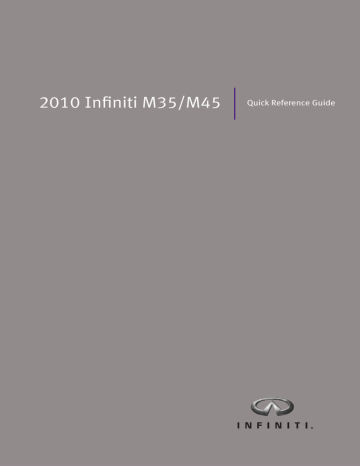
2010 Infiniti M35/M45 Quick Reference Guide QUICK REFERENCE GUIDE Introduction This easy-to-use Quick Reference Guide will help you to more fully appreciate your vehicle’s superior features, unique functions and advanced technology. N The Quick Reference Guide is intended to provide you with a user-friendly learning experience to quickly acquaint you with your new INFINITI. N Refer to the Quick Reference Guide to learn how to personalize your vehicle’s controls and equipment to maximize your driving comfort and convenience. However, this guide is not intended to replace your vehicle’s Owner’s Manual. For comprehensive vehicle safety information and product details, please refer to your Owner’s Manual. It will help you to better understand the operation and proper maintenance of your new INFINITI vehicle. Both INFINITI and your INFINITI dealer are dedicated to serving all your automotive needs. Your complete satisfaction is our primary concern. It is suggested that you read this Quick Reference Guide and your vehicle’s Owner’s Manual thoroughly before contacting your INFINITI dealer with related questions. Getting Started Page GETTING STARTED contents INFINITI Intelligent Key™ System ................ 2 Automatic Door Lock/Unlock Child Safety Rear Door Locks Opening the Fuel-Filler Door Opening the Trunk Power Seat Adjustment Outside (Side View) Mirrors Dual Power Adjustment, Tilt-Down In Reverse ................ 2 ................ 4 ................ 4 ................ 4 ................ 5 ................ 5 ................ 5 DRIVING CONTROLS Push Button Ignition Switch, Changing Ignition Switch Positions, The Intelligent Key, Outside Buzzer and Lockout Protection, In-Dash Intelligent Key Port, Deactivating/Activating the Horn Alert Feature, Door Handle Request Switches Instrument Panel Layout ................ 6 Front-Passenger Air Bag Status Light ................ 7 Center Multi-Function Control Panel ................ 8 Steering Wheel Controls – Audio and Bluetooth® Hands-Free Phone Systems .............. 12 Driving Controls Steering Wheel Controls .............. 15 Cruise Control/Intelligent Cruise Control and Lane Departure Prevention Systems Lane Departure Warning System .............. 17 Intelligent All-Wheel Drive .............. 18 Snow Mode .............. 18 MEDIA CENTER INFINITI Controller, Control Panel Display Screen, Buttons Surrounding the INFINITI Controller Media Center Audio System .............. 19 INFINITI Mobile Entertainment System .............. 25 Bluetooth® Hands-Free Phone System .............. 26 Pairing Your Phone, Switching to a Different Paired Phone, Setting Up Your Phonebook – Adding New Entries, Making a Phone Call, Volume of Outgoing Calls, Receiving/Ending a Phone Call COMFORT How to Customize Radio Presets, How to Customize Tone Settings, BOSE® Studio Surround™ and Centerpoint®, Music BoxTM, CompactFlash® Player, Interface System for iPod® Comfort Heater and Air Conditioner (Dual Zone Automatic Climate Control) .............. 30 Navigation INFINITI Navigation System .............. 33 Convenience INFINITI Voice Recognition System .............. 37 Voice Recognition User Guide, System Operating Tips, Speaking Phone Numbers, Making a Phone Call, Programming a Destination – Street Address, Alternate Command Mode NAVIGATION Storing Your Home Address (and Other Addresses) In Your Address Book, Turning ON/OFF Voice Guidance and Adjusting Volume, Store Current Location, Programming a Destination – Street Address, Programming a Destination – Points of Interest Automatic Drive Positioner Memory System .............. 41 Entry/Exit Function Compass Display, HomeLink® Universal Transceiver Trunk Release Power Cancel Switch – Valet Hand-Off 12-Volt Power Outlet and Auxiliary Input Jacks Tire Pressure Monitoring System (TPMS) Important Customer Information – Aluminum Alloy Wheels .............. 43 .............. 44 .............. 44 .............. 44 CONVENIENCE RearView Monitor .............. 42 Adaptive Front Lighting System .............. 42 Automatic Anti-glare Mirror .............. 43 INFINITI Intelligent Key™ System The Intelligent Key system allows you to lock and unlock your vehicle (including the fuel-filler door) and open the trunk without having to remove the Intelligent Key from your pocket or bag. While inside the vehicle, it lets you start and stop the engine via push-button ignition and it can signal the seat, steering wheel, and outside (side view) mirrors to adjust to your personalized memory setting. Two Intelligent Keys are provided with your INFINITI vehicle. ™ Push Button Ignition Switch To Start the Engine: With the Intelligent Key inside the vehicle: 1 Confirm the transmission is in P (PARK). 2 Depress the brake. 3 Push the ignition switch to the ON position. Release the ignition switch when the engine has started. To Stop the Engine: Put the transmission in P (PARK) and push the ignition switch to LOCK (OFF) position. Changing Ignition Switch Positions (With the engine stopped and foot off brake) In the LOCK (OFF) position, push the ignition switch: N One time to change to ACC (Accessory) position. N Two times to change to ON position. N Three times to return to LOCK (OFF) position. 2 PUSH CENTER GETTING STARTED getting started DRIVING CONTROLS The Intelligent Key The Intelligent Key signals the vehicle as you approach, allowing you to lock and unlock all doors (including the fuel-filler door), open the trunk, open the windows, and activate a panic alarm from outside the vehicle. Key Ring Clip Panic Alarm Button Press and hold down for more than 1 second to sound the horn and flash the headlights. Press any button on the Intelligent Key to stop the panic alarm. Trunk-Release Button MEDIA CENTER Press and hold down for more than 1 second to open the trunk. UNLOCK Button Mechanical Key Press once to unlock driver’s door and the fuel-filler door. Press again within 1 minute to unlock all other doors. LOCK Button Press once to lock all doors and the fuel-filler door. Press and hold down for at least 3 seconds to open the windows. Continue pressing until the windows are completely open. Release the UNLOCK button to stop the windows from opening. COMFORT Outside Buzzer and Lockout Protection A rapid beep tone will sound and the doors will not lock if you exit the vehicle and attempt to lock the doors while the Intelligent Key is in the vehicle. In-Dash Intelligent Key Port To start the vehicle if the Intelligent Key battery becomes discharged, insert the Intelligent Key into the In-Dash Port. Push the Intelligent Key completely into the port until you feel it “engage.” NAVIGATION Note: If you leave the Intelligent Key in the port when the ignition switch is toggled to the LOCK (OFF) position and the driver’s door is opened, the indicator light to the right of the port will flash. 3 CONVENIENCE To Remove the Intelligent Key from the In-Dash Port: Push in on the Intelligent Key to disengage it and then pull to remove it from the In-Dash Port. Deactivating/Activating the Horn Alert Feature Your vehicle is set to sound the horn when locking the vehicle. To Deactivate: Press and hold down the LOCK and UNLOCK buttons together for at least 2 seconds. The hazard indicator lights will flash three times to confirm the operation is complete. To Activate: Press and hold down the LOCK and UNLOCK buttons together for at least 2 seconds. The hazard indicator lights will flash once and the horn will chirp once to confirm the operation is complete. Door Handle Request Switches To Lock the Doors: Push any door handle Request Switch once. To Unlock the Doors: Push any door handle Request Switch once. The corresponding door will unlock. Push the door handle Request Switch again within 1 minute to unlock all doors. Note: The Intelligent Key must be within operating range. Automatic Door Lock/Unlock When enabled, the Automatic Door Lock system will automatically lock all doors when the vehicle speed reaches 15 MPH. To Turn ON/OFF the Automatic Door Lock Feature: 1 Close all doors. 2 Push the ignition switch to the ON position. 3 Within 20 seconds, push and hold the power door lock switch to the LOCK position for more than 5 seconds. 4 When this feature is activated, the hazard indicator lights will flash twice. When deactivated, the hazard indicator lights will flash once. When enabled, the Automatic Door Lock system will automatically unlock all doors when the ignition switch is pushed to the LOCK (OFF) position. To Turn ON/OFF the Automatic Door Unlock Feature: 1 Close all doors. 2 Push the ignition switch to the ON position. 3 Within 20 seconds, push and hold the power door lock switch to the UNLOCK position for more than 5 seconds. 4 When this feature is activated, the hazard indicator lights will flash twice. When deactivated, the hazard indicator lights will flash once. Note: The ignition switch must be turned OFF and ON again between each setting change. Child Safety Rear Door Locks N The child safety lock levers are located on the inside edge of the rear doors. N When the lever is moved to the LOCK position, the door can be opened only from the outside. If you cannot open a rear door from the inside, check the child safety lock lever. Opening the Fuel-Filler Door 1 Unlock the doors with the Intelligent Key, door handle Request Switch, power door lock switch, or Mechanical Key. 2 Push in on the left-hand side of the fuel-filler door to open. 4 Notes: You MUST use one of the methods noted above in step 1 to unlock the fuel-filler door. If the driver or front-passenger uses the inside door lock knob to unlock and exit the vehicle, the fuel-filler door will remain LOCKED and will not open. GETTING STARTED getting started DRIVING CONTROLS Opening the Trunk In addition to the Trunk-Open button on the Intelligent Key, you can open the trunk by doing one of the following: N Push the Trunk Lid-Release switch on the Instrument Panel. N With the Intelligent Key on “your person,” push the Trunk-Open Request switch located under the INFINITI logo on the trunk face. N Insert the mechanical key into the trunk key cylinder and turn the key to the right. MEDIA CENTER Power Seat Adjustment 10-way Power Driver and Front Passenger Seats with Power Lumbar Adjustment To Adjust Power Seats: To Slide the Seat Forward or Backward To Recline the Seat To Lift the Seat To Adjust Seat Lumbar Support COMFORT NAVIGATION Outside (Side View) Mirrors Dual Power Adjustment 1 Press the Outside Mirror Control switch LEFT or RIGHT to select the driver-side or passenger-side mirror. 2 Push the adjustment switch UP, DOWN, LEFT, or RIGHT to adjust the mirror to the desired position. To Turn OFF this Feature: Push the Outside Mirror switch to the center/neutral position. 5 CONVENIENCE Tilt-Down In Reverse With the transmission in R (REVERSE), the selected side view mirror will turn DOWNWARD and INWARD to give you a better view of the curb or road when backing the vehicle. 1 Push the ignition switch to the ON position. 2 Push the Outside Mirror switch LEFT or RIGHT to select the driver-side or passenger-side mirror. 3 With your foot on the brake, move the shift lever to R (REVERSE). The selected mirror will move DOWNWARD and INWARD. Behind Steering Wheel 6 1 7 15 4 8 5 2 10 11 12 3 13 14 9 16 Behind Steering Wheel on Column 17 18 19 20 17 Instrument Panel Layout 1 Headlight, Fog Light and Turn Signal Switch 2 Steering Wheel Controls for Audio and Bluetooth® Hands-Free Phone Systems 3 Cruise Control/Intelligent Cruise Control Buttons 4 Windshield Wiper and Washer Switch 5 Instrument Panel Brightness Control Switch 6 Outside Mirror Remote Control Switch 7 Adaptive Front Lighting System (AFS) Switch 8 Vehicle Dynamic Control (VDC) OFF Switch 9 Tilt/Telescopic Steering Wheel Switch 10 Trunk-Lid Release Switch 11 In-Dash Intelligent Key Port 12 Lane Departure Warning (LDW) Switch – if so equipped 13 Lane Departure Prevention (LDP) Switch – if so equipped 14 Hood-Release Handle 15 Hazard Warning Flasher Switch 16 Automatic Transmission (AT) Selector Lever 17 Climate Controlled Seat Switch 18 SNOW Mode Switch – if so equipped 19 Rear Sunshade Switch – if so equipped 20 Rear Control Cancel Switch – if so equipped 6 GETTING STARTED getting started 6 7 8 DRIVING CONTROLS 5 9 10 11 MEDIA CENTER 12 14 7 18 19 20 17 COMFORT 17 NAVIGATION Front-Passenger Air Bag Status Light This vehicle is equipped with the INFINITI Advanced Air Bag System. Under some conditions, depending on pressure detected on the passenger seat and how the seat belt is used, the front-passenger air bag is designed to automatically turn OFF. When the front-passenger air bag is OFF, the front-passenger air bag status light will illuminate.* *When the system detects that the front-passenger’s seat is unoccupied, the passenger air bag status light will not illuminate even though the front-passenger air bag is OFF. 7 CONVENIENCE For example: N When the system detects that the front-passenger’s seat is occupied by a small adult, child or child restraint as outlined in the Owner’s Manual, the front-passenger air bag status light will illuminate to indicate that the front-passenger air bag is OFF and will not inflate in a crash. N When the front-passenger’s seat is occupied and the passenger meets the conditions outlined in the Owner’s Manual, the front-passenger air bag status light will not illuminate to indicate that the front-passenger air bag is operational. Vehicles with the INFINITI Navigation Vehicles without the INFINITI Navigation System Center Multi-Function Control Panel The following buttons and controls are used together to operate most functions displayed on your vehicle’s Control Panel Display screen: N INFINITI Controller N Buttons and Controls Surrounding the INFINITI Controller N Audio System Controls N Heater and Air Conditioning Controls N Touch Screen Operation (for Navigation-equipped vehicles ONLY) Refer to your INFINITI Navigation System Owner’s Manual for more details about Touch Screen operations. INFINITI Controller Buttons located on or around the INFINITI Controller serve various purposes for navigating the Control Panel Display screen and choosing options. As you use the vehicle controls, you will find the control combination that best suits your needs. 1 Center Dial Turn the Center Dial to navigate UP, DOWN, and ACROSS the Control Panel Display screen, highlight items for additional information, and to make changes to settings. 2 Main Directional Buttons Four main directional buttons (marked with arrows) on the face of the INFINITI Controller can also be used to perform the same functions as the Center Dial. 3 Additional Directional Buttons (for vehicles with the INFINITI Navigation system) Four additional buttons (marked with small dashes) are located between the Main Directional buttons. When using the Navigation system for instance, these buttons can be used in different ways to make “fine-tuned” movements around the Navigation Map screen. 4 ENTER Button Press to select menu items highlighted on the Control Panel Display screen. 5 BACK Button Press to return to the previous function shown on the Control Panel Display screen to cancel a function if it is not complete, and to delete characters when using the on-screen keyboard. 8 6 VOICE Button (for vehicles with the INFINITI Navigation system) Press to repeat a Navigation instruction (if a destination has been set). Refer to the Navigation section of this guide for more detailed Navigation system information. GETTING STARTED getting started -RJSVQEXMSR"-RJSSR6SYXI >c.b^aZ!Dc>")%*# >c.b^aZ!Dc>")%*# IgV[[^XXdc\Zhi^### IgV[[^XXdc\Zhi^### >c&b^aZ!Dc>")%*# >c&b^aZ!Dc>")%*# IgV[[^X[adl^c\### IgV[[^X[adl^c\### >c-b^aZh!Dc>")%*# >c-b^aZh!Dc>")%*# IgV[[^X[adl^c\### IgV[[^X[adl^c\### UP/DOWN Movement Indicator >c-b^aZh!Dc>")%*# >c-b^aZh!Dc>")%*# IgV[[^XXdc\Zhi### IgV[[^XXdc\Zhi### >c.b^aZh!Dc>")%*# >c.b^aZh!Dc>")%*# IgV[[^XXdc\Zhi### IgV[[^XXdc\Zhi### &$7IPIGXERMXIQJSVQSVIHIXEMP Highlighted Menu Item Footer/Information Line Menu Item Count MEDIA CENTER Touch Screen Operation Header DRIVING CONTROLS Control Panel Display Screen Vehicle functions are viewed in menus on the Control Panel Display screen. As menu items are highlighted/ selected, additional information may display on the screen. (For vehicles with the INFINITI Navigation system) This feature allows you to perform the same operations controlled by the INFINITI Controller simply by touching menu items on the Control Panel Display screen. Buttons Surrounding the INFINITI Controller DEST Button (for vehicles with the INFINITI Navigation system) Press to set a destination in the Navigation system. Refer to the Navigation section of this guide for more detailed Navigation system information. COMFORT ROUTE Button (for vehicles with the INFINITI Navigation system) Press to display Route related information and settings. MAP Button (for vehicles with the INFINITI Navigation system) Press to display the Map screen. NAVIGATION PHONE Button (for vehicles with the INFINITI Navigation system) Press to display functions of the Bluetooth® Hands-Free Phone System. Refer to Bluetooth® Hands-Free Phone System for more detailed system information. Navigation and an active subscription for XM NavTraffic). N N N Where Am I? (for vehicles with the INFINITI Navigation system) GPS Satellite Information (for vehicles with the INFINITI Navigation system) Others (for vehicles with the INFINITI Navigation system) 9 CONVENIENCE INFO Button Press the INFO button to access the following: N Fuel Economy N Tire Pressure N Trip Computer N Maintenance N Traffic Information (available on vehicles equipped with the INFINITI SETTING Button Press to display the Settings menu. STATUS Button Press repeatedly to display the status of audio, climate control, fuel consumption, and Navigation system functions (if so equipped). Note: If you are listening to a XM® satellite radio channel, when you press the STATUS button you will be able to view information about the music playing, including the XM® Channel name/music genre, artist, CD title, and song title. ZOOM OUT Button (for vehicles with the INFINITI Navigation system) Press to increase the Map view, showing more area. ZOOM IN Button (for vehicles with the INFINITI Navigation system) Press to decrease the Map view, showing greater detail. %":t/*()50''#3*()5/&44#VUUPO N Press to switch the Information Display screen between day view and night view. N While the adjustment bars appear on the screen, adjust the Control Panel Display screen brightness UP or DOWN by turning the INFINITI Controller Center Dial. N Press and hold down to turn OFF the display. To resume display, press again. ".t'.t4"5#VUUPO (for vehicles with the INFINITI Navigation system) 3"%*0".t'.#VUUPO (for vehicles without the INFINITI Navigation system) Press to change radio bands: AM > FM > SAT > AM (if XM® satellite radio is activated), etc. %*4$t"69#VUUPO (for vehicles with the INFINITI Navigation system) Press to activate and display the following modes: N Audio CD or CD with MP3/WMA in the in-dash CD player N CompactFlash® N DVD (if so equipped) N AUX ®* N iPod N Music BoxTM *iPod® is a trademark of Apple Inc., registered in the U.S. and other countries. 10 GETTING STARTED getting started DRIVING CONTROLS "69#VUUPO (for vehicles without the INFINITI Navigation system) While an external device such as a portable DVD or iPod® player is being used to play movies in the vehicle (by connecting to the auxiliary input jacks, located on the back of the center console), press this button to switch the auxiliary media to view it on the Control Panel Display screen. Note: To view movies on the Control Panel Display screen, the transmission must be in P (PARK) with the parking brake applied. MEDIA CENTER DISC Button (for vehicles without the INFINITI Navigation system) Press to activate audio CD and CD with MP3/WMA functions. DISP (for vehicles without the INFINITI Navigation system) Press to view and adjust Control Panel Display screen settings. TRIP Button (for vehicles without the INFINITI Navigation system) Press to display Trip Computer information (Elapsed Time, Driving Distance, and Average Speed). COMFORT FUEL ECON (ECONOMY) Button (for vehicles without the INFINITI Navigation system) Press to display fuel-related information (Distance to Empty, Average Fuel Economy, and Current Fuel Economy). INCREASE BRIGHTNESS Button (for vehicles without the INFINITI Navigation system) Press to increase the Control Panel Display screen brightness. NAVIGATION DECREASE BRIGHTNESS Button (for vehicles without the INFINITI Navigation system) Press to decrease the Control Panel Display screen brightness. CONVENIENCE 11 Steering Wheel Controls Audio and Bluetooth® Hands-Free Phone Systems For Vehicles with the INFINITI Navigation System 1 Screen Navigation and Enter Switch Push the ENTER switch UP S or DOWN T to navigate UP, DOWN and ACROSS the Information Display screen. When the desired item is highlighted on the screen, press ENTER to select it. For Radio: N Push the ENTER switch UP S or DOWN T for less than 1.5 seconds to page through the radio preset stations on the bank (A, B, or C) currently selected. N Push the ENTER switch UP S or DOWN T for more than 1.5 seconds to seek the previous/next radio station on the band currently selected (AM, FM) or SAT music channel (requires an active XM® satellite radio subscription). For Audio CDs and CDs/CompactFlash® card with MP3/WMA: N Push the ENTER switch UP S or DOWN T for less than 1.5 seconds to return to the beginning of the current track or skip to the next track. Push several times to skip BACKWARD or FORWARD through multiple tracks. N Push the ENTER switch UP S or DOWN T for more than 1.5 seconds to skip to the previous/next folder on a CD/CompactFlash® card with MP3/WMA. For DVD (if so equipped): N Push the ENTER switch UP S or DOWN T for less than 1.5 seconds to return to the beginning of the current track/chapter or skip to the next track/chapter. N Push the ENTER switch UP S or DOWN T for more than 1.5 seconds to return to the beginning of the current group/title or skip to the next group/title. For iPod®: N Push the ENTER switch UP S or DOWN T for less than 1.5 seconds to skip to the previous/next track. N Push the ENTER switch UP S or DOWN T for more than 1.5 seconds to rewind/fast forward search. 12 1 2 3 4 5 GETTING STARTED getting started DRIVING CONTROLS For Music Box: N Push the ENTER switch UP S or DOWN T for less than 1.5 seconds to return to the beginning of the current track or skip to the next track. N Push the ENTER switch UP S or DOWN T for more than 1.5 seconds to change to the previous/next playlist. 2 BACK Button Press the button to return to the previous function shown on the Control Panel Display screen, to cancel a function if it is not complete, and to delete characters when using the on-screen keyboard. MEDIA CENTER 3 TALK/PHONE Button N Press the button to activate the INFINITI Voice Recognition system. N If a compatible Bluetooth®-enabled cellular phone has been paired to the vehicle and is selected, press the button to initiate, answer, or hang up a phone call. 4 VOLUME CONTROL Buttons Press the – or + VOLUME CONTROL button to decrease or increase the volume of the source currently playing. COMFORT 5 SOURCE Select Button Press to change between the following modes: N Radio preset banks (A, B, and C) N iPod® (if an iPod® is connected*) N Music Box (if songs are stored) N Audio CD or CD with MP3/WMA (if a CD is inserted in the in-dash CD player) N CompactFlash® (if a CompactFlash® card is inserted) N DVD (if so equipped, and a DVD is inserted) N AUX (if an external device is connected) NAVIGATION *If no audio is heard when toggled to iPod® mode, confirm that a song is selected. CONVENIENCE 13 Steering Wheel Controls Audio and Bluetooth® Hands-Free Phone Systems For Vehicles without the INFINITI Navigation System 1 TUNING Switch For Radio: N Push the TUNING switch UP S or DOWN T for less than 1.5 seconds to page through the radio preset stations on the bank (A, B, or C) currently selected. N Push the TUNING switch UP S or DOWN T for more than 1.5 seconds to skip to the previous/next radio station on the band (AM, FM) or music channel (SAT, if Satellite Radio is activated) currently selected. For Audio CDs and CDs with MP3/WMA: N Push the TUNING switch UP S or DOWN T for less than 1.5 seconds to return to the beginning of the current track or skip to the next track. Push several times to skip BACKWARD or FORWARD through multiple tracks. N Push the TUNING switch UP S or DOWN T for more than 1.5 seconds to skip to the previous/next CD or to the previous/next folder on a CD with MP3/WMA files. 2 PHONE END Button Press the button to hang up a phone call. 3 TALK/PHONE Button If a compatible Bluetooth®-enabled cellular phone has been paired to the vehicle and is selected, press the button to initiate or answer a phone call. 4 VOLUME CONTROL Buttons Press the – or + VOLUME CONTROL button to decrease or increase the volume of the source currently playing. 5 SOURCE Select Button Press to change between the following modes: N Radio preset banks (A, B, and C) N Audio CD or CD with MP3/WMA (if a CD is inserted in the in-dash CD changer) N AUX (if an external device is connected) 14 1 2 3 4 5 GETTING STARTED driving controls DRIVING CONTROLS Steering Wheel Controls Cruise Control/Intelligent Cruise Control and Lane Departure Prevention Systems 1 Cruise Control (if so equipped) 1 2 3 "$$&-3&4t$0"454&54XJUDI CANCEL Button CRUISE ON/OFF Button 2 3 To Set Cruise Control: MEDIA CENTER 1 Press the CRUISE ON/OFF button. The (located in the tachometer) will illuminate. indicator light 2 Accelerate to the desired speed. 3 Push DOWN on the COAST/SET switch and release it. The indicator light will illuminate. Cruise Control will be set to the desired speed. 1 2 Intelligent Cruise Control 2 3 4 CANCEL Button Following Distance Button CRUISE ON/OFF Button 3 COMFORT (if so equipped) 1 "$$&-3&4t$0"454&54XJUDI 4 The Intelligent Cruise Control system can be set to one of two cruise modes: N Vehicle-to-vehicle distance-control cruise N Fixed speed-control cruise NAVIGATION To Set Vehicle-to-Vehicle Distance-Control Cruise: 1 Press the CRUISE ON/OFF button for less than 1.5 seconds. The indicator light (located in the tachometer) will illuminate. 2 Accelerate to the desired speed. 3 Push DOWN on the COAST/SET switch and release it. The indicator light will illuminate. Cruise Control will be set to the desired speed. N When a vehicle IS NOT detected ahead of you in the lane, the set speed will be maintained. 15 CONVENIENCE 4 Press the Following Distance button repeatedly to change the set distance to the vehicle ahead between long, middle, and short. N When a vehicle IS detected ahead of you in the lane, the set speed will adjust to maintain the set distance. Note: If your vehicle moves closer to the vehicle ahead due to rapid deceleration of that vehicle, or if another vehicle cuts into the traveling lane, a warning chime will sound and the vehicle distance indicator light will blink. Depress the brake pedal and slow your vehicle to maintain a safe vehicle distance. The Intelligent Cruise Control system will not automatically brake the vehicle to a stop. To Set Fixed Speed-Control Cruise: 1 While Cruise Control is OFF, press the CRUISE ON/OFF button and hold down for more than 1.5 seconds. The indicator light (located in the tachometer) will illuminate. 2 Accelerate to the desired speed. 3 Push DOWN on the COAST/SET switch and release it. The indicator light will illuminate. Cruise Control will be set to the desired speed. Note: There are certain conditions under which vehicle-to-vehicle distance-control and/or fixed speedcontrol cruise cannot be set or will automatically cancel. Three such conditions are shown below: N When rain, snow, or dirt cover the system sensor (located in the front bumper opening). N When the windshield wiper is operated at low or high speed. N When strong light shines directly on the front of the vehicle (i.e., during sunrise or sunset). To Switch Between Two Cruise Control Modes: When one of the two cruise modes is in use, you must first turn the system OFF and then ON again (as instructed in this section) to select the other Cruise Control mode. 16 GETTING STARTED driving controls DRIVING CONTROLS Lane Departure Prevention System (if so equipped) When the Lane Departure Prevention (LDP) system detects that your vehicle is about to unintentionally drift out of its travel lane, it will: N Generate visual and audible warnings. The Lane Departure Warning indicator light (located in the speedometer) will turn orange and blink, and a repetitive tone will sound. N Assist in returning the vehicle to the center of the travel lane by applying the brakes for a short period of time. MEDIA CENTER When ON, this system will function only while driving at speeds over approximately 45 mph and when lane markers are clearly visible on the road. Note: LDP warnings and brake assist will not activate when the vehicle turn signal is operated and the vehicle changes travel lanes in the direction of the signal. COMFORT To Turn ON/OFF LDP: 1 Press the LDP button on the steering wheel. The Lane Departure Prevention ON indicator light (located in the speedometer) will illuminate green when LDP is ON. 2 Press the LDP button again to turn OFF the system. The LDP ON indicator light will go out. Lane Departure Warning System (if so equipped) NAVIGATION The Lane Departure Warning (LDW) system generates visual and audible warnings indicating that your vehicle is about to unintentionally drift out of its travel lane. N When ON, this system will function only while driving at speeds over approximately 45 mph and when lane markers are clearly visible on the road. N If the system detects the vehicle drifting out of the current travel lane, the Lane Departure Warning indicator light (located in the speedometer) will illuminate orange and blink, and a repetitive tone will sound. Note: The LDW indicator light and repetitive tone will not activate when the vehicle turn signal is operated and the vehicle changes travel lanes in the direction of the signal. 17 CONVENIENCE LDW operates in one of two modes: N AUTOMATIC MODE, or N MANUAL (OFF) MODE Automatic Mode LDW is automatically ON when you start the vehicle. It then activates at vehicle speeds over approximately 45 mph. The indicator light on the LDW button will illuminate indicating the system is ON. To Turn OFF LDW for One Drive ONLY: Press the LDW button. The indicator light on the button will go out. Manual Mode For your convenience, you may choose to manually override the LDW system so that it doesn’t turn ON when you start the vehicle. In Manual mode, there will be no visible or audible warnings when your vehicle is about to move out of its travel lane. To Change from AUTOMATIC MODE to MANUAL MODE: 1 Push the ignition switch to the ON mode. 2 Verify the LDW button indicator light is illuminated after the 3-second self-check. 3 Press and hold down the LDW button for approximately 4 seconds until a repetitive chime sounds. To Change from MANUAL MODE to AUTOMATIC MODE: 1 Push the ignition switch to the ON mode. 2 Verify the LDW button indicator light is not illuminated after the 3-second self-check. 3 Press and hold down the LDW button for approximately 4 seconds until a repetitive chime sounds. 4 Press the LDW button to turn ON the system. The indicator light on the button will illuminate. Intelligent All-Wheel Drive (if so equipped) The All-Wheel Drive (AWD) system enhances all-weather performance by supplying driving power to the front wheels (in addition to the rear wheels) in various traction conditions. AWD is automatically ON when the vehicle is started. Snow Mode (if so equipped) Driver-selectable “Snow mode” helps improve low speed traction for slick weather conditions. By reducing throttle sensitivity, driveability is enhanced. N Push the SNOW switch to the ON position for slick road conditions. The indicator light on the switch will illuminate. N Push the switch to OFF for normal operation. 18 GETTING STARTED media center DRIVING CONTROLS AUDIO SYSTEM ".t'.t4"53BEJPXJUI Compact Disc (CD) Player or 6-Disc Changer Note: No satellite radio reception is available and no SAT-related information will be displayed when the RADIO ".t'.#VUUPO".t'.t4"5 Button is pressed unless an XM® satellite radio service subscription is active. MEDIA CENTER 3"%*0".t'.#VUUPO (for vehicles without the INFINITI Navigation system) ".t'.t4"5#VUUPO (for vehicles with the INFINITI Navigation system) Press to change radio bands: AM > FM > SAT > AM, etc. (SAT-related information will display if XM® Satellite Radio is activated). "69#VUUPO (for vehicles without the INFINITI Navigation system) While an external device such as a portable DVD player or iPod® player is being used to play movies in the vehicle (by connecting to the auxiliary input jacks, located on the back of the center console), press this button to switch the auxiliary media to the Control Panel Display screen. COMFORT Note: To view movies on the Control Panel Display screen, the transmission must be in P (PARK) with the parking brake applied. DISC Button (for vehicles without the INFINITI Navigation system) Press to activate audio CD and CD with MP3/WMA functions. NAVIGATION %*4$t"69#VUUPO (for vehicles with the INFINITI Navigation system) Press to activate and display the following modes: N Audio CD or CD with MP3/WMA in the in-dash CD player N CompactFlash® N DVD (if so equipped) N AUX N iPod® N Music Box Note: If you are listening to an XM® Satellite Radio channel, when you press the STATUS button you will be able to view information about the music playing, including SAT Channel name/music genre, artist, CD title, and song title. 19 CONVENIENCE STATUS Button Press repeatedly to display the status of audio, climate control, fuel consumption, and navigation system functions (if so equipped). A B VOL (VOLUME)/PUSH ON·OFF Knob N Push A to turn the audio system ON/OFF. N Rotate A to adjust volume level. PRESET A·B·C Button – Press to change between radio preset banks A, B, and C. Use to select your customized preset radio stations. Note: Stations can be selected from any band (AM, FM, SAT) and stored in each preset bank. SCAN/RPT Button For Radio: Press to scan within a band (AM, FM, SAT). The scan stops at each station for 5 seconds. When you find a station that you want to listen to, press the button again to stop at that station. For Other Media: Press the SCAN/RPT button multiple times to change the play pattern as follows: 20 GETTING STARTED media center N DRIVING CONTROLS SEEKtCAT Button Press and release – N For AM/FM/SAT: Seeks BACKWARD, stopping at the previous broadcasting station. For Audio CD, CD/CompactFlash® card with MP3/WMA, iPod®, and Music Box: The track currently playing will replay from the beginning. Press again to select the previous track. MEDIA CENTER Press and hold down for more than 1.5 seconds – N For Audio CD, CD/CompactFlash® card with MP3/WMA, iPod®, and Music Box: Rewinds through the track currently playing. TRACK Button Press and release – N For AM/FM/SAT: Seeks FORWARD, stopping at the next broadcasting station. N For Audio CD, CD/CompactFlash® card with MP3/WMA, iPod®, and Music Box: Skips to the next track. COMFORT Press and hold down for more than 1.5 seconds – N For Audio CD, CD/CompactFlash® cards with MP3/WMA, iPod®, and Music Box: Fast-forwards through the track currently playing. Station Preset/Disc Select Buttons (1-6) Press to select preset radio stations and which CD to play (if equipped with 6-Disc CD changer). NAVIGATION CD Eject Button N Press the button for less than 1.5 seconds to eject the CD currently playing. N Press the button for more than 1.5 seconds to eject all CDs stored in the 6-Disc CD changer (if so equipped). The CDs will eject one-by-one. CD Load Button – if so equipped N Press the button for less than 1.5 seconds to load a single CD. Press the button for more than 1.5 seconds to load up to 6 CDs in succession. Choose the loading location by pressing a Disc Select (1-6) button. CD Insert Slot N Insert a CD into the slot to load it into the CD player. 21 CONVENIENCE N TUNE/FOLDER·PUSH/AUDIO Knob N Rotate the knob B to manually tune radio stations UP or DOWN (e.g., tune from 105.1 to 105.3). N Rotate the knob B to select different Music Box songs by artist, category, etc. or to select MP3/WMA folders if a CD with MP3/WMA is in the in-dash CD player. Push the knob B to display, then rotate to adjust: Bass, Treble, Balance, and Fade. N How to Customize Radio Presets With the PRESET A-B-C button, you can program up to 18 radio stations (AM, FM, and SAT*) into 3 separate preset memory banks – 6 stations for each PRESET bank. 1 Press the PRESET A-B-C button to select bank A, B, or C. Note: PRESET A, B, or C will illuminate on the Information Display screen to show which bank is activated. 2 Press the 3"%*0".t'. button/".t'.t4"5 button to select the AM, FM, or SAT* radio band. 3 Tune to the desired station using the 4&&,t$"5 or TRACK buttons, or the 56/&'0-%&3t164)"6%*0 knob. 4 Press and hold down the desired Station Preset/Disc Select button (1 through 6) until you hear a “beep” sound. 5 Repeat the above steps to program up to 18 stations. Note: AM, FM, and SAT* stations can be mixed within any of the A, B, or C preset banks. *Only available if an XM® satellite radio service subscription is active. How to Customize Tone Settings Bass, Treble, Balance, Fade, BOSE® Centerpoint®, BOSE® AudioPilot®, Precision Phased Audio, Speed Sensitive Volume, Surround Volume (if so equipped) 1 Press the button. 2 Highlight Audio, then press ENTER. 3 Scroll through the list of tone settings. When the desired selection is highlighted on the screen, press ENTER to make adjustments. 22 GETTING STARTED media center DRIVING CONTROLS BOSE® Studio Surround™ and Centerpoint® (if so equipped) The sound produced through the seat-mounted speakers in vehicles equipped with the BOSE® Studio Surround™ system will vary according to which audio source is selected. Likewise, the changes to the sound field produced by the Centerpoint® feature will vary according to which audio source is selected. Note: While listening to the AM or FM radio band, Centerpoint® is inactive and seat speaker sound is minimal. Music Box MEDIA CENTER (For vehicles with the INFINITI Navigation system) Refer to Audio System, and Steering Wheel Controls to view audio system functions applicable to Music Box operation. The Music Box hard-disk drive audio system can record and store songs from a CD being played in the in-dash CD player. Note: Music cannot be recorded to the hard-disk drive from the CompactFlash® player. To Record a CD to the Hard-Disk Drive: 1 Insert a CD into the slot. 2 Highlight REC on the Control Panel Display screen, then press ENTER. To Automatically Record Songs to the Hard-Disk Drive: COMFORT If the “Automatic Recording” function is ON, recording to Music Box will start when a CD begins to play in the in-dash CD player. 1 Press the %*4$r"69 button until the Music Box mode displays on the Information Display screen. 2 Highlight Menu, then press ENTER. 3 Highlight Music Box System Info., then press ENTER. 4 Highlight Music Box Settings, then press ENTER. 5 Highlight Automatic Recording, then press ENTER to turn the feature ON/OFF. NAVIGATION To Search for Missing Titles: If titles of CDs and/or songs recorded to Music Box are not displayed, they can be acquired using one of the following methods: N Retrieve from HDD. Search for the title using the Gracenote® database in the hard-disk drive. N Transfer Missing Titles to CompactFlash®. Visit www.infinitiUSA.com/music-update for complete instructions. CONVENIENCE 23 CompactFlash® Player (For vehicles with the INFINITI Navigation system) Refer to Audio System and Steering Wheel Controls for audio system button functions applicable to CompactFlash® operation. 1 Remove the CompactFlash® player cover and insert a CompactFlash® card into the slot. 2 Press the %*4$t"69 button until the CompactFlash® mode displays on the Control Panel Display screen. Interface System for iPod® (For vehicles with the INFINITI Navigation system) Refer to Audio System and Steering Wheel Controls for audio system button functions applicable to iPod® operation. Your vehicle is equipped with a specialized interface cable for connecting an iPod® to the vehicle audio system. 1 Connect the vehicle side of the cable to the vehicle connector in the center console first. 2 Connect the other end of the cable to your iPod®. The INFINITI logo and “Ok to disconnect” will display on the iPod® screen when the connection is active. 3 Use the INFINITI Controller to customize your playlist from the iPod® mode menu shown on the Control Panel Display screen. Choose from menu items such as Playlists, Podcasts, Songs, Albums, Artists, Genres, Composers, and Audiobooks. Highlight your selection and press ENTER. Notes: N The iPod® can be operated only through the vehicle audio system and steering wheel controls while the iPod® is connected to the vehicle. N The battery of your iPod® will charge when the connection is active and the ignition switch is in ON or ACC mode. N You can view Videos on the Control Panel Display screen by disconnecting the interface cable and connecting an A/V cable from your iPod® to the auxiliary jacks on the back of the center console. The transmission must be in P (PARK) with the parking brake engaged. Individual settings for playback can be made by selecting Settings on the Control Panel Display screen. 24 GETTING STARTED media center DRIVING CONTROLS INFINITI Mobile Entertainment System (if so equipped) With a motorized roof-mounted color monitor, two wireless headphones with ON/OFF switches and volume control dials, and a wireless remote control, this system allows rear passengers to watch DVD movies or play video games with an auxiliary game system while on the road. Auxiliary input jacks located on the back of the center console may be used with compatible devices such as video game systems, portable digital players, camcorders and other portable video players. N The DVD player is located within the center console. Insert a disc with the label-side facing the front-passenger’s seat. N To view movies on the Control Panel Display screen: N Place the transmission in P (PARK) with the parking brake engaged. N Push the ignition switch to the ACC or ON position. N Press the %*4$t"69 button to display the movie. NAVIGATION N COMFORT To open the roof-mounted color monitor, press the Rear Display Open/Close button on the remote control. MEDIA CENTER N CONVENIENCE 25 BLUETOOTH® Hands-Free Phone System Phone shown example only Refer to www.infinitiUSA.com/bluetooth for a compatible phone list and Frequently Asked Questions section. With an overhead microphone and sound transmitted through the audio system speaker, the Bluetooth® Hands-free Phone system utilizes Bluetooth® wireless technology and voice recognition to provide hands-free cellular phone communication. Pairing Your Phone Before you can use the hands-free feature, you will need to set-up, or pair, the system to recognize your cellular phone(s). Up to 5 Bluetooth®-enabled phones can be paired to this system. After the initial one-time set-up, the system will automatically connect upon start-up as long as your phone is in range and available. The pairing procedure for cellular phones varies according to each manufacturer. For a list of compatible phones and detailed pairing instructions, please visit www.infinitiUSA.com/bluetooth. For Vehicles with the INFINITI Navigation System Switching to a Different Paired Phone 1 Press the button. 2 Highlight Phone, then press ENTER. 3 Highlight Bluetooth Setup, then press ENTER. 4 Highlight Paired Phone List, then press ENTER. 5 Highlight the desired phone, then press ENTER. Setting Up Your Phonebook – Adding New Entries Up to 40 phone numbers can be stored in the phonebook. 1 Press the button. 2 Highlight Phone, then press ENTER. 3 Highlight Phonebook, then press ENTER. 4 Highlight None (Add New), then press ENTER. 5 Choose one of the following options on the Control Panel Display screen: Enter Data by Keypad: Manually input names/numbers. 26 GETTING STARTED media center DRIVING CONTROLS Copy from Downloaded Phonebook: Depending on your cellular phone, you may be able to copy your entire phonebook from your cellular phone to the vehicle’s phonebook. If this option is available, “Transfer phonebook from connected phone?” will display on the Control Panel Display screen. Highlight Yes and press ENTER if you wish to copy the entire cellular phone phonebook to the vehicle’s phonebook. MEDIA CENTER Copy from Outgoing Call Logs: Choose names/numbers from a list of calls you have made. Copy from Incoming Call Logs: Choose names/numbers from a list of calls you have received. COMFORT Transfer via Bluetooth: Activates the Bluetooth® connection. Depending on your cellular phone, you may be able to transfer a person’s name and phone number directly from your cellular phonebook to the vehicle’s phonebook via Bluetooth®. This procedure varies according to each manufacturer. Please refer to your cellular phone Owner’s Manual for details. 6 When the “Add a voicetag?” screen appears, highlight Yes and press ENTER to add a voicetag (voice-activated speed dial command used with the INFINITI Voice Recognition system). 7 After the tone, clearly say the name of the contact. NAVIGATION Making A Phone Call 1 Press the button on the instrument panel. 2 Highlight Call (Phonebook), then press ENTER. 3 Highlight the name of the person you wish to dial, then press ENTER. Dialing will begin. 27 CONVENIENCE Volume of Outgoing Calls If you call someone and are told that the volume on your call is too loud or too soft, perform the following steps to increase or decrease volume: 1 Press the button. 2 Highlight Volume and Beeps, then press ENTER. 3 Highlight Outgoing Call, then press ENTER. 4 Adjust the Outgoing Call volume UP or DOWN by turning the INFINITI Controller Center Dial. When the volume is adjusted to your liking, press the ENTER button to set it. Receiving A Phone Call When you receive a phone call, the Phone menu screen will display and a ring tone will sound (if enabled) through your audio system. To Accept a Call: N Press the button on the steering wheel. N Press the button on the instrument panel. (if so equipped) N Highlight Answer on the Control Panel Display screen, then press ENTER. To Reject a Call: Highlight Reject Call on the Control Panel Display screen, then press ENTER. Ending A Phone Call To “hang up” your phone at the end of a call or to disconnect during call placement: N Press the button on the steering wheel. N Press the button on the instrument panel. (if so equipped) N Highlight Hang up on the Control Panel Display screen, then press ENTER. System Operating Tips N The interior of the vehicle should be as quiet as possible. Close the windows to eliminate the surrounding noises. N Wait until the tone sounds before speaking a command. N Speak in a natural conversational voice with minimal pauses between words. N To increase or decrease the volume of the voice prompts, press the Volume Control buttons on the steering wheel or rotate the audio VOL (Volume)/ 1VTI0/t0'' knob while the system is responding. N To initiate a Voice Recognition session, press the button. N To cancel a Voice Recognition session, press the button. N To go back to the previous command, say “Go back” or “Correction.” For Vehicles without the INFINITI Navigation System Switching to a Different Paired Phone 1 Press the button. 2 Say “Setup.” 3 Say “Select Phone.” 4 When prompted, say the name of the desired cellular phone. 5 When the system accepts the name, you will be asked to confirm it as correct. The selected cellular phone will remain active until the ignition switch is pushed to the LOCK (OFF) position or another cellular phone is selected. 28 GETTING STARTED media center DRIVING CONTROLS Setting Up Your Phonebook – Adding New Entries Each paired phone has its own dedicated phonebook. Each phonebook can store up to 40 names. Each name can have up to 4 locations/phone numbers: Home, Office, Mobile, and Other. 1 Press the button. 2 Say “Phonebook.” 3 When prompted, say “New Entry.” 4 When prompted, say the name of the new entry. For example, say “Michelle.” If the name is too short or too long, or if it sounds too much like a name that is already stored in the phonebook, the system will prompt you to say a name again. Modify the name and say it again. 5 When the system accepts the name, you will be asked to confirm it as correct. 6 The system will ask for a location (Home, Office, Mobile, or Other). Select and say a location. The system will acknowledge the location. 7 When prompted, say the phone number. For example, say “five five five one two one two.” The system will repeat the number and prompt you for the next command. MEDIA CENTER COMFORT Making a Phone Call 1 Press the button. 2 Say “Call.” 3 When prompted, do one of the following: N Say [voicetag]. For example, say “Michelle Home.” N Say [phone number]. For example, say “123-456-7891.” For best results, say phone numbers as single digits in small groups. N Say “Redial” to dial the previous phone number called by the system. N Say “Callback” to dial the last incoming phone call received by the system. 4 Follow the system prompts and respond with the requested information until the operation is completed. NAVIGATION Note: For international phone calls, say “International Call.” Receiving a Phone Call When you receive a phone call, a ring tone will sound through the audio system. To Accept the Call, press the button. To Reject the Call, press the button. 29 CONVENIENCE Ending a Phone Call To “hang up” your phone at the end of a call or to disconnect during call placement, press the button. Heater and Air Conditioner (Dual-Zone Automatic Climate Control) To Turn ON/OFF the Climate Control System: AUTO N Press the AUTO button to turn ON the system. N Press the OFF button to turn OFF the system. Note: The Climate Control system will activate using the settings last selected. The AUTO mode can be used year round. It allows the system to self adjust to maintain a selected temperature (automatic cooling and/or dehumidified heating). Air flow distribution and fan speed are also controlled automatically. AUTO Mode vs. DUAL Mode AUTO N AUTO mode allows the driver to control temperature for self and front passenger. DUAL N DUAL mode allows the driver and front passenger to control their own cabin temperatures. DUAL AUTO TEMP Press the DUAL button to turn DUAL mode ON and OFF. An indicator light on the DUAL button will illuminate and the word “DUAL” will display on the Control Panel Display screen when DUAL mode is selected. DUAL mode can also be turned ON by pressing the PASSENGER Temperature button. To Change Temperature Settings: N In AUTO mode, press the DRIVER Temperature button UP or DOWN to increase or decrease the temperature and set it to the desired level. N In DUAL mode, press the PASSENGER Temperature button UP or DOWN to adjust the front passenger temperature setting, and the DRIVER Temperature button UP or DOWN to adjust the driver’s temperature setting. DUAL TEMP 30 GETTING STARTED comfort To Control Fan Speed: - AUTO A/C DRIVING CONTROLS + 1 Press the Fan Speed Control buttons + or – to manually adjust fan speed UP or DOWN. The fan speed indicator on the Control Panel Display screen will change as fan speed is increased/decreased. The mode will change from AUTO to MANUAL mode (“AUTO” no longer appears on the screen). 2 Press the AUTO button to return to automatic control of fan speed. To Turn ON Air Conditioning: Press the A/C button. The indicator light on the A/C button will illuminate. MEDIA CENTER To Turn ON Heat: A/C TEMP 1 Press the A/C button until the indicator light on the A/C button turns OFF. 2 Press UP or DOWN on the DRIVER Temperature button (in AUTO mode) or the PASSENGER Temperature button (in DUAL mode) to increase or decrease the cabin temperature. Note: For optimum system operation, DO NOT set the inside cabin temperature lower than the outside air temperature. COMFORT To Choose Fresh or Recirculated Air: Press the Fresh Air/Air Recirculation (Intake Air Control) button to select between: N Fresh (outside) air for cooling/heating/defrosting. The indicator light on the left side of the Intake Air Control button will illuminate and Fresh Air will briefly display on the Control Panel Display screen when fresh air is selected. N Recirculated (inside) air for maximum A/C cooling performance and to prevent unwanted outside odors from entering the vehicle. The indicator light on the right side of the Intake Air Control button will illuminate and Recirculation will briefly display on the Control Panel Display screen when recirculated air is selected. NAVIGATION 31 CONVENIENCE Notes: N Recirculated Air mode cannot be activated when the system is set to A/C and the Front Defroster is ON. N Extended use of recirculated air may cause the inside of the windows to fog up. N While in AUTO mode, intake air is also controlled automatically. To manually control intake air while in AUTO mode, press the Intake Air Control button. To return to Automatic Control mode, press and hold down the Intake Air Control button for approximately 2 seconds. Both indicator lights on the button will flash twice. Intake air will once again be automatically controlled. To Manually Change Air Flow: N Press the DRIVER MODE button to select the air flow location when in AUTO mode. N When in DUAL mode, the passenger can control his/her own air flow location by pressing the PASSENGER MODE button. Air flows from center and side vents. Air flows from center and side vents, plus foot outlets. Air flows mainly from foot outlets. Air flows from the front defroster and foot outlets. Notes: N The air flow indicator symbols will illuminate on the Control Panel Display screen. N Only the DRIVER MODE button can be used to select . AUTO UPPER VENT Button Press to redirect airflow to reduce force against the driver’s and frontpassenger’s upper body. The indicator light will illuminate on the AUTO UPPER VENT button when ON. To Turn ON/OFF Front Defroster: 1 Press the Front Window Defroster button to turn it ON. The indicator light on the button will illuminate. Notes: N Pressing the Front Window Defroster button provides the best possible defrost action. This is the preferred method for quickly defrosting the window (rather than choosing the front defroster and foot outlets in Manual Air Flow , which is less efficient). control mode N When you press this button, you may hear a click noise from the engine area. This is normal. The Air Conditioner compressor is being activated. With A/C ON, moisture is pulled from the air, helping to defrost the inside of the windows more quickly. 2 Press UP or DOWN on the DRIVER Temperature button to set the desired temperature. 3 Press the + Fan Speed Control button to set fan speed to maximum. 4 Press the Front Window Defroster button again to turn it OFF. To Turn ON/OFF Rear Defroster: 1 Press the Rear Window Defroster button to turn it ON. The indicator light will illuminate on the button. 2 Press the button again to turn it OFF. Or, it will turn OFF automatically after approximately 15 minutes. 32 GETTING STARTED navigation 1 2 3 9 4 5 6 12 11 13 DRIVING CONTROLS 10 7 14 8 INFINITI Navigation System (if so equipped) MEDIA CENTER Refer to the INFINITI Navigation System Owner’s Manual for complete Navigation system operation instructions. Note: The Navigation Mapping information currently installed in your vehicle is downloaded to the vehicle’s hard drive. Should you wish to upgrade or change your Mapping information, contact your INFINITI dealer. 1 Control Panel Display Screen – Displays Navigation menus and Map. 2 ZOOM OUT Button – Increases the Map view, showing more area. 3 ZOOM IN Button – Decreases the Map view, showing greater detail. 4 DEST (Destination) Button – Displays the Address Book and alternative ways to program a destination (e.g., Street Address, Previous Destinations, Points of Interest, etc.). COMFORT 5 ROUTE Button – Displays route guidance control functions. 6 MAP Button – Displays the Navigation Map. 7 ENTER Buttons – Press to select menu items highlighted on the Control Panel Display screen. 8 Center Dial – Rotate the dial to navigate UP, DOWN, and ACROSS the Control Panel Display screen. When the MAP is displayed, rotate the dial to ZOOM OUT and ZOOM IN. NAVIGATION 9 Main Directional Buttons – Press to navigate UP, DOWN, and ACROSS the Control Panel Display screen. 10 Additional Directional Buttons – Depending on which map is displayed (Plan View or Birdview™), use these buttons to make “fine tuned” movements around the Control Panel Display screen. 12 VOICE Button – Press to hear the next Navigation instruction (if a destination has been set). 13 SETTING Button – Press to set Navigation preferences. 33 CONVENIENCE 11 BACK Button – Press to return to the previous function shown on the Control Panel Display screen, to cancel a function if it is not complete, and to delete characters when using the on-screen keyboard. 14 %":t/*()50''#3*()5/&44#VUUPO – N Press to switch the Control Panel Display screen between day view and night view. While the adjustment bars appear on the screen, adjust the Control Panel Display screen brightness UP or DOWN by rotating the INFINITI Controller Center Dial. N Press and hold down to turn OFF the display. To resume display, press again. Storing Your Home Address (and Other Addresses) In Your Address Book 1 Press the button. 2 Highlight Address Book, then press ENTER. 3 Highlight Home Location (Add New), then press ENTER. 4 “Home location not stored. Store now?” will appear on the screen. Highlight Yes, then press ENTER. 5 Highlight Street Address, then press ENTER. 6 Input the House Number by highlighting each character and pressing ENTER. 34 7 Once complete, highlight OK, then press ENTER. 8 Input the Street Name by highlighting each character and pressing ENTER. 9 Once complete, highlight List, then press ENTER. GETTING STARTED navigation DRIVING CONTROLS 10 Highlight the correct street and city from the list, then press ENTER. 11 Press ENTER again. “Home Location Stored” will appear on screen. 12 Press the MAP button to return to the Map screen. Notes: N You can store other addresses using the procedure above. In step 3, highlight None (Add New), then press ENTER. N In step 5, you may also choose alternate ways to store an address, including Map and Previous Dest. (Destinations). N A unique sound (e.g., a chime, a dog bark, etc.) can be “attached” to your home address or other addresses in your Address Book. If a sound is attached to an Address Book entry, the sound will be heard whenever you approach that location. MEDIA CENTER Turning ON/OFF Voice Guidance and Adjusting Volume 1 Press the button. 2 Highlight Volume and Beeps, then press ENTER. COMFORT 3 Highlight Guidance Voice, then press ENTER to choose ON or OFF. The indicator light will illuminate when Guidance Voice is ON. NAVIGATION To Adjust the Volume: Highlight Guidance Vol., then press ENTER. Adjust the volume by rotating the INFINITI Controller Center Dial, then press ENTER. 35 CONVENIENCE Store Current Location You can store the current physical location of your vehicle in your Address Book. 1 While the Map screen is displayed, press ENTER. 2 Highlight Store Location, then press ENTER. A confirmation message will appear, confirming that the location has been stored to your Address Book. The location will be stored in the first available position in your Address Book. 3 Press the MAP button to return to the Map screen. Programming a Destination There are several methods you can use to program your Navigation system to guide you to a desired destination point. Two of the most common destination programming methods are provided here. Refer to Setting a destination in the INFINITI Navigation Owner’s Manual for additional available methods. Note: The vehicle must be stationary before performing destination programming. Programming a Destination – Street Address 1 Press the button. 2 Highlight Street Address, then press ENTER. 3 Input the House Number by highlighting each character and pressing ENTER. 4 Once complete, highlight OK, then press ENTER. 5 Input the Street Name by highlighting each character and pressing ENTER. 6 Once complete, highlight List, then press ENTER. 7 Highlight the correct street and city from the list, then press ENTER. 8 Highlight Start, then press ENTER to set the destination, calculate the route, and begin route guidance. Programming a Destination – Points of Interest 1 Press the button. 2 Highlight Points of Interest, then press ENTER. 3 Highlight a main category (e.g., Restaurant, Shopping, Travel, etc.), then press ENTER. Note: Depending on the category, you may be prompted to make additional selections. 4 Highlight a POI subcategory (Nearby POI, By Name, or By City), then press ENTER. 5 Highlight the desired selection from the list, or enter the name of the destination, then press ENTER. 6 Highlight Start, then press ENTER to set the destination, calculate the route, and begin route guidance. Note: For a comprehensive Category list, refer to Setting a destination in the INFINITI Navigation System Owner’s Manual for more information. 36 GETTING STARTED convenience DRIVING CONTROLS INFINITI Voice Recognition System (For vehicles with the INFINITI Navigation system) The voice recognition system allows hands-free operation of certain vehicle functions using voice commands. Available commands are announced by the system and shown on the Control Panel Display screen. Simply follow the instructional prompts given by the system to complete the desired operation. MEDIA CENTER There are two modes of operation available for this system: N Standard Mode N Alternate Command Mode In Standard Mode (the default setting), the following systems can be operated using voice recognition commands: N Phone N Navigation N Information N Help COMFORT When the Alternate Command Mode is activated, additional systems such as Audio and Climate Control can be operated using voice recognition commands. Refer to “Alternate Command Mode” later in this section for more information about this feature. 1 2 3 4 5 NAVIGATION Voice Recognition User Guide A simplified User Guide containing basic instructions for using the voice recognition system is available for reference. Press the button. Highlight Others, then press ENTER. Highlight Voice Recognition, then press ENTER. Highlight User Guide, then press ENTER. Highlight the desired topic, then press ENTER. The tutorial will begin. CONVENIENCE 37 To Operate the Voice Recognition System: 1 Press the button located on the steering wheel. The system will respond, “Would you like to access Phone, Navigation, Information, or Help?” and the Control Panel Display screen will change to a list of available commands to speak. 2 After the tone, say one of the command choices. The system will then proceed to the next step. Continue listening to the prompts and responding with the requested information until the operation is completed. If you want to repeat a step or if the system incorrectly recognizes your command, press the button on the steering wheel or on the INFINITI Controller. If the system does not recognize your command, repeat the command. Avoid raising the volume of your voice or slowing down your speech. System Operating Tips N The interior of the vehicle should be as quiet as possible. Close the windows to eliminate the surrounding noises. N Wait until the tone sounds before speaking a command. N Speak in a natural conversational voice with minimal pauses between words. Speaking Phone Numbers The system provides 2 commands for entering and dialing spoken phone numbers: “Dial Number” and “International Call.” The “Dial Number” command is used for domestic phone numbers up to 11 digits in length (including the long-distance dialing prefix “1”). The “International Call” command is used when more than 11 digits need to be dialed. When using these two commands, follow the phone digit speaking rules below: N N N N 38 The system will accept single digits 0 (zero) to 9. The long-distance dialing prefix “1” is not required when making a call. When saying a phone number like 800-662-6200, the system will accept “eight-hundred” in addition to “eight zero zero” or “eight oh oh.” For *, #, and +, say “Star,” “Pound,” or “Plus,” respectively. GETTING STARTED convenience DRIVING CONTROLS Voice Command Usage – Phone System Making a Phone Call 1 Press the TALK button on the steering wheel. The system will respond, “Would you like to access Phone, Navigation, Information, or Help?” and the Control Panel Display screen will change to a list of available commands to speak. MEDIA CENTER 2 After the tone, say “Phone.” The system will display the four available phone commands and say “Please say Dial Number, Redial, Phonebook, or International Call.” COMFORT 3 After the tone, do one of the following: N Say “Dial Number” to dial a 7, 10, or 11 digit phone number. Follow the prompts to begin saying the phone number, starting with the area code. After the phone number has been recognized, say “Dial.” If incorrect, say “Change Number.” N Say “Redial” to hear the last phone number dialed and begin dialing. N Say “Phonebook” to select a contact stored in the Phonebook. N Say “International Call” to dial a phone number that has more than 11 digits. Voice Command Usage – Navigation System NAVIGATION CONVENIENCE Programming a Destination – Street Address 1 Press the TALK button on the steering wheel. The system will respond, “Would you like to access Phone, Navigation, Information, or Help?” and the Control Panel Display screen will change to a list of available commands to speak. 2 After the tone, say “Navigation.” The system will respond, “Please say Address, Places, Home, or Previous Destinations.” 39 3 Say “Address”. 4 The system will prompt you for additional information, such as the name of the state, city, street, and house number. Follow the prompts given by the system to complete the desired operation. Notes: N To improve accuracy of street names, say the entire street name including Boulevard, Way, North, South, Road, etc. N If you do not know the house number when asked, say “No House Number,” and the system will route you to a default location on the street. Alternate Command Mode You can change to an Alternate Command Mode that enables operation of additional systems using Voice Recognition. When this mode is active, the voice command menu prompts are turned OFF and an expanded list of commands can be spoken. To Turn ON the Alternate Command Mode: 1 Press the button. 2 Highlight Others, then press ENTER. 3 Highlight Voice Recognition, then press ENTER. 4 Highlight Alternate Command Mode, then press ENTER. To View a List of Expanded Commands: 1 Press the button. 2 Highlight Others, then press ENTER. 3 Highlight Voice Recognition, then press ENTER. 4 Highlight Command List, then press ENTER. 5 Highlight the desired command list option, then press ENTER to display the expanded list of available commands. Refer to the INFINITI Navigation System Owner’s Manual for detailed information on Speaker Adaptation and use of the Alternate Command Mode. 40 GETTING STARTED convenience DRIVING CONTROLS Automatic Drive Positioner Memory System MEDIA CENTER Driver’s Seat, Steering & Outside Mirrors When programmed, the Automatic Drive Positioner can adjust the driver’s seat, steering column, and outside mirrors to two memorized positions. COMFORT To Set Customized Seat, Steering, and Mirror Position Memory: 1 Push the ignition switch to the ON position. Keep the transmission in P (PARK). 2 Adjust the driver’s seat, steering wheel, and outside mirrors to the desired positions. 3 Press the SET button. 4 Within 5 seconds, press Memory button 1 or 2 and hold down for at least 1 second. The indicator light on the Memory button you select will illuminate solid for approximately 5 seconds. Seat/steering/mirror memory is now set to your preference. 5 Link the seat/steering/mirror memory to your Intelligent Key. While the indicator light on the Memory button is illuminated (see step 4, above), press the UNLOCK button on your Intelligent Key. The driver’s seat, steering column and outside mirrors will move to the memorized position with the indicator light flashing, and then the light will stay on for approximately 5 seconds. The memory is now matched to the Intelligent Key. You may set the second seat/steering/mirror memory positions to your other Intelligent Key by repeating the steps above. NAVIGATION Note: After step 5 is performed one time to link the seat/steering/mirror memory to your Intelligent Key, you DO NOT need to perform this step again if new seat/steering/mirror memory positions are saved in the future. New memory positions are automatically linked to your Intelligent Key after step 5 is performed one time. This feature is activated when the ignition switch is in the LOCK (OFF) position and the driver’s door is opened. 41 CONVENIENCE Entry/Exit Function The Entry/Exit function is designed so that the driver’s seat will automatically move BACKWARD and the steering wheel UP to ease entering and exiting the vehicle. To Turn ON/OFF this Feature: For Vehicles with the INFINITI Navigation System With the ignition switch in the ON position, press the SETTING button and highlight Others on the Control Panel Display screen. Next, highlight Comfort & Conv., then press ENTER. Highlight Lift Steering Wheel on Exit or Slide Driver’s Seat Back on Exit, then press ENTER. For Vehicles without the INFINITI Navigation System With the ignition switch in the ON position, press the SETTING button and highlight Comfort & Conv. on the Control Panel Display screen. Next, highlight Lift Steering Wheel on Exit or Slide Driver’s Seat Back on Exit, then press ENTER. RearView Monitor (if so equipped) When the transmission is in R (REVERSE), the Control Panel Display screen will change to view the area behind the vehicle. Approximate Distance to Objects: Green = 7 - 10 feet Yellow = 3 feet Red = 1.5 feet Adaptive Front Lighting System As you turn LEFT or RIGHT or drive along winding roads, the Adaptive Front Lighting System (AFS) moves your low beams LEFT or RIGHT, according to your vehicle’s steering pattern and speed. The low beams swivel to increase visibility ahead of you and on the sides of the road. To Turn OFF AFS: Push the OFF side of the AFS ON/OFF switch. N The indicator light inside of the fuel gauge will illuminate when AFS is OFF. N AFS will remain OFF until you push the AFS ON/OFF switch back UP to the ON position. Note: When the vehicle is stopped or traveling at an extremely slow speed (below 16 MPH), the headlights WILL NOT SWIVEL when you turn the steering wheel to the LEFT. 42 GETTING STARTED convenience Anti-Glare DRIVING CONTROLS HOMELINK® Compass MEDIA CENTER Automatic Anti-glare Mirror The anti-glare feature changes reflection depending on the headlight intensity of the vehicle behind you. This feature is automatically ON when the vehicle is started. To Turn ON/OFF the Anti-glare Feature: For Vehicles with the INFINITI Navigation System Press the switch on the mirror to turn the feature OFF. Press the turn the feature back ON. switch to For Vehicles without the INFINITI Navigation System Press the switch on the mirror to turn the feature OFF. Press the again to turn the feature back ON. switch COMFORT To Turn ON/OFF the Compass Display (if so equipped): Press the switch to turn the feature OFF. Press the feature back ON. switch to turn the NAVIGATION Homelink® Universal Transceiver This feature can memorize up to three unique signals to operate remote devices such as garage door openers. Refer to your Owner’s Manual for programming information. Trunk Release Power Cancel Switch – Valet Hand-Off A Trunk Release Power Cancel switch is located inside the glove box. If you cannot open the trunk using the Trunk-Release switch or Trunk-Release buttons, check the Trunk Release Power Cancel switch. 43 CONVENIENCE For Vehicle Valet Hand-Off 1 Push the CANCEL side of the Trunk Release Power Cancel switch. 2 Remove the Mechanical Key from the Intelligent Key and use it to lock the glove box and the trunk pass-through. 3 Hand the Intelligent Key to the valet. Keep the Mechanical Key with you. 4 When you retrieve your vehicle and Intelligent Key from the valet, unlock the glove box with the Mechanical Key and push the ON side of the Trunk Release Power Cancel switch. Reinsert the Mechanical Key into the Intelligent Key. 12-Volt Power Outlet and Auxiliary Input Jacks A 12-volt power outlet is located on the back of the center console (vehicles with the Mobile Entertainment System) or within the center console (vehicles without the Mobile Entertainment System). This outlet can be used for accessories that do not exceed a 12-volt, 120W (10A) power draw. Auxiliary input jacks are located on the back of the center console. NTSC compatible devices such as video games, camcorders and portable video players can be connected to the auxiliary input jacks. Tire Pressure Monitoring System (TPMS) This vehicle is equipped with a Tire Pressure Monitoring System (TPMS). This system is active when the vehicle is being driven over 16 MPH. The low tire pressure warning indicator light will illuminate when the system detects one or more tires is significantly under-inflated. The system will also display the tire pressure of all tires (except the spare tire) on the Control Panel Display screen. To View the Tire Pressure Status: 1 Press the INFO button. 2 Highlight Tire Pressure, then press ENTER. Important Customer Information – Aluminum Alloy Wheels Your vehicle is equipped with high-luster finish aluminum alloy wheels that should be cleaned regularly with a sponge dampened in a mild soap solution, especially during winter months in areas where road salt is used. Salt could discolor the wheels if not removed. To help prevent damage to your aluminum alloy wheels: N Do not use a cleaner that uses strong acid or alkali contents to clean the wheels. N Do not apply wheel cleaner to the wheels when they are hot. The wheel temperature should be the same as the ambient temperature. N Rinse the wheel to completely remove the cleaner within 15 minutes after the cleaner is applied. 44 Printing: June 2009 (01) / QR0E-0Y50U0 / Printed in USA All illustrations, photographs and specifications in this guide are based on the latest product information; some vehicle parts cannot be shown in certain photographs. Some vehicles are shown with optional equipment. See actual vehicles for complete accuracy. Infiniti Division of Nissan North America, Inc. reserves the right to make changes at any time, without notice, in prices, colors, materials, equipment, specifications and models, and to discontinue models or equipment. Availability and delivery time for particular models and equipment combinations may vary. For information on availability, additional options or accessories, contact your Infiniti dealer. All specifications, options and accessories shown in this guide apply to the 49 continental states. Specifications, options and accessories may differ in Hawaii, U.S. territories and other countries. INFINITI, the Infiniti logo, and INFINITI model names are Nissan trademarks.
advertisement
* Your assessment is very important for improving the workof artificial intelligence, which forms the content of this project
Related manuals
advertisement