advertisement
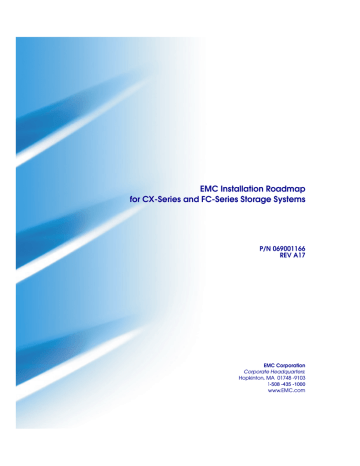
EMC Installation Roadmap for CX-Series and FC-Series Storage Systems
P/N 069001166
REV A17
EMC Corporation
Corporate Headquarters:
Hopkinton, MA 01748 -9103
1 -508 -435 -1000 www.EMC.com
Copyright © 2002-2005, EMC Corporation. All rights reserved.
Published January, 2005
EMC believes the information in this publication is accurate as of its publication date. The information is subject to change without notice.
THE INFORMATION IN THIS PUBLICATION IS PROVIDED "AS IS." EMC CORPORATION
MAKES NO REPRESENTATIONS OR WARRANTIES OF ANY KIND WITH RESPECT TO THE
INFORMATION IN THIS PUBLICATION, AND SPECIFICALLY DISCLAIMS IMPLIED
WARRANTIES OF MERCHANTABILITY OR FITNESS FOR A PARTICULAR PURPOSE.
Use, copying, and distribution of any EMC software described in this publication requires an applicable software license.
Trademark Information
EMC
2
, EMC, CLARiiON, Navisphere, PowerPath, Symmetrix are registered trademarks and Access Logix, FLARE, MirrorView, Powerlink, SAN Copy, and SnapView are trademarks of EMC Corporation.
All other trademarks used herein are the property of their respective owners.
ii
EMC Installation Roadmap for CX-Series and FC-Series Storage Systems
Contents
PowerPath Configurations for AIX............................................... 1-2
Required Host Software Revisions......................................... 1-2
Prerequisites .............................................................................. 1-3
Documentation.......................................................................... 1-4
PowerPath Checklist — New AIX Server and New Storage
PowerPath Checklist — New AIX Server and Existing Storage
PowerPath Checklist — Existing AIX Server and New Storage
PowerPath Checklist — Existing AIX Server and Existing Storage
PowerPath Configurations for HP-UX ......................................... 2-2
Required Host Software Revisions......................................... 2-3
Prerequisites .............................................................................. 2-3
Documentation.......................................................................... 2-4
PowerPath Checklist - New HP-UX Server and New Storage
PowerPath Checklist - New HP-UX Server and Existing Storage
PowerPath Checklist - Existing HP-UX Server and New Storage
PowerPath Checklist - Existing HP-UX Server and Existing
Storage System ............................................................................... 2-33
DMP Configurations for HP-UX ................................................. 2-45
EMC Installation Roadmap for CX-Series and FC-Series Storage Systems
iii
Contents
Required Host Software Revisions ...................................... 2-46
Prerequisites ............................................................................ 2-46
Documentation ....................................................................... 2-47
DMP Checklist - New HP-UX Server and New Storage
System ............................................................................................. 2-48
Configurations for HP-UX Without EMC Failover Software.. 2-53
Prerequisites ............................................................................ 2-53
Documentation ....................................................................... 2-54
PowerPath Configurations for Linux ........................................... 3-2
Required Host Software Revisions ........................................ 3-3
Prerequisites .............................................................................. 3-3
Documentation ......................................................................... 3-4
PowerPath Checklist — New Linux Server and New Storage
PowerPath Checklist — New Linux Server and Existing Storage
PowerPath Checklist — Existing Linux Server and New Storage
PowerPath Checklist — Existing Linux Server and Existing
Storage System ............................................................................... 3-29
DMP Configurations for Linux.................................................... 3-39
Required Host Software Revisions ...................................... 3-39
Prerequisites ............................................................................ 3-39
Documentation ....................................................................... 3-40
DMP Checklist - New Linux Server and New Storage
System ............................................................................................. 3-42
Configurations for Linux Without EMC Failover Software .... 3-47
Prerequisites ............................................................................ 3-47
Documentation ....................................................................... 3-48
iv
EMC Installation Roadmap for CX-Series and FC-Series Storage Systems
Contents
NetWare Installation Checklists
PowerPath Configurations for NetWare...................................... 4-2
Required Host Software Revisions ........................................ 4-3
Prerequisites.............................................................................. 4-3
Documentation ......................................................................... 4-4
PowerPath Checklist — New NetWare Server and New Storage
PowerPath Checklist — New NetWare Server and Existing
Storage System............................................................................... 4-12
PowerPath Checklist — Existing NetWare Server and New
Storage System............................................................................... 4-21
PowerPath Checklist — Existing NetWare Server and Existing
Storage System............................................................................... 4-28
Solaris Installation Checklists
PowerPath Configurations for Solaris ......................................... 5-2
Required Host Software Revisions ........................................ 5-3
Prerequisites.............................................................................. 5-3
Documentation ......................................................................... 5-4
PowerPath Checklist — New Solaris Server and New Storage
PowerPath Checklist — New Solaris Server and Existing Storage
PowerPath Checklist — Existing Solaris Server and New Storage
PowerPath Checklist — Existing Solaris Server and Existing
Storage System............................................................................... 5-32
DMP Configurations for Solaris.................................................. 5-45
Required Host Software Revisions ...................................... 5-45
Prerequisites ........................................................................... 5-45
Documentation ....................................................................... 5-46
DMP Checklist - New Solaris Server and New Storage
System ............................................................................................. 5-48
EMC Installation Roadmap for CX-Series and FC-Series Storage Systems
v
Contents
Tru64 UNIX Installation Checklist
Tru64 UNIX Configurations ........................................................... 6-2
Prerequisites .............................................................................. 6-2
Documentation ......................................................................... 6-3
Checklist - New Tru64 UNIX Server and New Storage System
Without Boot Disk ........................................................................... 6-4
Checklist - New Tru64 UNIX Server and New Storage System
With Boot Disk ................................................................................. 6-6
Windows Installation Checklists
PowerPath Configurations for Windows ..................................... 7-2
Required Host Software Revisions ........................................ 7-3
Prerequisites .............................................................................. 7-4
Documentation ......................................................................... 7-5
PowerPath Checklist — New Windows Server and New Storage
PowerPath Checklist — New Windows Server and Existing
Storage System Without Boot Disk ............................................. 7-14
PowerPath Checklist — New Windows Server and Existing
Storage System With Boot Disk ................................................... 7-25
PowerPath Checklist — Existing Windows Server and New
Storage System ............................................................................... 7-37
PowerPath Checklist — Existing Windows Server and Existing
Storage System ............................................................................... 7-45
DMP Configurations for Windows ............................................. 7-57
Required Host Software Revisions ...................................... 7-57
Prerequisites ............................................................................ 7-58
Documentation ....................................................................... 7-59
DMP Checklist — New Windows Server and New Storage
Using Windows DMP ............................................................ 7-64
Overview of Detecting and Resolving Problems ...................... A-2
Troubleshooting the Problem ....................................................... A-3
Before Calling the Customer Support Center ............................ A-4
Documenting the Problem ........................................................... A-5
Reporting a New Problem ............................................................ A-6
Sending Problem Documentation ............................................... A-7
vi
EMC Installation Roadmap for CX-Series and FC-Series Storage Systems
Preface
Audience
This manual contains checklists of the tasks required to install an
EMC CX-Series or FC4700-Series storage system in a configuration with a server running the AIX
®
, HP-UX
®
, IRIX
®
, Linux
®
, Novell
®
NetWare
®
, Solaris
™
, Tru64
®
UNIX
®
, Windows Server™ 2003, or
Windows
®
2000 operating system.
As part of an effort to improve and enhance the performance and capabilities of its product line, EMC from time to time releases revisions of its hardware and software. Therefore, some functions described in this roadmap may not be supported by all revisions of the software or hardware currently in use.
For the most up-to-date information on product features, refer to your product release notes.
If a product does not function properly or does not function as described in this roadmap, please contact your EMC representative.
This roadmap is intended for use by system administrators and/or service personnel during installation of CLARiiON
®
Fibre Channel storage systems.
Readers of this roadmap should be familiar with the following topics:
◆
The operating system running on the server that you are installing.
◆
How the operating system handles the device names of physical disks (LUNs).
EMC Installation Roadmap for CX-Series and FC-Series Storage Systems
vii
Preface
Organization
Installation checklist for an AIX server with EMC
PowerPath
®
software.
Installation checklist for an HP-UX server with and without EMC PowerPath or VERITAS
®
DMP.
Installation checklist for a Linux server with and without EMC PowerPath or VERITAS
®
DMP.
Installation checklist for a NetWare server with EMC
PowerPath software.
Installation checklists for a Solaris server with EMC
PowerPath or VERITAS DMP software.
Installation checklist for a Tru64 UNIX server.
Installation checklists for a Microsoft Windows Server
2003 or Windows 2000 server with EMC PowerPath or
VERITAS
®
DMP software.
Reviews the EMC process for detecting and resolving software problems, and provides essential questions that you should answer before contacting the EMC
Customer Support Center.
Conventions Used in
This Guide
EMC uses the following conventions for notes and cautions.
A note presents information that is important, but not hazard-related.
!
CAUTION
A caution contains information essential to avoid damage to the system or equipment. The caution may apply to hardware or software.
viii
EMC Installation Roadmap for CX-Series and FC-Series Storage Systems
Preface
Finding Current
Information
Where to Get Help
Typographical Conventions
This manual uses the following format conventions
This typeface
◆
◆
◆
Specific filenames or complete paths.
Dialog box names and menu items in text.
Selections you can make from the user interface, including buttons, icons, options, and field names.
Emphasis in cautions and warnings.
◆
This typeface
◆
New terms or unique word usage in text.
◆
Command line arguments when used in text.
This typeface
x > y
◆
Represents a system response (such as a message or prompt), a file or program listing.
Represents a menu path. For example, Operations
> Poll All Storage Systems
tells you to select Poll
All Storage Systems
on the Operations menu.
The most up-to-date information about the CX-Series and FC-Series storage systems is posted on the EMC Powerlink
™
website. We recommend that you download the latest information before you install one of these storage systems. If you purchased your storage system from an EMC reseller and you cannot access Powerlink, the latest product information should be available from your reseller.
To access EMC Powerlink, use the following link: http://powerlink.emc.com
After you log in, select Support > Document Library and find the documents you want.
For questions about technical support, call your local sales office or service provider.
If you have a valid EMC service contract, contact EMC Customer
Service at:
United States: (800) 782-4362 (SVC-4EMC)
Canada: (800) 543-4782 (543-4SVC)
Worldwide: (508) 497-7901
Follow the voice menu prompts to open a service call and select the applicable product support.
EMC Installation Roadmap for CX-Series and FC-Series Storage Systems
ix
Preface
Sales and Customer
Service Contacts
Your Comments
For the list of EMC sales locations, please access the EMC home page at: http://www.EMC.com/contact/
For additional information on the EMC products and services available to customers and partners, refer to the EMC Powerlink™ website: http://powerlink.EMC.com
Your suggestions will help us continue to improve the accuracy, organization, and overall quality of the user publications. Please send a message to [email protected]
with your opinions of this guide.
x
EMC Installation Roadmap for CX-Series and FC-Series Storage Systems
Invisible Body Tag
1
AIX Installation
Checklists
◆
◆
This chapter contains checklists of the tasks required to install a
CLARiiON storage system in a configuration with an IBM AIX
® server and PowerPath
®
failover software. The sections for the different configurations are
◆
◆
◆
PowerPath Configurations for AIX .................................................1-2
PowerPath Checklist — New AIX Server and New Storage
PowerPath Checklist — New AIX Server and Existing Storage
PowerPath Checklist — Existing AIX Server and New Storage
PowerPath Checklist — Existing AIX Server and Existing Storage
AIX Installation Checklists
1-1
AIX Installation Checklists
PowerPath Configurations for AIX
Read this section if you are installing a AIX PowerPath configuration with a new or existing server and a new or existing storage system. A new and existing server and a new and existing storage system are defined as follows:
new server
- A server running AIX and not connected to any storage system.
existing server
- A server running AIX and that is already connected to one or more storage systems.
new storage system
- A CX300, CX500, or CX700 storage system that has the factory default settings and has never been connected to a server.
existing storage system
- A CX300, CX400, CX500, CX600, CX700, or
FC4700-Series storage system that is already connected to one or more servers and is in a EMC Navisphere
®
domain.
All CLARiiON storage systems connected to the server must be CX300,
CX400, CX500, CX600, CX700, or FC4700-Series storage systems. If any other type of CLARiiON storage system is connected to the server, the server cannot run AIX PowerPath.
Required Host
Software Revisions
◆
◆
◆
AIX operating system revision listed in the EMC Support Matrix on the Powerlink website ( http://powerlink.emc.com
)
HBA driver revision listed in the EMC Support Matrix on the
Powerlink website ( http://powerlink.emc.com
)
AIX PowerPath
• For CX400, CX600, and FC-Series storage systems
Version 3.0.0 with patch 3.0.2 or higher
• For CX300, CX500, and CX700 storage systems
Version 3.0.4 or higher
Refer to the EMC Support Matrix and the EMC PowerPath Release Notes for
UNIX on the Powerlink website ( http://powerlink.emc.com
) for the specific revision required for your AIX version.
1-2
EMC Installation Roadmap for CX-Series and FC-Series Storage Systems
Prerequisites
AIX Installation Checklists
◆
◆
◆
You must have a host that is
• Running an operating system that can support the Navisphere
Manager 6.X browser-based client. For an up-to-date list of such operating systems, refer to the Navisphere Manager 6.X release notes on http://powerlink.emc.com) .
• On a network that is connected to the storage-system server and that you will connect to the SPs in the storage system.
For most configurations, you must also have a host that is
• Running Navisphere CLI version 6.X.
• On a network that is connected to the storage-system server and that you will connect to SPs in the storage system.
You must have planned your LUNs and RAID Groups, and
Storage Groups if you have Access Logix. Be sure to consider requirements for SnapView
™
and MirrorView
™
software if you have this software. The following documents will help you with this planning:
• EMC Storage Systems CX400-Series and CX600-Series
Configuration Planning Guide (P/N 014003113)
• EMC CLARiiON CX300, CX500, CX500i, and CX700 Storage
Systems Configuration Planning Guide (P/N 300-001-273)
• EMC Fibre Channel Storage System Model FC4700-2
Configuration Planning Guide (P/N 014003087)
PowerPath Configurations for AIX
1-3
AIX Installation Checklists
Documentation
Each checklist refers to some or all of the documents listed below. We recommend that you load these documents on your service laptop before starting the installation.
◆
Documentation that ships with
• PCI HBA and native IBM HBA driver
• Switches and switch management software
• AIX operating system and HACMP (if using HACMP)
◆
◆
Removing ATF or CDE Software Before Installing Other Failover
Software (P/N 069001173)
PowerPath Version 4.3 Product Guide (P/N 300-001-673) or
PowerPath Version 4.2 Product Guide (P/N 300-001-521) or
PowerPath Version 3.0 Product Guide (P/N 300-001-047)
◆
◆
PowerPath for AIX Version 4.3 Installation and Administration Guide
(P/N 300-000-683) or
PowerPath for AIX Version 4.2 Installation and Administration Guide
(P/N 300-000-530) or
PowerPath Version 3.0 for UNIX Installation and Administration
Guide (P/N 300-000-511)
EMC CX-Series Server Software for AIX Installation Guide
(P/N 300-002-044) or
EMC Navisphere Host Agent and CLI for AIX Version 6.X Installation
Guide (P/N 069001145)
◆
◆
◆
◆
EMC Navisphere Command Line Interface (CLI) Version 6.X Reference
(P/N 069001038)
EMC Storage-System Host Utilities for AIX Administrator’s Guide
(P/N 069001137)
EMC Rails and Enclosures Field Installation Guide
(P/N 300-001-799)
EMC Rails and Enclosures Installation Guide for 19-Inch NEMA
Cabinets (P/N 014003082) - for SPS installation only
1-4
EMC Installation Roadmap for CX-Series and FC-Series Storage Systems
AIX Installation Checklists
◆
◆
◆
◆
◆
◆
◆
◆
◆
◆
EMC CX300 2-Gigabit Disk Processor Enclosure (DPE) Setup Guide
(P/N 300-001-276, rev A02 or higher) or
EMC CLARiiON CX300 2-Gigabit Disk Processor Enclosure (DPE2)
Setup and Cabling Guide (P/N 300-001-276, rev A01) and EMC
CLARiiON CX300, CX500, and CX700 Storage Systems Initialization
Guide (P/N 300-001-272)
EMC 2-Gigabit Disk Processor Enclosure (DPE2) CX400-Series Setup
and Cabling Guide (P/N 014003105) and EMC Storage Systems
CX400-Series and CX600-Series Initialization Guide
(P/N 014003112)
EMC CLARiiON CX500 2-Gigabit Disk Processor Enclosure (DPE2)
Setup Guide (P/N 300-001-275, rev A02 or higher) or
EMC CLARiiON CX500 2-Gigabit Disk Processor Enclosure (DPE2)
Setup and Cabling Guide (P/N 300-001-275, rev A01) and EMC
CLARiiON CX300, CX500, and CX700 Storage Systems Initialization
Guide (P/N 300-001-272)
EMC Storage Processor Enclosure (SPE) CX600-Series Setup and
Cabling Guide
(P/N 014003078) and EMC Storage Systems
CX400-Series and CX600-Series Initialization Guide
(P/N 014003112)
EMC CLARiiON CX700 Storage Processor Enclosure (SPE) Setup
Guide (P/N 300-001-274, rev A02 or higher) or
EMC CLARiiON CX700 Storage Processor Enclosure (SPE) Setup and
Cabling Guide (P/N 300-001-274), rev A01) and EMC CLARiiON
CX300, CX500, and CX700 Storage Systems Initialization Guide
(P/N 300-001-272)
EMC CLARiiON 2-Gigabit Disk-Array Enclosure (DAE2) Setup and
Cabling Guide
(P/N 014003104)
FC4700-2 Setup Guide (P/N 0140373)
EMC Navisphere Manager Administrator’s Guide (P/N 069001125)
EMC Navisphere Security Administrator’s Guide (P/N 069001124)
EMC Host Connectivity Guide for IBM AIX (P/N 300-000-608)
PowerPath Configurations for AIX
1-5
AIX Installation Checklists
PowerPath Checklist — New AIX Server and New Storage System
Tasks highlighted with grey in the checklist should be completed before the service provider arrives.
Task With Access Logix
1 Server
Install HBAs and driver
❑
Install HBAs.
CAUTION Do not connect cables to the HBAs until you are told to do so later in this procedure.
❑
Install HBA driver.
❑
Execute the following command:
cfgmgr
2 Server
Set HBA driver parameters
❑
Set the HBA driver parameters to the values required for CLARiiON and
PowerPath.
CAUTION Using improper settings can cause erratic failover behavior, such as greatly increased I/O delays.
3 Server
Install EMC ODM
Support software
❑
Insert the AIX Utilities Kit CD and mount it.
❑
Install EMC ODM Support using SMIT or the command line.
• Note: The EMC ODM Support package is available on the ftp site ftp://ftp.emc.com/pub/elab/aix/ODM_DEFINITIONS
4 Server
I nstall Host
Agent or Server
Utility
❑
Install the Navisphere Host Agent or Navisphere Server Utility and the
Navisphere CLI.
❑
If you installed the Host Agent, edit the Navisphere Host Agent configuration file agent.config file as follows:
• Add the following entry if it does not already exist:
device auto auto
• Add at least one privileged user.
5 Server
Install admsnap
❑
If the server will be a SnapView production or secondary host, install the admsnap utility.
Reference Document
HBA documentation
AIX documentation
Host connectivity guide
AIX utilities administrator’s guide
CX-Series Server
Software for AIX
Installation Guide
CX-Series Server
Software for AIX installation Guide
1-6
EMC Installation Roadmap for CX-Series and FC-Series Storage Systems
AIX Installation Checklists
Task
6 Server
Install
PowerPath
With Access Logix
❑
Insert the PowerPath installation CD and mount it.
❑
Install PowerPath using SMIT or from the command line.
Reference Document
PowerPath Release
Notes and PowerPath for UNIX installation and administrator’s guide
❑
Register PowerPath.
❑
Install any PowerPath patches from the Software downloads page on the
EMC Powerlink website: http://powerlink.emc.com
7 Switches
Install
For a SAN
❑
Install switches, if not already installed.
❑
Connect a cable from each host HBA port to a switch port.
❑
On the server:
• Download emc_cfgmgr.sh from ftp://ftp.emc.com/pub/elab/ powerpath/aix .
• Execute the following commands
cfgmgr
Rails, cabinet, and switch documentation
AIX documentation
❑
Checkpoint - Verify the HBA connection to the switch by checking the
LED(s) for the switch port connected to the HBA port.
For a 1-Gbit switch - LED is green, which indicates that the HBA is logged in to the switch port.
Switch documentation
8 Storage System
Install
For a 2-Gbit switch - One of the following:
• The left LED is green and the right LED is off, which indicates that a
1-Gbit SP port is logged in to the switch port.
• For a DS-xxB2 switch, both LEDs are green, which indicates that a
2-Gbit HBA port is logged in to the switch port.
• For a DS-xxM2 switch, the left LED is blue and the right LED is off, which indicates that a 2-Gbit HBA port is logged in to the switch port.
❑
Install the storage system in the cabinet, if not already installed.
Rails and cabinet documentation
PowerPath Checklist — New AIX Server and New Storage System
1-7
AIX Installation Checklists
Task
9 Storage System
Initialize and install software enablers
10 Storage System
Cable
With Access Logix
❑
Install the Navisphere Initialization Utility on a non-AIX host on the same subnet as the storage-system management ports.
❑
Use the Navisphere Initialization Utility to initialize the storage system.
❑
If you have SAN Copy, SnapView, and/or MirrorView software, install their enablers.
Reference Document
Storage-system setup guide
Navisphere Manager administrator’s guide and online help
❑
Connect the storage system to the switch or HBA ports.
Storage-system setup guide.
❑
Checkpoint - For a SAN, verify the storage-system connections to the switch by checking the LED(s) for the switch port connected to each SP port.
For a 1-Gbit switch - LED is green, which indicates that the SP is logged in to the switch port.
Switch documentation
11 Storage System
Set up security
12 Storage System
Set properties for PowerPath
For a 2-Gbit switch - One of the following:
• The left LED is green and the right LED is off, which indicates that a
1-Gbit SP port is logged in to the switch port.
• For a DS-xxB2 switch, both LEDs are green, which indicates that a
2-Gbit HBA port is logged in to the switch port.
• For a DS-xxM2 switch, the left LED is blue and the right LED is off, which indicates that a 2-Gbit HBA port is logged in to the switch port.
❑
Cable each SP to the LAN connected to the hosts from which you will manage the storage system.
❑
Use Navisphere Manager to define a global administrator and domain (if not already defined) and any additional users.
Storage-system setup guide.
Navisphere security administrator’s guide and Navisphere
Manager online help
❑
Use the following Navisphere CLI commands to set the storage system’s default system type, failover mode, and array commpath values:
navicli -h
hostname systemtype -config 3
navicli -h
hostname failovermode 1
navicli -h
hostname arraycommpath 1 where hostname is the IP address or network name of an SP in the storage system.
Note: Setting the array commpath property to 1 (enabled) creates LUNZ devices.
Navisphere CLI reference where hostname is the IP address or network name of an SP in the storage system.
1-8
EMC Installation Roadmap for CX-Series and FC-Series Storage Systems
AIX Installation Checklists
Task With Access Logix Reference Document
13 Switches
Zone
For a SAN
❑
Zone the switches to provide a path from each HBA port (host initiator) to the appropriate SPs.
❑
If MirrorView is installed, create any required zones for it.
❑
Checkpoint - Use switch management software to verify the switch connections to the storage system.
14 Server
Make target SPs available
❑
Execute the following AIX command:
emc_cfgmgr.sh
❑
Checkpoint - Verify that AIX sees LUNZ devices with the following AIX command:
lscfg | grep LUNZ
If AIX does not see LUNZ devices
• Verify that arraycommpath is set to 1 as described in step 12.
• Execute the following AIX command:
emc_cfgmgr.sh
❑
Restart the Navisphere Host Agent or run the Navisphere Server Utility with the following AIX commands:
Host Agent/
etc/rc.agent stop
/etc/rc.agent start
Server Utility
/usr/lpp/HOSTUTIL/naviserverutil
Switch management documentation
AIX documentation
CX-Series Server
Software for AIX
Installation Guide
❑
Checkpoint - Use Navisphere Manager’s Connectivity Status dialog box to verify that each HBA is registered with the storage system.
Navisphere Manager administrator’s guide and online help
❑
List the LUNZ devices with the following AIX command:
lscfg | grep LUNZ
AIX documentation
❑
Remove each LUNZ device with the following AIX command: rmdev -dl hdisk n where n is the hdisk number for the LUNZ device.
❑
Execute the following AIX command:
emc_cfgmg.sh
PowerPath Checklist — New AIX Server and New Storage System
1-9
AIX Installation Checklists
Task
15 Storage System
Configure
16 Storage System
Set up Event
Monitor
17 Server
Configure devices
With Access Logix
❑
Use Navisphere Manager to set general storage-system properties.
❑
Use Navisphere Manager to create RAID Groups, bind LUNs, create
Storage Groups, and assign LUNs to Storage Groups.
Reference Document
Navisphere Manager administrator’s guide and online help
❑
Use Navisphere Manager to connect the server to a Storage Group
❑
Plan your monitoring configuration.
❑
Use Navisphere Manager to set user options, create templates, and set up your monitoring configuration.
Navisphere Manager administrator’s guide and online help
❑
Download the following command from ftp://ftp.emc.com/pub/elab/ powerpath/aix and execute it:
emc_cfgmgr.sh
❑
Execute the following PowerPath command:
powermt config
AIX documentation
PowerPath product guide
❑
Checkpoint - Verify that the server sees hdisk devices for the LUNs.
❑
Checkpoint - Verify that PowerPath sees all the paths to the LUNs with the following PowerPath command:
AIX documentation
PowerPath product guide
powermt display dev=all class=clariion
If PowerPath does not see the LUNs
• Verify the server’s connection to the Storage Group.
• Verify that you registered your PowerPath license key if you have one.
• Verify that the storage-system properties are as defined in step 12.
❑
Restart the Navisphere Host Agent or run the Navisphere Server Utility with the following AIX commands:
Host Agent/
etc/rc.agent stop
/etc/rc.agent start
Server Utility
/usr/lpp/HOSTUTIL/naviserverutil
CX-Series Server
Software for AIX
Installation Guide
❑
Checkpoint if the Host Agent is installed - Use Navisphere Manager to verify that the LUNs are mapped to hdiskpower devices.
Navisphere Manager administrator’s guide and online help
1-10
EMC Installation Roadmap for CX-Series and FC-Series Storage Systems
AIX Installation Checklists
Task
18 Serve
Make LUNs available to AIX
With Access Logix
❑
Create partitions or the pertinent database file systems on the LUNs.
If AIX does not recognize any LUNs, verify the connection to the Storage
Group.
Reference Document
Host connectivity guide or AIX documentation
19 Server
Test PowerPath with a license key
If you have a PowerPath license key
If your PowerPath license key is not registered, the load balancing policy is restricted to basic failover.
❑
Stop all applications accessing the storage system and disable user logins to the server.
AIX documentation
❑
View the LUNs available to the server using the following PowerPath command:
powermt display dev=all class=clariion
PowerPath product guide
❑
Choose one available LUN to receive I/O for the test.
❑
View the paths to the chosen LUN using the following PowerPath command:
powermt display dev=
x every=2 where x is pseudo device that represents the chosen LUN.
❑
Start I/O to the LUN.
❑
Identify the HBA sending I/O to LUN by viewing the output of the powermt
display dev=
x every=2 command, and disconnect the cable to that HBA.
❑
View the output of the powermt display dev= x every=2 command, and verify that
• The state of the uncabled paths becomes “dead.”
• I/O continues to the remaining path(s) to the LUN , indicating that the path failover was successful, and PowerPath is working properly.
❑
Reconnect the cable that you disconnected from the HBA.
❑
If you did not follow the above steps exactly and caused any LUNs to trespass, restore the LUNs to their original SP with the following PowerPath command:
powermt restore
You are now ready to set up any optional software, such as SnapView or MirrorView, on the storage system.
PowerPath Checklist — New AIX Server and New Storage System
1-11
AIX Installation Checklists
PowerPath Checklist — New AIX Server and Existing Storage
System
Tasks highlighted with grey in the checklist should be completed before the service provider arrives.
Task With Access Logix Without Access Logix Reference Document
1 Server
Install HBAs and driver
❑
Install HBAs.
CAUTION Do not connect cables to the HBAs until you are told to do so later in this procedure.
❑
Install HBAs.
CAUTION Do not connect cables to the HBAs until you are told to do so later in this procedure.
HBA documentation
2 Server
Set HBA driver parameters
❑
Install HBA driver.
❑
Execute the following command:
cfgmgr
❑
Install HBA driver.
❑
Execute the following command:
cfgmgr
AIX documentation
❑
Set the HBA driver parameters to the values required for CLARiiON and PowerPath.
❑
Set the HBA driver parameters to the values required for CLARiiON and PowerPath.
Host connectivity guide
CAUTION Using improper settings can cause erratic failover behavior, such as greatly increased I/O delays.
CAUTION Using improper settings can cause erratic failover behavior, such as greatly increased I/O delays.
3 Server
Install EMC ODM
Support software
❑
Insert the AIX Utilities Kit CD and mount it.
❑
Install EMC ODM Support using
SMIT or the command line.
❑
Insert the AIX Utilities Kit CD, and mount it
❑
Install EMC ODM Support using
SMIT or the command line.
AIX utilities administrator’s guide
Note: The EMC ODM Support package is available on the ftp site ftp://ftp.emc.com/pub/elab/aix/ODM_D
EFINITIONS
Note: The EMC ODM Support package is available on the ftp site ftp://ftp.emc.com/pub/elab/aix/ODM_D
EFINITIONS
1-12
EMC Installation Roadmap for CX-Series and FC-Series Storage Systems
AIX Installation Checklists
Task
5 Server
I nstall Host
Agent or Server
Utility
6 Server
Install admsnap
With Access Logix
4 Server
Install PowerPath
❑
Insert the PowerPath installation
CD and mount it.
❑
Install PowerPath using SMIT or from the command line.
❑
Register PowerPath.
❑
Install any PowerPath patches from the Software downloads page on the EMC Powerlink website: http://powerlink.emc.com
Without Access Logix
❑
Insert the PowerPath installation
CD and mount it.
❑
Install PowerPath using SMIT or from the command line
❑
Register PowerPath.
❑
Install any PowerPath patches from the Software downloads page on the EMC Powerlink website: http://powerlink.emc.com
Reference Document
PowerPath Release
Notes and PowerPath for UNIX installation and administrator’s guide
❑
Install the Navisphere Host Agent or Navisphere Server Utility and the Navisphere CLI.
❑
Install the Navisphere Host Agent or Navisphere Server Utility and the Navisphere CLI.
CX-Series Server
Software for AIX
Installation Guide
❑
If you installed the Host Agent, edit the Navisphere Host Agent configuration file agent.config file as follows:
• Add the following entry if it does not already exist:
device auto auto
• Add at least one privileged user.
❑
If the server will be a SnapView production or secondary host, install the admsnap utility.
❑
If you installed the Host Agent, edit the Navisphere Host Agent configuration file agent.config file as follows:
N/A
• Add the following entry if it does not already exist:
device auto auto
• Add at least one privileged user.
CX-Series Server
Software for AIX
Installation Guide
PowerPath Checklist — New AIX Server and Existing Storage System
1-13
AIX Installation Checklists
Task
7 Storage System
Update software
With Access Logix Without Access Logix Reference Document
❑
If the following software is currently installed and not at the required minimum revision, update it:
• Access Logix
• Navisphere SP Agent
• Navisphere Storage
Management Server Software
• Navisphere Manager UI
• SAN Copy driver and UI
• SnapView driver and UI
• MirrorView driver and UI
CAUTION During the software update, hosts connected to the storage system will lose access to data if they do not have failover software or all paths to an SP are down.
❑
If the following software is currently installed and not at the required minimum revision, update it:
• FLARE
• Navisphere SP Agent
• Navisphere Storage
Management Server Software
• Navisphere Manager UI
CAUTION During the software update, hosts connected to the storage system will lose access to data if they do not have failover software or all paths to an SP are down.
Navisphere Manager administrator’s guide and online help
1-14
EMC Installation Roadmap for CX-Series and FC-Series Storage Systems
AIX Installation Checklists
Task With Access Logix Without Access Logix Reference Document
8 Storage System
Set properties for
PowerPath
❑
Use Navisphere Manager’s
Failover Setup Wizard (selected from the Tools menu on the toolbar) to set the initiator type, failover mode, and array commpath properties for the server’s HBA ports (initiators):
❑
Use Navisphere Manager’s
Failover Setup Wizard (selected from the Tools menu on the toolbar) to set the initiator type, failover mode, and array commpath properties for the server’s HBA ports (initiators):
Navisphere Manager administrator’s guide and online help or
Navisphere CLI reference
Initiator Type to CLARiiON Open
navicli -h
hostname systemtype
-config 3
Failover mode to 1
Array commpath to Enabled
Note: Setting the array commpath property to 1
(enabled) creates LUNZ devices.
navicli -h
hostname
failovermode 1 navicli -h
hostname
arraycommpath 1
where hostname is the IP address or network name of an
SP in the storage system.
Note: Setting the array commpath property to 1
(enabled) creates LUNZ devices.
PowerPath Checklist — New AIX Server and Existing Storage System
1-15
AIX Installation Checklists
Task With Access Logix Without Access Logix Reference Document
9 Server
Cable to switches or storage system
❑
Cable the HBA ports to the switch connected to the storage system or to SP ports.
❑
Execute the following AIX command:
❑
Cable the HBA ports to the switch connected to the storage system or to SP ports.
❑
Execute the following AIX command:
Storage-system setup guide.
AIX documentation
cfgmgr cfgmgr
❑
Checkpoint - For a SAN, verify the HBA connection to the switch by checking the LED(s) for the switch port connected to the HBA port.
❑
Checkpoint - For a SAN, verify the HBA connection to the switch by checking the LED(s) for the switch port connected to the HBA port.
Switch documentation
For a 1-Gbit switch - LED is green, which indicates that the
HBA is logged in to the switch port.
For a 1-Gbit switch - LED is green, which indicates that the
HBA is logged in to the switch port.
For a 2-Gbit switch - One of the following:
• The left LED is green and the right LED is off, which indicates that a 1-Gbit SP port is logged in to the switch port.
• For a DS-xxB2 switch, both
LEDs are green, which indicates that a 2-Gbit HBA port is logged in to the switch port.
• For a DS-xxM2 switch, the left
LED is blue and the right LED is off, which indicates that a
2-Gbit HBA port is logged in to the switch port.
For a 2-Gbit switch - One of the following:
• The left LED is green and the right LED is off, which indicates that a 1-Gbit SP port is logged in to the switch port.
• For a DS-xxB2 switch, both
LEDs are green, which indicates that a 2-Gbit HBA port is logged in to the switch port.
• For a DS-xxM2 switch, the left
LED is blue and the right LED is off, which indicates that a
2-Gbit HBA port is logged in to the switch port.
10 Switches
Zone
For a SAN
❑
Zone the switches to provide a path from each HBA port (host initiator) to the appropriate SPs.
❑
If MirrorView is installed, create any required zones for it.
❑
Checkpoint - Use switch management software to verify the switch connections to the storage system.
For a SAN
❑
Zone the switches to provide a path from each HBA port (host initiator) to the appropriate SPs.
❑
Checkpoint - Use switch management software to verify the switch connections to the storage system.
Switch management documentation
1-16
EMC Installation Roadmap for CX-Series and FC-Series Storage Systems
AIX Installation Checklists
Task
11 Server
Make target SPs available
With Access Logix
❑
On the server:
• Download emc_cfgmgr.sh from ftp://ftp.emc.com/pub/elab/ powerpath/aix .
• Execute the following commands
cfgmgr
Without Access Logix
❑
On the server:
• Download emc_cfgmgr.sh from ftp://ftp.emc.com/pub/elab/ powerpath/aix .
• Execute the following commands
cfgmgr
❑
Checkpoint - Verify that each
HBA sees only the targets (SPs) to which it is zoned with the following AIX command:
lsdev -Cc array
❑
Checkpoint - Verify that each
HBA sees only the targets (SPs) to which it is zoned with the following AIX command:
lsdev -Cc array
❑
Checkpoint - Verify that AIX sees
LUNZ devices with the following
AIX command:
lscfg | grep LUNZ
❑
Checkpoint - Verify that AIX sees
LUNZ devices with the following
AIX command:
lscfg | grep LUNZ
If AIX does not see LUNZ devices
• Verify that arraycommpath is set to 1 as described in step 12.
• Execute the following AIX command:
emc_cfgmgr.sh
If AIX does not see LUNZ devices
• Verify that arraycommpath is set to 1 as described in step 12.
• Execute the following AIX command:
emc_cfgmgr.sh
Reference Document
AIX documentation
❑
Restart the Navisphere Host
Agent or run the Navisphere
Server Utility with the following
AIX commands:
Host Agent/
etc/rc.agent stop
/etc/rc.agent start
Server Utility
/usr/lpp/HOSTUTIL/naviserverutil
❑
Restart the Navisphere Host
Agent or run the Navisphere
Server Utility with the following
AIX commands:
Host Agent/
etc/rc.agent stop
/etc/rc.agent start
Server Utility
/usr/lpp/HOSTUTIL/naviserverutil
CX-Series Server
Software for AIX
Installation Guide
❑
Checkpoint - Use Navisphere
Manager’s Connectivity Status dialog box to verify that each HBA is registered with the storage system.
❑
Checkpoint - Use Navisphere
Manager’s Connectivity Status dialog box to verify that each HBA is registered with the storage system.
Navisphere Manager administrator’s guide and online help
PowerPath Checklist — New AIX Server and Existing Storage System
1-17
AIX Installation Checklists
Task
11 Server
Make target SPs available (cont.)
12 Storage System
Configure
13 Storage System
Set up Event
Monitor
With Access Logix
❑
List the LUNZ devices with the following AIX command:
lscfg | grep LUNZ
❑
If the server will use an existing
Storage Group, use Navisphere
Manager to connect the server to the Storage Group.
N/A
❑
If the server will use a new
Storage Group, use Navisphere
Manager to create RAID Groups, bind LUNs, create the Storage
Group, and assign LUNs to the
Storage Group.
Without Access Logix
❑
List the LUNZ devices with the following AIX command:
lscfg | grep LUNZ
Reference Document
AIX documentation
❑
Remove each LUNZ device with the following AIX command:
rmdev -dl hdisk
n where n is the hdisk number for the LUNZ device.
❑
Execute the following AIX command:
cfgmgr
❑
Remove each LUNZ device with the following AIX command:
rmdev -dl hdisk
n where n is the hdisk number for the LUNZ device.
❑
Use the following Navisphere CLI command to set the array commpath property to 0:
❑
Use the following Navisphere CLI command to set the array commpath property to 0:
Navisphere CLI reference
navicli -h
hostname
arraycommpath 0
where hostname is the IP address or network name of an
SP in the storage system.
navicli -h
hostname
arraycommpath 0
where hostname is the IP address or network name of an
SP in the storage system.
❑
Execute the following AIX command:
cfgmgr
AIX documentation
Navisphere Manager administrator’s guide and online help
❑
Use Navisphere Manager to connect the server to the Storage
Group.
❑
Plan your monitoring configuration.
❑
Plan your monitoring configuration.
❑
Use Navisphere Manager to set user options, create templates, and set up your monitoring configuration.
❑
Use Navisphere Manager to set user options, create templates, and set up your monitoring configuration.
Navisphere Manager administrator’s guide and online help
1-18
EMC Installation Roadmap for CX-Series and FC-Series Storage Systems
AIX Installation Checklists
Task
14 Server
Configure devices
With Access Logix
❑
Execute the following command:
emc_cfgmgr.sh
Without Access Logix
❑
Execute the following command:
emc_cfgmgr.sh
Reference Document
AIX documentation
❑
Execute the following PowerPath command:
powermt config
❑
Execute the following PowerPath command:
powermt config
PowerPath product guide
❑
Checkpoint - Verify that the servers see hdisk devices for the
LUNs.
❑
Checkpoint - Verify that the servers see hdisk devices for the
LUNs.
AIX documentation
❑
Checkpoint - Verify that
PowerPath sees all the paths to the LUNs with the following
PowerPath command:
powermt display dev=all class=clariion
If PowerPath does not see the
LUNs
• Verify the server’s connection to the Storage Group.
• Verify that you registered your
PowerPath license key if you have one.
• Verify that the storage-system properties are as defined in step 8.
❑
Checkpoint - Verify that
PowerPath sees all the paths to the LUNs with the following
PowerPath command:
powermt display dev=all class=clariion
If PowerPath does not see the
LUNs
• Verify that you registered your
PowerPath license key if you have one.
• Verify that the storage-system properties are as defined in step 8.
PowerPath product guide
❑
Restart the Navisphere Host
Agent or run the Navisphere
Server Utility with the following
AIX commands:
Host Agent/
etc/rc.agent stop
/etc/rc.agent start
Server Utility
/usr/lpp/HOSTUTIL/naviserverutil
❑
Restart the Navisphere Host
Agent or run the Navisphere
Server Utility with the following
AIX commands:
Host Agent/
etc/rc.agent stop
/etc/rc.agent start
Server Utility
/usr/lpp/HOSTUTIL/naviserverutil
CX-Series Server
Software for AIX
Installation Guide
❑
Checkpoint if the Host Agent is
installed - Use Navisphere
Manager to verify that the LUNs are mapped to hdiskpower devices.
❑
Checkpoint if the Host Agent is
installed - Use Navisphere
Manager to verify that the LUNs are mapped to hdiskpower devices.
Navisphere Manager administrator’s guide and online help
PowerPath Checklist — New AIX Server and Existing Storage System
1-19
AIX Installation Checklists
Task
15 Server
Make LUNs available to AIX
With Access Logix Without Access Logix Reference Document
❑
Create partitions or the pertinent database file systems on the
LUNs.
If AIX does not recognize any
LUNs, verify the connection to the
Storage Group.
❑
Create partitions or the pertinent database file systems on the
LUNs.
Host connectivity guide or AIX documentation
16 Server
Test PowerPath with a license key
If you have a PowerPath license key
If your PowerPath license key is not registered, the load balancing policy is restricted to basic failover.
❑
Stop all applications accessing the storage system and disable user logins to the server.
If you have a PowerPath license key
If your PowerPath license key is not registered, the load balancing policy is restricted to basic failover.
❑
Stop all applications accessing the storage system and disable user logins to the server.
AIX documentation
❑
View the LUNs available to the server using the following
PowerPath command:
powermt display dev=all class=clariion
❑
View the LUNs available to the server using the following
PowerPath command:
powermt display dev=all class=clariion
PowerPath product guide
❑
Choose one available LUN to receive I/O for the test.
❑
Choose one available LUN to receive I/O for the test.
❑
View the paths to the chosen
LUN using the following
PowerPath command:
powermt display dev=
x every=2 where x is pseudo device that represents the chosen LUN.
❑
View the paths to the chosen
LUN using the following
PowerPath command:
powermt display dev=
x every=2 where x is pseudo device that represents the chosen LUN.
❑
Start I/O to the LUN.
❑
Start I/O to the LUN.
❑
Identify the HBA sending I/O to
LUN by viewing the output of the
powermt display dev=
x every=2 command, and disconnect the cable to that HBA.
❑
Identify the HBA sending I/O to
LUN by viewing the output of the
powermt display dev=
x every=2 command, and disconnect the cable to that HBA.
1-20
EMC Installation Roadmap for CX-Series and FC-Series Storage Systems
AIX Installation Checklists
Task With Access Logix Without Access Logix Reference Document
16 Server
Test PowerPath with a license key
(cont.)
❑
View the output of the powermt
display dev=
x every=2 command, and verify that
• The state of the uncabled paths becomes “dead.”
• I/O continues to the remaining path(s) to the LUN , indicating that the path failover was successful, and PowerPath is working properly.
❑
View the output of the powermt
display dev=
x every=2 command, and verify that
• The state of the uncabled paths becomes “dead.”
• I/O continues to the remaining path(s) to the LUN , indicating that the path failover was successful, and PowerPath is working properly.
PowerPath product guide
❑
Reconnect the cable that you disconnected from the HBA.
❑
If you did not follow the above steps exactly and caused any
LUNs to trespass, restore the
LUNs to their original state with the following PowerPath command:
powermt restore
❑
Reconnect the cable that you disconnected from the HBA.
❑
If you did not follow the above steps exactly and caused any
LUNs to trespass, restore the
LUNs to their original state with the following PowerPath command:
powermt restore
You are now ready to set up any optional software, such as SnapView or MirrorView, on the storage system.
PowerPath Checklist — New AIX Server and Existing Storage System
1-21
AIX Installation Checklists
PowerPath Checklist — Existing AIX Server and New Storage
System
Tasks highlighted with grey in the checklist should be performed before the service provider arrives, except for the removal of
Application Transparent Failover (ATF) or CDE, which you can have done by EMC Professional Services.
!
◆
◆
◆
CAUTION
EMC no longer supports ATF or CDE. Before you transition your server from ATF or CDE to PowerPath, you must
Back up your server configurations.
Back up data on all storage systems connected to the server.
Remove ATF or CDE, which EMC recommends that EMC
Professional Services do, especially if your server configuration is complex. If you want to remove it yourself, you must use the procedure in the Removing ATF or CDE Software Before
Installing Other Failover Software document (P/N 069001173), which is on the Powerlink website with this roadmap.
Simply removing ATF or CDE using the uninstall procedure in the AIX ATF administrator’s guide or the AIX utilities administrator’s guide may not return the server to it original state, and may result in lost data.
1-22
EMC Installation Roadmap for CX-Series and FC-Series Storage Systems
AIX Installation Checklists
Task
1 Server
Unmount file systems and vary off volumes
With Access Logix
❑
Unmount any file systems that reside on the storage system.
❑
Vary off any volume groups that reside on the storage systems.
Reference Document
AIX documentation
2 Server
Replace
CLARiiON HBA driver
If the CLARiiON HBA driver is installed
❑
Remove the hdisk devices for LUNs in the storage system.
❑
Replace it with the IBM HBA driver.
AIX documentation
HBA driver documentation
3 Server
Remove ATF or
CDE
❑
If ATF or CDE is installed, then before continuing either remove it yourself
(see caution before this checklist) or arrange to have EMC Professional
Services remove it.
4 Server
Install EMC ODM
Support software
❑
Remove the DiskArray software,.
CAUTION Do not reboot the server.
❑
Disconnect any non-FC4700 or non-CX-Series storage systems.
PowerPath does not support these storage systems.
❑
Insert the AIX Utilities Kit CD and mount it.
❑
Install EMC ODM Support using SMIT or ODM or the command line.
Note: The EMC ODM Support package is available on the ftp site ftp://ftp.emc.com/pub/elab/aix/ODM_DEFINITIONS
❑
Reboot the server.
5 Server
Replace IBM
HBAs and/or
Install additional
HBAs
Removing ATF or CDE
AIX utilities administrator’s guide
Note: PowerPath requires IBM PCI HBAs and the driver supported by IBM for
AIX.
❑
If the server has IBM HBAs connected to the storage system, replace them with the IBM HBAs.
❑
If you need additional HBAs to provide more paths to the storage system, install these HBAs.
HBA documentation
6 Server
Update Software
CAUTION Do not connect cables to the HBAs until you are told to do so later in this procedure.
❑
If the following software is currently installed and not at the required minimum revision, update it:
• HBA driver
• Navisphere Host Agent and CLI
• admsnap
❑
Execute the following command:
cfgmgr
HBA driver documentation
CX-Series Server
Software for AIX installation Guide
AIX documentation
PowerPath Checklist — Existing AIX Server and New Storage System
1-23
AIX Installation Checklists
Task
7 Server
Set HBA driver parameters
With Access Logix
❑
Make sure the HBA driver parameters are set to the values required for
CLARiiON and PowerPath.
8 Server
Install PowerPath
CAUTION Using improper settings can cause erratic failover behavior, such as greatly increased I/O delays.
❑
Insert the PowerPath installation CD and mount it.
❑
Install PowerPath from the command line or using SMIT.
9 Storage System
Install
Reference Document
Host connectivity guide
PowerPath Release
Notes and PowerPath for UNIX installation and administrator’s guide
❑
Register PowerPath.
❑
Install any PowerPath patches from the Software downloads page on the
EMC Powerlink website: http://powerlink.emc.com
❑
Install the storage system in the cabinet, if not already installed.
Rails and cabinet documentation
10 Storage System
Initialize and install software enablers
❑
Install the Navisphere Initialization Utility on a non-AIX host on the same subnet as the storage-system management ports.
❑
Use the Navisphere Initialization Utility to initialize the storage system.
❑
If you have SAN Copy, SnapView, and/or MirrorView software, install their enablers.
Storage-system setup guide
Navisphere Manager administrator’s guide and online help
11 Storage System
Cable to switch or server and
LAN
❑
Connect the storage system to the switch or HBA ports.
❑
Checkpoint - For a SAN, verify the storage-system connections to the switch by checking the LED(s) for the switch port connected to each SP port.
Storage-system setup guide.
Switch documentation
For a 1-Gbit switch - LED is green, which indicates that the SP is logged in to the switch port.
For a 2-Gbit switch - One of the following:
• The left LED is green and the right LED is off, which indicates that a
1-Gbit SP port is logged in to the switch port.
• For a DS-xxB2 switch, both LEDs are green, which indicates that a
2-Gbit HBA port is logged in to the switch port.
• For a DS-xxM2 switch, the left LED is blue and the right LED is off, which indicates that a 2-Gbit HBA port is logged in to the switch port.
❑
Cable each SP to the LAN connected to the hosts from which you will manage the storage system.
Storage-system setup guide.
1-24
EMC Installation Roadmap for CX-Series and FC-Series Storage Systems
AIX Installation Checklists
Task
12 Storage System
Set up security
With Access Logix
❑
Use Navisphere Manager to define a global administrator and domain (if not already defined) and any additional users.
Reference Document
Navisphere security administrator’s guide and Navisphere
Manager online help
13 Storage System
Set properties for
PowerPath
❑
Use the following Navisphere CLI commands to set the storage system’s, and array commpath properties:
navicli -h
hostname systemtype -config 3
navicli -h
hostname failovermode 1
navicli -h
hostname arraycommpath 1 where hostname is the IP address or network name of an SP in the storage system.
Navisphere CLI reference
14 Server
Cable additional or replacement
HBAs to switches or storage system
Note: Setting the array commpath property to 1 (enabled) creates LUNZ devices.
❑
Cable any additional or replacement HBA ports to the switch connected to the storage system or to SP ports.
❑
Execute the following AIX command:
cfgmgr
❑
Checkpoint - For a SAN, verify the HBA connections to the switch by checking the LED(s) for the switch port connected to each additional HBA port.
For a 1-Gbit switch - LED is green, which indicates that the HBA port is logged in to the switch port.
Storage-system setup guide.
AIX documentation
Switch documentation
15 Switches
Zone
For a 2-Gbit switch - One of the following:
• The left LED is green and the right LED is off, which indicates that a
1-Gbit SP port is logged in to the switch port.
• For a DS-xxB2 switch, both LEDs are green, which indicates that a
2-Gbit HBA port is logged in to the switch port.
• For a DS-xxM2 switch, the left LED is blue and the right LED is off, which indicates that a 2-Gbit HBA port is logged in to the switch port.
For a SAN
❑
Zone the switches to provide a path from each new HBA port (host initiator) to the appropriate SPs.
❑
Checkpoint - Use switch management software to verify the switch connections to the storage system.
Switch management documentation
PowerPath Checklist — Existing AIX Server and New Storage System
1-25
AIX Installation Checklists
Task
16 Server
Make target SPs available
17 Storage System
Configure
18 Storage System
Set up Event
Monitor
With Access Logix
❑
Download the following command from ftp://ftp.emc.com/pub/elab/ powerpath/aix and execute it:
emc_cfgmgr.sh
❑
Checkpoint - Verify that AIX sees LUNZ devices with the following AIX command:
lscfg | grep LUNZ
If AIX does not see LUNZ devices
• Verify that arraycommpath is set to 1 as described in step 12.
Reference Document
AIX documentation
❑
• Execute the following AIX command:
emc_cfgmgr.sh
Restart the Navisphere Host Agent or run the Navisphere Server Utility with the following AIX commands:
CX-Series Server
Software for AIX installation guide
Host Agent/
etc/rc.agent stop
/etc/rc.agent start
Server Utility
/usr/lpp/HOSTUTIL/naviserverutil
❑
Checkpoint - Use Navisphere Manager’s Connectivity Status dialog box to verify that each HBA is registered with the storage system.
Navisphere Manager administrator’s guide and online help
❑
List the LUNZ devices with the following AIX command:
lscfg | grep LUNZ
❑
Remove each LUNZ device with the following AIX command:
rmdev -dl hdisk
n
AIX documentation where n is the hdisk number for the LUNZ device.
❑
Use Navisphere Manager to set general storage-system properties.
❑
Use Navisphere Manager to create RAID Groups, bind LUNs, create
Storage Groups, and assign LUNs to Storage Groups.
❑
Use Navisphere Manager to connect the server to a Storage Group
❑
Plan your monitoring configuration.
❑
Use Navisphere Manager to set user options, create templates, and set up your monitoring configuration.
Navisphere Manager administrator’s guide and online help
Navisphere Manager administrator’s guide and online help
1-26
EMC Installation Roadmap for CX-Series and FC-Series Storage Systems
AIX Installation Checklists
Task
19 Server
Configure devices
20 Server
Make LUNs available to AIX
With Access Logix
❑
Execute the following command:
emc_cfgmgr.sh
❑
Execute the following PowerPath command:
powermt config
❑
Checkpoint - Verify that the server sees hdiskpower devices for the
LUNs.
❑
Checkpoint - Verify that PowerPath sees all the paths to the LUNs with the following PowerPath command:
Reference Document
AIX documentation
PowerPath product guide
powermt display dev=all class=clariion
If PowerPath does not see the LUNs
• Verify the server’s connection to the Storage Group.
• Verify that you registered your PowerPath license key if you have one.
• Verify that the storage-system properties are as defined in step 13.
❑
Restart the Navisphere Host Agent or run the Navisphere Server Utility with the following AIX commands:
Host Agent/
etc/rc.agent stop
/etc/rc.agent start
CX-Series Server
Software for AIX installation guide
Server Utility
/usr/lpp/HOSTUTIL/naviserverutil
❑
Checkpoint if the Host Agent is installed - Use Navisphere Manager to verify that the LUNs are mapped to hdiskpower devices.
Navisphere Manager administrator’s guide and online help
❑
Create partitions or the pertinent database file systems on the LUNs.
If AIX does not recognize any LUNs, verify the connection to the Storage
Group.
Host connectivity guide or AIX documentation
21 Server
Test PowerPath with a license key
If you have a PowerPath license key
Note If your PowerPath license key is not registered, the load balancing policy is restricted to basic failover.
❑
View the LUNs available to the server using the following PowerPath command:
powermt display dev=all class=clariion
❑
Choose one available LUN to receive I/O for the test.
❑
View the paths to the chosen LUN using the following PowerPath command:
PowerPath product guide
powermt display dev=
x every=2 where x is pseudo device that represents the chosen LUN.
PowerPath Checklist — Existing AIX Server and New Storage System
1-27
AIX Installation Checklists
Task
21 Server
Test PowerPath with a license key
(cont.)
With Access Logix
❑
Start I/O to the LUN.
❑
Identify the HBA sending I/O to LUN by viewing the output of the powermt
display dev=
x every=2 command, and disconnect the cable to that HBA.
❑
View the output of the powermt display dev= x every=2 command, and verify that
Reference Document
• The state of the uncabled path(s) becomes “dead.”
• I/O continues to the remaining path(s) to the LUN , indicating that the path failover was successful, and PowerPath is working properly.
❑
Reconnect the cable that you disconnected from the HBA.
❑
If you did not follow the previous steps exactly and caused any LUNs to trespass, restore the LUNs to their original state with the following
PowerPath command:
powermt restore
PowerPath product guide
You are now ready to set up any optional software, such as SnapView or MirrorView, on the storage system.
1-28
EMC Installation Roadmap for CX-Series and FC-Series Storage Systems
AIX Installation Checklists
PowerPath Checklist — Existing AIX Server and Existing Storage
System
This checklist assumes that the existing AIX server and existing storage system are already connected in a SAN or direct attach configuration. Tasks highlighted with grey in the checklist should be performed before the service provider arrives, except for the removal of ATF or CDE, which you can have done by EMC Professional
Services.
!
◆
◆
◆
CAUTION
EMC no longer supports ATF or CDE. Before you transition your server from ATF or CDE to PowerPath, you must
Back up your server configurations.
Back up data on all storage systems connected to the server.
Remove ATF or CDE, which EMC recommends that EMC
Professional Services do, especially if your server configuration is complex. If you want to remove it yourself, you must use the procedure in the Removing ATF or CDE Software Before
Installing Other Failover Software document (P/N 069001173), which is on the Powerlink website with this roadmap.
Simply removing ATF or CDE using the uninstall procedure in the AIX ATF administrator’s guide or the AIX utilities administrator’s guide may not return the server to it original state, and may result in lost data.
PowerPath Checklist — Existing AIX Server and Existing Storage System
1-29
AIX Installation Checklists
Task With Access Logix
1 Server
Unmount file systems and vary off volumes
❑
Unmount any file systems that reside on the storage system.
❑
Vary off any volume groups that reside on the storage systems.
Without Access Logix
❑
Unmount any file systems that reside on the storage system.
❑
Vary off any volume groups that reside on the storage systems.
Reference Document
AIX documentation
2 Server
Replace
CLARiiON HBA driver
If the CLARiiON HBA driver is installed
❑
Remove the hdisk devices for
LUNs in the storage system.
❑
Remove CLArray or
CLARiiON.fcp.
❑
Install the IBM HBA driver.
If the CLARiiON HBA driver is installed
❑
Remove the hdisk devices for
LUNs in the storage system.
❑
Remove CLArray or
CLARiiON.fcp.
❑
Replace it with the IBM HBA driver
AIX documentation
3 Server
Remove ATF or
CDE
4 Server
Install EMC ODM
Support software
❑
Remove the DiskArray software.
CAUTION Do not reboot the server.
❑
Remove the DiskArray software.
CAUTION Do not reboot the server.
HBA driver documentation
❑
If ATF or CDE is installed, then before continuing either remove it yourself (see caution before this checklist) or arrange to have EMC
Professional Services remove it.
❑
If ATF or CDE is installed, then before continuing either remove it yourself (see caution before this checklist) or arrange to have EMC
Professional Services remove it.
Removing ATF or CDE
AIX utilities administrator’s guide
❑
Disconnect any non-FC4700 or non-CX-Series storage systems.
PowerPath does not support these storage systems.
❑
Disconnect any non-FC4700 or non-CX-Series storage systems.
PowerPath does not support these storage systems.
❑
Insert the AIX Utilities Kit CD and mount it.
❑
Insert the AIX Utilities Kit CD and mount it.
❑
Install ODM using SMIT or ODM or the command line.
Note: The EMC ODM Support package is available on the ftp site ftp://ftp.emc.com/pub/elab/aix/ODM_D
EFINITIONS
❑
Reboot the server.
❑
Install ODM using SMIT or ODM or the command line.
Note: The EMC ODM Support package is available on the ftp site ftp://ftp.emc.com/pub/elab/aix/ODM_D
EFINITIONS
❑
Reboot the server.
1-30
EMC Installation Roadmap for CX-Series and FC-Series Storage Systems
AIX Installation Checklists
Task With Access Logix Without Access Logix Reference Document
5 Server
Replace IBM
HBAs and/or
Install additional
HBAs
Note: PowerPath requires IBM PCI
HBAs and the driver supported by IBM for AIX.
❑
If the server has IBM HBAs connected to the storage system, replace them with the IBM HBAs.
Note: PowerPath requires IBM PCI
HBAs and the driver supported by IBM for AIX.
❑
If the server has IBM HBAs connected to the storage system, replace them with the IBM HBAs.
HBA documentation
6 Server
Update Software
7 Server
Set HBA driver parameters
❑
If you need additional HBAs to provide more paths to the storage system, install these HBAs.
❑
If you need additional HBAs to provide more paths to the storage system, install these HBAs.
CAUTION Do not connect cables to the HBAs until you are told to do so later in this procedure.
CAUTION Do not connect cables to the HBAs until you are told to do so later in this procedure
❑
If the following software is currently installed and not at the required minimum revision, update it:
• HBA driver
• Navisphere Host Agent
• admsnap
❑
If the following software is currently installed and not at the required minimum revision, update it:
• HBA driver
• Navisphere Host Agent
HBA driver documentation
CX-Series Server
Software for AIX
Installation Guide
❑
Execute the following command:
cfgmgr
❑
Execute the following command:
cfgmgr
AIX documentation
❑
Make sure the HBA driver parameters are set to the values required for CLARiiON and
PowerPath.
CAUTION Using improper settings can cause erratic failover behavior, such as greatly increased I/O delays.
❑
Make sure the HBA driver parameters are set to the values required for CLARiiON and
PowerPath.
CAUTION Using improper settings can cause erratic failover behavior, such as greatly increased I/O delays.
Host connectivity guide
PowerPath Checklist — Existing AIX Server and Existing Storage System
1-31
AIX Installation Checklists
Task
8 Storage System
Update software
With Access Logix Without Access Logix Reference Document
❑
If the following software is currently installed and not at the required minimum revision, update it:
• Access Logix
• Navisphere SP Agent
• Navisphere Storage
Management Server Software
• Navisphere Manager UI
• SAN Copy driver and UI
• SnapView driver and UI
• MirrorView driver and UI
CAUTION During the software update, hosts connected to the storage system will lose access to data if they do not have failover software or all paths to an SP are down.
❑
If the following software is currently installed and not at the required minimum revision, update it:
• FLARE
• Navisphere SP Agent
• Navisphere Storage
Management Server Software
• Navisphere Manager UI
CAUTION During the software update, hosts connected to the storage system will lose access to data if they do not have failover software or all paths to an SP are down.
Navisphere Manager administrator’s guide and online help
1-32
EMC Installation Roadmap for CX-Series and FC-Series Storage Systems
AIX Installation Checklists
Task With Access Logix Without Access Logix Reference Document
9 Storage System
Set properties for
PowerPath
For new or replacement HBAs
❑
Use the following Navisphere CLI command to determine the default storage-system type:
❑
Use the following Navisphere CLI commands to set the following storage-system properties for the server’s new or replacement HBA ports (initiators):
For any HBAs
❑
Use the following Navisphere CLI command to determine the default storage-system type:
Navisphere CLI reference
navicli -h
hostname systemtype where hostname is the IP address or network name of an
SP in the storage system.
navicli -h
hostname
storagegroup -sethost
-host
servername
-type 3
If the default storage-system system type is not 3 (CLARiiON
Open), use the following
Navisphere CLI command to set it to 3:
navicli -h
hostname
storagegroup -sethost
-host
servername
-failovermode 1 navicli -h
hostname
storagegroup -setpath
-host
servername
-arraycommpath 1 navicli -h
hostname systemtype
-config 3
CAUTION The above command reboots both SPs at the same time.
where hostname is the IP address or network name of an SP in the storage system servername is the server’s name or network address
Note: Setting the array commpath property to 1
(enabled) creates LUNZ devices.
You will have to remove the LUNZ devices later in the procedure.
PowerPath Checklist — Existing AIX Server and Existing Storage System
1-33
AIX Installation Checklists
Task With Access Logix Without Access Logix Reference Document
9 Storage System
Set properties for
PowerPath (cont.)
For existing HBAs
❑
Use Navisphere Manager’s
Failover Setup Wizard (selected from the Tools menu on the toolbar) to set the storage system’s initiator type, failover mode, and array commpath properties for the server’s HBA ports (initiators):
Initiator Type to CLARiiON Open
Failover mode to 1
Array commpath to Enabled
Note: Setting the array commpath property to 1
(enabled) creates LUNZ devices.
You will have to remove the LUNZ devices later in the procedure.
For any HBAs (cont.)
❑
Use the following Navisphere CLI commands to set the storage system’s default failover mode and array commpath properties:
Navisphere CLI reference
navicli -h
hostname
failovermode 1 navicli -h
hostname
arraycommpath 1
where hostname is the IP address or network name of an
SP in the storage system.
Note: Setting the array commpath property to 1
(enabled) creates LUNZ devices.
You will have to remove the LUNZ devices later in the procedure.
Navisphere Manager administrator’s guide and online help
1-34
EMC Installation Roadmap for CX-Series and FC-Series Storage Systems
AIX Installation Checklists
Task With Access Logix
10 Server
Install PowerPath
❑
Insert the PowerPath installation
CD and mount it.
❑
Install PowerPath from the command line or using SMIT.
❑
Register PowerPath.
❑
Install any PowerPath patches from the Software downloads page on the EMC Powerlink website: http://powerlink.emc.com
Without Access Logix
❑
Insert the PowerPath installation
CD and mount it.
❑
Install PowerPath from the command line or using SMIT.
❑
Register PowerPath.
❑
Install any PowerPath patches from the Software downloads page on the EMC Powerlink website: http://powerlink.emc.com
Reference Document
PowerPath Release
Notes and PowerPath for UNIX installation and administrator’s guide
11 Server
Cable additional or replacement
HBAs to switches or storage system
❑
Cable any additional or replacement HBA ports to the switch connected to the storage system or to SP ports.
❑
Execute the following AIX command:
cfgmgr
❑
Checkpoint - For a SAN, verify the HBA connections to the switch by checking the LED(s) for the switch port connected to each additional HBA port.
For a 1-Gbit switch - LED is green, which indicates that the
HBA port is logged in to the switch port.
❑
Cable any additional or replacement HBA ports to the switch connected to the storage system or to SP ports.
❑
Execute the following AIX command:
cfgmgr
Storage-system setup guide.
AIX documentation
Checkpoint - For a SAN, verify the HBA connections to the switch by checking the LED(s) for the switch port connected to each additional HBA port.
Switch documentation
For a 1-Gbit switch - LED is green, which indicates that the
HBA port is logged in to the switch port.
PowerPath Checklist — Existing AIX Server and Existing Storage System
1-35
AIX Installation Checklists
Task
11 Server
Cable additional or replacement
HBAs to switches or storage system (cont.)
With Access Logix
For a 2-Gbit switch - One of the following:
• The left LED is green and the right LED is off, which indicates that a 1-Gbit SP port is logged in to the switch port.
• For a DS-xxB2 switch, both
LEDs are green, which indicates that a 2-Gbit HBA port is logged in to the switch port.
• For a DS-xxM2 switch, the left
LED is blue and the right LED is off, which indicates that a
2-Gbit HBA port is logged in to the switch port.
Without Access Logix
For a 2-Gbit switch - One of the following:
• The left LED is green and the right LED is off, which indicates that a 1-Gbit SP port is logged in to the switch port.
• For a DS-xxB2 switch, both
LEDs are green, which indicates that a 2-Gbit HBA port is logged in to the switch port.
• For a DS-xxM2 switch, the left
LED is blue and the right LED is off, which indicates that a
2-Gbit HBA port is logged in to the switch port.
Reference Document
12 Switches
Zone for additional HBAs
13 Server
Make target SPs available
For a SAN
❑
Zone the switches to provide a path from each additional HBA port (host initiator) to the appropriate SPs.
For a SAN
❑
Zone the switches to provide a path from each additional HBA port (host initiator) to the appropriate SPs.
Switch management documentation
❑
Checkpoint - Use switch management software to verify the switch connections to the storage system.
❑
Checkpoint - Use switch management software to verify the switch connections to the storage system
❑
Download the following command from ftp://ftp.emc.com/pub/elab/ powerpath/aix and execute it:
❑
Download the following command from ftp://ftp.emc.com/pub/elab/ powerpath/aix and execute it:
AIX documentation
emc_cfgmgr.sh
emc_cfgmgr.sh
❑
Checkpoint - Verify that AIX sees
LUNZ devices with the following
AIX command:
lscfg | grep LUNZ
❑
Checkpoint - Verify that AIX sees
LUNZ devices with the following
AIX command:
lscfg | grep LUNZ
If AIX does not see LUNZ devices If AIX does not see LUNZ devices
• Verify that arraycommpath is set to 1 as described in step 9.
• Execute the following AIX command:
emc_cfgmgr.sh
• Verify that arraycommpath is set to 1 as described in step 9.
• Execute the following AIX command:
emc_cfgmgr.sh
1-36
EMC Installation Roadmap for CX-Series and FC-Series Storage Systems
AIX Installation Checklists
Task
13 Server
Make target SPs available (cont.)
With Access Logix
❑
Checkpoint - Verify that each
HBA sees only the targets (SPs) to which it is zoned with the following AIX command:
lsdev -Cc array
Without Access Logix
❑
Checkpoint - Verify that each
HBA sees only the targets (SPs) to which it is zoned with the following AIX command:
lsdev -Cc array
Reference Document
AIX documentation
❑
Restart the Navisphere Host
Agent or run the Navisphere
Server Utility with the following
AIX commands:
Host Agent/
etc/rc.agent stop
/etc/rc.agent start
Server Utility
/usr/lpp/HOSTUTIL/naviserverutil
❑
Restart the Navisphere Host
Agent or run the Navisphere
Server Utility with the following
AIX commands:
Host Agent/
etc/rc.agent stop
/etc/rc.agent start
Server Utility
/usr/lpp/HOSTUTIL/naviserverutil
CX-Series Server
Software for AIX installation guide
❑
Checkpoint - Use Navisphere
Manager’s Connectivity Status dialog box to verify that each HBA is registered with the storage system.
❑
Checkpoint - Use Navisphere
Manager’s Connectivity Status dialog box to verify that each HBA is registered with the storage system.
Navisphere Manager administrator’s guide and online help
❑
List the LUNZ devices with the following AIX command: lscfg | grep LUNZ
❑
List the LUNZ devices with the following AIX command: lscfg | grep LUNZ
AIX documentation
❑
Remove each LUNZ device with the following AIX command:
rmdev -dl hdisk
n where n is the hdisk number for the LUNZ device.
❑
Execute the following AIX command:
emc_cfgmg.sh
❑
Remove each LUNZ device with the following AIX command:
rmdev -dl hdisk
n where n is the hdisk number for the LUNZ device.
❑
Execute the following AIX command:
emc_cfgmg.sh
PowerPath Checklist — Existing AIX Server and Existing Storage System
1-37
AIX Installation Checklists
Task
14 Server
Configure devices
With Access Logix
❑
If you replaced HBAs or added additional HBAs, use Navisphere
Manager to disconnect and then reconnect the server and its
Storage Group.
Without Access Logix Reference Document
Navisphere Manager administrator’s guide and online help
❑
Execute the following command:
emc_cfgmgr.sh
❑
Execute the following command:
emc_cfgmgr.sh
AIX documentation
❑
Execute the following PowerPath command:
powermt config
❑
Execute the following PowerPath command:
powermt config
PowerPath product guide
❑
Checkpoint - Verify that the server sees hdiskpower devices for the LUNs.
❑
Checkpoint - Verify that the server sees hdiskpower devices for the LUNs.
❑
Checkpoint - Verify that
PowerPath sees all the paths to the LUNs with the following
PowerPath command:
powermt display dev=all class=clariion
If PowerPath does not see the
LUNs
• Verify the server’s connection to the Storage Group.
• Verify that you registered your
PowerPath license key if you have one.
• Verify that the storage-system properties are as defined in step 9.
❑
Checkpoint - Verify that
PowerPath sees all the paths to the LUNs with the following
PowerPath command:
powermt display dev=all class=clariion
If PowerPath does not see the
LUNs
• Verify that you registered your
PowerPath license key if you have one.
• Verify that the storage-system properties are as defined in step 9.
PowerPath product guide
1-38
EMC Installation Roadmap for CX-Series and FC-Series Storage Systems
AIX Installation Checklists
Task
14 Server
Configure devices (cont.)
With Access Logix Without Access Logix Reference Document
❑
Restart the Navisphere Host
Agent or run the Navisphere
Server Utility with the following
AIX commands:
Host Agent/
etc/rc.agent stop
/etc/rc.agent start
Server Utility
/usr/lpp/HOSTUTIL/naviserverutil
❑
Restart the Navisphere Host
Agent or run the Navisphere
Server Utility with the following
AIX commands:
Host Agent/
etc/rc.agent stop
/etc/rc.agent start
Server Utility
/usr/lpp/HOSTUTIL/naviserverutil
CX-Series Server
Software for AIX installation guide
❑
Checkpoint if the Host Agent is
Installed - Use Navisphere
Manager to verify that the LUNs are mapped to hdiskpower devices.
❑
Checkpoint if the Host Agent is
installed - Use Navisphere
Manager to verify that the LUNs are mapped to hdiskpower devices.
Navisphere Manager administrator’s guide and online help
15 Server
Test PowerPath with a license key
If you have a PowerPath license key
Note If your PowerPath license key is not registered, the load balancing policy is restricted to basic failover.
❑
Stop all applications accessing the storage system and disable user logins to the server.
If you have a PowerPath license key
Note If your PowerPath license key is not registered, the load balancing policy is restricted to basic failover.
❑
Stop all applications accessing the storage system and disable user logins to the server.
PowerPath product guide
❑
View the LUNs available to the server using the following
PowerPath command:
powermt display dev=all class=clariion
❑
View the LUNs available to the server using the following
PowerPath command:
powermt display dev=all class=clariion
❑
Choose one available LUN to receive I/O for the test.
❑
Choose one available LUN to receive I/O for the test.
❑
View the paths to the chosen
LUN using the following
PowerPath command:
powermt display dev=
x every=2 where x is pseudo device that represents the chosen LUN.
❑
View the paths to the chosen
LUN using the following
PowerPath command:
powermt display dev=
x every=2 where x is pseudo device that represents the chosen LUN.
❑
Start I/O to the LUN.
❑
Start I/O to the LUN.
PowerPath Checklist — Existing AIX Server and Existing Storage System
1-39
AIX Installation Checklists
Task With Access Logix Without Access Logix
15 Server
Test PowerPath with a license key
(cont.)
❑
Identify the HBA sending I/O to
LUN by viewing the output of the
powermt display dev=
x every=2 command, and disconnect the cable to that HBA.
❑
Identify the HBA sending I/O to
LUN by viewing the output of the
powermt display dev=
x every=2 command, and disconnect the cable to that HBA.
Reference Document
❑
View the output of the powermt
display dev=
x every=2 command, and verify that
• The state of the uncabled path(s) becomes “dead.”
• I/O continues to the remaining path(s) to the LUN , indicating that the path failover was successful, and PowerPath is working properly.
❑
View the output of the powermt
display dev=
x every=2 command, and verify that
• The state of the uncabled path(s) becomes “dead.”
• I/O continues to the remaining path(s) to the LUN , indicating that the path failover was successful, and PowerPath is working properly.
PowerPath product guide
❑
Reconnect the cable that you disconnected from the HBA.
❑
Reconnect the cable that you disconnected from the HBA.
❑
If you did not follow the previous steps exactly and caused any
LUNs to trespass, restore the
LUNs to their original SP with the following PowerPath command:
❑
If you did not follow the previous steps exactly and caused any
LUNs to trespass, restore the
LUNs to their original SP with the following PowerPath command:
powermt restore powermt restore
You are now ready to set up any optional software, such as SnapView or MirrorView, on the storage system.
1-40
EMC Installation Roadmap for CX-Series and FC-Series Storage Systems
Invisible Body Tag
2
HP-UX Installation
Checklist
◆
◆
◆
This chapter contains a checklist of the tasks required to install
CLARiiON storage in a configuration with PowerPath, VERITAS
DMP, or with no EMC failover software.
Topics are
PowerPath Configurations for HP-UX ...........................................2-2
DMP Configurations for HP-UX....................................................2-45
Configurations for HP-UX Without EMC Failover Software ....2-53
HP-UX Installation Checklist
2-1
HP-UX Installation Checklist
PowerPath Configurations for HP-UX
Read this section if you are installing an HP-UX® PowerPath™ configuration with a new or existing server and a new or existing storage system. A new and existing server and a new and existing storage system are defined as follows:
new server
- A server running HP-UX and not connected to any storage system.
existing server
- A server running HP-UX that is already connected to one or more storage systems.
new storage system
- A CX300, CX500, or CX700 storage system that has the factory default settings and has never been connected to a server.
existing storage system
- A CX300, CX400, CX500, CX600, CX700,
FC4500, or FC4700-Series storage system that is already connected to one or more servers and is in an EMC Navisphere® domain.
All CLARiiON storage systems connected to the server must be CX300,
CX400, CX500, CX600, CX700, FC4500, or FC4700-Series storage systems. If any other type of CLARiiON storage system is connected to the server, the server cannot run PowerPath.
◆
◆
◆
◆
Topics relating to the checklists for HP-UX PowerPath configurations are
◆
◆
◆
Required Host Software Revisions.................................................. 2-3
Documentation................................................................................... 2-4
PowerPath Checklist - New HP-UX Server and New Storage
PowerPath Checklist - New HP-UX Server and Existing Storage
PowerPath Checklist - Existing HP-UX Server and New Storage
PowerPath Checklist - Existing HP-UX Server and Existing
2-2
EMC Installation Roadmap for CX-Series and FC-Series Storage Systems
HP-UX Installation Checklist
Required Host
Software Revisions
Prerequisites
◆
◆
◆
HP-UX operating system revision listed in the EMC Support
Matrix on the Powerlink website ( http://powerlink.emc.com
)
HBA driver revision listed in the EMC Support Matrix on the
Powerlink website ( http://powerlink.emc.com
)
HP-UX PowerPath
• For
CX300,
CX400, CX600, C4500, and FC4700-Series storage systems
Version 3.0.2 or higher
• For CX500 and CX700 storage systems
Version 3.0.3 or higher
Refer to the EMC Support Matrix and the EMC PowerPath for UNIX Release
Notes on the Powerlink website ( http://powerlink.emc.com
) for the specific revision required for your HP-UX version.
◆
◆
You must have a host that is
• Running an operating system that can support the Navisphere
Manager 6.X browser-based client. For an up-to-date list of such operating systems, refer to the Navisphere Manager 6.X release notes on http://powerlink.emc.com
.
• On a network that is connected to the storage-system server and that you will connect to the SPs in
CX300,
CX400, CX600, or FC4700-Series storage systems.
For most configurations, you must also have a host that is
• Running Navisphere CLI version 6.X.
• On a network that is connected to the storage-system server and that you will connect to SPs in
CX300,
CX400, CX600, or
FC4700-Series storage systems.
PowerPath Configurations for HP-UX
2-3
HP-UX Installation Checklist
Documentation
◆
You must have planned your LUNs and RAID Groups, and
Storage Groups if you have Access Logix. Be sure to consider requirements for SAN Copy, SnapView, MirrorView, and
MirrorView/A if you have this software. The following documents will help you with this planning:
• EMC CLARiiON CX300, CX500, CX500i, and CX700 Storage
Systems Configuration Planning Guide (P/N 300-001-273)
• EMC CX400-Series and CX600-Series Storage Systems
Configuration Planning Guide (P/N 014003113)
• EMC Fibre Channel Storage System Model FC4700-2
Configuration Planning Guide (P/N 014003087)
• EMC Fibre Channel Storage System Model FC4700 Configuration
Planning Guide (P/N 014003016)
This checklist refers to some or all of the documents listed below. We recommend that you load these documents on your service laptop before starting the installation.
◆
◆
◆
Documentation that ships with
• HBA and HBA driver
• Switches and switch management software
• HP-UX operating system
PowerPath Version 4.3 Product Guide (P/N 300-001-673) or
PowerPath Version 4.2 Product Guide (P/N 300-001-521) or
PowerPath Version 4.1 Product Guide (P/N 300-001-290) or
PowerPath Version 3.0 Product Guide (P/N 300-001-047)
PowerPath for HP-UX Version 4.3 Installation and Administration
Guide (P/N 300-001-682) or
PowerPath for HP-UX Version 4.2 Installation and Administration
Guide (P/N 300-001-529) or
PowerPath Version 4.1 for HP-UX Installation and Administration
Guide (P/N 300-001-297) or
2-4
EMC Installation Roadmap for CX-Series and FC-Series Storage Systems
HP-UX Installation Checklist
◆
◆
◆
◆
◆
◆
◆
◆
◆
◆
PowerPath Version 3.0 for UNIX Installation and Administration
Guide (P/N 300-000-511)
EMC PowerPath Version 4.1 Quick Reference (P/N) 300-001-204)
EMC Navisphere Host Agent and CLI for HP-UX Version 6.X
Installation Guide (P/N 069001146) or
EMC CX-Series Server Software for HP-UX Installation Guide
(P/N300-002-043)
EMC SnapView Installation Guide (P/N 069001193, revision A02 or higher)
EMC SAN Copy Installation Guide (P/N 069001187)
EMC Navisphere Command Line Interface (CLI) Reference
(P/N 069001038)
EMC Rails and Enclosures Field Installation Guide
(P/N 300-001-799)
EMC Rails and Enclosures Installation Guide for 19-Inch NEMA
Cabinets (P/N 014003082) - for SPS installation only
EMC CX300 2-Gigabit Disk Processor Enclosure (DPE) Setup Guide
(P/N 300-001-276, rev A02 or higher) or
EMC CLARiiON CX300 2-Gigabit Disk Processor Enclosure (DPE2)
Setup and Cabling Guide (P/N 300-001-276, rev A01) and EMC
CLARiiON CX300, CX500, and CX700 Storage Systems Initialization
Guide (P/N 300-001-272)
EMC 2-Gigabit Disk Processor Enclosure (DPE2) CX400-Series Setup
and Cabling Guide (P/N 014003105) and EMC Storage Systems
CX400-Series and CX600-Series Initialization Guide
(P/N 014003112)
EMC CLARiiON CX500 2-Gigabit Disk Processor Enclosure (DPE2)
Setup Guide (P/N 300-001-275, rev A02 or higher) or
EMC CLARiiON CX500 2-Gigabit Disk Processor Enclosure (DPE2)
Setup and Cabling Guide (P/N 300-001-275, rev A01) and EMC
CLARiiON CX300, CX500, and CX700 Storage Systems Initialization
Guide (P/N 300-001-272)
PowerPath Configurations for HP-UX
2-5
HP-UX Installation Checklist
◆
◆
◆
◆
◆
◆
◆
◆
EMC Storage Processor Enclosure (SPE) CX600-Series Setup and
Cabling Guide
(P/N 014003078) and EMC Storage Systems
CX400-Series and CX600-Series Initialization Guide
(P/N 014003112)
EMC CLARiiON CX700 Storage Processor Enclosure (SPE) Setup
Guide (P/N 300-001-274, rev A02 or higher) or
EMC CLARiiON CX700 Storage Processor Enclosure (SPE) Setup and
Cabling Guide (P/N 300-001-274), rev A01) and EMC CLARiiON
CX300, CX500, and CX700 Storage Systems Initialization Guide
(P/N 300-001-272)
EMC 2-Gigabit Disk -Array Enclosure (DAE2) Setup and Cabling
Guide
(P/N 014003104)
FC4500 Setup Guide (P/N 014003102, revision A03 or higher)
FC4700-2 Setup Guide (P/N 0140373)
EMC Navisphere Manager Administrator’s Guide (P/N 069001125)
EMC Navisphere Security Administrator’s Guide (P/N 069001124)
EMC Host Connectivity Guide for HP-UX (P/N 300-000-614)
2-6
EMC Installation Roadmap for CX-Series and FC-Series Storage Systems
HP-UX Installation Checklist
PowerPath Checklist - New HP-UX Server and New Storage
System
Tasks highlighted with grey in the checklist should be completed before the service provider arrives
Task With Access Logix Reference Document
1 Server
Install HBAs, drivers, cables
❑
❑
Install the HBAs.
Connect a cable from each host HBA port to a switch port or an SP port.
2 Server
Set HBA driver parameters
❑
Install the HBA driver.
❑
❑
Set the HBA driver parameters to the values required for CLARiiON.
Reboot the server to complete the installation of the drivers.
3 Server
Install Host Agent
❑
Install the Navisphere Host Agent and CLI.
4 Server
Install admsnap
HBA documentation
Host connectivity guide and HBA documentation
CX-Series Server
Software for HP-UX
Installation Guide
❑
Modify user login scripts.
❑
Edit the Navisphere Host Agent configuration file agent.config file as follows:
• Add the following entry if it does not already exist:
device auto auto
• Add at least one privileged user.
❑
Continue to edit the Navisphere Host Agent configuration file agent.config file as follows:
CX-Series Server
Software for HP-UX
Installation Guide
• Comment the OptionsSupported Autotrespass entry as follows:
# OptionsSupported Autotrespass
The above entry will set the initiator type for the HBAs to no auto trespass when they register with the storage system:
• Edit any other entries as desired.
❑
If the server will be a SnapView production or secondary host, install the admsnap utility.
CX-Series Server
Software for HP-UX
Installation Guide
PowerPath Checklist - New HP-UX Server and New Storage System
2-7
HP-UX Installation Checklist
Task
5 Server
Install PowerPath
With Access Logix Reference Document
❑
Insert the PowerPath installation CD and mount it.
❑
Install PowerPath.
❑
Register PowerPath.
❑
Install any PowerPath patches from the Software downloads page on the
EMC Powerlink website:
PowerPath Release
Notes and PowerPath for UNIX installation and administrator’s guide http://powerlink.emc.com
6 Switches
Install
For a SAN
❑
Install switches, if not already installed.
❑
Connect a cable from each host HBA port to a switch port.
❑
Checkpoint - Verify the HBA connection to the switch by checking the
LED(s) for the switch port connected to the HBA port.
For a 1-Gbit switch - LED is green, which indicates that the HBA is logged in to the switch port.
Rails, cabinet, and switch documentation
Switch documentation
7 Storage System
Install
8 Storage System
Initialize and install software enablers
For a 2-Gbit switch - One of the following:
• The left LED is green and the right LED is off, which indicates that a
1-Gbit SP port is logged in to the switch port.
• For a DS-xxB2 switch, both LEDs are green, which indicates that a
2-Gbit HBA port is logged in to the switch port.
• For a DS-xxM2 switch, the left LED is blue and the right LED is off, which indicates that a 2-Gbit HBA port is logged in to the switch port.
❑
Install the storage system in the cabinet, if not already installed.
Rails and cabinet documentation
❑
Install the Navisphere Initialization Utility on a host on the same subnet as the storage-system management ports.
Storage-system setup guide
❑
Use the Navisphere Initialization Utility to initialize the storage system.
❑
If you have SAN Copy, SnapView, MirrorView, and/or MirrorView/A software, install the enabler for them.
Navisphere Manager administrator’s guide and online help
2-8
EMC Installation Roadmap for CX-Series and FC-Series Storage Systems
HP-UX Installation Checklist
Task With Access Logix Reference Document
9 Storage System
Cable to switch or server and LAN
❑
Connect the storage system to the switch or HBA ports.
❑
Checkpoint - For a SAN, verify the storage-system connections to the switch by checking the LED(s) for the switch port connected to each SP port.
For a 1-Gbit switch - LED is green, which indicates that the SP is logged in to the switch port
Storage-system setup guide
For a 2-Gbit switch - One of the following:
• The left LED is green and the right LED is off, which indicates that a
1-Gbit SP port is logged in to the switch port.
• For a DS-xxB2 switch, both LEDs are green, which indicates that a
2-Gbit HBA port is logged in to the switch port.
• For a DS-xxM2 switch, the left LED is blue and the right LED is off, which indicates that a 2-Gbit HBA port is logged in to the switch port.
10 Storage System
Set up security
❑
Cable each SP to the LAN connected to the hosts from which you will manage the storage system.
❑
Use Navisphere Manager to define a global administrator and domain (if not already defined) and any additional users.
Storage-system setup guide
Navisphere security administrator’s guide and Navisphere
Manager online help
11 Storage System
Set properties for
PowerPath
❑
Use the following Navisphere CLI commands to set the storage-system properties:
navicli -h
hostname failovermode 1
navicli -h
hostname arraycommpath 1 where hostname is the IP address or network name of an SP in the storage system.
Navisphere CLI reference
12 Switches
Zone
13 Server
Make target SPs available
For a SAN
❑
Zone the switches to provide a path from each host initiator to an SP.
❑
Checkpoint - Use switch management software to verify the switch connections to the storage system.
❑
Make sure that each HBA sees only the targets (SPs) to which it is zoned with the following HP-UX commands:
ioscan -fnC disk insf -e
❑
Verify that HP-UX sees device entries for all LUNS with the following
HP-UX command:
ioscan -fnC disk
Switch management documentation
HP-UX documentation
PowerPath Checklist - New HP-UX Server and New Storage System
2-9
HP-UX Installation Checklist
Task
13 Server
Make target SPs available (cont.)
With Access Logix
❑
Log in as root and restart the Navisphere Host Agent with the following
HP-UX commands:
/sbin/init.d/agent stop
/sbin/init.d/agent start
Reference Document
CX-Series Server
Software for HP-UX
Installation Guide
❑
Make sure again that each HBA sees only the targets (SPs) to which it is zoned with the following HP-UX commands:
ioscan -fnC disk insf -e
❑
Reverify that HP-UX sees device entries for all LUNS with the following
HP-UX command:
ioscan -fnC disk
❑
Use Navisphere Manager to set general storage-system properties.
HP-UX documentation
14 Storage System
Configure
Navisphere Manager administrator’s guide and online help
❑
Use Navisphere Manager to create RAID Groups, bind LUNs, create
Storage Groups, and assign LUNs to Storage Groups.
❑
Use Navisphere Manager to connect the server to a Storage Group.
15 Server
Make LUNs visible
❑
Log in as root and restart the Navisphere Host Agent with the following
HP-UX commands:
/sbin/init.d/agent stop
/sbin/init.d/agent start
❑
Checkpoint - Verify that HP-UX can recognize these LUNs with the following HP-UX commands:
ioscan -fnC disk insf -e ioscan -fnC disk
If HP-UX does not recognize any LUNs, verify the connection to the
Storage Group.
16 Storage System
Set up Event
Monitor
CX-Series Server
Software for HP-UX
Installation Guide
HP-UX documentation
❑
Plan your monitoring configuration.
❑
Use Navisphere Manager to set user options, create templates, and set up your monitoring configuration.
Navisphere Manager administrator’s guide and online help
2-10
EMC Installation Roadmap for CX-Series and FC-Series Storage Systems
HP-UX Installation Checklist
Task
17 Server
Configure
PowerPath devices
With Access Logix
❑
Use the following PowerPath command to configure PowerPath:
powermt config
❑
Checkpoint - Use the following PowerPath command to verify that
PowerPath sees all the paths to the LUNs:
powermt display dev=all class=clariion
If PowerPath cannot see all the paths, verify that
• you registered your PowerPath license key if you have one
• the OptionsSupported Autotrespass entry is defined as described in step 3
• the storage-system properties are set as defined in step 11.
❑
If PowerPath can see all the path to the LUNs, save the PowerPath configuration with the following command:
powermt save
The PowerPath configuration is saved in the following file:
/etc/powermt.custom
Reference Document
PowerPath product guide
18 Server
Test PowerPath with a license key
If you have a PowerPath license key
Note If your PowerPath license key is not registered, the load balancing policy is restricted to basic failover.
❑
Stop all applications accessing the storage system and disable user logins to the server.
PowerPath product guide
❑
View the LUNs available to the server using the following PowerPath command:
powermt display dev=all class=clariion
❑
Choose one available LUN to receive I/O for the test.
❑
View the paths to the chosen LUN using the following PowerPath command:
powermt display dev=
x every=2 where x is a device that represents the chosen LUN.
❑
Start I/O to the LUN.
❑
Identify the HBA sending I/O to LUN by viewing the output of the powermt
display dev=
x every=2 command, and disconnect the cable to that HBA.
PowerPath Checklist - New HP-UX Server and New Storage System
2-11
HP-UX Installation Checklist
Task
18 Server
Test PowerPath with a license key (cont.)
With Access Logix
❑
View the output of the powermt display dev= x every=2 command, and verify that
• The state of the uncabled paths becomes “dead.”
• I/O continues to the remaining path(s) to the LUN , indicating that the path failover was successful, and PowerPath is working properly.
Reference Document
❑
Reconnect the cable that you disconnected from the HBA.
❑
If you did not follow the above steps exactly and caused any LUNs to trespass, restore the LUNs to their original SP with the following PowerPath command:
powermt restore
19 Server
Make LUNs available to HP-UX
❑
Prepare the LUNs to receive data using the Logical Volume Manager
(LVM).
If HP-UX does not recognize any LUNs, verify the connection to the
Storage Group.
Host connectivity guide and HP-UX documentation
You are now ready to set up any optional software, such as SnapView or MirrorView, on the storage system.
2-12
EMC Installation Roadmap for CX-Series and FC-Series Storage Systems
HP-UX Installation Checklist
PowerPath Checklist - New HP-UX Server and Existing Storage
System
Complete the tasks highlighted with grey in the checklist before the service provider arrives
The Without Access Logix column does not apply to CX300, CX500, and
CX700 storage systems because they ship from the factory with the Access
Logix enabler installed.
Task
1 Server
Install HBAs, drivers, cables
With Access Logix Without Access Logix Reference Document
❑
Install the HBAs.
❑
Install the HBAs.
❑
Connect a cable from each host
HBA port to a switch port or an SP port.
❑
Connect a cable from each host
HBA port to a switch port or an SP port.
HBA documentation
2 Server
Set HBA driver parameters
❑
Install the HBA driver.
❑
Install the HBA driver.
❑
Set the HBA driver parameters to the values required for CLARiiON.
❑
Reboot the server to complete the installation of the drivers.
❑
Set the HBA driver parameters to the values required for CLARiiON.
❑
Reboot the server to complete the installation of the drivers.
Host connectivity guide and HBA documentation
3 Server
Install Host Agent
❑
Install the Navisphere Host Agent and CLI.
❑
Modify user login scripts.
❑
Install the Navisphere Host Agent and CLI.
CX-Series Server
Software for HP-UX
Installation Guide
❑
Modify user login scripts.
PowerPath Checklist - New HP-UX Server and Existing Storage System
2-13
HP-UX Installation Checklist
Task With Access Logix Without Access Logix Reference Document
3 Server
Install Host Agent
(cont.)
❑
Edit the Navisphere Host Agent configuration file agent.config file as follows:
• Add the following entry if it does not already exist:
device auto auto
❑
Edit the Navisphere Host Agent configuration file agent.config file as follows:
• Add the following entry if it does not already exist:
CX-Series Server
Software for HP-UX
Installation Guide
device auto auto
• Add at least one privileged user.
• Add at least one privileged user.
• For FC4500 storage systems, if you know the IP addresses of the portal storage-system SPs, add an entry with the following format for each SP to the
agent.config file:
system@ SP_ip_address where SP_ip_address is the address of the SP.
• For FC4500 storage systems, if you know the IP addresses of the portal storage-system SPs, add an entry with the following format for each SP to the
agent.config file:
system@ SP_ip_address where SP_ip_address is the address of the SP.
4 Server
Install admsnap
❑
Continue to edit the Navisphere
Host Agent configuration file
agent.config file as follows:
❑
Continue to edit other entries in the Navisphere Host Agent configuration file agent.config file as desired.
• Comment the
OptionsSupported
Autotrespass entry as follows:
# OptionsSupported
Autotrespass
For a CX300, CX500, CX700, or
FC4700-Series storage system, go to step 5. For an FC4500 storage system, go to 6.
The above entry will set the initiator type for the HBAs to no auto trespass when they register with the storage system:
• Edit any other entries as desired.
❑
If the server will be a SnapView production or secondary host, install the admsnap utility.
Go to step 7.
N/A CX-Series Server
Software for HP-UX
Installation Guide
2-14
EMC Installation Roadmap for CX-Series and FC-Series Storage Systems
Task With Access Logix
5 CX400, CX600, or
FC4700-Series
Storage-System
Without Access
Logix
Set storage-system type
N/A
6 FC4500
Storage-System
Without Access
Logix
Set storage-system type
N/A
HP-UX Installation Checklist
Without Access Logix Reference Document
Perform this task either
• from an attached host or a host networked to an attached host or
• from a laptop connected to the storage system, as described in the storage-system initialization or setup guide.
Navisphere CLI reference
❑
Use the following Navisphere CLI command to set the system type to no auto trespass:
navicli -h
hostname systemtype
-config a
where hostname is the IP address or network name of an SP in the storage system.
Go to step 7.
Perform this task either
• from an attached host or a host networked to an attached host, or
• from a laptop connected to a storage-system serial port, as described in the storage-system setup guide.
Navisphere CLI reference
From an attached or networked host
❑
Use the following Navisphere CLI command to set the system type to no auto trespass:
navicli -d
device -h hostname
systemtype -config a
where device is the storage system’s name hostname is the server’s name or network address.
PowerPath Checklist - New HP-UX Server and Existing Storage System
2-15
HP-UX Installation Checklist
Task With Access Logix Without Access Logix Reference Document
6 FC4500
Storage-System
Without Access
Logix
Set storage-system type (cont.)
From a serially connected laptop
❑
Use the following Navisphere CLI command to set the system type to no auto trespass:
Navisphere CLI reference
navicli -np -d
device systemtype
-config a
where device is the name of the computer port connected to the storage-system serial port (for example, com1).
7 Storage System
Update software
❑
If currently installed storage-system software is not at the required minimum revision
CAUTION During the software update, hosts connected to the storage system will lose access to data if they do not have failover software or if all paths to an SP are down.
❑
If currently installed storage-system software is not at the required minimum revision
Navisphere Manager administrator’s guide and online help
CAUTION During the software update, hosts connected to the storage system will lose access to data if they do not have failover software or if all paths to an SP are down.
8 Server
Cable to switches or storage system
❑
Cable the HBA ports to the switch connected to the storage system or to SP ports.
❑
Checkpoint - For a SAN, verify the HBA connections to the switch by checking the LED(s) for the switch port connected to each
HBA port.
❑
Cable the HBA ports to the switch connected to the storage system or to SP ports.
Storage-system setup guide
❑
Checkpoint - For a SAN, verify the storage-system connections to the switch by checking the
LED(s) for the switch port connected to each HBA port.
For a 1-Gbit switch - LED is green, which indicates that the
HBA port is logged in to the switch port.
For a 1-Gbit switch - LED is green, which indicates that the
HBA port is logged in to the switch port.
2-16
EMC Installation Roadmap for CX-Series and FC-Series Storage Systems
HP-UX Installation Checklist
Task
8 Server
Cable to switches or storage system
(cont.)
With Access Logix
For a 2-Gbit switch - One of the following:
• The left LED is green and the right LED is off, which indicates that a 1-Gbit SP port is logged in to the switch port.
• For a DS-xxB2 switch, both
LEDs are green, which indicates that a 2-Gbit HBA port is logged in to the switch port.
• For a DS-xxM2 switch, the left
LED is blue and the right LED is off, which indicates that a
2-Gbit HBA port is logged in to the switch port.
Without Access Logix
For a 2-Gbit switch - One of the following:
• The left LED is green and the right LED is off, which indicates that a 1-Gbit SP port is logged in to the switch port.
• For a DS-xxB2 switch, both
LEDs are green, which indicates that a 2-Gbit HBA port is logged in to the switch port.
• For a DS-xxM2 switch, the left
LED is blue and the right LED is off, which indicates that a
2-Gbit HBA port is logged in to the switch port.
Reference Document
Storage-system setup guide
9 Switches
Zone
For a SAN
❑
Zone the switches to provide a path from each HBA port (host initiator) to the appropriate SPs.
❑
If SAN Copy, MirrorView, or
MirrorView/A is installed, create any required zones.
❑
Checkpoint - Use switch management software to verify the switch connections to the storage system.
For a SAN
❑
Zone the switches to provide a path from each HBA port (host initiator) to the appropriate SPs.
❑
Checkpoint - Use switch management software to verify the switch connections to the storage system.
For a CX400, CX600, or
FC4700-Series storage system, go to step 11; for an FC4500 storage system, go to step 13.
Switch management documentation
PowerPath Checklist - New HP-UX Server and Existing Storage System
2-17
HP-UX Installation Checklist
Task
10 Storage System
Register HBAs
With Access Logix
❑
Log in as root and restart the
Navisphere Host Agent with the following HP-UX commands:
/sbin/init.d/agent stop
/sbin/init.d/agent start
❑
Checkpoint - Use Navisphere
Manager’s Connectivity Status dialog box to verify that each HBA is registered with the storage system.
For an FC4500 storage system, go to step 13.
Without Access Logix
❑
Log in as root and restart the
Navisphere Host Agent with the following HP-UX commands:
/sbin/init.d/agent stop
/sbin/init.d/agent start
❑
Use Navisphere Manager to define a global administrator and domain (if not already defined) and any additional users.
❑
Use Navisphere Manager to define a global administrator (if not already defined) and any additional users.
11 CX300, CX400,
CX500, CX600,
CX700, or
FC4700-Series
Storage System
Set up security
12 CX300, CX400,
CX500, CX600,
CX700, or
FC4700-Series
Storage System
Set properties for
PowerPath
Perform this task either
• across the LAN connected to the storage-system SPs or
• from an attached host or a host networked to an attached host or
• from a laptop connected to the storage system, as described in the storage-system initialization or setup guide.
CX400, CX600, or FC4700-Series
Perform this task either
• from an attached host or a host networked to an attached host or
• from a laptop connected to the storage system, as described in the storage-system initialization or setup guide.
Reference Document
CX-Series Server
Software for HP-UX
Installation Guide
Navisphere Manager administrator’s guide and online help
Navisphere security administrator’s guide and Navisphere
Manager online help
From the LAN
❑
Use Navisphere Manager’s
Failover Setup Wizard (selected from the Tools menu on the toolbar) to set the following storage-system properties for the server’s existing HBA ports
(initiators):
Failover mode to 1
Array commpath to Enabled
Go to step 14.
Navisphere Manager administrator’s guide and online help o
2-18
EMC Installation Roadmap for CX-Series and FC-Series Storage Systems
HP-UX Installation Checklist
Task With Access Logix Without Access Logix Reference Document
12 CX300, CX400,
CX500, CX600,
CX700, or
FC4700-Series
Storage System
Set properties for
PowerPath (cont.)
From an attached or networked host or laptop
❑
Use the following Navisphere CLI commands to set the following storage-system properties for the server’s existing HBA existing ports (initiators):
From an attached or networked host or laptop
❑
Use following Navisphere CLI commands to set the following default storage-system properties:
Navisphere CLI reference
navicli -h
hostname
failovermode 1 navicli -h
hostname
storagegroup -sethost
-host
servername
-failovermode 1
navicli -h
hostname
storagegroup -setpath
-host
servername
-arraycommpath 1 navicli -h
hostname
arraycommpath 1
where hostname is the IP address or network name of an SP in the storage system.
Go to step 14.
where hostname is the IP address or network name of an SP in the storage system servername is the server’s name or network address
Go to step 14.
13 FC4500 Storage
System
Set properties for
PowerPath
Perform this task either
• across the LAN connected to the
Navisphere portal for the storage system, or
• from an attached host or a host networked to an attached host, or
• from a laptop connected to a storage-system serial port, as described in the storage-system setup guide.
Across LAN
❑
Use Navisphere Manager’s
Failover Setup Wizard (selected from the Tools menu on the toolbar) to set the following storage-system properties for the server’s existing HBA ports
(initiators):
Failover mode to 1
Array commpath to Enabled
Perform this task either
• from an attached host or a host networked to an attached host, or
• from a laptop connected to a storage-system serial port, as described in the storage-system setup guide.
Navisphere Manager administrator’s guide and online help
PowerPath Checklist - New HP-UX Server and Existing Storage System
2-19
HP-UX Installation Checklist
Task With Access Logix Without Access Logix Reference Document
13 FC4500 Storage
System
Set properties for
PowerPath (cont.)
From an attached host or networked host
❑
Use the following Navisphere CLI commands to set the following default storage-system properties for the server’s existing HBA existing ports (initiators):
From an attached or networked host
❑
Use the following Navisphere CLI commands to set the following default storage-system properties:
Navisphere CLI reference
navicli -d
device -h hostname
failovermode 1 navicli -d
device -h hostname
arraycommpath 1 navicli -d
device -h hostname
storagegroup -sethost
-failovermode 1
navicli -d
device -h hostname
storagegroup -sethost
-arraycommpath 1
where device is the storage system’s name hostname is the server’s name or network address.
where device is the storage system’s name hostname is the server’s name or network address.
From a serially connected laptop
❑
Use the following Navisphere CLI commands to set the following default storage-system properties for the server’s existing HBA existing ports (initiators):
From a serially connected laptop
❑
Use the following Navisphere CLI commands to set the following default storage-system properties:
Storage-system setup guide and Navisphere
CLI reference
navicli -np -d device
failovermode 1 navicli -np -d
device
storagegroup -sethost -host
servername -failovermode 1
navicli -np -d
device
storagegroup -sethost -host
servername --arraycommpath 1
navicli -np -d
device
arraycommpath 1
where device is the name of the computer port connected to the storage-system serial port (for example, com1).
where device is the name of the computer port connected to the storage-system serial port (for example, com1).
servername is the name of the server with the HBAs.
2-20
EMC Installation Roadmap for CX-Series and FC-Series Storage Systems
HP-UX Installation Checklist
Task
14 Server
Make target SPs available
With Access Logix
❑
Verify that HP-UX sees device entries for all LUNS with the following HP-UX command:
ioscan -fnC disk
❑
Log in as root and restart the
Navisphere Host Agent with the following HP-UX commands:
/sbin/init.d/agent stop
/sbin/init.d/agent start
Without Access Logix
❑
Make sure that each HBA sees only the targets (SPs) to which it is zoned with the following HP-UX commands:
ioscan -fnC disk insf -e
❑
Verify that each HBA sees only the targets (SPs) to which it is zoned with the HP-UX following commands:
ioscan -fnC disk insf -e
❑
Verify that HP-UX sees device entries for all LUNS with the following HP-UX command:
❑
ioscan -fnC disk
❑
Log in as root and restart the
Navisphere Host Agent with the following HP-UX commands:
/sbin/init.d/agent stop
/sbin/init.d/agent start
Reference Document
HP-UX documentation
CX-Series Server
Software for HP-UX
Installation Guide
❑
Make sure again that each HBA sees only the targets (SPs) to which it is zoned with the following
HP-UX commands:
ioscan -fnC disk insf -e
❑
Reverify that each HBA sees only the targets (SPs) to which it is zoned with the HP-UX following commands:
ioscan -fnC disk insf -e
HP-UX documentation
❑
Reverify that HP-UX sees device entries for all LUNS with the following HP-UX command:
ioscan -fnC disk
❑
Reverify that HP-UX sees device entries for all LUNS with the following HP-UX command:
❑
ioscan -fnC disk
PowerPath Checklist - New HP-UX Server and Existing Storage System
2-21
HP-UX Installation Checklist
Task
15 Storage System
Configure
With Access Logix
If the server will use a new Storage
Group
❑
Use Navisphere Manager to create RAID Groups, bind LUNs, create the Storage Group, and assign LUNs to the Storage
Group.
❑
Use Navisphere Manager to connect the server to the new
Storage Group.
Without Access Logix Reference Document
If the server will use an existing
Storage Group
❑
Use Navisphere Manager to connect the server to the Storage
Group.
❑
Checkpoint - Verify that HP-UX can recognize these LUNs with the following HP-UX commands:
ioscan -fnC disk insf -e
If HP-UX does not recognize any
LUNs, verify the connection to the
Storage Group.
❑
Checkpoint - Verify that HP-UX can recognize these LUNs with the following HP-UX commands:
ioscan -fnC disk insf -e
Navisphere Manager administrator’s guide and online help
HP-UX documentation
Navisphere Manager administrator’s guide and online help
2-22
EMC Installation Roadmap for CX-Series and FC-Series Storage Systems
HP-UX Installation Checklist
Task
16 Server
Make new LUNs visible
With Access Logix Without Access Logix Reference Document
❑
Log in as root and restart the
Navisphere Host Agent with the following HP-UX commands:
/sbin/init.d/agent stop
/sbin/init.d/agent start
Now the LUNs in the Storage
Group look like any other disks in the server.
❑
Log in as root and restart the
Navisphere Host Agent with the following HP-UX commands:
/sbin/init.d/agent stop
/sbin/init.d/agent start
Now the LUNs look like any other disks in the server.
CX-Series Server
Software for HP-UX
Installation Guide
❑
Checkpoint - Verify that HP-UX can recognize these LUNs with the following HP-UX commands:
ioscan -fnC disk insf -e
If HP-UX does not recognize any
LUNs, verify the connection to the
Storage Group.
❑
Checkpoint - Verify that HP-UX can recognize these LUNs with the following HP-UX commands:
ioscan -fnC disk insf -e
HP-UX documentation
❑
Verify that HP-UX sees device entries for all LUNS with the following HP-UX command:
ioscan -fnC disk
❑
Checkpoint - Verify that
PowerPath sees all the paths to the LUNs with the following
PowerPath command:
powermt display dev=all class=clariion
If PowerPath does not see the
LUNs
• Verify the server’s connection to the Storage Group.
• Verify that you registered your
PowerPath license key if you have one.
• Verify that the storage-system properties are set as defined in steps 5 and 12 or steps 6 and
13.
❑
Verify that HP-UX sees device entries for all LUNS with the following HP-UX command:
❑
ioscan -fnC disk
❑
Checkpoint - Verify that
PowerPath sees all the paths to the LUNs with the following
PowerPath command:
powermt display dev=all class=clariion
If PowerPath does not see the
LUNs
• Verify that you registered your
PowerPath license key if you have one.
• Verify that the storage-system properties are set as defined in steps 5 and 12 or steps 6 and
13.
PowerPath product guide
PowerPath Checklist - New HP-UX Server and Existing Storage System
2-23
HP-UX Installation Checklist
Task
17 Storage System
Set up Event
Monitor
18 Server
Configure any new PowerPath devices
With Access Logix
❑
Plan your monitoring configuration.
Without Access Logix
❑
Plan your monitoring configuration.
Reference Document
Navisphere Manager administrator’s guide and online help
❑
Configure PowerPath with the following command:
powermt config
❑
Checkpoint - Verify that
PowerPath sees all the paths to the LUNs with the following
PowerPath command:
powermt display dev=all class=clariion
❑
Configure PowerPath with the following command:
powermt config
❑
Checkpoint - Verify that
PowerPath sees all the paths to the LUNs with the following
PowerPath command:
powermt display dev=all class=clariion
❑
If PowerPath can see all the path to the LUNs, save the PowerPath configuration with the following command:
powermt save
❑
If PowerPath can see all the path to the LUNs, save the PowerPath configuration with the following command:
powermt save
The PowerPath configuration is saved in the following file:
/etc/powermt.custom
The PowerPath configuration is saved in the following file:
/etc/powermt.custom
PowerPath product guide
19 Server
Test PowerPath with a license key
If you have a PowerPath license key
Note If your PowerPath license key is not registered, the load balancing policy is restricted to basic failover.
❑
Stop all applications accessing the storage system and disable user logins to the server.
❑
View the LUNs available to the server using the following
PowerPath command:
powermt display dev=all class=clariion
❑
Choose one available LUN to receive I/O for the test.
If you have a PowerPath license key
Note If your PowerPath license key is not registered, the load balancing policy is restricted to basic failover.
❑
Stop all applications accessing the storage system and disable user logins to the server.
❑
View the LUNs available to the server using the following
PowerPath command:
powermt display dev=all class=clariion
❑
Choose one available LUN to receive I/O for the test.
PowerPath product guide
2-24
EMC Installation Roadmap for CX-Series and FC-Series Storage Systems
HP-UX Installation Checklist
Task
19 Server
Test PowerPath with a license key (cont.)
20 Server
Make LUNs available to
HP-UX
With Access Logix Without Access Logix Reference Document
❑
View the paths to the chosen LUN using the following PowerPath command:
❑
View the paths to the chosen LUN using the following PowerPath command:
PowerPath product guide
powermt display dev=
x every=2 where x is a device that represents the chosen LUN.
powermt display dev=
x every=2 where x is a device that represents the chosen LUN
❑
Start I/O to the LUN.
❑
Identify the HBA sending I/O to
LUN by viewing the output of the
powermt display dev=
x every=2 command, and disconnect the cable to that HBA.
❑
Start I/O to the LUN.
❑
Identify the HBA sending I/O to
LUN by viewing the output of the
powermt display dev=
x every=2 command, and disconnect the cable to that HBA.
❑
View the output of the powermt
display dev=
x every=2 command, and verify that
• The state of the uncabled path(s) becomes “dead.”
• I/O continues to the remaining path(s) to the LUN , indicating that the path failover was successful, and PowerPath is working properly.
❑
Reconnect the cable that you disconnected from the HBA.
❑
View the output of the powermt
display dev=
x every=2 command, and verify that
• The state of the uncabled path(s) becomes “dead.”
• I/O continues to the remaining path(s) to the LUN , indicating that the path failover was successful, and PowerPath is working properly.
❑
Reconnect the cable that you disconnected from the HBA.
❑
If you did not follow the above steps exactly and caused any
LUNs to trespass, restore the
LUNs to their original SP with the following PowerPath command:
powermt restore
❑
If you did not follow the above steps exactly and caused any
LUNs to trespass, restore the
LUNs to their original SP with the following PowerPath command:
powermt restore
❑
Prepare the LUNs to receive data using the Logical Volume
Manager (LVM).
❑
Prepare the LUNs to receive data using the Logical Volume
Manager (LVM).
Host connectivity guide and HP-UX documentation
If HP-UX does not recognize any
LUNs, verify the connection to the
Storage Group.
You are now ready to set up any optional software, such as SnapView or MirrorView, on the storage system.
PowerPath Checklist - New HP-UX Server and Existing Storage System
2-25
HP-UX Installation Checklist
PowerPath Checklist - Existing HP-UX Server and New Storage
System
Complete the tasks highlighted with grey in the checklist before the service provider arrives.
Task With Access Logix
1 Server
Install additional
HBAs
❑
If you need additional HBAs to provide more paths to the storage system, install these HBAs.
CAUTION Do not connect cables to the HBAs until you are told to do so later in this procedure.
2 Server
Update Software
3 Storage System
Update software
4 Server
Set HBA driver parameters
5 Server
Set storage-system type
Reference Document
HBA documentation
❑
If the following software is currently installed and not at the required
minimum revision (page 2-3), update it:
• HBA driver
• Navisphere Host Agent
• admsnap
HBA documentation
CX-Series Server
Software for HP-UX installation guide
❑
If currently installed storage-system software is not at the required
minimum revision (see page 2-3), update it.
CAUTION During the software update, hosts connected to the storage system will lose access to data if they do not have failover software or if all paths to an SP are down.
Navisphere Manager administrator’s guide and online help
❑
Make sure the HBA driver parameters are set to the values required for
CLARiiON and PowerPath.
CAUTION Using improper settings can cause erratic failover behavior, such as greatly increased I/O delays.
HP-UX Host connectivity guide and
HBA documentation
❑
Edit the Navisphere Host Agent configuration file agent.config to comment the OptionsSupported Autotrespass entry as follows:
CX-Series Server
Software for HP-UX
Installation Guide
# OptionsSupported Autotrespass
The above entry will set the initiator type for the HBAs to no auto trespass when they register with the storage system.
❑
Log in as root and restart the Navisphere Host Agent with the following
HP-UX commands:
/sbin/init.d/agent stop
/sbin/init.d/agent start
2-26
EMC Installation Roadmap for CX-Series and FC-Series Storage Systems
HP-UX Installation Checklist
Task
6 Server
Install PowerPath
7 Storage System
Install
With Access Logix
❑
Insert the PowerPath installation CD and mount it.
❑
Install PowerPath.
❑
Register PowerPath.
Reference Document
PowerPath Release
Notes and PowerPath for UNIX installation and administrator’s guide
❑
Install any PowerPath patches from the Software downloads page on the
EMC Powerlink website: http://powerlink.emc.com
❑
Execute the following PowerPath command:
powermt config
PowerPath product guide
❑
Checkpoint - Use the following PowerPath command to verify that
PowerPath sees the paths to the LUNs:
powermt display dev=all class=clariion
If PowerPath does not see the LUNs
• Verify the server’s connection to the Storage Group.
• Verify that you registered your PowerPath license key if you have one.
❑
If you did not follow the above steps exactly and caused any LUNs to trespass, restore the LUNs to their original SP with the following PowerPath command:
powermt restore
❑
Install the storage system in the cabinet, if not already installed.
Rails and cabinet documentation
8 Storage System
Initialize and install software enablers
❑
Install the Navisphere Initialization Utility on a host on the same subnet as the storage-system management ports.
Storage-system setup guide
❑
Use the Navisphere Initialization Utility to initialize the storage system.
❑
If you have SAN Copy, SnapView, MirrorView, and/or MirrorView/A software, install the enabler for them.
Navisphere Manager administrator’s guide and online help
PowerPath Checklist - Existing HP-UX Server and New Storage System
2-27
HP-UX Installation Checklist
Task With Access Logix Reference Document
9 Storage System
Cable to switch or server and LAN
❑
Connect the storage system to the switch or HBA ports.
❑
Checkpoint - For a SAN, verify the storage-system connections to the switch by checking the LED(s) for the switch port connected to each SP port.
For a 1-Gbit switch - LED is green, which indicates that the SP is logged in to the switch port.
Storage-system setup guide
For a 2-Gbit switch - One of the following:
• The left LED is green and the right LED is off, which indicates that a
1-Gbit SP port is logged in to the switch port.
• For a DS-xxB2 switch, both LEDs are green, which indicates that a
2-Gbit HBA port is logged in to the switch port.
• For a DS-xxM2 switch, the left LED is blue and the right LED is off, which indicates that a 2-Gbit HBA port is logged in to the switch port.
10 Storage System
Set up security
❑
Cable each SP to the LAN connected to the hosts from which you will manage the storage system.
❑
Use Navisphere Manager to define a global administrator and domain (if not already defined) and any additional users.
Navisphere security administrator’s guide and Navisphere
Manager online help
11 Storage System
Set properties for
PowerPath
❑
From a laptop connected to the storage system, as described in the storage-system initialization or setup guide, use the following Navisphere
CLI commands to set the default storage-system properties:
navicli -h
hostname failovermode 1
navicli -h
hostname arraycommpath 1 where hostname is the IP address or network name of an SP in the storage system.
Storage-system initialization guide and
Navisphere CLI reference
2-28
EMC Installation Roadmap for CX-Series and FC-Series Storage Systems
HP-UX Installation Checklist
Task With Access Logix Reference Document
12 Server
Cable additional
HBAs to switches or storage system
❑
Cable any additional HBA ports to the switch connected to the storage system or to SP ports.
❑
Checkpoint - For a SAN, verify the HBA connections to the switch by checking the LED(s) for the switch port connected to each additional HBA port.
For a 1-Gbit switch - LED is green, which indicates that the HBA port is logged in to the switch port.
For a 2-Gbit switch - One of the following:
• The left LED is green and the right LED is off, which indicates that a
1-Gbit SP port is logged in to the switch port.
• For a DS-xxB2 switch, both LEDs are green, which indicates that a
2-Gbit HBA port is logged in to the switch port.
• For a DS-xxM2 switch, the left LED is blue and the right LED is off, which indicates that a 2-Gbit HBA port is logged in to the switch port.
Storage-system setup guide
13 Switches
Zone
14 Server
Make target SPs available
For a SAN
❑
Zone the switches to provide a path from each additional HBA port (host initiator) to the SPs.
❑
If SAN Copy, MIrrorView, or MirrorView/A is installed, create any required zones.
❑
Checkpoint - Use switch management software to verify the switch connections to the storage system.
❑
Make sure that each HBA sees only the targets (SPs) to which it is zoned with the following HP-UX commands:
ioscan -fnC disk insf -e
❑
Verify that HP-UX sees device entries for all LUNS with the following
HP-UX command:
ioscan -fnC disk
❑
Log in as root and restart the Navisphere Host Agent with the following
HP-UX commands:
/sbin/init.d/agent stop
/sbin/init.d/agent start
❑
Make sure again that each HBA sees only the targets (SPs) to which it is zoned with the following HP-UX commands:
ioscan -fnC disk insf -e
Switch management documentation
HP-UX documentation
CX-Series Server
Software for HP-UX
Installation Guide
HP-UX documentation
PowerPath Checklist - Existing HP-UX Server and New Storage System
2-29
HP-UX Installation Checklist
Task
14 Server
Make target SPs available (cont.)
15 Storage System
Configure
16 Server
Make LUNs visible
17 Storage System
Set up Event
Monitor
With Access Logix
❑
Reverify that HP-UX sees device entries for all LUNS with the following
HP-UX command:
ioscan -fnC disk
❑
Use Navisphere Manager to set general storage-system properties.
Reference Document
HP-UX documentation
Navisphere Manager administrator’s guide and online help
❑
Use Navisphere Manager to create RAID Groups, bind LUNs, create
Storage Groups, and assign LUNs to Storage Groups.
❑
Use Navisphere Manager to connect the server to a Storage Group.
❑
Log in as root and restart the Navisphere Host Agent with the following
HP-UX commands:
/sbin/init.d/agent stop
/sbin/init.d/agent start
❑
Checkpoint - Verify that HP-UX can recognize these LUNs with the following HP-UX commands:
ioscan -fnC disk insf -e
If HP-UX does not recognize any LUNs, verify the connection to the
Storage Group.
CX-Series Server
Software for HP-UX
Installation Guide
HP-UX documentation
❑
Verify that HP-UX sees device entries for all LUNS with the following
HP-UX command:
ioscan -fnC disk
HP-UX documentation
❑
Plan your monitoring configuration.
❑
Use Navisphere Manager to set user options, create templates, and set up your monitoring configuration.
Navisphere Manager administrator’s guide and online help
2-30
EMC Installation Roadmap for CX-Series and FC-Series Storage Systems
HP-UX Installation Checklist
Task
18 Server
Configure
PowerPath devices
With Access Logix
❑
Use the following PowerPath command to configure PowerPath:
powermt config
❑
Checkpoint - Use the following PowerPath command to verify that
PowerPath sees all the paths to the LUNs:
powermt display dev=all class=clariion
If PowerPath cannot see all the paths, verify that
• you registered your PowerPath license key if you have one
• the OptionsSupported Autotrespass entry is defined as described in step 5.
• the storage-system properties are set as defined in step 11.
❑
If PowerPath can see all the path to the LUNs, save the PowerPath configuration with the following command:
powermt save
The PowerPath configuration is saved in the following file:
/etc/powermt.custom
Reference Document
PowerPath product guide
19 Server
Test PowerPath with a license key
If you have a PowerPath license key
Note If your PowerPath license key is not registered, the load balancing policy is restricted to basic failover.
PowerPath product guide
❑
View the LUNs available to the server using the following PowerPath command:
powermt display dev=all class=clariion
❑
Choose one available LUN to receive I/O for the test.
❑
View the paths to the chosen LUN using the following PowerPath command:
powermt display dev=
x every=2 where x is a device that represents the chosen LUN.
❑
Start I/O to the LUN.
❑
Identify the HBA sending I/O to LUN by viewing the output of the powermt
display dev=
x every=2 command, and disconnect the cable to that HBA.
PowerPath Checklist - Existing HP-UX Server and New Storage System
2-31
HP-UX Installation Checklist
Task
19 Server
Test PowerPath with a license key (cont.)
20 Server
Make LUNs available to
HP-UX
With Access Logix
❑
View the output of the powermt display dev= x every=2 command, and verify that
• The state of the uncabled path(s) becomes “dead.”
• I/O continues to the remaining path(s) to the LUN , indicating that the path failover was successful, and PowerPath is working properly.
❑
Reconnect the cable that you disconnected from the HBA.
❑
If you did not follow the above steps exactly and caused any LUNs to trespass, restore the LUNs to their original SP with the following PowerPath command:
powermt restore
Reference Document
PowerPath product guide
❑
Prepare the LUNs to receive data using the Logical Volume Manager
(LVM).
If HP-UX does not recognize any LUNs, verify the connection to the
Storage Group.
Host connectivity guide and HP-UX documentation
You are now ready to set up any optional software, such as SnapView or MirrorView, on the storage system.
2-32
EMC Installation Roadmap for CX-Series and FC-Series Storage Systems
HP-UX Installation Checklist
PowerPath Checklist - Existing HP-UX Server and Existing Storage
System
Complete the tasks highlighted with grey in the checklist before the service provider arrives.
The Without Access Logix column does not apply to CX300, CX500, and
CX700 storage systems because they ship from the factory with the Access
Logix enabler installed.
Task With Access Logix Without Access Logix Reference Document
1 Server
Unmount file systems
❑
Unmount any file systems that reside on the storage system.
❑
Unmount any file systems that reside on the storage system.
HP-UX documentation
2 Server
Install additional
HBAs
❑
If you need additional HBAs to provide more paths to the storage system, install these HBAs.
❑
If you need additional HBAs to provide more paths to the storage system, install these HBAs.
HBA documentation
CAUTION Do not connect cables to the HBAs until you are told to do so later in this procedure.
CAUTION Do not connect cables to the HBAs until you are told to do so later in this procedure.
3 Server
Update Software
❑
If the following software is currently installed and not at the required minimum revision
• HBA driver
• Navisphere Host Agent
• admsnap
❑
If the following software is currently installed and not at the required minimum revision
• HBA driver (Navisphere Host
Agent
HBA documentation
Navisphere Host Agent and CLI for HP-UX installation guide
SnapView installation guide (revision A02 or higher)
4 Storage System
Update software
❑
If currently installed storage-system software is not at the required minimum revision
❑
If currently installed storage-system software is not at the required minimum revision
CAUTION During the software update, hosts connected to the storage system will lose access to data if they do not have failover software or if all paths to an SP are down.
CAUTION During the software update, hosts connected to the storage system will lose access to data if they do not have failover software or if all paths to an SP are down.
Navisphere Manager administrator’s guide and online help
PowerPath Checklist - Existing HP-UX Server and Existing Storage System
2-33
HP-UX Installation Checklist
Task
5 Server
Set HBA driver parameters
6 Server
Set storage-system type
With Access Logix Without Access Logix Reference Document
❑
Make sure the HBA driver parameters are set to the values required for CLARiiON and
PowerPath.
CAUTION Using improper settings can cause erratic failover behavior, such as greatly increased I/O delays.
❑
Make sure the HBA driver parameters are set to the values required for CLARiiON and
PowerPath.
CAUTION Using improper settings can cause erratic failover behavior, such as greatly increased I/O delays.
HP-UX Host connectivity guide and
HBS documentation
❑
Edit the Navisphere Host Agent configuration file agent.config to comment the OptionsSupported
Autotrespass entry as follows:
# OptionsSupported
Autotrespass
The above entry will set the initiator type for the HBAs to no auto trespass when Host Agent is restarted in the next step.
❑
Log in as root and restart the
Navisphere Host Agent with the following HP-UX commands:
/sbin/init.d/agent stop
/sbin/init.d/agent start
❑
Log in as root and restart the
Navisphere Host Agent with the following HP-UX commands:
/sbin/init.d/agent stop
/sbin/init.d/agent start
For an FC4500 storage system, go to step 8.
CX-Series Server
Software for HP-UX
Installation Guide
❑
From the server, use the following
Navisphere CLI command to set the system type to no auto trespass:
Navisphere CLI reference
For a CX400, CX600, or
FC4700-Series storage system
navicli -h
hostname systemtype
-config a
where hostname is the IP address or network name of an SP in the storage system.
2-34
EMC Installation Roadmap for CX-Series and FC-Series Storage Systems
HP-UX Installation Checklist
Task
6 Server
Set storage-system type (cont.)
With Access Logix Without Access Logix
For a FC4500 storage system
navicli -d
device systemtype
-config a
where device is the storage system’s name.
For an FC4500 storage system, go to step 8.
7 CX300, CX400,
CX500, CX600,
CX700, or
FC4700-Series
Storage System
Set properties for
PowerPath
For a server with registered HBAs
Perform this task either
• across the LAN connected to the storage-system SPs or
• from an attached host or a host networked to an attached host or
• from a laptop connected to the storage system, as described in the storage-system initialization or setup guide.
For a server with any HBAs
Perform this task either
• from an attached host or a host networked to an attached host or
• from a laptop connected to the storage system, as described in the storage-system initialization or setup guide.
Reference Document
Navisphere CLI reference
Navisphere Manager administrator’s guide and online help o
From the LAN
❑
Use Navisphere Manager’s
Failover Setup Wizard (selected from the Tools menu on the toolbar) to set the following storage-system properties for the server’s existing HBA ports
(initiators):
Failover mode to 1
Array commpath to Enabled
PowerPath Checklist - Existing HP-UX Server and Existing Storage System
2-35
HP-UX Installation Checklist
Task With Access Logix Without Access Logix Reference Document
7 CX300, CX400,
CX500, CX600,
CX700, or
FC4700-Series
Storage System
Set properties for
PowerPath
(cont.)
From an attached or networked host or laptop
❑
Use the following Navisphere CLI commands to set the following storage-system properties for the server’s existing HBA existing ports (initiators):
From an attached or networked host or laptop
❑
Use the following Navisphere CLI commands to set the following storage-system properties:
navicli -h
hostname
failovermode 1 navicli -h
hostname
storagegroup -sethost
-host
servername
-failovermode 1
navicli -h
hostname
arraycommpath 1 navicli -h
hostname
storagegroup -setpath
-host
servername
-arraycommpath 1
where hostname is the IP address or network name of an SP in the storage system.
Go to step 9.
where hostname is the IP address or network name of an SP in the storage system
Navisphere CLI reference servername is the server’s name or network address
For a server with unregistered HBAs
Perform this task either
• from an attached host or a host networked to an attached host, or
• from a laptop connected to the storage system, as described in the storage-system initialization or setup guide.
❑
Use the following Navisphere CLI commands to set the following default storage-system properties:
navicli -h
hostname
failovermode 1 navicli -h
hostname
arraycommpath 1
where hostname is the IP address or network name of an SP in the storage system.
Go step 9.
2-36
EMC Installation Roadmap for CX-Series and FC-Series Storage Systems
HP-UX Installation Checklist
Task With Access Logix Without Access Logix Reference Document
8 FC4500 Storage
System
Set properties for
PowerPath
For a server with registered HBAs
Perform this task either
• across the LAN connected to the
Navisphere portal for the storage system, or
• from an attached host or a host networked to an attached host, or
• from a laptop connected to a storage-system serial port, as described in the storage-system setup guide.
Across LAN
❑
Use Navisphere Manager’s
Failover Setup Wizard (selected from the Tools menu on the toolbar) to set the following storage-system properties for the server’s existing HBA ports
(initiators):
Failover mode to 1
Array commpath to Enabled
For a server with any HBAs
Perform this task either
• from an attached host or a host networked to an attached host, or
• from a laptop connected to a storage-system serial port, as described in the storage-system setup guide.
Navisphere Manager administrator’s guide and online help
From an attached host or networked host
❑
Use the following Navisphere CLI commands to set the following storage-system properties for the server’s existing HBA existing ports (initiators):
From an attached or networked host
❑
Use the following Navisphere CLI commands to set the following default storage-system properties:
Navisphere CLI reference
navicli -d
device -h hostname
failovermode 1 navicli -d
device -h hostname
storagegroup -sethost
-failovermode 1
navicli -d
device -h hostname
arraycommpath 1 navicli -d
device -h hostname
storagegroup -sethost
-arraycommpath 1
where device is the storage system’s name hostname is the server’s name or network address.
where device is the storage system’s name hostname is the server’s name or network address.
PowerPath Checklist - Existing HP-UX Server and Existing Storage System
2-37
HP-UX Installation Checklist
Task With Access Logix Without Access Logix Reference Document
8 FC4500 Storage
System
Set properties for
PowerPath
(cont.)
From a serially connected laptop
❑
Use the following Navisphere CLI commands to set the following storage-system properties for the server’s existing HBA existing ports (initiators):
From a serially connected laptop
❑
Use the following Navisphere CLI commands to set the following default storage-system properties:
Storage-system initialization guide and
Navisphere CLI reference
navicli -np -d device
failovermode 1 navicli -np -d
device
storagegroup -sethost -host
servername -failovermode 1
navicli -np -d
device
arraycommpath 1
where device is the name of the computer port connected to the storage-system serial port (for example, com1).
navicli -np -d
device
storagegroup -sethost -host
servername -arraycommpath 1 where device is the name of the computer port connected to the storage-system serial port (for example, com1).
servername is the name of the server with the HBAs.
For a server with unregistered HBAs
Perform this task either
• from an attached host or a host networked to an attached host, or
• from at a laptop connected to a storage-system serial port, as described in the storage-system setup guide.
From an attached or networked host
❑
Use the following Navisphere CLI commands to set the following default storage-system properties:
navicli -d
device -h hostname
failovermode 1 navicli -h
hostname -d device
arraycommpath 1
where device is the storage system’s name hostname is the host’s name or network address.
Navisphere CLI reference
2-38
EMC Installation Roadmap for CX-Series and FC-Series Storage Systems
HP-UX Installation Checklist
Task With Access Logix Without Access Logix Reference Document
8 FC4500 Storage
System
Set properties for
PowerPath
(cont.)
From a serially connected laptop
❑
Use the following Navisphere CLI commands to set the following default storage-system properties:
navicli -np -d
device
failovermode 1 navicli -np -d
device
arraycommpath 1
where device is the name of the computer port connected to the storage-system serial port (for example, com1).
9 Server
Install PowerPath
❑
Insert the PowerPath installation
CD and mount it.
❑
Install PowerPath.
❑
Register PowerPath.
❑
Install any PowerPath patches from the Software downloads page on the EMC Powerlink website: http://powerlink.emc.com
❑
Insert the PowerPath installation
CD and mount it.
❑
Install PowerPath.
❑
Register PowerPath.
❑
Install any PowerPath patches from the Software downloads page on the EMC Powerlink website: http://powerlink.emc.com
❑
Execute the following PowerPath command:
powermt config
❑
Execute the following PowerPath command:
powermt config
Storage-system setup guide and Navisphere
CLI reference
PowerPath Release
Notes and PowerPath for UNIX installation and administrator’s guide
PowerPath product guide
PowerPath Checklist - Existing HP-UX Server and Existing Storage System
2-39
HP-UX Installation Checklist
Task With Access Logix Without Access Logix Reference Document
9 Server
Install PowerPath
(cont.)
❑
Checkpoint - Use the following
PowerPath command to verify that
PowerPath sees the paths to the
LUNs:
❑
Checkpoint - Use the following
PowerPath command to verify that
PowerPath sees the paths to the
LUNs:
PowerPath product guide
powermt display dev=all class=clariion powermt display dev=all class=clariion
If PowerPath does not see the
LUNs
If PowerPath does not see the
LUNs
• Verify the server’s connection to the Storage Group.
• Verify that you registered your
PowerPath license key if you have one.
• Verify that you registered your
PowerPath license key if you have one.
• Verify that the storage-system properties are set as defined in step 7 or 8.
• Verify that the storage-system properties are set as defined in step 7 or 8.
If you did not install any additional
HBAs in the server, go to step 11.
If you did not install any additional
HBAs in the server, go to step 11.
❑
If PowerPath can see all the path to the LUNs, save the PowerPath configuration with the following command:
❑
If PowerPath can see all the path to the LUNs, save the PowerPath configuration with the following command:
powermt save
The PowerPath configuration is saved in the following file:
/etc/powermt.custom
powermt save
The PowerPath configuration is saved in the following file:
/etc/powermt.custom
10 Server
Cable additional
HBAs to switches or storage system
❑
Cable any additional HBA ports to the switch connected to the storage system or to SP ports.
❑
Cable any additional HBA ports to the switch connected to the storage system or to SP ports.
Storage-system setup guide.
❑
Checkpoint - For a SAN, verify the HBA connections to the switch by checking the LED(s) for the switch port connected to each additional HBA port.
❑
Checkpoint - For a SAN, verify the HBA connections to the switch by checking the LED(s) for the switch port connected to each additional HBA port.
Switch documentation
For a 1-Gbit switch - LED is green, which indicates that the
HBA port is logged in to the switch port.
For a 1-Gbit switch - LED is green, which indicates that the
HBA port is logged in to the switch port.
2-40
EMC Installation Roadmap for CX-Series and FC-Series Storage Systems
HP-UX Installation Checklist
Task
10 Server
Cable additional
HBAs to switches or storage system
(cont.)
With Access Logix
For a 2-Gbit switch - One of the following:
• The left LED is green and the right LED is off, which indicates that a 1-Gbit SP port is logged in to the switch port.
• For a DS-xxB2 switch, both
LEDs are green, which indicates that a 2-Gbit HBA port is logged in to the switch port.
• For a DS-xxM2 switch, the left
LED is blue and the right LED is off, which indicates that a
2-Gbit HBA port is logged in to the switch port.
Without Access Logix
For a 2-Gbit switch - One of the following:
• The left LED is green and the right LED is off, which indicates that a 1-Gbit SP port is logged in to the switch port.
• For a DS-xxB2 switch, both
LEDs are green, which indicates that a 2-Gbit HBA port is logged in to the switch port.
• For a DS-xxM2 switch, the left
LED is blue and the right LED is off, which indicates that a
2-Gbit HBA port is logged in to the switch port.
Reference Document
Switch documentation
Switch management documentation
11 Switches
Zone
For a SAN
❑
Zone the switches to provide a path from each HBA port (host initiator) to the appropriate SPs.
❑
Checkpoint - Use switch management software to verify the switch connections to the storage system.
❑
Log in as root and restart the
Navisphere Host Agent with the following HP-UX commands:
/sbin/init.d/agent stop
/sbin/init.d/agent start
For a SAN
❑
Zone the switches to provide a path from each HBA port (host initiator) to the appropriate SPs.
❑
Checkpoint - Use switch management software to verify the switch connections to the storage system.
12 Server
Make target SPs available
❑
Make sure that each HBA sees only the targets (SPs) to which it is zoned with the following HP-UX commands:
❑
Verify that each HBA sees only the targets (SPs) to which it is zoned with the HP-UX following commands:
ioscan -fnC disk insf -e ioscan -fnC disk insf -e
❑
Verify that HP-UX sees device entries for all LUNS with the following HP-UX command:
ioscan -fnC disk
❑
Verify that HP-UX sees device entries for all LUNS with the following HP-UX command:
❑
ioscan -fnC disk
❑
Log in as root and restart the
Navisphere Host Agent with the following HP-UX commands:
/sbin/init.d/agent stop
/sbin/init.d/agent start
HP-UX documentation
CX-Series Server
Software for HP-UX
Installation Guide
PowerPath Checklist - Existing HP-UX Server and Existing Storage System
2-41
HP-UX Installation Checklist
Task With Access Logix Without Access Logix Reference Document
12 Server
Make target SPs available (cont.)
❑
Make sure again that each HBA sees only the targets (SPs) to which it is zoned with the following
HP-UX commands:
ioscan -fnC disk insf -e
❑
Reverify that each HBA sees only the targets (SPs) to which it is zoned with the HP-UX following commands:
ioscan -fnC disk insf -e
HP-UX documentation
13 Server
Configure
PowerPath devices
❑
Reverify that HP-UX sees device entries for all LUNS with the following HP-UX command:
ioscan -fnC disk
❑
Reverify that HP-UX sees device entries for all LUNS with the following HP-UX command:
❑
ioscan -fnC disk
❑
Checkpoint - Use Navisphere
Manager’s Connectivity Status dialog box to verify that each HBA is registered with the storage system.
Navisphere Manager administrator’s guide and online help
❑
Use the following PowerPath command to configure
PowerPath:
powermt config
❑
Use the following PowerPath command to configure
PowerPath:
powermt config
❑
Checkpoint - Use the following
PowerPath command to verify that
PowerPath sees all the paths to the LUNs:
❑
Checkpoint - Use the following
PowerPath command to verify that
PowerPath sees all the paths to the LUNs:
powermt display dev=all class=clariion
If PowerPath cannot see all the paths, verify that
• you registered your PowerPath license key if you have one
• the OptionsSupported
Autotrespass entry is defined as described in step 6
• the storage-system properties are set as defined in step 7 or 8
powermt display dev=all class=clariion
If PowerPath cannot see all the paths, verify that
• you registered your PowerPath license key if you have one
• the systemtype is defined as described in step 6
• the storage-system properties are set as defined in step 7 or 8
PowerPath product guide
2-42
EMC Installation Roadmap for CX-Series and FC-Series Storage Systems
HP-UX Installation Checklist
Task
13 Server
Configure
PowerPath devices (cont.)
With Access Logix Without Access Logix Reference Document
❑
If PowerPath can see all the path to the LUNs, save the PowerPath configuration with the following command:
powermt save
❑
If PowerPath can see all the path to the LUNs, save the PowerPath configuration with the following command:
powermt save
The PowerPath configuration is saved in the following file:
/etc/powermt.custom
The PowerPath configuration is saved in the following file:
/etc/powermt.custom
PowerPath product guide
14 Server
Test PowerPath with a license key
If you have a PowerPath license key
Note If your PowerPath license key is not registered, the load balancing policy is restricted to basic failover.
❑
Stop all applications accessing the storage system and disable user logins to the server.
If you have a PowerPath license key
Note If your PowerPath license key is not registered, the load balancing policy is restricted to basic failover.
❑
Stop all applications accessing the storage system and disable user logins to the server.
❑
View the LUNs available to the server using the following
PowerPath command:
❑
powermt display dev=all class=clariion
❑
Choose one available LUN to receive I/O for the test.
❑
View the LUNs available to the server using the following
PowerPath command:
powermt display dev=all class=clariion
❑
Choose one available LUN to receive I/O for the test.
❑
View the paths to the chosen LUN using the following PowerPath command:
❑
View the paths to the chosen LUN using the following PowerPath command:
powermt display dev=
x every=2 where x is a device that represents the chosen LUN.
powermt display dev=
x every=2 where x is a device that represents the chosen LUN
❑
Start I/O to the LUN.
❑
Start I/O to the LUN.
❑
Identify the HBA sending I/O to
LUN by viewing the output of the
powermt display dev=
x every=2 command, and disconnect the cable to that HBA.
❑
Identify the HBA sending I/O to
LUN by viewing the output of the
powermt display dev=
x every=2 command, and disconnect the cable to that HBA.
PowerPath product guide
PowerPath Checklist - Existing HP-UX Server and Existing Storage System
2-43
HP-UX Installation Checklist
Task
14 Server
Test PowerPath with a license key (cont.)
With Access Logix
❑
View the output of the powermt
display dev=
x every=2 command, and verify that
• The state of the uncabled path(s) becomes “dead.”
• I/O continues to the remaining path(s) to the LUN , indicating that the path failover was successful, and PowerPath is working properly.
15 Server
Mount file systems
Without Access Logix
❑
View the output of the powermt
display dev=
x every=2 command, and verify that
• The state of the uncabled path(s) becomes “dead.”
• I/O continues to the remaining path(s) to the LUN , indicating that the path failover was successful, and PowerPath is working properly.
Reference Document
PowerPath product guide
❑
Reconnect the cable that you disconnected from the HBA.
❑
Reconnect the cable that you disconnected from the HBA.
❑
If you did not follow the above steps exactly and caused any
LUNs to trespass, restore the
LUNs to their original SP with the following PowerPath command:
powermt restore
❑
If you did not follow the above steps exactly and caused any
LUNs to trespass, restore the
LUNs to their original SP with the following PowerPath command:
powermt restore
❑
Mount any file systems unmounted in step 1.
❑
Mount any file systems unmounted in step 1.
HP-UX documentation
2-44
EMC Installation Roadmap for CX-Series and FC-Series Storage Systems
HP-UX Installation Checklist
DMP Configurations for HP-UX
◆
◆
◆
◆
Read this section if you are installing an HP-UX VERITAS DMP configuration with a new server and a new CX300, CX500, or CX700 storage system. A new server and storage system are defined as follows:
New server
- A server running HP-UX and not connected to any storage system.
New storage system
- A CX300, CX500, or CX700 storage system that has the factory default settings and has never been connected to a server.
Topics relating to the checklist for an HP-UX configuration with DMP software are
Required Host Software Revisions................................................ 2-46
Documentation................................................................................. 2-47
DMP Checklist - New HP-UX Server and New Storage
DMP Configurations for HP-UX
2-45
HP-UX Installation Checklist
Required Host
Software Revisions
Prerequisites
◆
◆
◆
HP-UX operating system revision listed in the EMC Support
Matrix on the Powerlink website ( http://powerlink.emc.com
)
HBA driver revision listed in the EMC Support Matrix on the
Powerlink website ( http://powerlink.emc.com
)
VxVM 3.5 or higher
Refer to the EMC Support Matrix and the EMC PowerPath for UNIX Release
Notes on the Powerlink website ( http://powerlink.emc.com
) for the specific revision required for your HP-UX version.
◆
◆
◆
◆
◆
All switches must be installed.
Storage systems must be set up, initialized (if required), and connected to switches, and any optional storage-system software
(Access Logix, SnapView, MirrorView, MirrorView/A, SAN
Copy) must be installed.
Navisphere Manager must be installed.
If any storage systems have SnapView, the admsnap utility must be installed on the servers that will be the SnapView production and secondary hosts.
You must have a host that is
• Running an operating system that can support the Navisphere
Manager 6.X browser-based client. For an up-to-date list of such operating systems, refer to the Navisphere Manager 6.X release notes on http://powerlink.emc.com
.
• On a network that is connected to the storage-system servers and that will be connected to the SPs in the storage system.
2-46
EMC Installation Roadmap for CX-Series and FC-Series Storage Systems
Documentation
HP-UX Installation Checklist
◆
You must have planned your LUNs and RAID Groups, and
Storage Groups if you have Access Logix. Be sure to consider requirements for SnapView, SAN Copy, MirrorView, and
MirrorView/A if you have this software. The EMC CLARiiON
CX300, CX500, CX500i, and CX700 Storage Systems Configuration
Planning Guide (P/N 300-001-273) will help you with this planning.
◆
◆
◆
This checklist refers to some or all of the documents listed below. We recommend that you load these documents on your service laptop before starting the installation.
◆
◆
Documentation that ships with
• HBA and HBA driver
• Switches
• HP-UX operating system
• VERITAS Volume Manager
EMC Navisphere Host Agent and CLI for HP-UX Version 6.X
Installation Guide (P/N 069001146) or
EMC CX-Series Server Software for HP-UX Installation Guide
(P/N 300-002-043)
EMC Navisphere Manager Administrator’s Guide (P/N 069001125)
EMC Navisphere Security Administrator’s Guide (P/N 069001124)
EMC Host Connectivity Guide for HP-UX (P/N 300-000-614)
DMP Configurations for HP-UX
2-47
HP-UX Installation Checklist
DMP Checklist - New HP-UX Server and New Storage System
Complete the tasks highlighted with grey in the checklist before the service provider arrives.
Task
1 Server
Install HBAs, drivers, cables
2 Server
Set HBA driver parameters
With Access Logix Reference Document
❑
Install the HBAs.
❑
Connect a cable from each host HBA port to a switch port or an SP port.
HBA documentation
❑
Install the HBA driver.
❑
Set the HBA driver parameters to the values required for CLARiiON.
Caution Using improper settings can cause erratic failover behavior, such as greatly increased I/O delays.
Host connectivity guide and HBA documentation
❑
Reboot the server to complete the installation of the drivers.
❑
Checkpoint — For a SAN, verify the server connections to the switch by checking the LED(s) for the switch port connected to each HBA port.
For a 1-Gbit switch - LED is green, which indicates that the HBA is logged in to the switch port.
For a 2-Gbit switch - One of the following:
• Only the left LED is green, which indicates that a 1-Gbit HBA port is logged in to the switch port.
• Both LEDs are green, which indicates that a 2-Gbit HBA port is logged in to the switch port.
3 Switches
Connect servers and SPs
❑
Verify that the servers and SPs are connected to the switch.
Documentation that ships with the switches
4 Switches
Zone
5 Server
Make target SPs available
For a SAN
❑
Zone the switches to provide a path from each host initiator to an SP.
❑
Make sure each HBA sees only the targets (SPs) to which it is zoned with the following HP-UX commands:
ioscan -fnC disk insf -e
Switch documentation
HP-UX documentation
❑
Checkpoint - Reverify that HP-UX sees device entries for all LUNS with the following HP-UX command:
ioscan -fnC disk
2-48
EMC Installation Roadmap for CX-Series and FC-Series Storage Systems
HP-UX Installation Checklist
Task
6 Server
Install Host
Agent
7 Storage System
Set up security
8 Storage System
Set properties
9 Storage System
Configure
With Access Logix Reference Document
❑
Install the Navisphere Host Agent.
❑
Modify user login scripts.
❑
Edit the Navisphere Host Agent configuration file (agent.config) as follows:
• Add the following entry if it does not already exist:
device auto auto
• Add at least one privileged user.
CX-Series Server
Software for HP-UX
Installation Guide
❑
Verify that the Navisphere Host Agent configuration file (agent.config) has the following entry commented out:
# Options Supported Autotrespass
(leading # is present)
The above entry will set the initiator type for the HBAs to auto trespass when Host Agent is restarted later in this procedure.
❑
Continue to edit other entries in the Navisphere Host Agent configuration file (agent.config) as desired.
❑
Restart the Host Agent to register the HBAs with the storage system.
❑
Use Navisphere Manager to define a global administrator and domain (if not already defined) and any additional users.
Navisphere security administrator’s guide and Navisphere
Manager online help
❑
Use the following Navisphere CLI commands to set the default failover mode and array commpath properties with the following commands:
navicli -h
hostname failovermode 2
navicli -h
hostname arraycommpath 1 where hostname is the IP address or network name of an SP in the storage system.
❑
Use Navisphere Manager to set general storage-system properties.
Navisphere CLI reference
Navisphere Manager administrator’s guide and online help
❑
Use Navisphere Manager to create RAID Groups, bind LUNs, create
Storage Groups, and assign LUNs to Storage Groups.
❑
Use Navisphere Manager to connect the host initiators to Storage Groups.
DMP Checklist - New HP-UX Server and New Storage System
2-49
HP-UX Installation Checklist
Task
10 Server
Make LUNs visible
11 Storage System
Set up Event
Monitor
With Access Logix
❑
Log in as root and restart the Navisphere Host Agent with the following
HP-UX commands:
/sbin/init.d/agent stop
/sbin/init.d/agent start
❑
Checkpoint - Verify that HP-UX can recognize these LUNs with the following HP-UX commands:
ioscan -fnC disk insf -e
If HP-UX does not recognize any LUNs, verify the connection to the
Storage Group.
Reference Document
CX-Series Server
Software for HP-UX
Installation Guide
HP-UX documentation
❑
Checkpoint - Reverify that HP-UX sees device entries for all LUNS with the following HP-UX command:
ioscan -fnC disk
❑
Plan your monitoring configuration.
❑
Use Navisphere Manager to set user options, create templates, and set up your monitoring configuration.
Navisphere Manager administrator’s guide and online help
12 Server
Install the
CLARiiON DMP driver
❑
Download the CLARiiON DMP driver to the server from Services on the
VERITAS website.
❑
Use the swinstall command to install the CLARiiON DMP driver on the server.
Note Until rootdg is created (part of vxinstall command) on at least one disk, DMP displays an error message looking for the config daemon.
13 Server
Reboot
❑
Reboot the server using the reboot command
• to make LUNs available to the OS
• to make LUNs accessible via both SPs
Important If you do not set the failover mode to 2, you will see only half of the expected paths to the SPs.
14 Server
Configure
Volume Manager
❑
Run vxinstall to configure Volume Manager and place at least one LUN under VxVM control.
VERITAS Volume
Navisphere Manager documentation
VERITAS Volume
Navisphere Manager documentation
VERITAS Volume
Navisphere Manager documentation
2-50
EMC Installation Roadmap for CX-Series and FC-Series Storage Systems
HP-UX Installation Checklist
Task
15 Server
Verify DMP installation
16 Server
Verify DMP
Operation
With Access Logix
❑
Log into Volume Manager Storage Administrator (VMSA)
❑
Double-click a disk icon.
❑
In the list of disks, double-click a disk you know belongs to the CLARiiON storage system.
❑
Click the disks tab to verify there are the expected number of Primary and
Secondary paths.
Reference Document
VERITAS Volume
Navisphere Manager documentation
❑
Verify that it displays the correct number of paths with
vxdisk list device where device is the name of the disk you selected.
❑
Start I/O to the VERITAS Volume.
❑
Identify the CLARiiON devices under the Volume with
vxprint -v
❑
Choose one of the CLARiiON devices and determine all its paths with
vxdisk list
device or
vxdmpadm getsubpaths dmpnodename=
device where device is the name of the CLARiiON device
❑
Determine the control through which I/O is going with
iostat -xn
❑
Determine the controller through which I/O is going with
iostat -xn
❑
Determine the HBA and SP to which that controller corresponds.
❑
Disconnect the path to that SP.
❑
Verify that the path to the chosen CLARiiON device is disabled with
vxdisk list
device or
vxdmpadm getsubpaths dmpnodename=
device where device is the name of the CLARiiON device
VERITAS Volume
Manager documentation
HP-UX documentation
DMP Checklist - New HP-UX Server and New Storage System
2-51
HP-UX Installation Checklist
Task
16 Server
Verify DMP
Operation
(cont.)
With Access Logix
❑
Verify that I/0 is still running with
iostat -xn
Reference Document
HP-UX documentation
2-52
EMC Installation Roadmap for CX-Series and FC-Series Storage Systems
HP-UX Installation Checklist
Configurations for HP-UX Without EMC Failover Software
◆
◆
◆
Read this section if you are installing an HP-UX configuration with a new server that will not run EMC failover and a new storage system.
A new server and storage system are defined as follows:
New server
- A server running HP-UX and not connected to any storage system.
New storage system
- A CX300, CX500, or CX700 storage system that has the factory default settings and has never been connected to a server.
Topics relating to the checklist for an HP-UX configuration without
EMC failover software are
Documentation................................................................................. 2-54
Prerequisites
◆
◆
◆
◆
All switches must be installed.
Storage systems must be set up, initialized (if required), and connected to switches, and any optional storage-system software
(Access Logix, SnapView, MirrorView, MirrorView/A) you have must be installed.
If any storage systems have SnapView, the admsnap utility must be installed on the servers that will be the SnapView production and secondary hosts.
If you will use Navisphere Manager 6.X, you must have a host that is
• Running an operating system that can support the Navisphere
Manager 6.X browser-based client. For an up-to-date list of such operating systems, refer to the Navisphere Manager 6.X release notes on http://powerlink.emc.com
.
• On a network that is connected to the storage-system servers and that will be connected to the SPs the storage system.
Configurations for HP-UX Without EMC Failover Software
2-53
HP-UX Installation Checklist
Documentation
◆
You must have planned your LUNs and RAID Groups, and
Storage Groups if you have Access Logix. Be sure to consider requirements for SnapView, MirrorView, and MirrorView/A if you have this software. The EMC CLARiiON CX300, CX500,
CX500i, and CX700 Storage Systems Configuration Planning Guide
(P/N 300-001-273) will help you with this planning.
◆
◆
This checklist refers to some or all of the documents listed below. We recommend that you load these documents on your service laptop before starting the installation.
◆
◆
Documentation that ships with
• HBA and HBA driver
• Switches and switch management software
• HP-UX operating system
EMC Navisphere Manager Administrator’s Guide (P/N 069001125)
(P/N 069001143)
EMC Navisphere Security Administrator’s Guide (P/N 069001124)
EMC Host Connectivity Guide for HP-UX (P/N 300-000-614)
2-54
EMC Installation Roadmap for CX-Series and FC-Series Storage Systems
HP-UX Installation Checklist
Without EMC Failover Software Checklist - New HP-UX Server and
New Storage System
Complete the tasks highlighted with grey in the checklist before the service provider arrives.
Task
1 Server
Install HBAs, drivers, cables
2 Server
Set HBA driver parameters
With Access Logix
❑
Install the HBAs.
❑
Connect a cable from each host HBA port to a switch port or an SP port.
❑
Install the HBA driver.
❑
Set the HBA driver parameters to the values required for CLARiiON.
Reference Document
HBA documentation
Host connectivity guide and HBA documentation
❑
Reboot the server to complete the installation of the drivers.
❑
Checkpoint — For a SAN, verify the server connections to the switch by checking the LED(s) for the switch port connected to each HBA port.
For a 1-Gbit switch - LED is green, which indicates that the HBA is logged in to the switch port.
Switch documentation
For a 2-Gbit switch - One of the following:
• The left LED is green and the right LED is off, which indicates that a
1-Gbit SP port is logged in to the switch port.
• For a DS-xxB2 switch, both LEDs are green, which indicates that a
2-Gbit HBA port is logged in to the switch port.
• For a DS-xxM2 switch, the left LED is blue and the right LED is off, which indicates that a 2-Gbit HBA port is logged in to the switch port.
3 Switches
Zone
4 Server
Make target SPs available
For a SAN
❑
Zone the switches to provide a path from each host initiator to an SP.
❑
Make sure each HBA sees only the targets (SPs) to which it is zoned with the following HP-UX commands:
ioscan -fnC disk insf -e
Switch management documentation
HP-UX documentation
❑
Checkpoint - Reverify that HP-UX sees device entries for all LUNS with the following HP-UX command:
ioscan -fnC disk
Without EMC Failover Software Checklist - New HP-UX Server and New Storage System
2-55
HP-UX Installation Checklist
Task
5 Server
Install Host
Agent
6 Storage System
Set up security
With Access Logix Reference Document
❑
Install the Navisphere Host Agent.
❑
Modify user login scripts.
❑
Edit the Navisphere Host Agent configuration file agent.config file as follows:
• Add the following entry if it does not already exist:
device auto auto
• Add at least one privileged user.
• For FC4500 storage systems, if you know the IP addresses of the portal storage-system SPs, add an entry with the following format for each SP to the agent.config file:
system@ SP_ip_address where SP_ip_address is the address of the SP.
❑
Continue to edit the Navisphere Host Agent configuration file agent.config file as follows:
CX-Series Server
Software for HP-UX
Installation Guide
• Comment out or comment the OptionsSupported Autotrespass entry as follows:
No auto trespass
(for HP-UX without PV Links)
# OptionsSupported Autotrespass
The above entry will set the initiator type for the HBAs to no auto trespass when Host Agent is restarted later in this procedure.
Auto trespass
(for HP-UX with PVLinks)
OptionsSupported Autotrespass
The above entry will set the initiator type for the HBAs to auto trespass when Host Agent is restarted later in this procedure.
• Edit any other entries as desired.
❑
For Navisphere 6.X, use Navisphere Manager to define a global administrator and domain (if not already defined) and any additional users.
Navisphere security administrator’s guide and Navisphere
Manager online help
2-56
EMC Installation Roadmap for CX-Series and FC-Series Storage Systems
HP-UX Installation Checklist
Task
7 Storage System
Set properties
8 Storage System
Configure
9 Server
Make LUNs visible
10 Storage System
Set up Event
Monitor
With Access Logix
❑
Use the following Navisphere CLI commands to set the default failover mode and array commpath properties with the following commands:
Reference Document
Navisphere CLI reference
navicli -h
hostname failovermode 0
navicli -h
hostname arraycommpath 1 where hostname is the IP address or network name of an SP in the storage system.
❑
Use Navisphere Manager to set general storage-system properties.
❑
Use Navisphere Manager to create RAID Groups, bind LUNs, create
Storage Groups, and assign LUNs to Storage Groups.
Navisphere Manager administrator’s guide and online help
❑
Use Navisphere Manager to connect the server to a Storage Group.
❑
Log in as root and restart the Navisphere Host Agent with the following
HP-UX commands:
/sbin/init.d/agent stop
/sbin/init.d/agent start
❑
Checkpoint - Verify that HP-UX can recognize these LUNs with the following HP-UX commands:
ioscan -fnC disk insf -e
If HP-UX does not recognize any LUNs, verify the connection to the
Storage Group.
CX-Series Server
Software for HP-UX
Installation Guide
HP-UX documentation
❑
Verify that HP-UX sees device entries for all LUNS with the following
HP-UX command:
ioscan -fnC disk
If you do not see two paths to each LUN, verify that the
OptionsSupported Autotrespass entry in the Host Agent configuration
file is uncommented or commented as described in step 5.
❑
Plan your monitoring configuration.
❑
Use Navisphere Manager to set user options, create templates, and set up your monitoring configuration.
Navisphere Manager administrator’s guide and online help
Without EMC Failover Software Checklist - New HP-UX Server and New Storage System
2-57
HP-UX Installation Checklist
Task
11 Server
Make LUNs available to
HP-UX
With Access Logix
❑
Prepare the LUNs to receive data using the Logical Volume Manager
(LVM).
If HP-UX does not recognize any LUNs, verify the connection to the
Storage Group.
Reference Document
Host connectivity guide and HP-UX documentation
You are now ready to set up any optional software, such as SnapView or MirrorView, on the storage system.
2-58
EMC Installation Roadmap for CX-Series and FC-Series Storage Systems
Invisible Body Tag
3
Linux Installation
Checklist
◆
◆
◆
This chapter contains checklists of the tasks required to install a
CLARiiON storage system in a configuration with a Linux
®
server and PowerPath, VERITAS DMP, or with no EMC failover software.
Topics are
PowerPath Configurations for Linux..............................................3-2
DMP Configurations for Linux ......................................................3-39
Configurations for Linux Without EMC Failover Software.......3-47
Linux Installation Checklist
3-1
Linux Installation Checklist
PowerPath Configurations for Linux
Read this section if you are installing a Linux PowerPath configuration with a new or existing server and a new or existing, storage system. A new and existing server and a new and existing storage system are defined as follows:
new server
- A server running Linux that is not connected to any storage system.
existing server
- A server running Linux that is already connected to one or more storage systems.
new storage system
- A CX300, CCX500, or CX700 storage system that has the factory default settings and has never been connected to a server.
existing storage system
- A CX200, CX300, CX400, CX500, CX600,
CX700, FC4500, or FC4700-Series storage system that is already connected to one or more servers and is in a Navisphere domain.
All CLARiiON storage systems connected to the server must be
CX200,
CX300, CX400, CX500, CX600, CX700
, FC4500, or FC4700-Series storage systems. If any other type of CLARiiON storage system is connected to the server, the server cannot run PowerPath.
◆
◆
◆
◆
Topics relating to the checklists for Linux PowerPath configurations are
◆
◆
◆
Required Host Software Revisions.................................................. 3-3
Documentation................................................................................... 3-4
PowerPath Checklist — New Linux Server and New Storage
PowerPath Checklist — New Linux Server and Existing Storage
PowerPath Checklist — Existing Linux Server and New Storage
PowerPath Checklist — Existing Linux Server and Existing
3-2
EMC Installation Roadmap for CX-Series and FC-Series Storage Systems
Linux Installation Checklist
Required Host
Software Revisions
Prerequisites
◆
◆
◆
Linux operating system revision and errata listed in the EMC
Support Matrix on the Powerlink website
( http://powerlink.emc.com
)
HBA driver revision listed in the EMC Support Matrix on the
Powerlink website ( http://powerlink.emc.com
)
Linux PowerPath
• For CX200, CX400, CX600, and FC4700-Series storage systems
Version 3.0.2 or higher
• For CX300, CX500, and CX700, and storage systems
Version 3.0.3 or higher
Refer to the EMC Support Matrix and the EMC PowerPath for Linux on the
Powerlink website ( http://powerlink.emc.com
) for the specific revision required for your Linux version.
◆
◆
◆
You must have a host that is
• Running an operating system that can support the Navisphere
Manager 6.X browser-based client. For an up-to-date list of such operating systems, refer to the Navisphere Manager 6.X release notes on http://powerlink.emc.com) .
• On a network that is connected to the storage-system servers and that will be connected to the SPs in CX200, CX300, CX400,
CX500, CX600, CX700 or FC4700-Series storage systems.
For most configurations, you must also have a host that is
• Running Navisphere 6.X CLI.
• On a network that is connected to the storage-system server and that you will connect to SPs in CX200, CX300, CX400,
CX500, CX600, CX700 or FC4700-Series storage systems.
For an FC4500 storage system connected to a server on which you will install PowerPath, you must have a computer that you can connect to the storage system. This computer must run
• RedHat 2.1 Advance Server e.9 or higher kernel and
• Navisphere Host Agent and CLI version 6.4 or higher
PowerPath Configurations for Linux
3-3
Linux Installation Checklist
Documentation
◆
You must have planned your LUNs and RAID Groups, and
Storage Groups if you have Access Logix. Be sure to consider requirements for SAN Copy, SnapView, MirrorView, and
MirrorView/A if you have this software. The following documents will help you with this planning:
• EMC Fibre Channel Storage System CX200-Series Configuration
Planning Guide (P/N 014003115)
• EMC CLARiiON CX300, CX500, CX500i, and CX700 Storage
Systems Configuration Planning Guide (P/N 300-001-273)
• EMC CX400-Series and CX600-Series Storage Systems
Configuration Planning Guide (P/N 014003113)
• EMC Fibre Channel Storage System Model FC4700-2
Configuration Planning Guide (P/N 014003087)
• EMC Fibre Channel Storage System Model FC4700 Configuration
Planning Guide (P/N 014003016)
• EMC Fibre Channel Storage System Model FC4500, FC5300, and
FC5700 Configuration Planning Guide (P/N 014003039)
Each checklist refers to some or all of the documents listed below. We recommend that you load these documents on your service laptop or, for an FC4500 or FC4700, on the computer you will connect to the storage system, before starting the installation.
◆
Documentation that ships with
• HBA and HBA driver
This documentation is also available from the following website:
For Qlogic HBAs and drivers: http://www.qlogic.com/support/drivers_software.asp and select EMC in the OEM-approved Drivers/Firmware list at the bottom of the page.
◆
• Switches and switch management software
• Red Hat Linux operating system
PowerPath Version 4.3 Product Guide (P/N 300-001-673) or
PowerPath Version 3.0 Product Guide (P/N 300-001-047)
3-4
EMC Installation Roadmap for CX-Series and FC-Series Storage Systems
Linux Installation Checklist
◆
◆
◆
◆
◆
◆
◆
◆
◆
◆
PowerPath for Linux Version 4.3.1 Installation Guide
(P/N 300-002-247) or
PowerPath for Linux Version 4.3 Installation Guide
(P/N 300-001-687) or
PowerPath Version 3.0 Installation and Administration Guide for
Linux (P/N 300-000-514)
EMC Navisphere Host Agent and CLI for Linux Version 6.X
Installation Guide (P/N 069001148) or
EMC CX-Series Server Software for Windows Installation Guide
(P/N300-002-038)
EMC Navisphere Command Line Interface (CLI) Reference
(P/N 069001038)
EMC SnapView Installation Guide (P/N 069001193, revision A02 or higher)
EMC SAN Copy Installation Guide (P/N 069001187)
EMC Rails and Enclosures Field Installation Guide
(P/N 300-001-799)
EMC Rails and Enclosures Installation Guide for 19-Inch NEMA
Cabinets (P/N 014003082) - for SPS installation only
EMC 2-Gigabit Disk Processor Enclosure (DPE2) CX200-Series Setup
and Cabling Guide (P/N 014003116)
EMC CX300 2-Gigabit Disk Processor Enclosure (DPE) Setup Guide
(P/N 300-001-276, rev A02 or higher) or
EMC CLARiiON CX300 2-Gigabit Disk Processor Enclosure (DPE2)
Setup and Cabling Guide (P/N 300-001-276, rev A01) and EMC
CLARiiON CX300, CX500, and CX700 Storage Systems Initialization
Guide (P/N 300-001-272)
EMC 2-Gigabit Disk Processor Enclosure (DPE2) CX400-Series Setup
and Cabling Guide (P/N 014003105)
PowerPath Configurations for Linux
3-5
Linux Installation Checklist
◆
◆
◆
◆
◆
◆
◆
◆
◆
◆
◆
EMC CLARiiON CX500 2-Gigabit Disk Processor Enclosure (DPE2)
Setup Guide (P/N 300-001-275, rev A02 or higher) or
EMC CLARiiON CX500 2-Gigabit Disk Processor Enclosure (DPE2)
Setup and Cabling Guide (P/N 300-001-275, rev A01) and EMC
CLARiiON CX300, CX500, and CX700 Storage Systems Initialization
Guide (P/N 300-001-272)
EMC Storage Processor Enclosure (SPE) CX600-Series Setup and
Cabling Guide
(P/N 014003078)
EMC CLARiiON CX700 Storage Processor Enclosure (SPE) Setup
Guide (P/N 300-001-274, rev A02 or higher) or
EMC CLARiiON CX700 Storage Processor Enclosure (SPE) Setup and
Cabling Guide (P/N 300-001-274), rev A01) and EMC CLARiiON
CX300, CX500, and CX700 Storage Systems Initialization Guide
(P/N 300-001-272)
EMC Storage Systems CX200-Series Initialization Guide
(P/N 014003117)
EMC Storage Systems CX400-Series and CX600-Series Initialization
Guide
(P/N 014003112)
EMC 2-Gigabit Disk-Array Enclosure (DAE2) Setup and Cabling
Guide
(P/N 014003104)
FC4500 Setup Guide (P/N 014003102, revision A03 or higher)
FC4700-2 Setup Guide (P/N 0140373)
EMC Navisphere Manager Administrator’s Guide (P/N 069001125)
EMC Navisphere Security Administrator’s Guide (P/N 069001124)
EMC Host Connectivity Guide for Linux (P/N 300-000-604)
3-6
EMC Installation Roadmap for CX-Series and FC-Series Storage Systems
Linux Installation Checklist
PowerPath Checklist — New Linux Server and New Storage
System
Complete the tasks highlighted with grey in the checklist before the service provider arrives.
Task With Access Logix
1 Server
Install HBAs and driver
❑
Install HBAs.
❑
Boot host.
❑
Install the appropriate version of the HBA driver.
Make sure the QLogic HBA driver is always loaded after the internal SCSI adapter driver as specified by the /etc/modules.conf file.
2 Server
Set HBA driver properties
3 Server
Install Host
Agent or Server
Utility
❑
Set the HBA driver parameters, except for the persistent bindings, to the values required for CLARiiON and PowerPath.
❑
You will set the persistent bindings after the storage system is installed and the switches are zoned.
CAUTION Using improper settings can cause erratic failover behavior, such as greatly increased I/O delays.
❑
Reboot host.
❑
Install the Navisphere Host Agent or Navisphere Server Utility and the
Navisphere CLI.
4 Server
Install admsnap
❑
If the server will be a SnapView production or secondary host, install the admsnap utility.
Reference Document
HBA documentation
PowerPath for Linux installation guide
Linux host connectivity guide and HBA documentation (see
CX-Series Server
Software for Linux
Installation Guide
PowerPath Checklist — New Linux Server and New Storage System
3-7
Linux Installation Checklist
Task
5 Switches
Install
6 Storage System
Install
7 Storage System
Initialize and install software enablers
With Access Logix
For a SAN
❑
Install switches, if not already installed.
❑
Connect a cable from each host HBA port to a switch port.
❑
Checkpoint - Verify the HBA connection to the switch by checking the
LED(s) for the switch port connected to the HBA port.
For a 1-Gbit switch - LED is green, which indicates that the HBA is logged in to the switch port.
For a 2-Gbit switch - One of the following:
• The left LED is green and the right LED is off, which indicates that a
1-Gbit SP port is logged in to the switch port.
• For a DS-xxB2 switch, both LEDs are green, which indicates that a
2-Gbit HBA port is logged in to the switch port.
• For a DS-xxM2 switch, the left LED is blue and the right LED is off, which indicates that a 2-Gbit HBA port is logged in to the switch port.
❑
Install the storage system in the cabinet, if not already installed.
Reference Document
Rails, cabinet, and switch documentation
Rails and cabinet documentation
❑
Install the Navisphere Initialization Utility on a host on the same subnet as the storage-system management ports.
Storage-system setup guide
❑
Use the Navisphere Initialization Utility to initialize the storage system.
❑
If you have SAN Copy, SnapView, MirrorView, and/or MirrorView/A software, install their enablers.
Navisphere Manager administrator’s guide and online help
3-8
EMC Installation Roadmap for CX-Series and FC-Series Storage Systems
Linux Installation Checklist
Task
8 Storage System
Cable to switch or server and
LAN
With Access Logix
❑
Connect the storage system to the switch or HBA ports.
❑
Checkpoint - For a SAN, verify the storage-system connections to the switch by checking the LED(s) for the switch port connected to each SP port.
For a 1-Gbit switch - LED is green, which indicates that the SP is logged in to the switch port.
Reference Document
Storage-system setup guide.
9 Storage System
Set up security
For a 2-Gbit switch - One of the following:
• The left LED is green and the right LED is off, which indicates that a
1-Gbit SP port is logged in to the switch port.
• For a DS-xxB2 switch, both LEDs are green, which indicates that a
2-Gbit HBA port is logged in to the switch port.
• For a DS-xxM2 switch, the left LED is blue and the right LED is off, which indicates that a 2-Gbit HBA port is logged in to the switch port.
❑
Cable each SP to the LAN connected to the hosts from which you will manage the storage system.
❑
Use Navisphere Manager to define a global administrator and domain (if not already defined) and any additional users.
Storage-system setup guide.
Navisphere security administrator’s guide and Navisphere
Manager online help
10 Storage System
Set Properties for
PowerPath
❑
Use the following Navisphere CLI commands to set the following default storage-system properties:
navicli -h
hostname systemtype -config 3
navicli -h
hostname failovermode 1
navicli -h
hostname arraycommpath 1 where hostname is the IP address or network name of an SP in the storage system.
Navisphere CLI reference
11 Switches
Zone
For a SAN
❑
Zone the switches to provide a path from each HBA port (host initiator) to the appropriate SPs.
Switch management documentation
❑
If SAN Copy, MirrorView, and/or MirrorView/A is installed, create any required zones.
❑
Checkpoint - Use switch management software to verify the switch connections to the storage system.
PowerPath Checklist — New Linux Server and New Storage System
3-9
Linux Installation Checklist
Task
12 Server
Make target SPs available
13 Server
Prepare Server for PowerPath
14 Storage System
Configure
With Access Logix
❑
Add persistent bindings to the HBA driver configuration file.
Note: You need the WWPN of each SP port for the bindings.
❑
Reboot the server.
❑
Checkpoint - Use Navisphere Manager’s Connectivity Status dialog box to verify that each HBA is registered with the storage system.
Reference Document
HBA documentation
Linux documentation
Navisphere Manager administrator’s guide and online help
❑
Checkpoint - Make sure the /proc/scsi/scsi directory has entries for
LUNZs.
Note: LUNZs are required to register the server HBAs with the storage system because LUNs have not be configured yet.
❑
Checkpoint - Make sure the file /proc/scsi file in the directory for HBAs, has entries for the expected targets (HBAs).
❑
Make sure you have 128 sd and sg devices in the /dev directory.
Linux documentation
PowerPath for Linux installation guide
❑
Ensure that the PowerPath driver’s major numbers (232-239) are not already in use.
❑
Use Navisphere Manager to set general storage-system properties.
❑
Use Navisphere Manager to create RAID Groups, bind LUNs, create
Storage Groups, and assign LUNs to Storage Groups.
Navisphere Manager administrator’s guide and online help
❑
Use Navisphere Manager to connect the server to a Storage Group.
❑
Reload the driver (if the driver is loaded as a module) or reboot the server
(if the driver is static to the kernel) so that Linux recognizes the LUNs.
HBA documentation
Now the LUNs in the Storage Group look like any other disks in the server.
❑
Checkpoint - Make sure all LUNs have entries in the /proc/scsi/scsi file and in the directory for the HBAs in the /proc/scsi directory.
If all LUN entries are missing from the file, verify the zoning. If only some
LUNs are missing, use Navisphere Manager to check that the LUNs are assigned to the server’s Storage Group.
Linux documentation
Navisphere Manager online help
3-10
EMC Installation Roadmap for CX-Series and FC-Series Storage Systems
Linux Installation Checklist
Task With Access Logix
15 Server
Install PowerPath
❑
Mount the CD-ROM.
❑
Install PowerPath.
❑
Unmount the CD-ROM and remove it from the drive.
❑
If you have a PowerPath license key, register it.
❑
Reboot the server to complete the installation of PowerPath.
❑
If you loaded the HBA driver as a module, verify that all extensions are loaded.
❑
Install any PowerPath patches from the Software downloads page on the
EMC Powerlink website: http://powerlink.emc.com
Reference Document
PowerPath release notes and PowerPath for
Linux installation guide
❑
Checkpoint - Verify that PowerPath sees all the paths to the LUNs using the following PowerPath command:
powermt display dev=all class=clariion
If PowerPath does not see the LUNs
• Verify the server’s connection to the Storage Group.
• Make sure that you registered your PowerPath license key if you have one.
• Verify that the storage-system properties are as defined in step 10.
• Verify that you have the appropriate revision of the HBA driver loaded.
PowerPath product guide
16 Storage System
Set up Event
Monitor
❑
Plan your monitoring configuration.
❑
Use Navisphere Manager to set user options, create templates, and set up your monitoring configuration.
Navisphere Manager administrator’s guide and online help
17 Server
Make LUNs available to Linux
❑
Create partitions or the pertinent database file systems on the LUNs.
Host connectivity guide and Linux documentation
PowerPath Checklist — New Linux Server and New Storage System
3-11
Linux Installation Checklist
Task With Access Logix Reference Document
18 Server
Test PowerPath with a license key
If you have a PowerPath license key
Note If your PowerPath license key is not registered, the load balancing policy is restricted to basic failover.
❑
View the LUNs available to the server using the following PowerPath command:
powermt display dev=all class=clariion
PowerPath product guide
❑
Choose one available LUN to receive I/O for the test.
❑
View the paths to the chosen LUN using the following PowerPath command:
powermt display dev=
x every=2 where x is a pseudo device that represents the chosen LUN.
❑
Start I/O to the LUN.
❑
Identify the HBA sending I/O to the LUN by viewing the output of the
powermt display dev=
x every=2 command, and disconnect the cable to that HBA.
❑
View the output of the powermt display dev= x every=2 command, and verify that
• The state of the uncabled paths becomes “dead.”
• I/O continues to the remaining path(s) to the LUN , indicating that the failover path was successful, and PowerPath is working properly.
❑
Reconnect the cable that you disconnected from the HBA.
❑
If you caused any LUNs to trespass, restore the LUNs to their original SP with the following PowerPath command:
powermt restore
You are now ready to set up any optional software, such as SnapView or MirrorView, on the storage system.
3-12
EMC Installation Roadmap for CX-Series and FC-Series Storage Systems
Linux Installation Checklist
PowerPath Checklist — New Linux Server and Existing Storage
System
Complete the tasks highlighted with grey in the checklist before the service provider arrives.
The Without Access Logix column does not apply to CX300, CX500, and
CX700 storage systems because they ship from the factory with the Access
Logix enabler installed.
Task With Access Logix
1 Server
Install HBAs and driver
❑
Install HBAs.
❑
Reboot host.
❑
Install the appropriate version of the HBA driver.
Make sure the QLogic HBA driver is always loaded after the internal SCSI adapter driver as specified by the
/etc/modules.conf file.
2 Server
Set HBA driver properties
3 Server
Install Host
Agent or Server
Utility
Without Access Logix
❑
Install HBAs.
❑
Reboot host.
❑
Install the appropriate version of the HBA driver.
Make sure the QLogic HBA driver is always loaded after the internal SCSI adapter driver as specified by the
/etc/modules.conf file.
Reference Document
HBA documentation
PowerPath for Linux installation guide
❑
Set the HBA driver parameters, except for the persistent bindings, to the values required for
CLARiiON and PowerPath.
❑
You will set the persistent bindings after the storage system is installed and the switches are zoned.
❑
Set the HBA driver parameters, except for the persistent bindings, to the values required for
CLARiiON and PowerPath.
❑
You will set the persistent bindings after the storage system is installed and the switches are zoned.
Linux host connectivity guide and HBA documentation (see
CAUTION Using improper settings can cause erratic failover behavior, such as greatly increased I/O delays.
CAUTION Using improper settings can cause erratic failover behavior, such as greatly increased I/O delays.
❑
Reboot host.
❑
Reboot host.
❑
Install the Navisphere Host Agent or Navisphere Server Utility and the Navisphere CLI.
❑
Install the Navisphere Host Agent or Navisphere Server Utility and the Navisphere CLI.
CX-Series Server
Software for Linux
Installation Guide
4 Server
Install admsnap
❑
If the server will be a SnapView production or secondary host, install the admsnap utility.
N/A
PowerPath Checklist — New Linux Server and Existing Storage System
3-13
Linux Installation Checklist
Task
5 Storage System
Update software
6 Server
Cable HBAs to switches or storage system
With Access Logix Without Access Logix Reference Document
❑
If currently installed storage-system software is not at the required minimum revision, update it.
❑
If currently installed storage-system software is not at the required minimum revision, update it.
Navisphere Manager administrator’s guide and online help
CAUTION During the software update, hosts connected to the storage system will lose access to data if they do not have failover software or if all paths to an SP are down.
CAUTION During the software update, hosts connected to the storage system will lose access to data if they do not have failover software or if all paths to an SP are down.
❑
Cable the HBA ports to the switch connected to the storage system or to SP ports.
❑
Cable the HBA ports to the switch connected to the storage system or to SP ports.
Storage-system setup guide.
❑
Checkpoint - For a SAN, verify the HBA connections to the switch by checking the LED(s) for the switch port connected to each additional HBA port.
❑
Checkpoint - For a SAN, verify the HBA connections to the switch by checking the LED(s) for the switch port connected to each additional HBA port.
Switch documentation
For a 1-Gbit switch - LED is green, which indicates that the
HBA port is logged in to the switch port.
For a 1-Gbit switch - LED is green, which indicates that the
HBA port is logged in to the switch port.
For a 2-Gbit switch - One of the following:
• The left LED is green and the right LED is off, which indicates that a 1-Gbit SP port is logged in to the switch port.
• For a DS-xxB2 switch, both
LEDs are green, which indicates that a 2-Gbit HBA port is logged in to the switch port.
• For a DS-xxM2 switch, the left
LED is blue and the right LED is off, which indicates that a
2-Gbit HBA port is logged in to the switch port.
For a 2-Gbit switch - One of the following:
Switch documentation
• The left LED is green and the right LED is off, which indicates that a 1-Gbit SP port is logged in to the switch port.
• For a DS-xxB2 switch, both
LEDs are green, which indicates that a 2-Gbit HBA port is logged in to the switch port.
• For a DS-xxM2 switch, the left
LED is blue and the right LED is off, which indicates that a
2-Gbit HBA port is logged in to the switch port.
3-14
EMC Installation Roadmap for CX-Series and FC-Series Storage Systems
Linux Installation Checklist
Task
7 Switches
Zone
8 Server
Register HBAs
With Access Logix Without Access Logix Reference Document
For a SAN
❑
Zone the switches to provide a path from each additional HBA port (host initiator) to the SPs.
❑
Checkpoint - Use switch management software to verify the switch connections to the storage system.
For a SAN
❑
Zone the switches to provide a path from each additional HBA port (host initiator) to the SPs.
❑
Checkpoint - Use switch management software to verify the switch connections to the storage system.
❑
Restart the Navisphere Host
Agent or run the Navisphere
Server Utility.
❑
To make LUNZs visible to the
HBAs, either reload the HBA driver or reboot the server.
N/A
❑
To make LUNZs visible to the
HBAs, either reload the HBA driver or reboot the server.
❑
Checkpoint - Use Navisphere
Manager’s Connectivity Status dialog box to verify that each HBA is registered with the storage system.
For an FC4500 storage system, go to
For an FC4500 storage system, go to
Switch management documentation
CX-Series Server
Software for Linux
Installation Guide.
Linux documentation
Navisphere Manager administrator’s guide and online help
PowerPath Checklist — New Linux Server and Existing Storage System
3-15
Linux Installation Checklist
Task With Access Logix Without Access Logix Reference Document
9 CX200, CX300,
CX400, CX500,
CX600, CX700, or FC4700-Series
Storage System
Set properties for
PowerPath
❑
Use Navisphere Manager’s
Failover Setup Wizard (selected from the Tools menu on the toolbar) to set the following storage-system properties for the server’s existing HBA ports
(initiators):
Initiator Type to CLARiiON Open
❑
Use the following Navisphere CLI command to determine the default storage-system type:
navicli -h
hostname systemtype
Navisphere Manager administrator’s guide and online help and
Navisphere CLI reference where hostname is the IP address or network name of an
SP in the storage system.
Failover mode to 1
Array commpath to Enabled
For an FC4500 storage system, go to step 11.
If the default storage-system system type is not 3 (CLARiiON
Open), use the following
Navisphere CLI command to set it to 3:
navicli -h
hostname systemtype
-config 3
CAUTION The above command reboots both SPs at the same time.
❑
Use the following Navisphere CLI commands to set the following default storage-system properties:
Navisphere CLI reference
navicli -h
hostname
failovermode 1 navicli -h
hostname
arraycommpath 1
where hostname is the IP address or network name of an
SP in the storage system.
For an FC4500 storage system, go to step 11.
3-16
EMC Installation Roadmap for CX-Series and FC-Series Storage Systems
Linux Installation Checklist
Task With Access Logix Without Access Logix Reference Document
10 FC4500 Storage
System
Set properties for
PowerPath
❑
Connect a computer to the serial port on the storage system.
❑
From the computer connected to the storage system’s serial port, use the following Navisphere CLI commands to set the following storage-system properties for the server’s existing HBA existing ports (initiators):
navicli -np -d
device
storagegroup -sethost -host
servername -type 3
navicli -np -d
device
storagegroup -sethost -host
servername -failovermode 1
navicli -np -d
device
storagegroup -sethost -host
servername -arraycommpath 1 where device is the name of the computer port connected to the storage-system serial port (for example, com1).
servername is the name of the server with the HBAs.
❑
Connect a computer to the serial port on the storage system.
❑
From the computer connected to the storage system’s serial port, use the following Navisphere CLI command to determine the default storage-system type:
navicli -np -d
device
systemtype
where device is the name of the computer port connected to the storage-system serial port (for example, com1).
If the default storage-system system type is not 3 (CLARiiON
Open), use the following
Navisphere CLI command to set it to 3:
navicli -np -d
device
systemtype -config 3
CAUTION The above command reboots both SPs at the same time.
Storage-system setup guide
Navisphere CLI reference
❑
From the computer connected to the storage system’s serial port, use the following Navisphere CLI commands to set the following default storage-system properties:
navicli -np -d
device
failovermode 1
Navisphere CLI reference
navicli -np -d
device
arraycommpath 1
where device is the name of the computer port connected to the storage-system serial port (for example, com1).
PowerPath Checklist — New Linux Server and Existing Storage System
3-17
Linux Installation Checklist
Task
11 Server
Make target SPs available
With Access Logix
❑
Add persistent bindings to the
HBA driver configuration file.
Note: You need the WWPN of each SP port for the bindings.
Without Access Logix
❑
Add persistent bindings to the
HBA driver configuration file.
Note: You need the WWPN of each SP port for the bindings.
❑
Reboot the server.
❑
Checkpoint - Use Navisphere
Manager’s Connectivity Status dialog box to verify that each HBA is registered with the storage system.
❑
Reboot the server.
Reference Document
HBA documentation
Linux documentation
Navisphere Manager administrator’s guide and online help
❑
Checkpoint - Make sure the
/proc/scsi/scsi file has entries for LUNZs.
Note: LUNZs are required to register the server HBAs with the storage system because LUNs have not be configured yet.
❑
Checkpoint - Make sure the
/proc/scsi/scsi file has entries for LUNZs.
Note: LUNZs are required to register the server HBAs with the storage system because LUNs have not be configured yet.
Linux documentation
❑
Checkpoint - Make sure the file for the HBA directory in the
/proc/scsi directory has entries for the expected targets (HBAs).
❑
Checkpoint - Make sure the file for the HBA directory in the
/proc/scsi directory has entries for the expected targets (HBAs).
3-18
EMC Installation Roadmap for CX-Series and FC-Series Storage Systems
Linux Installation Checklist
Task
12 Storage System
Configure
13 Server
Prepare Server for PowerPath
With Access Logix
❑
If the server will use an existing
Storage Group, use Navisphere
Manager to connect the server to the Storage Group.
Without Access Logix
❑
If the server will use a new
Storage Group, use Navisphere
Manager to create RAID Groups, bind LUNs, create the Storage
Group, and assign LUNs to the
Storage Group.
❑
Use Navisphere Manager to connect the server to a Storage
Group.
Reference Document
Navisphere Manager administrator’s guide and online help
❑
Reload the driver (if the driver is loaded as a module) or reboot the server (if the driver is static to the kernel) so that Linux recognizes the LUNs.
❑
Reload the driver (if the driver is loaded as a module) or reboot the server (if the driver is static to the kernel) so that Linux recognizes the LUNs.
HBA documentation
Now the LUNs in the Storage
Group look like any other disks in the server.
Now the LUNs look like any other disks in the server.
❑
Checkpoint - Make sure all LUNs have entries in the
/proc/scsi/scsi file and in the directory for the HBAs in the
/proc/scsi directory.
❑
Checkpoint - Make sure all LUNs have entries in the
/proc/scsi/scsi file and in the directory for the HBAs in the
/proc/scsi directory.
Linux documentation
If all LUN entries are missing from the file, verify the zoning. If only some LUNs are missing, use
Navisphere Manager to check that the LUNs are assigned to the server’s Storage Group.
If all LUN entries are missing from the file, verify the zoning. If only some LUNs are missing, use
Navisphere Manager to check that the LUNs are assigned to the server’s Storage Group.
For an FC4500 storage system
❑
Disconnect the computer from the serial port on the storage system.
For an FC4500 storage system
❑
Disconnect the computer from the serial port on the storage system.
Storage-system setup guide
❑
Make sure you have 128 sd and
sg devices in the /dev directory.
❑
Make sure you have 128 sd and
sg devices in the /dev directory.
❑
Ensure that the PowerPath driver’s major numbers (232-239) are not already in use.
❑
Ensure that the PowerPath driver’s major numbers (232-239) are not already in use.
PowerPath for Linux installation guide
PowerPath Checklist — New Linux Server and Existing Storage System
3-19
Linux Installation Checklist
Task With Access Logix
14 Server
Install PowerPath
❑
Mount the CD-ROM.
❑
Install PowerPath.
❑
Unmount the CD-ROM and remove it from the drive.
Without Access Logix
❑
Mount the CD-ROM.
❑
Install PowerPath.
❑
Unmount the CD-ROM and remove it from the drive.
Reference Document
PowerPath release notes and PowerPath for
Linux installation guide
❑
If you have a PowerPath license key, register it.
❑
Reboot the server to complete the installation of PowerPath.
❑
If you have a PowerPath license key, register it.
❑
Reboot the server to complete the installation of PowerPath.
❑
If you loaded the HBA driver as a module, verify that all extensions are loaded.
❑
If you loaded the HBA driver as a module, verify that all extensions are loaded.
❑
Install any PowerPath patches from the Software downloads page on the EMC Powerlink website: http://powerlink.emc.com
❑
Checkpoint - Verify that
PowerPath sees all the paths to the LUNs using the following
PowerPath command:
powermt display dev=all class=clariion
If PowerPath does not see the
LUNs
• Verify the server’s connection to the Storage Group.
• Make sure that you registered your PowerPath license key if you have one.
• Verify that the storage-system properties are as defined in step 10.
• Verify that you have the appropriate revision of the
HBA driver loaded.
❑
Install any PowerPath patches from the Software downloads page on the EMC Powerlink website: http://powerlink.emc.com
❑
Checkpoint - Verify that
PowerPath sees all the paths to the LUNs using the following
PowerPath command:
powermt display dev=all class=clariion
If PowerPath does not see the
LUNs
• Make sure that you registered your PowerPath license key if you have one.
• Verify that the storage-system properties are as defined in step 10.
• Verify that you have the appropriate revision of the
HBA driver loaded.
PowerPath product guide
15 Server
Make LUNs available to Linux
❑
Create partitions or the pertinent database file systems on the
LUNs.
❑
Create partitions or the pertinent database file systems on the
LUNs.
Host connectivity guide and Linux documentation
3-20
EMC Installation Roadmap for CX-Series and FC-Series Storage Systems
Linux Installation Checklist
Task With Access Logix Without Access Logix Reference Document
16 Server
Test PowerPath with a license key
If you have a PowerPath license key
Note If your PowerPath license key is not registered, the load balancing policy is restricted to basic failover.
❑
View the LUNs available to the server using the following
PowerPath command:
powermt display dev=all class=clariion
If you have a PowerPath license key
Note If your PowerPath license key is not registered, the load balancing policy is restricted to basic failover.
❑
View the LUNs available to the server using the following
PowerPath command:
powermt display dev=all class=clariion
PowerPath product guide
❑
Choose one available LUN to receive I/O for the test.
❑
Choose one available LUN to receive I/O for the test.
❑
View the paths to the chosen
LUN using the following
PowerPath command:
powermt display dev=
x every=2 where x is a pseudo device that represents the chosen LUN.
❑
View the paths to the chosen
LUN using the following
PowerPath command:
powermt display dev=
x every=2 where x is a pseudo device that represents the chosen LUN.
❑
Start I/O to the LUN.
❑
Identify the HBA sending I/O to the LUN by viewing the output of the powermt display dev= x
every=2 command, and disconnect the cable to that HBA.
❑
Start I/O to the LUN.
❑
Identify the HBA sending I/O to the LUN by viewing the output of the powermt display dev= x
every=2 command, and disconnect the cable to that HBA.
❑
View the output of the powermt
display dev=
x every=2 command, and verify that
• The state of the uncabled path(s) becomes “dead.”
• I/O continues to the remaining path(s) to the LUN , indicating that the failover path was successful, and PowerPath is working properly.
❑
View the output of the powermt
display dev=
x every=2 command, and verify that
• The state of the uncabled path(s) becomes “dead.”
• I/O continues to the remaining path(s) to the LUN , indicating that the failover path was successful, and PowerPath is working properly.
❑
Reconnect the cable that you disconnected from the HBA.
❑
Reconnect the cable that you disconnected from the HBA.
PowerPath Checklist — New Linux Server and Existing Storage System
3-21
Linux Installation Checklist
Task With Access Logix Without Access Logix Reference Document
16 Server
Test PowerPath with a license key
(cont.)
❑
If you caused any LUNs to trespass, restore the LUNs to their original SP with the following
PowerPath command:
❑
If you caused any LUNs to trespass, restore the LUNs to their original SP with the following
PowerPath command:
PowerPath product guide
powermt restore powermt restore
You are now ready to set up any optional software, such as SnapView or MirrorView, on the storage system.
3-22
EMC Installation Roadmap for CX-Series and FC-Series Storage Systems
Linux Installation Checklist
PowerPath Checklist — Existing Linux Server and New Storage
System
Complete the tasks highlighted with grey in the checklist before the service provider arrives.
Task With Access Logix Reference Document
1 Server
Install additional
HBAs
❑
If you need additional HBAs to provide more paths to the storage system, install these HBAs.
HBA documentation
CAUTION Do not connect cables to the HBAs until you are told to do so later in this procedure.
2 Server
Update Software
3 Server
Set HBA driver properties
4 Storage System
Install
❑
If the following software is currently installed and not at the required
minimum revision (page 3-3), update it:
• HBA driver (save the persistent bindings as you will need to add them to the new driver)
• admsnap
HBA documentation
SnapView installation guide (revision A02 or higher)
❑
Make sure the HBA driver parameters, except for the persistent bindings, are set to the values required for CLARiiON and PowerPath.
You will set the persistent bindings after the storage system is installed and the switches are zoned.
CAUTION Using improper settings can cause erratic failover behavior, such as greatly increased I/O delays.
Linux host connectivity guide and HBA documentation (see
❑
If you added additional HBAs or drivers, reboot the host.
❑
Install the storage system in the cabinet, if not already installed.
Rails and cabinet documentation
5 Storage System
Initialize and install software enablers
❑
Install the Navisphere Initialization Utility on a host on the same subnet as the storage-system management ports.
Storage-system setup guide
❑
Use the Navisphere Initialization Utility to initialize the storage system.
❑
If you have SAN Copy, SnapView, MirrorView, and/or MirrorView/A software, install their enablers.
Navisphere Manager administrator’s guide and online help
PowerPath Checklist — Existing Linux Server and New Storage System
3-23
Linux Installation Checklist
Task
6 Storage System
Cable to switch or server and
LAN
With Access Logix
❑
Connect the storage system to the switch or HBA ports.
Reference Document
Storage-system setup guide
❑
Checkpoint - For a SAN, verify the storage-system connections to the switch by checking the LED(s) for the switch port connected to each SP port.
For a 1-Gbit switch - LED is green, which indicates that the SP is logged in to the switch port.
Switch documentation
7 Storage System
Set up security
For a 2-Gbit switch - One of the following:
• The left LED is green and the right LED is off, which indicates that a
1-Gbit SP port is logged in to the switch port.
• For a DS-xxB2 switch, both LEDs are green, which indicates that a
2-Gbit HBA port is logged in to the switch port.
• For a DS-xxM2 switch, the left LED is blue and the right LED is off, which indicates that a 2-Gbit HBA port is logged in to the switch port.
❑
Cable each SP to the LAN connected to the hosts from which you will manage the storage system.
❑
Use Navisphere Manager to define a global administrator and domain (if not already defined) and any additional users.
Storage-system setup guide
Navisphere security administrator’s guide and Navisphere
Manager online help
8 Storage System
Set Properties for
PowerPath
❑
Use the following Navisphere CLI commands to set the following default storage-system properties:
navicli -h
hostname systemtype -config 3
navicli -h
hostname failovermode 1
navicli -h
hostname arraycommpath 1 where
hostname is the IP address or network name of an SP in the storage system.
Navisphere CLI reference
3-24
EMC Installation Roadmap for CX-Series and FC-Series Storage Systems
Linux Installation Checklist
Task With Access Logix Reference Document
9 Server
Cable additional
HBAs to switches or storage system
❑
Cable any additional HBA ports to the switch connected to the storage system or to SP ports.
❑
Checkpoint - For a SAN, verify the HBA connections to the switch by checking the LED(s) for the switch port connected to each additional HBA port.
Storage-system setup guide.
For a 1-Gbit switch - LED is green, which indicates that the HBA port is logged in to the switch port.
For a 2-Gbit switch - One of the following:
• The left LED is green and the right LED is off, which indicates that a
1-Gbit SP port is logged in to the switch port.
• For a DS-xxB2 switch, both LEDs are green, which indicates that a
2-Gbit HBA port is logged in to the switch port.
• For a DS-xxM2 switch, the left LED is blue and the right LED is off, which indicates that a 2-Gbit HBA port is logged in to the switch port.
10 Switches
Zone
For a SAN
❑
Zone the switches to provide a path from each additional HBA port (host initiator) to the SPs.
❑
If SAN Copy, MirrorView, and/or MirrorView/A is installed, create any required zones.
❑
Checkpoint - Use switch management software to verify the switch connections to the storage system.
❑
Add persistent bindings to the HBA driver configuration file.
Note: You need the WWPN of each SP port for the bindings.
Switch management documentation
11 Server
Add Persistent
Bindings
HBA documentation
12 Server
Register additional HBAs with storage system
❑
To make LUNZs visible to the HBAs, either reload the HBA driver or reboot the server.
Linux documentation
Note: LUNZs are required to register the server HBAs with the storage system because LUNs have not be configured yet.
❑
If you reloaded the HBA driver, restart the Navisphere Host Agent or run the Navisphere Server Utility.
CX-Series Server
Software for Linux
Installation Guide
❑
Checkpoint - Use Navisphere Manager’s Connectivity Status dialog box to verify that each HBA is registered with the storage system.
Navisphere Manager administrator’s guide and online help
PowerPath Checklist — Existing Linux Server and New Storage System
3-25
Linux Installation Checklist
Task
13 Server
Make target SPs available
14 Storage System
Configure
15 Server
Prepare Server for PowerPath
With Access Logix
❑
If you did not reboot the server in step 12, reboot the server now.
❑
Checkpoint - Use Navisphere Manager’s Connectivity Status dialog box to verify that each HBA is registered with the storage system.
Reference Document
Linux documentation
Navisphere Manager administrator’s guide and online help
❑
Checkpoint - Make sure the /proc/scsi/scsi directory has entries for
LUNZs.
Note: LUNZs are required to register the server HBAs with the storage system because LUNs have not be configured yet.
Linux documentation
❑
Checkpoint - Make sure the file for the HBAs, in the /proc/scsi directory, has entries for the expected targets (HBAs).
❑
Use Navisphere Manager to set general storage-system properties.
❑
Use Navisphere Manager to create RAID Groups, bind LUNs, create
Storage Groups, and assign LUNs to Storage Groups.
Navisphere Manager administrator’s guide and online help
❑
Use Navisphere Manager to connect the server to a Storage Group
❑
Reload the driver (if the driver is loaded as a module) or reboot the server
(if the driver is static to the kernel) so that Linux recognizes the LUNs.
HBA documentation
Now the LUNs in the Storage Group look like any other disks in the server.
❑
Checkpoint - Make sure all LUNs have entries in the /proc/scsi/scsi directory and in the file for the HBAs in the /proc/scsi directory.
If any LUN entries are missing from the file, verify the zoning.
Linux documentation
❑
Make sure you have 128 sd and sg devices in the /dev directory.
❑
Ensure that the PowerPath driver’s major numbers (232-239) are not already in use.
PowerPath for Linux installation guide
3-26
EMC Installation Roadmap for CX-Series and FC-Series Storage Systems
Linux Installation Checklist
Task With Access Logix
16 Server
Install PowerPath
❑
Mount the CD-ROM.
❑
Install PowerPath.
❑
Unmount the CD-ROM and remove it from the drive.
❑
If you have a PowerPath license key, register it.
❑
Reboot the server to complete the installation of PowerPath.
❑
If you loaded the HBA driver as a module, verify that all extensions are loaded.
❑
Install any PowerPath patches from the Software downloads page on the
EMC Powerlink website: http://powerlink.emc.com
Reference Document
PowerPath release notes and PowerPath for
Linux installation guide
17 Storage System
Set up Event
Monitor
18 Server
Make LUNs available to additional HBAs
❑
Plan your monitoring configuration.
❑
Use Navisphere Manager to set user options, create templates, and set up your monitoring configuration.
Navisphere Manager administrator’s guide and online help
❑
Use Navisphere Manager to disconnect and then reconnect the server and its Storage Group.
Navisphere Manager administrator’s guide and online help
❑
Reboot the server to scan for new LUNs.
❑
Checkpoint - Make sure all LUNs have entries in the /proc/scsi/scsi directory and in the file for the HBAs in the /proc/scsi directory.
If any LUN entries are missing from the file, verify the zoning.
❑
Checkpoint - Verify that PowerPath sees all the paths to the LUNs using the following PowerPath command:
powermt display dev=all class=clariion
If PowerPath does not see the LUNs
• Verify the server’s connection to the Storage Group.
• Make sure that you registered your PowerPath license key if you have one.
• Verify that the storage-system properties are as defined in step 10.
• Verify that you have the appropriate revision of the HBA driver loaded.
Linux documentation
PowerPath product guide
PowerPath Checklist — Existing Linux Server and New Storage System
3-27
Linux Installation Checklist
Task With Access Logix Reference Document
19 Server
Test PowerPath with a license key
If you have a PowerPath license key
Note If your PowerPath license key is not registered, the load balancing policy is restricted to basic failover.
❑
View the LUNs available to the server using the following PowerPath command:
powermt display dev=all class=clariion
PowerPath product guide
❑
Choose one available LUN to receive I/O for the test.
❑
View the paths to the chosen LUN using the following PowerPath command:
powermt display dev=
x every=2 where x is a pseudo device that represents the chosen LUN.
❑
Start I/O to the LUN.
❑
Identify the HBA sending I/O to the LUN by viewing the output of the
powermt display dev=
x every=2 command, and disconnect the cable to that HBA.
❑
View the output of the powermt display dev= x every=2 command, and verify that
• The state of the uncabled path(s) becomes “dead.”
• I/O continues to the remaining path(s) to the LUN , indicating that the failover path was successful, and PowerPath is working properly.
❑
Reconnect the cable that you disconnected from the HBA.
❑
If you caused any LUNs to trespass, restore the LUNs to their original SP with the following PowerPath command:
powermt restore
You are now ready to set up any optional software, such as SnapView or MirrorView, on the storage system.
3-28
EMC Installation Roadmap for CX-Series and FC-Series Storage Systems
Linux Installation Checklist
PowerPath Checklist — Existing Linux Server and Existing Storage
System
This checklist assumes that the existing Linux server and existing storage system are already connected in a SAN or direct attach configuration. Complete the tasks highlighted with grey in the checklist before the service provider arrives.
The Without Access Logix column does not apply to CX300, CX500, and
CX700 storage systems because they ship from the factory with the Access
Logix enabler installed.
Task
1 Server
Install additional
HBAs
❑
If you need additional HBAs to provide more paths to the storage system, install these HBAs.
❑
If you need additional HBAs to provide more paths to the storage system, install these HBAs.
HBA documentation
CAUTION Do not connect cables to the HBAs until you are told to do so later in this procedure.
CAUTION Do not connect cables to the HBAs until you are told to do so later in this procedure.
2 Server
Update Software
With Access Logix Without Access Logix
❑
If the following software is currently installed and not at the required minimum revision
• HBA driver (save the persistent bindings as you will need to add them to the new driver)
• admsnap
❑
If the HBA driver software is currently installed and not at the required minimum revision
(page 3-3), update it: (save the
persistent bindings as you will need to add them to the new driver).
Reference Document
HBA documentation
SnapView installation guide (revision A02 or higher)
3 Server
Set HBA driver properties
❑
Make sure the HBA driver parameters, except for the persistent bindings, are set to the values required for CLARiiON and PowerPath.
❑
Make sure the HBA driver parameters, except for the persistent bindings, are set to the values required for CLARiiON and PowerPath.
Linux host connectivity guide and HBA documentation (see
CAUTION Using improper settings can cause erratic failover behavior, such as greatly increased I/O delays.
CAUTION Using improper settings can cause erratic failover behavior, such as greatly increased I/O delays.
❑
If you added additional HBAs or drivers, reboot the host.
❑
If you added additional HBAs or drivers, reboot the host.
PowerPath Checklist — Existing Linux Server and Existing Storage System
3-29
Linux Installation Checklist
Task
4 Storage System
Update software
With Access Logix Without Access Logix Reference Document
❑
If currently installed storage-system software is not at the required minimum revision, update it.
❑
If currently installed storage-system software is not at the required minimum revision, update it.
Navisphere Manager administrator’s guide and online help
CAUTION During the software update, hosts connected to the storage system will lose access to data if they do not have failover software or if all paths to an SP are down.
CAUTION During the software update, hosts connected to the storage system will lose access to data if they do not have failover software or if all paths to an SP are down.
For an FC4500 storage system, go to step 6.
For an FC4500 storage system, go to step 6.
5 CX200, CX300,
CX400, CX500,
CX600, CX700, or FC4700-Series
Storage System
Set properties for
PowerPath
For new or replacement HBAs
❑
Use the following Navisphere CLI command to determine the default storage-system type:
For any HBAs
❑
Use the following Navisphere CLI command to determine the default storage-system type:
navicli -h
hostname systemtype
navicli -h
hostname systemtype
Navisphere CLI reference where hostname is the IP address or network name of an
SP in the storage system.
where hostname is the IP address or network name of an
SP in the storage system.
If the default storage-system system type is not 3 (CLARiiON
Open), use the following
Navisphere CLI command to set it to 3:
If the default storage-system system type is not 3 (CLARiiON
Open), use the following
Navisphere CLI command to set it to 3:
navicli -h
hostname systemtype
-config 3
CAUTION The above command reboots both SPs at the same time.
navicli -h
hostname systemtype
-config 3
CAUTION The above command reboots both SPs at the same time.
3-30
EMC Installation Roadmap for CX-Series and FC-Series Storage Systems
Linux Installation Checklist
Task With Access Logix Without Access Logix Reference Document
5 CX200, CX300,
CX400, CX500,
CX600, CX700, or FC4700-Series
Storage System
Set properties for
PowerPath
(cont.)
For new or replacement HBAs
(cont.)
❑
Use the following Navisphere CLI commands to set the following default storage-system properties:
For any HBAs (cont.)
❑
Use the following Navisphere CLI commands to set the following default storage-system properties:
navicli -h
hostname
failovermode 1 navicli -h
hostname
failovermode 1 navicli -h
hostname
arraycommpath 1 navicli -h
hostname
arraycommpath 1
where hostname is the IP address or network name of an
SP in the storage system.
where hostname is the IP address or network name of an
SP in the storage system.
Navisphere CLI reference
Navisphere Manager administrator’s guide and online help
For existing HBAs
An existing HBA is one that is registered with the storage system.
❑
Use Navisphere Manager’s
Failover Setup Wizard (selected from the Tools menu on the toolbar) to set the following storage-system properties for the server’s existing HBA ports
(initiators):
Initiator Type to CLARiiON Open
Failover mode to 1
Array commpath to Enabled
PowerPath Checklist — Existing Linux Server and Existing Storage System
3-31
Linux Installation Checklist
Task With Access Logix Without Access Logix Reference Document
6 FC4500 Storage
System
Set properties for
PowerPath
❑
Connect a computer to the serial port on the storage system.
❑
Connect a computer to the serial port on the storage system.
For new HBAs
❑
From the computer connected to the storage system’s serial port, use the following Navisphere CLI command to determine the default storage-system type:
For any HBAs
❑
From the computer connected to the storage system’s serial port, use the following Navisphere CLI command to determine the default storage-system type:
navicli -np -d
device
systemtype navicli -np -d
device
systemtype
Storage-system setup guide
Navisphere CLI reference where device is the name of the computer port connected to the storage-system serial port (for example, com1).
If the default storage-system system type is not 3 (CLARiiON
Open), use the following
Navisphere CLI command to set it to 3:
navicli -np -d
device
systemtype -config 3
CAUTION The above command reboots both SPs at the same time.
where device is the name of the computer port connected to the storage-system serial port (for example, com1).
If the default storage-system system type is not 3 (CLARiiON
Open), use the following
Navisphere CLI command to set it to 3:
navicli -np -d
device
systemtype -config 3
CAUTION The above command reboots both SPs at the same time.
❑
From the computer connected to the storage system’s serial port, use the following Navisphere CLI commands to set the following default storage-system properties:
❑
From the computer connected to the storage system’s serial port, use the following Navisphere CLI commands to set the following default storage-system properties:
navicli -np -d device failovermode 1 navicli -np -d
device
failovermode 1 navicli -np -d
device
arraycommpath 1
where device is the name of the computer port connected to the storage-system serial port (for example, com1).
navicli -np -d
device
arraycommpath 1
where device is the name of the computer port connected to the storage-system serial port (for example, com1).
3-32
EMC Installation Roadmap for CX-Series and FC-Series Storage Systems
Linux Installation Checklist
Task With Access Logix Without Access Logix Reference Document
6 FC4500 Storage
System
Set properties for
PowerPath
(cont.)
For existing HBAs
An existing HBA is one that is registered with the storage system.
❑
From the computer connected to the storage system’s serial port, use the following Navisphere CLI commands to set the following storage-system properties for the server’s existing HBA existing ports (initiators):
navicli -np -d
device
storagegroup -sethost -host
servername -type 3
navicli -np -d
device
storagegroup -sethost -host
servername -failovermode 1
navicli -np -d
device
storagegroup -sethost -host
servername -arraycommpath 1 where device is the name of the computer port connected to the storage-system serial port (for example, com1).
servername is the name of the server with the HBAs
7 Server
Re-install Host
Agent or Server
Utility
Navisphere CLI reference
❑
Reinstall (reload) the Navisphere
Host Agent or Navisphere Server
Utility.
❑
Reinstall (reload) the Navisphere
Host Agent or Navisphere Server
Utility.
CX-Series Server
Software for Linux
Installation Guide
❑
Start Navisphere Host Agent or run the Navisphere Server Utility.
❑
Start Navisphere Host Agent or
Navisphere Server Utility.
PowerPath Checklist — Existing Linux Server and Existing Storage System
3-33
Linux Installation Checklist
Task
8 Server
Cable additional
HBAs to switches or storage system
With Access Logix Without Access Logix Reference Document
❑
Cable any additional HBA ports to the switch connected to the storage system or to SP ports.
❑
Cable any additional HBA ports to the switch connected to the storage system or to SP ports.
Storage-system setup guide.
❑
Checkpoint - For a SAN, verify the HBA connections to the switch by checking the LED(s) for the switch port connected to each additional HBA port.
❑
Checkpoint - For a SAN, verify the HBA connections to the switch by checking the LED(s) for the switch port connected to each additional HBA port.
For a 1-Gbit switch - LED is green, which indicates that the
HBA port is logged in to the switch port.
For a 2-Gbit switch - One of the following:
• The left LED is green and the right LED is off, which indicates that a 1-Gbit SP port is logged in to the switch port.
• For a DS-xxB2 switch, both
LEDs are green, which indicates that a 2-Gbit HBA port is logged in to the switch port.
• For a DS-xxM2 switch, the left
LED is blue and the right LED is off, which indicates that a
2-Gbit HBA port is logged in to the switch port.
For a 1-Gbit switch - LED is green, which indicates that the
HBA port is logged in to the switch port.
For a 2-Gbit switch - One of the following:
• The left LED is green and the right LED is off, which indicates that a 1-Gbit SP port is logged in to the switch port.
• For a DS-xxB2 switch, both
LEDs are green, which indicates that a 2-Gbit HBA port is logged in to the switch port.
• For a DS-xxM2 switch, the left
LED is blue and the right LED is off, which indicates that a
2-Gbit HBA port is logged in to the switch port.
Switch management documentation
9 Switches
Zone for additional HBAs
10 Server
Add Persistent
Bindings
For a SAN
❑
Zone the switches to provide a path from each additional HBA port (host initiator) to the SPs.
❑
Checkpoint - Use switch management software to verify the switch connections to the storage system.
❑
Add persistent bindings to the
HBA driver configuration file.
Note: You need the WWPN of each SP port for the bindings.
For a SAN
❑
Zone the switches to provide a path from each additional HBA port (host initiator) to the SPs.
❑
Checkpoint - Use switch management software to verify the switch connections to the storage system.
❑
Add persistent bindings to the
HBA driver configuration file.
Note: You need the WWPN of each SP port for the bindings.
HBA documentation
3-34
EMC Installation Roadmap for CX-Series and FC-Series Storage Systems
Linux Installation Checklist
Task
11 Server
Register additional HBAs with storage system
With Access Logix
❑
To make LUNZs visible to the
HBAs, either reload the HBA driver or reboot the server.
❑
If you reloaded the HBA driver, restart the Navisphere Host
Agent or run Navisphere Server
Utility.
❑
Checkpoint - Use Navisphere
Manager’s Connectivity Status dialog box to verify that each HBA is registered with the storage system.
N/A
Without Access Logix
❑
To make LUNZs visible to the
HBAs, either reload the HBA driver or reboot the server.
12 Server
Make LUNs available to additional HBAs
Reference Document
Linux documentation
CX-Series Server
Software for Linux
Installation Guide
Navisphere Manager administrator’s guide and online help
❑
Use Navisphere Manager to disconnect and then reconnect the server and its Storage Group.
N/A
❑
Reboot the server to scan for new
LUNs.
❑
Reboot the server to scan for new
LUNs.
Navisphere Manager administrator’s guide and online help
❑
Checkpoint - Make sure all LUNs have entries in the
/proc/scsi/scsi directory and in the file for the HBAs in the
/proc/scsi directory.
❑
Checkpoint - Make sure all LUNs have entries in the
/proc/scsi/scsi directory and in the file for the HBAs in the
/proc/scsi directory.
Linux documentation
If any LUN entries are missing from the file, verify the zoning.
If any LUN entries are missing from the file, verify the zoning.
13 Server
Prepare Server for PowerPath
For an FC4500 storage system
❑
Disconnect the computer from the serial port on the storage system.
For an FC4500 storage system
❑
Disconnect the computer from the serial port on the storage system.
❑
Make sure you have 128 sd and
sg devices in the /dev directory.
❑
Make sure you have 128 sd and
sg devices in the /dev directory.
Storage-system setup guide
PowerPath for Linux installation
❑
Ensure that the PowerPath driver’s major numbers (232-239) are not already in use.
❑
Ensure that the PowerPath driver’s major numbers (232-239) are not already in use.
❑
Manually unload the Navisphere
Host Agent or Navisphere Server
Utility.
❑
Manually unload the Navisphere
Host Agent or Navisphere Server
Utility.
CX-Series Server
Software for Linux
Installation Guide
❑
Install any required Red Hat patches.
❑
Install any required Red Hat patches.
PowerPath for Linux installation
PowerPath Checklist — Existing Linux Server and Existing Storage System
3-35
Linux Installation Checklist
Task With Access Logix
14 Server
Install PowerPath
❑
Mount the CD-ROM.
❑
Install PowerPath.
Without Access Logix
❑
❑
Mount the CD-ROM.
Install PowerPath.
Reference Document
PowerPath release notes and PowerPath for
Linux installation and administrator’s guide
❑
Unmount the CD-ROM and remove it from the drive.
❑
If you have a PowerPath license key, register it.
❑
Reboot the server to complete the installation of PowerPath.
❑
Unmount the CD-ROM and remove it from the drive.
❑
If you have a PowerPath license key, register it.
❑
Reboot the server to complete the installation of PowerPath.
❑
If you loaded the HBA driver as a module, verify that all extensions are loaded.
❑
If you loaded the HBA driver as a module, verify that all extensions are loaded.
❑
Install any PowerPath patches from the Software downloads page on the EMC Powerlink website: http://powerlink.emc.com
❑
Install any PowerPath patches from the Software downloads page on the EMC Powerlink website: http://powerlink.emc.com
❑
Checkpoint - Verify that
PowerPath sees the paths to the
LUNs using the following
PowerPath command:
powermt display dev=all class=clariion
If PowerPath does not see the
LUNs
• Verify the server’s connection to the Storage Group.
• Make sure that you registered your PowerPath license key if you have one.
• Verify that the storage-system properties are as defined in step 5.
• Verify that you have the appropriate revision of the
HBA driver loaded.
❑
Checkpoint - Verify that
PowerPath sees the paths to the
LUNs using the following
PowerPath command:
powermt display dev=all class=clariion
If PowerPath does not see the
LUNs
• Make sure that you registered your PowerPath license key if you have one.
• Verify that the storage-system properties are as defined in step 5.
• Verify that you have the appropriate revision of the
HBA driver loaded.
PowerPath product guide
3-36
EMC Installation Roadmap for CX-Series and FC-Series Storage Systems
Linux Installation Checklist
Task With Access Logix Without Access Logix Reference Document
15 Server
Test PowerPath with a license key
If you have a PowerPath license key
If your PowerPath license key is not registered, the load balancing policy is restricted to basic failover.
❑
View the LUNs available to the server using the following
PowerPath command:
If you have a PowerPath license key
If your PowerPath license key is not registered, the load balancing policy is restricted to basic failover.
❑
View the LUNs available to the server using the following
PowerPath command:
PowerPath product guide
powermt display dev=all class=clariion powermt display dev=all class=clariion
❑
Choose one available LUN to receive I/O for the test.
❑
Choose one available LUN to receive I/O for the test.
❑
View the paths to the chosen
LUN using the following
PowerPath command:
powermt display dev=
x every=2 where x is a pseudo device that represents the chosen LUN.
❑
View the paths to the chosen
LUN using the following
PowerPath command:
powermt display dev=
x every=2 where x is a pseudo device that represents the chosen LUN.
❑
Start I/O to the LUN.
❑
Start I/O to the LUN.
❑
Identify the HBA sending I/O to
LUN by viewing the output of the
powermt display dev=
x every=2 command, and disconnect the cable to that HBA.
❑
Identify the HBA sending I/O to
LUN by viewing the output of the
powermt display dev=
x every=2 command, and disconnect the cable to that HBA.
❑
View the output of the powermt
display dev=
x every=2 command, and verify that
• The state of the uncabled path(s) becomes “dead.”
• I/O continues to the remaining path(s) to the LUN , indicating that the failover path was successful, and PowerPath is working properly.
❑
View the output of the powermt
display dev=
x every=2 command, and verify that
• The state of the uncabled path(s) becomes “dead.”
• I/O continues to the remaining path(s) to the LUN , indicating that the failover path was successful, and PowerPath is working properly.
❑
Reconnect the cable that you disconnected from the HBA.
❑
Reconnect the cable that you disconnected from the HBA.
PowerPath Checklist — Existing Linux Server and Existing Storage System
3-37
Linux Installation Checklist
Task
15 Server
Test PowerPath with a license key (cont.)
With Access Logix Without Access Logix Reference Document
❑
If you caused any LUNs to trespass, restore the LUNs to their original SP with the following
PowerPath command:
❑
If you caused any LUNs to trespass, restore the LUNs to their original SP with the following
PowerPath command:
PowerPath product guide
powermt restore powermt restore
3-38
EMC Installation Roadmap for CX-Series and FC-Series Storage Systems
Linux Installation Checklist
DMP Configurations for Linux
◆
◆
◆
◆
Read this section if you are installing a Linux VERITAS DMP configuration with a new server and a new storage system. A new server and a new storage system are defined as follows:
new server
- A server running Linux and not connected to any storage system.
new storage system
- A CX300, CX500, or CX700 storage system that has factory default settings and has never been connected to a server.
Topics relating to the checklist for Linux DMP configurations are
Required Host Software Revisions................................................ 3-39
Documentation................................................................................. 3-40
DMP Checklist - New Linux Server and New Storage System 3-42
Required Host
Software Revisions
Prerequisites
◆
◆
◆
RedHat Linux operating system revision and patches listed in the
EMC Support Matrix on the Powerlink website
( http://powerlink.emc.com
)
HBA driver revision listed in the EMC Support Matrix on the
Powerlink website ( http://powerlink.emc.com
)
VxVM 3.2 update 2 or higher
◆
◆
◆
You have set up storage-system security (see Security administrator’s guide and Navisphere Manager online help).
You have installed any switches and connected the server HBAs and storage-system SPs to switch ports (see switch documentation).
You have installed Navisphere Manager.
DMP Configurations for Linux
3-39
Linux Installation Checklist
Documentation
◆
◆
You have a host that is
• Running an operating system that can support the Navisphere
Manager 6.X browser-based client. For an up-to-date list of such operating systems, refer to the Navisphere Manager 6.X release notes on http://powerlink.emc.com
.
• On a network that is connected to the storage-system server that you will connect to the SPs in the storage system.
You must have planned your LUNs and RAID Groups, and
Storage Groups if you have Access Logix. Be sure to consider requirements for SAN Copy, SnapView, MirrorView, and
MirrorView/A if you have this software. The EMC CLARiiON
CX300, CX500, CX500i, and CX700 Storage Systems Configuration
Planning Guide (P/N 300-001-273) will help you with this planning.
This checklist refers to some or all of the documents listed below. We recommend that you load these documents on your service laptop before starting the installation.
◆
Documentation that ships with the HBA and HBA driver.
This documentation is also available from the following website
For QLogic HBAs and drivers: http://www.qlogic.com/support/drivers_software.asp and select EMC in the OEM-approved Drivers/Firmware list at the bottom of the page.
◆
◆
◆
Documentation that ships with
• Switches and switch management software
• RedHat Linux operating system
• VERITAS Volume Manager
EMC Navisphere Host Agent and CLI for Linux Version 6.X
Installation Guide (P/N 069001148) or
EMC CX-Series Server Software for Windows Installation Guide
(P/N 300-002-038)
EMC Rails and Enclosures Installation Guide for 19-Inch NEMA
Cabinets (P/N 014003082)
3-40
EMC Installation Roadmap for CX-Series and FC-Series Storage Systems
Linux Installation Checklist
◆
◆
◆
◆
◆
◆
◆
EMC CX300 2-Gigabit Disk Processor Enclosure (DPE) Setup Guide
(P/N 300-001-276, rev A02 or higher) or
EMC CLARiiON CX300 2-Gigabit Disk Processor Enclosure (DPE2)
Setup and Cabling Guide (P/N 300-001-276, rev A01) and EMC
CLARiiON CX300, CX500, and CX700 Storage Systems Initialization
Guide (P/N 300-001-272)
EMC CLARiiON CX500 2-Gigabit Disk Processor Enclosure (DPE2)
Setup Guide (P/N 300-001-275, rev A02 or higher) or
EMC CLARiiON CX500 2-Gigabit Disk Processor Enclosure (DPE2)
Setup and Cabling Guide (P/N 300-001-275, rev A01) and EMC
CLARiiON CX300, CX500, and CX700 Storage Systems Initialization
Guide (P/N 300-001-272)
EMC CLARiiON CX700 Storage Processor Enclosure (SPE) Setup
Guide (P/N 300-001-274, rev A02 or higher) or
EMC CLARiiON CX700 Storage Processor Enclosure (SPE) Setup and
Cabling Guide (P/N 300-001-274), rev A01) and EMC CLARiiON
CX300, CX500, and CX700 Storage Systems Initialization Guide
(P/N 300-001-272)
EMC CLARiiON 2-Gigabit Disk-Array Enclosure (DAE2) Setup and
Cabling Guide
(P/N 014003104)
EMC Navisphere Manager Administrator’s Guide (P/N 069001125)
EMC Navisphere Security Administrator’s Guide (P/N 069001124)
EMC Host Connectivity Guide for Linux (P/N 300-000-604)
DMP Configurations for Linux
3-41
Linux Installation Checklist
DMP Checklist - New Linux Server and New Storage System
Tasks highlighted with grey in the checklist should be completed before the service provider arrives.
Task
1 Server
Install HBAs, drivers, cables
With Access Logix
❑
Install the Fibre Channel HBAs, and, if needed, install the optical GBIC connector on the 1-Gbit PCI HBA.
Reference Document
HBA documentation (see
2 Server
Edit the HBA driver file
❑
Install the HBA driver.
❑
Connect cables from the host HBA port to a switch port.
❑
Set the HBA driver parameters to the settings required for CLARiiON, except for the persistent bindings, which you will set after you have zoned the switches.
HBA documentation (see
CAUTION Using improper settings can cause erratic failover behavior, such as greatly increased I/O delays
3 Server
Install the Host
Agent or Server
Utility
❑
Install the Navisphere Host Agent or Navisphere Server Utility and CLI.
CX-Series Server
Software for Linux
Installation Guide
❑
If not already done, connect the LAN to the server and perform any needed LAN configuration.
4 Storage System
Configure
❑
Use Navisphere Manager to set general storage-system properties.
Navisphere Manager administrator’s guide and online help
❑
Use Navisphere Manager to create RAID Groups, bind LUNs, create
Storage Groups, and assign LUNs to Storage Groups.
Navisphere Manager administrator’s guide and online help.
5 Storage System
Set up Event
Monitor
❑
Plan your monitoring configuration.
❑
Set user options, create templates, and set up your monitoring configuration.
6 Storage System
Set the arraycommpath mode
❑
Use the following Navisphere CLI command to set the default storage-system arraycommpath property with the following command:
navicli -h
sp arraycommpath 1 where sp is the IP address or network name of the SP in the storage system.
Event Monitor administrator’s guide and online help.
Navisphere CLI reference
3-42
EMC Installation Roadmap for CX-Series and FC-Series Storage Systems
Linux Installation Checklist
Task With Access Logix
7 Switch
Connect servers and SPs
❑
Verify that the servers and SPs are connected to the switch.
Reference Document
Documentation that ships with the switches
8 Switch
Zone switches
For a SAN
❑
Zone switches.
This provides a path from the host initiator to the SP.
You will need to know the WWPN of the host initiators - available in the switch’s name server table.
❑
Reboot the server using the reboot command to load the drivers and perform a login of the host initiators and SPs to the fabric ports on the switch.
❑
Checkpoint - Use switch management software to verify that the HBAs and storage systems are logged in to the switch as fabric ports, and to verify that each HBA sees only the targets (SPs) to which it is zoned.
❑
Add persistent bindings to the HBA driver configuration file.
Documentation that ships with the switches
9 Server
Add persistent bindings
HBA documentation (see
10 Storage System
Verify host initiators are registered
❑
Before you connect the server to a storage group, use the Connectivity
Status dialog in Navisphere Manager to verify that the host initiators are registered.
11 Storage System
Connect host initiators to
Storage Groups
❑
Use Navisphere Manager to connect servers to Storage Groups
12 Server
Install Volume
Manager and
DMP
❑
Reboot the server using the reboot command so that Linux recognizes the LUNs.
Now the LUNs in the Storage Group look like any other disks in the server.
❑
Checkpoint - Use the fdisk -l command to verify that the operating system sees all the LUNs and label any new LUNs.
❑
Use the rpm command to add Volume Manager and DMP to the server.
❑
Install any recommended VERITAS updates.
Important To install the CLARiiON DMP driver, you must install VERITAS 3.2 update 2.
Be sure to label all LUNs in order to make them visible to VERITAS DMP.
Navisphere Manager administrator’s guide and online help
Navisphere Manager administrator’s guide and online help
VERITAS Volume
Manager documentation
DMP Checklist - New Linux Server and New Storage System
3-43
Linux Installation Checklist
Task
13 Server
Install the
CLARiiON DMP driver
With Access Logix
❑
Download the CLARiiON DMP driver to the server from Services on the
VERITAS website.
❑
Use the rpm command to install the CLARiiON DMP driver on the server.
Note Until rootdg is created (part of vxinstall command) on at least one disk, DMP displays an error message looking for the config daemon.
Reference Document
VERITAS Volume
Manager documentation
14 Storage System
Set the system type and failover mode
❑
Use the following Navisphere CLI commands to set the default storage-system type and failover mode properties:
navicli -h
sp systemtype -config 3
navicli -h
sp storagegroup -sethost -host linux_host -failovermode 2 where sp is the IP address or network name of the SP in the storage system.
linux_host is the name of the Linux server
15 Server
Create DOS partition for
Volume Manager
❑
Use the fdisk command to create at least one DOS partition for Volume
Manager.
navicli man page or
Navisphere CLI reference
Linux documentation
16 Server
Reboot
❑
Reboot the server using the reboot command
•to make LUNs available to Linux
•to make LUNs accessible via both SPs
Important If you do not set the failover mode to 2, you will see only half of the expected paths to the SPs.
Linux documentation
17 Server
Configure
Volume Manager
❑
Run vxinstall to configure Volume Manager and place at least one LUN under VxVM control.
VERITAS Volume
Manager documentation
18 Server
Verify DMP installation
For VXVM 3.5 or higher
❑
Log into VERITAS Enterprise Administrator (VEA).
❑
Click the host name for the server.
❑
Click disks.
❑
Click a device that you know belongs to the CLARiiON storage system.
❑
Click the paths tab for that device.
❑
Verify that the device has primary and secondary paths to it.
❑
Verify the state of the device (enabled or disabled).
VERITAS Volume
Manager documentation
3-44
EMC Installation Roadmap for CX-Series and FC-Series Storage Systems
Linux Installation Checklist
Task
18 Server
Verify DMP installation
(cont.)
19 Server
Verify DMP
Operation
With Access Logix Reference Document
For a VxVM version less than 3.5
❑
Log into Volume Manager Storage Administrator (VMSA)
❑
Double-click a disk icon.
❑
In the list of disks, double-click a disk you know belongs to the CLARiiON storage system.
VERITAS Volume
Manager documentation
❑
Click the disks tab to verify there are the expected number of Primary and Secondary paths.
❑
Verify that it displays the correct number of paths with
vxdisk list device where device is the name of the disk you selected.
❑
Start I/O to the VERITAS Volume.
VERITAS Volume
Manager documentation
❑
Identify the CLARiiON devices under the Volume with
vxprint -v
❑
Choose one of the CLARiiON devices and determine all its paths with
vxdisk list
device or
vxdmpadm getsubpaths dmpnodename=
device where device is the name of the CLARiiON device
❑
Determine the control through which I/O is going with
iostat -xn
❑
Determine the controller through which I/O is going with
iostat -xn
❑
Determine the HBA and SP to which that controller corresponds.
❑
Disconnect the path to that SP.
DMP Checklist - New Linux Server and New Storage System
3-45
Linux Installation Checklist
Task
19 Server
Verify DMP
Operation
(cont.)
With Access Logix
❑
Verify that the path to the chosen CLARiiON device is disabled with
vxdisk list
device or
vxdmpadm getsubpaths dmpnodename=
device where device is the name of the CLARiiON device
❑
Verify that I/0 is still running with
iostat -xn
!
Reference Document
VERITAS Volume
Manager documentation
You are now ready to set up any optional software, such as SnapView or MirrorView, on the storage system.
CAUTION
If you want to install any new software or upgrade any existing software on a storage system after DMP is installed and running, you should use the Navisphere Manager Software Installation
Wizard. If this wizard is not supported for your storage system, be sure to refer to the "Special NDU Procedure" in the EMC Linux
Utility Kit Release Notes, which are available on the EMC
Powerlink website.
3-46
EMC Installation Roadmap for CX-Series and FC-Series Storage Systems
Linux Installation Checklist
Configurations for Linux Without EMC Failover Software
◆
◆
◆
Read this section if you are installing a Linux configuration with a new server that will not run EMC failover software and a new storage system. A new server and storage system are defined as follows:
New server
- A server running Linux with no EMC failover software and not connected to any storage system.
New storage system
- A CX300, CX500, or CX700 storage system that has the factory default settings and has never been connected to a server.
Topics relating to the checklist for a Linux configuration without
EMC failover software are
Documentation................................................................................. 3-48
Prerequisites
◆
◆
◆
◆
All switches must be installed.
Storage systems must be set up, initialized (if required), and connected to switches, and any optional storage-system software
(Access Logix, SAN Copy, SnapView, MirrorView,
MirrorView/A) you have must be installed.
If any storage systems have SnapView, the admsnap utility must be installed on the servers that will be the SnapView production systems.
If you will use Navisphere Manager 6.X, you must have a host that is
• Running an operating system that can support the Navisphere
Manager 6.X browser-based client. For an up-to-date list of such operating systems, refer to the Navisphere Manager 6.X release notes on http://powerlink.emc.com
.).
• On a network that is connected to the storage-system servers and that will be connected to the SPs in the storage system.
Configurations for Linux Without EMC Failover Software
3-47
Linux Installation Checklist
Documentation
◆
You must have planned your LUNs and RAID Groups, and
Storage Groups if you have Access Logix. Be sure to consider requirements for SAN Copy, SnapView, and MirrorView if you have this software. The EMC CLARiiON CX300, CX500, CX500i,
and CX700 Storage Systems Configuration Planning Guide (P/N
300-001-273) will help you with this planning.
This checklist refers to some or all of the documents listed below. We recommend that you load these documents on your service laptop before starting the installation.
◆
Documentation that ships with
• HBA and HBA driver
This documentation is also available from the following websites:
For Emulex HBAs and drivers: http://www.emulex.com/ts/docoem/framemc.htm
For Qlogic HBAs and drivers: http://www.qlogic.com/support/home_support.asp and select EMC in the OEM selection box at the bottom of the page.
◆
◆
◆
• Switches and switch management software
• Red Hat Linux operating system
EMC Navisphere Manager Administrator’s Guide (P/N 069001125)
EMC Navisphere Security Administrator’s Guide (P/N 069001124)
EMC Host Connectivity Guide for Linux (P/N 300-000-604)
3-48
EMC Installation Roadmap for CX-Series and FC-Series Storage Systems
Linux Installation Checklist
Without EMC Failover Software Checklist — New Linux Server and
New Storage System
Complete the tasks highlighted with grey in the checklist before the service provider arrives.
Task
1 Server
Install HBAs, drivers, cables
2 Server
Set the HBA driver parameters
With Access Logix Reference Document
❑
Install the HBAs.
❑
Connect a cable from each host HBA port to a switch port or an SP port.
❑
Boot host.
❑
Install the HBA driver.
HBA documentation
❑
For a Qlogic HBA, set the SAN Topology value in the HBA BIOS.
❑
Checkpoint - For a SAN, verify the server connections to the switch by checking the LED(s) for the switch port connected to each HBA.
For 1-Gbit switch - LED is green, which indicates that the HBA is logged in to the switch port.
Host connectivity guide and HBA documentation
3 Switches
Zone
4 Server
Install Host
Agent or Server
Utility
For a 2-Gbit switch - One of the following:
• The left LED is green and the right LED is off, which indicates that a
1-Gbit SP port is logged in to the switch port.
• For a DS-xxB2 switch, both LEDs are green, which indicates that a
2-Gbit HBA port is logged in to the switch port.
• For a DS-xxM2 switch, the left LED is blue and the right LED is off, which indicates that a 2-Gbit HBA port is logged in to the switch port.
Host connectivity guide and HBA documentation
❑
Zone the switches to provide a path from each host initiator to an SP.
❑
Reboot the server.
❑
Checkpoint - Verify that each HBA sees only the targets (SPs) to which it is zoned.
Switch management documentation
❑
Install the Navisphere Host Agent or Navisphere Server Utility and the
Navisphere CLI.
CX-Series Server
Software for Linux
Installation Guide
❑
If you installed the Host Agent, edit the agent.config file to add the following entry if it does not already exist:
device auto auto
Without EMC Failover Software Checklist — New Linux Server and New Storage System
3-49
Linux Installation Checklist
Task
5 Storage System
Set up security
6 Storage System
Set properties
7 Storage System
Configure
With Access Logix Reference Document
❑
For Navisphere 6.X, use Navisphere Manager to define a global administrator and domain (if not already defined) and any additional users.
Navisphere security administrator’s guide and Navisphere
Manager online help
❑
Use the following Navisphere CLI commands to set the default failover mode and array commpath properties:
navicli -h
hostname failovermode 0
navicli -h
hostname arraycommpath 0 where hostname is the IP address or network name of an SP in the storage system.
❑
Use Navisphere Manager to set general storage-system properties.
Navisphere CLI reference
Navisphere Manager administrator’s guide and online help
❑
Use Navisphere Manager to create RAID Groups, bind LUNs, create
Storage Groups, and assign LUNs to Storage Groups.
Navisphere Manager administrator’s guide and online help
❑
Use Navisphere Manager to connect the server to a Storage Group.
❑
Reload the driver (if the driver is loaded as a module) or reboot the server
(if the driver is static to the kernel) so that Linux recognizes the LUNs.
HBA documentation
Now the LUNs in the Storage Group look like any other disks in the server.
8 Storage System
Set up Event
Monitor
If Linux does not recognize any LUNs, verify the connection to the Storage
Group.
❑
Plan your monitoring configuration.
❑
Use Navisphere Manager to set user options, create templates, and set up your monitoring configuration.
Navisphere Manager administrator’s guide and online help
9 Server
Make LUNs available to Linux
❑
Create partitions or the pertinent database file systems on the LUNs.
If Linux does not recognize any LUNs, verify the connection to the
Storage Group.
Host connectivity guide and Linux documentation
You are now ready to set up any optional software, such as SnapView or MirrorView, on the storage system.
3-50
EMC Installation Roadmap for CX-Series and FC-Series Storage Systems
Invisible Body Tag
4
NetWare Installation
Checklists
This chapter contains checklists of the tasks required to install a
CLARiiON storage system in a configuration with a Novell
®
NetWare
®
server and PowerPath failover software.
NetWare Installation Checklists
4-1
NetWare Installation Checklists
PowerPath Configurations for NetWare
Read this section if you are installing a NetWare PowerPath configuration with a new or existing server and a new or existing storage system. A new and existing server and a new and existing storage system are defined as follows:
new server
- A server running NetWare and not connected to any storage system.
existing server
- A server running NetWare and that is already connected to one or more storage systems.
new storage system
- A CX300, CX500, or CX700 storage system that has the factory default settings and has never been connected to a server.
existing storage system
- A CX200, CX300, CX400, CX500, CX600,
CX700, FC4500, or FC4700-Series storage system that is already connected to one or more servers and is in a Navisphere domain.
All CLARiiON storage systems connected to the server must be
CX200,
CX300, CX400, CX500, CX600, CX700, FC4500, FC4700-Series, or
FC5300
storage systems. If any other type of CLARiiON storage system is connected to the server, the server cannot run PowerPath.
◆
◆
◆
Topics relating to the checklists for NetWare PowerPath configurations are
◆
◆
◆
Required Host Software Revisions.................................................. 4-3
PowerPath Checklist — New NetWare Server and New Storage
PowerPath Checklist — New NetWare Server and Existing
PowerPath Checklist — Existing NetWare Server and New
PowerPath Checklist — Existing NetWare Server and Existing
4-2
EMC Installation Roadmap for CX-Series and FC-Series Storage Systems
NetWare Installation Checklists
Required Host
Software Revisions
Prerequisites
◆
◆
◆
NetWare operating system revision and kernel listed in the EMC
Support Matrix on the Powerlink website
( http://powerlink.emc.com
)
HBA driver revision listed in the EMC Support Matrix on the
Powerlink website ( http://powerlink.emc.com
)
NetWare PowerPath
• For CX200, CX400, CX600, or FC4700-Series storage systems
Version 3.0.0 with patch 3.0.1 or higher
• For CX300, CX500, CX700 storage systems
Version 3.0.1 or higher
• For FC4500 storage systems
Version 3.0.0 with patch 3.0.2 or higher
Refer to the EMC Support Matrix and the EMC PowerPath Release Notes for
UNIX on the Powerlink website ( http://powerlink.emc.com
) for the specific revision required for your NetWare version.
◆
◆
◆
You must have a host that is
• Running an operating system that can support the Navisphere
Manager 6.X browser-based client. For an up-to-date list of such operating systems, refer to the Navisphere Manager 6.X release notes on http://powerlink.emc.com.
• On a network that is connected to the storage-system server and that you will connect to the SPs in a CX200, CX300, CX400,
CX500, CX600, CX700, or FC4700-Series storage system.
For most configurations, you must also have a host that is
• Running Navisphere CLI version 6.X
• On a network that is connected to the storage-system server and that you will connect to SPs in CX200, CX300, CX400,
CX500, CX600, CX700, or FC4700-Series storage system.
For an FC4500 storage system connected to a server on which you will install PowerPath, you must have a computer that you can connect to the storage system. This computer must run
• Windows 2000
• Navisphere Host Agent and CLI version 6.1 or higher
PowerPath Configurations for NetWare
4-3
NetWare Installation Checklists
Documentation
◆
You must have planned your LUNs and RAID Groups, and
Storage Groups if you have Access Logix. Be sure to consider requirements for SAN Copy, SnapView, MirrorView, and
MirrorView/A if you have this software. The following documents will help you with this planning:
• EMC Fibre Channel Storage System CX200-Series Configuration
Planning Guide (P/N 014003115)
• EMC CLARiiON CX300, CX500, CX500i, and CX700 Storage
Systems Configuration Planning Guide (P/N 300-001-273)
• EMC CX400-Series and CX600-Series Storage Systems
Configuration Planning Guide (P/N 014003113)
• EMC Fibre Channel Storage System Model FC4700-2
Configuration Planning Guide (P/N 014003087)
• EMC Fibre Channel Storage System Model FC4500, FC5300, and
FC5700 Configuration Planning Guide (P/N 014003039)
Each checklist refers to some or all of the documents listed below. We recommend that you load these documents on your service laptop or, for an FC4500 or FC4700, on the computer you will connect to the storage system, before starting the installation.
◆
Documentation that ships with
• HBA and HBA driver
This documentation is also available from the following QLogic website: http://www.qlogic.com/support/drivers_software.asp and select EMC in the OEM-approved Drivers/Firmware list at the bottom of the page.
◆
◆
◆
• Switches and switch management software
• Novell NetWare operating system
Removing ATF or CDE Software Before Installing Other Failover
Software (P/N 069001173)
PowerPath Version 3.0 Product Guide (P/N 300-000-047)
PowerPath Version 3.0 Installation and Administration Guide for
NetWare (P/N 300-000-513)
4-4
EMC Installation Roadmap for CX-Series and FC-Series Storage Systems
NetWare Installation Checklists
◆
◆
◆
◆
◆
◆
◆
◆
◆
◆
◆
EMC Navisphere Host Agent and CLI for NetWare Version 6.X
Installation Guide (P/N 069001149) or
EMC CX-Series Server Software for NetWare Installation Guide
(P/N 300-002-040)
EMC Navisphere Command Line Interface (CLI) Reference
(P/N 069001038)
EMC Storage-System Host Utilities for NetWare Administrator’s
Guide (P/N 069001139)
EMC SnapView Installation Guide (P/N 069001193, revision A02 or higher)
EMC SAN Copy Installation Guide (P/N 069001187)
EMC Rails and Enclosures Field Installation Guide
(P/N 300-001-799)
EMC Rails and Enclosures Installation Guide for 19-Inch NEMA
Cabinets (P/N 014003082) - for SPS installation only
EMC 2-Gigabit Disk Processor Enclosure (DPE2) CX200-Series Setup
and Cabling Guide (P/N 014003116) and EMC Storage Systems
CX200-Series Initialization Guide
(P/N 014003117)
EMC CX300 2-Gigabit Disk Processor Enclosure (DPE) Setup Guide
(P/N 300-001-276, rev A02 or higher) or
EMC CLARiiON CX300 2-Gigabit Disk Processor Enclosure (DPE2)
Setup and Cabling Guide (P/N 300-001-276, rev A01) and EMC
CLARiiON CX300, CX500, and CX700 Storage Systems Initialization
Guide (P/N 300-001-272)
EMC 2-Gigabit Disk Processor Enclosure (DPE2) CX400-Series Setup
and Cabling Guide (P/N 014003105) and EMC Storage Systems
CX400-Series and CX600-Series Initialization Guide
(P/N 014003112)
EMC CLARiiON CX500 2-Gigabit Disk Processor Enclosure (DPE2)
Setup Guide (P/N 300-001-275, rev A02 or higher) or
EMC CLARiiON CX500 2-Gigabit Disk Processor Enclosure (DPE2)
Setup and Cabling Guide (P/N 300-001-275, rev A01) and EMC
CLARiiON CX300, CX500, and CX700 Storage Systems Initialization
Guide (P/N 300-001-272)
PowerPath Configurations for NetWare
4-5
NetWare Installation Checklists
◆
◆
◆
◆
◆
◆
◆
◆
EMC Storage Processor Enclosure (SPE) CX600-Series Setup and
Cabling Guide
(P/N 014003078) and EMC Storage Systems
CX400-Series and CX600-Series Initialization Guide
(P/N 014003112)
EMC CLARiiON CX700 Storage Processor Enclosure (SPE) Setup
Guide (P/N 300-001-274, rev A02 or higher) or
EMC CLARiiON CX700 Storage Processor Enclosure (SPE) Setup and
Cabling Guide (P/N 300-001-274), rev A01) and EMC CLARiiON
CX300, CX500, and CX700 Storage Systems Initialization Guide
(P/N 300-001-272)
EMC 2-Gigabit Disk-Array Enclosure (DAE2) Setup and Cabling
Guide
(P/N 014003104)
FC4500 Setup Guide (P/N 014003102, revision A03 or higher)
FC4700-2 Setup Guide (P/N 0140373)
EMC Navisphere Manager Administrator’s Guide (P/N 069001125)
EMC Navisphere Security Administrator’s Guide (P/N 069001124)
EMC Host Connectivity Guide for Novell NetWare (P/N 300-000-615)
4-6
EMC Installation Roadmap for CX-Series and FC-Series Storage Systems
NetWare Installation Checklists
PowerPath Checklist — New NetWare Server and New Storage
System
Tasks highlighted with grey in the checklist should be completed before the service provider arrives.
Task
1 Server
Install HBAs and driver
2 Server
Set HBA driver parameters
3 Server
Install PowerPath
With Access Logix
❑
Install HBAs.
CAUTION Do not connect cables to the HBAs until you are told to do so later in this procedure.
❑
Verify HBA BIOS settings.
❑
Install HBA driver.
❑
Set the HBA driver parameters to the values required for CLARiiON and
PowerPath.
Reference Document
HBA documentation
Host connectivity guide and HBA documentation
CAUTION Using improper settings can cause erratic failover behavior, such as greatly increased I/O delays.
❑
Make sure the SCSISAN.CDM module is not installed.
❑
Install PowerPath.
Note After PowerPath is installed on a NetWare 6 server, a device named
EMC PowerPath Control Device appears under ConsoleOne > Tools >
Disk Management > Devices.This device is always inactive and is unavailable for I/O.
NetWare documentation
PowerPath release notes and PowerPath for
NetWare installation and administrator’s guide
PowerPath product guide
4 Server
Install Host
Agent or Server
Utility
5 Server
Install admsnap
CAUTION If you use the server -ns command to bring up NetWare, you must either load the PowerPath driver manually or remove all redundant paths. Failure to do so may result in LUN corruption.
❑
Install any PowerPath patches from the Software downloads page on the
EMC Powerlink website:
PowerPath product guide http://powerlink.emc.com
❑
Install the Navisphere Host Agent or Navisphere Server Utility and the
Navisphere CLI.
CX-Series Server
Software for NetWare
Installation Guide
❑
If the server will be a SnapView production or secondary host, install the admsnap utility.
PowerPath Checklist — New NetWare Server and New Storage System
4-7
NetWare Installation Checklists
Task
6 Switches
Install
7 Storage System
Install
8 Storage System
Initialize and install software enablers
With Access Logix
For a SAN
❑
Install switches, if not already installed.
❑
Connect a cable from each host HBA port to a switch port.
❑
Checkpoint - Verify the HBA connection to the switch by checking the
LED(s) for the switch port connected to the HBA port.
For a 1-Gbit switch - LED is green, which indicates that the HBA is logged in to the switch port.
For a 2-Gbit switch - One of the following:
• The left LED is green and the right LED is off, which indicates that a
1-Gbit SP port is logged in to the switch port.
• For a DS-xxB2 switch, both LEDs are green, which indicates that a
2-Gbit HBA port is logged in to the switch port.
• For a DS-xxM2 switch, the left LED is blue and the right LED is off, which indicates that a 2-Gbit HBA port is logged in to the switch port.
❑
Install the storage system in the cabinet, if not already installed.
Reference Document
Rails, cabinet, and switch documentation
Rails and cabinet documentation
❑
Install the Navisphere Initialization Utility on a host on the same subnet as the storage-system management ports.
❑
Use the Navisphere Initialization Utility to initialize the storage system.
❑
If you have SAN Copy, SnapView, MirrorView, and/or MirrorView/A software, install their enablers.
Storage-system setup guide
Navisphere Manager administrator’s guide and online help
4-8
EMC Installation Roadmap for CX-Series and FC-Series Storage Systems
NetWare Installation Checklists
Task
9 Storage System
Cable to switch or server and
LAN
10 Storage System
Set up security
With Access Logix
❑
Connect the storage system to the switch or HBA ports.
Reference Document
Storage-system setup guide.
❑
Checkpoint - For a SAN, verify the storage-system connections to the switch by checking the LED(s) for the switch port connected to each SP port.
For a 1-Gbit switch - LED is green, which indicates that the SP is logged in to the switch port.
For a 2-Gbit switch - One of the following:
• The left LED is green and the right LED is off, which indicates that a
1-Gbit SP port is logged in to the switch port.
• For a DS-xxB2 switch, both LEDs are green, which indicates that a
2-Gbit HBA port is logged in to the switch port.
• For a DS-xxM2 switch, the left LED is blue and the right LED is off, which indicates that a 2-Gbit HBA port is logged in to the switch port.
❑
Cable each SP to the LAN connected to the hosts from which you will manage the storage system.
❑
Use Navisphere Manager to define a global administrator and domain (if not already defined) and any additional users.
Navisphere security administrator’s guide and Navisphere
Manager online help
Navisphere CLI reference
11 Storage System
Set Properties for
PowerPath
❑
Use the following Navisphere CLI commands to set the following default storage-system properties:
navicli -h
hostname systemtype -config 3
navicli -h
hostname failovermode 1
navicli -h
hostname arraycommpath 1 where hostname is the IP address or network name of an SP in the storage system.
12 Switches
Zone
For a SAN
❑
Zone the switches to provide a path from each HBA port (host initiator) to the appropriate SPs.
❑
If SAN Copy, MirrorView, or MirrorView/A is installed, create any required zones.
❑
Checkpoint - Use switch management software to verify the switch connections to the storage system.
Switch management documentation
PowerPath Checklist — New NetWare Server and New Storage System
4-9
NetWare Installation Checklists
Task
13 Server
Make target SPs available
14 Storage System
Configure
15 Storage System
Set up Event
Monitor
16 Server
Make LUNs available to
NetWare
With Access Logix
❑
Scan for LUNs with the following NetWare command:
scan all luns
❑
Checkpoint - Verify that each path has a LUNZ with the following
NetWare command:
Reference Document
NetWare documentation
list devices
❑
Stop and restart the Navisphere Host Agent or run the Navisphere Server
Utility.
CX-Series Server
Software for NetWare
Installation Guide
❑
Checkpoint - Use Navisphere Manager’s Connectivity Status dialog box to verify that each HBA is registered with the storage system.
Navisphere Manager administrator’s guide and online help
❑
Use Navisphere Manager to set general storage-system properties.
❑
Use Navisphere Manager to create RAID Groups, bind LUNs, create
Storage Groups, and assign LUNs to Storage Groups.
❑
Use Navisphere Manager to connect the server to a Storage Group
❑
Reboot the server.
NetWare should see DGC disk devices instead of LUNZ devices.
❑
Checkpoint - Verify that PowerPath sees all the paths to the LUNs with the following PowerPath command:
Navisphere Manager administrator’s guide and online help
PowerPath product guide
powermt display dev=all class=clariion
If PowerPath does not see the LUNs
• Verify the server’s connection to the Storage Group.
• Verify that you registered your PowerPath license key if you have one.
• Verify that the storage-system properties are as defined in step 11.
❑
Plan your monitoring configuration.
❑
Use Navisphere Manager to set user options, create templates, and set up your monitoring configuration.
Navisphere Manager administrator’s guide and online help
❑
Create partitions or the pertinent database file systems on the LUNs.
If NetWare does not recognize any LUNs, verify the connection to the
Storage Group.
Host connectivity guide or NetWare documentation
4-10
EMC Installation Roadmap for CX-Series and FC-Series Storage Systems
NetWare Installation Checklists
Task With Access Logix Reference Document
17 Server
Test PowerPath with a license key
If you have a PowerPath license key
If your PowerPath license key is not registered, the load balancing policy is restricted to basic failover.
❑
Stop all applications accessing the storage system and disable user logins to the server.
❑
View the LUNs available to the server using the following PowerPath command:
NetWare documentation
PowerPath product guide
powermt display dev=all class=clariion
❑
Choose one available LUN to receive I/O for the test.
❑
View the paths to the chosen LUN using the following PowerPath command:
powermt display dev=
x every=2
17 Server
Test PowerPath with a license key
(cont.)
where x is a pseudo device that represents the chosen LUN.
❑
Start I/O to the LUN.
❑
Identify the HBA sending I/O to LUN by viewing the output of the powermt
display dev=
x every=2 command, and disconnect the cable to that HBA.
❑
View the output of the powermt display dev= x every=2 command, and verify that
• The state of the uncabled path(s) becomes “dead.”
PowerPath product guide
• I/O continues to the remaining path(s) to the LUN , indicating that the path failover was successful, and PowerPath is working properly.
❑
Reconnect the cable that you disconnected from the HBA.
❑
If you did not follow the above steps exactly and caused any LUNs to trespass, restore the LUNs to their original SP with the following
PowerPath command:
powermt restore
You are now ready to set up any optional software, such as SnapView or MirrorView, on the storage system.
PowerPath Checklist — New NetWare Server and New Storage System
4-11
NetWare Installation Checklists
PowerPath Checklist — New NetWare Server and Existing Storage
System
Tasks highlighted with grey in the checklist should be completed before the service provider arrives.
The Without Access Logix column does not apply to CX300, CX500, and
CX700 storage systems because they ship from the factory with the Access
Logix enabler installed.
Task With Access Logix Without Access Logix Reference Document
1 Server
Install HBAs and driver
❑
Install HBAs.
CAUTION Do not connect cables to the HBAs until you are told to do so later in this procedure.
❑
Install HBAs.
CAUTION Do not connect cables to the HBAs until you are told to do so later in this procedure.
HBA documentation
2 Server
Set HBA driver parameters
❑
Verify HBA BIOS settings.
❑
Install HBA driver.
❑
Install HBA driver.
❑
Set the HBA driver parameters to the values required for CLARiiON and PowerPath.
❑
Set the HBA driver parameters to the values required for CLARiiON and PowerPath.
Host connectivity guide and HBA documentation
CAUTION Using improper settings can cause erratic failover behavior, such as greatly increased I/O delays.
CAUTION Using improper settings can cause erratic failover behavior, such as greatly increased I/O delays.
3 Server
Install PowerPath
❑
Make sure the SCSISAN.CDM module is not installed.
❑
Make sure the SCSISAN.CDM module is not installed.
NetWare documentation
❑
Install PowerPath.
Note After PowerPath is installed on a NetWare 6 server, a device named EMC PowerPath Control
Device appears under
ConsoleOne > Tools > Disk
Management > Devices.This device is always inactive and is unavailable for I/O.
❑
Install PowerPath.
Note After PowerPath is installed on a NetWare 6 server, a device named EMC PowerPath Control
Device appears under
ConsoleOne > Tools > Disk
Management > Devices.This device is always inactive and is unavailable for I/O.
PowerPath release notes and PowerPath for
NetWare installation and administrator’s guide
PowerPath product guide
4-12
EMC Installation Roadmap for CX-Series and FC-Series Storage Systems
NetWare Installation Checklists
Task With Access Logix Without Access Logix Reference Document
3 Server
Install PowerPath
(cont.)
4 Server
Install Host
Agent or Server
Utility
CAUTION If you use the
server -ns command to bring up
NetWare, you must either load the PowerPath driver manually or remove all redundant paths.
Failure to do so may result in LUN corruption.
❑
Install any PowerPath patches from the Software downloads page on the EMC Powerlink website: http://powerlink.emc.com
CAUTION If you use the
server -ns command to bring up
NetWare, you must either load the PowerPath driver manually or remove all redundant paths.
Failure to do so may result in LUN corruption.
❑
Install any PowerPath patches from the Software downloads page on the EMC Powerlink website: http://powerlink.emc.com
PowerPath product guide
❑
Install the Navisphere Host Agent or Navisphere Server Utility and the Navisphere CLI.
❑
Install the Navisphere Host Agent or Navisphere Server Utility and the Navisphere CLI.
CX-Series Server
Software for NetWare
Installation Guide
5 Server
Install admsnap
6 Storage System
Update software
❑
If the server will be a SnapView production or secondary host, install the admsnap utility.
N/A
❑
If currently installed storage-system software is not at the required minimum revision
❑
If currently installed storage-system software is not at the required minimum revision
Navisphere Manager administrator’s guide and online help
CAUTION During the software update, hosts connected to the storage system will lose access to data if they do not have failover software or if all paths to an SP are down.
CAUTION During the software update, hosts connected to the storage system will lose access to data if they do not have failover software or if all paths to an SP are down.
PowerPath Checklist — New NetWare Server and Existing Storage System
4-13
NetWare Installation Checklists
Task
7 Server
Cable to switches or storage system
8 Switches
Zone
With Access Logix Without Access Logix Reference Document
❑
Cable the HBA ports to the switch connected to the storage system or to SP ports.
❑
Cable the HBA ports to the switch connected to the storage system or to SP ports.
Storage-system setup guide.
❑
Checkpoint - For a SAN, verify the HBA connection s to the switch by checking the LED(s) for the switch port connected to each
HBA port.
❑
Checkpoint - For a SAN, verify the storage-system connections to the switch by checking the
LED(s) for the switch port connected to each HBA port.
For a 1-Gbit switch - LED is green, which indicates that the
HBA port is logged in to the switch port.
For a 2-Gbit switch - One of the following:
• The left LED is green and the right LED is off, which indicates that a 1-Gbit SP port is logged in to the switch port.
• For a DS-xxB2 switch, both
LEDs are green, which indicates that a 2-Gbit HBA port is logged in to the switch port.
• For a DS-xxM2 switch, the left
LED is blue and the right LED is off, which indicates that a
2-Gbit HBA port is logged in to the switch port.
For a 1-Gbit switch - LED is green, which indicates that the
HBA port is logged in to the switch port.
For a 2-Gbit switch - One of the following:
• The left LED is green and the right LED is off, which indicates that a 1-Gbit SP port is logged in to the switch port.
• For a DS-xxB2 switch, both
LEDs are green, which indicates that a 2-Gbit HBA port is logged in to the switch port.
• For a DS-xxM2 switch, the left
LED is blue and the right LED is off, which indicates that a
2-Gbit HBA port is logged in to the switch port.
Switch management documentation
For a SAN
❑
Zone the switches to provide a path from each HBA port (host initiator) to the appropriate SPs.
❑
If SAN Copy, MirrorView, or
MIrrorView A is installed, create any required zones.zones.
❑
Checkpoint - Use switch management software to verify the switch connections to the storage system.
For a SAN
❑
Zone the switches to provide a path from each HBA port (host initiator) to the appropriate SPs.
❑
Checkpoint - Use switch management software to verify the switch connections to the storage system
4-14
EMC Installation Roadmap for CX-Series and FC-Series Storage Systems
NetWare Installation Checklists
Task
9 Storage System
Register HBAs
With Access Logix Without Access Logix
❑
On the server, restart the
Navisphere Host Agent or run the
Navisphere Server Utility.
N/A
❑
Checkpoint - Use Navisphere
Manager’s Connectivity Status dialog box to verify that each HBA is registered with the storage system.
Reference Document
CX-Series Server
Software for NetWare
Installation Guide
Navisphere Manager administrator’s guide and online help
10 Storage System
Set Properties for PowerPath
For a CX200, CX300, CX400, CX500,
CX600, CX700, or FC4700-Series storage system
❑
Use Navisphere Manager’s
Failover Setup Wizard (selected from the Tools menu on the toolbar) to set the following storage-system properties for the server’s HBA ports (initiators):
For a CX200, CX300, CX400, CX500,
CX600, CX700, or FC4700-Series storage system
❑
Use the following Navisphere CLI command to determine the default storage-system type:
navicli -h
hostname systemtype
Initiator Type to CLARiiON Open where hostname is the IP address or network name of an
SP in the storage system.
Failover mode to 1
Array commpath to Enabled
Unit Serial Number to LUN
If the default storage-system system type is not 3 (CLARiiON
Open), use the following
Navisphere CLI command to set it to 3:
Navisphere Manager administrator’s guide and online help or
Navisphere CLI reference
navicli -h
hostname systemtype
-config 3
CAUTION The above command reboots both SPs at the same time.
❑
Use the following Navisphere CLI commands to set the default failover mode and array commpath properties to the values for PowerPath:
navicli -h
hostname
failovermode 1 navicli -h
hostname
arraycommpath 1
where hostname is the IP address or network name of an
SP in the storage system.
PowerPath Checklist — New NetWare Server and Existing Storage System
4-15
NetWare Installation Checklists
Task With Access Logix Without Access Logix Reference Document
10 Storage System
Set Properties for PowerPath
(cont.)
For an FC4500 storage system
❑
Connect a computer to the serial port on the storage system.
For an FC4500 storage system
❑
Connect a computer to the serial port on the storage system
Storage-system setup guide
❑
From the computer connected to the storage system’s serial port, use the following Navisphere CLI commands to set the following storage-system properties for the server’s HBA ports (initiators):
❑
From the computer connected to the storage system’s serial port, use the following Navisphere CLI command to determine the default storage-system type:
navicli -np -d
device
systemtype navicli -np -d
device
storagegroup -sethost -host
servername -type 3
navicli -np -d
device
storagegroup -sethost -host
servername -failovermode 1 where device is the name of the computer port connected to the storage-system serial port (for example, com1).
navicli -np -d
device
storagegroup -sethost -host
servername -arraycommpath 1
If the default storage-system system type is not 3 (CLARiiON
Open), use the following
Navisphere CLI command to set it to 3: where device is the name of the computer port connected to the storage-system serial port (for example, com1).
servername is the name of the server with the HBAs.
navicli -np -d
device
systemtype -config 3
CAUTION The above command reboots both SPs at the same time.
Navisphere CLI reference
❑
From the computer connected to the storage system’s serial port, use the following Navisphere CLI commands to set the following default storage-system properties:
navicli -np -d
device
failovermode 1 navicli -np -d
device
arraycommpath 1
where device is the name of the computer port connected to the storage-system serial port (for example, com1).
4-16
EMC Installation Roadmap for CX-Series and FC-Series Storage Systems
NetWare Installation Checklists
Task
11 Server
Make target SPs available
With Access Logix
❑
Scan for LUNs with the following
NetWare command:
scan all luns
Without Access Logix
❑
Scan for LUNs with the following
NetWare command:
scan all luns
12 Storage System
Configure
Reference Document
NetWare documentation
❑
Checkpoint - Verify that each path has a LUNZ with the following NetWare command:
list devices
❑
Checkpoint - Verify the paths to each LUN with the following
NetWare command:
list devices
❑
Stop and restart the Navisphere
Host Agent or run the Navisphere
Server Utility.
❑
Stop and restart the Navisphere
Host Agent or run the Navisphere
Server Utility.
CX-Series Server
Software for NetWare
Installation Guide
❑
If the server will use an existing
Storage Group, use Navisphere
Manager to connect the server to the Storage Group.
❑
If the server will use a new
Storage Group, use Navisphere
Manager to create RAID Groups, bind LUNs, create the Storage
Group, and assign LUNs to the
Storage Group.
❑
Use Navisphere Manager to connect the server to the Storage
Group.
❑
Reboot the server.
❑
Reboot the server.
Navisphere Manager administrator’s guide and online help
PowerPath Checklist — New NetWare Server and Existing Storage System
4-17
NetWare Installation Checklists
Task With Access Logix Without Access Logix
12 Storage System
Configure (cont.)
❑
Checkpoint - Verify that
PowerPath sees all the paths to the LUNs with the following
PowerPath command:
powermt display dev=all class=clariion
If PowerPath does not see the
LUNs
• Verify the server’s connection to the Storage Group.
• Verify that you registered your
PowerPath license key if you have one.
• Verify that the storage-system properties are as defined in step 10.
❑
Checkpoint - Verify that
PowerPath sees all the paths to the LUNs with the following
PowerPath command:
powermt display dev=all class=clariion
If PowerPath does not see the
LUNs
• Verify that you registered your
PowerPath license key if you have one.
• Verify that the storage-system properties are as defined in step 10.
Reference Document
PowerPath product guide
13 Storage System
Set up Event
Monitor
14 Server
Make LUNs available to
NetWare
For an FC4500 storage system
❑
Disconnect the computer from the serial port on the storage system.
❑
Plan your monitoring configuration.
❑
Use Navisphere Manager to set user options, create templates, and set up your monitoring configuration.
For an FC4500 storage system
❑
Disconnect the computer from the serial port on the storage system.
❑
Plan your monitoring configuration.
❑
Use Navisphere Manager to set user options, create templates, and set up your monitoring configuration.
Storage-system setup guide
Navisphere Manager administrator’s guide and online help
❑
If the storage system has any existing volumes that you want the server to use, mount them.
❑
If the storage system has any existing volumes that you want the server to use, mount them.
NetWare documentation
❑
Prepare any new LUNs to receive data by creating partitions or the pertinent database file systems on them.
❑
Prepare any new LUNs to receive data by creating partitions or the pertinent database file systems on them.
Host connectivity guide or NetWare documentation
If NetWare does not recognize any LUNs, verify the connection to the Storage Group.
4-18
EMC Installation Roadmap for CX-Series and FC-Series Storage Systems
NetWare Installation Checklists
Task
15 Server
Save PowerPath configuration
With Access Logix
❑
Save the server’s PowerPath configuration with the following
PowerPath command:
powermt -save
This command creates the
powermt.ctm configuration file.
Without Access Logix
❑
Save the server’s PowerPath configuration with the following
PowerPath command:
powermt -save
This command creates the
powermt.ctm configuration file.
Reference Document
PowerPath product guide
16 Server
Test PowerPath with a license key
If you have a PowerPath license key If you have a PowerPath license key
NetWare documentation
If your PowerPath license key is not registered, the load balancing policy is restricted to basic failover.
❑
Stop all applications accessing the storage system and disable user logins to the server.
If your PowerPath license key is not registered, the load balancing policy is restricted to basic failover.
❑
Stop all applications accessing the storage system and disable user logins to the server.
❑
View the LUNs available to the server using the following
PowerPath command:
powermt display dev=all class=clariion
❑
Choose one available LUN to receive I/O for the test.
❑
View the LUNs available to the server using the following
PowerPath command:
powermt display dev=all class=clariion
❑
Choose one available LUN to receive I/O for the test.
PowerPath product guide
❑
View the paths to the chosen
LUN using the following
PowerPath command:
powermt display dev=
x every=2 where x is a pseudo device that represents the chosen LUN.
❑
View the paths to the chosen
LUN using the following
PowerPath command:
powermt display dev=
x every=2 where x is a pseudo device that represents the chosen LUN.
❑
Start I/O to the LUN.
❑
Start I/O to the LUN.
❑
Identify the HBA sending I/O to
LUN by viewing the output of the
powermt display dev=
x every=2 command, and disconnect the cable to that HBA.
❑
Identify the HBA sending I/O to
LUN by viewing the output of the
powermt display dev=
x every=2 command, and disconnect the cable to that HBA.
PowerPath Checklist — New NetWare Server and Existing Storage System
4-19
NetWare Installation Checklists
Task
16 Server
Test PowerPath with a license key (cont.)
With Access Logix Without Access Logix Reference Document
❑
View the output of the powermt
display dev=
x every=2 command, and verify that
• The state of the uncabled path(s) becomes “dead.”
• I/O continues to the remaining path(s) to the LUN , indicating that the path failover was successful, and PowerPath is working properly.
❑
View the output of the powermt
display dev=
x every=2 command, and verify that
• The state of the uncabled path(s) becomes “dead.”
• I/O continues to the remaining path(s) to the LUN , indicating that the path failover was successful, and PowerPath is working properly.
PowerPath product guide
❑
Reconnect the cable that you disconnected from the HBA.
❑
If you did not follow the above steps exactly and caused any
LUNs to trespass, restore the
LUNs to their original SP using the following PowerPath command:
powermt restore
❑
Reconnect the cable that you disconnected from the HBA.
❑
If you did not follow the above steps exactly and caused any
LUNs to trespass, restore the
LUNs to their original SP using the following PowerPath command:
powermt restore
You are now ready to set up any optional software, such as SnapView or MirrorView, on the storage system.
4-20
EMC Installation Roadmap for CX-Series and FC-Series Storage Systems
NetWare Installation Checklists
PowerPath Checklist — Existing NetWare Server and New Storage
System
Tasks highlighted with grey in the checklist should be performed before the service provider arrives, except for the removal of ATF or
CDE, which you can have done by EMC Professional Services.
!
◆
◆
◆
CAUTION
EMC no longer supports ATF or CDE. Before you transition your server from ATF or CDE to PowerPath, you must
Back up your server configurations.
Back up data on all storage systems connected to the server.
Remove ATF or CDE, which EMC recommends that EMC
Professional Services do, especially if your server configuration is complex. If you want to remove it yourself, you must use the procedure in the Removing ATF or CDE Software Before
Installing Other Failover Software document (P/N 069001173), which is on the Powerlink website with this roadmap.
Simply removing ATF or CDE using the uninstall procedure in the NetWare ATF administrator’s guide or the Netware utilities administrator’s guide may not return the server to its original state, and may result in lost data.
PowerPath Checklist — Existing NetWare Server and New Storage System
4-21
NetWare Installation Checklists
.
Task With Access Logix Reference Document
1 Server
Install additional
HBAs
❑
If you need additional HBAs to provide more paths to the storage system, install these HBAs.
CAUTION Do not connect cables to the HBAs until you are told to do so later in this procedure.
HBA documentation
❑
Verify HBA BIOS settings.
2 Server
Prepare cluster
If the server is in a cluster
❑
Move cluster resources from server you want to upgrade.
❑
If the server is not running ULDNCS, remove the first from the cluster with the following command:
NetWare documentation
cluster leave
❑
Unload cluster software with the following command:
uldncs
3 Server and Client
Remove ATF or
CDE
❑
If ATF or CDE is installed, then before continuing either remove it yourself
(see caution before this checklist) or arrange to have EMC Professional
Services remove it.
Removing ATF or CDE
4 Server
Update Software
❑
If the following software is currently installed and not at the required
minimum revision (see page 4-3), update it:
• HBA driver
• Navisphere Host Agent
• admsnap
HBA documentation
CX-Series Server
Software for NetWare
Installation Guide
5 Server
Set HBA driver parameters
❑
Make sure the HBA driver parameters are set to the values required for
CLARiiON and PowerPath.
CAUTION Using improper settings can cause erratic failover behavior, such as greatly increased I/O delays.
Host connectivity guide and HBA documentation
4-22
EMC Installation Roadmap for CX-Series and FC-Series Storage Systems
NetWare Installation Checklists
Task With Access Logix
6 Server
Install PowerPath
❑
Make sure the SCSISAN.CDM module is not installed.
❑
If the Navisphere Host Agent is running, unload the Navagent.nml driver with the following NetWare command:
unload navagent
Reference Document
NetWare documentation
CX-Series Server
Software for NetWare
Installation Guide
❑
Install PowerPath.
Note After PowerPath is installed on a NetWare 6 server, a device named
EMC PowerPath Control Device appears under ConsoleOne > Tools >
Disk Management > Devices.This device is always inactive and is unavailable for I/O.
PowerPath release notes and PowerPath for
NetWare installation and administrator’s guide
CAUTION If you use the server -ns command to bring up NetWare, you must either load the PowerPath driver manually or remove all redundant paths. Failure to do so may result in LUN corruption.
❑
Install any PowerPath patches from the Software downloads page on the
EMC Powerlink website: http://powerlink.emc.com
❑
Install the storage system in the cabinet, if not already installed.
Rails and cabinet documentation
7 Storage System
Install
8 Storage System
Initialize and install software enablers
9 Storage System
Cable to switch or server and
LAN
❑
Install the Navisphere Initialization Utility on a host on the same subnet as the storage-system management ports.
Storage-system setup guide
❑
Use the Navisphere Initialization Utility to initialize the storage system.
❑
If you have SAN Copy, SnapView, MirrorView, and/or MirrorView/A software, install their enablers.
Navisphere Manager administrator’s guide and online help
❑
Connect the storage system to the switch or HBA ports.
Storage-system setup guide.
❑
Checkpoint - For a SAN, verify the storage-system connections to the switch by checking the LED(s) for the switch port connected to each SP port.
For a 1-Gbit switch - LED is green, which indicates that the SP is logged in to the switch port.
PowerPath Checklist — Existing NetWare Server and New Storage System
4-23
NetWare Installation Checklists
Task With Access Logix Reference Document
9 Storage System
Cable to switch or server and
LAN (cont.)
For a 2-Gbit switch - One of the following:
• The left LED is green and the right LED is off, which indicates that a
1-Gbit SP port is logged in to the switch port.
• For a DS-xxB2 switch, both LEDs are green, which indicates that a
2-Gbit HBA port is logged in to the switch port.
• For a DS-xxM2 switch, the left LED is blue and the right LED is off, which indicates that a 2-Gbit HBA port is logged in to the switch port.
❑
Cable each SP to the LAN connected to the hosts from which you will manage the storage system.
❑
Use Navisphere Manager to define a global administrator and domain (if not already defined) and any additional users.
Storage-system setup guide.
10 Storage System
Set up security
Navisphere security administrator’s guide and Navisphere
Manager online help
11 Storage System
Set Properties for
PowerPath
❑
Use the following Navisphere CLI commands to set the following default storage-system properties:
navicli -h
hostname systemtype -config 3
navicli -h
hostname failovermode 1
navicli -h
hostname arraycommpath 1 where hostname is the IP address or network name of an SP in the storage system.
Navisphere CLI reference
12 Server
Cable additional
HBAs to switches or storage system
❑
Cable any additional HBA ports to the switch connected to the storage system or to SP ports.
❑
Checkpoint - For a SAN, verify the HBA connections to the switch by checking the LED(s) for the switch port connected to each additional HBA port.
Storage-system setup guide
For a 1-Gbit switch - LED is green, which indicates that the HBA port is logged in to the switch port.
For a 2-Gbit switch - One of the following:
• The left LED is green and the right LED is off, which indicates that a
1-Gbit SP port is logged in to the switch port.
• For a DS-xxB2 switch, both LEDs are green, which indicates that a
2-Gbit HBA port is logged in to the switch port.
• For a DS-xxM2 switch, the left LED is blue and the right LED is off, which indicates that a 2-Gbit HBA port is logged in to the switch port.
4-24
EMC Installation Roadmap for CX-Series and FC-Series Storage Systems
NetWare Installation Checklists
Task With Access Logix Reference Document
13 Switches
Zone additional
HBAs
14 Server
Make target SPs available
15 Storage System
Configure
For a SAN
❑
Zone the switches to provide a path from each additional HBA port (host initiator) to the SPs.
❑
If SAN Copy, MirrorView, or MirrorView/A is installed, create any required zones.
❑
Checkpoint - Use switch management software to verify the switch connections to the storage system.
❑
Scan for LUNs with the following NetWare command:
scan all luns
❑
Checkpoint - Verify that each path has a LUNZ with the following
NetWare command:
list devices
❑
Restart Navisphere Agent or run Navisphere Server Utility.
❑
Checkpoint - Use Navisphere Manager’s Connectivity Status dialog box to verify that each HBA is registered with the storage system.
Switch management documentation
NetWare documentation
CX-Series Server
Software for NetWare
Installation Guide
Navisphere Manager administrator’s guide and online help
❑
Use Navisphere Manager to set general storage-system properties.
Navisphere Manager administrator’s guide and online help
❑
Use Navisphere Manager to create RAID Groups, bind LUNs, create
Storage Groups, and assign LUNs to Storage Groups.
❑
Use Navisphere Manager to connect the server to a Storage Group
❑
Reboot the server.
❑
Checkpoint - Verify that PowerPath sees all the paths to the LUNs using the following PowerPath command:
powermt display dev=all class=clariion
PowerPath product guide
If PowerPath does not see the LUNs
• Verify the server’s connection to the Storage Group.
• Verify that you registered your PowerPath license key if you have one.
• Verify that the storage-system properties are as defined in step 11.
PowerPath Checklist — Existing NetWare Server and New Storage System
4-25
NetWare Installation Checklists
Task
16 Storage System
Set up Event
Monitor
With Access Logix Reference Document
❑
Plan your monitoring configuration.
❑
Use Navisphere Manager to set user options, create templates, and set up your monitoring configuration.
Navisphere Manager administrator’s guide and online help
17 Server
Move server back into cluster
If the server is in a cluster
❑
Load cluster software on the server with the following NetWare command:
ldncs
NetWare documentation
18 Server
Make LUNs available to
NetWare
❑
Move cluster resources back to the server.
❑
Create partitions or the pertinent database file systems on the LUNs.
If NetWare does not recognize any LUNs, verify the connection to the
Storage Group.
Host connectivity guide or NetWare documentation
19 Server
Save PowerPath configuration
❑
Save the server’s PowerPath configuration with the following PowerPath command:
powermt -save
This command creates the powermt.ctm configuration file.
PowerPath product guide
20 Server
Test PowerPath with a license key
If you have a PowerPath license key
If your PowerPath license key is not registered, the load balancing policy is restricted to basic failover.
❑
View the LUNs available to the server using the PowerPath command
powermt display dev=all class=clariion
❑
Choose one available LUN to receive I/O for the test.
❑
View the paths to the chosen LUN using the following PowerPath command:
powermt display dev=
x every=2 where x is a pseudo device that represents the chosen LUN.
❑
Start I/O to the LUN.
❑
Identify the HBA sending I/O to LUN by viewing the output of the powermt
display dev=
x every=2 command, and disconnect the cable to that HBA.
NetWare documentation
PowerPath product guide
4-26
EMC Installation Roadmap for CX-Series and FC-Series Storage Systems
NetWare Installation Checklists
Task With Access Logix
20 Server
Test PowerPath with a license key
(cont.)
❑
View the output of the powermt display dev= x every=2 command, and verify that
• The state of the uncabled path(s) becomes “dead.”
• I/O continues to the remaining path(s) to the LUN , indicating that the path failover was successful, and PowerPath is working properly.
❑
Reconnect the cable that you disconnected from the HBA.
❑
If you did not follow the above steps exactly and caused any LUNs to trespass, restore the LUNs to their original SP with the following
PowerPath command:
powermt restore
Reference Document
PowerPath product guide
You are now ready to set up any optional software, such as SnapView or MirrorView, on the storage system.
PowerPath Checklist — Existing NetWare Server and New Storage System
4-27
NetWare Installation Checklists
PowerPath Checklist — Existing NetWare Server and Existing
Storage System
This checklist assumes that the existing NetWare server and existing storage system are already connected in a SAN or direct attach configuration. Tasks highlighted with grey in the checklist should be performed before the service provider arrives, except for the removal of ATF or CDE, which you can have done by EMC Professional
Services.
!
◆
◆
◆
CAUTION
EMC no longer supports ATF or CDE. Before you transition your server from ATF or CDE to PowerPath, you must
Back up your server configurations.
Back up data on all storage systems connected to the server.
Remove ATF or CDE, which EMC recommends that EMC
Professional Services do, especially if your server configuration is complex. If you want to remove it yourself, you must use the procedure in the Removing ATF or CDE Software Before
Installing Other Failover Software document (P/N 069001173), which is on the Powerlink website with this roadmap.
Simply removing ATF or CDE using the uninstall procedure in the NetWare ATF administrator’s guide or the NetWare utilities administrator’s guide may not return the server to its original state, and may result in lost data.
If you are transitioning a NetWare Cluster Service configuration from
ATF or CDE to PowerPath, perform the procedure in the checklist on each node in succession. While you perform the procedure on one node, you can leave the cluster services active on the other node, provided failure in a path to the storage system does not occur.
4-28
EMC Installation Roadmap for CX-Series and FC-Series Storage Systems
NetWare Installation Checklists
The Without Access Logix column does not apply to CX300, CX500, and
CX700 storage systems because they ship from the factory with the Access
Logix enabler installed.
Task With Access Logix Without Access Logix Reference Document
1 Server
Install additional
HBAs
❑
If you need additional HBAs to provide more paths to the storage system, install these HBAs.
❑
If you need additional HBAs to provide more paths to the storage system, install these HBAs.
CAUTION Do not connect cables to the HBAs until you are told to do so later in this procedure.
CAUTION Do not connect cables to the HBAs until you are told to do so later in this procedure.
HBA documentation
2 Server
Prepare cluster
If the server is in a cluster
❑
Move cluster resources from server you want to upgrade.
If the server is in a cluster
❑
Move cluster resources from server you want to upgrade.
❑
Remove the first from the cluster with the following command:
cluster leave
❑
Remove the first from the cluster with the following command:
cluster leave
❑
Unload cluster software with the following command:
uldncs
❑
Unload cluster software with the following command:
uldncs
NetWare documentation
3 Server and Client
Remove ATF or
CDE
❑
If ATF or CDE is installed, then before continuing either remove it yourself (see caution before this checklist) or arrange to have
EMC Professional Services remove it.
❑
If ATF or CDE is installed, then before continuing either remove it yourself (see caution before this checklist) or arrange to have EMC
Professional Services remove it.
Removing ATF or CDE instruction sheet
4 Server
Update Software
❑
If the following software is currently installed and not at the required minimum revision (see
• HBA driver
• Navisphere Host Agent
• admsnap
❑
If the following software is currently installed and not at the required
minimum revision (see page 4-3),
update it:
HBA documentation
CX-Series Server
Software for NetWare
Installation Guide
• HBA driver
• Navisphere Host Agent
PowerPath Checklist — Existing NetWare Server and Existing Storage System
4-29
NetWare Installation Checklists
Task
5 Server
Set HBA driver parameters
6 Storage System
Update software
With Access Logix Without Access Logix Reference Document
❑
Make sure the HBA driver parameters are set to the values required for CLARiiON and
PowerPath.
CAUTION Using improper settings can cause erratic failover behavior, such as greatly increased I/O delays.
❑
Make sure the HBA driver parameters are set to the values required for CLARiiON and
PowerPath.
CAUTION Using improper settings can cause erratic failover behavior, such as greatly increased I/O delays.
Host connectivity guide and HBA documentation (see
❑
If currently installed storage-system software is not at the required minimum revision
❑
If currently installed storage-system software is not at the required minimum revision (see
Navisphere Manager administrator’s guide and online help
CAUTION During the software update, hosts connected to the storage system will lose access to data if they do not have failover software or if all paths to an SP are down.
CAUTION During the software update, hosts connected to the storage system will lose access to data if they do not have failover software or if all paths to an SP are down.
For an FC4500 storage system, go to step 8.
For an FC4500 storage system, go to step 8.
7 CX200, CX300,
CX400, CX500,
CX600, CX700, or FC4700-Series
Storage System
Set properties for
PowerPath
For new HBAs
❑
Use the following Navisphere CLI command to determine the default storage-system type:
For any HBAs
❑
Use the following Navisphere CLI command to determine the default storage-system type:
navicli -h
hostname systemtype
navicli -h
hostname systemtype
Navisphere CLI reference where hostname is the IP address or network name of an
SP in the storage system.
where hostname is the IP address or network name of an SP in the storage system.
If the default storage-system system type is not 3 (CLARiiON
Open), use the following
Navisphere CLI command to set it to 3:
navicli -h
hostname systemtype
-config 3
CAUTION The above command reboots both SPs at the same time.
If the default storage-system system type is not 3 (CLARiiON
Open), use the following
Navisphere CLI command to set it to 3:
navicli -h
hostname systemtype
-config 3
CAUTION The above command reboots both SPs at the same time.
4-30
EMC Installation Roadmap for CX-Series and FC-Series Storage Systems
NetWare Installation Checklists
Task With Access Logix Without Access Logix Reference Document
7 CX200, CX300,
CX400, CX500,
CX600, CX700, or FC4700-Series
Storage System
Set properties for
PowerPath
(cont.)
For new HBAs (cont.)
❑
Use the following Navisphere CLI commands to set the following default storage-system properties:
For any HBAs (cont.)
❑
Use the following Navisphere CLI commands to set the following default storage-system properties:
navicli -h
hostname
failovermode 1 navicli -h
hostname failovermode
1 navicli -h
hostname
arraycommpath 1 navicli -h
hostname
arraycommpath 1
where hostname is the IP address or network name of an
SP in the storage system.
where hostname is the IP address or network name of an SP in the storage system.
Navisphere CLI reference
Navisphere Manager administrator’s guide and online help
For existing HBAs
An existing HBA is one that is registered with the storage system.
❑
Use Navisphere Manager’s
Failover Setup Wizard (selected from the Tools menu on the toolbar) to set the following storage-system properties for the server’s existing HBA ports
(initiators):
Initiator Type to CLARiiON Open
Failover mode to 1
Array commpath to Enabled
PowerPath Checklist — Existing NetWare Server and Existing Storage System
4-31
NetWare Installation Checklists
Task With Access Logix Without Access Logix Reference Document
8 FC4500 Storage
System
Set properties for
PowerPath
❑
Connect a computer to the serial port on the storage system.
❑
Connect a computer to the serial port on the storage system.
Storage-system setup guide
For new HBAs
❑
From the computer connected to the storage system’s serial port, use the following Navisphere CLI command to determine the default storage-system type:
For any HBAs
❑
From the computer connected to the storage system’s serial port, use the following Navisphere CLI command to determine the default storage-system type:
Navisphere CLI reference
navicli -np -d
device
systemtype
where device is the name of the computer port connected to the storage-system serial port (for example, com1).
If the default storage-system system type is not 3 (CLARiiON
Open), use the following
Navisphere CLI command to set it to 3:
navicli -np -d
device systemtype where device is the name of the computer port connected to the storage-system serial port (for example, com1).
If the default storage-system system type is not 3 (CLARiiON
Open), use the following
Navisphere CLI command to set it to 3:
navicli -np -d
device systemtype
-config 3 navicli -np -d
device
systemtype -config 3
CAUTION The above command reboots both SPs at the same time.
CAUTION The above command reboots both SPs at the same time.
❑
From the computer connected to the storage system’s serial port, use the following Navisphere CLI commands to set the following default storage-system properties:
❑
From the computer connected to the storage system’s serial port, use the following Navisphere CLI commands to set the following default storage-system properties:
navicli -np -d
device
failovermode 1 navicli -np -d
device
failovermode 1 navicli -np -d
device
arraycommpath 1 navicli -np -d
device
arraycommpath 1
where device is the name of the computer port connected to the storage-system serial port (for example, com1).
where device is the name of the computer port connected to the storage-system serial port (for example, com1).
4-32
EMC Installation Roadmap for CX-Series and FC-Series Storage Systems
Task With Access Logix
8 FC4500 Storage
System
Set properties for
PowerPath
(cont.)
For existing HBAs
An existing HBA is one that is registered with the storage system.
❑
From the computer connected to the storage system’s serial port, use the following Navisphere CLI commands to set the following storage-system properties for the server’s existing HBA existing ports (initiators):
navicli -np -d
device
storagegroup -sethost -host
servername -type 3
navicli -np -d
device
storagegroup -sethost -host
servername -failovermode 1
navicli -np -d
device
storagegroup -sethost -host
servername -arraycommpath 1 where device is the name of the computer port connected to the storage-system serial port (for example, com1).
servername is the name of the server with the HBAs
Without Access Logix
NetWare Installation Checklists
Reference Document
Navisphere CLI reference
PowerPath Checklist — Existing NetWare Server and Existing Storage System
4-33
NetWare Installation Checklists
Task With Access Logix
9 Server
Install PowerPath
❑
Make sure the SCSISAN.CDM module is not installed.
❑
If the Navisphere Host Agent is running, unload the
Navagent.nlm driver with the command
unload navagent
❑
Install PowerPath.
Note After PowerPath is installed on a NetWare 6 server, a device named EMC PowerPath Control
Device appears under
ConsoleOne > Tools > Disk
Management > Devices.This device is always inactive and is unavailable for I/O.
Without Access Logix
❑
Make sure the SCSISAN.CDM module is not installed.
❑
If the Navisphere Host Agent is running, stop it by unloading the
Navagent.nlm driver with the command
unload navagent
❑
Install PowerPath.
Note After PowerPath is installed on a NetWare 6 server, a device named EMC PowerPath Control
Device appears under
ConsoleOne > Tools > Disk
Management > Devices.This device is always inactive and is unavailable for I/O.
Reference Document
NetWare documentation
CX-Series Server
Software for NetWare
Installation Guide
PowerPath release notes and PowerPath for NetWare installation and administrator’s guide
CAUTION If you use the
server -ns command to bring up
NetWare, you must either load the PowerPath driver manually or remove all redundant paths.
Failure to do so may result in LUN corruption.
❑
Install any PowerPath patches from the Software downloads page on the EMC Powerlink website: http://powerlink.emc.com
CAUTION If you use the
server -ns command to bring up
NetWare, you must either load the
PowerPath driver manually or remove all redundant paths.
Failure to do so may result in LUN corruption.
❑
Install any PowerPath patches from the Software downloads page on the EMC Powerlink website: http://powerlink.emc.com
4-34
EMC Installation Roadmap for CX-Series and FC-Series Storage Systems
NetWare Installation Checklists
Task
10 Server
Cable additional
HBAs to switches or storage system
With Access Logix Without Access Logix Reference Document
❑
Cable any additional HBA ports to the switch connected to the storage system or to SP ports.
❑
Cable any additional HBA ports to the switch connected to the storage system or to SP ports.
Storage-system setup guide.
❑
Checkpoint - For a SAN, verify the HBA connections to the switch by checking the LED(s) for the switch port connected to each additional HBA port.
❑
Checkpoint - For a SAN, verify the
HBA connections to the switch by checking the LED(s) for the switch port connected to each additional
HBA port.
For a 1-Gbit switch - LED is green, which indicates that the
HBA port is logged in to the switch port.
For a 2-Gbit switch - One of the following:
• The left LED is green and the right LED is off, which indicates that a 1-Gbit SP port is logged in to the switch port.
• For a DS-xxB2 switch, both
LEDs are green, which indicates that a 2-Gbit HBA port is logged in to the switch port.
• For a DS-xxM2 switch, the left
LED is blue and the right LED is off, which indicates that a
2-Gbit HBA port is logged in to the switch port.
For a 1-Gbit switch - LED is green, which indicates that the
HBA port is logged in to the switch port.
For a 2-Gbit switch - One of the following:
• The left LED is green and the right LED is off, which indicates that a 1-Gbit SP port is logged in to the switch port.
• For a DS-xxB2 switch, both
LEDs are green, which indicates that a 2-Gbit HBA port is logged in to the switch port.
• For a DS-xxM2 switch, the left
LED is blue and the right LED is off, which indicates that a 2-Gbit
HBA port is logged in to the switch port.
11 Switches
Zone for additional HBAs
For a SAN
❑
Zone the switches to provide a path from each additional HBA port (host initiator) to the SPs.
❑
Checkpoint - Use switch management software to verify the switch connections to the storage system.
For a SAN
❑
Zone the switches to provide a path from each additional HBA port
(host initiator) to the SPs.
Switch management documentation
❑
Checkpoint - Use switch management software to verify the switch connections to the storage system.
12 Server
Register additional HBAs with storage system
❑
Reboot the server.
❑
Checkpoint - Use Navisphere
Manager’s Connectivity Status dialog box to verify that each new
HBA is registered with the storage system.
❑
Reboot the server.
Navisphere Manager administrator’s guide and online help
PowerPath Checklist — Existing NetWare Server and Existing Storage System
4-35
NetWare Installation Checklists
Task
13 Server
Make LUNs available to additional HBAs
14 Server
Verify paths to storage system
With Access Logix Without Access Logix
❑
Use Navisphere Manager to disconnect and then reconnect the server and its Storage Group.
N/A
Reference Document
Navisphere Manager administrator’s guide and online help
❑
Reboot the server
❑
Checkpoint - Verify the paths to each LUN with the following
NetWare command:
list devices
❑
Checkpoint - Verify that
PowerPath sees the paths to each LUN using the following
PowerPath command:
powermt display dev=all class=clariion
❑
Checkpoint - Verify the paths to each LUN with the following
NetWare command:
list devices
❑
Checkpoint - Verify that
PowerPath sees the paths to each
LUN using the following PowerPath command:
powermt display dev=all class=clariion
NetWare documentation
PowerPath product guide
If PowerPath does not see the
LUNs
• Verify the server’s connection to the Storage Group.
• Verify that you registered your
PowerPath license key if you have one.
• Verify that the storage-system properties are as defined in step 7 or 8.
For an FC4500 storage system
❑
Disconnect the computer from the serial port on the storage system.
If PowerPath does not see the
LUNs
• Verify that you registered your
PowerPath license key if you have one.
• Verify that the storage-system properties are as defined in step
7 or 8
For an FC4500 storage system
❑
Disconnect the computer from the serial port on the storage system.
Storage-system setup guide
4-36
EMC Installation Roadmap for CX-Series and FC-Series Storage Systems
NetWare Installation Checklists
Task
15 Server
Remount volumes
With Access Logix
If the server is not in a cluster
❑
Remount the volumes on the storage system.
Without Access Logix
If the server is not in a cluster
❑
Remount the volumes on the storage system.
Reference Document
NetWare documentation
16 Server
Save PowerPath configuration
17 Server
Test PowerPath with a license key
If the server is in a cluster
❑
Load cluster software on the server with the following command:
ldncs
❑
Move cluster resources back to the server.
❑
Save the server’s PowerPath configuration with the following
PowerPath command:
powermt -save
This command creates the
powermt.ctm configuration file.
If the server is in a cluster
❑
Load cluster software on the server with the following command:
ldncs
❑
Move cluster resources back to the server.
❑
Save the server’s PowerPath configuration with the following
PowerPath command:
powermt -save
This command creates the
powermt.ctm configuration file.
PowerPath product guide
If you have a PowerPath license key
If your PowerPath license key is not registered, the load balancing policy is restricted to basic failover.
❑
Stop all applications accessing the storage system and disable user logins to the server.
If you have a PowerPath license key
If your PowerPath license key is not registered, the load balancing policy is restricted to basic failover.
❑
Stop all applications accessing the storage system and disable user logins to the server.
NetWare documentation
❑
View the LUNs available to the server using the following
PowerPath command:
powermt display dev=all class=clariion
❑
Choose one available LUN to receive I/O for the test.
❑
View the LUNs available to the server using the following
❑
PowerPath command:
powermt display dev=all class=clariion
Choose one available LUN to receive I/O for the test.
PowerPath product guide
❑
View the paths to the chosen
LUN using the following
PowerPath command:
powermt display dev=
x every=2 where x is a pseudo device that represents the chosen LUN.
❑
View the paths to the chosen LUN using the following PowerPath command:
powermt display dev=
x every=2 where x is a pseudo device that represents the chosen LUN.
❑
Start I/O to the LUN.
❑
Start I/O to the LUN.
PowerPath Checklist — Existing NetWare Server and Existing Storage System
4-37
NetWare Installation Checklists
Task
17 Server
Test PowerPath with a license key (cont.)
With Access Logix Without Access Logix
❑
Identify the HBA sending I/O to
LUN by viewing the output of the
powermt display dev=
x every=2 command, and disconnect the cable to that HBA.
❑
Identify the HBA sending I/O to
LUN by viewing the output of the
powermt display dev=
x every=2 command, and disconnect the cable to that HBA.
Reference Document
PowerPath product guide
❑
View the output of the powermt
display dev=
x every=2 command, and verify that
• The state of the uncabled path(s) becomes “dead.”
• I/O continues to the remaining path(s) to the LUN , indicating that the path failover was successful, and PowerPath is working properly.
❑
View the output of the powermt
display dev=
x every=2 command, and verify that
• The state of the uncabled path(s) becomes “dead.”
• I/O continues to the remaining path(s) to the LUN , indicating that the path failover was successful, and PowerPath is working properly.
❑
Reconnect the cable that you disconnected from the HBA.
❑
Reconnect the cable that you disconnected from the HBA.
❑
If you did not follow the above steps exactly and caused any
LUNs to trespass, restore the
LUNs to their original SP with the following PowerPath command:
❑
If you did not follow the above steps exactly and caused any
LUNs to trespass, restore the
LUNs to their original SP with the following PowerPath command:
powermt restore powermt restore
4-38
EMC Installation Roadmap for CX-Series and FC-Series Storage Systems
Invisible Body Tag
5
Solaris Installation
Checklists
This chapter contains checklists of the tasks required to install an
CLARiiON system in a configuration with a Solaris
™
server and
PowerPath or VERITAS DMP failover software.
◆
◆
The sections for the different configurations are
PowerPath Configurations for Solaris ............................................5-2
DMP Configurations for Solaris ....................................................5-45
Solaris Installation Checklists
5-1
Solaris Installation Checklists
PowerPath Configurations for Solaris
Read this section if you are installing a Solaris PowerPath configuration with a new or existing server and a new or existing storage system. A new and existing server and a new and existing storage system are defined as follows:
new server
- A server running Solaris and not connected to any storage system.
existing server
- A server running Solaris and that is already connected to one or more storage systems.
new storage system
- A CX300, CX500, or CX700 storage system that has the factory default settings and has never been connected to a server.
existing storage system
- CX300, CX400, CX500, CX600, CX700,
FC4500, or FC4700-Series that is already connected to one or more servers and is in a Navisphere domain.
All CLARiiON storage systems connected to the server must be CX300,
CX400, CX500, CX600, CX700, FC4500, FC4700-Series, or FC5300 storage systems. If any other type of CLARiiON storage system is connected to the server, the server cannot run PowerPath.
◆
◆
◆
◆
Topics relating to the checklists for Solaris PowerPath configurations are
◆
◆
◆
Required Host Software Revisions.................................................. 5-3
Documentation................................................................................... 5-4
PowerPath Checklist — New Solaris Server and New Storage
PowerPath Checklist — New Solaris Server and Existing Storage
PowerPath Checklist — Existing Solaris Server and New Storage
PowerPath Checklist — Existing Solaris Server and Existing
5-2
EMC Installation Roadmap for CX-Series and FC-Series Storage Systems
Solaris Installation Checklists
Required Host
Software Revisions
Prerequisites
◆
◆
◆
Solaris operating system revision and patches listed in the EMC
Support Matrix on the Powerlink website
( http://powerlink.emc.com
)
HBA driver revision listed in the EMC Support Matrix on the
Powerlink website ( http://powerlink.emc.com
)
Solaris PowerPath
• For CX400, CX600, FC4500, and FC4700-Series storage systems
Version 3.0.0 with Patch 3.0.2 or higher, except for Solaris 9, which requires PowerPath 3.0.3 or higher
• For CX300, CX500, and CX700 storage systems
Version 3.0.4 or higher
Refer to the EMC Support Matrix and the EMC PowerPath Release Notes for
UNIX on the Powerlink website ( http://powerlink.emc.com
) for the specific revision required for your Solaris version.
◆
◆
◆
You must have a host that is
• Running an operating system that can support the Navisphere
Manager 6.X browser-based client. For an up-to-date list of such operating systems, refer to the Navisphere Manager 6.X release notes on http://powerlink.emc.com
.
• On a network that is connected to the storage-system server and that you will connect to the SPs in CX300, CX400,CX500,
CX600, CX700, or FC4700-Series storage system.
For most configurations, you must also have a host that is
• Running Navisphere 6.X
• On a network that is connected to the storage-system server and that you will connect to SPs in CX300, CX400, CX500,
CX600, CX700, or FC4700-Series storage system.
For an FC4500 storage system connected to a server on which you will install PowerPath, you must have a computer that you can connect to the storage system. This computer must run
• Windows 2000
• Navisphere Host Agent and CLI version 6.1 or higher.
PowerPath Configurations for Solaris
5-3
Solaris Installation Checklists
Documentation
◆
You must have planned your LUNs and RAID Groups, and
Storage Groups if you have Access Logix. Be sure to consider requirements for SAN Copy, SnapView, MirrorView, and
MirrorView/A if you have this software. The following documents will help you with this planning:
• EMC CLARiiON CX300, CX500, CX500i, and CX700 Storage
Systems Configuration Planning Guide (P/N 300-001-273)
• EMC CX400-Series and CX600-Series Storage Systems
Configuration Planning Guide (P/N 014003113)
• EMC Fibre Channel Storage System Model FC4700-2
Configuration Planning Guide (P/N 014003087)
• EMC Fibre Channel Storage System Model FC4500, FC5300, and
FC5700 Configuration Planning Guide (P/N 014003039)
Each checklist refers to some or all of the documents listed below. We recommend that you load these documents on your service laptop or, for an FC4500 or FC4700, on the computer you will connect to the storage system, before starting the installation.
◆
Documentation that ships with the HBA and HBA driver.
This documentation is also available from the following websites
For Emulex HBAs and drivers: http://www.emulex.com/ts/docoem/framemc.htm
For QLogic HBAs and drivers: http://www.qlogic.com/support/drivers_software.asp and select EMC in the OEM-approved Drivers/Firmware list at the bottom of the page.
◆
◆
Documentation that ships with the
• Switches and switch management software
• Solaris operating system
Removing ATF or CDE Software Before Installing Other Failover
Software (P/N 069001173)
5-4
EMC Installation Roadmap for CX-Series and FC-Series Storage Systems
Solaris Installation Checklists
◆
◆
◆
◆
◆
◆
◆
PowerPath Version 4.3 Product Guide (P/N 300-001-673) or
PowerPath Version 4.2 Product Guide (P/N 300-001-521) or
PowerPath Version 4.1 Product Guide (P/N 300-001-290) or
PowerPath Version 4.0 Product Guide (P/N 300-000-979) or
PowerPath Version 3.0 Product Guide (P/N 300-001-047)
PowerPath for Solaris Version 4.3 Installation and Administration
Guide (P/N 300-001-681) or
PowerPath for Solaris Version 4.2 Installation and Administration
Guide (P/N 300-001-528) or
PowerPath Version 4.1 for Solaris Installation and Administration
Guide (P/N 300-001-293) or
PowerPath Version 4.0 for UNIX Installation and Administration
Guide (P/N 300-000-978) or
PowerPath Version 3.0 for UNIX Installation and Administration
Guide (P/N 300-000-511)
EMC Navisphere Agent and CLI for Solaris Version 5.X Installation
Guide (P/N 069001150) or
EMC CX-Series Server Software for Solaris Installation Guide
(P/N300-002-039)
EMC Navisphere Command Line Interface (CLI) Reference
(P/N 069001038)
Storage-System Host Utilities for Solaris Administrator’s Guide
(P/N 069001140)
EMC SnapView Installation Guide (P/N 069001193, revision A02 or higher)
EMC SAN Copy Installation Guide (P/N 069001187)
PowerPath Configurations for Solaris
5-5
Solaris Installation Checklists
◆
◆
◆
◆
◆
◆
◆
◆
◆
EMC Rails and Enclosures Field Installation Guide
(P/N 300-001-799)
EMC Rails and Enclosures Installation Guide for 19-Inch NEMA
Cabinets (P/N 014003082) - for SPS installation only
EMC 2-Gigabit Disk Processor Enclosure (DPE2) CX200-Series Setup
and Cabling Guide (P/N 014003116) and EMC Storage Systems
CX200-Series Initialization Guide
(P/N 014003117)
EMC CX300 2-Gigabit Disk Processor Enclosure (DPE) Setup Guide
(P/N 300-001-276, rev A02 or higher) or
EMC CLARiiON CX300 2-Gigabit Disk Processor Enclosure (DPE2)
Setup and Cabling Guide (P/N 300-001-276, rev A01) and EMC
CLARiiON CX300, CX500, and CX700 Storage Systems Initialization
Guide (P/N 300-001-272)
EMC 2-Gigabit Disk Processor Enclosure (DPE2) CX400-Series Setup
and Cabling Guide (P/N 014003105) and EMC Storage Systems
CX400-Series and CX600-Series Initialization Guide
(P/N 014003112)
EMC CLARiiON CX500 2-Gigabit Disk Processor Enclosure (DPE2)
Setup Guide (P/N 300-001-275, rev A02 or higher) or
EMC CLARiiON CX500 2-Gigabit Disk Processor Enclosure (DPE2)
Setup and Cabling Guide (P/N 300-001-275, rev A01) and EMC
CLARiiON CX300, CX500, and CX700 Storage Systems Initialization
Guide (P/N 300-001-272)
EMC Storage Processor Enclosure (SPE) CX600-Series Setup and
Cabling Guide
(P/N 014003078) and EMC Storage Systems
CX400-Series and CX600-Series Initialization Guide
(P/N 014003112)
EMC CLARiiON CX700 Storage Processor Enclosure (SPE) Setup
Guide (P/N 300-001-274, rev A02 or higher) or
EMC CLARiiON CX700 Storage Processor Enclosure (SPE) Setup and
Cabling Guide (P/N 300-001-274), rev A01) and EMC CLARiiON
CX300, CX500, and CX700 Storage Systems Initialization Guide
(P/N 300-001-272)
EMC 2-Gigabit Disk-Array Enclosure (DAE2) Setup and Cabling
Guide
(P/N 014003104)
5-6
EMC Installation Roadmap for CX-Series and FC-Series Storage Systems
Solaris Installation Checklists
◆
◆
◆
◆
◆
FC4500 Setup Guide (P/N 014003102, revision A03 or higher)
FC4700-2 Setup Guide (P/N 014003073)
EMC Navisphere Manager Administrator’s Guide (P/N 069001125)
EMC Navisphere Security Administrator’s Guide (P/N 069001124)
EMC Host Connectivity Guide for Sun Solaris (P/N 300-000-607)
PowerPath Configurations for Solaris
5-7
Solaris Installation Checklists
PowerPath Checklist — New Solaris Server and New Storage
System
Tasks highlighted with grey in the checklist should be completed before the service provider arrives.
Task With Access Logix
1 Server
Install HBAs and driver
❑
Install HBAs.
CAUTION Do not connect cables to the HBAs until you are told to do so later in this procedure.
Reference Document
HBA documentation
(see URL on page 5-4)
2 Server
Set HBA driver properties
3 Server
I nstall PowerPath
4 Server
Install Host
Agent or Server
Utility
❑
Install HBA driver.
❑
Set the HBA driver parameters, except for the persistent bindings, to the values required for CLARiiON and PowerPath.
You will set the persistent bindings after the storage system is installed and the switches are zoned.
For an Emulex HBA driver, be sure to set the following parameter:
no-device-delay=0
CAUTION Using improper settings can cause erratic failover behavior, such as greatly increased I/O delays.
❑
❑
❑
Install PowerPath.
If you have a PowerPath license key, register it.
Reboot the server to complete the installation of PowerPath.
Solaris host connectivity guide
HBA documentation
(see URL on page 5-4)
PowerPath release notes and PowerPath for UNIX installation and administrator’s guide
❑
Install any PowerPath patches from the Software downloads page on the
EMC Powerlink website: http://powerlink.emc.com
❑
Install the Navisphere Host Agent or Navisphere Server Utility and the
Navisphere CLI.
CX-Series Server
Software for Solaris
Installation Guide
5 Server
Install admsnap
❑
If the server will be a SnapView production or secondary host, install the admsnap utility.
5-8
EMC Installation Roadmap for CX-Series and FC-Series Storage Systems
Solaris Installation Checklists
Task
6 Switches
Install
7 Storage System
Install
8 Storage System
Initialize and install software enablers
With Access Logix
For a SAN
❑
Install switches, if not already installed.
❑
Connect a cable from each host HBA port to a switch port.
❑
Checkpoint - Verify the HBA connection to the switch by checking the
LED(s) for the switch port connected to the HBA port.
For a 1-Gbit switch - LED is green, which indicates that the HBA is logged in to the switch port.
For a 2-Gigabit switch - One of the following:
• The left LED is green and the right LED is off, which indicates that a
1-Gbit SP port is logged in to the switch port.
• For a DS-xxB2 switch, both LEDs are green, which indicates that a
2-Gbit HBA port is logged in to the switch port.
• For a DS-xxM2 switch, the left LED is blue and the right LED is off, which indicates that a 2-Gbit HBA port is logged in to the switch port.
❑
Install the storage system in the cabinet, if not already installed.
Reference Document
Rails, cabinet, switch documentation.
Rails and cabinet documentation
❑
Install the Navisphere Initialization Utility on a host on the same subnet as the storage-system management ports.
Storage-system setup guide
❑
Use the Navisphere Initialization Utility to initialize the storage system.
❑
If you have SAN Copy, SnapView, MirrorView, and/or MirrorView/A software, install their enablers.
Navisphere Manager administrator’s guide and online help
PowerPath Checklist — New Solaris Server and New Storage System
5-9
Solaris Installation Checklists
Task With Access Logix Reference Document
9 Storage System
Cable to switch or server and LAN
❑
Connect the storage system to the switch or HBA ports.
❑
Checkpoint - For a SAN, verify the storage-system connections to the switch by checking the LED(s) for the switch port connected to each SP port.
For a 1-Gbit switch - LED is green, which indicates that the SP is logged in to the switch port.
Storage-system setup guide.
10 Storage System
Set up security
11 Storage System
Set Properties for PowerPath
For a 2-Gigabit switch - One of the following:
• The left LED is green and the right LED is off, which indicates that a
1-Gbit SP port is logged in to the switch port.
• For a DS-xxB2 switch, both LEDs are green, which indicates that a
2-Gbit HBA port is logged in to the switch port.
• For a DS-xxM2 switch, the left LED is blue and the right LED is off, which indicates that a 2-Gbit HBA port is logged in to the switch port.
❑
Cable each SP to the LAN connected to the hosts from which you will manage the storage system.
❑
Use Navisphere Manager to define a global administrator and domain (if not already defined) and any additional users.
Navisphere security administrator’s guide and Navisphere
Manager online help
❑
Use the following the following Navisphere CLI commands to set the following default storage-system properties to the values for PowerPath:
navicli -h
hostname systemtype -config 3
navicli -h
hostname failovermode 1
navicli -h
hostname arraycommpath 1
navicli -h
hostname unitserialnumber lun (only for server in a Sun
Cluster; it must left at the default setting for all other cases) where hostname is the IP address or network name of an SP in the storage system.
Navisphere CLI reference
12 Switches
Zone
For a SAN
❑
Zone the switches to provide a path from each HBA port (host initiator) to the appropriate SPs.
Switch management documentation
❑
If SAN Copy, MirrorView, or MirrorView/A is installed, create any required zones.
❑
Checkpoint - Use switch management software to verify the switch connections to the storage system.
5-10
EMC Installation Roadmap for CX-Series and FC-Series Storage Systems
Solaris Installation Checklists
Task
13 Server
Make target SPs available
14 Storage System
Configure
15 Storage System
Set up Event
Monitor
With Access Logix
❑
Add persistent bindings to the HBA driver configuration file.
Reference Document
Solaris utilities kit administrator’s guide
❑
Edit the /kernel/drv/sd.conf file to add LUNs and their targets.
Solaris driver.conf man page
❑
Reboot the server using the reboot - - -r command so the HBA can see the targets (SPs).
❑
Checkpoint - Verify that each HBA sees only the targets (SPs) to which it is zoned.
Solaris documentation
❑
Checkpoint - Use the inquiry option of the format command to verify that each path to the storage system has one arraycommpath device with an
ID of drive type unknown.
The output of this command should be Vendor DGC, Product LUNZ.
❑
Checkpoint - Use Navisphere Manager’s Connectivity Status dialog box to verify that each HBA is registered with the storage system.
Navisphere Manager administrator’s guide and online help
❑
Use Navisphere Manager to set general storage-system properties.
Navisphere Manager administrator’s guide and online help
❑
Use Navisphere Manager to create RAID Groups, bind LUNs, create
Storage Groups, and assign LUNs to Storage Groups.
❑
Use Navisphere Manager to connect the server to a Storage Group
❑
Reboot the server using the reboot - - -r command so that Solaris recognizes the LUNs.
Now the LUNs in the Storage Group look like any other disks in the server.
❑
Checkpoint - Use the format command to verify that Solaris recognizes the LUNs.
If Solaris does not recognize any LUNs, verify the server’s connection to the Storage Group.
Solaris documentation
❑
Plan your monitoring configuration.
❑
Use Navisphere Manager to set user options, create templates, and set up your monitoring configuration.
Manager administrator’s guide and online help
PowerPath Checklist — New Solaris Server and New Storage System
5-11
Solaris Installation Checklists
Task
16 Server
Make LUNs available to
Solaris
17 Server
Configure
PowerPath for missing devices
With Access Logix
❑
Prepare the LUNs to receive data by
• Specifying Solaris mount point names for them
• Labeling and partitioning them
• Mounting file systems on them
• Mounting them to the mount points
❑
Use the following PowerPath commands to configure PowerPath for any missing logical devices so all paths to LUNs are visible:
powercf -i or powercf -q
powermt config
❑
Checkpoint - Use the following PowerPath command to verify that
PowerPath sees all the paths to the LUNs:
powermt display dev=all class=clariion
If PowerPath cannot see all the paths, verify that
• You registered your PowerPath license key if you have one.
• the storage-system properties are set as defined in step 11.
Reference Document
Solaris host connectivity guide or
Solaris documentation
PowerPath product guide
18 Server
Test PowerPath with a license key
If you have a PowerPath license key
Note If your PowerPath license key is not registered, the load balancing policy is restricted to basic failover.
❑
Stop all applications accessing the storage system and disable user logins to the server.
❑
View the LUNs available to the server using the following PowerPath command:
powermt display dev=all class=clariion
❑
Choose one available LUN to receive I/O for the test.
❑
View the paths to the chosen LUN using the PowerPath following command:
powermt display dev=
x every=2 where x is a pseudo device that represents the chosen LUN.
PowerPath product guide
5-12
EMC Installation Roadmap for CX-Series and FC-Series Storage Systems
Solaris Installation Checklists
Task
18 Server
Test PowerPath with a license key (cont.)
19 Server
VERITAS VxVM
With Access Logix Reference Document
❑
Start I/O to the LUN.
❑
Identify the HBA sending I/O to LUN by viewing the output of the powermt
display dev=
x every=2 command, and disconnect the cable to that HBA.
PowerPath product guide
❑
View the output of the powermt display dev= x every=2 command, and verify that
• The state of the uncabled paths becomes “dead.”
• I/O continues to the remaining path(s) to the LUN , indicating that the path failover was successful, and PowerPath is working properly.
❑
Reconnect the cable that you disconnected from the HBA.
❑
If you did not follow the above steps exactly and caused any LUNs to trespass, restore the LUNs to their original SP with the following
PowerPath command:
powermt restore
For a server with VERITAS VxVM V3.1.1 or below
❑
Before you reboot the server, edit the /etc/rcS.d/S24powerstartup file to add the following two lines to the bottom of the file after the last fi character:
/etc/powermt set volume_open_policy=firstpath echo "PowerPath:powermt set volume_open_policy=firstpath"
On the next reboot, the first path policy used by CLARiiON storage systems will take effect.
VERITAS VxVM documentation and
EMC manual on installing and configuring EMP power devices with Solaris applications
For a server with VERITAS VxVM V3.2 or above
❑
Issue the following command:
vxddladm addjbod vid=DGC pagecode 0x83 offset=8 length=16
You need to issue this command just once and it will take effect on the next reboot.
You are now ready to set up any optional software, such as SnapView or MirrorView, on the storage system.
PowerPath Checklist — New Solaris Server and New Storage System
5-13
Solaris Installation Checklists
PowerPath Checklist — New Solaris Server and Existing Storage
System
Tasks highlighted with grey in the checklist should be completed before the service provider arrives.
The Without Access Logix column does not apply to CX300, CX500, and
CX700 storage systems because they ship from the factory with the Access
Logix enabler installed.
Task With Access Logix Without Access Logix Reference Document
1 Server
Install HBAs and driver
❑
Install HBAs.
CAUTION Do not connect cables to the HBAs until you are told to do so later in this procedure.
❑
Install HBAs.
CAUTION Do not connect cables to the HBAs until you are told to do so later in this procedure.
HBA documentation
(see URL on page 5-4).
2 Server
Set HBA driver parameters
❑
Install HBA driver.
❑
Set the HBA driver parameters, except for the persistent bindings, to the values required for
CLARiiON and PowerPath.
You will set the persistent bindings after the storage system is installed and the switches are zoned.
For an Emulex HBA driver, be sure to set the following parameter:
no-device-delay=0
❑
Install HBA driver.
❑
Set the HBA driver parameters, except for the persistent bindings, to the values required for
CLARiiON and Power Path.
You will set the persistent bindings after the storage system is installed and the switches are zoned.
For an Emulex HBA driver, be sure to set the following parameter:
no-device-delay=0
Solaris host connectivity guide
For Emulex or QLogic
HBAs - HBA documentation (see
URL on page 5-4)
For JNI HBAs - Solaris utilities administrator guide
CAUTION Using improper settings can cause erratic failover behavior, such as greatly increased I/O delays.
CAUTION Using improper settings can cause erratic failover behavior, such as greatly increased I/O delays.
5-14
EMC Installation Roadmap for CX-Series and FC-Series Storage Systems
Solaris Installation Checklists
Task With Access Logix
3 Server
Install PowerPath
❑
Install PowerPath.
❑
If you have a PowerPath license key, register it.
❑
Reboot the server to complete the installation of PowerPath.
4 Server
Install Host
Agent or Server
Utility
Without Access Logix
❑
Install PowerPath.
❑
If you have a PowerPath license key, register it
❑
Reboot the server to complete the installation of PowerPath.
Reference Document
PowerPath release notes and PowerPath for UNIX installation and administrator’s guide
❑
Install any PowerPath patches from the Software downloads page on the EMC Powerlink website: http://powerlink.emc.com
❑
Install any PowerPath patches from the Software downloads page on the EMC Powerlink website: http://powerlink.emc.com
❑
Install the Navisphere Host Agent or Navisphere Server Utility and the Navisphere CLI.
❑
Install the Navisphere Host Agent or Navisphere Server Utility and the Navisphere CLI.
CX-Series Server
Software for Solaris
Installation Guide
5 Server
Install admsnap
6 Storage System
Update software
❑
If the server will be a SnapView production or secondary host, install the admsnap utility.
N/A
❑
If currently installed storage-system software is not at the required minimum revision, update it.
❑
If currently installed storage-system software is not at the required minimum revision, update it.
Navisphere Manager administrator’s guide and online help
CAUTION During the software update, hosts connected to the storage system will lose access to data if they do not have failover software or if all paths to an SP are down.
CAUTION During the software update, hosts connected to the storage system will lose access to data if they do not have failover software or if all paths to an SP are down.
PowerPath Checklist — New Solaris Server and Existing Storage System
5-15
Solaris Installation Checklists
Task
7 Server
Cable to switches or storage system
With Access Logix Without Access Logix Reference Document
❑
Cable the HBA ports to the switch connected to the storage system or to SP ports.
❑
Cable the HBA ports to the switch connected to the storage system or to SP ports.
Storage-system setup guide.
❑
Checkpoint - For a SAN, verify the HBA connection to the switch by checking the LED(s) for the switch port connected to the HBA port.
❑
Checkpoint - For a SAN, verify the HBA connection to the switch by checking the LED(s) for the switch port connected to the HBA port.
For a 1-Gbit switch - LED is green, which indicates that the
HBA is logged in to the switch port.
For a 2-Gigabit switch - One of the following:
• The left LED is green and the right LED is off, which indicates that a 1-Gbit SP port is logged in to the switch port.
• For a DS-xxB2 switch, both
LEDs are green, which indicates that a 2-Gbit HBA port is logged in to the switch port.
• For a DS-xxM2 switch, the left
LED is blue and the right LED is off, which indicates that a
2-Gbit HBA port is logged in to the switch port.
For a 1-Gbit switch - LED is green, which indicates that the
HBA is logged in to the switch port.
For a 2-Gigabit switch - One of the following:
• The left LED is green and the right LED is off, which indicates that a 1-Gbit SP port is logged in to the switch port.
• For a DS-xxB2 switch, both
LEDs are green, which indicates that a 2-Gbit HBA port is logged in to the switch port.
• For a DS-xxM2 switch, the left
LED is blue and the right LED is off, which indicates that a
2-Gbit HBA port is logged in to the switch port.
5-16
EMC Installation Roadmap for CX-Series and FC-Series Storage Systems
Solaris Installation Checklists
Task
8 Switches
Zone
9 Storage System
Register HBAs
With Access Logix Without Access Logix Reference Document
For a SAN
❑
Zone the switches to provide a path from each HBA port (host initiator) to the appropriate SPs
❑
If SAN Copy, MirrorView, or
MirrorView/A is installed, create any required zones.
❑
Checkpoint - Use switch management software to verify the switch connections to the storage system.
❑
On the server, restart the
Navisphere Host Agent or
Navisphere Server Utility.
❑
Checkpoint - Use Navisphere
Manager’s Connectivity Status dialog box to verify that each HBA is registered with the storage system.
For an FC4500 storage system, go to step 11.
For a SAN
Zone the switches to provide a path from each HBA port (host initiator) to the appropriate SPs
❑
Checkpoint - Use switch management software to verify the switch connections to the storage system.
For an FC4500 storage system go to step 11.
Switch management documentation
CX-Series Server
Software for Solaris
Installation Guide
Navisphere Manager administrator’s guide and online help
PowerPath Checklist — New Solaris Server and Existing Storage System
5-17
Solaris Installation Checklists
Task
10 CX300, CX400,
CX500, CX600,
CX700, or
FC4700-Series
Storage System
Set Properties for PowerPath
With Access Logix Without Access Logix Reference Document
❑
Use Navisphere Manager’s
Failover Setup Wizard (selected from the Tools menu on the toolbar) to set the following storage-system properties for the server’s HBA ports (initiators):
Initiator Type to CLARiiON Open
❑
Use the following Navisphere CLI command to determine the default storage-system type:
navicli -h
hostname systemtype
Navisphere Manager administrator’s guide and online help or
Navisphere CLI reference where hostname is the IP address or network name of an
SP in the storage system.
Failover mode to 1
Array commpath to Enabled
If the default storage-system system type is not 3 (CLARiiON
Open), use the following
Navisphere CLI command to set it to 3:
navicli -h
hostname systemtype
-config 3
where hostname is the IP address or network name of an
SP in the storage system.
CAUTION The above command reboots both SPs at the same time.
❑
If the server is in a Sun Cluster, use the following Navisphere CLI command to set the unitserialnumber storage-system property to lun:
❑
Use the following Navisphere CLI commands to set the following storage-system properties:
Navisphere CLI reference
navicli -h
hostname
unitserialnumber lun
where hostname is the IP address or network name of an
SP in the storage system.
navicli -h
hostname
failovermode 1 navicli -h
hostname
arraycommpath 1 navicli -h
hostname
unitserialnumber lun (only for server in a Sun Cluster) where
hostname is the IP address or network name of an
SP in the storage system.
5-18
EMC Installation Roadmap for CX-Series and FC-Series Storage Systems
Solaris Installation Checklists
Task
11 FC4500 Storage
System
With Access Logix Without Access Logix Reference Document
❑
Connect a computer to the serial port on the storage system.
❑
Connect a computer to the serial port on the storage system
Storage-system setup guide
❑
From the computer connected to the storage system’s serial port, use the following Navisphere CLI commands to set the following storage-system properties for the server’s HBA ports (initiators):
❑
From the computer connected to the storage system’s serial port, use the following Navisphere CLI commands to determine the default storage-system type:
navicli -np -d
device
systemtype navicli -np -d
device
storagegroup -sethost -host
servername -type 3
navicli -np -d
device
storagegroup -sethost -host
servername -failovermode 1 where device is the name of the computer port connected to the storage-system serial port (for example, com1).
If the default storage-system system type is not 3 (CLARiiON
Open), use the following command to set it to 3:
navicli -np -d
device
storagegroup -sethost -host
servername -arraycommpath 1
navicli -np -d
device
storagegroup -sethost -host
servername -unitserialnumber
lun ( only for server in a Sun
Cluster; it must left at the default setting for all other cases) where device is the name of the computer port connected to the storage-system serial port (for example, com1).
servername is the name of the server with the HBAs.
navicli -np -d
device
systemtype -config 3
CAUTION The above command reboots both SPs at the same time.
Navisphere CLI reference
PowerPath Checklist — New Solaris Server and Existing Storage System
5-19
Solaris Installation Checklists
Task
11 FC4500 Storage
System (cont.)
With Access Logix
12 Server
Make target SPs available
❑
Add persistent bindings to the
HBA driver configuration file.
❑
Edit the /kernel/drv/sd.conf file to add any additional LUNs you will bind and their targets.
Without Access Logix Reference Document
❑
From the computer connected to the storage system’s serial port, use the following Navisphere CLI commands to set the following default storage-system properties:
navicli -np -d
device
failovermode 1 navicli -np -d
device
arraycommpath 1 navicli -np -d
device
unitserialnumber lun ( only for server in a Sun Cluster; it must left at the default setting for all other cases) where device is the name of the computer port connected to the storage-system serial port (for example, com1).
Navisphere CLI reference
❑
Add persistent bindings to the
HBA driver configuration file.
❑
Edit the /kernel/drv/sd.conf file to add any additional LUNs you will bind and their targets.
Solaris utilities kit administrator’s guide
Solaris driver.conf man page
❑
Reboot the server using the
reboot - - -r command so the
HBA can see the targets (SPs).
❑
Checkpoint - Verify that each
HBA sees only the targets (SPs) to which it is zoned.
❑
Reboot the server using the
reboot - - -r command so the
HBA can see the targets (SPs).
❑
Checkpoint - Verify that each
HBA sees only the targets (SPs) to which it is zoned.
Solaris documentation
5-20
EMC Installation Roadmap for CX-Series and FC-Series Storage Systems
Solaris Installation Checklists
Task
12 Server
Make target SPs available (cont.)
With Access Logix Without Access Logix Reference Document
❑
Checkpoint - Use the inquiry option of the format command to verify the paths to the storage system. Alternate paths will have a device with an ID of drive type unknown.
❑
Checkpoint - Use the inquiry option of the format command to verify the paths to the storage system. Alternate paths will have a device with an ID of drive type unknown.
Solaris documentation
13 Storage System
Configure
Note The format command will display n+1 device entries for each LUN, where n is the number of paths to the LUN. One of these entries is a PowerPath device and the other n entries are native devices.
❑
If the server will use an existing
Storage Group, use Navisphere
Manager to connect the server to the Storage Group.
❑
If the server will use a new
Storage Group, use Navisphere
Manager to create RAID Groups, bind LUNs, create the Storage
Group, and assign LUNs to the
Storage Group.
❑
Use Navisphere Manager to connect the server to the Storage
Group.
Note The format command will display n+1 device entries for each LUN, where n is the number of paths to the LUN. One of these entries is a PowerPath device and the other n entries are native devices.
Navisphere Manager administrator’s guide and online help
❑
Reboot the server using the
reboot - - -r command so that
Solaris recognizes the LUNs.
Now the LUNs in the Storage
Group look like any other disks in the server.
❑
Reboot the server using the
reboot - - -r command so that
Solaris recognizes the LUNs.
Now the LUNs look like any other disks in the server.
Solaris documentation
❑
Checkpoint - Use the format command to verify that Solaris recognizes the LUNs.
If Solaris does not recognize any
LUNs, verify the connection to the
Storage Group.
❑
Checkpoint - Use the format command to verify that Solaris recognizes the LUNs.
❑
For an FC4500, disconnect the computer from the serial port on the storage system.
❑
For an FC4500, disconnect the computer from the serial port on the storage system.
Storage-system setup guide
PowerPath Checklist — New Solaris Server and Existing Storage System
5-21
Solaris Installation Checklists
Task
14 Server
Make LUNs available to
Solaris
15 Server
Configure
PowerPath for missing devices
With Access Logix Without Access Logix Reference Document
❑
Prepare LUNs to receive data by
• Specifying Solaris mount point names for them
❑
Prepare the LUNs to receive data by
• Specifying Solaris mount point names for them
Solaris host connectivity guide or
Solaris documentation
• Labeling and partitioning them
• Mounting file systems on them
• Labeling and partitioning them
• Mounting file systems on them
• Mounting them to the mount points • Mounting them to the mount points
❑
Use the following PowerPath commands to configure
PowerPath for any missing logical devices so all paths to the LUNs are visible:
❑
Use the following PowerPath commands to configure
PowerPath for any missing logical devices so all paths to the LUNs are visible:
PowerPath product guide
powercf -i or powercf -q
powermt config
powercf -i or powercf -q
powermt config
❑
Checkpoint - Use the following
PowerPath command to verify that PowerPath sees all paths to the LUNs:
powermt display dev=all class=clariion
If PowerPath cannot see all the paths, verify that
• You registered your PowerPath license key.
• The storage-system properties are set as defined in step 10.
❑
Checkpoint - Use the following
PowerPath command to verify that PowerPath sees all paths to the LUNs:
powermt display dev=all class=clariion
If PowerPath cannot see all the paths, verify that
• You registered your PowerPath license key.
• The storage-system properties are set as defined in step 10.
5-22
EMC Installation Roadmap for CX-Series and FC-Series Storage Systems
Solaris Installation Checklists
Task With Access Logix Without Access Logix Reference Document
16 Server
Test PowerPath with a license key
If you have a PowerPath license key
Note If your PowerPath license key is not registered, the load balancing policy is restricted to basic failover.
❑
Stop all applications accessing the storage system and disable user logins to the server.
If you have a PowerPath license key
Note If your PowerPath license key is not registered, the load balancing policy is restricted to basic failover.
❑
Stop all applications accessing the storage system and disable user logins to the server.
PowerPath product guide
❑
View the LUNs available to the server using the following
PowerPath command:
powermt display dev=all class=clariion
❑
View the LUNs available to the server using the following
PowerPath command:
powermt display dev=all class=clariion
❑
Choose one available LUN to receive I/O for the test.
❑
Choose one available LUN to receive I/O for the test.
❑
View the paths to the chosen
LUN using the following
PowerPath command:
powermt display dev=
x every=2 where x is a pseudo device that represents the chosen LUN.
❑
View the paths to the chosen
LUN using the following
PowerPath command:
powermt display dev=
x every=2 where x is a pseudo device that represents the chosen LUN.
❑
Start I/O to the LUN.
❑
Start I/O to the LUN.
❑
Identify the HBA sending I/O to
LUN by viewing the output of the
powermt display dev=
x every=2 command, and disconnect the cable to that HBA.
❑
Identify the HBA sending I/O to
LUN by viewing the output of the
powermt display dev=
x every=2 command, and disconnect the cable to that HBA.
❑
View the output of the powermt
display dev=
x every=2 command, and verify that
• The state of the uncabled path(s) becomes “dead.”
• I/O continues to the remaining path(s) to the LUN , indicating that the path failover was successful, and PowerPath is working properly.
❑
View the output of the powermt
display dev=
x every=2 command, and verify that
• The state of the uncabled path(s) becomes “dead.”
• I/O continues to the remaining path(s) to the LUN , indicating that the path failover was successful, and PowerPath is working properly.
❑
Reconnect the cable that you disconnected from the HBA.
❑
Reconnect the cable that you disconnected from the HBA.
PowerPath Checklist — New Solaris Server and Existing Storage System
5-23
Solaris Installation Checklists
Task
16 Server
Test PowerPath with a license key (cont.)
With Access Logix Without Access Logix Reference Document
❑
If you did not follow the above steps exactly and caused any
LUNs to trespass, restore the
LUNs to their original SP with the following PowerPath command:
❑
If you did not follow the above steps exactly and caused any
LUNs to trespass, restore the
LUNs to their original SP with the following PowerPath command:
PowerPath product guide
powermt restore powermt restore
17 Server
VERITAS VxVM
For a server with VERITAS VxVM
V3.1.1 or below
❑
Before you reboot the server, edit the /etc/rcS.d/S24powerstartup file to add the following two lines to the bottom of the file after the last fi character:
For a server with VERITAS VxVM
V3.1.1 or below
❑
Before you reboot the server, edit the /etc/rcS.d/S24powerstartup file to add the following two lines to the bottom of the file after the last fi character:
VERITAS VxVM documentation and
EMC manual on installing and configuring EMP power devices with Solaris applications
/etc/powermt set volume_open_policy=firstpath echo "PowerPath:powermt set volume_open_policy=firstpath"
On the next reboot, the first path policy used by CLARiiON storage systems will take effect.
/etc/powermt set volume_open_policy=firstpath echo "PowerPath:powermt set volume_open_policy=firstpath"
On the next reboot, the first path policy used by CLARiiON storage systems will take effect.
For a server with VERITAS VxVM
V3.2 or above
❑
Issue the following command:
vxddladm addjbod vid=DGC pagecode 0x83 offset=8 length=16
You need to issue this command just once and it will take effect on the next reboot.
For a server with VERITAS VxVM
V3.2 or above
❑
Issue the following command:
vxddladm addjbod vid=DGC pagecode 0x83 offset=8 length=16
You need to issue this command just once and it will take effect on the next reboot.
You are now ready to set up any optional software, such as SnapView or MirrorView, on the storage system.
5-24
EMC Installation Roadmap for CX-Series and FC-Series Storage Systems
Solaris Installation Checklists
PowerPath Checklist — Existing Solaris Server and New Storage
System
Tasks highlighted with grey in the checklist should be performed before the service provider arrives, except for the removal of ATF or
CDE, which you can have done by EMC Professional Services.
!
◆
◆
◆
CAUTION
EMC no longer supports ATF or CDE. Before you transition your server from ATF or CDE to PowerPath, you must
Back up your server configurations.
Back up data on all storage systems connected to the server.
Remove ATF or CDE, which EMC recommends that EMC
Professional Services do, especially if your server configuration is complex. If you want to remove it yourself, you must use the procedure in the Removing ATF or CDE Software Before
Installing Other Failover Software document (P/N 069001173), which is on the Powerlink website with this roadmap.
Simply removing ATF or CDE using the uninstall procedure in the Solaris ATF administrator’s guide or the Solaris utilities administrator’s guide may not return the server to it original state, and may result in lost data.
PowerPath Checklist — Existing Solaris Server and New Storage System
5-25
Solaris Installation Checklists
Task
1 Server
Install additional
HBAs
With Access Logix
❑
If you need additional HBAs to provide more paths to the storage system, install these HBAs.
CAUTION Do not connect cables to the HBAs until you are told to do so later in this procedure.
Reference Document
HBA documentation
(see URL on page 5-4)
❑
If ATF or CDE is installed, then before continuing either remove it yourself
(see caution before this checklist) or arrange to have EMC Professional
Services remove it.
Removing ATF or
CDE
2 Server
Remove ATF or
CDE
3 Server
Update Software
4 Server
Set HBA driver parameters
5 Server
Install PowerPath
6 Storage System
Install
❑
If the following software is currently installed and not at the required
minimum revision (page 5-3), update it:
• HBA driver (save the persistent bindings as you will need to add them to the new driver.)
• Navisphere Host Agent
HBA documentation
(see URL on page 5-4)
CX-Series Server
Software for Solaris
Installation Guide
• admsnap
❑
Make sure the HBA driver parameters, except for the persistent bindings, are set to the values required for CLARiiON and PowerPath.
You will set the persistent bindings after the storage system is installed and the switches are zoned.
HBA documentation
(see URL on page 5-4)
For an Emulex HBA driver, be sure to set the following parameter:
no-device-delay=0
CAUTION Using improper settings can cause erratic failover behavior, such as greatly increased I/O delays.
Solaris host connectivity guide
❑
Install PowerPath.
❑
If you have a PowerPath license key, register it.
PowerPath release notes and PowerPath for UNIX installation and administrator’s guide
❑
Reboot the server to complete the installation of PowerPath.
Note The format command will display n+1 device entries for each LUN, where n is the number of paths to the LUN. One of these entries is a
PowerPath device and the other n entries are native devices.
❑
Install any PowerPath patches from the Software downloads page on the
EMC Powerlink website: http://powerlink.emc.com
❑
Install the storage system in the cabinet, if not already installed.
Rails and cabinet documentation
5-26
EMC Installation Roadmap for CX-Series and FC-Series Storage Systems
Solaris Installation Checklists
Task With Access Logix Reference Document
7 Storage System
Initialize and install software enablers
❑
Install the Navisphere Initialization Utility on a host on the the storage-system management ports.
same subnet as
❑
Use the Navisphere Initialization Utility to initialize the storage system.
❑
If you have SAN Copy, SnapView, MirrorView, and/or MirrorView/A software, install their enablers.
Storage-system setup guide
Navisphere Manager administrator’s guide and online help
8 Storage System
Cable to switch or server and LAN
❑
Connect the storage system to the switch or HBA ports.
❑
Checkpoint - For a SAN, verify the storage-system connections to the switch by checking the LED(s) for the switch port connected to each SP port.
For a 1-Gbit switch - LED is green, which indicates that the SP is logged in to the switch port.
Storage-system setup guide
For a 2-Gigabit switch - One of the following:
• The left LED is green and the right LED is off, which indicates that a
1-Gbit SP port is logged in to the switch port.
• For a DS-xxB2 switch, both LEDs are green, which indicates that a
2-Gbit HBA port is logged in to the switch port.
• For a DS-xxM2 switch, the left LED is blue and the right LED is off, which indicates that a 2-Gbit HBA port is logged in to the switch port.
9 Storage System
Set up security
❑
Cable each SP to the LAN connected to the hosts from which you will manage the storage system.
❑
Use Navisphere Manager to define a global administrator and domain (if not already defined) and any additional users.
Storage-system setup guide
Navisphere security administrator’s guide and Navisphere
Manager online help
10 Set Properties for
PowerPath
❑
Use the following the following Navisphere CLI commands to set the following default storage-system properties:
navicli -h
hostname systemtype -config 3
navicli -h
hostname failovermode 1
navicli -h
hostname arraycommpath 1
navicli -h
hostname unitserialnumber lun (only for server in a Sun
Cluster; it must left at the default setting for all other cases) where hostname is the IP address or network name of an SP in the storage system.
Navisphere CLI reference
PowerPath Checklist — Existing Solaris Server and New Storage System
5-27
Solaris Installation Checklists
Task With Access Logix Reference Document
11 Server
Cable additional
HBAs to switches or storage system
❑
Cable any additional HBA ports to the switch connected to the storage system or to SP ports.
❑
Checkpoint - For a SAN, verify the HBA connections to the switch by checking the LED(s) for the switch port connected to each additional HBA port.
Storage-system setup guide.
For a 1-Gbit switch - LED is green, which indicates that the HBA port is logged in to the switch port.
For a 2-Gigabit switch - One of the following:
• The left LED is green and the right LED is off, which indicates that a
1-Gbit SP port is logged in to the switch port.
• For a DS-xxB2 switch, both LEDs are green, which indicates that a
2-Gbit HBA port is logged in to the switch port.
• For a DS-xxM2 switch, the left LED is blue and the right LED is off, which indicates that a 2-Gbit HBA port is logged in to the switch port.
12 Switches
Zone additional
HBAs
13 Server
Make target SPs available
For a SAN
❑
Zone the switches to provide a path from each additional HBA port (host initiator) to the SPs.
❑
If SAN Copy, MirrorView, or MIrrorView/A is installed, create any required zones.
❑
Checkpoint - Use switch management software to verify the switch connections to the storage system.
Switch management documentation
❑
Add persistent bindings for the new SPs and any new HBAs to the HBA driver configuration file.
Note Removing ATF does not remove or change the persistent bindings.
❑
Edit the /kernel/drv/sd.conf file to add LUNs and their targets.
Solaris utilities kit administrator’s guide
Solaris driver.conf man page
❑
Reboot the server using the reboot - - -r command so the HBA can see the targets (SPs).
❑
Checkpoint - Verify that each HBA sees only the targets (SPs) to which it is zoned.
Solaris documentation
❑
Checkpoint - Use the inquiry option of the format command to verify that each path to the storage system has one arraycommpath device with an ID of drive type unknown.
The output of this command should be Vendor DGC, Product LUNZ.
5-28
EMC Installation Roadmap for CX-Series and FC-Series Storage Systems
Solaris Installation Checklists
Task
13 Server
Make target SPs available (cont.)
14 Storage System
Configure
15 Storage System
Set up Event
Monitor
16 Server
Make LUNs available to
Solaris
17 Server
Configure
PowerPath for missing devices
With Access Logix Reference Document
❑
Checkpoint - Use Navisphere Manager’s Connectivity Status dialog box to verify that each HBA is registered with the storage system.
Navisphere Manager administrator’s guide and online help
❑
Use Navisphere Manager to set general storage-system properties.
Navisphere Manager administrator’s guide and online help
❑
Use Navisphere Manager to create RAID Groups, bind LUNs, create
Storage Groups, and assign LUNs to Storage Groups.
❑
Use Navisphere Manager to connect the server to a Storage Group
❑
Reboot the server using the reboot - - -r command so that Solaris recognizes the LUNs.
Now the LUNs in the Storage Group look like any other disks in the server.
Solaris documentation
❑
Checkpoint - Use the format command to verify that Solaris recognizes the LUNs.
If Solaris does not recognize any LUNs, verify the server’s connection to the Storage Group.
Solaris documentation
❑
If you will monitor storage-system events, apply the desired event monitor templates to the storage system.
Navisphere Manager administrator’s guide and online help
❑
Prepare the LUNs to receive data by
• Specifying Solaris mount point names for them
• Labeling and partitioning them
• Mounting file systems on them
• Mounting them to the mount points
❑
Use the following PowerPath commands to configure PowerPath for any missing logical devices so all paths to LUNs are visible:
powercf -i or powercf -q
powermt config
❑
Checkpoint - Use the following PowerPath command to verify that
PowerPath sees all the paths to the LUNs:
powermt display dev=all class=clariion
If PowerPath cannot see all the paths, verify that
• You registered your PowerPath license key.
• The storage-system properties are set as defined in step 10.
Solaris host connectivity guide or
Solaris documentation
PowerPath product guide
PowerPath Checklist — Existing Solaris Server and New Storage System
5-29
Solaris Installation Checklists
Task With Access Logix Reference Document
18 Server
Test PowerPath with a license key
If you have a PowerPath license key
Note If your PowerPath license key is not registered, the load balancing policy is restricted to basic failover.
PowerPath product guide
❑
View the LUNs available to the server using the following PowerPath command:
powermt display dev=all class=clariion
❑
Choose one available LUN to receive I/O for the test.
❑
View the paths to the chosen LUN using the following PowerPath command:
powermt display dev=
x every=2 where x is a pseudo device that represents the chosen LUN.
❑
Start I/O to the LUN.
❑
Identify the HBA sending I/O to LUN by viewing the output of the powermt
display dev=
x every=2 command, and disconnect the cable to that HBA.
❑
View the output of the powermt display dev= x every=2 command, and verify that
• The state of the uncabled path(s) becomes “dead.”
• I/O continues to the remaining path(s) to the LUN , indicating that the path failover was successful, and PowerPath is working properly.
-
❑
Reconnect the cable that you disconnected from the HBA.
❑
If you did not follow the above steps exactly and caused any LUNs to trespass, restore the LUNs to their original SP with the following
PowerPath command:
powermt restore
PowerPath product guide
19 Server
Applications online
❑
Bring any applications that you shut down (such as clustering or databases) back online, and configure for PowerPath if required.
PowerPath for Unix installation and administrator’s guide
5-30
EMC Installation Roadmap for CX-Series and FC-Series Storage Systems
Solaris Installation Checklists
Task
20 Server
VERITAS VxVM
With Access Logix Reference Document
For a server with VERITAS VxVM V3.1.1 or below
❑
Before you reboot the server, edit the /etc/rcS.d/S24powerstartup file to add the following two lines to the bottom of the file after the last fi character:
/etc/powermt set volume_open_policy=firstpath echo "PowerPath:powermt set volume_open_policy=firstpath"
On the next reboot, the first path policy used by CLARiiON storage systems will take effect.
VERITAS VxVM documentation and
EMC manual on installing and configuring EMP power devices with
Solaris applications
For a server with VERITAS VxVM V3.2 or above
❑
Issue the following command:
vxddladm addjbod vid=DGC pagecode 0x83 offset=8 length=16
You need to issue this command just once and it will take effect on the next reboot.
You are now ready to set up any optional software, such as SnapView or MirrorView, on the storage system.
PowerPath Checklist — Existing Solaris Server and New Storage System
5-31
Solaris Installation Checklists
PowerPath Checklist — Existing Solaris Server and Existing
Storage System
This checklist assumes that the existing Solaris server and existing storage system are already connected in a SAN or direct attach configuration. Tasks highlighted with grey in the checklist should be performed before the service provider arrives, except for the removal of ATF or CDE, which you can have done by EMC Professional
Services.
!
◆
◆
◆
CAUTION
EMC no longer supports ATF or CDE. Before you transition your server from ATF or CDE to PowerPath, you must
Back up your server configurations.
Back up data on all storage systems connected to the server.
Remove ATF or CDE, which EMC recommends that EMC
Professional Services do, especially if your server configuration is complex. If you want to remove it yourself, you must use the procedure in the Removing ATF or CDE Software Before
Installing Other Failover Software document (P/N 069001173), which is on the Powerlink website with this roadmap.
Simply removing ATF or CDE using the uninstall procedure in the Solaris ATF administrator’s guide or the Solaris utilities administrator’s guide may not return the server to it original state, and may result in lost data.
If you are transitioning a SunCluster or VERITAS Cluster Server
(VCS) configuration from ATF or CDE to PowerPath, perform the procedure in the checklist on each node in succession. While you perform the procedure on one node, you can leave the cluster services active on the other node, provided failure in a path to the storage system does not occur.
5-32
EMC Installation Roadmap for CX-Series and FC-Series Storage Systems
Solaris Installation Checklists
The Without Access Logix column does not apply to CX300, CX500, and
CX700 storage systems because they ship from the factory with the Access
Logix enabler installed.
Task
2 Server
Remove ATF or
CDE
With Access Logix Without Access Logix Reference Document
1 Server
Install additional
HBAs
❑
If you need additional HBAs to provide more paths to the storage system, install these HBAs.
❑
If you need additional HBAs to provide more paths to the storage system, install these HBAs.
HBA documentation
(see URL on page 5-4)
CAUTION Do not connect cables to the HBAs until you are told to do so later in this procedure.
CAUTION Do not connect cables to the HBAs until you are told to do so later in this procedure.
❑
If ATF or CDE is installed, then before continuing either remove it yourself (see caution before this checklist) or arrange to have EMC
Professional Services remove it.
❑
If ATF or CDE is installed, then before continuing either remove it yourself (see caution before this checklist) or arrange to have EMC
Professional Services remove it.
Removing ATF or CDE
3 Server
Update Software
❑
If the following software is currently installed and not at the required minimum revision
• HBA driver (save the persistent bindings as you will need to add them to the new driver.)
• Navisphere Host Agent
• admsnap
❑
If the following software is currently installed and not at the required minimum revision
For Emulex or QLogic
driver- HBA documentation (see
URL on page 5-4)
• HBA driver (save the persistent bindings as you will need to add them to the new driver.
For JNI driver- Solaris utilities administrator guide
• Navisphere Host Agent CX-Series Server
Software for Solaris
Installation Guide
4 Server
Set HBA driver parameters
❑
Make sure the HBA driver parameters, except for the persistent bindings, are set to the values required for CLARiiON and PowerPath.
❑
Make sure the HBA driver parameters, except for the persistent bindings, are set to the values required for CLARiiON and PowerPath.
Solaris host connectivity guide
For Emulex or QLogic
HBAs - HBA documentation (see
URL on page 5-4) For an Emulex HBA driver, be sure to set the following parameter:
no-device-delay=0
For an Emulex HBA driver, be sure to set the following parameter:
no-device-delay=0
For JNI HBAs - Solaris utilities administrator guide
CAUTION Using improper settings can cause erratic failover behavior, such as greatly increased I/O delays.
CAUTION Using improper settings can cause erratic failover behavior, such as greatly increased I/O delays.
PowerPath Checklist — Existing Solaris Server and Existing Storage System
5-33
Solaris Installation Checklists
Task With Access Logix Without Access Logix Reference Document
5 Storage System
Update software
❑
If currently installed storage-system software is not at the required minimum revision, update it.
❑
If currently installed storage-system software is not at the required minimum revision, update it.
Navisphere Manager administrator’s guide and online help
CAUTION During the software update, hosts connected to the storage system will lose access to data if they do not have failover software or if all paths to an SP are down.
CAUTION During the software update, hosts connected to the storage system will lose access to data if they do not have failover software or if all paths to an SP are down.
For an FC4500 storage system, go to step 7.
For an FC4500 storage system, go to step 7.
6 CX300, CX400,
CX500, CX600,
CX700,or
FC4700-Series
Storage System
Set properties for
PowerPath
For new HBAs
❑
Use the following Navisphere CLI command to determine the default storage-system type:
For any HBAs
❑
Use the following Navisphere CLI command to determine the default storage-system type:
Navisphere CLI reference
navicli -h
hostname systemtype
navicli -h
hostname systemtype where hostname is the IP address or network name of an
SP in the storage system.
where hostname is the IP address or network name of an
SP in the storage system.
If the default storage-system system type is not 3 (CLARiiON
Open), use the following
Navisphere CLI command to set it to 3:
If the default storage-system system type is not 3 (CLARiiON
Open), use the following
Navisphere CLI command to set it to 3:
navicli -h
hostname systemtype
-config 3
CAUTION The above command reboots both SPs at the same time.
navicli -h
hostname systemtype
-config 3
CAUTION The above command reboots both SPs at the same time.
5-34
EMC Installation Roadmap for CX-Series and FC-Series Storage Systems
Solaris Installation Checklists
Task With Access Logix Without Access Logix Reference Document
6 CX300, CX400,
CX500, CX600,
CX700,or
FC4700-Series
Storage System
Set properties for
PowerPath (cont.)
❑
Use the following Navisphere CLI commands to set the following default storage-system properties:
❑
Use the following Navisphere CLI commands to set the following default storage-system properties:
Navisphere CLI reference
navicli -h
hostname
failovermode 1 navicli -h
hostname
arraycommpath 1 navicli -h
hostname
failovermode 1 navicli -h
hostname
arraycommpath 1 navicli -h
hostname
unitserialnumber lun ( only for server in a Sun Cluster; it must left at the default setting for all other cases) where hostname is the IP address or network name of an
SP in the storage system.
Go to step 8.
navicli -h
hostname
unitserialnumber lun ( only for server in a Sun Cluster; it must left at the default setting for all other cases) where hostname is the IP address or network name of an
SP in the storage system.
Go to step 8.
For existing HBAs
An existing HBA is one that is registered with the storage system.
❑
Use Navisphere Manager’s
Failover Setup Wizard (selected from the Tools menu on the toolbar) to set the following storage-system properties for the server’s existing HBA ports
(initiators):
Initiator Type to CLARiiON Open
Failover mode to 1
Array commpath to Enabled
Unit Serial Number to LUN
Go to step 8.
Navisphere Manager administrator’s guide and online help
PowerPath Checklist — Existing Solaris Server and Existing Storage System
5-35
Solaris Installation Checklists
Task With Access Logix Without Access Logix Reference Document
7 FC4500 Storage
System
Set properties for
PowerPath
❑
Connect a computer to the serial port on the storage system.
For new HBAs
❑
From the computer connected to the storage system’s serial port, use the following Navisphere CLI command to determine the default storage-system type:
navicli -np -d
device
systemtype
❑
Connect a computer to the serial port on the storage system.
For any HBAs
❑
From the computer connected to the storage system’s serial port, use the following Navisphere CLI command to determine the default storage-system type:
navicli -np -d
device
systemtype
Storage-system setup guide
Navisphere CLI reference where device is the name of the computer port connected to the storage-system serial port (for example, com1).
If the default storage-system system type is not 3 (CLARiiON
Open), use the following
Navisphere CLI command to set it to 3:
navicli -np -d
time.
device
systemtype -config 3
CAUTION The above command reboots both SPs at the same where device is the name of the computer port connected to the storage-system serial port (for example, com1).
If the default storage-system system type is not 3 (CLARiiON
Open), use the following
Navisphere CLI command to set it to 3:
navicli -np -d
device
systemtype -config 3
CAUTION The above command reboots both SPs at the same time.
5-36
EMC Installation Roadmap for CX-Series and FC-Series Storage Systems
Solaris Installation Checklists
Task With Access Logix Without Access Logix Reference Document
7 FC4500 Storage
System
Set properties for
PowerPath (cont.)
For new HBAs (cont.)
❑
From the computer connected to the storage system’s serial port, use the following Navisphere CLI commands to set the following default storage-system properties:
For new HBAs (cont.)
❑
From the computer connected to the storage system’s serial port, use the following Navisphere CLI commands to set the following default storage-system properties:
Navisphere CLI reference
navicli -np -d
device
failovermode 1 navicli -np -d
device
arraycommpath 1 navicli -np -d
device
unitserialnumber lun ( only for server in a Sun Cluster; it must left at the default setting for all other cases) where device is the name of the computer port connected to the storage-system serial port (for example, com1).
navicli -np -d
device
failovermode 1 navicli -np -d
device
arraycommpath 1 navicli -np -d
device
unitserialnumber lun ( only for server in a Sun Cluster; it must left at the default setting for all other cases) where device is the name of the computer port connected to the storage-system serial port (for example, com1).
PowerPath Checklist — Existing Solaris Server and Existing Storage System
5-37
Solaris Installation Checklists
Task With Access Logix
7 FC4500 Storage
System
Set properties for
PowerPath (cont.)
For existing HBAs
An existing HBA is one that is registered with the storage system.
❑
From the computer connected to the storage system’s serial port, use the following Navisphere CLI commands to set the following storage-system properties for the server’s existing HBA existing ports (initiators):
navicli -np -d
device
storagegroup -sethost -host
servername -type 3
navicli -np -d
device
storagegroup -sethost -host
servername -failovermode 1
navicli -np -d
device
storagegroup -sethost -host
servername -arraycommpath 1
navicli -np -d
device
unitserialnumber lun ( only for server in a Sun Cluster; it must left at the default setting for all other cases) where device is the name of the computer port connected to the storage-system serial port (for example, com1).
servername is the name of the server with the HBAs.
Without Access Logix Reference Document
Navisphere CLI reference
5-38
EMC Installation Roadmap for CX-Series and FC-Series Storage Systems
Solaris Installation Checklists
Task
8 Server
Install
PowerPath
With Access Logix
❑
Install PowerPath.
❑
If you have a PowerPath license key, register it.
❑
Reboot the server to complete the installation of PowerPath.
Without Access Logix
❑
Install PowerPath.
❑
If you have a PowerPath license key, register it
❑
Reboot the server to complete the installation of PowerPath.
Reference Document
PowerPath release notes and PowerPath for
UNIX installation and administrator’s guide
Note The format command will display n+1 device entries for each LUN, where n is the number of paths to the LUN. One of these entries is a PowerPath device and the other n entries are native devices.
Note The format command will display n+1 device entries for each LUN, where n is the number of paths to the LUN. One of these entries is a PowerPath device and the other n entries are native devices.
PowerPath product guide
❑
Checkpoint - Use the following
PowerPath command to verify that PowerPath sees the paths to the LUNs:
❑
Checkpoint - Use the following
PowerPath command to verify that PowerPath sees the paths to the LUNs:
powermt display dev=all class=clariion powermt display dev=all class=clariion
If PowerPath does not see the
LUNs
• Verify the server’s connection to the Storage Group.
• Verify that you registered your
PowerPath license key if you have one.
• Verify that the storage-system properties are set as defined in step 6.
If PowerPath does not see the
LUNs
• Verify that you registered your
PowerPath license key if you have one.
• Verify that the storage-system properties are set as defined in step 6.
PowerPath Checklist — Existing Solaris Server and Existing Storage System
5-39
Solaris Installation Checklists
Task With Access Logix Without Access Logix Reference Document
9 Server
Cable additional
HBAs to switches or storage system
❑
Cable any additional HBA ports to the switch connected to the storage system or to SP ports.
❑
Cable any additional HBA ports to the switch connected to the storage system or to SP ports.
Storage-system setup guide.
❑
Checkpoint - For a SAN, verify the HBA connections to the switch by checking the LED(s) for the switch port connected to each additional HBA port.
❑
Checkpoint - For a SAN, verify the HBA connections to the switch by checking the LED(s) for the switch port connected to each additional HBA port.
For a 1-Gbit switch - LED is green, which indicates that the
HBA port is logged in to the switch port.
For a 2-Gbit switch - One of the following:
• The left LED is green and the right LED is off, which indicates that a 1-Gbit SP port is logged in to the switch port.
• For a DS-xxB2 switch, both
LEDs are green, which indicates that a 2-Gbit HBA port is logged in to the switch port.
• For a DS-xxM2 switch, the left
LED is blue and the right LED is off, which indicates that a
2-Gbit HBA port is logged in to the switch port.
For a 1-Gbit switch - LED is green, which indicates that the
HBA port is logged in to the switch port.
For a 2-Gbit switch - One of the following:
• The left LED is green and the right LED is off, which indicates that a 1-Gbit SP port is logged in to the switch port.
• For a DS-xxB2 switch, both
LEDs are green, which indicates that a 2-Gbit HBA port is logged in to the switch port.
• For a DS-xxM2 switch, the left
LED is blue and the right LED is off, which indicates that a
2-Gbit HBA port is logged in to the switch port.
10 Switches
Zone for additional HBAs
For a SAN
❑
Zone the switches to provide a path from each additional HBA port (host initiator) to the appropriate SPs.
❑
Checkpoint - Use switch management software to verify the switch connections to the storage system.
For a SAN
❑
Zone the switches to provide a path from each additional HBA port (host initiator) to the appropriate SPs.
❑
Checkpoint - Use switch management software to verify the switch connections to the storage system
Switch management documentation
5-40
EMC Installation Roadmap for CX-Series and FC-Series Storage Systems
Solaris Installation Checklists
Task With Access Logix Without Access Logix Reference Document
11 Server
Make target SPs available
❑
If you updated the driver or added additional HBAs, add persistent bindings to the HBA driver configuration file.
❑
If you updated the driver or added additional HBAs, add persistent bindings to the HBA driver configuration file.
Solaris utilities kit administrator’s guide
Note Removing ATF does not remove or change the persistent bindings.
Note Removing ATF does not remove or change the persistent bindings.
❑
Edit the /kernel/drv/sd.conf file to add LUNs for the new targets.
❑
If you added persistent bindings, reboot the server using the
reboot - - -r command so the
HBAs can see the targets (SPs).
❑
Edit the /kernel/drv/sd.conf file to add LUNs with new targets.
❑
If you added persistent bindings, reboot the server using the
reboot - - -r command so the
HBAs can see the targets (SPs).
Solaris driver.conf man page
Solaris documentation
❑
Checkpoint - Use the inquiry option of the format command to verify the paths to the storage system. Alternate paths will have a device with an ID of drive type unknown.
❑
Checkpoint - Use the inquiry option of the format command to verify the paths to the storage system. Alternate paths will have a device with an ID of drive type unknown.
12 Server
Make paths to additional HBAs available
❑
Use Navisphere Manager to disconnect and then reconnect the server and its Storage Group.
❑
Reboot the server using the
reboot - - -r command so the
HBAs can see the LUNs in the
Storage Group.
N/A Navisphere Manager administrator’s guide and online help
PowerPath Checklist — Existing Solaris Server and Existing Storage System
5-41
Solaris Installation Checklists
Task
13 Server
Configure
PowerPath for missing devices
With Access Logix Without Access Logix Reference Document
❑
Use the following Power Path commands to configure
PowerPath for any missing logical devices so all paths to the LUNs are visible:
❑
Use the following PowerPath commands to configure
PowerPath for any missing logical devices so all paths to the LUNs are visible:
PowerPath product guide
powercf -i or powercf -q powercf -i or powercf -q
powermt config powermt config
❑
Checkpoint - Use the following
PowerPath command to verify that PowerPath sees all paths to the LUNs:
powermt display dev=all class=clariion
If PowerPath cannot see all the paths, verify that
• You registered your PowerPath license key.
• The storage-system properties are set as defined in steps 6 or
7.
❑
Checkpoint - Use the following
PowerPath command to verify that PowerPath sees all paths to the LUNs:
powermt display dev=all class=clariion
If PowerPath cannot see all the paths, verify that
• You registered your PowerPath license key.
• The storage-system properties are set as defined in step 6 or
7.
For an FC4500 storage system
❑
Disconnect the computer from the serial port on the storage system.
For an FC4500 storage system
❑
Disconnect the computer from the serial port on the storage system.
Storage-system setup guide
14 Server
Test PowerPath with a license key
If you have a PowerPath license key
Note If your PowerPath license key is not registered, the load balancing policy is restricted to basic failover.
❑
Stop all applications accessing the storage system and disable user logins to the server.
If you have a PowerPath license key
Note If your PowerPath license key is not registered, the load balancing policy is restricted to basic failover.
❑
Stop all applications accessing the storage system and disable user logins to the server.
PowerPath product guide
❑
View the LUNs available to the server using the following
PowerPath command:
powermt display dev=all class=clariion
❑
Choose one available LUN to receive I/O for the test.
❑
View the LUNs available to the server using the following
PowerPath command:
powermt display dev=all class=clariion
❑
Choose one available LUN to receive I/O for the test.
5-42
EMC Installation Roadmap for CX-Series and FC-Series Storage Systems
Solaris Installation Checklists
Task
14 Server
Test PowerPath with a license key (cont.)
15 Server
Applications online
With Access Logix Without Access Logix Reference Document
❑
View the paths to the chosen
LUN using the following
PowerPath command:
powermt display dev=
x every=2 where x is a pseudo device that represents the chosen LUN.
❑
View the paths to the chosen
LUN using the following
PowerPath command:
powermt display dev=
x every=2 where x is a pseudo device that represents the chosen LUN.
PowerPath product guide
❑
Start I/O to the LUN.
❑
Start I/O to the LUN.
❑
Identify the HBA sending I/O to
LUN by viewing the output of the
powermt display dev=
x every=2 command, and disconnect the cable to that HBA.
❑
Identify the HBA sending I/O to
LUN by viewing the output of the
powermt display dev=
x every=2 command, and disconnect the cable to that HBA.
❑
View the output of the powermt
display dev=
x every=2 command, and verify that
• The state of the uncabled path(s) becomes “dead.”
• I/O continues to the remaining path(s) to the LUN , indicating that the path failover was successful, and PowerPath is working properly.
❑
View the output of the powermt
display dev=
x every=2 command, and verify that
• The state of the uncabled path(s) becomes “dead.”
• I/O continues to the remaining path(s) to the LUN , indicating that the path failover was successful, and PowerPath is working properly.
❑
Reconnect the cable that you disconnected from the HBA.
❑
Reconnect the cable that you disconnected from the HBA.
❑
If you did not follow the above steps exactly and caused any
LUNs to trespass, restore the
LUNs to their original SP with the following PowerPath command:
❑
If you did not follow the above steps exactly and caused any
LUNs to trespass, restore the
LUNs to their original SP with the following PowerPath command:
powermt restore powermt restore
❑
Bring any applications that you shut down (such as clustering or databases) back online, and configure for PowerPath if required.
❑
Bring any applications that you shut down (such as clustering or databases) back online, and configure for PowerPath if required.
PowerPath for Unix installation and administrator’s guide
PowerPath Checklist — Existing Solaris Server and Existing Storage System
5-43
Solaris Installation Checklists
Task
16 Server
VERITAS VxVM
With Access Logix
For a server with VERITAS VxVM
V3.1.1 or below
❑
Before you reboot the server, edit the /etc/rcS.d/S24powerstartup file to add the following two lines to the bottom of the file after the last fi character:
/etc/powermt set volume_open_policy=firstpath echo "PowerPath:powermt set volume_open_policy=firstpath"
On the next reboot, the first path policy used by CLARiiON storage systems will take effect.
Without Access Logix
For a server with VERITAS VxVM
V3.1.1 or below
❑
Before you reboot the server, edit the /etc/rcS.d/S24powerstartup file to add the following two lines to the bottom of the file after the last fi character:
/etc/powermt set volume_open_policy=firstpath echo "PowerPath:powermt set volume_open_policy=firstpath"
On the next reboot, the first path policy used by CLARiiON storage systems will take effect.
For a server with VERITAS VxVM
V3.2 or above
❑
Issue the following command:
vxddladm addjbod vid=DGC pagecode 0x83 offset=8 length=16
You need to issue this command just once and it will take effect on the next reboot.
For a server with VERITAS VxVM
V3.2 or above
❑
Issue the following command:
vxddladm addjbod vid=DGC pagecode 0x83 offset=8 length=16
You need to issue this command just once and it will take effect on the next reboot.
Reference Document
VERITAS VxVM documentation and
EMC manual on installing and configuring EMP power devices with Solaris applications
5-44
EMC Installation Roadmap for CX-Series and FC-Series Storage Systems
Solaris Installation Checklists
DMP Configurations for Solaris
◆
◆
◆
◆
Read this section if you are installing a Solaris VERITAS DMP configuration with a new server and a new storage system. A new server and a new storage system are defined as follows:
new server
- A server running Solaris and not connected to any storage system.
new storage system
- A CX300, CX500, or CX700 storage system that has factory default settings and has never been connected to a server.
Topics relating to the checklist for Solaris DMP configurations are
Required Host Software Revisions................................................ 5-45
Documentation................................................................................. 5-46
DMP Checklist - New Solaris Server and New Storage System5-48
Required Host
Software Revisions
◆
◆
◆
Solaris operating system revision and patches listed in the EMC
Support Matrix on the Powerlink website
( http://powerlink.emc.com
)
HBA driver revision listed in the EMC Support Matrix on the
Powerlink website ( http://powerlink.emc.com
)
VxVM 3.2 update 2 or higher
Prerequisites
◆
◆
◆
◆
You have installed the storage systems and, for FC4700 storage systems, initialized them (see storage-system initialization guide).
You have set up storage-system security (see Security administrator’s guide and Navisphere Manager online help).
You have installed any switches and connected the storage-system SPs to switch ports (see switch documentation)
You have installed Navisphere Manager.
DMP Configurations for Solaris
5-45
Solaris Installation Checklists
◆
◆
You have a host that is
• Running an operating system that can support the Navisphere
Manager 6.X browser-based client. For an up-to-date list of such operating systems, refer to the Navisphere Manager 6.X release notes on http://powerlink.emc.com
.
• On a network that is connected to the storage-system server that you will connect to the SPs in the storage system.
You must have planned your LUNs and RAID Groups, and
Storage Groups if you have Access Logix. Be sure to consider requirements for SAN Copy, SnapView, MirrorView, and
MirrorView/A if you have this software. The EMC CLARiiON
CX300, CX500, CX500i, and CX700 Storage Systems Configuration
Planning Guide (P/N 300-001-273) will help you with this planning.
Documentation
This checklist refers to some or all of the documents listed below. We recommend that you load these documents on your service laptop before starting the installation.
◆
Documentation that ships with the HBA and HBA driver.
This documentation is also available from the following websites:
For Emulex HBAs and drivers: http://www.emulex.com/ts/docoem/framemc.htm
For QLogic HBAs and drivers: http://www.qlogic.com/support/drivers_software.asp and select EMC in the OEM-approved Drivers/Firmware list at the bottom of the page.
◆
◆
◆
◆
Documentation that ships with
• Switches and switch management software
• Sun Solaris
®
operating system
• VERITAS Volume Manager
Storage-System Host Utilities for Solaris Administrator’s Guide
(P/N 069001140)
EMC CX-Series Server Software for Solaris Installation Guide
(P/N 300-002-039)
EMC Rails and Enclosures Installation Guide for 19-Inch NEMA
Cabinets (P/N 014003082)
5-46
EMC Installation Roadmap for CX-Series and FC-Series Storage Systems
Solaris Installation Checklists
◆
◆
◆
◆
◆
◆
◆
EMC CX300 2-Gigabit Disk Processor Enclosure (DPE) Setup Guide
(P/N 300-001-276, rev A02 or higher) or
EMC CLARiiON CX300 2-Gigabit Disk Processor Enclosure (DPE2)
Setup and Cabling Guide (P/N 300-001-276, rev A01) and EMC
CLARiiON CX300, CX500, and CX700 Storage Systems Initialization
Guide (P/N 300-001-272)
EMC CLARiiON CX500 2-Gigabit Disk Processor Enclosure (DPE2)
Setup Guide (P/N 300-001-275, rev A02 or higher) or
EMC CLARiiON CX500 2-Gigabit Disk Processor Enclosure (DPE2)
Setup and Cabling Guide (P/N 300-001-275, rev A01) and EMC
CLARiiON CX300, CX500, and CX700 Storage Systems Initialization
Guide (P/N 300-001-272)
EMC CLARiiON CX700 Storage Processor Enclosure (SPE) Setup
Guide (P/N 300-001-274, rev A02 or higher) or
EMC CLARiiON CX700 Storage Processor Enclosure (SPE) Setup and
Cabling Guide (P/N 300-001-274), rev A01) and EMC CLARiiON
CX300, CX500, and CX700 Storage Systems Initialization Guide
(P/N 300-001-272)
EMC 2-Gigabit Disk-Array Enclosure (DAE2) Setup and Cabling
Guide
(P/N 014003104)
EMC Navisphere Manager Administrator’s Guide (P/N 069001125)
EMC Navisphere Security Administrator’s Guide (P/N 069001124)
EMC Host Connectivity Guide for Sun Solaris (P/N 300-000-607)
DMP Configurations for Solaris
5-47
Solaris Installation Checklists
DMP Checklist - New Solaris Server and New Storage System
Tasks highlighted with grey in the checklist should be completed before the service provider arrives.
Task
1 Server
Install HBAs, drivers, cables
2 Server
Edit the HBA driver file
With Access Logix
❑
Install the Fibre Channel HBAs, and, if needed, install the optical GBIC connector on the 1-Gbit PCI HBA.
Reference Document
For Emulex or Qlogic
HBAs - HBA documentation (see URL
For JNI HBAs - Solaris utilities administrator guide
❑
Install the HBA driver.
❑
Connect cables from the host HBA port to a switch port.
❑
Set the HBA driver parameters to the settings required for CLARiiON, except for the persistent bindings, which you will set after you have zoned the switches.
For Emulex or Qlogic
HBAs - HBA documentation (see URL
CAUTION Using improper settings can cause erratic failover behavior, such as greatly increased I/O delays.
For JNI HBAs - Solaris utilities administrator guide
3 Server
Add LUNs to the sd.conf file
❑
Add LUNs to the /kernel/drv/sd.conf file
❑
Reboot the server using the reboot -- -r command.
4 Server
Install the Host
Agent or Server
Software
❑
Install the Navisphere Host Agent or Navisphere Server Utility and the
Navisphere CLI.
❑
If not already done, connect the LAN to the server and perform any needed LAN configuration.
5 Storage System
Configure
❑
Use Navisphere Manager to set general storage-system properties,
HBA documentation
CX-Series Server
Software for Solaris
Installation Guide
Navisphere Manager administrator’s guide and online help
6 Storage System
Set up Event
Monitor
❑
Use Navisphere Manager to create RAID Groups, bind LUNs, create
Storage Groups, and assign LUNs to Storage Groups.
❑
Plan your monitoring configuration.
❑
Set user options, create templates, and set up your monitoring configuration.
Event Monitor administrator’s guide and online help.
5-48
EMC Installation Roadmap for CX-Series and FC-Series Storage Systems
Solaris Installation Checklists
Task With Access Logix
7 Storage System
Set arraycommpath mode
❑
Use the following Navisphere CLI command to set the default storage-system arraycommpath property with the following command:
navicli -h
sp arraycommpath 1 where sp is the IP address or network name of the SP in the storage system.
8 Switch
Connect servers and SPs
❑
Verify that the servers and SPs are connected to the switch
Reference Document
Navisphere CLI reference
Documentation that ships with the switches
9 Switch
Zone switches
For a SAN
❑
Zone switches.
This provides a path from the host initiator to the SP.
You will need to know the WWPN of the host initiators - available in the switch’s name server table.
Documentation that ships with the switches
❑
Reboot the server using the reboot -- -r command to load the drivers and perform a login of the host initiators and SPs to the fabric ports on the switch.
❑
Checkpoint - Use switch management software to verify that the HBAs and storage systems are logged in to the switch as fabric ports, and to verify that each HBA sees only the targets (SPs) to which it is zoned.
❑
Add persistent bindings to the HBA driver configuration file.
Solaris utilities administrator guide
10 Server
Add persistent bindings
11 Storage System
Verify host initiators are registered
❑
Before you connect the server to a Storage Group, use the Connectivity
Status dialog in Navisphere Manager to verify that the host initiators are registered.
12 Storage System
Connect host initiators to
Storage Groups
❑
Use Navisphere Manager to connect servers to Storage Groups
❑
Reboot the server using the reboot -- -r command so that Solaris recognizes the LUNs.
Now the LUNs in the Storage Group look like any other disks in the server.
❑
Checkpoint - Use the format command to verify that the operating system sees all the LUNs and label any new LUNs.
Navisphere Manager administrator’s guide and online help
Navisphere Manager administrator’s guide and online help
DMP Checklist - New Solaris Server and New Storage System
5-49
Solaris Installation Checklists
Task
13 Server
Install Volume
Manager and
DMP
With Access Logix
❑
❑
Use the pkgadd command to add Volume Manager and DMP to the server.
Install any recommended VERITAS updates.
Reference Document
VERITAS Volume
Manager documentation
14 Server
Install the
CLARiiON DMP driver
❑
Download the CLARiiON DMP driver to the server from Services on the
VERITAS website.
❑
Use the pkgadd command to install the CLARiiON DMP driver on the server.
Note Until rootdg is created (part of vxinstall command) on at least one disk, DMP displays an error message looking for the config daemon.
VERITAS Volume
Manager documentation
15 Storage System
Set the system type and failover mode
❑
Use the following Navisphere CLI commands to set the default storage-system type and failover mode properties with the following commands:
navicli -h
sp systemtype -config 3
navicli -h
sp storagegroup -sethost -host solaris_host -failovermode
2
where sp is the IP address or network name of the SP in the storage system.
solaris_host is the name of the Solaris server.
navicli man page or
Navisphere CLI reference
16 Server
Reboot
❑
Reboot the server using the reboot -- -r command
• to make LUNs available to Solaris
• to make LUNs accessible via both SPs
Important If you do not set the failover mode to 2, you will only see half of the expected paths to the SPs.
17 Server
Configure
Volume Manager
❑
Run vxinstall to configure Volume Manager and place at least one LUN under VxVM control
VERITAS Volume
Manager documentation
18 Server
Verify DMP installation
For VXVM 3.5 or higher
❑
Log into VERITAS Enterprise Administrator (VEA).
❑
Click the host name for the server.
❑
Click disks.
❑
Click a device that you know belongs to the CLARiiON storage system.
VERITAS Volume
Manager documentation
5-50
EMC Installation Roadmap for CX-Series and FC-Series Storage Systems
Solaris Installation Checklists
Task
18 Server
Verify DMP installation
(cont.)
19 Server
Verify DMP
Operation
With Access Logix
❑
Click the paths tab for that device.
Reference Document
VERITAS Volume
Manager documentation
❑
Verify that the device has primary and secondary paths to it.
❑
Verify the state of the device (enabled or disabled).
For a VxVM version less than 3.5
❑
Log into Volume Manager Storage Administrator (VMSA)
❑
Double-click a disk icon.
❑
In the list of disks, double-click a disk you know belongs to the CLARiiON storage system.
❑
Click the disks tab to verify there are the expected number of Primary and Secondary paths.
❑
Verify that it displays the correct number of paths with
vxdisk list device where device is the name of the disk you selected.
❑
Start I/O to the VERITAS Volume.
VERITAS Volume
Manager documentation
❑
Identify the CLARiiON devices under the Volume with
vxprint -v
❑
Choose one of the CLARiiON devices and determine all its paths with
vxdisk list
device or
vxdmpadm getsubpaths dmpnodename=
device where device is the name of the CLARiiON device
DMP Checklist - New Solaris Server and New Storage System
5-51
Solaris Installation Checklists
Task
19 Server
Verify DMP
Operation
(cont.)
With Access Logix
❑
Determine the controller through which I/O is going with
iostat -xn
❑
Determine the HBA and SP to which that controller corresponds.
❑
Disconnect the path to that SP.
❑
Verify that the path to the chosen CLARiiON device is disabled with
vxdisk list
device or
vxdmpadm getsubpaths dmpnodename=
device where device is the name of the CLARiiON device
❑
Verify that I/0 is still running with
iostat -xn
Reference Document
VERITAS Volume
Manager documentation
You are now ready to set up any optional software, such as SnapView or MirrorView, on the storage system.
!
CAUTION
If you want to install any new software or upgrade any existing software on a storage system after DMP is installed and running, you should use the Navisphere Manager Software Installation
Wizard. If this wizard is not supported for your storage system, be sure to refer to the "Special NDU Procedure" in the "VERITAS
Volume Manager" section for CLARiiON of the Host Connectivity
Guide for Sun Solaris, which is available on the EMC Powerlink website.
5-52
EMC Installation Roadmap for CX-Series and FC-Series Storage Systems
Invisible Body Tag
6
Tru64 UNIX Installation
Checklist
◆
◆
This chapter contains a checklist of the tasks required to install a new
CLARiiON storage system in a configuration with a new Tru64
®
UNIX
®
server.
Topics are
◆
Tru64 UNIX Configurations .............................................................6-2
Checklist - New Tru64 UNIX Server and New Storage System
Without Boot Disk..............................................................................6-4
Checklist - New Tru64 UNIX Server and New Storage System
Tru64 UNIX Installation Checklist
6-1
Tru64 UNIX Installation Checklist
Tru64 UNIX Configurations
Read this section if you are installing a Tru64 UNIX configuration with a new server and a new storage system. A new server and storage system are defined as follows:
New server
- A server running Tru64 UNIX and not connected to any storage system.
New storage system
- A CX500 or CX700 storage system that has the factory default settings and has never been connected to a server.
Prerequisites
◆
◆
◆
All switches must be installed.
Storage systems must be set up, initialized (if required), and connected to switches, and any optional storage-system software
(Access Logix, SAN Copy, SnapView, MirrorView,
MirrorView/A) must be installed.
If you will use Navisphere Manager 6.X, you must have a host that is
• Running an operating system that can support the Navisphere
Manager 6.X browser-based client. For an up-to-date list of such operating systems, refer to the Navisphere Manager 6.X release notes on http://powerlink.emc.com
.
• On a network that is connected to the storage-system servers and that will be connected to the SPs in CX500 or CX700 storage systems.
6-2
EMC Installation Roadmap for CX-Series and FC-Series Storage Systems
Documentation
Tru64 UNIX Installation Checklist
◆
You must have planned your LUNs and RAID Groups, and
Storage Groups if you have Access Logix. Be sure to consider requirements for SAN Copy, SnapView, MirrorView, and
MirrorView/A if you have this software. The EMC CLARiiON
CX300, CX500, CX500i, and CX700 Storage Systems Configuration
Planning Guide (P/N 300-001-273) will help you with this planning.
◆
◆
◆
This checklist refers to some or all of the documents listed below. We recommend that you load these documents on your service laptop before starting the installation.
◆
Documentation that ships with
• HBA and HBA driver
• Switches and switch management software
• Tru64
®
UNIX
®
operating system
EMC Navisphere Manager Administrator’s Guide (P/N 069001125)
EMC Navisphere Security Administrator’s Guide (P/N 069001124)
EMC Host Connectivity Guide for Compaq Tru64 UNIX
(P/N 300-000-616)
Tru64 UNIX Configurations
6-3
Tru64 UNIX Installation Checklist
Checklist - New Tru64 UNIX Server and New Storage System
Without Boot Disk
This checklist is for a new storage system that will not contain a Tru64
UNIX boot disk. If you want the new storage system to contain a boot
disk, use the procedure that starts on page 6-6.
Task With Access Logix
1 Server
Install HBAs, drivers, and cables
❑
Install the Fibre Channel HBAs.
❑
Connect a cable from each host HBA port to a switch port.
Reference Document
HBA documentation
❑
Create an entry in /etc/ddr.dbase to provide support for
CLARiiON LUNs.
Host connectivity guide for Tru64 UNIX and Tru64 UNIX documentation
❑
Install the HBA driver.
❑
Checkpoint — Verify the server connections to the switch by checking the LED(s) for the switch port connected to each HBA port.
HBA documentation
2 Switches
Zone
For a 1-Gbit switch - LED is green, which indicates that the HBA is logged in to the switch port.
For a 2-Gbit switch - One of the following:
• The left LED is green and the right LED is off, which indicates that a 1-Gbit SP port is logged in to the switch port.
• For a DS-xxB2 switch, both LEDs are green, which indicates that a 2-Gbit HBA port is logged in to the switch port.
• For a DS-xxM2 switch, the left LED is blue and the right LED is off, which indicates that a 2-Gbit HBA port is logged in to the switch port.
❑
Zone the switches to provide a path from each HBA
(host initiator) to an SP.
Switch management documentation
3 Storage System
Set Base UDID
❑
Set the Base UDID (UUID on screen) for the storage system.
If necessary, you can determine the available UDID ranges for the server or cluster with the following command:
wwidmgr -show wwid
Host connectivity guide for Tru64 UNIX and Tru64 UNIX documentation
6-4
EMC Installation Roadmap for CX-Series and FC-Series Storage Systems
Tru64 UNIX Installation Checklist
Task
4 Storage System
Set connection properties
5 Storage System
Set up security
With Access Logix Reference Document
❑
Determine the port name and node name of each HBA connected to the storage system.
Host connectivity guide for Tru64 UNIX
❑
Use Navisphere Manager to register the connection for each HBA with the following Initiator Record properties:
Navisphere Manager administrator’s guide and online help
Property Value
Initiator Type
Compaq/Tru64
ArrayCommPath
Failover Mode
Selected
0
Unit Serial Number
Array
❑
For Navisphere 6.X, use Navisphere Manager to define a global administrator (if not already defined) and any additional users.
Navisphere security administrator’s guide and Navisphere Manager online help
6 Storage System
Configure
❑
Use Navisphere Manager to set general storage-system properties.
Host connectivity guide for Tru64 UNIX and Navisphere Manager administrator’s guide and online help
❑
Use Navisphere Manager to create RAID Groups, bind
LUNs, create Storage Groups, and assign LUNs to
Storage Groups.
❑
After the binding of all LUNs is completed, use
Navisphere Manager to connect the server to its
Storage Group.
7 Storage System
Set up Event Monitor
❑
Plan your monitoring configuration.
❑
Use Navisphere Manager to set user options, create templates, and set up your monitoring configuration.
Navisphere Manager administrator’s guide and online help
8 Server
Make LUNs available to Tru64 UNIX
❑
Scan for new LUNs with the following command:
❑
hwmgr -scan scsi
❑
Checkpoint — Verify that all LUNs in the Storage
Group are visible to the server with the following command:
hwmgr -show scsi
❑
Create partition tables and the appropriate utilities for the file systems you will be using with the disklabel command.
Host connectivity guide for Tru64 UNIX and Tru64 UNIX documentation
You are now ready to set up any optional software, such as SnapView or MirrorView, on the storage system.
Checklist - New Tru64 UNIX Server and New Storage System Without Boot Disk
6-5
Tru64 UNIX Installation Checklist
Checklist - New Tru64 UNIX Server and New Storage System With
Boot Disk
This checklist is for a new storage system that will contain a Tru64
UNIX boot disk. If you do not want the new storage system to contain
a boot disk, use the procedure that starts on page 6-4.
Task
1 Server
Install HBAs and cables
2 Storage System
Set Base UDID
With Access Logix
❑
Install the Fibre Channel HBAs.
❑
Connect a cable from each host HBA port to a switch port.
❑
Checkpoint — Verify the server connections to the switch by checking the LED(s) for the switch port connected to each HBA port.
Reference Document
HBA documentation
For a 1-Gbit switch - LED is green, which indicates that the HBA is logged in to the switch port.
For a 2-Gbit switch - One of the following:
• The left LED is green and the right LED is off, which indicates that a 1-Gbit SP port is logged in to the switch port.
• For a DS-xxB2 switch, both LEDs are green, which indicates that a 2-Gbit HBA port is logged in to the switch port.
• For a DS-xxM2 switch, the left LED is blue and the right LED is off, which indicates that a 2-Gbit HBA port is logged in to the switch port.
❑
Set the Base UDID (UUID on screen) for the storage system.
If necessary, you can determine the available UDID ranges for the server or cluster with the following command:
wwidmgr -show wwid
Host connectivity guide for Tru64 UNIX and Tru64 UNIX documentation
6-6
EMC Installation Roadmap for CX-Series and FC-Series Storage Systems
Tru64 UNIX Installation Checklist
Task
3 Switches
Zone single path to
SP
4 Storage System
Set connection properties
5 Storage System
Bind Boot LUN
With Access Logix Reference Document
❑
Zone the switches to provide a single path from one
HBA (host initiator) to default SP owner of the boot disk
LUN in the storage system.
Do note zone more than one path to the storage system at this point in the installation procedure. The installation my fail if both SPs are visible to Tru64 UNIX.
You can zone multiple paths later in the installation procedure.
Switch management documentation
❑
Checkpoint — Verify that the HBA connection is visible.
Host connectivity guide for Tru64 UNIX and Tru64 UNIX documentation
If it is not visible, execute the init command at the server’s console.
❑
Determine the port name and node name of each HBA connected to the storage system.
Host connectivity guide for Tru64 UNIX
❑
Use Navisphere Manager to register the connection for each HBA with the following Initiator Record properties:
Property Value
Initiator Type
Compaq/Tru64
ArrayCommPath
Failover Mode
Selected
0
Unit Serial Number
Array
Navisphere Manager administrator’s guide and online help
CAUTION The RAID Group for the boot LUN must consist of
Fibre Channel disks ( not ATA disks).
❑
Use Navisphere Manager to create a RAID Group for the LUN that will be the system disk and bind that LUN.
Navisphere Manager administrator’s guide and online help
❑
Create a Storage Group for the boot LUN.
❑
After the binding of the boot LUN is completed, use
Navisphere Manager to connect the server to its
Storage Group.
Checklist - New Tru64 UNIX Server and New Storage System With Boot Disk
6-7
Tru64 UNIX Installation Checklist
Task With Access Logix Reference Document
6 Server
Prepare SRM
Console for Boot LUN
❑
At the SRM console, execute the init command.
❑
Verify that the boot LUN is visible to the console with the following command:
wwidmgr -show wwid
Host connectivity guide for Tru64 UNIX and Tru64 UNIX documentation
❑
Execute the following command:
wwidmgr -quickset -udid udid-num where udid-num is the UDID number of the boot LUN.
❑
At the SRM console, execute the init command.
❑
Checkpoint — Verify that the boot LUN is visible with the following command:
show device
7 Server
Install Tru64 UNIX on boot LUN
❑
Install Tru64 UNIX on the boot LUN.
❑
Apply any required patches and driver updates.
❑
Create an entry in /etc/ddr.dbase to provide support for
CLARiiON LUNs.
Host connectivity guide for Tru64 UNIX and Tru64 UNIX documentation
❑
Shut down the server.
8 Switches
Zone additional paths
❑
Create the rest of the zones between the SPs and the appropriate HBAs on the server.
Update connection information
Switch management documentation
❑
Use Navisphere Manager to disconnect the server from the Storage Group containing the boot LUN.
Navisphere Manager administrator’s guide and online help
❑
Use Navisphere Manager to register the remaining connections for each HBA with the following Initiator
Record properties:
Property Value
Initiator Type
ArrayCommPath
Failover Mode
Compaq/Tru64
Selected
0
Unit Serial Number
Array
❑
Reconnect the server to the Storage Group containing the boot LUN.
6-8
EMC Installation Roadmap for CX-Series and FC-Series Storage Systems
Tru64 UNIX Installation Checklist
Task
11 Storage System
Set up security
With Access Logix Reference Document
10 Server
Update SRM Console for Boot LUN
❑
At the SRM console, execute the init command.
❑
Execute the following command:
wwidmgr -quickset -udid
udid-num where udid-num is the UDID number of the boot LUN.
❑
At the SRM console, execute the init command again.
❑
Checkpoint — Verify that the boot LUN is visible with the following command:
show device
Only one entry for the LUN should appear in the device list for each path between the server and the storage system.
Host connectivity guide for Tru64 UNIX and Tru64 UNIX documentation
❑
Set the boot LUN as default boot device with the following command:
set bootdef_dev
being sure to include all paths to the boot LUN.
❑
Boot the server with the following command:
boot
❑
For Navisphere 6.X, use Navisphere Manager to define a global administrator (if not already defined) and any additional users.
Navisphere security administrator’s guide and Navisphere Manager online help
12 Storage System
Configure
❑
Use Navisphere Manager to set general storage-system properties.
❑
Use Navisphere Manager to create additional RAID
Groups (if desired), bind LUNs, and assign the LUNs to the Storage Group.
13 Storage System
Set up Event Monitor
❑
Plan your monitoring configuration.
❑
Use Navisphere Manager to set user options, create templates, and set up your monitoring configuration.
Navisphere Manager administrator’s guide and online help
Checklist - New Tru64 UNIX Server and New Storage System With Boot Disk
6-9
Tru64 UNIX Installation Checklist
Task With Access Logix Reference Document
14 Server
Make LUNs available to Tru64 UNIX
❑
After the binding of all LUNs is completed, scan for new
LUNs with the following command:
hwmgr -scan scsi
Host connectivity guide for Tru64 UNIX and Tru64 UNIX documentation
❑
Checkpoint — Verify that all LUNs in the Storage
Group are visible to the server with the following command:
hwmgr -show scsi
❑
Create partition tables and the appropriate utilities for the file systems you will be using with the disklabel command.
You are now ready to set up any optional software, such as SnapView or MirrorView, on the storage system.
6-10
EMC Installation Roadmap for CX-Series and FC-Series Storage Systems
Invisible Body Tag
7
Windows Installation
Checklists
This chapter contains checklists of the tasks required to install an
CLARiiON system in a configuration with a Windows® server and
PowerPath or VERITAS DMP failover software.
CX-Series refers to all the CX storage systems, except for the CX200LC.
◆
◆
The sections for the different configurations are
PowerPath Configurations for Windows .......................................7-2
DMP Configurations for Windows ...............................................7-57
Windows Installation Checklists
7-1
Windows Installation Checklists
PowerPath Configurations for Windows
Read this section if you are installing a Windows Server 2003 or
Windows 2000 PowerPath configuration with a new or existing server and a new or existing storage system.
A new and existing server and a new and existing storage system are defined as follows:
new server
- A server running Windows Server 2003 or Windows
2000 and not connected to any storage system.
existing server
- A server running Windows Server 2003 or
Windows 2000 that is already connected to one or more storage systems.
new storage system
- A CX300, CX500, CX500i, or CX700 storage system that has the factory default settings and that has never been connected to a server.
existing storage system
- A CX-Series, FC4500, or FC4700-Series storage system that is already connected to one or more servers and is in a Navisphere domain.
All CLARiiON storage systems connected to a Windows server must be
CX-Series or FC-Series storage systems that are supported for that server. If any other type of CLARiiON storage system is connected to the server, the server cannot run PowerPath.
◆
◆
◆
◆
Topics in this section are
◆
◆
◆
◆
Required Host Software Revisions.................................................. 7-3
Documentation................................................................................... 7-5
PowerPath Checklist — New Windows Server and New Storage
PowerPath Checklist — New Windows Server and Existing
Storage System Without Boot Disk ............................................... 7-14
PowerPath Checklist — New Windows Server and Existing
Storage System With Boot Disk ..................................................... 7-25
PowerPath Checklist — Existing Windows Server and New
PowerPath Checklist — Existing Windows Server and Existing
7-2
EMC Installation Roadmap for CX-Series and FC-Series Storage Systems
Windows Installation Checklists
Required Host
Software Revisions
◆
◆
◆
Windows Server 2003 or Windows 2000 operating system revision and any service pack listed in the EMC Support Matrix on the Powerlink website ( http://powerlink.emc.com
)
HBA driver revision listed in the EMC Support Matrix on the
Powerlink website ( http://powerlink.emc.com
)
Windows Server 2003 PowerPath
• For CX200, CX400, CX600, FC4500, FC4700-Series storage systems
Version 3.0.5 or higher
• For CX300, CX500, and CX700 storage systems
Version 3.0.6 or higher
• For CX500i storage systems
Version 4.3.1 or higher
Refer to the EMC Support Matrix and the EMC PowerPath for Windows on the Powerlink website ( http://powerlink.emc.com
) for the specific revision required for your Windows Server 2003 version.
◆
Windows 2000 PowerPath
• For CX200, CX400, CX600, and FC4700-Series storage systems
Version 3.0.0 or higher
• For CX300, CX500, and CX700 storage systems
Version 3.0.5 or higher
• For CX500i storage systems
Version 4.3.1 or higher
• For FC4500 storage systems
Version 3.0.0 with Patch 3.0.1 or higher
Refer to the EMC Support Matrix and the EMC PowerPath for Windows on the Powerlink website ( http://powerlink.emc.com
) for the specific revision required for your Windows 2000 version.
PowerPath Configurations for Windows
7-3
Windows Installation Checklists
Prerequisites
◆
◆
◆
◆
You must have a host that is
• Running an operating system that can support the Navisphere
Manager 6.X browser-based client. For an up-to-date list of such operating systems, refer to the Navisphere Manager 6.X release notes on http://powerlink.emc.com
.
• On a network that is connected to the storage-system server and that you will connect to the SP management ports in the storage system.
For most configurations, you must also have a host that is
• Running Navisphere 6.X CLI
• On a network that is connected to the storage-system server and that you will connect to SP management ports in the storage system.
For an FC4500 storage system connected to a server on which you will install PowerPath, you must have a computer that you can connect to the storage system. This computer must run
• Windows 2000
• Navisphere Host Agent and CLI version 6.1 or higher
You must have planned your LUNs and RAID Groups, and
Storage Groups if you have Access Logix. Be sure to consider requirements for SAN Copy, SnapView, MirrorView, and
MirrorView/A if you have this software. The following documents will help you with this planning:
• EMC Fibre Channel Storage System CX200-Series Configuration
Planning Guide (P/N 014003115)
• EMC CLARiiON CX300, CX500, CX500i, and CX700 Storage
Systems Configuration Planning Guide (P/N 300-001-273)
• EMC CX400-Series and CX600-Series Storage Systems
Configuration Planning Guide (P/N 014003113)
• EMC Fibre Channel Storage System Model FC4700-2
Configuration Planning Guide (P/N 014003087)
• EMC Fibre Channel Storage System Model FC4500, FC5300, and
FC5700 Configuration Planning Guide (P/N 014003039)
7-4
EMC Installation Roadmap for CX-Series and FC-Series Storage Systems
Documentation
Windows Installation Checklists
Each checklist refers to some or all of the documents listed below. We recommend that you load these documents on your service laptop.
◆
Documentation that ships with the HBA or NIC and HBA or NIC driver.
The HBA documentation is also available from the following websites.
For Emulex HBAs and drivers: http://www.emulex.com/ts/docoem/framemc.htm
For QLogic HBAs and drivers: http://www.qlogic.com/support/drivers_software.asp and select EMC in the OEM-approved Drivers/Firmware list at the bottom of the page.
◆
◆
◆
◆
◆
◆
◆
◆
Documentation that ships with the
• Fibre Channel switches and switch management software
• Microsoft Windows operating system
Removing ATF or CDE Software Before Installing Other Failover
Software (P/N 069001173)
PowerPath Version 4.3 Product Guide (P/N 300-001-673) or
PowerPath Version 3.0 Product Guide (P/N 300-000-047)
PowerPath for Windows Version 4.3 Installation and Administration
Guide (P/N 300-001-685) or
PowerPath Version 3.0 Installation and Administration Guide for
Windows (P/N 300-001-045)
EMC Navisphere Host Agent and CLI for Windows 2000 and NT
Version 6.X Installation Guide (P/N 069001151) or
EMC CX-Series Server Software for Windows Installation Guide
(P/N300-002-038)
EMC Navisphere Command Line Interface (CLI) Reference
(P/N 069001038)
EMC SnapView Version 2.X Installation Guide (P/N 069001193, revision A02 or higher)
EMC SAN Copy Version 2.X Installation Guide (P/N 069001187)
PowerPath Configurations for Windows
7-5
Windows Installation Checklists
◆
◆
◆
◆
◆
◆
◆
◆
◆
◆
EMC Rails and Enclosures Field Installation Guide
(P/N 300-001-799)
EMC Rails and Enclosures Installation Guide for 19-Inch NEMA
Cabinets (P/N 014003082) - for SPS installation only
EMC CX300 2-Gigabit Disk Processor Enclosure (DPE) Setup Guide
(P/N 300-001-276, rev A02 or higher) or
EMC CLARiiON CX300 2-Gigabit Disk Processor Enclosure (DPE2)
Setup and Cabling Guide (P/N 300-001-276, rev A01) and EMC
CLARiiON CX300, CX500, and CX700 Storage Systems Initialization
Guide (P/N 300-001-272)
EMC CLARiiON CX500 2-Gigabit Disk Processor Enclosure (DPE2)
Setup Guide (P/N 300-001-275, rev A02 or higher) or
EMC CLARiiON CX500 2-Gigabit Disk Processor Enclosure (DPE2)
Setup and Cabling Guide (P/N 300-001-275, rev A01) and EMC
CLARiiON CX300, CX500, and CX700 Storage Systems Initialization
Guide (P/N 300-001-272)
EMC CLARiiON CX500i 2-Gigabit iSCSI Disk Processor Enclosure
(DPE2) Setup Guide (300-001-924)
EMC CLARiiON CX700 Storage Processor Enclosure (SPE) Setup
Guide (P/N 300-001-274, rev A02 or higher) or
EMC CLARiiON CX700 Storage Processor Enclosure (SPE) Setup and
Cabling Guide (P/N 300-001-274), rev A01) and EMC CLARiiON
CX300, CX500, and CX700 Storage Systems Initialization Guide
(P/N 300-001-272)
EMC 2-Gigabit Disk-Array Enclosure (DAE2) Setup and Cabling
Guide
(P/N 014003104)
EMC Navisphere Manager Administrator’s Guide (P/N 069001125)
EMC Navisphere Security Administrator’s Guide (P/N 069001124)
EMC Host Connectivity Guide for Windows (P/N 300-000-603)
7-6
EMC Installation Roadmap for CX-Series and FC-Series Storage Systems
Windows Installation Checklists
PowerPath Checklist — New Windows Server and New Storage
System
Tasks highlighted with grey in the checklist should be completed before the service provider arrives.
Task
1 Server
Install HBAs or
NICs and driver
2 Server with
CX500i storage system
With Access Logix
❑
Install HBAs or NICs.
❑
Install HBA or NIC driver.
Reference Document
HBA or NIC documentation (for
HBAs, see URL on 7-5)
For NICs
❑
Download and install Microsoft iSCSI Software Initiator.
❑
Use the appropriate Microsoft network tool (for example, Start > Settings
> Network Connections) to assign the network parameters (IP address, subnet mask, and gateway) for each NIC.
Microsoft documentation
3 Server
Set HBA driver properties
4 Server
Install PowerPath
For iSCSI HBAs
❑
Download and install QLogic SANsurfer.
❑
Use SANsurfer to assign the network parameters (IP address, subnet mask, and gateway) for each iSCSI HBA.
❑
Set the HBA driver parameters to the values required for CLARiiON.
CAUTION Using improper settings can cause erratic failover behavior, such as greatly increased I/O delays.
QLogic SANsurfer documentation
Host connectivity guide and HBA or NIC documentation (for
HBAs, see URL on 7-5)
❑
Install PowerPath.
❑
Reboot the server to complete the installation of PowerPath.
Contrary to what the PowerPath documentation states, PowerPath will not see any logical disks (LUNs) in the storage system at this point because the storage system has not been connected.
PowerPath release notes and PowerPath for
Windows installation and administrator’s guide
❑
Install any PowerPath patches from the Software downloads page on the
EMC Powerlink website: http://powerlink.emc.com
PowerPath Checklist — New Windows Server and New Storage System
7-7
Windows Installation Checklists
Task
5 Server
Install Host
Agent or Server
Utility
6 Server
Install admsnap and/or admhost
With Access Logix Reference Document
❑
Install the Navisphere Host Agent or Navisphere Server Utility and the
Navisphere CLI.
❑
For a CX500i storage system
Reboot server either after the Host Agent installation is complete or when the Server Utility dialog prompts you to reboot.
If you do not reboot before you run the Microsoft iSCSI Software Initiator to configure iSCSI NIC initiators, the initiators will not log in to the storage system.
CX-Series Server
Software for Windows installation guide
❑
If the server will be a SnapView production or secondary host, install the admsnap utility.
❑
If the server has LUNs that will participate in a SAN Copy session, install the admhost utility.
CX-Series Server
Software for Windows installation guide
7 Fibre Channel
Switches
Install
8 Storage System
Install
9 Storage System
Cable management ports
For a Fibre Channel SAN
❑
Install Fibre Channel switches, if not already installed.
❑
Connect a cable from each host HBA port to a switch port.
❑
Checkpoint - Verify the HBA connection to the switch by checking the
LED(s) for the switch port connected to the HBA port.
For a 1-Gbit switch - LED is green, which indicates that the HBA is logged in to the switch port.
Rails, cabinet, and switch documentation
For a 2-Gbit switch - One of the following:
• The left LED is green and the right LED is off, which indicates that a
1-Gbit SP port is logged in to the switch port.
• For a DS-xxB2 switch, both LEDs are green, which indicates that a
2-Gbit HBA port is logged in to the switch port.
• For a DS-xxM2 switch, the left LED is blue and the right LED is off, which indicates that a 2-Gbit HBA port is logged in to the switch port.
❑
Install the storage system in the cabinet, if not already installed.
Rails and cabinet documentation
❑
Cable the storage-system management port on each SP to the network from which you will manage the storage system.
Storage-system setup guide
7-8
EMC Installation Roadmap for CX-Series and FC-Series Storage Systems
Windows Installation Checklists
Task
10 Storage System
Initialize and install software enablers
With Access Logix
❑
Use the Navisphere Initialization Utility to initialize the storage system.
❑
If you have SAN Copy, SnapView, MirrorView, and/or MirrorView/A software, install their enablers.
Reference Document
❑
Install the Navisphere Initialization Utility on a host on the same subnet as the storage-system management ports.
Storage-system setup guides installation guide
Navisphere Manager administrator’s guide and online help
11 Storage System
Cable data ports to Fibre Channel switch, network, or server
For a CX300, CX500, or CX700 Storage System
❑
Connect the storage-system Fibre Channel data ports to the Fibre Channel switch or HBA ports.
Storage-system setup guide.
Switch documentation
❑
Checkpoint - For a Fibre Channel SAN, verify the storage-system connections to the Fibre Channel switches by checking the LED(s) for the switch port connected to each SP port.
For a 1-Gbit switch - LED is green, which indicates that the SP is logged in to the switch port.
For a 2-Gbit switch - One of the following:
• The left LED is green and the right LED is off, which indicates that a
1-Gbit SP port is logged in to the switch port.
• For a DS-xxB2 switch, both LEDs are green, which indicates that a
2-Gbit HBA port is logged in to the switch port.
• For a DS-xxM2 switch, the left LED is blue and the right LED is off, which indicates that a 2-Gbit HBA port is logged in to the switch port.
12 CX500i Storage
System
Configure iSCSI storage-system data ports
For a CX500i Storage System
❑
Connect the storage-system iSCSI data ports to the network or NIC or
HBA ports.
❑
Checkpoint - For a network connection with the server, verify the storage-system connections to the network router or switch by checking the LED(s) for the router or switch port connected to each SP port.
❑
Use Navisphere Manager to configure network parameters for the storage-system iSCSI data ports.
Storage-system setup guide
Switch documentation
Storage-system setup guide and Manager online help
PowerPath Checklist — New Windows Server and New Storage System
7-9
Windows Installation Checklists
Task With Access Logix Reference Document
13 Server With
CX500i Storage
System
Configure server iSCSI initiator ports
For NICs
❑
Use Microsoft iSCSI Software Initiator on the server to configure the iSCSI initiators for each NIC port.
For iSCSI HBAs
❑
Use QLogic SANsurfer to configure the network parameters for each HBA port.
Storage-system setup guide
14 Storage System
Set up security
❑
Use Navisphere Manager to define a global administrator and domain (if not already defined) and any additional users.
Navisphere security administrator’s guide and Navisphere
Manager online help
15 Storage System
Set Properties for
PowerPath
❑
Use the following Navisphere CLI commands to set the following default storage-system properties:
navicli -h
hostname systemtype -config 3
navicli -h
hostname failovermode 1
navicli -h
hostname arraycommpath 1 where hostname is the IP address or network name of an SP in the storage system.
Navisphere CLI reference
16 FIbre Channel
Switches
Zone additional paths
17 Server
Make target SPs available
18 Storage System
Install optional software
For a Fibre Channel SAN
❑
Zone the Fibre Channel switches to provide a path from each HBA port
(host initiator) to the appropriate SPs.
❑
If SAN Copy, MirrorView, or MirrorView/A is installed, create any required zones.
❑
Checkpoint - Use switch management software to verify the switch connections to the storage system.
Fibre Channel switch management documentation
❑
Restart the Host Agent or run the Navisphere Server Utility, then use the
Disk Management tool to scan for disks.
If the disks are not visible, scan for them once more.
Storage-system setup guide and Windows documentation
❑
Checkpoint - Use Navisphere Manager’s Connectivity Status dialog box to verify that each HBA or NIC is registered with the storage system.
Navisphere Manager administrator’s guide and online help
❑
If you have optional SAN Copy, SnapView, MirrorView/A, and/or MirrorView
/S software that you ordered, install its enabler.
Storage-system setup guide and Navisphere
Manager administrator’s guide and online help
7-10
EMC Installation Roadmap for CX-Series and FC-Series Storage Systems
Windows Installation Checklists
Task
19 Storage System
Configure
20 Storage System
Set up Event
Monitor
21 CX500i Storage
System
Configure optional CHAP security
With Access Logix
❑
Use Navisphere Manager to set general storage-system properties.
❑
Use Navisphere Manager to create RAID Groups, bind LUNs, create
Storage Groups, and assign LUNs to Storage Groups.
Reference Document
Navisphere Manager administrator’s guide and online help
❑
Use Navisphere Manager to connect the server to a Storage Group
❑
Reboot the server so Windows Server 2003 or Windows_2000 recognizes the LUNs.
Windows documentation
Now the LUNs in the Storage Group look like any other disks in the server.
❑
Checkpoint - Use one of the following ways to verify that PowerPath sees all the paths to the LUNs:
• PowerPath Administrator (Start > Programs
>
EMC > PowerPath
Administrator)
• PowerPath command
powermt display dev=all class=clariion
PowerPath product guide
If PowerPath does not see the LUNs
• Verify the server’s connection to the Storage Group.
• Verify that you registered your PowerPath license key if you have one.
• Verify that the storage-system properties are as defined in step 15.
❑
Plan your monitoring configuration.
❑
Use Navisphere Manager to set user options, create templates, and set up your monitoring configuration.
Navisphere Manager administrator’s guide and online help
❑
Use Navisphere Manager to configure CHAP on the storage system, but do not enable it yet.
Storage-system setup guide and Manager online help
PowerPath Checklist — New Windows Server and New Storage System
7-11
Windows Installation Checklists
Task
22 Server With
CX500i Storage
System
Configure optional CHAP security
With Access Logix Reference Document
If you configured CHAP security for the storage system, you must configure it for the server’s iSCSI initiators.
Storage-system setup guide and Manager online help
For NIC Initiators
❑
Use Navisphere Manager to enable CHAP on the storage system.
❑
Use Microsoft iSCSI Software Initiator to configure initiator CHAP on the
NIC initiators.
Storage-system setup guide and Microsoft documentation
For iSCSI HBA Initiators
❑
Use QLogic SANsurfer to configure initiator CHAP on the HBA initiators.
❑
Use Navisphere Manager to enable CHAP on the storage system
Storage-system setup guide and SANsurfer documentation
Storage-system setup guide and Manager online help
Host connectivity guide or Windows documentation
23 Server
Make LUNs available to
Windows
❑
Prepare the LUNs to receive data by creating partitions on them.
24 Windows Server
2003 Server
Install optional
CLARiiON VSS provider
❑
If you want applications to access SnapView functionality on the storage system using the VSS framework or other APIs, Install the optional
CLARiiON VSS provider on the server.
Note that Navisphere CLI must be installed on the server.
CX-Series Server
Software for Windows
Installation Guide
25 Server
Test PowerPath with a license key
If you have a PowerPath license key
Note If your PowerPath license key is not registered, the load balancing policy is restricted to basic failover.
❑
View the LUNs available to the server using the following PowerPath command:
PowerPath product guide
powermt display dev=all class=clariion
❑
Choose one available LUN to receive I/O for the test.
❑
View the paths to the chosen LUN using the following PowerPath command:
powermt display dev=
x every=2 where x is a pseudo device that represents the chosen LUN.
❑
Start I/O to the LUN.
PowerPath product guide
7-12
EMC Installation Roadmap for CX-Series and FC-Series Storage Systems
Windows Installation Checklists
Task With Access Logix
25 Server
Test PowerPath with a license key
(cont.)
❑
Identify the HBA or NIC sending I/O to LUN by viewing the output of the
powermt display dev=
x every=2 command, and disconnect the cable to that HBA or NIC.
❑
View the output of the powermt display dev= x every=2 command, and verify that
• The state of the uncabled path(s) becomes “dead.”
• I/O continues to the remaining path(s) to the LUN , indicating that the path failover was successful, and PowerPath is working properly.
❑
Reconnect the cable that you disconnected from the HBA or NIC.
❑
If you did not follow the above steps exactly and caused any LUNs to trespass, restore the LUNs to their original SP with the following PowerPath command:
powermt restore
Reference Document
You are now ready to set up any optional software, such as SnapView or MirrorView, on the storage system.
PowerPath Checklist — New Windows Server and New Storage System
7-13
Windows Installation Checklists
PowerPath Checklist — New Windows Server and Existing Storage
System Without Boot Disk
This checklist is for an existing storage system that will not contain a
Windows Server 2003 or Windows 2000 boot disk. If you want the existing storage system to contain a boot disk, use the procedure that
Tasks highlighted with grey in the checklist should be completed before the service provider arrives.
The Without Access Logix column does not apply to CX300, CX500, CX500i, and CX700 storage systems because they ship from the factory with the
Access Logix enabler installed.
Task
1 Server
Install HBAs or
NICs and driver
2 Server with
CX500i storage system
With Access Logix
❑
Install HBAs or NICs.
❑
Install HBA or NIC driver.
For NICs
❑
Download and install Microsoft iSCSI Software Initiator.
❑
Use the appropriate Microsoft network tool (for example, Start >
Settings > Network
Connections) to assign the network parameters (IP address, subnet mask, and gateway) for each NIC.
For iSCSI HBAs
❑
Download and install QLogic
SANsurfer.
❑
Use SANsurfer to assign the network parameters (IP address, subnet mask, and gateway) for each iSCSI HBA.
N/A
Without Access Logix
❑
Install HBAs.
❑
Install HBA driver.
Reference Document
HBA or NIC documentation for
HBAs, see URL on 7-5)
Microsoft documentation
QLogic SANsurfer documentation
7-14
EMC Installation Roadmap for CX-Series and FC-Series Storage Systems
Windows Installation Checklists
Task
3 Server
Set HBA driver properties
With Access Logix Without Access Logix Reference Document
❑
Set the HBA driver parameters to the values required for
CLARiiON.
CAUTION Using improper settings can cause erratic failover behavior, such as greatly increased I/O delays.
❑
Set the HBA driver parameters to the values required for
CLARiiON.
CAUTION Using improper settings can cause erratic failover behavior, such as greatly increased I/O delays.
Host connectivity guide and HBA documentation
(for HBAs, see URL on
7-5)
4 Server
Install PowerPath
❑
❑
Install PowerPath.
Reboot the server to complete the installation of PowerPath.
Contrary to what the PowerPath documentation states, PowerPath will not see any logical disks
(LUNs) in the storage system at this point because the storage system has not been connected.
❑
❑
Install PowerPath.
Reboot the server to complete the installation of PowerPath.
Contrary to what the PowerPath documentation states, PowerPath will not see any logical disks
(LUNs) in the storage system at this point because the storage system has not been connected.
PowerPath release notes and PowerPath for
Windows installation and administrator’s guide0-
5 Server
Install Host
Agent or Server
Utility
❑
Install any PowerPath patches from the Software downloads page on the EMC Powerlink website: http://powerlink.emc.com
❑
Install any PowerPath patches from the Software downloads page on the EMC Powerlink website: http://powerlink.emc.com
❑
Install the Navisphere Host Agent or Navisphere Server Utility and
Navisphere CLI.
❑
Install the Navisphere Host Agent or Navisphere Server Utility and
Navisphere CLI.
CX-Series Server
Software Installation guide for Windows or
Windows Agent and CLI installation guide
❑
For a CX500i storage system, reboot server either after the Host
Agent installation is complete or when the Server Utility dialog prompts you to reboot.
If you do not reboot before you run the Microsoft iSCSI Software
Initiator to configure iSCSI NIC initiators, the initiators will not log in to the storage system.
PowerPath Checklist — New Windows Server and Existing Storage System Without Boot Disk
7-15
Windows Installation Checklists
Task
6 Server
Install admsnap and/or admhost
7 Storage System
Update software
8 Server
Connect to storage-system management
LAN
With Access Logix
❑
If the server will be a SnapView production or secondary host, install the admsnap utility.
Without Access Logix
N/A
Reference Document
CX-Series Server
Software for Windows installation guide or
SnapView installation guide (revision A02 or higher)
❑
If the server has LUNs that will participate in a SAN Copy session, install the admhost utility.
CX-Series Server
Software for Windows installation guide or SAN
Copy installation guide
❑
If currently installed storage-system software is not at the required minimum revision, update it.
❑
If currently installed storage-system software is not at the required minimum revision, update it.
Navisphere Manager administrator’s guide and online help
CAUTION During the software update, hosts connected to the storage system will lose access to data if they do not have failover software or if all paths to an SP are down.
CAUTION During the software update, hosts connected to the storage system will lose access to data if they do not have failover software or if all paths to an SP are down.
❑
Cable the server to the LAN connected to the storage-system management port on each SP.
❑
Cable the server to the LAN connected to the storage-system management port on each SP.
Storage-system setup guide
9 Server
Cable to Fibre
Channel switches, network, or storage-system data ports
For a CX200, CX300, CX400, CX500,
CX600, or CX700 storage system
❑
Cable the HBA ports to the Fibre
Channel switch connected to the storage system or to the storage-system Fibre Channel data ports.
For a CX200, CX300, CX400, CX500,
CX600, or CX700 storage system
❑
Cable the HBA ports to the Fibre
Channel switch connected to the storage system or to the storage-system Fibre Channel data ports.
Storage-system setup guide
❑
Checkpoint - For a SAN, verify the HBA connections to the switch by checking the LED(s) for the switch port connected to each
HBA port.
❑
Checkpoint - For a SAN, verify the storage-system connections to the switch by checking the
LED(s) for the switch port connected to each HBA port.
For a 1-Gbit switch - LED is green, which indicates that the
HBA port is logged in to the switch port.
For a 1-Gbit switch - LED is green, which indicates that the
HBA port is logged in to the switch port.
Switch documentation
7-16
EMC Installation Roadmap for CX-Series and FC-Series Storage Systems
Windows Installation Checklists
Task
9 Server
Cable to Fibre
Channel switches, network, or storage-system data ports (cont.)
With Access Logix
For a 2-Gbit switch - One of the following:
• The left LED is green and the right LED is off, which indicates that a 1-Gbit SP port is logged in to the switch port.
• For a DS-xxB2 switch, both
LEDs are green, which indicates that a 2-Gbit HBA port is logged in to the switch port.
• For a DS-xxM2 switch, the left
LED is blue and the right LED is off, which indicates that a
2-Gbit HBA port is logged in to the switch port.
Without Access Logix
For a 2-Gbit switch - One of the following:
• The left LED is green and the right LED is off, which indicates that a 1-Gbit SP port is logged in to the switch port.
• For a DS-xxB2 switch, both
LEDs are green, which indicates that a 2-Gbit HBA port is logged in to the switch port.
• For a DS-xxM2 switch, the left
LED is blue and the right LED is off, which indicates that a
2-Gbit HBA port is logged in to the switch port.
Reference Document
Switch documentation
Storage-system setup guide
For a CX500i storage system
❑
Cable the HBA or NICs ports to the network connected to the storage-system iSCSI data ports or directly to the storage-system iSCSI data ports.
❑
Checkpoint - For a network connection with the server, verify the storage-system connections to the network router or switch by checking the LED(s) for the router or switch port connected to each
SP port.
10 Server With a
CX500i Storage
System
Configure server iSCSI initiator ports
For NICs
❑
Use Microsoft iSCSI Software
Initiator on the server to configure the iSCSI initiators for each NIC port.
N/A
For iSCSI HBAs
❑
Use QLogic SANsurfer to configure the iSCSI initiators for each HBA port.
Switch documentation
Storage-system setup guide
PowerPath Checklist — New Windows Server and Existing Storage System Without Boot Disk
7-17
Windows Installation Checklists
Task With Access Logix Without Access Logix Reference Document
11 Fibre Channel
Switches
Zone additional paths
For a Fibre Channel SAN
❑
Zone the Fibre Channel switches to provide a path from each HBA port (host initiator) to the appropriate SPs.
For a Fibre Channel SAN
❑
Zone the Fibre Channel switches to provide a path from each HBA port (host initiator) to the appropriate SPs.
Fibre Channel switch management documentation
❑
If SAN Copy, MirrorView, or
MirrorView/A is installed, create any required zones.
❑
Checkpoint - Use switch management software to verify the switch connections to the storage system.
❑
Checkpoint - Use switch management software to verify the switch connections to the storage system.
For a CX-Series or
FC4700-Series storage system, go to step 13.
For an FC4500 storage system, go to step 14.
12 Storage System
Register HBAs or
NICs
❑
On the server, restart the
Navisphere Host Agent or run the
Navisphere Server Utility.
N/A Navisphere Host Agent and CLI for Windows installation guide or storage-system setup guide
❑
Checkpoint - Use Navisphere
Manager’s Connectivity Status dialog box to verify that each HBA or NIC is registered with the storage system.
Navisphere Manager administrator’s guide and online help
7-18
EMC Installation Roadmap for CX-Series and FC-Series Storage Systems
Windows Installation Checklists
Task With Access Logix Without Access Logix Reference Document
13 CX-Series or
FC4700-Series
Storage System
Set properties for
PowerPath
❑
Use Navisphere Manager’s
Failover Setup Wizard (selected from the Tools menu on the toolbar) to set the following storage-system properties for the server’s HBA or NIC ports
(initiators):
Initiator Type to CLARiiON Open
❑
Use the following Navisphere CLI command to determine the default storage-system type:
navicli -h
hostname systemtype where hostname is the IP address or network name of an
SP in the storage system.
Failover mode to 1
Array commpath to Enabled
Go to step 15.
If the default storage-system system type is not 3 (CLARiiON
Open), use the following
Navisphere CLI command to set it to 3:
Navisphere Manager administrator’s guide and online help or
Navisphere CLI reference
navicli -h
hostname systemtype
-config 3
CAUTION The above command reboots both SPs at the same time.
❑
Use the following Navisphere CLI commands to set the default failover mode and array commpath properties to the values for PowerPath:
Navisphere CLI reference
navicli -h
hostname
failovermode 1 navicli -h
hostname
arraycommpath 1
where hostname is the IP address or network name of an
SP in the storage system.
Go to step 15.
PowerPath Checklist — New Windows Server and Existing Storage System Without Boot Disk
7-19
Windows Installation Checklists
Task With Access Logix Without Access Logix Reference Document
14 FC4500 Storage
System
Set properties for
PowerPath
❑
Connect a computer to the serial port on the storage system.
❑
From the computer connected to the storage system’s serial port, use the following Navisphere CLI commands to set the following storage-system properties for the server’s HBA or NIC ports
(initiators):
navicli -np -d
device
storagegroup -sethost -host
servername -type 3
navicli -np -d
device
storagegroup -sethost -host
servername -failovermode 1
navicli -np -d
device
storagegroup -sethost -host
servername -arraycommpath 1 where device is the name of the computer port connected to the storage-system serial port (for example, com1).
servername is the name of the server with the HBAs.
❑
Connect a computer to the serial port on the storage system
❑
From the computer connected to the storage system’s serial port, use the following Navisphere CLI command to determine the default storage-system type:
navicli -np -d
device
systemtype
where device is the name of the computer port connected to the storage-system serial port (for example, com1).
If the default storage-system system type is not 3 (CLARiiON
Open), use the following
Navisphere CLI command to set it to 3:
navicli -np -d
device
systemtype -config 3
CAUTION The above command reboots both SPs at the same time.
Storage-system setup guide
Navisphere CLI reference
15 Server
Make target SPs available
❑
From the computer connected to the storage system’s serial port, use the following Navisphere CLI commands to set the following default storage-system properties:
navicli -np -d
device
failovermode 1 navicli -np -d
device
arraycommpath 1
where device is the name of the computer port connected to the storage-system serial port (for example, com1).
❑
Use the Disk Management tool to scan for disks.
❑
Use the Disk Management tool to scan for disks.
Windows documentation
7-20
EMC Installation Roadmap for CX-Series and FC-Series Storage Systems
Windows Installation Checklists
Task
16 Storage System
Configure
With Access Logix
❑
If the server will use an existing
Storage Group, use Navisphere
Manager to connect the server to the Storage Group.
Without Access Logix
❑
If the server will use a new
Storage Group, use Navisphere
Manager to create RAID Groups, bind LUNs, create the Storage
Group, and assign LUNs to the
Storage Group.
❑
Use Navisphere Manager to connect the server to the Storage
Group.
Reference Document
Navisphere Manager administrator’s guide and online help
❑
Reboot the server so Windows recognizes the LUNs.
Now the LUNs in the Storage
Group look like any other disks in the server.
❑
Reboot the server so Windows recognizes the LUNs
Now the LUNs look like any other disks in the server.
Windows documentation
❑
Checkpoint - Use one of the following ways to verify that
PowerPath sees all the paths to the LUNs:
• PowerPath Administrator
(Start > Programs
>
EMC >
PowerPath Administrator)
• PowerPath command
powermt display dev=all class=clariion
If PowerPath does not see the
LUNs
• Verify the server’s connection to the Storage Group.
• Verify that you registered your
PowerPath license key if you have one.
• Verify that the storage-system properties are as defined in step 13 or 14.
❑
Checkpoint - Use one of the following ways to verify that
PowerPath sees all the paths to the LUNs:
• PowerPath Administrator
(Start > Programs
>
EMC >
PowerPath Administrator)
• PowerPath command
powermt display dev=all class=clariion
If PowerPath does not see the
LUNs
• Verify that you registered your
PowerPath license key if you have one.
• Verify that the storage-system properties are as defined in step 13 or 14.
PowerPath product guide
PowerPath Checklist — New Windows Server and Existing Storage System Without Boot Disk
7-21
Windows Installation Checklists
Task With Access Logix
16 Storage System
Configure (cont.)
For an FC4500 storage system
❑
Disconnect the computer from the serial port on the storage system.
17 CX500i Storage
System
Configure optional storage-system
CHAP security
If CHAP security is configured for the storage-system SP port connected to a new NIC or HBA initiator, the new initiator must use CHAP. If you want a new initiator to use the credentials already set for that SP port, you do not need to configure the storage-system
CHAP for the new initiator.
❑
Use Navisphere Manager to configure initiator CHAP on the storage system for each new NIC or HBA that needs it configured.
N/A
18 Server With
CX500i Storage
System
Configure optional server
CHAP security
If you configured CHAP security on the storage system, you must configure it for the server’s iSCSI Initiator.
N/A
For NIC Initiators
❑
If CHAP is not already enabled on the storage system, use
Navisphere Manager to enable it.
❑
Use Microsoft iSCSI Software
Initiator to configure initiator
CHAP on the NIC initiators on the server.
N/A
For iSCSI HBAs
❑
If CHAP is already enabled on the storage system, use Navisphere
Manager to disable it.
N/A
❑
Use QLogic SANsurfer to configure initiator CHAP on the
HBA initiators on the server.
❑
If you disabled CHAP on the storage system, use Navisphere
Manager to re-enable CHAP on the storage system.
N/A
N/A
Without Access Logix
For an FC4500 storage system
❑
Disconnect the computer from the serial port on the storage system.
Reference Document
Storage-system setup guide
Storage-system setup guide
Storage-system setup guide and Manager online help
Storage-system setup guide and Microsoft documentation
Storage-system setup guide and SANsurfer documentation
Storage-system setup guide and Manager online help
7-22
EMC Installation Roadmap for CX-Series and FC-Series Storage Systems
Windows Installation Checklists
Task With Access Logix Without Access Logix Reference Document
19 Server
Make LUNs available to
Windows
❑
Prepare any new LUNs to receive data by creating partitions on them.
❑
Prepare any new LUNs to receive data by creating partitions on
20 Windows Server
2003 Server
Install optional
CLARiiON VSS provider
❑
If you want applications to access
SnapView functionality on the storage system using the VSS framework or other APIs, Install the optional CLARiiON VSS provider on the server.
N/A
Note that Navisphere CLI must be installed on the server.
them.
Host connectivity guide or Windows documentation
CX-Series Server
Software for Windows
Installation Guide
21 Server
Test PowerPath with a license key
If you have a PowerPath license key
If your PowerPath license key is not registered, the load balancing policy is restricted to basic failover.
❑
View the LUNs available to the server using the following
PowerPath command:
If you have a PowerPath license key
If your PowerPath license key is not registered, the load balancing policy is restricted to basic failover.
❑
View the LUNs available to the server using the following
PowerPath command:
PowerPath product guide
powermt display dev=all class=clariion powermt display dev=all class=clariion
❑
Choose one available LUN to receive I/O for the test.
❑
Choose one available LUN to receive I/O for the test.
❑
View the paths to the chosen
LUN using the following
PowerPath command:
powermt display dev=
x every=2 where x is a pseudo device that represents the chosen LUN.
❑
View the paths to the chosen
LUN using the following
PowerPath command:
powermt display dev=
x every=2 where x is a pseudo device that represents the chosen LUN.
❑
Start I/O to the LUN.
❑
Identify the HBA or NIC sending
I/O to LUN by viewing the output of the powermt display dev= x
every=2 command, and disconnect the cable to that HBA or NIC.
❑
Start I/O to the LUN.
❑
Identify the HBA sending I/O to
LUN by viewing the output of the
powermt display dev=
x every=2 command, and disconnect the cable to that HBA.
PowerPath Checklist — New Windows Server and Existing Storage System Without Boot Disk
7-23
Windows Installation Checklists
Task
21 Server
Test PowerPath with a license key (cont.)
With Access Logix Without Access Logix Reference Document
❑
View the output of the powermt
display dev=
x every=2 command, and verify that
• The state of the uncabled path(s) becomes “dead.”
• I/O continues to the remaining path(s) to the LUN , indicating that the path failover was successful, and PowerPath is working properly.
❑
View the output of the powermt
display dev=
x every=2 command, and verify that
• The state of the uncabled path(s) becomes “dead.”
• I/O continues to the remaining path(s) to the LUN , indicating that the path failover was successful, and PowerPath is working properly.
PowerPath product guide
❑
Reconnect the cable that you disconnected from the HBA or
NIC.
❑
Reconnect the cable that you disconnected from the HBA.
❑
If you did not follow the above steps exactly and caused any
LUNs to trespass, restore the
LUNs to their original SP with the following PowerPath command:
❑
If you did not follow the above steps exactly and caused any
LUNs to trespass, restore the
LUNs to their original SP with the following PowerPath command:
powermt restore powermt restore
You are now ready to set up any optional software, such as SnapView or MirrorView, on the storage system.
7-24
EMC Installation Roadmap for CX-Series and FC-Series Storage Systems
Windows Installation Checklists
PowerPath Checklist — New Windows Server and Existing Storage
System With Boot Disk
This checklist is for an existing storage system that will contain a
Windows Server 2003 or Windows 2000 boot disk. If you do not want the existing storage system to contain a boot disk, use the procedure
!
CAUTION
The RAID Group containing the boot LUN must consist of Fibre
Channel disks (not ATA disks).
Tasks highlighted with grey in the checklist should be completed before the service provider arrives.
The Without Access Logix column does not apply to CX300, CX500, CX500i, and CX700 storage systems because they ship from the factory with the
Access Logix enabler installed.
Task
1 Server
Install HBA s
2 Server
Set HBA driver properties
3 Server
Connect to storage-system management
LAN
With Access Logix
❑
Install HBAs.
Note: A CX500i storage system cannot have a boot disk if it is connected to NICs in the server.
Without Access Logix
❑
Install HBAs.
Reference Document
HBA documentation
(see URL on 7-5)
❑
Set the HBA driver parameters to the values required for
CLARiiON.
Host connectivity guide and HBA or
NIC documentation (for HBAs, see
URL on 7-5)
CAUTION Using improper settings can cause erratic failover behavior, such as greatly increased I/O delays.
Navisphere Manager administrator’s guide and online help
❑
Cable the server to the LAN connected to the storage-system management port on each SP.
❑
Cable the server to the LAN connected to the storage-system management port on each SP.
Storage-system setup guide
PowerPath Checklist — New Windows Server and Existing Storage System With Boot Disk
7-25
Windows Installation Checklists
Task With Access Logix Without Access Logix Reference Document
4 Server
Cable to Fibre
Channel switches, network, or storage-system data ports
For SAN with CX200, CX300, CX400,
CX500, CX600, or CX700 storage systems
❑
Cable the HBA ports to the Fibre
Channel switch connected to the storage system.
For SAN with CX200, CX400, or
CX600 storage systems
❑
Cable the HBA ports to the Fibre
Channel switch connected to the storage system.
Storage-system setup guide
❑
Checkpoint - For a SAN, verify the HBA connections to the switch by checking the LED(s) for the switch port connected to each
HBA port.
❑
Checkpoint - For a SAN, verify the storage-system connections to the switch by checking the
LED(s) for the switch port connected to each HBA port.
For a 1-Gbit switch - LED is green, which indicates that the
HBA port is logged in to the switch port.
For a 1-Gbit switch - LED is green, which indicates that the
HBA port is logged in to the switch port.
For a 2-Gbit switch - One of the following:
• The left LED is green and the right LED is off, which indicates that a 1-Gbit SP port is logged in to the switch port.
• For a DS-xxB2 switch, both
LEDs are green, which indicates that a 2-Gbit HBA port is logged in to the switch port.
• For a DS-xxM2 switch, the left
LED is blue and the right LED is off, which indicates that a
2-Gbit HBA port is logged in to the switch port.
For a 2-Gbit switch - One of the following:
• The left LED is green and the right LED is off, which indicates that a 1-Gbit SP port is logged in to the switch port.
• For a DS-xxB2 switch, both
LEDs are green, which indicates that a 2-Gbit HBA port is logged in to the switch port.
• For a DS-xxM2 switch, the left
LED is blue and the right LED is off, which indicates that a
2-Gbit HBA port is logged in to the switch port.
7-26
EMC Installation Roadmap for CX-Series and FC-Series Storage Systems
Windows Installation Checklists
Task With Access Logix Without Access Logix Reference Document
4 Server
Cable to Fibre
Channel switches, network, or storage-system data ports (cont.)
For direct attach with CX200,
CX300, CX400, CX500, CX600, or
CX700 storage systems
❑
Cable the server to the storage system so only a maximum of
one path exists from the server to each SP.
For direct attach
❑
Cable the server to the storage system so only a maximum of
one path exists from the server to each SP.
This means that for a multiple
HBA port server, you cable just one HBA port to one SP. You will cable additional HBA ports to the
SPs after you set up the boot disk.
This means that for a multiple
HBA port server, you cable just one HBA port to one SP. You will cable additional HBA ports to the
SPs after you set up the boot disk.
Storage-system setup guide.
5 Storage System
Configure
For a network with a CX500i storage system
❑
Cable the server to the network connected to the storage-system data ports o only a maximum of
one path exists from the server to each SP.
N/A
This means that for a multiple
HBA port server, you cable just one HBA port to one SP. You will cable additional HBA ports to the
SPs after you set up the boot disk.
❑
If the server will use an existing
Storage Group, use Navisphere
Manager to connect the server to the Storage Group.
❑
If the server will use a new
Storage Group, use Navisphere
Manager to create RAID Groups, bind LUNs, create the Storage
Group, and assign LUNs to the
Storage Group.
CAUTION The RAID Group for the boot LUN must consist of
Fibre Channel disks ( not ATA disks).
❑
Use Navisphere Manager to connect the server to the Storage
Group.
Navisphere Manager administrator’s guide and online help
PowerPath Checklist — New Windows Server and Existing Storage System With Boot Disk
7-27
Windows Installation Checklists
Task With Access Logix Without Access Logix Reference Document
5 Storage System
Configure (cont.)
❑
Reboot the server so Windows
Server 2003 or Windows 2000 recognizes the LUNs.
Now the LUNs in the Storage
Group look like any other disks in the server.
❑
Reboot the server so Windows
Server 2003 or Windows 2000 recognizes the LUNs.
Now the LUNs look like any other disks in the server.
Windows documentation
6 Server
Create HBA driver diskette
❑
Create a diskette with the EMC
HBA driver from the HBA vendor’s web site.
7 Server
Set up HBA BIOS
❑
If required, either update the
Emulex HBA firmware and/or
BIOS or update the QLogic HBA firmware and/or NVRAM.
❑
Create a diskette with the EMC
HBA driver from the HBA vendor’s web site
❑
If required, either update the
Emulex HBA firmware and/or
BIOS or update the QLogic HBA firmware and/or NVRAM.
❑
Reboot the server.
❑
Set up HBA BIOS.
❑
Reboot the server.
❑
Set up HBA BIOS.
URL on 7-5
HBA documentation
(see URL on 7-5)
8 Fibre Channel
Switches
Zone
9 Storage System
Register HBAs
For a Fibre Channel SAN
❑
Zone the Fibre Channel switches to provide a single from the server to each SP.
For a Fibre Channel SAN
❑
Zone the Fibre Channel switches to provide a single from the server to each SP.
Switch management documentation
❑
Checkpoint - Use Fibre Channel switch management software to verify the switch connections to the storage system.
❑
Checkpoint - Use Fibre Channel switch management software to verify the switch connections to the storage system
❑
Use Navisphere Manager’s
Connectivity Status dialog box to register each HBA with the storage system.
N/A Navisphere Manager administrator’s guide and online help
10 Server
Prepare for installing operating system
❑
Disconnect any SCSI hard disk connected to the server.
11 Server
Install Windows
Server 2003 or
Windows 2000
❑
Install Windows Server 2003 or
Windows 2000 and the HBA driver on the boot LUN in the storage system.
Note: During the installation procedure, you will partition the boot
LUN.
❑
Disconnect any SCSI hard disk connected to the server.
❑
Configure the HBA boot BIOS.
❑
Configure the HBA boot BIOS.
❑
Install Windows Server 2003 or
Windows 2000 and the HBA driver on the boot LUN in the storage system.
Note: During the installation procedure, you will partition the boot
LUN
HBA documentation
(see URL on 7-5)
Windows documentation and HBA documentation
(see URL on 7-5)
7-28
EMC Installation Roadmap for CX-Series and FC-Series Storage Systems
Windows Installation Checklists
Task
12 Server
Set HBA driver properties
With Access Logix
❑
Reinstall HBA driver.
Without Access Logix
❑
Reinstall HBA driver.
Reference Document
HBA documentation
(see URL on 7-5)
❑
Set the HBA driver parameters to the values required for
CLARiiON.
❑
Set the HBA driver parameters to the values required for
CLARiiON.
CAUTION Using improper settings can cause erratic failover behavior, such as greatly increased I/O delays.
CAUTION Using improper settings can cause erratic failover behavior, such as greatly increased I/O delays.
13 Storage System
Set properties for
PowerPath
For a CX-Series or FC4700-Series storage system
❑
Use Navisphere Manager’s
Failover Setup Wizard (selected from the Tools menu on the toolbar) to set the following storage-system properties for the server’s HBA ports (initiators):
For a CX-Series or FC4700-Series storage system
❑
Use the following Navisphere CLI command to determine the default storage-system type:
navicli -h
hostname systemtype
Initiator Type to CLARiiON Open where hostname is the IP address or network name of an
SP in the storage system.
Failover mode to 1
Array commpath to Enabled
If the default storage-system system type is not 3 (CLARiiON
Open), use the following
Navisphere CLI command to set it to 3:
Navisphere Manager administrator’s guide and online help or
Navisphere CLI reference
navicli -h
hostname systemtype
-config 3
CAUTION The above command reboots both SPs at the same time.
❑
Use the following Navisphere CLI commands to set the default failover mode and array commpath properties to the values for PowerPath:
Navisphere CLI reference
navicli -h
hostname
failovermode 1 navicli -h
hostname
arraycommpath 1
where hostname is the IP address or network name of an
SP in the storage system.
PowerPath Checklist — New Windows Server and Existing Storage System With Boot Disk
7-29
Windows Installation Checklists
Task With Access Logix Without Access Logix Reference Document
13 Storage System
Set properties for
PowerPath
(cont.)
For an FC4500 storage system
❑
Connect a computer to the serial port on the storage system.
For an FC4500 storage system
❑
Connect a computer to the serial port on the storage system
❑
From the computer connected to the storage system’s serial port, use the following Navisphere CLI commands to set the following storage-system properties for the server’s HBA ports (initiators):
❑
From the computer connected to the storage system’s serial port, use the following Navisphere CLI command to determine the default storage-system type:
navicli -np -d
device
systemtype navicli -np -d
device
storagegroup -sethost -host
servername -type 3
navicli -np -d
device
storagegroup -sethost -host
servername -failovermode 1
navicli -np -d
device
storagegroup -sethost -host
servername -arraycommpath 1 where device is the name of the computer port connected to the storage-system serial port (for example, com1).
servername is the name of the server with the HBAs.
where device is the name of the computer port connected to the storage-system serial port (for example, com1).
If the default storage-system system type is not 3 (CLARiiON
Open), use the following
Navisphere CLI command to set it to 3:
navicli -np -d
device
systemtype -config 3
CAUTION The above command reboots both SPs at the same time.
Storage-system setup guide
Navisphere CLI reference
For an FC4500 storage system
❑
From the computer connected to the storage system’s serial port, use the following Navisphere CLI commands to set the following default storage-system properties:
navicli -np -d
device
failovermode 1
Navisphere CLI reference
navicli -np -d
device
arraycommpath 1
where device is the name of the computer port connected to the storage-system serial port (for example, com1).
7-30
EMC Installation Roadmap for CX-Series and FC-Series Storage Systems
Windows Installation Checklists
Task With Access Logix Without Access Logix Reference Document
14 Server
Install PowerPath
❑
❑
Install PowerPath.
Reboot the server to complete the installation of PowerPath.
Contrary to what the PowerPath documentation states, PowerPath will not see any logical disks
(LUNs) in the storage system at this point because the storage system has not been connected.
❑
❑
Install PowerPath.
Reboot the server to complete the installation of PowerPath.
Contrary to what the PowerPath documentation states, PowerPath will not see any logical disks
(LUNs) in the storage system at this point because the storage system has not been connected.
PowerPath release notes and PowerPath for
Windows installation and administrator’s guide
15 Fibre Channel
Switches
Zone additional paths
❑
Install any PowerPath patches from the Software downloads page on the EMC Powerlink website: http://powerlink.emc.com
❑
Install any PowerPath patches from the Software downloads page on the EMC Powerlink website: http://powerlink.emc.com
❑
Zone the Fibre Channel switches to provide an additional paths from the server to each SP.
❑
Zone the FIbre Channel switches to provide an additional paths from the server to each SP.
Switch management documentation
❑
If SAN Copy, MirrorView, or
MirrorView/A is installed, create any required zones.
❑
Checkpoint - Use switch management software to verify the switch connections to the storage system.
❑
Checkpoint - Use switch management software to verify the switch connections to the storage system
PowerPath Checklist — New Windows Server and Existing Storage System With Boot Disk
7-31
Windows Installation Checklists
Task
15 Fibre Channel
Switches
Zone additional paths (cont.)
With Access Logix Without Access Logix
❑
Checkpoint - Use one of the following ways to verify that
PowerPath sees all the paths to the LUNs:
• PowerPath Administrator
(Start > Programs
>
EMC >
PowerPath Administrator)
• PowerPath command
powermt display dev=all class=clariion
If PowerPath does not see the
LUNs
• Verify the server’s connection to the Storage Group.
• Verify that you registered your
PowerPath license key if you have one.
• Verify that the storage-system properties are as defined in
❑
Checkpoint - Use one of the following ways to verify that
PowerPath sees all the paths to the LUNs:
• PowerPath Administrator
(Start > Programs
>
EMC >
PowerPath Administrator)
• PowerPath command
powermt display dev=all class=clariion
If PowerPath does not see the
LUNs
• Verify that you registered your
PowerPath license key if you have one.
• Verify that the storage-system properties are as defined in
Reference Document
PowerPath product guide
For an FC4500 storage system
❑
Disconnect the computer from the serial port on the storage system.
For an FC4500 storage system
❑
Disconnect the computer from the serial port on the storage system.
Storage-system setup guide
7-32
EMC Installation Roadmap for CX-Series and FC-Series Storage Systems
Windows Installation Checklists
Task
16 Server (direct attach only)
Cable additional paths
With Access Logix Without Access Logix Reference Document
❑
For a direct attach configuration, cable any additional HBA ports to
SP ports.
❑
For a direct attach configuration, cable any additional HBA ports to
SP ports.
Storage-system setup guide
❑
Checkpoint - Use one of the following ways to verify that
PowerPath sees all the paths to the LUNs:
• PowerPath Administrator
(Start > Programs
>
EMC >
PowerPath Administrator)
• PowerPath command
powermt display dev=all class=clariion
If PowerPath does not see the
LUNs
• Verify the server’s connection to the Storage Group.
• Verify that you registered your
PowerPath license key if you have one.
• Verify that the storage-system properties are as defined in
❑
Checkpoint - Use one of the following ways to verify that
PowerPath sees all the paths to the LUNs:
• PowerPath Administrator
(Start > Programs
>
EMC >
PowerPath Administrator)
• PowerPath command
powermt display dev=all class=clariion
If PowerPath does not see the
LUNs
• Verify that you registered your
PowerPath license key if you have one.
• Verify that the storage-system properties are as defined in
PowerPath product guide
17 Server
Install Host
Agent or Server
Utility
For an FC4500 storage system
❑
Disconnect the computer from the serial port on the storage system.
For an FC4500 storage system
❑
Disconnect the computer from the serial port on the storage system.
Storage-system setup guide
❑
Install the Navisphere Host Agent or Navisphere Server Utility and the Navisphere CLI.
❑
Install the Navisphere Host Agent or Server Utility and the
Navisphere CLI.
CX-Series Server
Software for Windows installation guide or
Navisphere Host Agent and CLI for Windows installation guide
18 Server With a
CX500i Storage
System
Configure server iSCSI HBA initiator ports
❑
Download and install QLogic
SANsurfer.
❑
Use QLogic SANsurfer to configure the network parameters for each or for each HBA.
N/A Storage-system setup guide
PowerPath Checklist — New Windows Server and Existing Storage System With Boot Disk
7-33
Windows Installation Checklists
Task
19 Server
Install admsnap and/or admhost
With Access Logix
❑
If the server will be a SnapView production or secondary host, install the admsnap utility.
Without Access Logix
N/A
❑
If the server has LUNs that will participate in a SAN Copy session, install the admhost utility.
20 Windows Server
2003 Server
Install optional
CLARiiON VSS provider
❑
If you want applications to access
SnapView functionality on the storage system using the VSS framework or other APIs, Install the optional CLARiiON VSS provider on the server.
N/A
Note that Navisphere CLI must be installed on the server.
21 CX500i Storage
System
Configure optional storage-system
CHAP security
If CHAP security is configured for the storage-system SP port connected to a new NIC or HBA initiator, the new initiator must use CHAP. If you want a new initiator to use the credentials already set for that SP port, you do not need to configure the storage-system
CHAP for the new initiator.
❑
Use Navisphere Manager to configure initiator CHAP on the storage system for each new NIC or HBA that needs it configured.
N/A
22 Server With
CX500i Storage
System
Configure optional server
CHAP security
If you configured CHAP security on the storage system, you must configure it for any new iSCSI HBA initiators in the storage system.
N/A
❑
If CHAP is already enabled on the storage system, use Navisphere
Manager to disable it.
❑
Use QLogic SANsurfer to configure initiator CHAP on the new HBA initiators on the server.
N/A
❑
If you disabled CHAP on the storage system, use Navisphere
Manager to re-enable CHAP on the storage system.
N/A
7-34
EMC Installation Roadmap for CX-Series and FC-Series Storage Systems
Reference Document
CX-Series Server
Software for Windows installation guide
CX-Series Server
Software for Windows
Installation Guide
Storage-system setup guide and Manager online help
Storage-system setup guide and Manager online help
Storage-system setup guide and Microsoft documentation
Storage-system setup guide and Manager online help
Windows Installation Checklists
Task With Access Logix Without Access Logix Reference Document
23 Server
Test PowerPath with a license key
If you have a PowerPath license key
If your PowerPath license key is not registered, the load balancing policy is restricted to basic failover.
❑
View the LUNs available to the server using the following
PowerPath command:
If you have a PowerPath license key
If your PowerPath license key is not registered, the load balancing policy is restricted to basic failover.
❑
View the LUNs available to the server using the following
PowerPath command:
PowerPath product guide
powermt display dev=all class=clariion powermt display dev=all class=clariion
❑
Choose one available LUN to receive I/O for the test.
❑
Choose one available LUN to receive I/O for the test.
❑
View the paths to the chosen
LUN using the following
PowerPath command:
powermt display dev=
x every=2 where x is a pseudo device that represents the chosen LUN.
❑
View the paths to the chosen
LUN using the following
PowerPath command:
powermt display dev=
x every=2 where x is a pseudo device that represents the chosen LUN.
❑
Start I/O to the LUN.
❑
Start I/O to the LUN.
❑
Identify the HBA sending I/O to
LUN by viewing the output of the
powermt display dev=
x every=2 command, and disconnect the cable to that HBA.
❑
Identify the HBA sending I/O to
LUN by viewing the output of the
powermt display dev=
x every=2 command, and disconnect the cable to that HBA.
❑
View the output of the powermt
display dev=
x every=2 command, and verify that
❑
View the output of the powermt
display dev=
x every=2 command, and verify that
• The state of the uncabled path(s) becomes “dead.”
• I/O continues to the remaining path(s) to the LUN , indicating that the path failover was successful, and PowerPath is working properly.
• The state of the uncabled path(s) becomes “dead.”
• I/O continues to the remaining path(s) to the LUN , indicating that the path failover was successful, and PowerPath is working properly.
❑
Reconnect the cable that you disconnected from the HBA.
❑
Reconnect the cable that you disconnected from the HBA.
PowerPath Checklist — New Windows Server and Existing Storage System With Boot Disk
7-35
Windows Installation Checklists
Task
23 Server
Test PowerPath with a license key (cont.)
24 Server
Make new LUNs available to
Windows
With Access Logix Without Access Logix Reference Document
❑
If you did not follow the above steps exactly and caused any
LUNs to trespass, restore the
LUNs to their original SP with the following PowerPath command:
❑
If you did not follow the above steps exactly and caused any
LUNs to trespass, restore the
LUNs to their original SP with the following PowerPath command:
PowerPath product guide
powermt restore powermt restore
❑
Prepare any new LUN, other than the boot LUN, to receive data by creating partitions on them.
❑
Prepare any new LUN, other than the boot LUN, to receive data by creating partitions on them.
Host connectivity guide or Windows documentation
You are now ready to set up any optional software, such as SnapView or MirrorView, on the storage system.
7-36
EMC Installation Roadmap for CX-Series and FC-Series Storage Systems
Windows Installation Checklists
PowerPath Checklist — Existing Windows Server and New
Storage System
Tasks highlighted with grey in the checklist should be performed before the service provider arrives, except for the removal of ATF or
CDE, which you can have done by EMC Professional Services.
!
◆
◆
◆
CAUTION
EMC no longer supports ATF or CDE. Before you transition your server from ATF or CDE to PowerPath, you must
Back up your server configurations.
Back up data on all storage systems connected to the server.
Remove ATF or CDE, which EMC recommends that EMC
Professional Services do, especially if your server configuration is complex. If you want to remove it yourself, you must use the procedure in the Removing ATF or CDE Software Before
Installing Other Failover Software document (P/N 069001173), which is on the Powerlink website with this roadmap.
Simply removing ATF or CDE using the uninstall procedure in the Windows ATF administrator’s guide or the Windows utilities administrator’s guide may not return the server to its original state, and may result in lost data.
PowerPath Checklist — Existing Windows Server and New Storage System
7-37
Windows Installation Checklists
Task
1 Server
Remove ATF or
CDE
With Access Logix Reference Document
❑
If ATF or CDE is installed, then before continuing either remove it yourself
(see caution before this checklist) or arrange to have EMC Professional
Services remove it.
Removing ATF or CDE
CAUTION When you are prompted to restart the system during the ATF removal procedure, answer No and then click Finish.Do not reboot until you install PowerPath, even if the instructions for installing software (e.g.
HBA driver) tell you to do so.
2 Server
Install additional
HBA or NICs
❑
If you need additional HBAs or NICs to provide more paths to the storage system, install these HBAs.
CAUTION Do not connect cables to the HBAs until you are told to do so later in this procedure.
HBA or NIC documentation (for
HBAs see URL on 7-5)
3 Server
Update Software
4 Server
Set HBA or NIC driver properties
❑
If the following software is currently installed and not at the required
minimum revision ( 7-3), update it:
• HBA or NIC driver
• Navisphere Host Agent
• admsnap
• admhost
❑
Make sure the HBA or NIC driver parameters are set to the values required for CLARiiON.
CAUTION Using improper settings can cause erratic failover behavior, such as greatly increased I/O delays.
HBA or NIC documentation (or HBAs see URL on 7-5)
CX-Series Server
Software Installation guide for Windows
HBA or NIC documentation (for
HBAs, see URL on 7-5)
For additional NICs
❑
Use the appropriate Microsoft network tool (for example, Start > Settings
> Network Connections) to assign the network parameters (IP address, subnet mask, and gateway) for each NIC.
Microsoft documentation
For additional iSCSI HBAs
❑
Use SANsurfer to assign the network parameters (IP address, subnet mask, and gateway) for each iSCSI HBA.
QLogic SANsurfer documentation
7-38
EMC Installation Roadmap for CX-Series and FC-Series Storage Systems
Windows Installation Checklists
Task With Access Logix Reference Document
5 Server
Install PowerPath
❑
Install PowerPath.
❑
Reboot the server to complete the installation of PowerPath.
Contrary to what the PowerPath documentation states, PowerPath will not see any logical disks (LUNs) in the storage system at this point because the storage system has not been connected.
PowerPath release notes and PowerPath for
Windows installation and administrator’s guide
6 Storage System
Install
❑
Install any PowerPath patches from the Software downloads page on the
EMC Powerlink website: http://powerlink.emc.com
❑
Install the storage system in the cabinet, if not already installed.
Rails and cabinet documentation
7 Storage System
Cable management ports
❑
Cable the storage-system management port on each SP to the network from which you will management the storage system.
Storage-system setup guide
8 Storage System
Initialize and install software enablers
❑
Install the Navisphere Initialization Utility on a host on the same subnet as the storage-system management ports.
Storage-system setup guide
❑
Use the Navisphere Initialization Utility to initialize the storage system.
❑
If you have SAN Copy, SnapView, MirrorView, and/or MirrorView/A software, install their enablers.
For a CX300, CX500, or CX700 storage system, continue to step 10.
For a CX500i storage system, go to step 11.
Navisphere Manager administrator’s guide and online help
PowerPath Checklist — Existing Windows Server and New Storage System
7-39
Windows Installation Checklists
Task With Access Logix Reference Document
9 CX300, CX500, or
CX700 Storage
System
Cable to data ports to Fibre
Channel switch or server HBA ports
❑
Cable storage-system data ports either to the Fibre Channel switch connected to the server HBA ports or directly to the server HBA ports.
❑
Checkpoint - For a SAN, verify the HBA connections to the Fibre Channel switch by checking the LED(s) for the switch port connected to each HBA port.
For a 1-Gbit switch - LED is green, which indicates that the HBA port is logged in to the switch port.
Storage-system setup guide or storage-system setup guide
For a 2-Gbit switch - One of the following:
• The left LED is green and the right LED is off, which indicates that a
1-Gbit SP port is logged in to the switch port.
• For a DS-xxB2 switch, both LEDs are green, which indicates that a
2-Gbit HBA port is logged in to the switch port.
• For a DS-xxM2 switch, the left LED is blue and the right LED is off, which indicates that a 2-Gbit HBA port is logged in to the switch port.
10 CX500i Storage
System
Cable to data ports to network, or server HBA or
NIC ports
❑
Cable the storage-system iSCSI data ports either or to the network connected to the server HBA or NIC ports or directly to the server HBA or
NICs ports.
❑
Checkpoint - For a network connection with the server, verify the storage-system connections to the network router or switch by checking the LED(s) for the router or switch port connected to each SP port.
Storage-system setup guide
Switch documentation
11 CX500i Storage
System
Configure iSCSi storage-system data ports
❑
Use Navisphere Manager to configure network parameters for the storage-system iSCSI data ports.
Storage-system setup guide
12 Server With
CX500i Storage
System
Configure any additional server iSCSI initiator ports
For NICs
❑
Use Microsoft iSCSI Software Initiator on the server to configure the iSCSI initiators for each NIC port.
Microsoft documentation
For iSCSI HBAs
❑
Use QLogic SANsurfer to configure the network parameters for each or for each HBA.
QLogix SANsurfer documentation
13 Storage System
Set up security
❑
Use Navisphere Manager to define a global administrator and domain (if not already defined) and any additional users.
Navisphere security administrator’s guide and Navisphere
Manager online help
7-40
EMC Installation Roadmap for CX-Series and FC-Series Storage Systems
Windows Installation Checklists
Task With Access Logix
14 Storage System
Set Properties for
PowerPath
❑
Use the following Navisphere CLI commands to set the following default storage-system properties:
navicli -h
hostname systemtype -config 3
navicli -h
hostname failovermode 1
navicli -h
hostname arraycommpath 1 where hostname is the IP address or network name of an SP in the storage system.
Reference Document
Navisphere CLI reference
15 Fibre Channel
Switches
Zone additional paths
16 Server
Make target SPs available
For a Fibre Channel SAN
❑
Zone the Fibre Channel switches to provide a path from each additional
HBA port (host initiator) to the SPs.
❑
If SAN Copy, MirrorView, or MirrorView/A is installed, create any required zones.
❑
Checkpoint - Use switch management software to verify the switch connections to the storage system.
❑
Restart the Host Agent, then use the Disk Management tool to scan for disks.
If the disks are not visible, scan for them once more.
❑
Checkpoint - Use Navisphere Manager’s Connectivity Status dialog box to verify that each HBA is registered with the storage system.
Switch management documentation
Windows documentation
Navisphere Manager administrator’s guide and online help
PowerPath Checklist — Existing Windows Server and New Storage System
7-41
Windows Installation Checklists
Task
17 Storage System
Configure
18 Storage System
Configure Event
Monitor
19 CX500i Storage
System
Configure optional CHAP security
With Access Logix
❑
Use Navisphere Manager to set general storage-system properties.
Reference Document
Navisphere Manager administrator’s guide and online help
❑
Use Navisphere Manager to create RAID Groups, bind LUNs, create
Storage Groups, and assign LUNs to Storage Groups.
❑
Use Navisphere Manager to connect the server to a Storage Group
❑
Reboot the server so Windows recognizes the LUNs.
Now the LUNs in the Storage Group look like any other disks in the server.
Windows documentation
❑
Checkpoint - Use one of the following ways to verify that PowerPath sees all the paths to the LUNs:
• PowerPath Administrator (Start > Programs
>
EMC
>
PowerPath
Administrator)
PowerPath product guide
• PowerPath command
powermt display dev=all class=clariion
If PowerPath does not see the LUNs
• Verify the server’s connection to the Storage Group.
• Verify that you registered your PowerPath license key if you have one.
• Verify that the storage-system properties are as defined in step 14.
❑
If you will monitor storage-system events, use Navisphere Manger to apply the desired event monitor templates to the storage system.
For a CX300, CX500, or CX700 storage system, go to step 21.
Navisphere Manager administrator’s guide and online help.
For a CX500i storage system, continue to step 19.
❑
Use Navisphere Manager to configure CHAP on the storage system, but do not enable yet.
Storage-system setup guide and Manager online help
7-42
EMC Installation Roadmap for CX-Series and FC-Series Storage Systems
Windows Installation Checklists
Task With Access Logix Reference Document
20 Server With
CX500i Storage
System
Configure optional CHAP security for new iSCSI HBA or NIC initiators
For iSCSI HBA Initiators
❑
Use QLogic SANsurfer to configure initiator CHAP on the HBA initiators.
❑
Use Navisphere Manager to enable CHAP on the storage system
For NIC initiators
❑
Use Navisphere Manager to enable CHAP on the storage system.
❑
Use Microsoft iSCSI Software Initiator to configure initiator CHAP on any new NIC initiators.
Storage-system setup guide and SANsurfer documentation
Storage-system setup guide and Microsoft documentation
Storage-system setup guide and Manager online help
21 Server
Make LUNs available to
Windows
❑
Prepare the LUNs to receive data by creating partitions on them.
Host connectivity guide or Windows documentation
22 Server
Test PowerPath with a license key
If you have a PowerPath license key
If your PowerPath license key is not registered, the load balancing policy is restricted to basic failover.
❑
View the LUNs available to the server using the following PowerPath command:
powermt display dev=all class=clariion
❑
Choose one available LUN to receive I/O for the test.
❑
View the paths to the chosen LUN using the following PowerPath command:
powermt display dev=
x every=2 where x is a pseudo device that represents the chosen LUN.
❑
Start I/O to the LUN.
❑
Identify the HBA or NIC sending I/O to LUN by viewing the output of the
powermt display dev=
x every=2 command, and disconnect the cable to that HB or NIC.
PowerPath product guide
❑
View the output of the powermt display dev= x every=2 command, and verify that
• The state of the uncabled path(s) becomes “dead.”
• I/O continues to the remaining path(s) to the LUN , indicating that the path failover was successful, and PowerPath is working properly.
❑
Reconnect the cable that you disconnected from the HBA or NIC.
PowerPath Checklist — Existing Windows Server and New Storage System
7-43
Windows Installation Checklists
Task With Access Logix
22 Server
Test PowerPath with a license key
(cont.)
❑
If you did not follow the above steps exactly and caused any LUNs to trespass, restore the LUNs to their original SP with the following
PowerPath command:
powermt restore
Reference Document
PowerPath Product guide
You are now ready to set up any optional software, such as SnapView or MirrorView, on the storage system.
7-44
EMC Installation Roadmap for CX-Series and FC-Series Storage Systems
Windows Installation Checklists
PowerPath Checklist — Existing Windows Server and Existing
Storage System
This checklist assumes that the existing Windows server and existing storage system are already connected in a Fibre Channel SAN, iSCSI network, or direct attach configuration. Tasks highlighted with grey in the checklist should be performed before the service provider arrives, except for the removal of ATF or CDE, which you can have done by EMC Professional Services.
!
◆
◆
◆
CAUTION
EMC no longer supports ATF or CDE. Before you transition your server from ATF or CDE to PowerPath, you must
Back up your server configurations.
Back up data on all storage systems connected to the server.
Remove ATF or CDE, which EMC recommends that EMC
Professional Services do, especially if your server configuration is complex. If you want to remove it yourself, you must use the procedure in the Removing ATF or CDE Software Before
Installing Other Failover Software document (P/N 069001173), which is on the Powerlink website with this roadmap.
Simply removing ATF or CDE using the uninstall procedure in the Windows ATF administrator’s guide or the Windows utilities administrator’s guide may not return the server to its original state, and may result in lost data.
If you are transitioning a MicroSoft Cluster Server (MSCS) configuration from ATF or CDE to PowerPath, perform the procedure in the checklist on each node in succession. While you perform the procedure on one node, you can leave the cluster services active on the other node, provided failure in a path to the storage system does not occur.
PowerPath Checklist — Existing Windows Server and Existing Storage System
7-45
Windows Installation Checklists
The Without Access Logix column does not apply to CX300, CX500, CX500i, and CX700 storage systems because they ship from the factory with the
Access Logix enabler installed.
Task With Access Logix Without Access Logix Reference Document
1 Server
Install additional
HBAs or NICs
❑
If you need additional HBAs or
NICs to provide more paths to the storage system, install these
HBAs.
❑
If you need additional HBAs to provide more paths to the storage system, install these HBAs.
CAUTION Do not connect cables to the HBAs until you are told to do so later in this procedure.
CAUTION Do not connect cables to the HBAs until you are told to do so later in this procedure.
HBA or NIC documentation (for
HBAs, see URL on 7-5)
2 Server
Remove ATF or
CDE
3 Server
Update Software
4 Server
Set HBA driver properties
❑
If ATF or CDE is installed, then before continuing either remove it yourself (see caution before this checklist) or arrange to have
EMC Professional Services remove it.
❑
If ATF or CDE is installed, then before continuing either remove it yourself (see caution before this checklist) or arrange to have
EMC Professional Services remove it.
Removing ATF or CDE instruction sheet
CAUTION When you are prompted to restart the system during the ATF removal procedure, answer No and then click Finish.Do not reboot until you install PowerPath, even if the instructions for installing software
(e.g. HBA driver) tell you to do so.
CAUTION When you are prompted to restart the system during the ATF removal procedure, answer No and then click Finish.Do not reboot until you install PowerPath, even if the instructions for installing software
(e.g. HBA driver) tell you to do so.
❑
If the following software is currently installed and not at the
required minimum revision ( 7-3),
update it:
• HBA or NIC driver
• Navisphere Host Agent
• admsnap
• admhost
❑
If the following software is currently installed and not at the
required minimum revision ( 7-3),
update it:
• HBA driver
• Navisphere Host Agent
HBA or NIC documentation (for
HBAs, see URL on
7-5)
CX-Series Server
Software for Windows
Installation Guide
❑
Make sure the HBA driver properties are set to the values required for CLARiiON.
CAUTION Using improper settings can cause erratic failover behavior, such as greatly increased I/O delays.
❑
Make sure the HBA driver properties are set to the values required for CLARiiON.
CAUTION Using improper settings can cause erratic failover behavior, such as greatly increased I/O delays.
Host connectivity guide and HBA documentation
(see URL on 7-5)
7-46
EMC Installation Roadmap for CX-Series and FC-Series Storage Systems
Windows Installation Checklists
Task With Access Logix Without Access Logix Reference Document
5 Server with
CX500i storage system
For additional NICs
❑
Download and install Microsoft iSCSI Software Initiator.
❑
Use the appropriate Microsoft network tool (for example, Start >
Settings > Network
Connections) to assign the network parameters (IP address, subnet mask, and gateway) for each NIC.
N/A Microsoft documentation
6 Storage System
Update software
For additional iSCSI HBAs
❑
Download and install QLogic
SANsurfer.
❑
Use SANsurfer to assign the network parameters (IP address, subnet mask, and gateway) for each iSCSI HBA.
QLogic SANsurfer documentation
❑
If currently installed storage-system software is not at the required minimum revision, update it.
❑
If currently installed storage-system software is not at the required minimum revision, update it.
Navisphere Manager administrator’s guide and online help
CAUTION During the software update, hosts connected to the storage system will lose access to data if they do not have failover software or if all paths to an SP are down.
CAUTION During the software update, hosts connected to the storage system will lose access to data if they do not have failover software or if all paths to an SP are down.
For an FC4500 storage system, go to
For an FC4500 storage system, go to
PowerPath Checklist — Existing Windows Server and Existing Storage System
7-47
Windows Installation Checklists
Task With Access Logix Without Access Logix Reference Document
7 CX-Series or
FC4700-Series
Storage System
Set properties for
PowerPath
For new or replacement HBAs
❑
Use the following Navisphere CLI command to determine the default storage-system type:
For any HBAs
❑
Use the following Navisphere CLI command to determine the default storage-system type:
Navisphere CLI reference
navicli -h
hostname systemtype where hostname is the IP address or network name of an
SP in the storage system.
navicli -h
hostname systemtype where hostname is the IP address or network name of an
SP in the storage system.
If the default storage-system system type is not 3 (CLARiiON
Open), use the following
Navisphere CLI command to set it to 3:
navicli -h
hostname systemtype
-config 3
CAUTION The above command reboots both SPs at the same time.
If the default storage-system system type is not 3 (CLARiiON
Open), use the following
Navisphere CLI command to set it to 3:
navicli -h
-config 3
hostname systemtype
CAUTION The above command reboots both SPs at the same time.
For new or replacement HBAs
(cont.)
❑
Use the following Navisphere CLI commands to set the following default storage-system properties:
For any HBAs (cont.)
❑
Use the following Navisphere CLI commands to set the following default storage-system properties:
navicli -h
hostname
failovermode 1 navicli -h
hostname
failovermode 1 navicli -h
hostname
arraycommpath 1 navicli -h
hostname
arraycommpath 1
where hostname is the IP address or network name of an
SP in the storage system.
where
hostname is the IP address or network name of an
SP in the storage system.
Navisphere CLI reference
7-48
EMC Installation Roadmap for CX-Series and FC-Series Storage Systems
Windows Installation Checklists
Task With Access Logix Without Access Logix Reference Document
7 CX-Series or
FC4700-Series
Storage System
Set properties for
PowerPath
(cont.)
For existing HBAs
An existing HBA is one that is registered with the storage system.
❑
Use Navisphere Manager’s
Failover Setup Wizard (selected from the Tools menu on the toolbar) to set the following storage-system properties for the server’s existing HBA ports
(initiators):
Initiator Type to CLARiiON Open
Failover mode to 1
Array commpath to Enabled
Navisphere Manager administrator’s guide and online help
8 FC4500 Storage
System
Set properties for
PowerPath
❑
Connect a computer to the serial port on the storage system.
❑
Connect a computer to the serial port on the storage system.
For new HBAs
❑
From the computer connected to the storage system’s serial port, use the following Navisphere CLI command to determine the default storage-system type:
For any HBAs
❑
From the computer connected to the storage system’s serial port, use the following Navisphere CLI command to determine the default storage-system type:
navicli -np -d
device
systemtype navicli -np -d
device
systemtype
Storage-system setup guide
Navisphere CLI reference where device is the name of the computer port connected to the storage-system serial port (for example, com1).
If the default storage-system system type is not 3 (CLARiiON
Open), use the following
Navisphere CLI command to set it to 3:
navicli -np -d
device
systemtype -config 3
CAUTION The above command reboots both SPs at the same time.
where device is the name of the computer port connected to the storage-system serial port (for example, com1).
If the default storage-system system type is not 3 (CLARiiON
Open), use the following
Navisphere CLI command to set it to 3:
navicli -np -d
device
systemtype -config 3
CAUTION The above command reboots both SPs at the same time.
PowerPath Checklist — Existing Windows Server and Existing Storage System
7-49
Windows Installation Checklists
Task With Access Logix Without Access Logix
8 FC4500 Storage
System
Set properties for
PowerPath
(cont.)
❑
From the computer connected to the storage system’s serial port, use the following Navisphere CLI commands to set the following default storage-system properties:
❑
From the computer connected to the storage system’s serial port, use the following Navisphere CLI commands to set the following default storage-system properties:
navicli -np -d
device
failovermode 1 navicli -np -d
device
failovermode 1 navicli -np -d
device
arraycommpath 1
where device is the name of the computer port connected to the storage-system serial port (for example, com1).
navicli -np -d
device
arraycommpath 1
where device is the name of the computer port connected to the storage-system serial port (for example, com1).
Reference Document
For existing HBAs
An existing HBA is one that is registered with the storage system.
❑
From the computer connected to the storage system’s serial port, use the following Navisphere CLI commands to set the following storage-system properties for the server’s existing HBA existing ports (initiators):
navicli -np -d
device
storagegroup -sethost -host
servername -type 3
navicli -np -d
device
storagegroup -sethost -host
servername -failovermode 1
navicli -np -d
device
storagegroup -sethost -host
servername -arraycommpath 1 where device is the name of the computer port connected to the storage-system serial port (for example, com1).
servername is the name of the server with the HBAs
Navisphere CLI reference
7-50
EMC Installation Roadmap for CX-Series and FC-Series Storage Systems
Windows Installation Checklists
Task With Access Logix
9 Server
Install PowerPath
❑
Install PowerPath.
❑
Reboot the server to complete the installation of PowerPath.
Without Access Logix
❑
Install PowerPath.
❑
Reboot the server to complete the installation of PowerPath.
❑
Checkpoint - Use Disk
Management to verify each path to the storage system.
❑
Checkpoint - Use Disk
Management to verify each path to the storage system.
Reference Document
PowerPath release notes and PowerPath for
Windows installation and administrator’s guide
❑
Install any PowerPath patches from the Software downloads page on the EMC Powerlink website: http://powerlink.emc.com
❑
Install any PowerPath patches from the Software downloads page on the EMC Powerlink website: http://powerlink.emc.com
❑
Checkpoint - Use one of the following ways to verify that
PowerPath sees the paths to the
LUNs:
• PowerPath Administrator
(Start > Programs
>
EMC >
PowerPath Administrator)
• PowerPath command
powermt display dev=all class=clariion
❑
Checkpoint - Use one of the following ways to verify that
PowerPath sees the paths to the
LUNs:
• PowerPath Administrator
(Start > Programs
>
EMC >
PowerPath Administrator)
• PowerPath command
powermt display dev=all class=clariion
If PowerPath does not see the
LUNs
• Verify the server’s connection to the Storage Group.
• Verify that you registered your
PowerPath license key if you have one.
• Verify that the storage-system properties are as defined in step 7 or 8.
If PowerPath does not see the
LUNs
• Verify that you registered your
PowerPath license key if you have one.
• Verify that the storage-system properties are as defined in step 7 or 8.
PowerPath product guide
Windows documentation
PowerPath Checklist — Existing Windows Server and Existing Storage System
7-51
Windows Installation Checklists
Task With Access Logix Without Access Logix
For a CX500i storage system
❑
Cable any additional HBA or
NICs ports to the network connected to the storage-system iSCSI data ports or directly to the storage-system iSCSI data ports.
N/A
Reference Document
10 Server
Cable additional
HBAs tor NICs to
Fibre Channel switches, network, or storage-system data ports
For any storage system except a
CX500i
Cable any additional HBA ports to the
Fibre Channel switch connected to the storage system or to the storage-system Fibre Channel data ports.
For any storage system except a
CX500i
❑
Cable an additional HBA ports to the Fibre Channel switch connected to the storage system or to the storage-system Fibre
Channel data ports.
❑
Checkpoint - For a SAN, verify the HBA connections to the switch by checking the LED(s) for the switch port connected to each
HBA port.
❑
Checkpoint - For a SAN, verify the storage-system connections to the switch by checking the
LED(s) for the switch port connected to each HBA port.
For a 1-Gbit switch - LED is green, which indicates that the
HBA port is logged in to the switch port.
For a 1-Gbit switch - LED is green, which indicates that the
HBA port is logged in to the switch port.
Storage-system setup guide
For a 2-Gbit switch - One of the following:
• The left LED is green and the right LED is off, which indicates that a 1-Gbit SP port is logged in to the switch port.
• For a DS-xxB2 switch, both
LEDs are green, which indicates that a 2-Gbit HBA port is logged in to the switch port.
• For a DS-xxM2 switch, the left
LED is blue and the right LED is off, which indicates that a
2-Gbit HBA port is logged in to the switch port.
For a 2-Gbit switch - One of the following:
• The left LED is green and the right LED is off, which indicates that a 1-Gbit SP port is logged in to the switch port.
• For a DS-xxB2 switch, both
LEDs are green, which indicates that a 2-Gbit HBA port is logged in to the switch port.
• For a DS-xxM2 switch, the left
LED is blue and the right LED is off, which indicates that a
2-Gbit HBA port is logged in to the switch port.
Storage-system setup guide
7-52
EMC Installation Roadmap for CX-Series and FC-Series Storage Systems
Windows Installation Checklists
Task With Access Logix
10 Server
Cable additional
HBAs tor NICs to
Fibre Channel switches, network, or storage-system data ports (cont.)
❑
Checkpoint - For a network connection with the server, verify the storage-system connections to the network router or switch by checking the LED(s) for the router or switch port connected to each
SP port.
Without Access Logix
11 Server With a
CX500i Storage
System
Configure additional server iSCSI initiator ports
For NICs
❑
Use Microsoft iSCSI Software
Initiator on the server to configure the iSCSI initiators for each NIC port.
For iSCSI HBAs
❑
Use QLogic SANsurfer to configure the network parameters for each or for each HBA.
N/A
Reference Document
Switch documentation
Storage-system setup guide
12 Fibre Channel
Switches
Zone additional paths
For a SAN
❑
Zone the Fibre Channel switches to provide a path from each additional HBA port (host initiator) to the SPs.
For a SAN
Zone the Fibre Channel switches to provide a path from each additional
HBA port (host initiator) to the SPs.
❑
Checkpoint - Use switch management software to verify the switch connections to the storage system.
❑
Checkpoint - Use switch management software to verify the switch connections to the storage system
Switch management documentation
13 Server
Register additional HBAs or NICs with storage system
❑
Restart the Host Agent or run the
Server Utility, then use the Disk
Management tool to scan for disks.
❑
Checkpoint - Use Navisphere
Manager’s Connectivity Status dialog box to verify that each HBA is registered with the storage system.
❑
Use the Disk Management tool to scan for disks.
Windows documentation
Navisphere Manager administrator’s guide and online help
PowerPath Checklist — Existing Windows Server and Existing Storage System
7-53
Windows Installation Checklists
Task With Access Logix Without Access Logix
14 CX500i Storage
System
Configure optional storage-system
CHAP security
If CHAP security is configured for the storage-system SP port connected to a new NIC or HBA initiator, the new initiator must use CHAP. If you want a new initiator to use the credentials already set for that SP port, you do not need to configure the storage-system
CHAP for the new initiator.
❑
Use Navisphere Manager to configure initiator CHAP on the storage system for each new NIC or HBA that needs it configured.
N/A
15 Server With
CX500i Storage
System
Configure optional server
CHAP security
If you configured CHAP security on the storage system, you must configure it for any new iSCSI initiator’s in the storage system.
N/A
For NIC Initiators
❑
If CHAP is not already enabled on the storage system, use
Navisphere Manager to enable it.
❑
Use Microsoft iSCSI Software
Initiator to configure initiator
CHAP on the new NIC initiators on the server.
For iSCSI HBAs
❑
If CHAP is already enabled on the storage system, use Navisphere
Manager to disable it.
❑
Use QLogic SANsurfer to configure initiator CHAP on the new iSCSI HBA initiators on the server.
❑
If you disabled CHAP on the storage system, use Navisphere
Manager to re-enable CHAP on the storage system.
N/A
Reference Document
Storage-system setup guide and Manager online help
Storage-system setup guide and Manager online help
Storage-system setup guide and QLogix
SANsurfer documentation
Storage-system setup guide and Manager online help
7-54
EMC Installation Roadmap for CX-Series and FC-Series Storage Systems
Windows Installation Checklists
Task
16 Server
Make LUNs available to additional HBAs
With Access Logix Without Access Logix
❑
Use Navisphere Manager to disconnect and then reconnect the server and its Storage Group.
N/A
❑
Restart the Host Agent, then use the Disk Management tool to scan for disks.
For an FC4500 storage system
❑
Disconnect the computer from the serial port on the storage system.
For an FC4500 storage system
❑
Disconnect the computer from the serial port on the storage system.
Reference Document
Navisphere Manager administrator’s guide and online help
Windows documentation
Storage-system setup guide
17 Server
Test PowerPath with a license key
If you have a PowerPath license key
If your PowerPath license key is not registered, the load balancing policy is restricted to basic failover.
❑
View the LUNs available to the server using the following
PowerPath command:
If you have a PowerPath license key
If your PowerPath license key is not registered, the load balancing policy is restricted to basic failover.
❑
View the LUNs available to the server using the following
PowerPath command:
PowerPath product guide
powermt display dev=all class=clariion powermt display dev=all class=clariion
❑
Choose one available LUN to receive I/O for the test.
❑
Choose one available LUN to receive I/O for the test.
❑
View the paths to the chosen
LUN using the following
PowerPath command:
powermt display dev=
x every=2 where x is a pseudo device that represents the chosen LUN.
❑
View the paths to the chosen
LUN using the following
PowerPath command:
powermt display dev=
x every=2 where x is a pseudo device that represents the chosen LUN.
❑
Start I/O to the LUN.
❑
Start I/O to the LUN.
❑
Identify the HBA sending I/O to
LUN by viewing the output of the
powermt display dev=
x every=2 command, and disconnect the cable to that HBA.
❑
Identify the HBA sending I/O to
LUN by viewing the output of the
powermt display dev=
x every=2 command, and disconnect the cable to that HBA.
PowerPath Checklist — Existing Windows Server and Existing Storage System
7-55
Windows Installation Checklists
Task
17 Server
Test PowerPath with a license key (cont.)
With Access Logix Without Access Logix Reference Document
❑
View the output of the powermt
display dev=
x every=2 command, and verify that
• The state of the uncabled path(s) becomes “dead.”
• I/O continues to the remaining path(s) to the LUN , indicating that the path failover was successful, and PowerPath is working properly.
❑
View the output of the powermt
display dev=
x every=2 command, and verify that
• The state of the uncabled path(s) becomes “dead.”
• I/O continues to the remaining path(s) to the LUN , indicating that the path failover was successful, and PowerPath is working properly.
PowerPath product guide
❑
Reconnect the cable that you disconnected from the HBA.
❑
Reconnect the cable that you disconnected from the HBA.
❑
If you did not follow the above steps exactly and caused any
LUNs to trespass, restore the
LUNs to their original SP with the following PowerPath command:
❑
If you did not follow the above steps exactly and caused any
LUNs to trespass, restore the
LUNs to their original SP with the following PowerPath command:
powermt restore powermt restore
7-56
EMC Installation Roadmap for CX-Series and FC-Series Storage Systems
Windows Installation Checklists
DMP Configurations for Windows
◆
◆
◆
◆
Read this section if you are installing a Windows 2000 VERITAS DMP configuration with a new server and a new storage system. A new server and a new storage system are defined as follows:
new server
- A server running Windows 2000 and not connected to any storage system.
new storage system
- A CX300, CX500, or CX700 storage system that has factory default settings and has never been connected to a server.
Topics relating to the checklist for Windows DMP configurations are
Required Host Software Revisions................................................ 7-57
Documentation................................................................................. 7-59
DMP Checklist — New Windows Server and New Storage
Required Host
Software Revisions
This section lists the required software revisions for Windows 2000 configurations.
◆
◆
◆
Windows 2000 operating system revision and any service pack listed in the EMC Support Matrix on the Powerlink website
( http://powerlink.emc.com
)
HBA driver revision listed in the EMC Support Matrix on the
Powerlink website ( http://powerlink.emc.com
)
VxVM 3.1 for Windows 2000 with HotFix01 or higher
Refer to the EMC Support Matrix and the EMC PowerPath for Windows administrator’s guide on the Powerlink website
( http://powerlink.emc.com
) for the specific revision required for your
Windows 2000 version.
DMP Configurations for Windows
7-57
Windows Installation Checklists
Prerequisites
◆
◆
◆
◆
◆
◆
◆
All switches must be installed.
Storage systems must be set up, initialized (if required), and connected to switches, and any optional storage-system software
(Access Logix, SnapView, SAN Copy, MirrorView,
MirrorView/A) you have must be installed.
You have installed Navisphere Manager.
If any storage systems have SnapView, the admsnap utility must be installed on the servers that will be the SnapView production and secondary hosts.
If any storage systems have SAN Copy, the admhost utility must be installed on the servers that have access to LUNs participating in a SAN Copy session.
You must have a host that is
• Running an operating system that can support the Navisphere
Manager 6.X browser-based client. For an up-to-date list of such operating systems, refer to the Navisphere Manager 6.X release notes on http://powerlink.emc.com
.
• On a network that is connected to the storage-system servers and that will be connected to the SPs in the storage systems.
You must have planned your LUNs and RAID Groups, and
Storage Groups if you have Access Logix. Be sure to consider requirements for SAN Copy, SnapView, and MirrorView if you have this software. The EMC CLARiiON CX300, CX500, CX500i,
and CX700 Storage Systems Configuration Planning Guide (P/N
300-001-273) will help you with this planning.
7-58
EMC Installation Roadmap for CX-Series and FC-Series Storage Systems
Documentation
Windows Installation Checklists
Each checklist refers to some or all of the documents listed below. We recommend that you load these documents on your service laptop before starting the installation.
◆
Documentation that ships with the HBA and HBA driver.
This documentation is also available from the following websites.
For Emulex HBAs and drivers: http://www.emulex.com/ts/docoem/framemc.htm
For QLogic HBAs and drivers: http://www.qlogic.com/support/drivers_software.asp and select EMC in the OEM-approved Drivers/Firmware list at the bottom of the page.
◆
◆
◆
◆
◆
◆
Documentation that ships with the
• Switches and switch management software
• Microsoft Windows 2000 operating system
• VERITAS Volume Manager
EMC Navisphere Host Agent and CLI for Windows Version 6.X
Installation Guide (P/N 069001151) or
EMC CX-Series Server Software for Windows Installation Guide
(P/N300-002-038)
EMC Navisphere Command Line Interface (CLI) Reference
(P/N 069001038)
EMC Navisphere Manager Administrator’s Guide (P/N 069001125)
EMC Navisphere Security Administrator’s Guide (P/N 069001124)
EMC Host Connectivity Guide for Windows (P/N 300-000-603)
DMP Configurations for Windows
7-59
Windows Installation Checklists
DMP Checklist — New Windows Server and New Storage System
Tasks highlighted with grey in the checklist should be completed before the service provider arrives.
Task With Access Logix
1 Server
Install HBAs and driver
❑
Install HBAs.
❑
Install HBA driver.
2 Server
Set HBA driver properties
❑
Set the HBA driver parameters to the values required for CLARiiON.
CAUTION Using improper settings can cause erratic failover behavior, such as greatly increased I/O delays.
3 Storage System
Configure
4 Storage System
Set up Event
Monitor
5 Storage System
Set properties
Reference Document
HBA documentation
(see URL on 7-5)
Host connectivity guide and HBA documentation
(see URL on 7-5)
❑
Use Navisphere Manager to set general storage-system properties.
❑
Use Navisphere Manager to create RAID Groups, bind LUNs, create
Storage Groups, and assign LUNs to Storage Groups.
Navisphere Manager administrator’s guide and online help
❑
Plan your monitoring configuration.
❑
Use Navisphere Manager to set user options, create templates, and set up your monitoring configuration.
Navisphere Manager administrator’s guide and online help
❑
Use the following Navisphere CLI commands to set the default storage-system arraycommpath and failover mode properties:
navicli -h
sp arraycommpath 1
navicli -h
sp storagegroup -sethost -host windows_host -failovermode
1
where sp is the IP address or network name of the SP in the storage system.
windows_host is the name of the Windows server.
Navisphere CLI reference
7-60
EMC Installation Roadmap for CX-Series and FC-Series Storage Systems
Windows Installation Checklists
Task With Access Logix Reference Document
6 Switch
Zone switches for one path from server to storage system
For a SAN
❑
Zone switches so that only one path exists between a server and the storage system.
This provides a path from one host initiator (HBA port) to only one SP.
You will need to know the WWPN of a host initiator - available in the switch’s name server table.
Documentation that ships with the switches
❑
Reboot Windows.
Windows documentation
❑
Checkpoint - Use switch management software to verify that the HBA and storage system are logged in to the switch as fabric ports, and to verify that the HBA sees only the target (SP) to which it is zoned.
Documentation that ships with the switches
7 Storage System
Register one host initiator
❑
Use the Connectivity Status dialog in Navisphere Manager to register only one host initiator with the storage system.
8 Storage System
Connect host initiator to
Storage Group
9 Server
Install Volume
Manager
Navisphere Manager administrator’s guide and online help
❑
Use Navisphere Manager to connect the host initiator to its Storage Group. Navisphere Manager administrator’s guide and online help
❑
Use the Disk Management tool to scan for disks.
If the disks are not visible, scan for them once more.
Windows documentation
❑
Install VERITAS Volume Manager for Windows 2000 on the server.
❑
Install any recommended VERITAS updates.
If the server is running VERITAS Volume Manager 3.1 with Service Pack 1, skip to step 11.
VERITAS Volume
Manager documentation
VERITAS Volume
Manager documentation
10 Server
Install the
CLARiiON DMP driver
11 Server
Add storage system to DMP management
Server is running a version of Volume Manager prior to version 3.1 with
Service Pack 1
❑
Download the CLARiiON DMP driver to the server from Services on the
VERITAS website.
❑
In the directory where you downloaded the driver, double-click the
install.cmd file to install the driver.
❑
Reboot Windows.
❑
Use VERITAS Enterprise Administrator to turn off Exclude in the array settings menu for a LUN’s path for the storage system.
VERITAS Volume
Manager documentation
DMP Checklist — New Windows Server and New Storage System
7-61
Windows Installation Checklists
Task With Access Logix Reference Document
12 Switch
Zone switches additional paths from server to storage system
For a SAN
❑
Zone switches so that all desired paths exists between a server and the storage system.
You will need to know the WWPN of the host initiators - available in the switch’s name server table.
❑
Checkpoint - Use switch management software to verify that the HBAs and storage system are logged in to the switch as fabric ports, and to verify that each HBA sees only the targets (SPs) to which it is zoned.
Documentation that ships with the switches
13 Storage System
Register additional host initiators
❑
Use the Connectivity Status dialog in Navisphere Manager to register the additional host initiators with the storage system.
14 Storage System
Connect Storage
Group to additional host
❑
Use Navisphere Manager to disconnect and then reconnect the server from its Storage Group.
You can do this from the Host tab of the Storage Group Properties dialog.
Navisphere Manager administrator’s guide and online help
Navisphere Manager administrator’s guide and online help
❑
Use the Disk Management tool to scan for disks.
If the disks are not visible, scan for them once more.
Windows documentation
15 Server
Make LUNs available to both
SPs
❑
Use the Disk Management tool to scan for disks.
❑
Log into VERITAS Enterprise Administrator (VEA).
16 Server
Verify DMP installation
❑
Click the host name for the server.
❑
Click disks.
❑
Click a device that you know belongs to the CLARiiON storage system.
❑
Click the paths tab for that device.
Windows documentation
VERITAS Volume
Manager documentation
VERITAS Volume
Manager documentation
❑
Verify that the device has primary and secondary paths to it.
❑
Verify the state of the device (enabled or disabled).
7-62
EMC Installation Roadmap for CX-Series and FC-Series Storage Systems
Windows Installation Checklists
Task
17 Windows Server
2003 Server
Install optional
CLARiiON VSS provider
With Access Logix
❑
If you want applications to access SnapView functionality on the storage system using the VSS framework or other APIs, Install the optional
CLARiiON VSS provider on the server.
Note that Navisphere CLI must be installed on the server.
Reference Document
CX-Series Server
Software for Windows
Installation Guide
You are now ready to set up any optional software, such as SnapView or MirrorView, on the storage system.
DMP Checklist — New Windows Server and New Storage System
7-63
Windows Installation Checklists
Using Windows DMP
When you use Windows 2000 DMP for CLARiiON, you need to take into account the following behaviors for LUNs under DMP management:
◆
After Windows 2000 reboots, one SP owns all the LUNs. If you want the other SP to own any LUNs, you must manually transfer ownership of (trespass) those LUNs to the other SP using the
Navisphere Manager or CLI.
◆
◆
◆
◆
Windows DMP for CLARiiON does not support auto-restore for
LUNs. If a failure occurs in a path to an SP, Windows DMP transfers ownership of LUNs to the other SP, but it does not transfer ownership back to the original SP when the path is repaired. The server does not lose access to the transferred LUNs.
If you want the original SP to access any LUNs for load balancing, you must manually transfer ownership of those LUNs back to the
SP using the Navisphere Manager or CLI.
If I/O is occurring between a server and a LUN, you cannot use
Navisphere to transfer ownership of the LUN from one SP to the other SP.
Adding more than 40 LUNs to a Storage Group may cause
Windows 2000 to crash.
The Navisphere Host Agent does not register host information with the storage system correctly.
7-64
EMC Installation Roadmap for CX-Series and FC-Series Storage Systems
nvisible Body Tag
A
Customer Support
◆
◆
◆
◆
◆
◆
This appendix reviews the EMC process for detecting and resolving software problems, and provides essential questions that you should answer before contacting the EMC Customer Support Center.
This appendix covers the following topics:
Overview of Detecting and Resolving Problems .........................A-2
Troubleshooting the Problem ..........................................................A-3
Before Calling the Customer Support Center ...............................A-4
Documenting the Problem...............................................................A-5
Reporting a New Problem ...............................................................A-6
Sending Problem Documentation...................................................A-7
Customer Support
A-1
Customer Support
Overview of Detecting and Resolving Problems
EMC software products are supported directly by the EMC Customer
Support Center in the United States.
EMC uses the following process to resolve customer problems with
its software products (Figure A-1).
Problem
Detection
Refer to this
Customer Support
Appendix for Instructions
Collect Problem
Information as
Directed
Contact the EMC Customer
Support Center:
U.S.:
Canada:
(800) SVC-4EMC
Worldwide:
(800) 543-4SVC
(508) 497-7901
Confirm that the
Problem is Software
Related
Call will be Directed to an EMC Software
Support Engineer
Problem is
Tracked and
Managed to
Resolution
Figure A-1
Problem Detection and Resolution Process
A-2
EMC Installation Roadmap for CX-Series and FC-Series Storage Systems
Customer Support
Troubleshooting the Problem
Please perform the relevant diagnostic steps before you contact the
EMC Customer Support Center:
1. Read the documentation carefully.
2. Reconstruct the events leading up to the problem and describe them in writing.
3. Run some test cases to reproduce the problem.
If you encounter a problem that requires technical programming or analysis, call the nearest EMC office or contact the EMC Customer
Support Center at one of the following numbers:
United States: (800) 782-4362 (SVC-4EMC)
Canada:
(800) 543-4782 (543-4SVC)
Worldwide:
(508) 497-7901
Please do not request a specific support representative unless one has already been assigned to your particular system problem.
For additional information on EMC products and services available to customers and partners, refer to the EMC Powerlink website at: http://powerlink.EMC.com
Troubleshooting the Problem
A-3
Customer Support
Before Calling the Customer Support Center
Have the following information available before calling the Customer
Support Center or your support representative (if one has been assigned to you):
❑ Your company name
❑ Your name
❑ Your phone number
❑ For an existing problem, the problem tracking system ID, if one was previously assigned to the problem by a support representative
A-4
EMC Installation Roadmap for CX-Series and FC-Series Storage Systems
Customer Support
Documenting the Problem
If the EMC Customer Support Center requests information regarding the problem, please document it completely, making sure to include the following information:
❑ Your company name and address
❑ Your name
❑ Your telephone number
❑ The importance of the problem, so that it can be assigned a priority level
To expedite the processing of your support request, you can photocopy this list and include it with the package.
Documenting the Problem
A-5
Customer Support
Reporting a New Problem
For a new problem, please provide the following information:
❑ Release level of the software that you are running
❑ Software installation parameters
❑ Host type on which you are running
❑ Operating system you are running and its release number
❑ Functions of the software that you are running
❑ Whether you can reproduce the problem
❑ Previous occurrences of the problem
❑ Whether the software has ever worked correctly
❑ Time period that the software did work properly
❑ Conditions under which the software worked properly
❑ Changes to your system between the time the software worked properly and the problem began
❑ Exact sequence of events that led to the system error
❑ Message numbers and complete text of any messages that the system produced
❑ Log file dated near the time the error occurred
❑ Results from tests that you have run
❑ Other related system output
❑ Other information that may help solve the problem
A-6
EMC Installation Roadmap for CX-Series and FC-Series Storage Systems
Customer Support
Sending Problem Documentation
◆
◆
◆
Use one of the following methods to send documentation of the problem to the EMC Customer Support Center:
FTP
U.S. mail to the following address:
EMC Customer Support Center
171 South Street
Hopkinton, MA 01748-9103
If the problem was assigned a number or a specific support representative, please include that information in the address as well.
Sending Problem Documentation
A-7
Customer Support
A-8
EMC Installation Roadmap for CX-Series and FC-Series Storage Systems
advertisement
* Your assessment is very important for improving the workof artificial intelligence, which forms the content of this project
Related manuals
advertisement
Table of contents
- 51 PowerPath Configurations for AIX
- 51 Required Host Software Revisions
- 51 Prerequisites
- 51 Documentation
- 51 System
- 52 PowerPath Configurations for HP-UX
- 52 Required Host Software Revisions
- 52 Prerequisites
- 52 Documentation
- 52 System
- 52 Storage System
- 52 DMP Configurations for HP-UX
- 146 Required Host Software Revisions
- 146 Prerequisites
- 146 Documentation
- 146 System
- 146 Prerequisites
- 146 Documentation
- 146 and New Storage System
- 147 PowerPath Configurations for Linux
- 147 Required Host Software Revisions
- 147 Prerequisites
- 147 Documentation
- 147 System
- 147 Storage System
- 147 DMP Configurations for Linux
- 147 Required Host Software Revisions
- 147 Prerequisites
- 147 Documentation
- 147 System
- 147 Configurations for Linux Without EMC Failover Software
- 147 Prerequisites
- 147 Documentation
- 147 and New Storage System
- 197 PowerPath Configurations for NetWare
- 197 Required Host Software Revisions
- 197 Prerequisites
- 197 Documentation
- 197 System
- 197 Storage System
- 198 PowerPath Configurations for Solaris
- 198 Required Host Software Revisions
- 198 Prerequisites
- 198 Documentation
- 198 System
- 198 Storage System
- 198 DMP Configurations for Solaris
- 198 Required Host Software Revisions
- 198 Prerequisites
- 198 Documentation
- 198 System
- 259 Tru64 UNIX Configurations
- 259 Prerequisites
- 259 Documentation
- 259 Without Boot Disk
- 259 With Boot Disk
- 260 PowerPath Configurations for Windows
- 260 Required Host Software Revisions
- 260 Prerequisites
- 260 Documentation
- 260 System
- 260 Storage System Without Boot Disk
- 260 Storage System With Boot Disk
- 260 Storage System
- 260 DMP Configurations for Windows
- 260 Required Host Software Revisions
- 260 Prerequisites
- 260 Documentation
- 260 System
- 260 Using Windows DMP