advertisement
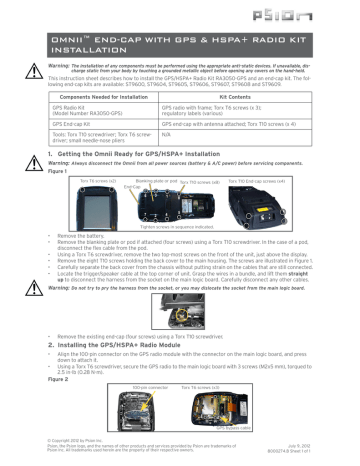
OMNII™ END-CAP WITH GPS & HSPA+ RADIO KIT
INSTALLATION
Warning: The installation of any components must be performed using the appropriate anti-static devices. If unavailable, discharge static from your body by touching a grounded metallic object before opening any covers on the hand-held.
This instruction sheet describes how to install the GPS/HSPA+ Radio Kit RA3050-GPS and an end-cap kit. The following end-cap kits are available: ST9600, ST9604, ST9605, ST9606, ST9607, ST9608 and ST9609.
Components Needed for Installation
GPS Radio Kit
(Model Number RA3050-GPS)
GPS End-cap Kit
Tools: Torx T10 screwdriver; Torx T6 screwdriver; small needle-nose pliers
Kit Contents
GPS radio with frame; Torx T6 screws (x 3); regulatory labels (various)
GPS end-cap with antenna attached; Torx T10 screws (x 4)
N/A
1. Getting the Omnii Ready for GPS/HSPA+ Installation
Warning: Always disconnect the Omnii from all power sources (battery & A/C power) before servicing components.
Figure 1
Torx T6 screws (x2) Blanking plate or pod Torx T10 screws (x8)
End-Cap
6 3 1
8
Torx T10 End-cap screws (x4)
7 4
5
2
Tighten screws in sequence indicated.
• Remove the battery.
• Remove the blanking plate or pod if attached (four screws) using a Torx T10 screwdriver. In the case of a pod, disconnect the flex cable from the pod.
• Using a Torx T6 screwdriver, remove the two top-most screws on the front of the unit, just above the display.
•
• Carefully separate the back cover from the chassis without putting strain on the cables that are still connected.
• Locate the trigger/speaker cable at the top corner of unit. Grasp the wires in a bundle, and lift them straight
up to disconnect the harness from the socket on the main logic board. Carefully disconnect any other cables.
Warning: Do not try to pry the harness from the socket, or you may dislocate the socket from the main logic board.
• Remove the existing end-cap (four screws) using a Torx T10 screwdriver.
2. Installing the GPS/HSPA+ Radio Module
• Align the 100-pin connector on the GPS radio module with the connector on the main logic board, and press down to attach it.
• Using a Torx T6 screwdriver, secure the GPS radio to the main logic board with 3 screws (M2x5 mm), torqued to
2.5 in-lb (0.28 N-m).
Figure 2
100-pin connector Torx T6 screws (x3)
GPS bypass cable
© Copyright 2012 by Psion Inc.
Psion, the Psion logo, and the names of other products and services provided by Psion are trademarks of
Psion Inc. All trademarks used herein are the property of their respective owners.
July 9, 2012
8000274.B Sheet 1 of 1
3. Attaching the GPS/HSPA+ End-Cap
• Run the cables (x3) and scanner/imager flex cable, if present, through the opening at the top of the expansion back cover.
• Using a Torx T10 screwdriver and the four screws provided (M3 x 6 mm), secure the GPS end-cap to the expansion back cover. Torque to 5 in-lb (0.56 N-m).
4. Reassembling Omnii
• Before reattaching the back cover, connect the pistol grip trigger/speaker wire harness to socket J11 on the main logic board. If a camera module is present, connect the camera flex cable to socket J9 on the main logic board.
• If a scanner/imager flex cable is present in the end-cap (model numbers ST9604, ST9605, ST9606, ST9607, ST9608
installed in this socket, there may be a piece of “dummy” stiffener that must be removed before inserting the cable.
•
Make certain the GPS bypass cable is connected (see Figure 2 on the previous page).
Figure 3
Flip latch open Insert cable Flip latch closed
J13
J9
J11
• Fit the back cover in place against the main housing, ensuring that no cables are caught in the seal. If the pod flex cable is installed, ensure that the free end can be accessed through the pod opening in the back cover.
• Using a Torx T10 screwdriver, tighten the eight screws (M3x6 mm) to a torque of 5 in-lb (0.56 N-m). Install the screws
• Using a Torx T6 screwdriver, replace the two screws (M2x8 mm) above the display on the front of the unit. Torque to
2.5 in-lb (0.28 N-m).
• Through the scanner pod opening, use small needle-nose pliers to route the grey GPS antenna cable under the two metal cable restraints on the left side of the GPS module.
• Press the grey GPS antenna connector into the socket labelled GRY on the left side of the unit. Snap it into place.
• Through the scanner pod opening, use small needle-nose pliers to route the black HSPA+ radio antenna cable under the metal cable restraint at the top of the radio module.
• Press the black HSPA+ antenna connector into the socket labelled BLK on the radio module. Snap it into place.
Affix regulatory label here
GPS antenna connector
Diversity antenna connector
Metal cable restraint
HSPA+ antenna connector
• Press the green diversity cable connector into the socket labelled GRN.
• If you are reattaching a pod, connect the pod flex cable to the pod.
• Affix regulatory label in position shown in photo above, depending on region e.g. 1004434 for North America and
1004111 for EU countries.
• Reattach the pod or blanking plate using a Torx T10 screwdriver and four screws (M3x5 mm) to 5 in-lb (0.56 N-m).
• Install the battery.
COMPANY HEADQUARTERS
Psion Inc.
2100 Meadowvale Boulevard, Mississauga
Ontario, Canada L5N 7J9
Tel: +1 905 813 9900
Fax: +1 905 812 6300
SUPPORT SERVICES
For local support services, go to: http://www.psion.com/service-and-support.htm
advertisement
Related manuals
advertisement