IRiver iFP-120 MP3 Player Instruction manual
Add to my manuals
28 Pages
iRiver iFP-140: Beyond basic music playback, this versatile device also functions as an FM tuner and voice recorder, making it a well-rounded portable entertainment system. It supports multiple audio formats including MP3, WMA, and ASF, ensuring compatibility with a wide range of music files.
advertisement
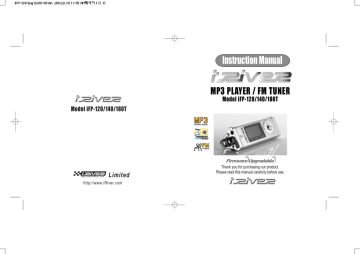
Model iFP-120/140/180T
Limited
http://www.iRiver.com
Instruction Manual
MP3 PLAYER / FM TUNER
Model iFP-120/140/180T
Thank you for purchasing our product.
Please read this manual carefully before use.
FCC Certification
THIS DEVICE COMPLIES WITH PART 15 OF THE FCC RULES. OPERATION IS
SUBJECT TO THE FOLLOWING TWO CONDITIONS: (1) THIS DEVICES MAY NOT
CAUSE HARMFUL INTERFERENCE, AND (2) THIS DEVICE MUST ACCEPT ANY
INTERFERENCE, RECEIVED, INCLUDING INTERFERENCE THAT MAY CAUSE
UNDESIRED OPERATION.
Note : This equipment has been tested and found to comply with the limits for a Class
B digital device, pursuant to part 15 of the FCC Rules. These limits are designed to provide reasonable protection against harmful interference in a residential installation.
This equipment generates, uses and can radiate radio frequency energy and, if not installed and used in accordance with the instructions, may cause harmful interference to radio communications. However, there is no guarantee that interference will not occur in a particular installation. If this equipment does cause harmful interference to radio or television reception, which can be determined by turning the equipment off and on, the user is encouraged to try to correct the interference by one or more of the following measures :
- Reorient or relocate the receiving antenna.
- Increase the separation between the equipment and receiver.
- Connect the equipment into an outlet on a circuit different from that to which the receiver is connected.
- Consult the dealer or an experienced radio/TV technician for help.
1
Introducing the iRiver website
URL : http://www.iRiver.com
Provides information on our company, products, and email addresses for support.
Unique feature of “Firmware (system software) Upgrade” is available for download on our site. The Firmware provides new features as well as enhancements to current features. New CODECS that will be introduced in the future will be supported via Firmware Upgrade.
Provides FAQ as well as a User’s Forum.
Register your iRiver product online so that our Customer Service is able to provide support as efficiently as possible.
iRiver Limited does not assume any responsibility for errors or omissions in this document or make any commitment to update the information contained herein. iRiver is a registered trademark of iRiver Limited in the Republic of Korea and
/or other countries and is used under license. Microsoft Windows Media and the Windows Logo are trademarks or registered trademarks of Microsoft
Corporation in the United States and /or other countries.
All other brand and product names are trademarks of their respective companies or organization. All other product names may be trademarks of the companies with which they are associated.
1999-2002 iRiver Limited. All right reserved.
2
Unique Features of iFP-120/140/80T
Unique Design
Multi-Codec Player
: Supports MP3, WMA, ASF formats.
Firmware Upgrade
Provides the latest updated features via free downloads from our website.
New formats such as AAC, MP3Pro and Ogg Vorbis, (if supported by iRiver in the future) can be added to the player with a simple firmware upgrade.
Graphic LCD supporting Multiple Languages
: iFP-120/140/180T comes with graphic LCD which can support multiple languages, including: English, French, Spanish, German, Italian, other alphabet-oriented fonts, Korean and Japanese(Katakana, Hirakgana, Kanji).
Over 30 languages are supported.
FM Function
(Option : FM Tuner included only on model iFP-180T)
You can easily listen to FM stations and set your favorite stations by using Auto
Preset and Frequency Memory functions.
6 Equalizing Patterns : Normal, Rock, Jazz, Classic, U Bass, User EQ
GUI (Graphic User Interface) Menu provides easy navigation.
Supports up to 8 folder levels.
Program your own playlist.
3
Contents
1. CONTROLS
Front View, Side View 1...................................................................................
Side View 2, Top/Bottom View........................................................................
LCD Window....................................................................................................
2. BASIC OPERATION
Basic Operation...............................................................................................
Installing Software on the PC..........................................................................
Downloading from the PC................................................................................
Uploading to the PC........................................................................................
Deleting Files/Folders on the player................................................................
Deleting files on the PC...................................................................................
Initializing/ Making new folders/Refresh..........................................................
Listening to music............................................................................................
Operating the FM Tuner..................................................................................
Recording FM..................................................................................................
Recording Voice..............................................................................................
3. Useful Features
Navigation........................................................................................................
Mode................................................................................................................
Program Mode.................................................................................................
EQ Mode..........................................................................................................
Menu Controls.................................................................................................
4. Additional Information
Power Supply(Battery).....................................................................................
Trouble Shooting.............................................................................................
Precautions......................................................................................................
Accessories.....................................................................................................
Specifications...................................................................................................
5
6
7
49
50
51
52
53
8~10
11~15
16~17
18~19
20
21
22
23~24
25~28
29
30~31
32~33
33~34
35~37
38
39~48
4
CONTROLS
FRONT VIEW
Neck Strap MIC
LCD Window
Volume +
SIDE VIEW 1
Volume -
NAVI/MENU
/
MEMORY/EQ
A-B
STEREO
(Play/Stop)
Mode/REC
5
CONTROLS
SIDE VIEW 2
Hold
TOP/BOTTOM VIEW
USB Connection Port
Earphone
Battery Compartment
CONTROLS
LCD Window
PLAY TIME
THE ORDER
OF SONGS
FILE FORMAT
SAMPLE RATE
PLAYBACK
MODE
SFL
BIT RATE
HOLD
BATTERY INDICATOR
FOLDER NAME
ARTIST/TITLE NAME
VOLUME
EQUALIZER
OTHER INFORMATION
6 7
BASIC OPERATION
When using Navigation
When using Menu
1. LCD window.
2. To select the previous music for MP3 or station for FM.
3. To increase volume
4. To select the next music for MP3 or station for FM.
5. To decrease volume
6. To select NAVI/MENU function.
7. To start or stop playback for MP3, to select mode for FM or turn off
8. To select EQ mode, A-B repeat or memory stations for FM automatically.
EQ : NORMAL ROCK JAZZ CLASSIC U BASS USER EQ
9. To select function, playback mode, or record/stop recording.
8
BASIC OPERATION
BASIC OPERATION
Press + on volume button to increase volume and press – on button to decrease volume.
Selecting FM Mode :
MP3 FM VOICE Changing :
(Refer to p. 25)
NAVIGATION
Press NAVI/MENU button and find the desired track by pressing the VOL + or VOL – button. To select the track, press the NAVI/MENU button, or the PLAY/STOP button.
To move to the upper folder, push the switch.
If there is no upper folder, NAVIGATION stops.
9
BASIC OPERATION
MENU
A long press of the NAVI/MENU button will execute the menu function.
Scrolling between menus : Press and
Exit : Push the VOL - switch down or hold down the NAVI/MENU button.
Select Function: Press the NAVI/MENU Button to down.
MODE
While an MP3 file is playing, press MODE/REC to activate selected modes, such as Repeat and Shuffle.
Press and hold the MODE/REC button:
You can select MP3 or FM or voice recording functions (Play mode is automatically activated when MP3 is selected).
10
INSTALLING SOFTWARE ON THE PC
Insert the Installation CD into the CD-ROM drive. The following screen appears after inserting the CD.
When installation is automatically not started, execute the setup.exe under the
Root folder of the installation CD, and then the Manager program is automatically setup.
The installation CD contains the following contents :
- Device Driver
- Manager Program
You can save MP3 files or other types of files on the PC or the Player by using the Music Manager Program.
You can update the features of the player by downloading from the internet.
(Log on to www.iriver.com)
System Requirements
- Pentium 133MHz or faster - CD-ROM drive
- USB port - 10MB free hard disk space
- Window 98 SE / ME / 2000 / XP
11
INSTALLING SOFTWARE ON THE PC
Caution
Before connecting the USB cable to the player, stop playback.
To install “New hardware”
Connect the USB cable(provided) to the USB port of your computer.
Type “A” : USB port on the panel of the PC Type “B” : USB port of iFP-100
Connect the USB cable to match the direction.
Type “A”
Type “A”
Type “B”
USB port on the PC
USB cable
USB port on the IDP-100
Turn on the player, remove the protective cover of USB port, and connect the USB cable.
Type “B”
“USB CONNECTED” will appear on the
LCD of the player.
12
INSTALLING SOFTWARE ON THE PC
The following screen appears when connecting the USB cable.
Select the folder to Install.
Click “NEXT”.
Click “NEXT”.
13
Select “iRiverDriver folder to Install.
Click “OK”.
Click “NEXT”.
INSTALLING SOFTWARE ON THE PC
Click “Finish”
Complete the installation of “New hardware”.
To install “Manager”
Click “SETUP.EXE” in the ROOT to start the installation. (When installation is automatically not started.)
Click “NEXT”.
14
INSTALLING SOFTWARE ON THE PC
Select the folder to Install.
Click “NEXT”.
Generally assigned as “C Driver
Program File iRiver iRiver-
Manager
Click “NEXT”.
Click “Finish”
Complete the installation of “Manager”.
15
DOWNLOADING FROM THE PC
Activate the Manager program after connecting the USB cable between the player and the PC.
Double click the Manager icon on the PC to open the
Manager program.
DOWNLOADING FROM THE PC
Click the “Download” icon or select “Download” in the Transfer menu to download.
Select the folder on the PC to download to the player.
Select the folder to be saved in the player.
16 17
UPLOADING TO THE PC
Activate the Manager program after connecting the USB cable between the player and the PC.
Double Click the Manager icon on the PC.
UPLOADING TO THE PC
Click the “Upload” icon or select “Upload” in the
Transfer menu to upload.
Select the folder to be saved on the PC.
Select files in the player to save.
You cannot upload general music files from the player to the PC according to copyright laws.
You can upload files made by the player or general data files besides music files.
18 19
DELETING FILES/FOLDERS ON THE PLAYER
1
To delete files
Stop playback.
2
Click the
“NAVI/MENU” button.
3 Select the files to delete by using VOL or VOL .
4
1
Click the “MODE” button.
“File delete are you sure?” is displayed on the LCD.
Select “yes”by using and delete.
to
To delete folders
Stop playback.
2
Click the
“NAVI/MENU” button.
FILE DELETE
3
Select the folder to delete.
4
Click the “MODE” button.
“Folder delete are you sure?” is displayed on the LCD.
Click “yes” to delete.
FOLDER DELETE
* Note : You can only delete a blank folder. In order to delete a folder, you must first delete the files in the folder.
20
DELETING FILES ON THE PC
Activate the Manager program after connecting the USB cable between the player and the PC.
After starting the “Manager” program, select the files to delete.
Click the “Delete” icon or select “Delete” in the File menu to delete.
Click “yes”.
21
INITIALIZING/ MAKING NEW FOLDERS/REFRESH
To open the Manager Program
Double click the Manager icon on the
PC to open the Manager program.
To initialize the player
Click the “format” icon or select “format” in the file menu to format.
To make a new folder
Click the “New Folder” icon or select
“New folder” in the file menu to make a new folder.(Refer to p. 20 to delete folders)
To refresh the contents of the player
Click the “Refresh” icon to display the contents of the player.
You can make up to 8 folder levels.
The pathname, which includes the directory and file names, is limited to
512 characters.
22
LISTENING TO MUSIC
Connect the earphones as below.
Put the HOLD switch to “OFF”.
OFF
Turn the player on by pressing the
Play/Menu button.
To select music
: To select previous music
: To select next music
To adjust the volume
To increase volume
To decrease volume
23
Note
- By turning Hold ON, the buttons on the player will not function.
- In case of stop status of MP3 or standby status of Voice recording, the player automatically turns off according to the setting of “STOP
POWER OFF” on the MENU.
LISTENING TO MUSIC
To turn on the player
To Play
To change the function
(MP3 FM Voice recording)
To stop
To advance
To reverse
To play the next folder
To play the previous folder
To fast forward
To fast reverse
To turn off the player
24
OPERATING THE FM TUNER
* FM Tuner included only on model iFP-180T.
While playing MP3, Press the MODE/REC button.
The function selection picture displays on the LCD.
Push the ,
button to select FM RADIO.
Press the NAVI/MENU button to confirm.
Press the PLAY/STOP button to select Stereo/Mono.
25
OPERATING THE FM TUNER
* FM Tuner included only on model iFP-180T.
Memory Function (Save channels)
1 Select the channel by pushing the or
2 switch to the left or the right.
3
Push or and select the desired channels.
Select CH02
Up to 20 channels can be memorized.
again
Save complete
4 will exit the memory function without saving.
Auto memory function :
Automatically select channels and save them in sequential order.(It only activates while the player is not in PRESET mode)
Note : Auto memory may not work within weak transmission areas.
26
OPERATING THE FM TUNER
* FM Tuner included only on model iFP-180T.
1
Selecting Frequency(FM 87.5MHz ~ 108MHz)
To change frequency, push the or switch to the left or the right.
(ex : 87.5 87.6) or
2
Auto Scan function: To select a memorized channel, press the Navi/Menu button and find the channel by pushing the the right. or switch to the left or or
Long Push
3
PRESET Mode : To select a channel saved in memory, press the Navi/Menu button and find the channel by pushing the the right. or switch to the left or
Example)
(ex : 89.1 91.9)
27
OPERATING THE FM TUNER
Memory delete function (Delete saved channels)
1 Select the channel to be deleted at preset mode.
2
Press and hold the memory button.
- The next channel will appear when channel delete is completed.
Push the memory button if you want to delete the next channel also.
FM Tuner reception may vary in different areas.
While in Preset mode, auto scan and auto memory functions are not available.
When the player does not have any preset channels, EMPTY will be displayed at preset mode then fade out.
Press the PLAY/STOP button to turn the player off.
28
RECORDING FM
To record FM
Press the MODE/REC button during FM play.
To stop FM recording
Press the MODE/REC button again to stop recording.
The recorded file is saved as TUNER000.REC. It is saved in the TUNER folder.
To play a recorded file
After changing to MP3 mode, select a Tuner file in the TUNER folder, press the
PLAY/STOP button.
Note
Volume is not controlled during recording.
29
RECORDING VOICE
Press and hold the MODE/REC button.
Press the or switch to select
Voice mode.
RECORDING VOICE
To stop recording
Press the MODE/REC button.
To play a recorded file
Press the PLAY/STOP button.
Press the NAVI/MENU button(or
PLAY/STOP) to go to Voice recording mode.
or
Press the MODE/REC button and voice recording starts.
30
The recorded file is saved as form of VOICE000.REC. It is saved in the VOICE folder under ROOT.
If -00.00.00- is displayed on the LCD, the player’s memory is full. To record, delete files and/or folders on the player in order to make some space available.
(Refer to p. 20~21)
31
NAVIGATION
2
Navigation is the function used to search tracks.
You can select a song by pressing the NAVI/MENU button and using the VOL +, VOL - buttons.
1
NAVI/MENU button
Scroll up
3
Select Folder or Scroll to Upper Folder
Scroll down
Scroll up
32
Select upper folder
Scroll down
Select folder
NAVIGATION
4 Select the track
Scroll up
Select the track
Scroll down
MODE
You can set various Repeat and Shuffle options by choosing these selections under Mode.
Please refer to the function controls (page 47) for user-defined configuration.
When the MODE/REC button is pushed, the icon in the playback mode indicator is changed.
33
MODE
REPEAT
Play a single track repeatedly.
Play all tracks in the folder and stop.
Play all tracks in the folder repeatedly.
Play all tracks in the player repeatedly.
SHUFFLE
Randomly play all tracks in the player repeatedly and stop.
Randomly play all tracks in the folder repeatedly and stop.
Randomly play all tracks in the folder repeatedly.
Randomly play all tracks in the player repeatedly.
INTRO
INTRO: Plays the beginning 10 seconds of each track in sequential order.
INTRO HIGHLIGHT: Plays 10 seconds from 1 minute into each track in sequential order. For example, song A plays 10 seconds from 1 minute into the song, so the highlight ends at 1 minute 10 seconds. Then song B plays
10 seconds from 1 minute into the song, so the highlight ends at 1 minute
10 seconds, and so on with each track.
34
PROGRAM MODE
Program mode: Create your own playlists.
Activating Program mode
At stop mode
Scroll to Program mode
Program mode is activated while in Stop Mode.
Repeat A-B is activated while in Play Mode.
Push the VOL +, VOL - switch to select the number to be programmed.
01
02
03
01
Pop 01
02
Classic 01
03 „œ‰Æ 1‡
01
02
Oh! my darling
Happy day
03 My Love
Music name
35
PROGRAM MODE
After pressing the NAVI/MENU button, select the music to program by using the VOL+, VOL - switch.
White day
Pop 02
Jazz 01
POP 01
Push the VOL + or VOL - switch to select a folder, then press the MEMORY/REC button to save all files in the folder.
Press the MEMORY/EQ button.
01
Pop 01
02
Classic 01
03 Jazz 01
To delete programmed files
Press the MODE/REC button after selecting the file to be deleted.
Then the program list is automatically changed.
36
PROGRAM MODE
Program play
After programming, press to play the tracks in sequential order.
The program mode icon appears
Cancel Program Mode
While in Stop Mode
Interval Repeat
Play a selected interval repeatedly
Press button once to select the beginning <A> Point.
Press button again to select the ending <B> Point.
A-B interval will be repeated.
Press button again to cancel.
37
EQ MODE
EQ MODE
Press and hold the MEMORY/EQ button to display the current EQ.
Every time you click this button, the EQ mode scrolls in sequential order.
Note: Please refer to the Function Control (Page 48) for configuring
User Defined EQ.
38
MENU (FUNCTION CONTROLS)
Function Control is subject to change with different firmware versions. Users can configure their own settings.
Configuration
39
MENU
Menu Operation
Press and hold the NAVI/MENU button to display the menus. It is composed of 6 main menus with sub-menus.
MAIN MENU
SUB MENU
4
When you select a sub menu, you can set your preference to be displayed.
Shift between Menus
Press the or button to move between main menu and sub menu.
From Main Menu to Sub Menu
40
MENU
Enter Sub Menu
Exit Sub Menu
4
4
Each control option is configured.
Exit Function Control mode
41
MENU(GENERAL)
GENERAL
BEEP VOL
: Configure beep sound with volume level.
Set to “0” for OFF.
RESUME
: When activated, the player returns to the same settings after STOP or Power OFF.
FADE IN
: When activated, volume increases gradually at playback mode to prevent sudden loudness.
LANGUAGE(Supports 36 languages)
: When activated, displays proper fonts for
File/ Folder names and ID3 tag information.
42
4
MENU(General & Display)
LOAD DEFAULT VALUE
: Initialize to original factory setting.
Button operation order is as below.
(select default menu) (select
YES) (select YES : Initialization)
Menu(Display)
BACK LIGHT
: You can adjust the time that the Backlight stays on from OFF to 30 seconds.
LCD CONTRAST
: Adjust LCD contrast.
Contrast can be adjusted by using the and buttons.
43
MENU(DISPLAY)
VISUALIZATION
: Can display the visualization of the audio signal in play mode, the elapsed time of a track, or the free space in memory.
WAVEFORM
PROGRESSIVE
FREE SPACE
TIME
Normal : display elapsed time.
Remain : display remaining time.
Note : If the track format is VBR, the time may not be accurate.
TAG INFORMATION
On : Display track with ID3 tag information
Off : Display track with filename when you set the tag information off, the track is playing and the next track can be displayed with ID3 tag information.
44
MENU(TIMER & CONTROL)
TIMER(Set Auto Power Off)
SLEEP POWER OFF
: Automatically turns power off after a fixed time
(Time range can be set from 0 to 99 minutes)
Use the or button to adjust time.
When the power is off, the sleep power off setting goes back to Zero setting.
STOP POWER OFF
: Automatically turns power off at stop mode.
(1 ~ 60 minutes)
Use the or button to adjust time.
CONTROL
FAST SKIP
OFF : Skip does not activate.
10 : Playback previous or next 10th track.
Directory : Skip to previous or next directory.
45
MENU(CONTROL)
SCAN SPEED
The fast scan speed can range from 1x/2x/
4x/6x.
SCROLL SPEED
Adjust scroll speed by 1x/2x/4x
Vertical : The scroll goes up and down
Horizontal : The scroll goes from the left to the right.
SOUND BALANCE
Balance your sound to the right or left or keep it in the center according to your preference.
AGC CONTROL
ON : When voice recording, the recording level is automatically controlled and then the sound from a long distance is normally recorded.
The recorded sound quality may be worse than that of OFF mode.
OFF: AGC Control not activated.
46
MENU(PLAYBACK MODE)
MODE
REPEAT MODE / SHUFFLE MODE (Page 33~34)
: A number of Repeat and Shuffle modes are available. Select the one you want by pressing Navi/Menu to enter the Mode menu.
ex
Pushing button to enter
And button for selection.
And button to exit.
Only the selected play mode will be applied when you press the MODE/REC button(For details, please refer p. 33~34)
INTRO MODE
Intro: Plays the beginning 10 seconds of each track.
Intro Highlight : Plays 10 seconds from 1 minute into each track in sequential order. For example, song A plays 10 seconds from 1 minute into the song, so the highlight ends at 1 minute 10 seconds.
47
MENU(USER EQ)
Menu (User EQ)
BASS BOOST
: The Bass Boost switch is from 0 to 24dB.
24dB is the maximum bass boost.
TREBLE BOOST
: TheTreble boost level is from o to 6dB.
6dB is the maximum treble boost.
48
POWER SUPPLY(BATTERY)
Inserting a battery
Open the battery cover.
Insert the battery.
Be sure to match the + and - ends of the battery with the diagram inside the battery compartment.
Close the battery cover.
49
Note
To avoid corrosion, remove the batteries if the player is not to be used for a long time.
Remove dead batteries immediately to avoid damage from corrosion.
When corrosion occurs, wipe the battery compartment immediately with a dry cloth and insert a new battery.
TROUBLE SHOOTING
Should any problem persist after you have checked these symptoms, consult your iRiver dealer or contact support at iRiver.com.
No Power
No sound from earphones.
Characters in LCD are corrupted.
Poor FM Reception.
Failed download of MP3 file
Check whether the batteries have been inserted in properly.
Check whether the HOLD switch on the player is ON
(Switch to OFF position)
Check whether VOLUME is set to "0". Connect the earphones/remote plug firmly.
Check whether plug is dirty. Clean the plug with a dry and soft cloth.
Corrupted MP3 or WMA files may make a static noise and the sound may cut off. Check your files on the
PC to see if they are corrupted.
Check out Menu Display Language and confirm whether the right language has been selected.
Adjust the position of the player and earphones.
Turn off the power of other electric devices nearby the player.
Earphones function as the antenna.
Check the condition of the battery.
Check the connection between your computer and the player to ensure that the cable is secure.
Check the Manager program to make sure it is operating.
Check whether the player’s memory is full.
50
PRECAUTIONS
Safety
Vibration experienced during walking or exercising will not affect the player.
However, dropping the player or dropping a heavy object on the player may result in damage or sound distortion.
Avoid spilling any liquid onto or into the player.
Do not leave the player in a location near heat sources or in a place subject to direct sunlight, excessive dust or sand, moisture, rain, mechanical shock, or an unleveled surface or in a car with the windows closed during excessive heat.
On Headphones and Earphones
Road Safety
Do not use headphones/earphones while driving, cycling, or operating any motorized vehicle. It may create a traffic hazard and is illegal in some areas.
It can also be potentially dangerous to play your headsets at high volume while walking, especially at pedestrian crossings. You should exercise extreme caution or discontinue use in potentially hazardous situations.
Preventing hearing damage
Avoid using headphones/earphones at high volume. Hearing experts advise against continuously loud and extended play. If you experience a ringing in your ears, reduce volume or discontinue use.
Consideration for others
Keep the volume at a moderate level. This will allow you to hear outside sound and to be considerate of the people around you.
51
ACCESSORIES
1
Earphone/Earphone sponge
2
USB cable
3
Installation CD
5
Battery(AA type 1EA)
4
User Manual/Warranty card
Instruction Manual
AYER / FM TUNER
MP3 PL
Model iFP-100 Series
Than k you
Pleas e rea
for p urcha sing our p d this
man ual c arefu roduc lly be t.
se.
6
Neck strap for carrying
Accessories subject to change without notice and may vary from image shown.
52
SPECIFICATIONS
Distributing copies of MP3 tracks without permission is a violation of international copyright laws.
Memory
Color
FM Tuner iFP-120
32 MB
White Pearl
X
iFP-140
64 MB
Bright Silver
X
iFP-180T
128 MB
Gun Metal
O
Category
FM TUNER
ITEM
FM Frequency range
Headphone Output
S/N ratio
Antenna
Dimension
Weight
Audio
FILE
SUPPORT
Battery
Frequency range
Headphone Output
S/N ratio
File Type
Bit Rate
Tag Info
LCD
Language
Voice Recording
Max. Playtime
USB
Operational Temperature
Specifications
87.5 MHz ~ 108 MHz
(L)10 mW + (R)10 mW (16 Ohm) max. Volume
50 dB
Headphone/Earphone-Cord Antenna
31 x 28.5 x 82 mm(95mm : With Ring for Necklace)
32 g(iFP-180T) / 29 g(iFP-120/140) (without Battery)
52 g(iFP-180T) / 49 g(iFP-120/140) (with Battery)
1 AA size Alkaline battery
20 Hz ~ 20 KHz
(L)10 mW + (R)10 mW (16 Ohm) max. Volume
90 dB(MP3)
MPEG 1/2/2.5 Layer 3, WMA, ASF
8 Kbps ~ 320 Kbps
ID3 VI, ID3 V2 2.0, ID3 V2 3.0, ID 3 V2 4.0
Full Graphic 4 Line with Backlight
36 Languages
Approx. 2:15 hrs
(32kbps, 32 MB)
Approx. 4:30 hrs
(32kbps, 64 MB)
Approx. 20 hours(128 kbps, MP3)
USB 1.1
5 degrees ~ 40 degrees Celsius
Approx. 9:00 hrs
(32kbps, 128 MB)
53
advertisement
* Your assessment is very important for improving the workof artificial intelligence, which forms the content of this project
Related manuals
advertisement
