advertisement
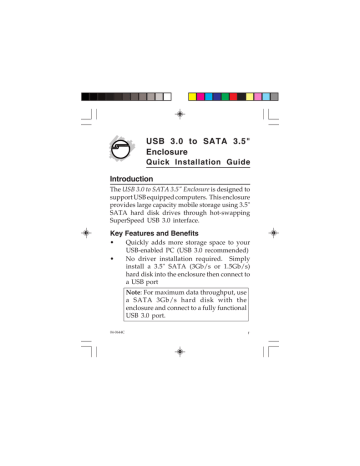
USB 3.0 to SATA 3.5"
Enclosure
Quick Installation Guide
Introduction
The USB 3.0 to SATA 3.5" Enclosure is designed to support USB equipped computers. This enclosure provides large capacity mobile storage using 3.5"
SATA hard disk drives through hot-swapping
SuperSpeed USB 3.0 interface.
Key Features and Benefits
• Quickly adds more storage space to your
USB-enabled PC (USB 3.0 recommended)
• No driver installation required. Simply install a 3.5" SATA (3Gb/s or 1.5Gb/s) hard disk into the enclosure then connect to a USB port
Note: For maximum data throughput, use a SATA 3Gb/s hard disk with the enclosure and connect to a fully functional
USB 3.0 port.
04-0644C 1
System Requirements
• Notebook or desktop PC with an available
USB 2.0/3.0 port (USB 3.0 recommended)
• Windows ® 8 (32-/64-bit) / 7 (32-/64-bit) /
Vista (32-/64-bit) / XP (32-/64-bit) / Server
2003 & 2008 (32-/64-bit) / Server 2008 R2
Package Contents
• USB 3.0 to SATA 3.5" Enclosure
• Power adapter & USB 3.0 cable
• Installation kit & stand
• Quick installation guide
Layout
Mounting screws
USB 3.0
connector
Power (on)/ Activity
(blinking) LED
On / Off switch
Upper cover
Lower cover
Power Adapter Jack
Figure 1: Layout
Mounting screws
2
Hardware Installation
The following section guides you through the installation of your drive kit.
Installing a 3.5" Hard Drive
1.
Remove the 2 screws in each side, see Figure
2. Slide the top cover out of the case, then slide the lower cover out of the case, see
Figure 3.
Screws
Screws
Figure 2
Figure 3
3
2.
Slide in the hard disk drive so the connector properly fits into the backplane, see Figure
4.
Figure 4
3.
Hold onto the hard disk drive and turn the hard disk drive tray over. Secure the hard disk drive with four mounting screws, see
Figure 5.
Screw holes
Screw holes
Figure 5
4
4.
Slide the lower cover back into the case and secure it with the two mounting screws, then slide the upper cover back into the case and secure it with two mounting screws.
5.
Plug the included switching power adapter into the enclosure's power adapter jack, then plug the switching power adapter into a reliable power source.
6.
Use the included USB 3.0 data cable to plug the USB 3.0 to SATA 3.5" Enclosure into the computer.
7.
Switch on the USB 3.0 to SATA 3.5"
Enclosure. Make sure that the LED is lit.
Go to Driver Installation to complete the installation.
Driver Installation
Windows will automatically detect and install drivers for the USB 3.0 to SATA 3.5" Enclosure.
No additional driver installation is needed. Note:
In order to get USB 3.0 performance, make sure your USB 3.0 controllers have the correct drivers installed.
5
6
Using the USB to SATA 3.5" Enclosure
An additional drive icon will appear in My
Computer when the enclosure is plugged into a
USB port. The drive acts just like a conventional hard drive in your system.
Disconnecting From The Computer
Before unplugging the USB 3.0 to SATA 3.5"
Enclosure from the computer, follow the steps below for your version of Windows. The same rule applies when turning off the Enclosure. Not following the instructions may result in data corruption or damage to the hard drive.
Windows 8 / 7 / Server 2008 R2
1.
Verify that the LED is not flashing before proceeding.
2.
Click Show hidden icons, click the Safely
Remove Hardware and Eject Media icon located in the system tray by the system clock.
3.
Click Eject USB Mass Storage Device.
4.
You can now unplug or turn off the USB 3.0 to SATA 3.5" Enclosure.
Windows Vista / Server 2008
1.
Verify that the LED is not flashing before proceeding.
2.
Click the Safely Remove Hardware icon located in the system tray by the system clock.
3.
Click Safely remove USB Mass Strorage
Device, then click OK.
4.
You can now unplug or turn off the USB 3.0
to SATA 3.5" Enclosure.
Windows XP / Server 2003
1.
Verify that the LED is not flashing before proceeding.
2.
Double click the Safely Remove Hardware icon located in the system tray by the system clock.
3.
Highlight Mass Storage Device, click Stop,
OK, OK then Close.
4.
You can now unplug or turn off the USB 3.0
to SATA 3.5" Enclosure.
7
8
Blank Page
Blank Page
9
10
Blank Page
Technical Support and Warranty
QUESTIONS? SIIG’ s Online Support has answers! Simply visit our web site at
www.siig.com and click Support. Our online support database is updated daily with new drivers and solutions. Answers to your questions could be just a few clicks away.
You can also submit questions online and a technical support analyst will promptly respond.
SIIG offers a 5-year manufacturer warranty with this product. This warranty covers the original purchaser and guarantees the product to be free of any defects in materials or workmanship for five (5) years from the date of purchase of the product.
SIIG will, at our discretion, repair or replace (with an identical product or product having similar features and functionality) the product if defective in materials or workmanship. This warranty gives you specific legal rights, and you may also have other rights which vary from state to state. Please see our web site for more warranty details.
If you encounter any problems with this product, please follow the procedures below.
A) If it is within the store's return policy period, please return the product to the store where you purchased from.
B) If your purchase has passed the store's return policy period, please follow the steps below to have the product repaired or replaced.
Step 1: Submit your RMA request.
Go to www.siig.com, click Support, then REQUEST A PRODUCT REPLACEMENT to submit a request to SIIG RMA or fax a request to 510-657-5962. Your RMA request will be processed, if the product is determined to be defective, an RMA number will be issued.
Step 2: After obtaining an RMA number, ship the product.
• Properly pack the product for shipping. All accessories that came with the original package must be included.
• Clearly write your RMA number on the top of the returned package. SIIG will refuse to accept any shipping package, and will not be responsible for a product returned without an RMA number posted on the outside of the shipping carton.
• You are responsible for the cost of shipping to SIIG. Ship the product to the following address:
SIIG, Inc.
6078 Stewart Avenue
Fremont, CA 94538-3152, USA
RMA #:
• SIIG will ship the repaired or replaced product via Ground in the U.S. and
International Economy outside of the U.S. at no cost to the customer.
11
About SIIG, Inc.
Founded in 1985, SIIG, Inc. is a leading manufacturer of IT connectivity solutions (including Serial ATA and Ultra ATA Controllers, FireWire, USB, and legacy I/O adapters) that bridge the connection between Desktop/
Notebook systems and external peripherals. SIIG continues to grow by adding
A/V and Digital Signage connectivity solutions to our extensive portfolio.
SIIG products offer comprehensive user manuals, many user-friendly features, and are backed by an extensive manufacturer warranty. High quality control standards are evident by the overall ease of installation and compatibility of our products, as well as one of the lowest defective return rates in the industry.
SIIG products can be found in computer retail stores, mail order catalogs, through major distributors, system integrators, and VARs in the Americas and the UK, and through e-commerce sites.
PRODUCT NAME
USB 3.0 to SATA 3.5" Enclosure
FCC RULES: TESTED TO COMPLY WITH FCC PART 15, CLASS B
OPERATING ENVIRONMENT: FOR HOME OR OFFICE USE
FCC COMPLIANCE STATEMENT:
This device complies with part 15 of the FCC Rules. Operation is subject to the following two conditions: (1) This device may not cause harmful interference, and (2) this device must accept any interference received, including interference that may cause undesired operation.
THE PARTY RESPONSIBLE FOR PRODUCT COMPLIANCE
SIIG, Inc.
6078 Stewart Avenue
Fremont, CA 94538-3152, USA
Phone: 510-657-8688
USB 3.0 to SATA 3.5" Enclosure is a trademark of SIIG, Inc. SIIG and the SIIG logo are registered trademarks of SIIG, Inc. Microsoft and Windows are registered trademarks of
Microsoft Corporation. All other names used in this publication are for identification only and may be trademarks of their respective owners.
March, 2013 Copyright © 2013 by SIIG, Inc. All rights reserved.
advertisement
* Your assessment is very important for improving the workof artificial intelligence, which forms the content of this project
Related manuals
advertisement