Sony NWZ-W252 User manual
Add to my manuals3 Pages
Sony NWZ-W252 lets you enjoy music while exercising or performing other physical activities, thanks to its water-resistant design and secure-fitting earbuds. With ZAPPIN playback, you can listen to short, recognizable clips of your favorite songs, making it easy to discover new music or revisit old favorites. The player also features a long battery life, so you can enjoy your music for hours on end without having to worry about recharging.
advertisement
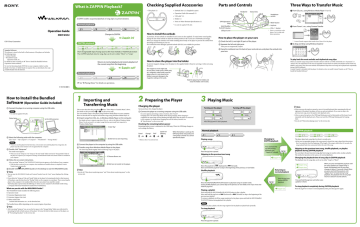
Operation Guide
NWZ-W252
©2010 Sony Corporation
Supplied Software
The software is stored in the built-in flash memory of the player, and includes the following items:
Content Transfer
WALKMAN Guide
Operation Guide, etc.
For details on how to install, see “How to Install the Bundled Software
(Operation Guide included).”
To view the Operating Guide (PDF file) on your computer, Adobe Acrobat
Reader 5.0 or later, or Adobe Reader is required. You can download a free copy of Adobe Reader from the Internet.
What is ZAPPIN Playback?
ZAPPIN enables sequential playback of song clips at a preset duration.
Normal playback
Changes to ZAPPIN.
ZAPPIN playback
Short recognizable clips of songs (such as the most melodic or rhythmical section)
The ZAPPIN playback time for song clips can be set to either “Short” or “Long.”
Returns to normal playback and restarts playback of the current song from the beginning.
Normal playback
Checking Supplied Accessories
• This player (1)
•
•
•
•
Earbuds (Size S, L) (Supplied in pairs)
Operation Guide (this manual) (1)
USB cable* (1)
Holder (1)
• Notes on Water Resistant Specifications (1)
* Use only the supplied USB cable.
How to install the earbuds
At purchase, M size earbuds are installed (S and L sizes are also supplied). To enjoy better sound quality, change the size of the earbuds or adjust the earbud position to fit in your ears comfortably and snugly.
When you change the earbuds, twist while installing them firmly on the player to prevent the earbud from detaching and remaining in your ear.
If an earbud becomes damaged, optional earbuds (EP-EX1) are available for purchase.
Parts and Controls
Neckband Status lamp
Headphone section
OPR (Operation) lamp
SHUF(Shuffle)/
PLAYLISTS button
USB jack cover
RESET button
Jog lever
VOL+ */- button
* There is a tactile dot on the button. Use it to help with button operations.
How to place the player on your ears
Check the left (L) and right (R) parts of the player.
Separate the left and right parts.
These parts are magnetically coupled.
Hang the neckband over the back of your neck and ears, and place the earbuds into your ears.
Three Ways to Transfer Music
From CDs, etc., using Windows Media Player 11 or 12
From iTunes * 1 , etc., using Content Transfer
* 1 Content Transfer supports data transfer from iTunes 9.0 to the player.
By drag-and drop using Windows Explorer
How to store the player into the holder
To prevent magnetic leakage, store the player in the supplied holder whenever carrying or when not using the player.
The magnet is on the right side.
Do not place credit cards or ATM cards, etc. (magnetic coded cards) near the player when it is not stored in the holder to prevent damage to the magnetic coding on the cards.
Hold the player by the holder and close the holder until it clicks.
To play back the most melodic and rhythmical song clips
When you transfer songs using Content Transfer software with the 12 TONE ANALYSIS set to “Automatic” or
“Always ON,” the information of the most recognizable sections based on melody and rhythm will be found and added to each song. Then, the most melodic and rhythmical clips from each song can be played back sequentially during ZAPPIN playback.
Content Transfer is included with the player. For details on how to install Content Transfer, see “How to
Install the Bundled Software.”
See “3 Playing Music” for details on operations.
4-180-966-63(1)
How to Install the Bundled
Software
(Operation Guide included)
Connect the player to a running computer using the USB cable.
Note
Use only the supplied USB cable.
Status lamp to the USB connector
1
Importing and
Transferring Music
This section describes the procedures from “Three Ways to Transfer Music” above.
For details on the procedures or , see the reverse side.
You can transfer songs to the player using Windows Media Player on your computer.
Here we describe how to import and transfer songs using Windows Media Player 11.
Import songs from CDs, etc., to Windows Media Player on the computer.
For details on how to import songs from CDs, etc., refer to the Help of Windows Media
Player. You do not need to re-import songs that have previously been imported to
Windows Media Player.
1 Click “Rip.”
Select the following order with the computer.
Select “start” – “My Computer” or “Computer” – “WALKMAN” – “Storage Media.”
Note
When you use the player for the first time, or if you have not used the player for a long time, the player may take some minutes to be recognized by the computer.
Double-click “Setup.exe.”
The install wizard appears.
When you execute “Setup.exe,” the “Setup.exe” file and “Install” folder stored in the “Storage Media” folder of the player are copied to your computer for backup, and WALKMAN Guide and Content Transfer are installed to your computer.
Follow the on-screen instructions.
After executing “Setup.exe,” the WALKMAN Guide shortcut appears on the desktop of your computer.
With the player connected to your computer, when installation of bundled software is completed, Content
Transfer starts automatically.
Double-click (WALKMAN Guide) on the desktop to start the WALKMAN Guide.
Hints
You can start the WALKMAN Guide and Content Transfer from the “start” menu (displayed by clicking
“start”).
If you delete the “Setup.exe” file and “Install” folder in the player by formatting the built-in flash memory of the player, copy this data from the “Backup” folder on the computer to your player. Then connecting the player to the computer to be installed, follow the above procedure from step to install.
The backup data is preserved in the following “C” drive on your computer by the default install setting.
C:\Program Files\Sony\WALKMAN Guide\NWZ-W250\Backup
What can you do with the WALKMAN Guide ?
The WALKMAN Guide includes the following items:
Operation Guide
Customer Registration Link
Customer Support Site Link
Other useful Links
Includes link information, etc., on the download site.
The bundled items differ depending on the country/region of purchase.
Hint
After executing “Setup.exe” you can use the free space in the “Storage Media” folder more effectively by formatting the built-in flash memory of the player. To format the built-in flash memory of the player, see
“Formatting the player” on the reverse side.
2 Click here to start importing.
Connect the player to the computer by using the USB cable.
Transfer songs from Windows Media Player to the player.
The status lamp blinks brightly while transferring songs to the player.
1 Choose albums, etc.
2 Click here to transfer to the player.
Hint
See also “Hint about transferring music” and “Notes about transferring music” on the reverse side.
2
Preparing the Player
Charging the player
Upon purchase, first, charge the player.
Connect the player to a running computer using the USB cable.
If a screen appears presenting a choice of actions, click “Cancel.”
Charging starts. The status lamp blinks slowly during charging. When charging is completed, the status lamp will stop blinking and light dimly while the player is connected to the computer. For details about charging time and the battery duration, see
“Specifications” on the reverse side.
Checking the remaining battery power
Remaining battery power is indicated in the OPR lamp. When the OPR lamp changes to red, recharge the battery.
Quick red blinking Green * Orange * Red *
When the battery is used up, the
OPR lamp blinks red quickly and a long beep is heard. You cannot operate the player.
* Blinks at about 5 second intervals.
3
Playing Music
Turning on the player Turning off the player
Separate.
Press the jog lever to start playback.
Unite.
Hints
When you press the jog lever upward or move it forward/backward after separating the left and right parts of the player, the player will turn on and start playback. If you want to skip to the previous/next song, move the jog lever after playback starts.
After you press the jog lever, the OPR lamp blinks green and red alternately and the beep is heard repeatedly until the playback starts. Please wait until the OPR lamp blinking and the beeping stops.
See also “Hints about playing music” on the reverse side.
Normal playback
1
Playing songs
2 3
ZAPPIN playback
Press the jog lever upward.
Skipping to the previous/next song
Move the jog lever to (backward) or (forward).
Move and hold the jog lever to skip to the beginning of the previous or next folder.
Shuffle playback
Press the SHUF(Shuffle)/PLAYLISTS button to play back songs in random order.
During shuffle playback, you cannot skip to the previous or next folder, even if you move and hold the jog lever.
Playing a playlist
Press and hold the SHUF(Shuffle)/PLAYLISTS button to play a playlist.
Move and hold the jog lever to (backward) or (forward) to skip to the beginning of the previous/next playlist.
To return to playback of all the songs transferred to the player, press and hold the SHUF(Shuffle)/
PLAYLISTS button during playback of a playlist.
Note
When you play a playlist, only the songs registered in the playlist are played back repeatedly.
To stop playback
Changing to
ZAPPIN playback
Press and hold the jog lever during playback until
“Zappin in” is heard.
Zappin in
Returning to normal playback
Press the jog lever during ZAPPIN playback.
Zappin out
The player plays back song clips for about 4 seconds each.
If the most recognizable passage of the song cannot be found, the song is played back from about the 45 second point from the beginning. If the length of the song is under about 45 seconds, the song is played back from some point before the end of the song.
Skipping to the previous/next song, shuffle playback, or playlist playback during ZAPPIN playback
You can skip to the previous/next song, play back songs in random order, or play a playlist.
The method of operation is the same as for normal playback.
Changing the playback time of song clips in ZAPPIN playback
The playback time for song clips can be set to either “Long” or “Short.”
Zappin long
Zappin short
When you press and hold the jog lever until the voice guidance of “Zappin long” is heard, the playback time of song clips changes to about 15 seconds (Long). When you press and hold the jog lever until
“Zappin short” is heard during “Long” playback, the playback time of song clips returns to about 4 seconds (Short).
Press and hold the jog lever until either voice guidance is heard.
To stop playback completely during ZAPPIN playback
Press the jog lever to return to normal playback, then press the jog lever again.
Press the jog lever upward.
NWZ-W252 4-180-966-63(1)
Hint about transferring music
For details on operating Windows Media Player, refer to the Help of the software or visit the following website: http://www.support.microsoft.com/
Notes about transferring music
When you transfer songs from Windows Media
Player to the player, you cannot use Content Transfer.
You cannot operate the player during USB connection.
Do not disconnect the USB cable while the status lamp blinks brightly. Otherwise, data being transferred or stored on the player may be damaged.
If you transfer songs using Windows Media Player, the songs will not be analyzed by 12 TONE
ANALYSIS. The 12 TONE ANALYSIS function is loaded with Content Transfer, which can analyze the sound patterns of songs.
You cannot delete the transferred songs on the player directly. When you delete songs from the player, use the software you used to transfer the songs, or
Windows Explorer.
Hints about playing music
When playback of the last song is finished, the player automatically restarts playback from the first song and continues in sequential order.
The playback time of the song clips is set to “Zappin short” by default. You can change the setting to
“Zappin long.”
If you turn off the player by uniting the left and right parts during ZAPPIN playback, the player starts
ZAPPIN playback the next time that you turn on and start playback.
Songs stored on the player are played back in the order of the file or folder names (in numerical or alphabetical order). Also, in the overall hierarchy of all files and folders, songs belonging to each folder are played back in their hierarchical order.
If you rename the files or folders on the player, the playback order of the songs can be changed.
However, the renamed files or folders on the player are recognized as different from those of the original name, so the files or folders of the original name are transferred to the player again.
On other operations
Adjusting the volume
Adjust the volume with the VOL+/- button. The volume can be adjusted in 31 steps: from 0 to 30.
“15” is set by default.
If you turn off the player with the volume set to “0,” the volume will be automatically set to “1” when you start playback next time.
Limiting the volume
(AVLS (volume limit))
If you set AVLS (Automatic Volume Limiter
System) to on, you can limit the maximum volume to prevent auditory disturbance or distraction, and listen to music at a comfortable volume level.
AVLS is set to off by default.
1 Unite the left and right parts to turn off the player.
2 Separate the left and right parts.
3 Press and hold the jog lever for about
5 seconds while pressing the VOL+ button, until the status lamp lights.
The status lamp turns off when you release the jog lever and the VOL+ button. The OPR lamp blinks green 2 times and AVLS is set to on.
The volume is kept to a moderate level.
To return the setting of AVLS to off, repeat steps 1 to 3. When AVLS is set to off, the OPR lamp blinks red 2 times in step 3.
Using Content Transfer
You can transfer songs using iTunes or Windows
Explorer by dragging and dropping to Content
Transfer.
Notes
Content Transfer cannot transfer DRM songs to the player.
You cannot delete the transferred songs on the player directly. When you delete songs from the player, use
Content Transfer.
Transferring songs from iTunes through Content Transfer
Drag and drop the songs that you want to transfer to Content Transfer. For details on the operation of iTunes, refer to the Help of the software.
Note
For details on restrictions on transferring songs from iTunes, visit the support web sites ( “Customer support web sites”).
Transferring songs using Windows
Explorer
There are 2 ways to transfer songs using Windows
Explorer as follows:
Drag and drop songs that you want to transfer to
Content Transfer.
Drag and drop songs directly to “My Computer” or
“Computer” – “WALKMAN” – “Storage Media” –
“MUSIC.”
Notes
The songs transferred directly by dragging and dropping to the player are not analyzed through 12
TONE ANALYSIS.
The folders up to the 8th level under “Storage Media” can be recognized.
Formatting the player
If you format the player, all data will be erased and all settings will be returned to the default status.
2
3
1
Notes
Formatting is available only while playback is stopped.
If the OPR lamp lights red due to low remaining battery power, the player cannot be formatted.
All data stored on the player will be erased.
The Content Transfer software included with the player will also be deleted. If necessary, download
Content Transfer from the customer support web site.
The settings of shuffle playback, playlist playback,
ZAPPIN playback, and AVLS (volume limit) also return to their defaults.
Unite the left and right parts to turn off the player.
Separate the left and right parts.
4
5
Press and hold the jog lever for about 15 seconds until the status lamp blinks quickly.
Release the jog lever. The OPR lamp lights red.
Move the jog lever forward or backward within 30 seconds after the OPR lamp lights red.
The status lamp turns off. The OPR lamp lights alternately green and red each time you move the jog lever.
Press the jog lever while the OPR lamp lights green.
The OPR lamp blinks green quickly and formatting is executed. When the OPR lamp turns off, formatting is complete.
If you press the jog lever while the OPR lamp lights red, or if 30 seconds have passed, formatting will be canceled.
Upgrading the player’s firmware
You can update the player’s firmware, allowing you to add new features to the player. For details about the latest firmware information and how to install it, visit the customer support web site.
1 Download the update program to the computer from the web site.
2 Connect the player to the computer by using the USB cable, and then start up the update program.
3 Follow the on-screen instructions to update the player’s firmware.
Displaying the player information
Before updating the firmware, check the player’s information, such as the model name, etc. To check the information, connect the player to the computer by using the USB cable, and open “information.txt” in “My Computer” or “Computer” – “WALKMAN.”
1
Troubleshooting
If the player does not function as expected, try the following steps to resolve the issue.
Find the symptoms of the issue in
“Symptoms and remedies,” and try any corrective actions listed.
2 Connect the player to the computer by using the USB cable to charge the battery.
You may be able to resolve some issues by charging the battery.
3 Press the RESET button with a small pin, etc., only when playback is stopped.
If you press the RESET button while operating the player, stored data and settings on the player may be deleted.
4
5
Look for information about the issue on the support web sites
( “Customer support web sites”).
If the approaches listed above fail to resolve the issue, consult your nearest
Sony dealer.
Symptoms and remedies
The player cannot charge the battery.
The player is not connected to the USB cable properly.
Disconnect the USB connection, and then reconnect it.
Use the supplied USB cable.
The battery is charged in an ambient temperature out of the range of 5 °C (41 °F) to 35 °C (95 °F).
Charge the battery in an ambient temperature of
5 °C (41 °F) to 35 °C (95 °F).
Your computer is not on.
Turn on the computer.
Your computer has entered sleep or hibernation status.
Release the computer from sleep or hibernation status.
If the symptom that you encountered does not apply to those listed above, press the RESET button, and then reconnect the USB connection.
The player does not work. (It does not respond to any button operations.)
The left and right parts of the player are united.
Separate them and press the jog lever.
The remaining battery power is low or insufficient.
Charge the battery by connecting the player to the computer ( “Charging the player” on the front side).
The player is connected to the computer via USB connection.
Disconnect the USB connection, then operate the player.
Charging completes very quickly.
If the battery is already almost fully charged when charging begins, little time is needed to reach full charge.
The player takes a long time to start.
It may take time to start if many files or folders are stored. While starting, the player makes the startup sound.
The OPR lamp blinks red, a long beep is heard, and the player does not turn on.
Remaining battery is low.
Recharge the battery ( “Charging the player” on the front side).
Battery life is short.
The operating temperature is below 5 °C (41 °F).
Battery life becomes shorter as a result of the battery characteristics. This is not a malfunction.
Battery charging time is not sufficient.
Charge the battery until the status lamp lights. The status lamp blinks slowly during charging.
You have not used the player for a prolonged period.
The efficiency of the battery will be improved by repeatedly charging and discharging it.
When usable battery life becomes half the usual time, even after charging the battery fully, the battery should be replaced.
Consult your nearest Sony dealer.
Data cannot be transferred to the player from your computer.
The player is not connected to the USB cable properly.
Disconnect the USB cable, and then reconnect it.
There is not enough free space in the built-in flash memory.
Delete any unnecessary data from the built-in flash memory using your computer to increase free space.
A maximum of 2,640 songs and 500 folders can be transferred to the player.
Songs with a limited playing period or playing count may not be transferred due to restrictions set by copyright holders. For details on the settings of each audio file, contact the distributor.
You may be attempting to transfer a file that is not in a playable format.
Transfer files in a playable format ( “Supported file format”).
The OPR lamp lights red, a short double-beep is heard repeatedly, and no data is played/the player does not turn on.
You are trying to play an unsupported format or
DRM file.
Transfer files in a playable format ( “Supported file format”). If files that cannot be played are unnecessary, delete them from the player.
Formatting the player failed to complete, or you formatted the player on the computer.
Retry formatting the player ( “Formatting the player”).
There is no song that can be played on the player.
Transfer data to the player.
There is no sound.
The volume level is set to zero.
Turn the volume up.
There is insufficient volume.
AVLS (volume limit) is enabled.
Disable AVLS (volume limit) ( “Limiting the volume (AVLS (volume limit))”).
The OPR lamp lights red while playing back and the voice guidance of
“EXPIRED” is heard.
The playback limitation period of the song has expired, or the playback limitation count has been reached, based on subscription conditions, etc.
Visit the distributor’s website from which you purchased the song, and update it.
If the song is unnecessary, delete it from the player.
Playback starts without performing the playback operation.
If you move the jog lever to any direction when the player is turned off, the player will turn on, and start playback.
The most melodic and rhythmical clip of a song is not played back in ZAPPIN playback.
The song was not analyzed by the 12 TONE
ANALYSIS.
Transfer songs using Content Transfer which will analyze songs by 12 TONE ANALYSIS.
Check that 12 TONE ANALYSIS is set to
“Automatic” or “Always ON.”
Information on the most melodic or rhythmical section cannot be added to linear PCM (.wav) files.
Playlist playback does not start when you press and hold the SHUF (Shuffle)/
PLAYLISTS button.
Playlists have not been transferred to the player.
Playback changes from playlist playback to playback of all songs in the player after you delete songs from the player.
If the deleted songs are in a playlist, the playlist will also be deleted from the player.
Precautions
“FOR UNITED STATES CUSTOMERS. NOT
APPLICABLE IN CANADA, INCLUDING IN THE
PROVINCE OF QUEBEC.
POUR LES CONSOMMATEURS AUX ÉTATS-
UNIS. NON APPLICABLE AU CANADA, Y
COMPRIS LA PROVINCE DE QUÉBEC.”
The following FCC statement applies only to the version of this model manufactured for sale in the
USA. Other versions may not comply with FCC technical regulations.
NOTE:
This equipment has been tested and found to comply with the limits for a Class B digital device, pursuant to Part 15 of the FCC Rules. These limits are designed to provide reasonable protection against harmful interference in a residential installation. This equipment generates, uses and can radiate radio frequency energy and, if not installed and used in accordance with the instructions, may cause harmful interference to radio communications. However, there is no guarantee that interference will not occur in a particular installation. If this equipment does cause harmful interference to radio or television reception, which can be determined by turning the equipment off and on, the user is encouraged to try to correct the interference by one or more of the following measures:
Reorient or relocate the receiving antenna.
Increase the separation between the equipment and receiver.
Connect the equipment into an outlet on a circuit different from that to which the receiver is connected.
Consult the dealer or an experienced radio/TV technician for help.
You are cautioned that any changes or modifications not expressly approved in this manual could void your authority to operate this equipment.
If you have any questions about this product:
Visit: www.sony.com/walkmansupport
Contact: Sony Customer Information Service
Center at 1-(866)-456-7669
Write: Sony Customer Information Service Center
12451 Gateway Blvd., Fort Myers, FL 33913
Declaration of Conformity
Trade Name:
Model No.:
SONY
NWZ-W252
Responsible Party: Sony Electronics Inc.
Address: 16530 Via Esprillo, San Diego,
CA 92127 U.S.A.
Telephone Number: 858-942-2230
This device complies with Part 15 of the FCC
Rules. Operation is subject to the following two conditions: (1) this device may not cause harmful interference, and (2) this device must accept any interference received, including interference that may cause undesired operation.
Owner’s Record
The model and serial numbers are located on the back of the player. Record them in the space provided below. Refer to these numbers in the spaces whenever you call upon your Sony dealer regarding this product.
Model No. ________________________
Serial No. ________________________
Notice for customers: the following information is only applicable to equipment sold in countries applying
EU directives
The manufacturer of this product is Sony
Corporation, 1-7-1 Konan, Minato-ku, Tokyo, 108-
0075 Japan. The Authorized Representative for
EMC and product safety is Sony Deutschland
GmbH, Hedelfinger Strasse 61, 70327 Stuttgart,
Germany.
For any service or guarantee matters please refer to the addresses given in separate service or guarantee documents.
At high volume, prolonged listening to the personal audio player can damage the user’s hearing.
Information for safety
On charging the battery
Do not leave the player connected for extended periods to a laptop computer that is not connected to
AC power, because the player may discharge the computer’s battery.
Charging time may vary, depending on the conditions under which you use the battery.
If you do not intend to use the player for over half a year, charge the battery at least once per 6 to 12 months for the battery maintenance.
On safety
Be sure not to short-circuit the terminals of the player with other metallic objects.
Do not touch the rechargeable battery with bare hands if it is leaking. Since battery liquid may remain in the player, consult your nearest Sony dealer if the battery has leaked. If the liquid gets into your eyes, do not rub your eyes as it may lead to blindness.
Wash out your eyes with clean water, and consult a doctor.
Also, if the liquid gets on to your body or clothes, wash it off immediately. If you do not, it may cause burns or injury. If you get burned or injured by the liquid from the battery, consult a doctor.
Do not put any foreign object in the player. Doing so may cause fire or electric shock.
If this occurs, turn off the player immediately, and consult your nearest Sony dealer or Sony Service
Center.
Do not put the player into fire.
Do not take apart or remodel the player. Doing so can result in electric shock. Consult your nearest
Sony dealer or Sony Service Center for exchange of rechargeable batteries, internal checks or repair.
On installation
Do not put any heavy object on top of the player or apply a strong shock to the player. It may cause a malfunction or damage.
Never use the player where it will be subjected to extremes of light, temperature, moisture or vibration.
The player may become discolored, distorted or damaged.
Never leave the player exposed to high temperature, such as in a car parked in the sun or under direct sunlight.
Do not leave the player in a place subject to excessive dust.
Do not leave the player on an unstable surface or in an inclined position.
If the player causes interference to radio or television reception, turn the player off and move it away from the radio or television.
If you want to separate the left and right parts of the player, make sure to hold them each.
Pulling the neckband may cause damage to the neckband.
The earbuds may deteriorate due to long-term storage or use.
Do not put any cards such as cash cards or credit cards with magnetic coding near the player whenever the player is not stored in the supplied holder.
Otherwise, your cards may become impaired due to the player’s magnetic effect.
Note on static electricity
In particularly dry air conditions, mild tingling may be felt on your ears. This is a result of static electricity accumulated in the body, and not a malfunction of the player.
The effect can be minimized by wearing clothes made from natural materials.
On heat build-up
Heat may build up in the player while charging if it is used for an extended period of time.
On safe listening
Do not use the player while operating a motorized vehicle, it may create a traffic hazard and is illegal in many areas.
Avoid using the player during sporting competition to avoid injury.
Road safety
Avoid listening to the player in situations where hearing must not be impaired.
Preventing hearing damage
Avoid using the player at a high volume. Hearing experts advise against continuous, loud and extended play. If you experience a ringing in your ears, reduce the volume or discontinue use.
Do not turn the volume up high all at once. Turn up the volume gradually so that loud sound will not hurt your ears.
Caring for others
Keep the volume at a moderate level. This will allow you to hear outside sounds and to be considerate to the people around you.
Warning
If there is lightning when you are using the player, take off the player immediately.
If you experience an allergic reaction to the player, stop using them at once and contact a doctor.
On the use
Do not use this player while driving, cycling, or operating any motorized vehicle. You should exercise extreme caution or discontinue use in potentially hazardous situations.
Refrain from using the player according to the inflight announcements during take off or landing in an aircraft.
Note that condensation may form temporarily in cases such as when the player is moved quickly from a low-temperature environment to a high temperature environment or used in a room that has a heater just turned on. Condensation creates a phenomenon where moisture in the air adheres to surfaces such as metal panels, etc., and then changes to liquid.
If condensation forms in the player, leave it turned off until the condensation disappears. If you use the player with condensation present, a malfunction may result.
On software
Copyright laws prohibit reproducing the software or the manual accompanying it in whole or in part, or renting the software without the permission of the copyright holder.
In no event will SONY be liable for any financial damage, or loss of profits, including claims made by third parties, arising out of the use of the software supplied with this player.
The software provided with this player cannot be used with equipment other than that to which it is so designated.
Please note that, due to continued efforts to improve quality, the software specifications may be changed without notice.
Operation of this player with software other than that provided is not covered by the warranty.
The ability to display the languages on supplied software will depend on the installed OS on your computer. For better results, please ensure that the installed OS is compatible with the desired language you want to display.
We do not guarantee all the languages will be able
to be displayed properly on the supplied software.
User-created characters and some special characters may not be displayed.
The explanations in this manual assume that you are familiar with the basic operations of Windows.
For details on the use of your computer and operating system, please refer to the respective manuals.
The recorded song is limited to private use only. Use of the song beyond this limit requires permission of the copyright holders.
Sony is not responsible for incomplete recording/ downloading or damaged data due to problems of the player or computer.
About sample data*
1
The player is pre-installed with sample data.
If you delete the sample data, you cannot restore it, and we will not supply any replacement data.
* 1 In some countries/regions some sample data is not installed.
Water resistant specifications
(Please read before using the player)
Water resistant performance of this player
The water resistant specifications* 1 of this player are equivalent to IEC60529 “Degrees of protection against ingress of water (IP Code)” IPX5* 2 that specifies as “Degrees of protection against ingress of water,” but is not completely water-tight.
* 1 The water resistant specifications are met only when the USB jack cover of the player is closed securely.
* 2
Furthermore, the headphone sections are not watertight.
IPX5 (Degrees of protection against jets of water) :
The player will maintain its operability even when exposed to direct jet streams of water from any direction in the situation where that approximately
12.5 L/min of water is supplied for periods for more than 3 minutes from a distance of about 3 m by using a nozzle with an inner diameter of 6.3 mm.
Use the player with the USB jack cover closed securely.
Do not drop the player into water by intent, and do not use the player underwater.
The supplied USB cable is not water resistant. Before charging the player, be sure that the player or the location used for charging is not wet.
Depending on usage, water may enter the inside of the player and it may cause a fire, electric shock, or malfunction.
Before using the player, please read and understand the following information thoroughly.
Liquids that the water resistant performance specifications apply to
Applicable : fresh water, tap water, sweat
Not applicable : liquids other than those above
(Examples: soapy water, detergent water, water with bath agents, shampoo, hot spring water, pool water, seawater, etc.)
The water resistant performance of the player is based on our measurements under the conditions described above.
Note that malfunctions as a result of water immersion caused by misuse by the customer are not covered by the warranty.
Before using the player, please read the separate sheet “Notes on Water Resistant Specifications” in addition to this manual.
Specifications
Supported file format
Audio Formats (Codec)
MP3
WMA
AAC-LC* 2
Linear PCM
Media File format: MP3 (MPEG-1
Layer3) file format
File extension: .mp3
Bit rate: 32 to 320 kbps (Supports variable bit rate (VBR))
Sampling frequency* 1 : 32, 44.1, 48 kHz
Media File format: ASF file format
File extension: .wma
Bit rate: 32 to 192 kbps (Supports variable bit rate (VBR))
Sampling frequency* 1 : 44.1 kHz
* Compatible with WM-DRM 10
Media File format: MP4 file format
File extension: .mp4, .m4a, .3gp
Bit rate: 16 to 320 kbps (Supports variable bit rate (VBR))* 3
Sampling frequency* 1 : 8, 11.025, 12,
16, 22.05, 24, 32, 44.1, 48 kHz
Media File format: Wave-Riff file format
File extension: .wav
Bit rate: 1,411 kbps
Sampling frequency* 1 : 44.1 kHz
*
*
*
1 Sampling frequency may not correspond to all
2 encoders.
Copyright protected AAC-LC files cannot be played
3 back.
Non-standard bit rates or non-guaranteed bit rates are included depending on the sampling frequency.
Maximum recordable number of songs and time (Approx.)
The approximate times are based on the case in which you transfer only 4 minutes songs in the MP3 format.
Other playable audio file format song numbers and times may differ from MP3 format.
Bit rate
48 kbps
64 kbps
128 kbps
256 kbps
320 kbps
1,411kbps
(Linear PCM)
Songs
1,250
940
470
235
185
40
Time
83 hr. 20 min.
62 hr. 40 min.
31 hr. 20 min.
15 hr. 40 min.
12 hr. 20 min.
2 hr. 40 min.
Headphones
Type: Closed, dynamic
Driver unit: 13.5 mm, dome type (CCAW adopted)
Capacity (User available capacity) *
1
2 GB (Approx. 1.68 GB = 1,812,660,224 bytes)
* 1 Available storage capacity of the player may vary.
A portion of the memory is used for data management functions.
Interface
USB mini-B connector
Hi-Speed USB (USB 2.0 compliant)
Operating temperature
5 °C to 35 °C (41 °F to 95 °F)
Power source
Built-in rechargeable lithium-ion battery
USB power (from a computer via the supplied USB cable)
Charging time
USB-based charging
Approx. 1.5 hours
Quick charge
Approx. 3 minutes charge enables up to approx. 90 minutes playback.
Battery life (continuous playback)
The time below may differ depending on ambient temperature or the status of use.
Playback at MP3 128 kbps: Approx. 11 hours
Playback at WMA 128 kbps: Approx. 11 hours
Playback at AAC-LC 128 kbps: Approx. 9 hours
Playback at Linear PCM 1,411 kbps: Approx. 11 hours
Mass
Approx. 43 g (Approx. 1.6 oz)
System requirements
Computer
IBM PC/AT or compatible computer preinstalled with the following Windows operating systems* 1 :
Windows XP Home Edition (Service Pack 2 or later) /
Windows XP Professional (Service Pack 2 or later)* 2 /
Windows Vista Home Basic (Service Pack 1 or later) /
Windows Vista Home Premium (Service Pack 1 or later) /
Windows Vista Business (Service Pack 1 or later) /
Windows Vista Ultimate (Service Pack 1 or later) /
Windows 7 Home Basic /
Windows 7 Home Premium /
Windows 7 Professional /
Windows 7 Ultimate
*
*
Not supported by OSs other than above
1 Excluding OS Versions not supported by Microsoft
2 Excluding 64-bit OS Versions
CPU: Pentium
®
III 450 MHz or higher for
1 GHz or higher for Windows 7
RAM: 256 MB or more for Windows XP/512 MB or more for Windows Vista/1 GB or more for
Windows 7 32-bit versions/2 GB or more for
Windows 7 64-bit versions
Hard Disk drive: 380 MB or more of available space
Display:
Screen Resolution: 800 600 pixels (or higher)
(recommended 1,024 768 or higher)
Colors: 8 bit or higher (16 bit recommended)
CD-ROM drive (supporting Digital Music CD playback capabilities using WDM)
To create original CDs, a CD-R/RW drive is required.
Sound board
USB port (Hi-Speed USB is recommended.)
Internet Explorer 7.0 or 8.0 and Windows Media
Player 11 or 12 are required.
Broadband Internet connection is required to use
Electronic Music Distribution (EMD) or to visit the web site.
We do not guarantee operation for all computers even if they meet the above System requirements.
Not supported by the following environments:
Personally constructed computers or operating
systems
An environment that is an upgrade of the original manufacturer-installed operating system
Multi-boot environment
Multi-monitor environment
Macintosh
Design and specifications are subject to change without notice.
Customer support web sites
If you have any questions or issues with this product, or would like information on compatible items with this product, visit the following Web sites.
For customers in the USA: http://www.sony.com/walkmansupport
For customers in Canada: http://www.sony.ca/ElectronicsSupport/
For customers in Europe: http://support.sony-europe.com/DNA
For customers in Latin America: http://www.sony-latin.com/index.crp
For customers in other countries/regions: http://www.sony-asia.com/support
For customers who purchased the overseas models: http://www.sony.co.jp/overseas/support/
NWZ-W252 4-180-966-63(1)
Disposal of Old Electrical & Electronic
Equipment (Applicable in the European
Union and other European countries with separate collection systems)
This symbol on the product or on its packaging indicates that this product shall not be treated as household waste.
Instead it shall be handed over to the applicable collection point for the recycling of electrical and electronic equipment. By ensuring this product is disposed of correctly, you will help prevent potential negative consequences for the environment and human health, which could otherwise be caused by inappropriate waste handling of this product. The recycling of materials will help to conserve natural resources. For more detailed information about recycling of this product, please contact your local
Civic Office, your household waste disposal service or the shop where you purchased the product.
Disposal of waste batteries (applicable in the European Union and other
European countries with separate collection systems)
This symbol on the battery or on the packaging indicates that the battery provided with this product shall not be treated as household waste.
On certain batteries this symbol might be used in combination with a chemical symbol.
The chemical symbols for mercury (Hg) or lead
(Pb) are added if the battery contains more than
0.0005% mercury or 0.004% lead.
By ensuring these batteries are disposed of correctly, you will help prevent potentially negative consequences for the environment and human health which could otherwise be caused by inappropriate waste handling of the battery. The recycling of the materials will help to conserve natural resources.
In case of products that for safety, performance or data integrity reasons require a permanent connection with an incorporated battery, this battery should be replaced by qualified service staff only.
To ensure that the battery will be treated properly, hand over the product at end-of-life to the applicable collection point for the recycling of electrical and electronic equipment.
For all other batteries, please view the section on how to remove the battery from the product safely.
Hand the battery over to the applicable collection point for the recycling of waste batteries.
For more detailed information about recycling of this product or battery, please contact your local
Civic Office, your household waste disposal service or the shop where you purchased the product.
device whenever you download a license for Secure
Content from the Internet or from a PC. Microsoft may, in conjunction with such license, also download revocation lists onto your device on behalf of Secure Content Owners.
• Information on Expat
Copyright ©1998, 1999, 2000 Thai Open Source
Software Center Ltd and Clark Cooper.
Copyright ©2001, 2002, 2003, 2004, 2005, 2006
Expat maintainers.
Permission is hereby granted, free of charge, to any person obtaining a copy of this software and associated documentation files (the “Software”), to deal in the Software without restriction, including without limitation the rights to use, copy, modify, merge, publish, distribute, sublicense, and/or sell copies of the Software, and to permit persons to whom the Software is furnished to do so, subject to the following conditions:
The above copyright notice and this permission notice shall be included in all copies or substantial portions of the Software.
THE SOFTWARE IS PROVIDED “AS IS,”
WITHOUT WARRANTY OF ANY KIND,
EXPRESS OR IMPLIED, INCLUDING BUT NOT
LIMITED TO THE WARRANTIES OF
MERCHANTABILITY, FITNESS FOR A
PARTICULAR PURPOSE AND
NONINFRINGEMENT.
IN NO EVENT SHALL THE AUTHORS OR
COPYRIGHT HOLDERS BE LIABLE FOR ANY
CLAIM, DAMAGES OR OTHER LIABILITY,
WHETHER IN AN ACTION OF CONTRACT,
TORT OR OTHERWISE, ARISING FROM, OUT
OF OR IN CONNECTION WITH THE
SOFTWARE OR THE USE OR OTHER
DEALINGS IN THE SOFTWARE.
Program ©2010 Sony Corporation
Documentation ©2010 Sony Corporation
License and trademark notice
“WALKMAN” and “WALKMAN” logo are registered trademarks of Sony Corporation.
ZAPPIN and its logo are trademarks of Sony
Corporation.
12 TONE ANALYSIS and its logo are trademarks of
Sony Corporation.
Microsoft, Windows, Windows Vista and Windows
Media are trademarks or registered trademarks of
Microsoft Corporation in the United States and/or other countries.
Adobe, Adobe Reader and Adobe Flash Player are trademarks or registered trademarks of Adobe
Systems Incorporated in the United States and/or other countries.
MPEG Layer-3 audio coding technology and patents licensed from Fraunhofer IIS and Thomson.
IBM and PC/AT are registered trademarks of
International Business Machines Corporation.
Apple, Macintosh and iTunes are trademarks of
Apple Inc., registered in the U.S. and other countries.
Pentium is a trademark or a registered trademark of
Intel Corporation.
All other trademarks and registered trademarks are trademarks or registered trademarks of their respective holders. In this manual, ™ and ® marks are not specified.
This product is protected by certain intellectual property rights of Microsoft Corporation. Use or distribution of such technology outside of this product is prohibited without a license from
Microsoft or an authorized Microsoft subsidiary.
Content providers are using the digital rights management technology for Windows Media contained in this device (“WM-DRM”) to protect the integrity of their content (“Secure Content”) so that their intellectual property, including copyright, in such content is not misappropriated.
This device uses WM-DRM software to play Secure
Content (“WM-DRM Software”). If the security of the WM-DRM Software in this device has been compromised, owners of Secure Content (“Secure
Content Owners”) may request that Microsoft revoke the WM-DRM Software’s right to acquire new licenses to copy, display and/or play Secure
Content. Revocation does not alter the WM-DRM
Software’s ability to play unprotected content. A list of revoked WM-DRM Software is sent to your
NWZ-W252 4-180-966-63(1)
advertisement
* Your assessment is very important for improving the workof artificial intelligence, which forms the content of this project