advertisement
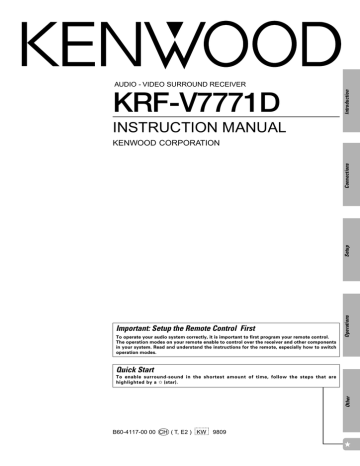
AUDIO - VIDEO SURROUND RECEIVER
KRF-V7771D
INSTRUCTION MANUAL
KENWOOD CORPORATION
Important: Setup the Remote Control First
To operate your audio system correctly, it is important to first program your remote control.
The operation modes on your remote enable to control over the receiver and other components in your system. Read and understand the instructions for the remote, especially how to switch operation modes.
Quick Start
To enable surround-sound in the shortest amount of time, follow the steps that are
highlighted by a ✩ (star).
B60-4117-00 00 CH ( T, E2 ) KW 9809
Introduction
KRF-V7771D (En/T)
2
Before applying power
Units are designed for operation as follows.
U.K. and Europe ........................................................................ AC 230 V only
Caution : Read this section carefully to ensure safe operation.
For the United Kingdom
Factory fitted moulded mains plug
1.The mains plug contains a fuse. For replacement, use only a 13-Amp
ASTA-approved (BS1362) fuse.
2.The fuse cover must be refitted when replacing the fuse in the moulded plug.
3.Do not cut off the mains plug from this equipment. If the plug fitted is not suitable for the power points in your home or the cable is too short to reach a power point, then obtain an appropriate safety approved extension lead or adapter, or consult your dealer.
If nonetheless the mains plug is cut off, remove the fuse and dispose of the plug immediately, to avoid a possible shock hazard by inadvertent connection to the mains supply
.
IMPORTANT:The wires in the mains lead are coloured in accordance with the following code:
Blue : Neutral
Brown : Live
Do not connect those leads to the earth terminal of a three-pin plug.
Batteries are supplied with this product. When they empty, you should not throw away. Instead, hand them in as small chemical waste.
Safety precautions
Caution : Read this section carefully to ensure safe operation.
WARNING : TO PREVENT FIRE OR ELECTRIC SHOCK, DO NOT EXPOSE THIS
APPLIANCE TO RAIN OR MOISTURE.
CAUTION
RISK OF ELECTRIC SHOCK
DO NOT OPEN
CAUTION: TO REDUCE THE RISK OF ELECTRIC SHOCK, DO NOT REMOVE COVER (OR
BACK). NO USER-SERVICEABLE PARTS INSIDE. REFER SERVICING TO QUALIFIED SERVICE
PERSONNEL.
THE LIGHTNING FLASH WITH ARROWHEAD SYMBOL, WITHIN AN EQUILATERAL TRIANGLE, IS INTENDED TO ALERT THE USER
TO THE PRESENCE OF UNINSULATED “DANGEROUS VOLTAGE” WITHIN THE PRODUCT’S ENCLOSURE THAT MAY BE OF
SUFFICIENT MAGNITUDE TO CONSTITUTE A RISK OF ELECTRIC SHOCK TO PERSONS.
THE EXCLAMATION POINT WITHIN AN EQUILATERAL TRIANGLE IS INTENDED TO ALERT THE USER TO THE PRESENCE OF
IMPORTANT OPERATING AND MAINTENANCE (SERVICING) INSTRUCTIONS IN THE LITERATURE ACCOMPANYING THE
APPLIANCE.
Unpacking
Unpack the unit carefully and make sure that all accessories are put aside so they will not be lost. Examine the unit for any possibility of shipping damage.
If your unit is damaged or fails to operate, notify your dealer immediately. If your unit was shipped to you directly, notify the shipping company without delay.
Only the consignee (the person or company receiving the unit) can file a claim against the carrier for shipping damage. We recommend that you retain the original carton and packing materials for use should you transport or ship the unit in the future.
Keep this manual handy for future reference.
Accessories
Check that the following accessories are present.
Remote control unit (1) Batteries(R6/AA) (4) AM loop antenna (1) Loop antenna stand (1) FM indoor antenna (1)
Contents
Introduction
Connections
Setup
Operations
Other
Introduction
KRF-V7771D (En/T)
Caution : Read the pages marked carefully to ensure safe operation.
The description headlines marked with the
✩
(star) symbols show the shortest way to perform
Surround Sound playback.
Introduction .................................................................................................................................................................... 2
Before applying power .................................................................................................................. 2
Safety precautions ........................................................................................................................ 2
Unpacking ....................................................................................................................................... 2
✩
Contents ......................................................................................................................................... 3
Special features ............................................................................................................................. 4
Before using this unit ..................................................................................................................... 5
✩
How to use this manual ................................................................................................................. 5
3
✩ System connections ..................................................................................................................................................... 6
Connection of audio components .................................................................................................. 6
Connection of video components .................................................................................................. 7
Digital connections ........................................................................................................................ 8
Connecting the system control .................................................................................................... 10
Connecting a surround processor ................................................................................................ 11
Speaker connections/ PRE OUT connections .............................................................................. 12
Connecting the antennas ............................................................................................................. 13
✩ Controls and indicators ............................................................................................................................................. 14
✩
Setup of the remote control unit .............................................................................................................................. 15
Controls and indicators ................................................................................................................ 15
Setting up the remote control according to your receiver ......................................................... 16
Basic operation ............................................................................................................................ 17
Navigating through the screens of remote control unit ............................................................. 18
✩
Setup for controlling AV components ..................................................................................................................... 19
Assigning the connected components to the selected inputs ................................................... 19
Setup of components which are not listed in the Setup Codes chart (Futureset) .................... 20
✩ Setup for surround play ............................................................................................................................................. 22
Setup for macro play (automatic operation) ......................................................................................................... 24
Setting up the remote control unit for macro play (automatic operation) ................................. 24
Macro Execute ............................................................................................................................. 26
✩ Playing music .............................................................................................................................................................. 27
✩
Adjusting the audio .................................................................................................................................................... 30
Setup of Input Level ..................................................................................................................... 30
Easy audio adjustment ................................................................................................................. 31
✩ Remote control of system components .................................................................................................................. 32
Broadcast reception ................................................................................................................................................... 36
Receiving a broadcast station ..................................................................................................... 36
Receiving a station by specifying the frequency ........................................................................ 36
RDS (Radio Data System) .......................................................................................................................................... 37
Functions of RDS .......................................................................................................................... 37
RDS Disp. icon .............................................................................................................................. 37
Storing RDS stations automatically in preset memory (Auto Memory) .................................... 38
Receiving a preset RDS station ................................................................................................... 38
Manual memory of broadcast stations ....................................................................................... 39
Receiving a manually preset station ........................................................................................... 39
Searching for a desired program type (PTY search) ................................................................... 40
✩ Ambience effects ........................................................................................................................................................ 42
Listen modes ................................................................................................................................ 42
Available listen modes ................................................................................................................ 44
Caution for surround play ............................................................................................................ 44
Surround play ............................................................................................................................... 45
6ch input play ............................................................................................................................... 46
Checking the surround play status .............................................................................................. 47
Cinema Re-EQ .............................................................................................................................. 47
Applying surround effect in DSP mode ....................................................................................... 48
Recording ..................................................................................................................................................................... 49
Convenient features ................................................................................................................................................... 51
In case of difficulty ..................................................................................................................................................... 52
Specifications .............................................................................................................................................................. 55
Introduction
KRF-V7771D (En/T)
4
Special features
True home theater sound
Dolby Digital (AC-3)
The Dolby Digital (AC-3) mode lets you enjoy full digital surround from software processed in the Dolby Digital (AC-3) format. Dolby
Digital (AC-3) provides up to 5.1 channels of independent digital audio for better sound quality and more powerful presence than conventional Dolby Surround.
MPEG
MPEG, which stands for “Moving Pictures Experts Group”, is an international standard of digital video and audio compression and decompression in media. It is the most efficient encoding method for compressed multi-channel audio which provides the highest sound quality to deliver the best movie theater sound into the home.
Dolby Pro Logic & Dolby 3 Stereo
This surround system reproduces theater-like surround sound from video software marked .
The Pro Logic mode uses the built-in adaptive matrix circuit to steer the Left, Center, Right and Surround channel audio signals.
The 3 Stereo mode will redirect the surround signal to the front left and right speakers when only the front and center speakers are used.
DSP modes
The DSP (Digital Signal Processor) used for this receiver incorporates a variety of high quality adjustable sound fields, like “Arena”,
“Jazz Club”, and “Theater”, to add the “presence” associated with an arena, jazz club or theater to the original signal.
6ch input (DTS ready)
Using a DVD player with 6 channel output or the like equipped with six (5.1) output channels mainly for DTS, you can enjoy multichannel encoded DVD source material in all its splendor. Since the decoded analog signals are input independently, the resulting sound quality, sense of spaciousness, and dynamic range are superb.
Universal IR (InfraRed) remote control unit
The remote control is a multi-function unit that operates KENWOOD AV components as well as those from other manufacturers. You simply enter a setup code into the remote. The remote control includes a dot matrix (128 x 64) LCD screen with 18 key icons, parameters and the status of the receiver. For ease of use, KENWOOD placed the frequently used key icons on the first level of the hierarchy and grouped associated icons on the same screen.
Macro Operation
The MACRO function lets you perform a series of operations automatically, like turning ON the power of the receiver and connected components, switching the input selectors, and starting playback. (Be sure to register your components before starting the macro setup procedure.) The macro setup covers the AV components from both KENWOOD and other manufacturers as well as non-audio/ video units.
Futureset, automatic update feature
This function lets you update the remote control so it can operate new components which do not appear in the setup code chart.
Easy surround setup and operation with LCD
This function takes advantage of LCD to simplify the surround setup procedures so you can quickly and easily match the surround processing to your speaker system, and your listening environment.
RDS (Radio Data System)
This receiver is equipped with a RDS tuner that provides several convenient tuning functions: Auto Memory, to automatically preset up to 40 RDS stations broadcasting different programs; station name display, to show you the name of the current broadcast station; and PTY search to let you tune stations by program type.
Introduction
KRF-V7771D (En/T)
Before using this unit
Compared to standard remote controls, the remote control supplied with this receiver has several operation modes. These modes enable the remote control to perform display operations and control other audio/video components. In order to effectively use the remote control it is important to read the operating instructions and obtain a proper understanding of the remote control and how to switch its operation modes (etc.).
Using the remote control without completely understanding its design and how to switch the operation modes may result in incorrect operations.
5
How to use this manual
Composition of this manual
This instruction manual is composed of the following 5 chapters.
Introduction : Information to be read before using this unit.
Connections
Setup
: Procedures for connecting other components.
: Procedure for programming the remote control so that it can control this unit as well as the connected components.
Operations
Other
: Procedures for remote controlling the connected components, playing music, listening to radio and surround play.
: Troubleshooting information, specification data, etc.
Example of operation description
In this manual, the menu display on the remote control unit is shown on the left half of page while the right half shows the details operating procedures, supplementary description, related notes and caution.
Remote control menu (Left side)
Operating procedure step
Operating procedure text
Menu screen used in the operating procedure
Detailed operating procedure (Right side)
Detailed operating procedure related to the menu screen on the left
1
Select the mode from the “DSP Mode” menu screen.
Selection cursor Use the joystick to move the selection cursor to the desired DSP mode and press the ENTER key.
DSP Mode
Jazz Club Prmtr
Prmtr
Arena : the audio atmosphere in the front row of a large concert arena.
Jazz Club : a smaller, more intimate setting, with the listener setting close to the music.
Theater : the crisp acoustics of theater setting.
÷ To adjust the audio in the “DSP Mode”, select the “Prmtr”
(Parameter) icon.
✩
Shortest setup for surround play
To enable surround play in the shortest amount of time, follow the steps in the table of contents that are highlighted by a ✩ (star).
The ✩ (star) symbols are also found on the bottom right or left of the pages containning the shortcut steps.
System connections
System connections
KRF-V7771D (En/T)
6
Connection of audio components
The connected components shown here are given as examples because the available models may vary depending on marketing areas.
Malfunction of microcomputer
If operation is not possible or erroneous display appears even though all connections have been made properly, reset the microcomputer referring to “In case of difficulty”.
W
Make connections as shown below.
When connecting the related system components, refer also to the instruction manuals of the related components.
Do not plug in the power lead until all connections are completed.
Also connect the system control cords when the KENWOOD
Audio Component System is connected.
*1 To the CD2/TAPE2 MONITOR jacks, connect a second CD player, a second cassette deck or a graphic equalizer.
Do not connect system control cord to the unit (except for graphic equalizer) connected to the CD2/TAPE2 MONITOR jacks.
AM CENTER
REC
OUT
GND
FM 75 Ω
CD2 /
TAPE 2
MONITOR
ANTENNA
PLAY
IN
REC
OUT
PHONO
MD/
TAPE 1
PLAY
IN
R L
CD1
R
FRONT
R
SURROUND
PRE OUT VIDEO4 6CH. INPUT
L CENTER SUBWOOFER
L
SURROUND
VIDEO S VIDEO
MONITOR
OUT
VIDEO 2
COAXIAL
VIDEO 3
COAXIAL
VIDEO 4
OPTICAL
DIGITAL IN
CD 1
OPTICAL
SUB
WOOFER FRONT
PLAY
IN
VIDEO 4
*
1
PLAY
IN
PLAY
IN
REC
OUT
PLAY
IN
VIDEO 3
VIDEO 2
VIDEO 1
R AUDIO L R AUDIO L
*
2
( SL 16 )( XS 8 )
SL 16 XS 8
VIDEO 4
INPUT
SL 16
TEXT
SYSTEM
CONTROL
6CH
2CH
Shape of AC outlet
U.K.
R
FRONT SPEAKERS
A
L
(4-16
Ω
)
R
B
L
SWITCHED TOTAL
90W MAX.
SURROUND SPEAKERS
R
(4-16 Ω )
L
CENTER
SPEAKER
(4-16 Ω ) C
+
-
CD
OPTICAL
DIGITAL
OUT
REC IN
System control cord
0
To wall AC outlet
CAUTION (For U.K.)
When using the AC outlets equipped with this unit, be sure to consult your dealer for the corresponding plug.
PLAY OUT
MD recorder or cassette deck
Communication cord (SL16-TEXT)
OUTPUT B : CD2
OUTPUT A : CD1
Turntable Multiple CD player or other CD player
System control cord
0
*2 Note on the SL-16 TEXT jack (provided except for some destination areas): When using a KENWOOD CD player equipped with the SL-
16 TEXT jack, connect it to this unit using the communication cord provided with the CD player. This makes it possible to display the disc and track titles on the remote control unit (provided with this unit).
Do not forget to set the SL-16 / XS-8 switches of the CD player and this unit to SL-16.
Caution regarding placement
To maintain proper ventilation, be sure to leave a space around the unit (from the largest outer dimensions including projections) equal to , or greater than; Left and right panels : 10 cm, Rear panel : 10 cm, Top panel : 50 cm
Ventilation fan
The ventilation fan runs during high-power reproduction. To allow for proper ventilation, maintain a certain distance (more than about 10 cm ,4 inches) between the wall and the rear of the component.
1. Connect all cords firmly. Loose connections may prevent proper sound transmission or produce noise.
2. Be sure to remove the power cord from the AC outlet before plugging or unplugging any connection cords. Plugging / unplugging connection cords without disconnecting the power cord can cause malfunctions and may damage the unit.
3. Do not connect power cords from components whose power consumption is larger than what is indicated on the AC outlet at the rear of this unit.
System connections
KRF-V7771D (En/T)
Connection of video components
The connected components shown here are given as examples because the available models may vary depending on marketing areas.
Make connections as shown below.
When connecting the related system components, refer also to the instruction manuals of the related components.
Do not plug in the power lead until all connections are completed.
Also connect the system control cords when the KENWOOD
Audio Component System is connected.
7
VCR2 or video camera
Audio OUT
DVD player
Video OUT
Video
OUT
Audio
OUT
Monitor TV
Digital OUT
8
Video
IN
*1 Connection to the OPTICAL jack
Remove the protective cap from the
DIGITAL IN (OPTICAL) jack only when it is used for connection.
S VIDEO V
AV AUX
L - AUDIO - R
(Front panel)
AM CENTER
GND
FM 75 Ω
ANTENNA
REC
OUT
CD2 /
TAPE 2
MONITOR
PLAY
IN
REC
OUT
PHONO
MD/
TAPE 1
PLAY
IN
R L
CD1
R
FRONT
R
SURROUND
PRE OUT
L
VIDEO4 6CH. INPUT
CENTER SUBWOOFER
L
SURROUND
@ SUB
WOOFER FRONT
VIDEO
R AUDIO L R AUDIO L
PLAY
IN
PLAY
IN
PLAY
IN
REC
OUT
PLAY
IN
S VIDEO
MONITOR
OUT
VIDEO 2
COAXIAL
VIDEO 3
COAXIAL
VIDEO 4
OPTICAL
DIGITAL IN
CD 1
OPTICAL
VIDEO 4
VIDEO 3
VIDEO 2
VIDEO 1
*
1
About the S VIDEO jacks
SL 16
TEXT
( SL 16 )( XS 8 )
SL 16 XS 8
VIDEO 4
INPUT
SYSTEM
CONTROL
R
MONITOR
OUT
S VIDEO cord
6CH
2CH
Use the S VIDEO jacks to make connections to video components with S VIDEO IN/OUT jacks.
FRONT SPEAKERS
A
L
(4-16
Ω
)
R
B
SWITCHED TOTAL
90W MAX.
÷If you use the S VIDEO jacks to connect your
R
(4-16 Ω )
L
SPEAKER
(4-16 Ω )
C and video recording components.
÷The S VIDEO jacks of this unit are compatible with widescreen TV.
-
Digital OUT
8
AC-3 RF
Demodulator
8
Audio IN
Audio OUT
Video OUT
Video IN
Video OUT
RF OUT
COAXIAL
OUT
Audio OUT
LD player
VCR
÷ To connect a Video CD compatible CD player and outputs its video, connect the player to one of the sets of input jacks VIDEO1 to VIDEO4.
In this case, do not connect the system control cord to the CD player.
System connections
KRF-V7771D (En/T)
8
Digital connections
The DIGITAL IN jacks can accept either MPEG, Dolby Digital
(AC-3) or PCM (CD Format) signals (the input signal type is detected automatically).
The connected components shown here are given as examples because the available models may vary depending on marketing areas.
Make connections as shown below.
When connecting the related system components, refer also to the instruction manuals of the related components.
Do not plug in the power lead until all connections are completed.
DIGITAL OUT
(COAXIAL)
LASER DISC RF DEMODULATOR (DEM-9991D)
Note : Only required if you wish to play Laser Discs in the Dolby Digital (AC-3) format
DIGITAL OUTPUT
COAX.
RF INPUT
AC-3 RF
DIGITAL INPUT
COAX.
OPT.
DC IN
Notes on DIGITAL INPUT jacks and connectors
When using digital inputs, perform connection and assignment taking special care in the relations between the input jacks and connection cords.
DIGITAL INPUT jack
VIDEO2
VIDEO3
VIDEO4
CD1
Usable cord connector
COAXIAL connector
COAXIAL connector
OPTICAL connector
OPTICAL connector
DIGITAL OUT
(OPTICAL)
LD player with AC-3
RF OUT and DIGITAL
OUT
DIGITAL OUT
(COAXIAL)
AC-3 RF OUT
(COAXIAL) LASER DISC RF DEMODULATOR DEM-9991D
POWER
RF
LOCK
OFF OPT. COAX.
Note : Connect either optical or coaxial cord.
Should not be connected both.
Connection of coaxial cord is used as an example.
DVD player with DIGITAL OUT
DIGITAL OUT
(COAXIAL)
NITOR
OUT
VIDEO 2
COAXIAL
VIDEO 3
COAXIAL
VIDEO 4
OPTICAL
DIGITAL IN
CD 1
OPTICAL
VIDEO 4
DEO 3
SL 16
TEXT
DIGITAL OUT
(OPTICAL)
Note : Connect either optical or coaxial cord.
Should not be connected both.
Connection of optical cord is used as an example.
Connection of an LD player
When connecting an LD player with AC-3 RF OUT, the LD player needs to be connected to the RF demodulator (DEM-
9991D) first.
1 Connect the LD player to the KENWOOD LASER DISC RF DE-
MODULATOR (DEM-9991D : optional).
÷ If your LD player can be connected to the receiver directly, connect it to the DIGITAL IN, VIDEO 3 COAXIAL.
2 Connect the demodulator to the receiver’s DIGITAL IN, VIDEO 3
COAXIAL jack.
3 Connect the video signal and analog audio signals to the VIDEO
3 jacks. ( See “Connection of video components”.
7
)
Connection of a DVD player
Use the DIGITAL IN, VIDEO 4 OPTICAL jack for the connection of a DVD player.
1 Connect the DVD player’s DIGITAL OUT (optical) with the receiver’s DIGITAL IN, VIDEO 4 OPTICAL jack.
2 Connect the video signal, S Video signal and analog audio signals to the VIDEO 4 jacks. ( See “Connection of video components”.
7
)
System connections
KRF-V7771D (En/T)
LASER DISC RF DEMODULATOR DEM-9991D (Optional)
1 2
LASER DISC RF DEMODULATOR DEM-9991D
POWER
RF
LOCK
OFF OPT. COAX.
3 4 5 6 7
DIGITAL OUTPUT
COAX.
RF INPUT
AC-3 RF
DIGITAL INPUT
COAX.
OPT.
8
DC IN
EXTERNAL DC SUPPLY DC 12V
Place the power supply away from the demodulator, receiver, and any antennas.
9
1 POWER switch
Use to switch the POWER OFF/ POWER ON (OPT./ COAX.).
Regardless of the OPT./COAX. switch setting, the input is switched automatically to the Dolby Digital (AC-3) RF input whenever the
Dolby Digital (AC-3) RF signal is input.
2 POWER indicator
Lights (red) when the power switch (
1) is set to ON.
3 RF LOCK indicator
Lights when a Dolby Digital (AC-3) RF signal is input to the RF INPUT
(AC-3 RF INPUT) jack (
5). (This indicator is extinguished when a digital input is in use.)
4 DIGITAL OUTPUT COAX. (COAXIAL)
Connect this jack to the VIDEO4 COAXIAL (DIGITAL IN) jack on your
Reciever. It outputs Dolby Digital (AC-3) coaxial digital signals when the POWER (
1) is set to COAX. and a Dolby Digital (AC-3) RF signal is input to the RF INPUT (AC-3 RF INPUT) jack ( 5).
5 RF INPUT AC-3 RF (Dolby Digital RF)
Connect this jack to the Dolby Digital (AC-3) RF OUTPUT jack on your
LD player.
6 DIGITAL INPUT COAX. (COAXIAL)
Connect this jack to the COAXIAL OUTPUT jack on your LD player.
7 DIGITAL INPUT OPT. (OPTICAL)
Connect this jack to the OPTICAL OUTPUT jack on your LD player.
÷ When there are simultaneous inputs through the RF INPUT (AC-3 RF) jack and DIGITAL INPUT jack, the input through RF INPUT (AC-3 RF) is given the priority.
8 DC IN 12V jack
Connect this jack to the AC adaptor supplied with your demodulator.
Connect the AC adaptor to a wall outlet after completing all of the other connections.
“Dolby” and “AC-3” are trademarks of Dolby Laboratories.
System connections
KRF-V7771D (En/T)
10
Connecting the system control
Connecting system control cords lets you take advantage of convenient system control operations.
There are two types of KENWOOD system control modes. Make connections according to the groups of terminal symbols shown below.
ƒ
Mode : lets you combine f
,
ƒ
, and
F
terminals
Mode : for terminals only
This unit is compatible with both [XS8] and [SL16] modes. It comes from the factory set to the [SL16] mode. To switch to the [XS8] mode, follow the instructions in “Switching from [SL16] to [XS8]” below.
EXAMPLE: [XS8] mode connections
The underlined portion represents the setting of the system control mode.
[SL16] [XS8]
[SL16]
[SL16] [XS] [XS8] [XR]
[SL16] [XS] [XS8]
[XS]
Receiver
MD recorder
Cassette deck
CD player
Turntable
SYSTEM
CONTROL cord
EXAMPLE: [XS16] mode connections
The underlined portion represents the setting of the system control mode.
[SL16] [XS8]
[SL16]
[SL16] [XS] [XS8] [XR]
[SL16] [XS] [XS8]
[XS]
Receiver
MD recorder
Cassette deck
CD player
Turntable
SYSTEM
CONTROL cord
÷ In order to take advantage of the system control operations, the components must be connected to the correct jacks. To use a CD player it must be connected to the CD 1 jacks. To use a cassette deck (or MD recorder) it must be connected to the MD/TAPE 1 jacks. When using more than one CD player (etc.) only the one connected to the specified jacks may be connected for system control.
÷ Some CD players and cassette decks are not compatible with the [SL16] system control mode. Be sure to use the [XS8] system control mode when making system connections with equipment that is not [SL16] compatible.
÷ Some MD recorders are not system-control compatible. The system control function is not available when a MD recorder is used by connecting it through a digital input. You cannot connect the system control cord to this kind of equipment.
1. [SL16] equipment cannot be combined with [XR], [XS], and [XS8] equipment for system operations. If your equipment consists of this kind of combination, please do not connect any system control cords. Even without system control cords, normal operations can be carried out without effecting performance.
2. Do not connect system control cords to any components other than those specified by KENWOOD. It may cause a malfunction and damage your equipment.
3. Be sure the system control plugs are inserted all the way in to the system control terminals.
System control operations
Remote Control
Lets you operate the connected components with the system remote supplied with the receiver.
Automatic Operation (except [XR] equipment)
When you start playback from a source component, the input selector on this unit switches to that component automatically.
Synchronized Recording (except [XR] equipment)
Lets you synchronize recording with the start of playback when recording from CD, MD or analog discs.
Switching from [SL16] to [XS8]
You can easily change the system control mode by adjusting the position of the SYSTEM CONTROL switch on the rear panel.
Do this operation after completing all connections.
For [SL16] SL16 XS8 For [XS8]
÷ This operation will not effect items stored in the memory.
÷ After switching the system control mode, turn the power off and then back on to confirm the new setting.
Registering setup codes for KENWOOD audio components
÷ Once you finish making the system connections, be sure to register the appropriate setup code for each component.
÷ If you own remote controllable KENWOOD audio components that are not compatible with system control (or cannot be combined with your other system control components), registering the setup code enables you to control those components using the remote control supplied with this unit (without connecting system control cords). To register setup codes for your remote controllable KENWOOD audio components, see
“Setup for controlling AV components”.
(
Connecting a surround processor
Make connections as shown below.
When connecting the related system components, refer also to the instruction manuals of the related components.
Do not plug in the power lead until all connections are completed.
The sound input to VIDEO 4 6CH.
INPUT is paired with the video signal input to VIDEO 4.
DVD player
VIDEO OUT
FRONT
SURROUND
Multi-channel surround processor
CENTER
SUBWOOFER
System connections
KRF-V7771D (En/T)
11
VIDEO4 6CH. INPUT
CENTER SUBWOOFER
SURROUND
FRONT
R AUDIO L
VIDEO
PLAY
IN
S VIDEO
MONITOR
OUT
VIDEO 4
Be sure to move the VIDEO 4 INPUT switch to 6CH position when using the 6CH input.
÷ Set to 2CH position when not using 6CH input.
VIDEO 4
INPUT
6CH
2CH
R
FRONT
R
SURROUND
PRE OUT
L
VIDEO4 6CH. INPUT
CENTER SUBWOOFER
L
SURROUND
AM CENTER
GND
FM 75 Ω
ANTENNA
REC
OUT
CD2 /
TAPE 2
MONITOR
PLAY
IN
REC
OUT
PHONO
MD/
TAPE 1
PLAY
IN
R L
CD1
@ SUB
WOOFER
R AUDIO L
FRONT
R AUDIO L
VIDEO
PLAY
IN
PLAY
IN
PLAY
IN
REC
OUT
PLAY
IN
S VIDEO
MONITOR
OUT
VIDEO 2
COAXIAL
VIDEO 3
COAXIAL
VIDEO 4
OPTICAL
DIGITAL IN
CD 1
OPTICAL
VIDEO 4
VIDEO 3
VIDEO 2
VIDEO 1
( SL 16 )( XS 8 )
SL 16 XS 8
VIDEO 4
INPUT
SL 16
TEXT
SYSTEM
CONTROL
6CH
2CH
R
FRONT SPEAKERS
A
L
(4-16
Ω
)
R
B
L
SWITCHED TOTAL
90W MAX.
SURROUND SPEAKERS
R
(4-16 Ω )
L
CENTER
SPEAKER
(4-16
Ω
) C
+
-
DTS disclaimer clause
DTS Digital Surround
is a descrete 5.1 channel digital audio format available on CD, LD, and DVD software which consequently cannot be decoded and played back inside most CD, LD, or DVD players. For this reason, when DTS-encoded software is played back through the analog outputs of the CD, LD, or DVD player, excessive noise will be exhibited. To avoid possible damage to the audio system, proper precautions should be taken by the consumer if the analog outputs are connected directly to an amplification system. To enjoy DTS Digital
Surround
playback, an external 5.1 channel DTS Digital Surround
decoder system must be connected to the digital output of the CD,
LD, or DVD player.
12
System connections
KRF-V7771D (En/T)
Speaker connections/ PRE OUT connections
Make connections as shown below.
When connecting the related system components, refer also to the instruction manuals of the related components.
Do not plug in the power lead until all connections are completed.
1 Strip coating.
Front
Speakers A
(4
Ω
~16
Ω
)
Center Speaker
(4
Ω
~16
Ω
)
Front
SpeakersA
(4
Ω
~16
Ω
)
2 Loosen.
3 Insert.
4 Secure.
÷ Never short circuit the + and – speaker cords.
÷ If the left and right speakers are connected inversely or the speaker cords are connected with reversed polarity, the sound will be unnatural with ambiguous acoustic imaging. Be sure to connect the speakers correctly.
Right
· ª
Powered subwoofer
ª · ª ·
Left
· ª
Right
Surround Speakers
(4
Ω
~16
Ω
)
(Be sure to connect both surround speakers)
Left
ª ·
AM CENTER
GND
FM 75 Ω
ANTENNA
REC
OUT
CD2 /
TAPE 2
MONITOR
PLAY
IN
REC
OUT
PHONO
MD/
TAPE 1
PLAY
IN
R L
CD1
R
FRONT
R
SURROUND
PRE OUT
L
VIDEO4 6CH. INPUT
CENTER SUBWOOFER
L
SURROUND
@ SUB
WOOFER FRONT
VIDEO
R AUDIO L R AUDIO L
PLAY
IN
PLAY
IN
PLAY
IN
REC
OUT
PLAY
IN
S VIDEO
MONITOR
OUT
VIDEO 2
COAXIAL
VIDEO 3
COAXIAL
VIDEO 4
OPTICAL
DIGITAL IN
CD 1
OPTICAL
VIDEO 4
VIDEO 3
VIDEO 2
VIDEO 1
( SL 16 )( XS 8 )
SL 16 XS 8
VIDEO 4
INPUT
SL 16
TEXT
SYSTEM
CONTROL
6CH
2CH
R
FRONT SPEAKERS
A
L
(4-16
Ω
)
R
B
L
SWITCHED TOTAL
90W MAX.
SURROUND SPEAKERS
R
(4-16 Ω )
L
CENTER
SPEAKER
(4-16 Ω )
C
+
-
R
FRONT
R
SURROUND
PRE OUT
L
L
CENTER @ SUB
WOOFER
Powered subwoofer
R
FRONT SPEAKERS
A
L (4-16
Ω
) R
B
L
+
-
Left
ª
Front Speakers B
(4
Ω
~16
Ω
)
· · ª
Right
Center Speaker
Power amplifier
Power amplifier
Power amplifier
Front Speakers
PRE OUT connections
This receiver has additional pre out jacks. These can be used for various purposes, but will need to be connected to an external power amplifier as shown in the example below. Connecting a speaker cord directly to a PRE OUT jack will not produce any sound from the speaker.
÷ Be sure to set the SPEAKERS A key to the ON position when using the PRE OUT jacks.
÷ No sound is output from the SUBWOOFER jack when the
SPEAKERS A key is set to the OFF position.
Surround Speakers
Connecting the antennas
Make connections as shown below.
Do not connect the power cord to a wall outlet until all connections are completed.
Antenna terminal connections
1 Push lever. 2 Insert cord. 3 Return lever.
System connections
KRF-V7771D (En/T)
13
AM loop antenna
The supplied loop antenna is for indoor use. Place it as far as possible from the receiver, TV set, speaker cords and power cord, and adjust the direction for best reception.
AM loop antenna
AM
GND
-FM 75
Ω
ANTENNA
FM indoor antenna
Use the commercially available antenna adaptor.
FM outdoor antenna
FM indoor antenna
The supplied indoor antenna is for temporary use only. For stable signal reception we recommend using an outdoor antenna. Disconnect the indoor antenna when you connect one outdoors.
FM outdoor antenna
Lead the 75
Ω
coaxial cable connected to the FM outdoor antenna into the room and connect it to the FM 75
Ω
terminal.
14
Controls and indicators
MUTE indicator Multi-mode display
Stereo indicator
TUNED indicator
Display
KRF-V7771D (En/T)
ON/STANDBY
POWER
ON OFF
PHONES
1 2 3 4 5 6
CLIP INDICATOR DOLBY DIGITAL
SPEAKERS
A
B
MPEG
VOLUME
MUTE
DOWN
Cinema Re-EQ
INPUT SELECTOR
UP
DISPLAY MODE
7 8 9 0 !
S VIDEO V AV AUX L-AUDIO-R
CD2 / TAPE2
MONITOR
@ # $ % ^ &
1POWER key
Press to switch the main power ON and OFF.
2ON/STANDBY (
)key
Press to switch the power mode between
STANDBY and ON.
3Standby indicator
Lights in standby mode.
4Remote sensor
Receives signals transmitted from the remote control unit.
5PHONES jack
Use for listening to audio through headphones.
6SPEAKERS keys
Press each key to switch the SPEAKERS A or
SPEAKERS B ON and OFF.
7Indicators
CLIP INDICATOR :
Lights when the input is clipped during analog to digital signal conversion.
º
DOLBY DIGITAL :
Lights when Dolby Digital is activated.
r
MPEG :
Lights when the MPEG is activated.
r
Cinema Re-EQ :
Lights when the Re-EQ is activated.
u
8MUTE key
Press to mute the audio temporarily.
9Remote transmitter
Sends signals to the remote control unit.
0Communication indicator
Lights when signal is input from or output to the remote control unit.
!VOLUME control knob
Rotate to adjust the volume.
@S VIDEO input jack (AV AUX)
Connect the S VIDEO output jack of an AV component.
#VIDEO input jack (AV AUX)
Connect the composite video output (RCA) jack of an AV component.
$AUDIO (L, R) input jacks (AV AUX)
Connect the audio output (RCA) jacks of an AV component.
%CD2/TAPE2 MONITOR indicator
Lights when the CD2/Tape2 (Monitor) input is used.
^DISPLAY MODE key p
Press to switch the display on the receiver.
•
Press for more than 2 seconds to switch the recording mode.
&INPUT SELECTOR key o
Press to switch the input as shown below.
TUNER
CD1
MD/Tape1
VIDEO1
VIDEO2
VIDEO3
VIDEO4
AV AUX
PHONO
Standby mode
While the standby indicator of the unit is lit, a small amount of current is flowing into the unit’s internal circuitry to back up the memory. This condition is referred to as the standby mode of the unit. While the unit is in the standby mode, it can be turned ON from the remote control unit.
Setup of the remote control unit
Controls and indicators
KRF-V7771D (En/T)
3 4 5
Perform “Model Type Setup” of the remote control before using it.
^
The following menu display appears after the batteries are loaded for the first time.
Model Type Setup
Model 1
Model 2
1
2
1Segment screen
The fixed icons are displayed in this area.
÷ Main Menu icon :
Select to display the Main Menu screen.
*
÷ Phono icon
÷ CD 1 icon
÷ Tuner icon
÷ MD/Tape 1 icon
÷ CD 2/Tape 2 icon
÷ Video 1 icon
÷ Video 2 icon
÷ Video 3 icon
÷ Video 4 icon
÷ AV AUX icon
Select to switch input and control the selected input. ( Phono and AV AUX : Input selection only ) ¤ − fi
÷ TV 1 icon
÷ TV 2 icon
Select to control TV.
fi
÷ Macro icon : Select to control macro operation.
÷ Input Digital icon :
Select to play a digital input.
÷ Input Analog icon : Select to play an analog input.
§
ª
ª
÷ Remote Mode icon : Select to switch the remote control operation
mode without changing the selected input.
o
Main
Menu
Phono CD1 CD2 Tuner
MD/
Tape1
CD2/
Tape2
TV1 TV2 Video1 Video2 Video3 Video4
AV AUX
Setup Surround
SP Selection
Input
Digital
Input
Analog
Macro
Remote
Mode
SP Distance
SP Level
ENTER
VOLUME
MUTE
CONFIRM
6
7
ON/STANDBY
2Menu screen
Control key icons and control levels are displayed in this area.
3Communication status display &
Shows the communication status.
4Joy stick &
This key is used to select an icon. This key can be controlled in
4 directions.
5ENTER key &
Press to enter the selection of an icon.
6VOLUME (up, down) key
Press to control the volume.
7CONFIRM key &
Press to confirm the currently selected items.
8MUTE key
Press to mute the audio temporarily.
9
(ON/STANDBY) key
Press to turn the receiver and the components connected to it through system cords between ON and STANDBY modes.
0Return (
)icon &
Select to return to the previous menu screen.
8
9
0
15
Approximate operating range
Remote sensor
6m
RC : Infrared ray system
30º 30º
30º 30º
Infrared remote transmitter
1. The supplied batteries are intended for use in operation check. Therefore, their lives may be shorter than ordinary batteries.
2. When the remote-controllable distance gets shorter than before, replace all four batteries with new ones.
3. Malfunction may occur if direct sunlight or the light of a highfrequency lighting fluorescent lamp enters the remote sensor. In such a case, change the system installation position to prevent the malfunction.
4. The remote control display may show erroneous information when the remote control unit is operated from outside the specified range.
16
Setup of the remote control unit
KRF-V7771D (En/T)
Setting up the remote control according to your receiver
Perform the following procedure after inserting batteries for the first time or when the remote control back-up data has been lost.
Low battery alarm
Preparations
÷ Press the POWER key and ON/STANDBY key of the receiver to turn it ON.
Low
Battery
When the alarm message appears to indicate that the remaining power is low, replace all the batteries with new ones.
Model Type Setup
1
Loading batteries
1 Remove the cover.
1
2
3
2 Insert batteries. 3 Close the cover. ÷ Insert four AA-size (R6/UM-3) batteries as indicated by the polarity marking.
÷ To maintain the memory of the settings you made before, complete the battery replacement operation within 30 seconds.
2
Check the display.
The “Model Type Setup” screen appears.
Model Type Setup
Model 1
Model 2
3
Move the cursor to “ Model 2 “.
ENTER
Move the cursor.
Model Type Setup
Model 1
Model 2
4
Enter the selection.
ENTER
Press the ENTER key.
÷ If the remote control backup data is kept stored when the batteries are replaced, the “Model
Type Setup” menu screen is not displayed. In this case, operations in
2, 3, 4 are not necessary.
÷ It can be moved in 4 directions, depending on how you select the icon.
÷ After selecting an icon, always be sure to press the ENTER key to enter the selection.
To reset the remote control
2
1
1 Open the cover and remove batteries.
2 Press the reset button with the tip of a thin object for a few seconds.
÷ This operation clears all of the previously set-up data.
Basic operation
The display’s backlight will be turned off if the remote control was left for several seconds without any operation. In this case, touch any key to turn the display back on.
÷ When the display is off, the first press of the ON/STANDBY key does not turn on or off the system, but turn on the display.
Setup of the remote control unit
KRF-V7771D (En/T)
17
Main
Menu
Phono CD1 CD2 Tuner
MD/
Tape1
Input
Digital
Input
Analog
Macro
Remote
Mode
TV1 TV2 Video1 Video2 Video3 Video4 AV AUX
Speaker Selection
Quick Setup
SW C S
No Yes Yes
Entr
Next
Custom Setup
CD2/
Tape2
ENTER
VOLUME
MUTE
CONFIRM
ON/STANDBY
Basic use of the remote control
1
Move the cursor to the icon you want to select.
joystick
ENTER
÷ You can move the joystick up, down, left, or right, but not diagonally.
Functions
Communication status display
Entr
Next
Transmitting
Receiving
Transmission/ reception inhibited
Icons :
S
Yes
Shadow
Icons with shadow : activate the functions or commands when they are selected.
Custom Setup
Icons with no shadow : open related menu screens when they are selected.
2
Enter the selected icon.
Confirm the current status
CONFIRM
When you want to know the current settings, or when the display shuts off, press the CONFIRM key to show the current status on the diplay.
CONFIRM key
ENTER
ENTER key
You will find the Entr icon in some menu screens.
Even in this case press the ENTER key after you have selected the icon.
÷ This operation is omitted in other pages in order to simplify the explanations.
Return to the previous display
Selecting the “Return(check-mark)“ icon leads you to the previous menu screen.
Return icon
÷ Select “Main Menu” icon if you want to go back to the first menu screen.
18
Setup of the remote control unit
KRF-V7771D (En/T)
Navigating through the screens of remote control unit
The remote control unit is given with a hierarchical structure so that it can display a large number of functions.
For instance, the menu screens for use in setup can be accessed from the “Main Menu” screen as shown below.
1 To display the “Main Menu” screen, first select the “Main Menu” icon from the segment screen.
Main Menu
Main
Menu
Phono
TV1 TV2
CD1 CD2 Tuner
MD/
Tape1
CD2/
Tape2
Input
Digital
Input
Analog
Video1 Video2 Video3 Video4 AV AUX
Macro
Remote
Mode
Lstn Mode Snd Fnc S t p
The “Main Menu” screen includes the “Lstn Mode” (Listen Mode), “Sound”, “Function” and “Setup” menu screens under it.
These menu screens can be displayed by moving the cursor on icons “Lsn”, “Snd”, “Fnc” and “Stp” respectively.
The “Main Menu” screen has the following 4 menu screens under it.
“Lstn(Listen)Mode”menu screen
Lstn Mode Snd Fnc S t p
Digital MPEG
Stereo Pro Logic
3 Stereo
Re-EQ On
DSP
A u t o
!
“Sound” menu screen
Lsn Sound Fnc S t p
Loudness Off
Tone
SP Level Off
“Function” menu screen
Lsn Snd Function S t p
FL Display Mode
FL Dimmer
“Setup” menu screen
Lsn Snd Fnc S e t u p
Surround Input
IR
Download
Macro
Back Light
2 Move the curosr to “Stp” icon in the “Main Menu” screen to display the “Setup” menu screen.
Lsn Snd Fnc S e t u p
Surround Input
IR
Download
Macro
Back Light
÷ Selecting an icon with shadow (the “Back Light” icon in this example) activates the function of the icon.
÷ The icons without shadow (the “Surround”, “IR”, “Download”, “Input”, and “Macro” icons in this example) have more menu screens under each icon.
3 Select the “Surround” icon to display the “Setup Surround” menu.
Setup Surround
SP Selection
SP Distance
SP Level
4 If the “SP Selection” icon is selected...
Speaker Selection
Quick Setup
SW
No
C
Yes
S
Yes
Entr
Next
5 If the “Next” icon is selected...
Custom Setup
(If “Custom Setup” is selected)
SP Selection(Custom)
SW F C S Entr
Off Lrg Off
SW Re-Mix
Nml
Off Next
(If “Next” is selected)
Speaker Distance
L C SW R SP
LS RS
Next
Dist.
2.4m
8 ft
6 If “Next” is selected...
To return to the previous menu screen
Select the “ ” (checkmark) icon to return to the menu screen in the hierarchy level immediately above the current level.
Select the “Main Menu” icon to return to the “Main Menu” screen at the highest level.
Speaker Level
Channel
- -
Level
+10dB
Test Tone
Auto
LS
Setup for controlling AV components
KRF-V7771D (En/T)
Assigning the connected components to the selected inputs
19
General setup flow
1Open the “Setup” menu and select “IR” icon.
2Assign the connected components to the dis- played inputs.
3Assign all the connected components.
The TV icons that appear on the segment screen after the setup allow you to use the remote control to control your TV without connecting it to the receiver as an input.
1
Open the “Setup” menu and select “IR” icon.
1
Main
Menu
TV1
Phono
TV2
CD1 CD2 Tuner
Video1 Video2
Video3
MD/
Tape1
Video4
CD2/
Tape2
AV AUX
Input
Digital
Input
Analog
Macro
Remote
Mode
Lstn Mode Snd Fnc S t p
2
3
Lsn Snd Fnc S e t u p
Surround
IR
Download
Input
Macro
Back Light
1 Select the “Main Menu” icon.
÷ If the “Setup” menu screen shown on the left has already been appeared, step
1 can be skipped.
2 Select the “Stp” icon.
3 Select the “IR” icon.
2
Assign the connected components to the displayed inputs.
Select an input jack name, consult the Setup Codes chart (on the attached sheet) to find out the setup code of the component connected to the selected input, and enter the 4-digit setup code to assign it to the selected input.
Input selector
Setup IR
1
MD/Tape1 MD
1 2 3 0 Entr #9990
4 5 6 Clr
7 8 9 Check
2 3
Component
4
1 Select the
or icon to select an input.
CD1
MD/ Tape 1
CD 2/Tape 2
TV1
TV2
Video1
Video2
Video3
Video4
The inputs are switched every time the or icon is selected.
When registering setup codes for KENWOOD audio components which are connected to this unit by system control cords, use the following codes to insure proper system control operation:
Cassette deck : 7990
Single CD player : 8990
Carrousel CD player : 8991
Multiple CD player (OUTPUT A to CD 1 jacks) : 8992 * 1
Multiple CD player (OUTPUT B to CD2/TAPE2 MONITOR jacks)
: 8993 * 2
MD recorder : 9990
*1 This code is only for OUTPUT A operations and for a multiple CD player which does not have separate outputs such as OUTPUT
A and B.
*2 This code is only for OUTPUT B operations. For a multiple CD player which does not have separate outputs such as OUTPUT
A and B, use codes on the Setup Code chart.
2 Find out the setup code of the actually connected compo- nent from the Setup Codes chart and input the code using icons
1 to ).
3 Select the “Check” icon to test the component.
÷ If the proper code has been entered, the component’s power will turn on. However, the components which have one of the codes shown on the left and some components from manufacturers other than KENWOOD cannot be turned on.
÷ Select “Clr (Clear)” icon to cancel.
4 Select the “Entr (Enter)” icon to register the code.
÷ Icons of the registered components appear on the segment screen.
To delete a setup code
¡
3
Assign all the connected components.
Repeat step
2 for each component connected.
20
Setup for controlling AV components
KRF-V7771D (En/T)
Setup of components which are not listed in the Setup Codes chart
(Futureset)
This service will be available until 31 March 2001.
If your connected components are not listed in the Setup Codes chart, its’ setup codes can be downloaded through a telephone line.
1
Write down the brand name and model number of your component in the space provided before your call.
Type Brand Model No.
Remote Model No.
Type Brand
TV KENWOOD
Model No.
KV-????
Remote Model No.
RC-????
1
2
3
4
5
2
Call our Free-Phone Consumer Help-Line and explain which components you would like to add to your remote control.
UK (including N. Ireland) : 0800-898520
÷ This number is designed specifically for “Futureset Upgrade”, questions about system operation should be first addressed to your place of purchase.
÷ The hours for customer service are:
Monday-Friday 9:00 am - 7:00 pm
Saturday 9:00 am - 3:00 pm
÷ After our customer service representative records the brand name and model number of your component, he/she will ask you to hold the remote to the speaker portion of your telephone as shown below.
Your remote control is KENWOOD model number: RC-R0807
Complete steps
3 and 4 before holding the remote to the speaker portion of your telephone.
3
Open the “Setup” menu and select the “Download” icon.
1
Main
Menu
TV1
Phono
TV2
CD1 CD2 Tuner
MD/
Tape1
CD2/
Tape2
Video1 Video2 Video3 Video4 AV AUX
Input
Digital
Input
Analog
Macro
Remote
Mode
Lstn Mode Snd Fnc S t p
1 Select the “Main Menu” icon.
2 Select the “Stp” icon. 2
3
Lsn Snd Fnc S e t u p
Surround
IR
Download
Input
Macro
Back Light
3 Select the “Download” icon.
4
Select the “Download” icon.
Futureset Upgrade
Download
Loading
÷ “Loading” is displayed during readout of the remote control codes.
÷ The backlight is turned off during “Loading”.
÷ To cancel downloading in the middle, select the CONFIRM key for more than 2 seconds. As “Canceled” appears, select the icon to exit the operation.
5
Receive the setup codes through the telephone.
Place the receiver speaker of the telephone set on the coil section of the remote control (as shown in the illustration on the left).
÷ The operator supplys each setup code number. Should you ever need to change your input configuration, this number can be used.
Please record for your future reference.
÷ After reception, the “Loading” message changes to the “Done” message, which is shown for a few seconds.
Setup for controlling AV components
KRF-V7771D (En/T)
Code selection after mode download
After successful completion of the download, step
5 of the previous page, the remote control automatically enters a special set-up mode which works as described below.
1
Select the input and component names that you want to register a setup code.
1
Register Info.1
Selector
Video1
Device
VCR
2
Next
3
1 Select the input name by selecting the
or icon of
“Selector” (input selector).
This changes the section of “Video1” in the figure.
2 Select the component name by selecting the or icon of “Device” (component connected to the rear panel input jacks).
This changes the section of “VCR” in the figure.
3 Select the “Next” icon.
The “Register Info.2” menu screen appears.
21
2
Find out the numeric icon that outputs the power code of the component.
1
Register Info.2
3
Entr 1 5 9
2 6 10
3 7 11
4 8 12
13 17
14 18
15 19
16 20
2
1 Select the
1 icon to output its power code.
÷ After selecting a numeric icon, be sure to press the ENTER key to output its power code.
2 Select numeric icons in order from“
1 ”until the component selected in step
1 is turned ON (i.e. repeat step 1 for each numeric icon).
3 Select the “Entr” icon after the component has turned ON.
Though the “Futureset” memory in your remote control is quite large, only 20 different devices power codes can be put on the keypad at any one time. If you require a larger download, the standard setup procedure can be used. See “Assigning the connected components to the
selected inputs”, your customer service representative can supply you with the downloaded setup codes numbers.
3
Set up all the downloaded codes.
Repeat the operations of step
1 and 2. ÷ The setup code for the last power code to be sent in step 2 is automatically registered at the location selected in step
1.
To delete a setup code
Setup IR
MD/Tape1 MD
1 2 3 0 Entr #0000
4 5 6 Clr
7 8 9 Check
÷ Once the setup code is registered and you switch to a different menu screen, the code display is back to “#0000”.
÷ When a setup code has been downloaded, the section where
“#0000” displays “# - - - -”.
When setup codes of more than one components have been downloaded, note that all of the codes are interrelated between each other. Therefore, if any of them is deleted, you should perform the procedure of “Setup of components which are not
listed in the Setup Codes chart” from the beginning.
1 Open the “Setup IR” menu screen shown on the left.
÷ Follow the step 1
of “Assigning the connected components to
the selected inputs”.
(
2 Select the component to be deleted.
Select the component with the “ ”or “ ” icon.
3 Select the 4 digit code “9999”.
4 Select the “Entr” icon.
Setup for surround play
22
General setup flow
1Open the “Setup” menu screen and select the
“Surround” icon.
2Select the “SP Selection” icon.
3Select the on/off conditions or sizes of the speakers.
4Set the “Speaker Distance”.
5Adjust the “Speaker Level”.
KRF-V7771D (En/T)
1
Open the “Setup” menu and select the “Surround” icon.
1
Main
Menu
TV1
Phono
TV2
CD1 CD2 Tuner
MD/
Tape1
CD2/
Tape2
Input
Digital
Video1 Video2 Video3 Video4
AV AUX
Macro
Input
Analog
Remote
Mode
Lstn Mode Snd Fnc S t p
1 Select the “Main Menu” icon.
2 Select the “Stp” icon.
2
3
Lsn Snd Fnc S e t u p
Surround
IR
Download
Input
Macro
Back Light
3 Select the “Surround” icon.
2
Select the “SP Selection” icon.
SP Selection
Setup Surround
SP Selection
SP Distance
SP Level
3
Select the on/off conditions or sizes of the speakers.
If you want a simplified setup operation, select “Quick Setup”.
1
Speaker Selection
Quick Setup
SW C S
No Yes Yes
Custom Setup
Entr
Next
SW : Subwoofer
C : Center speaker
S : Surround speaker
2
3
1 Set the “Yes” or “No” condition for each speaker .
Yes : The speaker is connected.
No : The speaker is not connected.
2 Select the “Entr” icon to enter the selection.
3 Select the “Next” icon to go to the next step.
Continued to the next page
Setup for surround play
KRF-V7771D (En/T)
3
Continued from the previous page
If you want a detailed setup operation, select “Custom Setup”.
When using wideband speakers, it is recommended to set the speaker size in “SP Selection (Custom)” to “Lrg”.
1 Select “Custom Setup” icon in the “Speaker Selection” menu screen.
Speaker Selection
Quick Setup
SW C S
No Yes Yes
Custom Setup
2 Set the details of each speaker.
Lrg : Large-sized speaker
Nml : Midium- or smaller-sized speaker
On : The speaker is connected
Off : The speaker is not connected.
1
Entr
Next
2
SP Selection(Custom)
SW
Off
F
Lrg
C
Off
S
Nml
Entr
SW Re-Mix Off Next
3
4
3 Select the “Entr” icon to enter the selection.
List of the relationship between speaker size and on/off
F
Lrg
Nml
SW
On/Off
On
C S
Off/ Nml/ Lrg Off/ Nml/ Lrg
Off/ Nml Off/ Nml
SW : Subwoofer
F : Front speaker
C : Center speaker
S : Surround speaker
÷ Setting SW Re-Mix to On adds the low-frequency components of
F, C and S to SW.
4 Select the “Next” icon to go to the next step.
4
Set the “Speaker Distance”.
Delay time for each speaker is adjusted in this step.
Speaker Distance
1
L C SW R SP
LS RS
Next
Dist.
2.4m
8 ft
4 2
1 Select the speaker (SP) with the
or icon of “SP”.
2 Select the distance between the listening position and the speaker (Dist.) with the or icon of “Dist”.
3 Set for each speaker by repeating 1 and 2.
4 Select the “Next” icon to go to the next step.
23
5
Adjust the “Speaker Level”.
By listening the test tone (noise-like sound), adjust all speakers’ level to equal .
1 Select the “Test Tone” icon and set to “Auto”.
The icon can be switched to “Off”, “Auto” and “Manual” in order.
Speaker Level
Channel
- -
Test Tone
Auto
Level
+10dB
LS
2
1
Speaker with test t
2 Adjust the speaker level with the
or icon of “Level” when the test tone comes out from the one you want to adjust.
÷ When “Manual” is selected above, select each speaker with the
or icon of “Channel” and adjust its level.
3 Adjust each speaker level.
24
Setup for macro play (automatic operation)
KRF-V7771D (En/T)
Setting up the remote control unit for macro play (automatic operation)
General setup flow
1Open the “Setup” menu and select “Macro” icon.
2Select the input to control.
3Selection in the “Macro Edit: Custom 1” screen
4 − 6 Setting the target component in the “Edit” menu
The macro play function allows you to set the remote to control several components in succession. After completing this setup, you can perform a series of operations automatically. Enter the setup codes for the components you want to control beforehand.
1
Open the “Setup” menu and select “Macro” icon.
1
Main
Menu
TV1
Phono
MD/
Tape1
CD2/
Tape2
Input
Digital
Input
Analog
CD1 CD2 Tuner
TV2 Video1 Video2 Video3 Video4 AV AUX
Macro
Remote
Mode
Lstn Mode Snd Fnc S t p
2
Lsn Snd Fnc S e t u p
Surround
IR
Download
Input
Macro
Back Light
3
1 Select the “Main Menu” icon.
2 Select the “Stp” icon.
3 Select the “Macro” icon.
2
Select the input to contol.
Three kinds of macros, “Custom 1”, “Custom 2” and
“Custom 3” can be set and registered.
1
Custom1 Cstm2 Cstm3
Input selector
Video1
Edit
VCR component
2
Example when the VCR is assigned to “Video1”.
1 Select the input to be played with the or icon.
Each selection of the icon switches the inputs as follows.
= VIDEO1 += VIDEO2 += VIDEO3 += VIDEO4 +=CD1
+= MD/Tape1 +
2 Select the “Edit” icon.
÷ The Edit menu is not displayed if none of the connected components has been assigned to Video1.
3
Perform operation in the “Macro Edit: Custom 1” screen.
Macro Edit:Custom 1
Device
VCR
TV
To set the timing of the component selected in step
2 above, select the icon corresponding to the component.
÷ Device
÷ TV
: Open the menu screen to set up the connected devices (components).
: Open the menu screen for the TV setup.
Setup for macro play (automatic operation)
KRF-V7771D (En/T)
4
Operation in the “Custom 1 Edit: VCR” screen.
If the “Device” icon is selected in step
3, the menu screen below appears.
1
Custom 1 Edit:VCR
2
Ply Pwr 0s
Input Select
0s
1s 3
Channel Code 1s
Channel
4 5
÷ The output timing of each code can be switched as shown below.
= - - += 0s (second) += 1s += 2s += ....... += 15s +
“- -” indicates that no code is output, and “0s” indicates that the code is output at the same time as a macro execute icon is selected.
÷ The component name after “Edit: ....... ” is switched to “VCR”,
“Cable”, “Satellite”, “LD”, “DVD”, “CD”, “MD” or “Tape” according to the selected input.
Check the operation after setting the time. If macro play does not occur, increase the time settings with the following procedure.
1 Set the “Pwr” (Power) on time.
Select with the or icon of “Pwr”.
÷ Select the “Pwr” icon to test the operation.
2 Set the “Ply” (Play) start time.
Select with the or icon of “Ply”.
÷ Select the “Ply” icon to test the operation.
3 Set the “Input Select” code output timing of the VCR.
Select with the or icon of “Input Select”.
÷ Select the “Input Select” icon to test the operation.
4 Open the “10key Pad” menu screen to select a channel.
Select “Channel” icon.
÷ Set as described in step 5
.
5 Set the “Channel Code” output timing of the VCR.
Select with the or icon of “Channel Code”.
÷ Select the “Channel Code” icon to test the operation.
5
Operation in the “10key Pad (Macro) “screen.
10key Pad (Macro)
Number of icon input
(10 digits max.)
1 2 3
6 7 8
>12 - / - -
4 5
9 0
10 11 12
Clr Entr +10 +100
3
2
Clr : Select to clear all the input “ ”
Entr : Select when it is required to enter a value selection.
>12 : Select when inputting a channel value of 13 or more.
-/-: Select to switch between the 1-digit input or 2-digit input.
1 Select the “Channel” icon in step 4 to open the “10key Pad
(Macro)” menu screen.
2 Set a channel.
(Example)
To set CH 11 : Select the +10, and then 1 icons.
÷ The way to input channel differs depending on manufacturers.
Refer also to the manual of your connected components.
3 Select the
icon to establish the selection.
When menu.
is selected, the screen returns to the previous
÷ To output a set channel code, select the “Channel Code” icon in step
4
.
6
Perform selection in the “Macro Edit: Custom 1, 2 or 3” menu screen.
If the “TV” icon is selected in step
3, the menu screen below appears.
1
Custom 1 Edit:TV
2
Pwr 0s TV TV2
1s
Check the operation after setting the time. If macro play does not occur, increase the time settings with the following procedure.
1 Set the “Pwr” (power) ON time.
Select with the or icon.
÷ Select the “Pwr” icon to test the operation.
Video Select
3
TV Select 1s
2 Select whether “TV1” or “TV2” is to be controlled.
4
3 Set the “Video Select” code output timing.
Select with the or icon.
÷ Select the “Video Select” icon to test the operation.
Pwr
TV
:Setting of the TV’s “Pwr” code output timing.
:Selection of the controlled TV from “TV1” and
“TV2”.
Video Select :Selection of the TV’s “Video Select” code output timing.
TV Select :Selection of the TV’s “TV Select” code output timing.
4 Set the “TV Select” code output timing.
Select with the or icon.
÷ Select the “TV Select” icon to test the operation.
25
26
Macro Execute
By setting up the items in “Setting up the remote control unit for macro play (automatic operation)”, you can start automatic play using the macro function.
Setup for macro play (automatic operation)
KRF-V7771D (En/T)
1
Select the “Macro” icon .
Main
Menu
TV1
Phono
TV2
CD1
Video1
CD2 Tuner
MD/
Tape1
Video2 Video3 Video4
CD2/
Tape2
Input
Digital
Input
Analog
Remote
Mode
AV AUX
Macro
Macro
2
Execute a macro in the “Macro Execute” menu screen.
Macro Execute
Video On Custom1
Video Off
Audio On
Audio Off
Custom2
Custom3
Select the icon of the component to be controlled.
Video On : Turns the video component's power ON . The receiver's power will be turned on at the same time.
TV’s power will be turned ON and OFF alternately everytime “Video On” icon is selected.
Video Off : Turns the video compontnet's power OFF. The receiver’s power will be turned off at the same time.
TV’s power stays the same although “Video Off” icon is selected.
Audio On : Select to turn on the audio components.(In the case of system connection)
Audio Off : Select to turn off the audio components.(In the case of system connection)
Custom 1 : Select to execute “Macro Custom 1”.
Custom 2 : Select to execute “Macro Custom 2”.
Custom 3 : Select to execute “Macro Custom 3”.
÷ May not operate normally depending on the video signals of the connected components.
Playing music
Use the following procedure to play a CD or MD.
Preparation
1 Perform the operations in “Connections” chapter.
2 Perform the operations in “Setup” chapter.
KRF-V7771D (En/T)
Switching between digital input and analog input
Select “Input Analog” or “Input Digital” according to the input you are going to listen to.
Input Digital
Main
Menu
TV1
Phono
TV2
CD1 CD2 Tuner
MD/
Tape1
CD2/
Tape2
Video1 Video2 Video3 Video4 AV AUX
Input
Digital
Input
Analog
Macro
Remote
Mode
Input Analog
For switchig, refer to the “Playback of digital input/playback of analog input”.
ª
27
1
Press the ON/STANDBY (POWER) key to turn the unit ON.
Main unit RC
*1
÷ *1 :Press the POWER key to ON before pressing the ON/
STANDBY key.
÷ Load the CD player or MD recorder with the disc to be played.
ON/STANDBY
POWER
ON/STANDBY
ON OFF
2
Select the source.
Main unit
INPUT SELECTOR
RC
Select the icon of the desired source.
Main
Menu
TV1
Phono CD1
TV2
CD2 Tuner
MD/
Tape1
CD2/
Tape2
Video1 Video2 Video3 Video4 AV AUX
Input
Digital
Input
Analog
Macro
Remote
Mode
On the main unit, the input sources are switched in the following order :
Tuner (Frequency display)
CD1
MD/Tape1
VIDEO1
VIDEO2
VIDEO3
VIDEO4
AV AUX
PHONO
Be sure to perform the setups in “Setup” chapter if you want to control the system control operations.
3
Play the selected input source.
Main unit RC
Operation of the source component
Select the play icon or
4
Adjust the volume.
Main unit
VOLUME
RC
To increase volume etc.
DOWN
To decrease volume
UP
To increase volume
To decrease volume
VOLUME
÷ Turning the VOLUME control at a high speed increase the volume change rate. (AI VOLUME function)
÷ The input source (which is indicated on the receiver) cannot be played while “CD2/Tape2 (Monitor)” is on (which is indicated by the lightning of the indicator on the receiver front panel).
Playing music
KRF-V7771D (En/T)
28
Select the speakers
Main unit
SPEAKERS
A
B
Listening through headphones
1 Plug headphones.
PHONES
A ON ( indicator A lights up ) : Listening in SPEAKERS A
B ON ( indicator B lights up ) : Listening in SPEAKERS B
A + B ON ( Both indicators light up ) : Listening in both SPEAKERS A and SPEAKERS B
A + B OFF ( Both indicators are off ) : Muting all speakers
÷ If the VIDEO 4 input has been set to 6ch input, and the input is selected, the speakers A system will be on automatically. Speakers B system cannot be selected in this case.
÷ To listen to a Dolby Digital (AC-3) or MPEG source through headphones, play it in stereo by selecting the “Stereo” icon in the
“Lstn Mode” menu screen or switch the speakers off.
2 Adjust the volume.
Main unit
VOLUME
RC
To increase volume
DOWN
To decrease volume
VOLUME
UP
To increase volume
To decrease volume
Muting audio temporarily
Main unit RC
MUTE
MUTE
Blinks.
To cancel muting
Press the MUTE key again or adjust the volume.
Switching the display mode (DISPLAY MODE key)
Main unit
DISPLAY MODE
Press the DISPLAY MODE key.
Each press switches the mode as follows.
= Connected component
analog/digital display
= Input and connected component name display
(Example) (Example)
DVD DGTL ( VIDEO4 : DVD )
(VIDEO4 DGTL)*1 (VIDEO4 : DVD )*1
(DVD 6ch )*2 (VIDEO4 : DVD )*2
= Listen mode display=
(Example)
DOLBY DIGITAL
( 6ch INPUT )*2
*1 : when the connected component name is not assigned
*2 : when the DVD player is assigned to VIDEO 4, and the selector (VIDEO 4) is set to analog 6ch input mode.
Playing music
KRF-V7771D (En/T)
Playback of digital input / playback of analog input
Switch the input setup of the receiver to “Input Digital” or “Input Analog” according to whether the input signal from the source component is digital or analog.
29
Input Digital
Main
Menu
Phono CD1 CD2 Tuner
MD/
Tape1
CD2/
Tape2
TV1 TV2 Video1 Video2 Video3 Video4
AV AUX
Input Sound Status
Input
Digital
Input
Analog
Macro
Remote
Mode
Input Signal
PCM
Auto
To play a digital input
Select the “Input Digital” icon.
The display is alternated every time the “Input Digital” icon is selected.
Auto += Manual
÷ The type of the signal being played (PCM, etc.) is shown in the
“Input Signal” display.
÷ When “Auto” is selected, the playback is switched automatically according to the input signal type from the source components.
Select “Auto” for normal use.
÷ When “Manual” is selected, the listen mode is fixed. Select a desired listen mode.
÷ If the digital input is not connected to the receiver, select “Input
Analog”.
Main
Menu
Phono
CD1 CD2 Tuner
MD/
Tape1
CD2/
Tape2
TV1 TV2 Video1 Video2 Video3 Video4 AV AUX
Input Sound Status
Input
Digital
Input
Analog
Macro
Remote
Mode
Input Analog
Input Signal
Analog
Auto
To play an analog input
Select the “Input Analog” icon.
÷ “Analog” is shown in the “Input Signal” display.
Adjusting the audio
30
Setup of Input Level
CLIP INDICATOR
If the CLIP INDICATOR on the front panel lights, change the “Input Level” setup.
KRF-V7771D (En/T)
When in the 6ch input mode, adjust the input level with the source component.
1
Select the icon of the input for which you want to set the input level.
Main
Menu
TV1
Phono
TV2
CD1 CD2 Tuner
MD/
Tape1
CD2/
Tape2
Input
Digital
Macro
Input
Analog
Remote
Mode
÷ When adjusting “CD1”, “Video2”, “Video3”, “Video4”, select the “Input Analog” icon from the segment screen for analog input, and then go to step
2.
Video1 Video2 Video3 Video4 AV AUX
2
Open the “Setup” menu and select “Input” icon.
1
Main
Menu
TV1
Phono
TV2
CD1 CD2 Tuner
MD/
Tape1
CD2/
Tape2
Video1 Video2 Video3 Video4 AV AUX
Input
Digital
Input
Analog
Macro
Remote
Mode
Lstn Mode Snd Fnc S t p
1 Select the “Main Menu” icon.
2 Select the “Stp” icon. 2
Lsn Snd Fnc S e t u p
Surround
IR
Download
Input
Macro
Back Light
3
3 Select the “Input” icon.
3
Set the “Input Level”.
Setup Input
Analog Input Level -6dB
MD/Tape1
÷ The input level from the input selected in step 1 can be selected from “0 dB”, “–3 dB” and “–6 dB”.
Each selection operation of the “Input Level” icon switches it.
If the CLIP INDICATOR lights up, set the level of the selected input to “–3 dB” or “–6 dB”.
÷ This setting is possible only for analog input.
Adjusting the audio
KRF-V7771D (En/T)
Easy audio adjustment
The sound quality and the volumes of the speakers can be adjusted as required.
Use the procedure on this page to adjust the audio individually, on a per-source or per-program (movie) basis.
The effects of the loudness and tone setups are applied only to the sounds output from the “L” and “R” front speakers.
The loudness or tone control effect is maximized when “Lstn Mode” is set to “Stereo”.
Therefore, when the front speakers are set to “Nml” (Normal), low-frequency components are output from the subwoofer so the loudness and tone effects are minimized.
31
The audio adjustment described below cannot be set out when in the 6ch input mode.
1
Open the “Sound” menu.
1
3
Main
Menu
TV1
Phono
TV2
CD1 CD2 Tuner
MD/
Tape1
CD2/
Tape2
Input
Digital
Video1 Video2 Video3 Video4 AV AUX
Macro
Input
Analog
Remote
Mode
Lstn Mode Snd Fnc S t p
Lsn Sound
2
Fnc S t p
Loudness Off
Tone
SP Level Off
4
: Midnight mode
2
Adjust the “Tone”.
1
Tone
Tone
Treble
Bass
2
On
+8
-8
3
Adjust the “SP Level”.
3
SP Level
C +4dB
RS +4dB
LS +4dB
SW -6dB
C : Center speaker
RS : Right Surround speaker
LS : Left Surround speaker
SW : Subwoofer
1 Select the “Main Menu” icon.
2 Select the “Snd” icon.
3 Select the Loudness On or Off.
This can be switched between and On
= Off.
4 Set the midnight mode.
This setting is possible only with the Dolby Digital (AC-3) input source.
This can be switched in order of 1
= 2 = Off.
Q
÷ When adjusting the Tone, go to step 2.
÷ When adjusting the speaker level, go to step 3.
÷ Select the “Tone” icon in step 1.
1 Set “Tone” to “On” or “Off”.
2 Adjust “Treble”.
3 Adjust “Bass”.
÷ Select the “SP Level” icon in step 1.
÷ To return to step 1 from step 2, select the icon.
÷ The speaker volumes adjusted here is only temporary.
These settings are returned to the setups made in the “Setup” chapter when the power is switched off or another input is selected.
÷ The speakers which have not been set up in the “SP Selection” or “SP Selection (Custom)” menu screen under the “Setup
Surround” menu are displayed as “- - -” in the “SP Level” menu screen.
Adjust the level of each speaker.
Remote control of system components
32
General operation flow
1 Selecting the icon of the component to be controlled from the segments
Main
Menu
Phono CD1 CD2 Tuner
MD/
Tape1
CD2/
Tape2
Input
Digital
Input
Analog
Remote
Mode
TV1 TV2 Video1 Video2 Video3 Video4 AV AUX
Macro
÷ The selected input changes according to the selection.
2 Performing operation in the menu screen of the selected component
KRF-V7771D (En/T)
The marketed models are variable depending on countries and areas. Please find the operation descriptions that are applicable to your model.
÷ Complete the operation in “Assigning the connected components
to the selected inputs” beforehand.
(
÷ Although the menu screen of each component is variable depending on the setup code, this section uses the most typical control menu screens for ease of description.
÷ Refer to the instruction manual of each component for details.
Remote control of a multiple CD player
CD1 remote control
1
Select the “CD1” icon.
÷ The “CD1” input is selected.
2
Select the icon to be controlled.
CD1: CD
Mode
Track 05
Set
012
Disc
+100
1 2 3
4 5 6
7 8 9
0 +10
Example of menu screen :
When the system setup code is input
CD 2/Tape 2 remote control
1
Select the “CD2/Tape2” icon.
÷ The “CD2/Tape2” input is selected.
2
Select the icon to be controlled.
CD2 / Tape2: CD
Mode
Track 05
Set
012
Disc
+100
1 2 3
4 5 6
7 8 9
0 +10
Example of menu screen :
When the system setup code is input
÷ When switching to other inputs, make sure to switch off the “CD 2/ TAPE 2 MONITOR” indicator with “CD 2/Tape
2” icon.
÷ *1 : Title Data Read
When the “Title Data Read” icon is selected, the indicator on the receiver main unit lights up. Do not displace the remote control unit during this. The read time is variable depending on the data quantity, but it may sometimes take as long as a few minutes.
*2 : Track Title Read
If the track title cannot be displayed properly, select the “Track Title
Read” icon.
CD Text playback
1
Select the “CD1” icon.
÷ The “CD1” input is selected.
2
Select the “Mode” icon.
CD1: CD
1 2 3
Track 05
4 5 6
Mode Set
012
Disc
+100
7 8 9
0 +10
÷ The “CD Mode” menu appears when the “Mode” icon is selected.
3
Select “More” in the “CD Mode” menu screen.
CD Mode
Text Random
More Repeat
Display
÷ The CD Mode (More) menu screen appears..
4
Operation in the “CD Mode (More)” menu screen.
CD Mode (More)
Subout Monitor
All
Info.
All Data Read
Continuous Play
Title Data Read
1 Complete “All Data Read” on the CD player before execut- ing “Title Data Read”.
2 Select the “Title Data Read” icon to read the disc title data. *1
÷ Select the “
” (checkmark) icon to return to the screen in
3.
5
Select “Text” in the “CD Mode” menu screen.
CD Mode
Text
More
Random
Repeat
Display
÷ The CD text display screen appears..
6
Read the CD text display screen. (Playing the CD)
CHERRY
T
D 150
4
1.Wind
2.Springtime
3.Woody House
4.Today
5.Sunshine
D : Disc No.
T : Track No.
✱ : Track title read *2
1 Select the disc.
2 Select the playback icon.
÷ The CD can also be played by selecting one of the titles being displayed.
Remote control of system components
KRF-V7771D (En/T)
33
Single CD remote control
÷ It is necessary to assign the CD player input previously.
1
Select the “CD1” icon.
÷ The “CD1” input is selected.
2
Select the icon to be controlled.
CD1: CD
Track 05
Mode
1 2 3
4 5 6
7 8 9
0 +10
Example of menu screen :
When the system setup code is input
3
Perform operation in the “CD Mode” menu screen.
CD Mode
Random
Repeat
Time
Remote control of non-KENWOOD CD player
÷ It is necessary to assign the CD player input previously.
1
Select the “CD1” icon.
÷ The “CD1” input is selected.
2
Select the icon to be controlled.
CD1: CD
Pwr
Disc
Mode
1 2 3
4 5 6
7 8 9
0 +10
3
Select the icon to be controlled in the “CD Mode” menu screen.
CD Mode
Random
Repeat
Time
Carrousel CD remote control
÷ It is necessary to assign the CD player input previously.
1
Select the “CD1” icon.
÷ The “CD1” input is selected.
2
Select the icon to be controlled.
CD1: CD
Track 05
Disc
Mode
2
1 2 3
4 5 6
7 8 9
0 +10
Example of menu screen :
When the system setup code is input
3
Perform operation in the “CD Mode” menu screen.
CD Mode
Video CD Random
Repeat
Time
4
Perform operation in the “Video CD (CD)” menu screen.
Video CD (CD)
Prev.
Next
Return
Select
P.B.C.
A.Moni
Freeze
PAL/NTSC
÷ To play a Video CD compatible CD player and outputs its video, connect its video and audio outputs to one of the sets of input jacks VIDEO1 to VIDEO4.
÷ When using a Video-CD player, remove the system control cord from the CD player.
Remote control of system components
KRF-V7771D (En/T)
34
Remote control of tuner
1
Select the “Tuner” icon.
÷ The “Tuner” input is selected.
2
Select the icon to be controlled.
Tuner
Freq.
FM 108.00MHz
Auto Band
RDS Direct
P.Call
11ch
Memory/
10key Pad
Remote control of DVD player
÷ It is necessary to assign the DVD player to one of the “Video” inputs previously.
1
Select the “Video1, 2, 3 or 4” icon.
÷ The “Video1/ 2/ 3/ 4” input is selected.
2
Select the icon to be controlled.
F1
F1
F3
F3
10key
Pad
Pwr : Power
Clr : Clear
Ret. : Return
÷ The “Scan”, “Skip” and “Slow”screens are available.
Remote control of MD recorder
÷ It is necessary to assign the MD recorder to the “MD/ Tape1” input previously.
1
Select the “MD/Tape1” icon.
÷ The “MD” input is selected.
2
Select the icon to be controlled.
MD / Tape1:MD
1 2 3
Tr. 011
4 5 6
Mode
+100
7 8 9
0 +10
Remote control of LD player
÷ It is necessary to assign the LD player to one of the “Video” inputs previously.
1
Select the “Video1, 2, 3 or 4” icon.
÷ The “Video1/ 2/ 3/ 4” input is selected.
2
Select the icon to be controlled.
Video2:LD
1 2 3
Pwr : Power
4 5 6
Mode 7 8 9
Pwr Video CD 0 +10
Remote control of cassette deck player
÷ It is necessary to assign the cassette deck player to the “MD/ Tape1” input previously.
1
Select the “MD/Tape1” icon.
÷ The “Tape1” input is selected.
2
Select the icon to be controlled.
MD / Tape1:Tape
A B/Single
O.T.E. : One-Touch Edit
O.T.E.
CCRS
Note on KENWOOD cassette deck operation
CCRS operation from the remote control unit of your receiver is valid for some [SL 16] system control cassette deck models.
For other models (including other system control type cassette decks), CCRS operation may not function correctly using the remote control unit of your receiver. In this case, use CCRS key on the cassette deck.
Remote control of system components
KRF-V7771D (En/T)
35
Remote control of satellite tuner
÷ It is necessary to assign the satellite tuner to one of the “Video” inputs previously.
1
Select the “Video1, 2, 3 or 4” icon.
÷ The “Video1/ 2/ 3/ 4” input is selected.
2
Select the icon to be controlled.
Video1:Satellite
Pwr : Power
Channel
Pwr
OSD : On-Screen
OSD Menu Input
Display
Alt. Audio
Function
10key
Pad
Alt. : Alternative
Remote control of TV
÷ It is necessary to assign the TV to the “TV1” or “TV2” input previously.
1
Select the “TV1 or TV2” icon.
2
Select the icon to be controlled.
TV1:TV
Channel Pwr
Volume Mute Pwr : Power
Video Select
TV Select
10key
Pad
Remote control of cable TV
÷ It is necessary to assign the cable TV to the “TV1” or “TV2” input previously.
1
Select the “TV1 or TV2” icon.
2
Select the icon to be controlled.
TV1:Cable
Channel
Volume
OSD Menu
Function
Pwr
Input
10key
Pad
Pwr : Power
OSD : On-Screen
Display
Remote control of VCR
÷ It is necessary to assign the VCR to one of the “Video” inputs previously.
1
Select the “Video1, 2, 3 or 4” icon.
÷ The “Video1/ 2/ 3/ 4” input is selected.
2
Select the icon to be controlled.
Video1:VCR
Input Sel.
10key Pad
Pwr : Power
Channel
Pwr
Remote control of Phono input
1
Select the “Phono” icon.
÷ The “PHONO” input is selected.
÷ The control icon is not displayed.
Remote control of AV AUX
1
Select the “AV AUX” icon.
÷ The “AV AUX” input is selected.
÷ The control icon is not displayed.
Broadcast reception
36
Receiving a broadcast station
Open the “Tuner” menu screen.
3
Main
Menu
Phono CD2 Tuner
MD/
Tape1
1
CD2/
Tape2
CD1
Input
Digital
Input
Analog
Macro
TV1 TV2
4
Tuner
Video1
Freq.
Video2 Video3 Video4 AV AUX
P.Call
Remote
Mode
FM 108.00MHz
11ch
Auto Band
Memory/
10key Pad
RDS Direct
2
KRF-V7771D (En/T)
For listening to RDS stations, see “Functions of RDS”.
‡
1 Select the “Tuner” icon.
2 Select the receiving band.
The band is alternated every time “Band” is selected.
FM
+= AM
3 Select the tuning method.
The tuning method is alternated every time “Auto” is selected.
Auto
(Auto tuning)
+=
Auto
(Manual tuning)
÷ Usually set this switch to “Auto”.
Select manual tuning when noise interferes due to weak radio wave. (The stereo broadcasting is received in monaural during manual tuning.)
4 Select a station.
Select the “ ”or “ ” icon of “Freq.”.
Auto tuning : The next station found is tuned automatically.
Manual tuning : Press repeatedly or hold until a station is tuned.
Receiving a station by specifying the frequency
1
Open the “Tuner” menu and select band.
1
CD2/
Tape2
Input
Digital
Main
Menu
Phono CD1 CD2 Tuner
MD/
Tape1
Input
Analog
Remote
Mode
TV1 TV2 Video1 Video2 Video3 Video4 AV AUX
Macro
1 Select the “Tuner” icon.
÷ The last tuned frequency is displayed.
2 Select the receiving band.
The band is alternated every time “Band” is selected.
FM
+= AM
Tuner
Freq.
FM 108.00MHz
Auto Band
RDS Direct
P.Call
11ch
Memory/
10key Pad
2
2
Specify the frequency.
Tuner
Freq.
FM 89.00MHz
Auto Band
RDS Direct
P.Call
11ch
Memory/
10key Pad
1
Direct
FM 108.00MHz
Clr Entr
1 2 3
4 5 6
7 8 9
0
2
1 Select the “Direct” icon.
2 Input the frequency to be tuned using the numeric icons as follows.
Examples of input frequencies :
AM 810 kHz : 81) Entr
AM 1260 kHz :
126) Entr
FM 89.00 MHz :
89)) Entr
FM 92.50 MHz :
925) Entr
÷ If you made a mistake, the frequency display will blink for a few seconds. In this case, try step
2 again.
RDS
(Radio Data System)
KRF-V7771D (En/T)
Functions of RDS
RDS is a system which transmits useful information (digital data) for FM broadcasts together with the broadcast signal. Tuners and receivers designed for RDS reception can extract the information from the broadcast signal for use with various functions such as automatic display of the station name.
Functions made possible with RDS
* Some functions may not be provided or be given different names depending on countries or areas.
PTY (Program Type Identification) Search :
The tuner automatically searches for a station which is currently broadcasting a specified program type (genre).
PS (Program Service Name) Display :
When an RDS broadcast is received, the station name is automatically displayed.
RT (Radio Text) display :
Some of the RDS stations also transmit text data.
When the RT display is selected with the “RDS Disp.” icon, the broadcast text is scrolled on the display.
Auto Memory :
This function automatically selects the stations providing
RDS and FM broadcasting and stores them in the preset memory (up to 40 stations can be preset).
Before using a function utilizing the RDS, be sure to perform the Auto Memory operation by referring to the description in “Storing RDS stations automatically in preset memory”.
°
37
RDS Disp. icon
2
Main
Menu
Phono CD1 CD2 Tuner
MD/
Tape1
1
CD2/
Tape2
Input
Digital
Input
Analog
Remote
Mode
TV2 Video1 Video2 Video3 Video4 AV AUX
Macro
TV1
Tuner
Freq.
FM 108.00MHz
Auto Band
RDS Direct
P.Call
11ch
Memory/
10key Pad
RDS
PTY
NEWS
RDS Disp.
1 2 3
4 5 6
7 8 9
0
3
1 Select the “Tuner” icon.
2 Select the “RDS” icon.
3 Select the “RDS Disp. (Display)” icon.
The displayed information on the receiver is switched every time it is selected.
During FM reception :
PS (Program Service Name) Display :
When an RDS broadcast is received, the station name is automatically displayed.
If no PS data was sent, “NO PS” is displayed.
RT (Radio Text) display :
Text accompanying RDS broadcast is scrolled on the displayed during reception. “NO RT” is displayed if the received RDS station is not accompanied with RT data.
Frequency display :
The frequency of the current station is displayed.
Listen mode display :
The current listen mode is displayed if the display mode setting is to show the listen mode.
•
38
RDS (Radio Data System)
KRF-V7771D (En/T)
Storing RDS stations automatically in preset memory
(Auto Memory)
RDS stations should be stored in memory before listening to them. Use the following procedure to carry out automatic presetting. Up to 40 RDS stations can be preset.
1
Select the “Tuner” input and set the band to FM.
MD/
Tape1
1
CD2/
Tape2
Main
Menu
Phono CD1 CD2 Tuner
Input
Digital
Input
Analog
Remote
Mode
TV1 TV2 Video1 Video2 Video3 Video4 AV AUX
Macro
1 Select the “Tuner” icon.
÷ The last tuned frequency is displayed.
Tuner
Freq.
FM 108.00MHz
Auto Band
RDS Direct
P.Call
11ch
Memory/
10key Pad
2
3
2 Set the receiving band to “FM”.
The band is alternated every time “Band” is selected.
FM
+= AM
Let the FM indicator on the receiver lights up.
3 Select the “Memory/10 key Pad” icon.
2
Preset stations by performing the Auto Memory operation.
Memory/10key Pad
Memory 1 2 3
1-ch
Auto Memory
4 5 6
7 8 9
0 +10
1
1 Select the “Auto Memory” icon.
In a few minutes, the stations with which RDS broadcast is received are stored in order beginning from preset channels “01”
(up to 40 stations can be preset).
When the number of stations providing RDS broadcasting is less than 40, some of other FM stations will be preset in the vacant channels.
÷ During the “Auto Memory” operation, the corresponding indicator on the receiver blinks.
÷ If stations have already been stored in preset channels, the same number of these preset channels as the number of stations are cleared and replaced with the data of the newly preset stations.
Receiving a preset RDS station
1. Preset -Call
Tuner
PS
BBC 1 FM
Auto Band
RDS Direct
P.Call
16ch
Memory/
10key Pad
Select “ ”or “ ” icon of “P.Call” to select a preset number.
2. Specifying the preset number
Memory/10key Pad
Memory 1 2 3
11ch 4 5 6
7 8 9
Auto Memory 0 +10
It can also be selected using numeric icons.
To specify the preset number (up to 40) of the desired station:
Select numeric icons as follows...
To receive in “15” .....
05
To receive in “20” .....
00)
÷ If you made a mistake in entering the figure of 10, select the 0 icon repeatedly until the original display is shown, then enter the correct number.
RDS (Radio Data System)
KRF-V7771D (En/T)
Manual memory of broadcast stations
Apart from the auto memory function, RDS stations can also be stored manually in the preset memory. Other stations than the RDS stations can also be stored in memory after the Auto Memory of RDS stations.
1
Select the “Tuner” input and select a station.
MD/
Tape1
1
CD2/
Tape2
1 Select the “Tuner” icon.
Main
Menu
Phono CD1 CD2 Tuner
Input
Digital
Input
Analog
÷ The last tuned frequency is displayed.
TV1 TV2 Video1 Video2 Video3 Video4 AV AUX
Macro
Remote
Mode
3
Tuner
Freq.
FM 108.00MHz
Auto Band
RDS Direct
P.Call
11ch
Memory/
10key Pad
2
Preset the selected stations.
2
4
2 Select the receiving band.
Select the “Band” icon.
3 Select a station or frequency.
Select the “ ”or “ ” icon.
4 Select the “Memory/10key Pad” icon.
1
Memory/10key Pad
Memory 1 2 3
1-ch 4 5 6
Auto Memory
7 8 9
0 +10
2
1 Select “Memory” icon.
÷ The memory mode (
Memory
) and preset call mode (
Memory
) are switched alternately every time the icon is selected.
2 Select one of the preset numbers from 1 to 40.
Select numeric icons as follows...
To preset in “15” .........
05
÷ If RDS stations are stored manually in the preset memory, the PS may not be included in the memory depending on receiving conditions.
÷ Repeat steps 1 and 2 for each of the stations to be stored in memory.
÷ In the manual memory storage operation of radio stations, it may take a few seconds after the “Memory” icon is selected till the memory display starts to blink depending on the receiving condition.
÷ If a station is stored in a preset number which has already stored a station memory under it, the previous memory is replaced by the new memory content.
39
Receiving a manually preset station
1. Preset -Call
Tuner
Freq.
FM 108.00MHz
Auto Band
RDS Direct
P.Call
11ch
Memory/
10key Pad
2. Specifying the preset number
1
Memory/10key Pad
Memory 1 2 3
11ch 4 5 6
Auto Memory
7 8 9
0 +10
2
Select the “ ”or “ ” icon of ”P.Call” to select a preset number.
When “
P.Call
” icons are selected
When “
01 02
P.Call
” icons are selected
38 39 40
01 02 38 39 40
÷ Every time the icon is selected, the next station in the order of the preset number is received.
If the icon is held selected ... Preset stations will be received successively for about half a second each.
1 Select the “Memory” icon and switch to preset call mode
(
Memory
).
2 Select the preset number (up to 40) of the desired preset station.
Select numeric icons as follows...
To receive in “20” .......
00)
÷ If you made a mistake in entering the figure of 10, select the 0 icon repeatedly until the original display is shown, then enter the correct number.
40
RDS (Radio Data System)
KRF-V7771D (En/T)
Searching for a desired program type
(PTY search)
By specifying the type of program (genre) you want to listen to, the tuner automatically searches for a station which is currently broadcasting a program of the specified type.
With certain receiving conditions, it may take more than 1 minute until the search completes.
1
Preset RDS stations with the Auto Memory function.
°
÷ If you have already done the Auto Memory, go to step 2
.
2
Select the “Tuner” input and select the “RDS” icon.
‡
÷ Set the receiving band to FM.
3
Perform operation in the “RDS” menu screen.
RDS
PTY
NEWS
RDS Disp.
1
1 2 3
4 5 6
7 8 9
0
2
2
The Program Type information is displayed during reception of
RDS broadcasting. (Display on the receiver)
If the PTY data is not broadcast or the tuned station is not an
RDS station, “NONE” is displayed. (Display on the receiver )
1 Select the “PTY” icon.
2 Select the desired program type.
Select by referring to the Program type table on the left.
A To select with the “ ”or “ ” icons.
B To select with numeric icons.
Program type table
A
(Down)
(Up)
7
8
9
0
2
3
4
5
6
B
1
Program Type Name
Pop Music
Rock Music
M.O.R. Music
Light Classical Music
Serious Classical Music
Other Music
Weather
Finance
Children’s programmes
Social affaires
Religion
Phone in
Travel
Leisure
Jazz Music
Country Music
National Music
Oldies Music
Folk Music
Documentary
News
Current Affairs
Information
Sports
Education
Drama
Cultures
Science
Varied Speech
Display
POP M
ROCK M
M.O.R. M
LIGHT M
CLASSICS
OTHER M
WEATHER
FINANCE
CHILDREN
SOCIAL A
RELIGION
PHONE IN
TRAVEL
LEISURE
JAZZ
COUNTRY
NATION M
OLDIES
FOLK M
DUCUMENT
NEWS
AFFAIRS
INFO
SPORT
EDUCATE
DRAMA
CULTURE
SCIENCE
VARIED
A To select a program type with the “ ”or “ ” icon.
Previous program type
Next program type
Select while “PTY” is lit.
Selecting the “ ”or “ ” icon selects the 29 program types in sequence. When the desired program type is displayed, release the icon.
B To select a program type with numeric icons.
The numeric icons allow you to specify the desired program type from types numbered 1 to 0. To select other program type than them, use the“ ”or “ ” icon.
Correct PTY search information may not be displayed if this operation is attempted before performing the “Auto Memory” operation.
4
Start the search.
RDS
PTY
NEWS
RDS Disp.
PTY
1 2 3
4 5 6
7 8 9
0
RDS (Radio Data System)
KRF-V7771D (En/T)
41
Select the “PTY” icon.
Select the icon again while it is displayed in reverse(blinking).
÷ No sound is heard while “PTY” is blinking.
÷ During PTY search, the corresponding indicator on the receiver blinks.
÷ If a program of the desired type cannot be found, “NO PROGRAM” is displayed, then after several seconds the display returns to the original display. (Display on the receiver)
÷ When a station with the selected program type is searched, its reception starts and the type name display changes to the station name display. (Display on the receiver)
To change to a different program type
Repeat steps
1, 2, 3, 4
.
To cancel
Select the “PTY” icon during PTY search.
Ambience effects
KRF-V7771D (En/T)
42
This receiver incorporates 6 different listen modes to let you enjoy surround sound with a wide variety of program sources. The
Dolby Digital (AC-3), Dolby Pro Logic and MPEG surround modes let you enjoy theater-like surround effects when you play Dolby
Digital (AC-3), Dolby Surround and MPEG program sources (like videotapes, LaserDiscs and DVDs). The Dolby 3 Stereo mode creates a panoramic frontal sound field. The DSP (Digital Signal Processing) mode lets you create a variety of different sonic environments from PCM as well as analog sources.
To obtain the best possible surround sound, be sure to complete “Setup for surround play” before using the surround modes.
™
Listen modes
Dolby Digital (AC-3)
The Dolby Digital (AC-3) surround format lets you enjoy up to 5.1 channels of digital surround sound from Dolby Digital (AC-3) program sources (such as
Laserdisc software marked or ). Compared
AC - 3 D I G I T A L with previous Dolby surround, Dolby Digital (AC-3) provides even better sound quality, greater spatial accuracy, and improved dynamic range.
Note
Although a full set of speakers (front left and right, center, surround left and right, and a subwoofer) is required for true 5.1 channel Dolby Digital (AC-3) surround sound, this receiver lets you enjoy Dolby Digital (AC-3) (and Dolby
Pro Logic) program sources, even if you connect only the front speakers.
Center speaker (C)
Subwoofer (SW) (LFE)*
Front Speaker (L,R)
Surround speaker (LS, RS)
(stereo signal)
* Optional in this mode.
* LFE = Low Frequency Effects. This channel delivers separate non-directional bass signals to the subwoofer for more dynamic deep bass sound effects.
Dolby Digital is the only Dolby method to have an LFE channel.
MPEG (multi-channel)
MPEG, which stands for “Moving Pictures Experts Group”, is an international standard of digital video and audio compression and decompression in media.
It is the most efficient encoding method for compressed multi-channel audio which provides the highest sound quality to deliver the best movie theater sound into the home.
.
Note
Although a full set of speakers (front left and right, center, surround left and right, and a subwoofer) is required for true MPEG 5.1 multi-channel surround sound, this receiver lets you enjoy the same surround sound, even if you connect only the front speakers.
Center speaker (C)
Subwoofer (SW)*
Front Speaker (L,R)
Surround speaker (LS, RS)
(stereo signal)
* Optional in this mode.
Dolby Pro Logic
Dolby Pro Logic is a specially encoded 2 channel surround format designed to provide theater-like surround sound from Dolby Surround encoded sources
(such as video and Laserdisc software marked
). This receiver is equipped with a
Dolby Pro Logic surround decoder to let you enjoy the wide variety of currently available Dolby Surround home video software.
Center speaker (C)
TV
Subwoofer (SW)*
Front Speaker (L, R)
Surround speaker (LS, RS)
In case center speaker is not used
TV
Subwoofer (SW)*
Front Speaker (L, R)
Surround speaker (LS, RS)
* Optional in this mode.
Dolby 3 Stereo
Dolby 3 Stereo is available for systems that do not have surround speakers.
When in the Dolby 3 Stereo mode the surround information is redirected to the front left and right speakers. This mode is designed for use with Dolby
Surround program sources, but can also improve sound field unity for programs that are not Dolby Surround encoded. Dialog positioning and sound image definition, however, may not be as accurate when used with programs that are not Dolby Surround encoded.
Center speaker (C)
TV
Subwoofer (SW)*
Front Speaker (L, R)
Ambience effects
KRF-V7771D (En/T)
43
* Optional in this mode.
DSP mode
The DSP mode lets you add the atmosphere of an arena, jazz club or theater from a PCM or analog input source. * These modes are particularly effective when used with stereo program sources, like CD, television, and FM radio.
The WALL parameter lets you adjust the “brightness” of the sonic environment according to your preference.
The EFFECT level lets you adjust the “presence” of the sonic environment according to your preference.
* The DSP mode will produce a stereo-like surround effect from monaural sources, but there will be some reduction in the presence of the arena, jazz club, or theater (etc.).
Center speaker (C)
TV
Subwoofer (SW)*
Front Speaker (L, R)
Surround speaker (LS, RS)
* Optional in this mode.
6-channel input mode (DTS ready)
Using a DVD palyer with 6 channel output or the like equipped with six (5.1) output channels mainly for DTS, you can enjoy multi-channel encoded DVD source material in all its splendor. Since the decoded analog signals are input independently, the resulting sound quality, sense of spaciousness, and dynamic range are superb.
Center speaker (C)
Subwoofer(SW) *
Front Speaker (L, R)
Surround speaker (LS, RS)
(stereo signal)
* Optional in this mode.
Manufactured under license from Dolby Laboratories.
“Dolby”, “Pro Logic” and the double-D symbol are trademarks of
Dolby Laboratories. Confidential Unpublished Works.
©1992-1997 Dolby Laboratories. All rights reserved.
Re-equalization and the “Re-EQ” logo are trademarks of Lucusfilm
Ltd. Manufactured under license of Lucasfilm Ltd. U.S. Patent Nos.
5,043,970; 5,189,703 and 5,222,059.
“DTS” and “DTS Digital Surround” are trademarks of Digital Theater Systems, Inc.
Recommended speaker installation
It is recommended that the surround speakers are installed straight to the left and right of the listening position or slightly behind, at a height of about 1 meter higher than the listener’s ears.
See your retailer, or installation varies by room shape, size and personal preference.
What is DSP?
DSP stands for Digital Signal Processor. The way a sound is heard in an actual environment depends on a variety of different factors. One of the most important facters is reverberation (the act of decaying elements of sound echoing in various places). The DSP modes produce the feeling of presence by using the DSP to create reverberation, without spoiling the sound quality of the original signal.
Ambience effects
KRF-V7771D (En/T)
44
Available listen modes
The following table shows the relationship between the source signal, source component and receiver input, and the listen mode that can be selected from the “Lstn(Listen) Mode” menu.
Source Signal Source Component
MPEG multi-channel
PCM / Analog
DVD
Dolby Digital (AC-3) DVD
Dolby Digital (AC-3) RF LD (DEMODULATOR)
CD / LD / DVD etc.
Receiver Input
Digital
Digital
Digital
Digital / Analog
Listen Modes That Can be Selected from
“Lstn Mode” menu
MPEG / Stereo *1
Dolby Digital / Stereo
Dolby Digital / Stereo
*1
*1
Pro Logic / 3 Stereo / Stereo / DSP mode
*1 When the Dolby Digital (AC-3) and MPEG signal has 2 or 2.1
channels, it can be played using Pro Logic or 3 Stereo mode.
Caution for surround play
When playing a source component connected to the VIDEO 4 6CH. INPUT
÷ When you try to play a disc other than Dolby Digital (AC-3) or MPEG multi-channel such as DTS CD, no sound is produced or, noise may be heard.
To avoid this situation, make sure that you connect the component to the receiver’s VIDEO 4 6CH. INPUT jacks through a surround processor which can decode the surround signal you want to listen to. Connecting a DVD player which can decode the surround signal itself is also acceptable.
!
Caution when the “Lstn Mode” is set to “(digital) Manual”
(See also ª for selecting digital auto or digital manual. )
When the “Input Digital” icon is set to “Manual”, you need to pay attention of what kind of audio signal comes in and which listen mode you need to select.
Playback in MPEG mode
Input
Signal
MPEG
Dolby Digital
PCM
Remote control display
Selected Lstn Mode Status
MPEG MPEG
MPEG
MPEG
Dolby Digital
PCM
Playback in Dolby Digital mode
Input
Signal
MPEG
Dolby Digital
PCM
Remote control display
Selected Lstn Mode Status
Dolby Digital
Dolby Digital
Dolby Digital
MPEG
Dolby Digital
PCM
Panel MPEG
Indicator
Lights
Blinks
Blinks
Panel
Dolby Digital
Indicator
Blinks
Lights
Blinks
What happens
Sound comes out
No sound
No sound
What happens
No sound
Sound comes out
No sound
Playback in PCM mode
Input
Signal
MPEG
Dolby Digital
PCM
Remote control display
Selected Lstn Mode Status
*2
*2
*2
MPEG
Dolby Digital
PCM
Panel
Dolby Digital/
MPEG indicator
Off
Off
Off
What happens
No sound
No sound
Sound comes out
*2 The listen mode in the table in “Available listen modes”.
Solution
See the table in “Available listen modes”.
See the table in “Available listen modes”.
Solution
See the table in “Available listen modes”.
See the table in “Available listen modes”.
Solution
See the table in “Available listen modes”.
See the table in “Available listen modes”.
÷ The selection of the “Surround” icon may be restricted depending on the input signal.
÷ “(digital) Manual” is switch to “(digital) Auto” when: the system is switched to On or Off, speaker sysem is switched to On or Off, and the analog input is selected after “Digital Manual” playback.
÷ Use the “(digital) Manual” mode when playing a 2/0 (2 channel or 2.1channel) Dolby Digital(AC-3) or MPEG input in the Pro Logic or 3 Stereo listen mode.
If “(digital) Auto” is selected in this situation, some operations of source components may cancel the Pro Logic or 3 Stereo listen mode.
Ambience effects
KRF-V7771D (En/T)
Surround play
1
Select the “Input Digital” icon so that “Auto” is displayed.
Input Digi
Select the “Input Digital” icon so that “Auto” is displayed.
Main
Menu
TV1
Phono
TV2
CD1 CD2 Tuner
MD/
Tape1
CD2/
Tape2
Video1 Video2 Video3 Video4
AV AUX
Input
Digital
Macro
Input
Analog
Remote
Mode
Input Sound Status
÷ When “Input Digital” is selected, the “Input Sound Status” menu screen appears.
Input Signal
PCM
Auto
“Auto” should be displayed in normal use. If you want to set the
“Lstn Mode” to “Manual”, verify the surround play is still possible by referring to the table on the previous page. By setting the “Lstn
Mode” to “Manual”, you can always use a fixed listen mode or select the desired listen mode every time. (With “Manual”, the listen mode can be selected whenever there is an input signal.)
The display is alternated every time the “Input Digital” icon is selected.
Auto
+= Manual
÷ When “Auto” is displayed by selecting the “Input Digital” icon, the playback is switched automatically when the output signal from the source changes from a MPEG or Dolby Digital signal to a
PCM signal.
÷ If the digital input is not connected to the receiver, select “Input
Analog”.
45
2
Open the “Lstn Mode” menu screen.
1
2
Main
Menu
TV1
Phono
MD/
Tape1
CD2/
Tape2
Input
Digital
Input
Analog
CD1 CD2 Tuner
TV2 Video1 Video2 Video3 Video4 AV AUX
Macro
Remote
Mode
Lsn Snd Fnc S e t u p
Lstn Mode Snd Fnc S t p
Digital
Pro Logic
3 Stereo
Re-EQ On
MPEG
Stereo
DSP
A u t o
!
1 Select “Main Menu” icon.
2 Select “Lsn” icon.
3
Display the component control screen.
Main
Menu
Phono
TV1 TV2
CD1 CD2 Tuner
MD/
Tape1
CD2/
Tape2
Input
Digital
Input
Analog
Video1 Video2 Video3 Video4 AV AUX
Macro
Remote
Mode
Select the icon of the component to be played.
(Example)
To play a DVD disc, make sure that the DVD player is assigned to “Video4” and select the “Video4” icon.
÷ Select the icon of the component which has been assigned in
“Assigning the connected components to the selected
inputs”.
(
4
Play the software.
Select the play key of the component to be played.
÷ When playback is started, the sound may be cut or interrupted before the input source is confirmed as Dolby Digital or MPEG.
5
Adjust the volume.
÷ If you want to change each speaker’s volume temporarily :
¶
⁄
46
6 ch input play
1
Turn off the system.
2
Connect your DVD player to a muti-channel decorder (surround processor) and connect the decorder to the receiver’s VIDEO 4 6CH. INPUT jacks.
!
Ambience effects
KRF-V7771D (En/T)
3
Set the VIDEO 4 INPUT switch ( placed on the rear panel ) to 6CH position.
!
4
Turn back on the system.
5
Select “Video 4” as the iput source.
Main
Menu
Phono CD1
TV1
CD2 Tuner
MD/
Tape1
CD2/
Tape2
Input
Digital
Input
Analog
TV2 Video1 Video2 Video3 Video4 AV AUX
Video 4
Macro
Remote
Mode
÷ Make sure the DVD player connected to the VIDEO 4 6CH. INPUT jacks is registered as VIDEO 4 input.
6
Select “Input Analog” icon.
Main
Menu
TV1
Phono CD1
MD/
Tape1
CD2/
Tape2
Input
Digital
Input
Analog
CD2 Tuner
TV2 Video1 Video2 Video3 Video4 AV AUX
Macro
Remote
Mode
Input Anal
7
Start playback.
8
Adjust the volume.
¶ ÷ When switched to the 6ch input mode, the speakers system A will be on automatically, and the speakers system B cannot be selected.
÷ It is not possible individually to adjust the volume level or sound quality of the separate channels when the receiver is in the 6ch input mode. Adjust the volume with the controls of the DVD player or the surround processor. For the powered subwoofer, you can adjust the volume of the subwoofer using the subwoofer’s own volume control.
÷ When in the 6ch input mode, you can still use the VOLUME contol and MUTE key.
Ambience effects
KRF-V7771D (En/T)
Checking the surround play status
The surround mode and input signal used in the current playback session can be displayed.
1
Open the “Lstn (Listen) Mode” menu screen.
1
2
Main
Menu
TV1
Phono
TV2
CD1 CD2 Tuner
MD/
Tape1
CD2/
Tape2
Video1 Video2 Video3 Video4 AV AUX
Input
Digital
Input
Analog
Macro
Remote
Mode
Lsn Snd Fnc S e t u p
Lstn Mode Snd Fnc S t p
Digital MPEG
Pro Logic
3 Stereo
Re-EQ On
Stereo
DSP
A u t o
!
3
1 Select the “Main Menu” icon.
2 Select the “Lsn” icon.
÷ The surround mode in use can be shown in the “Lstn Mode” menu screen.
3 Select the
!
icon.
47
2
Display in the “Input Sound Status” menu screen.
Input Sound Status
Input Signal
Dolby Digital
Auto
L C R
LS
LFE
S RS
÷ The “Input Sound Status” menu screen shows the signal being played.
÷ During playback in Dolby Digital (AC-3) or MPEG mode, the input signals from the source component are shown using icons such as
“L”, “C” and “R”.
Cinema Re-EQ
Because a film’s soundtrack is meant to be heard in a large theater with dozens of speakers, movies can sound much different when played in a typical room at home. This Cinema Re-EQ brings a film’s soundtrack closer to that you hear in a theater by creating a more spacious, enveloping surround-sound environment. Apply this effect when you are enjoying a movie. (Make sure your system has surround speakers.)
Lstn Mode Snd Fnc S t p
Digital MPEG
Pro Logic
3 Stereo
Re-EQ On
DSP
Re-EQ
Stereo
A u t o
!
Re-EQ On : The receiver is in Re-EQ standby mode
Re-EQ On : The Re-EQ mode is activating
÷ When Re-EQ is set to On, the mode will be activated automatically when in an effective surround mode.
Cinema Re-EQ
Ambience effects
KRF-V7771D (En/T)
48
Applying surround effect in DSP mode
If the played signal is a PCM or analog, it can be played with acoustic field by using the DSP mode.
1
Play the music.
2
Open the “Lstn (Listen) Mode” menu screen.
Main
Menu
TV1
Phono
MD/
Tape1
CD2/
Tape2
Input
Digital
Input
Analog
CD1 CD2 Tuner
TV2 Video1 Video2 Video3 Video4 AV AUX
Macro
Remote
Mode
Lsn Snd Fnc S e t u p
3
3
2
Lstn Mode Snd Fnc S t p
Digital MPEG
Stereo Pro Logic
3 Stereo
Re-EQ On
4
DSP
A u t o
!
For the condition in which playback with the acoustic field effect in the
DSP mode is possible, see the description in “Available listen modes”.
r
1 Select the “Main Menu” icon.
2 Select the “Lsn” icon.
When the digital input is connected to the receiver
3 Select the “Input Digital” icon so that “Auto” is displayed.
The display is alternated every time the “Input Digital” icon is selected.
Auto += Manual
4 Select the “DSP” icon.
When the analog input is connected to the receiver
3 Select the “Input Analog” icon.
÷ The “Input Analog” icon can be selected when the analog input is connected to the input jacks of the receiver.
4 Select the “DSP” icon.
3
Select the mode from the “DSP Mode” menu screen.
Selection cursor
DSP Mode
Jazz Club Prmtr
Prmtr
Use the joystick to move the selection cursor to the desired DSP mode and press the ENTER key.
Arena : the audio atmosphere in the front row of a large concert arena.
Jazz Club : a smaller, more intimate setting, with the
Theater listener setting close to the music.
: the crisp acoustics of theater setting.
÷ To adjust the audio in the “DSP Mode”, select the “Prmtr”
(Parameter) icon.
4
Adjust the DSP mode.
DSP Parameter
Wall Type
Soft Med Hard
Room Size
Sml Med Lrg
Effect
Level
1
1 Select the “Prmtr” icon in the “DSP Mode” menu screen.
2 Select the item to be adjusted.
Wall Type : Switches the quality of the walls.
Effect Level : Switches the effect level.
Recording
KRF-V7771D (En/T)
49
1
Preparation for recording
1 Select the icon of recording source component. (Switch the receiver’s input to that component.)
2 Set the component, which you want to record to such as MD recorder, cassette deck, or VCR, to record-pause mode.
1 Select the “Remote Mode” icon from the segment screen.
÷ Selectable icons start to blink.
2 Select the desired component icon while it is blinking.
÷ The operation menu screen of the selected component opens.
3 Set the component for recording and put it to record- pause mode.
÷ When the “Remote Mode” icon is selected, selectable icons blink for a few seconds.
By selecting a blinking icon, the selected component can be controlled without switching the input selector. (The “Remote
Mode” icon can be used to put the recording component to pause mode without switching the input selector.)
When an icon that is not blinking is selected, the input selector is switched automatically.
÷ For the recording procedure, refer also to its instruction manual.
2
Select the REC MODE.
When the source you want to make a copy is recorded digital multi-channel, these multi-channel signals(digital) need to be converted to stereo signals(analog). You can choose to do this procesure automatically(AUTO REC MODE) or manually(MANUAL
REC MODE). Choose AUTO REC MODE usually. Choose MANUAL REC MODE when you want to fix the digital signal type
(Dolby Digital, MPEG or PCM). If the sound is cut or interrupted during AUTO REC MODE, try MANUAL REC MODE to reduce the symptom.
AUTO REC MODE
Press the DISPLAY MODE key for more than 2 seconds and choose AUTO REC MODE.
The recording mode is switched as repeating pressing the key in the same way.
REC MODE OFF
AUTO REC MODE
MANUAL REC MODE
MANUAL REC MODE
1 Play the software of the source component.
2 Press the DISPLAY MODE key for more than 2 seconds and choose MANUAL REC MODE.
The recording mode is switched as repeating step
2.
REC MODE OFF
AUTO REC MODE
MANUAL REC MODE
÷ When in MANUAL REC MODE, if no sound is heard, press the
DISPLAY MODE key once.
3 Stop palyback of the source component.
3
Play the software from the beginning and record it.
÷ Do not switch to “CD2/Tape2 (Monitor)” during recording.
This may cause the interruption of the recording.
÷ Pressing the DISPLAY MODE key may cut the recording sound.
÷ When making a digital recording, operations other than volume adjustment may cause the sound to clip during recording.
÷ The AV AUX jacks on the front panel provide a convenient way to connect a video camera (playback only).
÷ Some video softwares may not be able to make a copy because of copy guard protection.
Recording
KRF-V7771D (En/T)
50
Copying tape (TAPE1
=
TAPE2)
Main
Menu
TV1
Phono CD1 CD2 Tuner
MD/
Tape1
CD2/
Tape2
Input
Digital
Input
Analog
TV2 Video1 Video2 Video3 Video4 AV AUX
Macro
Remote
Mode
1 Select the “MD/Tape1” input.
2 Start playback of the cassette deck connected to the MD/TAPE1 input jacks, then start recording of that connected to the CD2/
TAPE2 MONITOR input jacks.
Note on CD2/ Tape2 (Monitor)
The functions described below are available only when the analog input/output are used. If the “CD2/Tape2” icon in the segment screen is selected during playback of a digital input, the input is switched to the analog input and noise may be generated.
Using “CD2/Tape2”
The CD2/TAPE2 MONITOR input jacks of the receiver accept a cassette deck or graphic equalizer.
When a 3-head cassette deck is connected to the CD2/TAPE2
MONITOR input jacks, the recorded audio can be monitored during recording, and turning “CD2/Tape2” on and off allows you to compare the source audio and recorded audio. Refer to the instruction manuals of the connected components for their operating procedures.
The “CD2/Tape2 (Monitor)” function is not available during playback of a digital input and also playback in 6ch input mode. Selecting “CD2/
Tape2 (Monitor)” during digital input playback switches the input to the analog input.
Icon in the segment screen of the remote
CD2/
Tape2
Display on the receiver
CD2 / TAPE2
MONITOR
Convenient features
KRF-V7771D (En/T)
Midnight mode 1/ 2/ Off
(Dolby Digital (AC-3) mode only)
When watching movies at night you might not be able to raise the volume as loud as normal. Midnight mode compresses the dynamic range of previously specified parts of the AC-3 sound track (like scenes with sudden increases in volume) to minimize the difference in volume between the specified and non-specified parts. This makes it easy to hear all of the sound track, even when listening at low volumes.
Lsn Sound Fnc S t p
1 Select the midnight mark icon.
2 Adjust the parameter using the midnight mark icon.
= 1 = 2 = Off =
Loudness Off
Tone
SP Level Off
12
÷ Some Dolby Digital (AC-3) software may not be compatible with the
Midnight mode.
÷ Midnight mode has no effect on parts of the sound track that are not specified for compression.
51
FL Dimmer, FL Display
1
Main
Menu
TV1
Phono
TV2
CD1 CD2 Tuner
MD/
Tape1
CD2/
Tape2
Video1 Video2 Video3 Video4 AV AUX
Input
Digital
Input
Analog
Macro
Remote
Mode
Lstn Mode Snd Fnc S t p
2
Lsn Snd Function S t p
FL Display Mode
FL Dimmer
1 Select the “Main Menu” icon.
2 Select the “Fnc” icon to display the “Function” menu shown.
FL dimmer setting :
3 Select the “FL Dimmer” icon.
÷ The display tube brightness changes every time the icon is selected.
3
3
FL display mode setting :
3 Select the “FL Display Mode” icon.
÷ The display mode changes every time the icon is selected.
= Connected component
analog/digital display
(Example)
DVD DGTL
(VIDEO4 DGTL)*1
(DVD 6ch )*2
= Input and connected component name display
(Example)
( VIDEO4 : DVD )
(VIDEO4 : DVD )*1
(VIDEO4 : DVD )*2
= Listen mode display=
(Example)
DOLBY DIGITAL
( 6ch INPUT )*2
*1 : when the connected component name is not assigned
*2 : when the DVD player is assigned to VIDEO 4, and the selector (VIDEO 4) is set to analog 6ch input mode.
Back light
1
Main
Menu
TV1
Phono
TV2
CD1 CD2 Tuner
MD/
Tape1
CD2/
Tape2
Video1 Video2
Video3 Video4 AV AUX
Input
Digital
Input
Analog
Macro
Remote
Mode
Lstn Mode Snd Fnc S t p
3
Lsn Snd Fnc S e t u p
Surround
IR
Download
Input
Macro
Back Light
2
This function turns the remote control display illumination on and off.
1 Select the “Main Menu” icon.
2 Select the “Stp” icon.
3 Select the “Back Light” icon.
÷ The illumination is turned on and off alternately every time the icon is selected.
÷ To save the battery power, it is recommended to keep the Back Light off in normal use.
52
In case of difficulty
KRF-V7771D (En/T)
What appears to be a mulfunction may not always be serious. If your unit should not perform as expected, consult the table below to see if the problem can corrected before seeking help from your dealer or service representative.
How to reset the microcomputer
The microcomputer may malfunction (impossibility of operation, erroneous display, etc.) when the power cord is unplugged and plugged in again while the unit is in ON mode or due to other external causes. In this case, execute the procedure on the right to reset the microcomputer and return the unit to the normal condition.
÷ Resetting the microcomputer clears the memory you entered and returns it to the initial condition when the unit left the factory.
1With the power cord plugged in, turn the POWER key to
OFF.
2While holding down the the POWER key.
(ON/STANDBY) key, press
Amplifier
Symptom
Sound is not output or the volume level is low.
Cause
÷ Connection cords are unplugged from the jacks.
÷ MUTE is ON.
(The MUTE indicator is blinking)
÷ The CD 2 / Tape 2 (Monitor) is set to ON.
÷ The selected listen mode does not match the input signal.
Standby indicator blinks and sound is not output.
Sound is not output from one of the speakers.
Sound is not output from the surround speaker and/or center speaker, or their sound is very small.
A humming noise is generated when the
PHONO input selector is selected.
÷ Speaker cords are short-circuited.
÷ The speaker cord is disconnected.
÷ The surround speaker cords and/or center speaker cord are disconnected.
÷ The surround play mode has not been engaged.
÷ The surround and center speaker levels are set to the minimum positions.
÷ The audio cord from the turntable is not connected to the PHONO jacks.
÷ The turntable is not grounded.
Remedy
÷ Connect them properly referring to “System
connections”.
÷ Press the MUTE key to OFF.
6
÷ Set the CD 2 / Tape 2 (Monitor) to OFF.p
÷ Select the listen mode according to the input signal or select “Auto” with “Input Digital” icon.
rt
÷ Unplug the AC cord, remove the short-circuiting and plug the AC cord again.
@
÷ Connect it properly referring to “Speaker
connections/ PRE OUT connections”.
@
÷ Connect them by referring to “Speaker con-
nections/ PRE OUT connections”.
@
÷ Set the surround mode.
r
÷ Adjust the surround and center speaker levels.
£
÷ Insert the audio cord plugs securely into the
PHONO jacks.
wire terminal on the rear panel.
6
÷ Connect the grounding wire to the grounding
6
÷ With certain DVD players, the initial sound may be cut or interrupted.
The sound is cut when stating playback of a
Dolby Digital(AC-3) or MPEG source in a
DVD player.
÷ There are different causes for different types of
DVD players.
No sound when playing a DVD.
Digital playback is not possible from Dolby
Digital (AC-3) or MPEG sources.
÷ “Auto” is not set.
÷ “Auto” is not set.
System control is impossible.
÷ System control cords are connected incorrectly.
÷ Setup cord for system control is not registered.
Listen mode cannot be switched to other.
Speaker level adjustment and tone adjustment cannot be carried out.
SPEAKERS keys are invalid.
Video softwares cannot be recorded.
÷ The listen mode is set to 6ch input mode.
÷ The listen mode is set to 6ch input mode.
÷ The listen mode is set to 6ch input mode.
÷ Some video softwares have copy guard protection.
÷ Set “Input Digital” to “Auto”.
÷ Set “Input Digital” to “Auto”.
ª
ª
÷ Connect them correctly by referring to
“Connecting the system control”.
0
÷ Register the setup cord for system control operation.
(
÷ Select “Input Digital” icon or set the VIDEO
4 INPUT switch to 2CH.
÷ Select “Input Digital” icon or set the VIDEO
4 INPUT switch to 2CH.
÷ Select “Input Digital” icon or set the VIDEO
4 INPUT switch to 2CH.
÷ Recording is impossible.
In case of difficulty
KRF-V7771D (En/T)
Tuner
Symptom
Radio stations cannot be received.
Interference.
Cause
÷ No antenna is connected.
÷ The broadcast band is not set properly.
÷ The frequency of the desired station is not tuned.
÷ Noise due to ignition noise of an automobile.
÷ Noise due to an influence from an electric appliance.
÷ Noise due to a nearby TV set.
A station which was preset cannot be received by pressing the corresponding numeric key.
RDS PTY search cannot be carried out.
÷ The preset memory was cleared because the power cord had been unplugged for a long period of time.
÷ The “Tuner” input is not selected.
÷ Stations are not preset using Auto Memory.
Remedy
÷ Connect an antenna.
÷ Set the broadcast band properly.
# fl
÷ Tune the frequency of the desired station.
÷ Install the outdoor antenna away from the road.
÷ Turn off the power to the appliance.
÷ Install the system farther away from the TV set.
÷ Preset the stations by Auto Memory again.
°
÷ Select the “Tuner” input.
÷ Preset the stations by Auto Memory again.
°
53
Remote control unit
Symptom
Remote control operation is not possible.
The remote control screen is not displayed.
The remote control display is abnormal.
Cause
÷ Batteries are exhausted.
÷ The remote control unit is too far away from the main system, controlling angle is too large, or there is an obstacle in between.
÷ The audio cords and system control cords are not connected properly.
÷ The source component to be operated does not contain the tape(s) or disc.
÷ Batteries are exhausted.
÷ Batteries are removed while something is displayed.
Remedy
÷ Replace with new batteries.
^
÷ Operate the remote control unit within the controllable range.
%
÷ Connect properly referring to “System con- nection”.
6
÷ Place the tape(s) or disc in the source component to be played.
÷ Replace with new batteries.
^
÷ Remove and replace batteries after the information display has disappeared.
^
Do not use contact cleaning agents because they could case a malfunction. Be specifically careful against using contact cleaning agents containing oil, since they may deform the plastic components.
In case of difficulty
KRF-V7771D (En/T)
54
Memory backup function
Please note that the following items will be deleted from this unit’s memory if the power cord is disconnected from the AC outlet or the POWER switch is turned off for approximately three days.
÷ The input selection is cleared and the “Tuner” input is selected.
÷ The volume setting is cleared and the volume is set to “-66 dB”.
÷ The receiving band setting is cleared and the “FM” band is selected.
÷ The frequency setting is cleared and 87.5 MHz is selected.
÷ The preset station memory is cleared.
÷ The surround setting is cleared and reset to the initial condition.
Setup Codes chart
Although each setup code is designed to work with a number of different models, certain codes may not work with some models. (Also, certain codes may only operate some of the functions available on a given model.)
With some models, be sure to keep the ENTER key pressed for a while.
Inquiries on the setup codes loaded using the Free-Phone Consumer Help Line:
If there is any inquiry related to these setup codes, please contact the following services.
UK (including N. Ireland) : 0800-898520
Specifications
KRF-V7771D (En/T)
Caution : Read this page carefully to ensure safe operation.
AUDIO section
Rated power output during STEREO operation
(DIN) 1 kHz, 0.7% at 4
Ω .............................
120 W + 120 W
(IEC) 63 Hz ~ 12.5 kHz, 0.7% at 4
Ω .........
120 W + 120 W
Effective power output during SURROUND operation
FRONT
(1kHz, 0.7% T.H.D. at 4
Ω one channel driven)
................................................................... 100 W + 100 W
CENTER
(1kHz, 0.7% T.H.D. at 4
Ω one channel driven)
.................................................................................. 100 W
SURROUND
(1kHz, 0.7% T.H.D. at 4
Ω one channel driven)
................................................................... 100 W + 100 W
Total harmonic distortion ............ 0.004 % (1kHz, 60 W, 4
Ω
)
Frequency response( IHF ‘66 )
CD ...................................... 5 Hz ~ 80 kHz, +0.5 dB, –3 dB
Signal to noise ratio ( IHF ‘66 )
PHONO (MM) ............................................................ 77 dB
CD .............................................................................. 93 dB
Input sensitivity / impedance
PHONO (MM) ............................................ 2.5 mV / 47 k
Ω
CD ............................................................. 200 mV / 47 k
Ω
6CH INPUT ............................................... 200 mV / 47 k
Ω
Output level / impedance
TAPE REC ................................................. 200 mV / 220
Ω
PRE OUT (FRONT, CENTER, SURROUND, SUBWOOFER)
......................................................................... 1 V / 500
Ω
Tone control
BASS ..................................................... ±7 dB (at 100 Hz)
TREBLE .................................................. ±7 dB (at 10 kHz)
LOUDNESS control
VOLUME at -40dB level ... +7 dB(100 Hz), +4 dB(10 kHz)
DIGITAL AUDIO section
Sampling frequency ....................... 32 kHz, 44.1 kHz, 48 kHz
Input level / impedance / wave length
Optical .................... -15 dBm ~ -21 dBm, 600 nm ±30nm
Coaxial ....................................................... 0.5 Vp-p / 75
Ω
VIDEO section
VIDEO inputs / outputs
VIDEO (composite) ................................. 1 Vp-p / 75
Ω
S-VIDEO (luminance signal) ..................... 1 Vp-p / 75
Ω
(chrominance signal) .......... 0.286 Vp-p / 75
Ω
55
FM tuner section
Tuning frequency range ....................... 87.5 MHz ~ 108 MHz
Usable sensitivity (DIN, 75
Ω
)
MONO ......... 1.2µV / 13.2 dBf (40 kHz DEV., S/N 26 dB)
STEREO ........ 45µV / 44.2 dBf (46 kHz DEV., S/N 46 dB)
Total harmonic distortion (DIN, 1 kHz)
MONO ............................................ 0.2 % (65.2 dBf input)
STEREO .......................................... 0.8 % (65.2 dBf input)
Signal to noise ratio (DIN weighted, 1 kHz)
MONO .................... 65 dB (40 kHz DEV., 65.2 dBf input)
STEREO .................. 60 dB (46 kHz DEV., 65.2 dBf input)
Stereo separation (DIN, 1 kHz) ..................................... 36 dB
Selectivity (DIN, ±300 kHz) ............................................ 64 dB
Frequency response (30 Hz ~ 15kHz) ........ +0.5 dB, –3.0 dB
AM tuner section
Tuning frequency range ........................ 531 kHz ~ 1,602 kHz
Usable sensitivity (30% mod., S/N 20 dB)
........................................................... 16 µV / (600 µV/m)
Signal to noise ratio (30 % mod., 1 mV input) ............ 50 dB
GENERAL
Power consumption ...................................................... 330 W
AC outlet
SWITCHED ......................................... 2 (total 90 W max.)
Dimensions ....................................... W : 440 mm (17-5/16”)
.................................................... H : 162 mm (6-3/8”)
.................................................... D : 391 mm (15-3/8”)
Weight (Net) ................................................... 11.4 kg (25.1lb)
1. KENWOOD follows a policy of continuous advancements in development. For this reason specifications may be changed without notice.
2. Full performance may not be exhibited in extremely cold locations (below 0 deg.C).
56
KRF-V7771D (En/T)
For your records
Record the serial number, found on the back of the unit, in the spaces designated on the warranty card, and in the space provided below. Refer to the model and serial numbers whenever you call upon your dealer for information or service on this product.
Model Serial Number
Input Jack
Prise d'entrée
Eingangsbuchse
Ingangsaansluiting
Presa di ingresso
Toma de entrada
Component
Appareil
Komponente
Component
Componente
Componente
KRF-V7771D (En/T)
Setup Codes chart
Tableau des codes de configuration
Tabelle der Einstellungscode
Setup Codes kaart
Tabella dei codici di impostazione
Gráfico de códigos de preparación
Noting your compontnets
Relevé des composants
Auflisten der Komponenten
Noteren van uw componenten
Annotazione dei propri componenti
Observación de sus componentes
Manufacturer
Fabricants
Hersteller
Merk
Marca
Fabricante
Model #
Modèle #
Modell-Nr.
Model #
Numero modello
N.° de modelo
Setup Code
Code de configuration
Einstellcode
Instelkode
Codie di impostazione
Código de preparación
1
CD 1
MD/TAPE 1
CD 2/TAPE 2
MONITOR
VIDEO 1
VIDEO 2
VIDEO 3
VIDEO 4
PHONO
TV 1
B59-1416-00 00 CH ( T, E, E2 ) KW 9809
KRF-V7771D (En/T)
2
TV
Téléviseurs
Fernsehers
TV
Televisore
Televisor
ASA
Acura
Admiral
Adyson
Akai
Akura
Alba
Allorgan
Amplivison
Amstrad
Anitech
Arcam
Asuka
Atlantic
Audiosonic
Autovox
BPL
BSR
BTC
1102, 1221
1297
1309
1233
Baird 1358
Bang & Olufsen 1102
Basic Line
Baur
1024, 1233
1025, 1052, 1364,
1376, 1527
Beko
Beon
Binatone
Blaupunkt
Blue Sky
Blue Star
Bondstec
Boots
Brandt
Brionvega
Britannia
Bruns
Bush
1385
1052
1232
1206, 1210, 1215,
1342, 1343
1233
1297
1262
1232
1124, 1350
1102
1231
1102
1024, 1052, 1233,
1297, 1309, 1364,
1386, 1389, 1534
CGE 1262
CS Electronics 1231
CTC 1262
Cascade
Cathay
Centurion
Century
1024
1052
1052
1102
1102
1024
1102, 1178
1232
1223, 1376
1233, 1279
1024, 1052, 1233, 1386
1309
1232
1024, 1386
1024
1231, 1232
1233
1221
1052, 1124
# 1 * * *
Fisher
Flint
Formenti
Frontech
Fujitsu
Funai
GEC
GPM
Geloso
Genexxa
GoldStar
Goodmans
Decca
Dixi
Dual
Dual Tec
Dumont
Elin
Elite
Elta
Emerson
Erres
Expert
Ferguson
Cimline
Clarivox
Clatronic
1024
1052
1262, 1385
Condor
Contec
1335, 1385
1024, 1231
Continental Edison
1414
Crosley
Crown
Cybertron
Daewoo
Dainichi
Dansai
Dayton
De Graaf
1102
1024, 1052, 1385, 1433
1233
1024, 1052, 1389
1233
1052
1024
1223, 1563
1052, 1087
1024, 1052
1534
1232
1102
1052, 1563
1233, 1335
1024
1102, 1376
1052
1221
1052, 1124, 1253,
1302, 1350, 1358
1231, 1376 Fidelity
Finlandia
Finlux
Firstline
Gorenje
1223, 1374
1052, 1087, 1102
1024, 1231, 1232,
1262, 1309, 1336
1223, 1232, 1385
1470
1052, 1102, 1335
1178, 1262, 1279
1087, 1221
1279, 1309
1052, 1087, 1232
1233
1024
1178, 1233
1052, 1124, 1232
1052, 1087, 1232, 1332
1358, 1386, 1389
1385
Graets
Granada
Grandin
Grundig
HCM
Hanseatic
Hinari
Hisawa
Hitachi
1178, 1376
1052, 1087, 1223
1232, 1374
1297
1206, 1210
1024, 1297
1052, 1335, 1376
1024, 1052, 1233
1297, 1470
1124, 1178, 1232,
1240, 1364, 1563
1231, 1389
1052, 1279, 1297
1232, 1279, 1386
1233
Huanyu
Hypson
ICE
ICeS
ITS
ITT
Imperial
Indiana
Ingelen
Inno Hit
Interfunk
Intervision
Isukai
JVC
Kaisui
1386
1178, 1376, 1563
1262, 1385, 1433
1052
1178
1087
1052, 1178, 1262
1376, 1527
1052, 1117, 1232, 1279
1233
1068, 1109, 1386
1024, 1231, 1232
1233, 1297
1178, 1221 Kapsch
Kathrein
Kendo
Kenwood
Kingsley
Kneissel
Korpel
Korting
MTC
Magnadyne
Magnafon
1571
1052
1328
1231
1450
1052
1102
Koyoda
Leyco
1024
1052, 1087, 1279, 1309
Liesenk & Tter 1052
Loewe 1090, 1102, 1304, 1527
Luma
Luxor
M Electronic
1221
1364, 1376
1024, 1052, 1124, 1178,
1232, 1302, 1389
1364, 1527
1102, 1117, 1262
1117
TV
Téléviseurs
Fernsehers
TV
Televisore
Televisor
Perdio
Philco
Philips
Phoenix
Phonola
Pioneer
Profex
Proline
Protech
Manesth
Marantz
Marelli
Mark
Matsui
1232, 1279, 1335
1052, 1571
1102
1052
1024, 1026, 1050,
1052, 1087, 1223,
1232, 1309, 1386
Mediator
Memorex
Metz
Mitsubishi
Mivar
1052
1024
1102
1102, 1123, 1527
1231, 1328
Multitech
NEI
1024, 1117, 1231
1052
Neckermann 1052, 1102, 1206
1364, 1571
Nikkai 1050, 1052, 1087
1231, 1233, 1279
Nobliko
Nokia
Nordmende
Oceanic
Orion
Osaki
1117
1376, 1563
1124, 1302, 1358
1178, 1376
1052, 1309, 1335, 1336
1087, 1232, 1233, 1279
Oso
Osume
1233
1087, 1172
Otake 1332
Otto Versand 1025, 1052, 1206
1232, 1335, 1358,
1364, 1527, 1571
1385, 1433 Palladium
Panama
Panasonic
1232, 1279
1141, 1178, 1241, 1265
Pathe Cinema 1231, 1253, 1335
Pausa 1024
Quelle
R-Line
RFT
1335
1102, 1262
1052, 1102, 1389, 1571
1102
1052, 1102
1124, 1178, 1302
1024, 1376
1336
1024, 1052, 1117, 1232,
1262, 1279, 1433
1025, 1026, 1052
1215, 1342, 1343
1376, 1527
1052
1102
KRF-V7771D (En/T)
Radiola
Radiomarelli
Rediffusion
Revox
Rex
Roadstar
SBR
Tandy
Tashiko
Tatung
Tec
Technema
1052
1102
1376
1052
1178, 1221, 1279
1024, 1233, 1279, 1433
1052
SEG
SEI
Saba
1232, 1279
1102, 1117, 1309
1090, 1102, 1124, 1178,
1302, 1350, 1358
1253 Saccs
Saosho
Salora
1024, 1026, 1279
1178, 1364, 1374,
1376, 1563
1117 Sambers
Samsung 1024, 1052, 1105, 1232,
1279, 1385, 1571
1231 Sandra
Sanyo 1026, 1087, 1172, 1223
Schaub Lorenz 1376
Schneider 1052, 1233, 1262
1386, 1409
Sei-Sinudyne 1025
Seleco
Sentra
1178, 1221
1050
Sharp
Shorai
Siarem
Siemens
Singer
Sinudyne
Solavox
Sonitron
Sonoko
Sonolor
Sontec
Sony
Soundwave
Standard
Stern
Sunkai
Susumu
Sysline
1108
1309
1102, 1117
1052, 1172, 1206, 1210,
1215, 1342, 1343
1102
1102, 1117, 1309
1178
1223
1024, 1052
1178, 1223
1052
1025, 1026
1052, 1433
1024, 1232, 1233
1178, 1221
1309, 1336
1233
1052
1078, 1178, 1232, 1233
1232, 1374
1052, 1087, 1232
1232, 1262
1335
Technics
Teleavia
Telefunken
Telemeister
Teletech
Teleton
Tensai
Texet
Thomson
1265
1358
1124, 1350, 1358
1335
1024
1221, 1232, 1364
1233, 1309, 1332, 1335
Thorn
1231, 1233
1124, 1302, 1358
1364, 1414
1050, 1052, 1087,
1376, 1527
Thorn-Ferguson 1358
Tomashi 1297
Toshiba
Uher
1050
1221, 1335
Ultravox
Universum
Vestel
Videosat
Videotechnic
Vision
Voxson
Waltham
1117
1052, 1279, 1385
1052
1262
1232
1335
1102, 1178
1232
Watson
Watt Radio
1052, 1335
1117
Wega 1102
White Westinghouse
Yoko
Zanussi
1052, 1231, 1335
1052, 1232, 1279
1221
3
KRF-V7771D (En/T)
4
Satellite tuner
Récepteurs d’émission par satellite
Satelliten-Tuners
Satelliet-ontvanger
Sintonizzatore via satellite
Sintonizador de emisiones vía satélite
AST
Akai
Alba
Aldes
Amstrad
Ankaro
Anttron
Armstrong
Astra
Astro
Avalon
Axis
BT
Best
Blaupunkt
Boca
Bush
2366
2530
2377, 2436, 2470,
2530, 2628
2303
2095, 2267, 2360, 2476
2235, 2303, 2384
2198, 2436
2258
2123
2188
2411
2384
2530, 2683
2384
2188
2258, 2528
2082
Cambridge 2359, 2530
Channel Master 2377
Commlink
Connexions
Conrad
2303
2411
2622
Crown
Cyrus
DDC
DNT
Echostar
Emanon
Ferguson
2258
2215
2377
2215, 2411
2411
2436
2082, 2198, 2351
Fidelity
Finlux
Freecom
Fuba
G-Sat
Galaxis
2267
2123, 2359, 2470
2436
2384, 2411, 2436
2198
2303
# 2 * * *
Lenco
Lennox
Lupus
Luxor
Manhattan
Marantz
Maspro
Matsui
Mediamarkt
Minerva
Morgan's
Newhaus
Nikko
Nokia
Nordmende
Orbitech
Oxford
Pace
Gooding
Grundig
Hinari
Hirschmann
Hitachi
Houston
Huth
ITT
2586
2188, 2586, 2765
2198
2188, 2588
2470
2683
2235, 2258, 2303
2123
Intervision
JVC
Kathrein
2607
2530, 2586
2107, 2188, 2215
2457, 2519, 2673
Kreiselmeyer 2188
Kyostar
La Sat
2436
2528, 2622
Palladium
Palsat
2436
2607
2384
2123, 2588
2470, 2607
2215
2107, 2351, 2765
2359, 2586
2258
2586
2258, 2528
2235
2375, 2728
2123, 2470, 2588
2377
2516
2359
2082, 2198, 2351
2470, 2806
2586
2516
Panda
Philips
Siemens
Skymaster
Sunstar
Tantec
TechniSat
Telefunken
Teleka
Thomson
Tonna
Triad
Universum
Ventana
Vortec
Vtech
Wisi
Phonotrend
Promax
Prosat
Quadral
RFT
Radiola
Radix
SAT
SEG
Saba
Sabre
Salora
SatPartner
Satec
Schwaiger
Seemann
2470
2215, 2307, 2470
2586, 2765
2303, 2607
2470
2303
2377, 2643
2215, 2235, 2303
2215
2411
2366, 2476
2384, 2436
2351
2470
2123
2436
2198
2198, 2519
2411
2188
2303, 2643
2528
2351, 2470
2277, 2516
2436
2258, 2628
2470
2683
2366
2188, 2586
2215
2436
2366
2188, 2366, 2411, 2470
# 4 * * *
KRF-V7771D (En/T)
VCR
Magnétoscopes
Videorecorders
Videorecorder
Videoregistratore
Videograbadoras
Decca
Dual
Dumont
ESC
Elcatech
Ferguson
Fidelity
Finlandia
Finlux
Firstline
ASA
Aiwa
Akai
Akiba
Alba
Ambassador
Amstrad
Anitech
Asuka
Baird
Basic Line
Blaupunkt
4052, 4096
4015, 4363
4056, 4121, 4330
4087
4035, 4087, 4224,
4293, 4330
4035
4015, 4293
4087
4052
4015, 4056, 4119
4035, 4087, 4293
4021, 4049, 4177,
4210, 4241, 4242
Brandt 4202, 4335, 4336
Brandt Electronic 4056
Bush 4087, 4224, 4293
CGE
Catron
Cimline
Clatronic
Condor
Crown
Daewoo
Dansai
De Graaf
4015
4035
4087
4035
4035
4035, 4087, 4293
4035, 4293
4087
4057, 4181
Fisher
Frontech
Funai
GEC
General
GoldHand
GoldStar
Goodmans
Graetz
Granada
4015, 4096
4056
4015, 4096, 4119
4255, 4293
4087
4056, 4335, 4336
4015
4096, 4119
4015, 4057, 4096, 4119
4052, 4058, 4060,
4087, 4224
4061, 4119
4035
4015
4096
4035
4087
4052, 4240
4015, 4035, 4052,
4087, 4293
4056, 4119, 4255
4061, 4096, 4119
Grandin
Grundig
HCM
Hanseatic
Hinari
Hitachi
Hypson
ITT
4015, 4052, 4087
4021, 4022, 4087,
4096, 4210, 4222,
4241, 4362
4087
4052
4019, 4087, 4255
4015, 4019, 4056,
4057, 4181, 4255
4087
4056, 4061, 4119,
4121, 4255, 4399
4052, 4293
4015
4019
4096
4056, 4082, 4222, 4399
ITV
Imperial
Ingersol
Interfunk
JVC
Kaisui
Kendo
Kenwood
Korpel
Lenco
Leyco
Loewe
Logik
Luxor
Nordmende
Oceanic
Okano
Orion
4087
4121, 4224
4056
4087
4293
4087
4019, 4021, 4052, 4096
4019, 4255
4058, 4061, 4063
M Electronic
Manesth
4119, 4121
4015
4060, 4087
Marantz
Matsui
Memorex
Memphis
Metz
4021, 4096
4019, 4224, 4363
4015, 4052, 4061, 4119
4087
4021, 4177, 4210,
4242, 4362
4021, 4210 Minerva
Mitsubishi
Multitech
Murphy
NEC
4058, 4082, 4096
4015, 4087
4015
4056, 4082
Neckermann 4096
Nesco 4087
Nokia 4056, 4061, 4063,
4119, 4121, 4255
4056, 4335, 4336, 4399
4015, 4056
4330, 4363
4019, 4224, 4363
Osaki 4015, 4052, 4087
Otto Versand 4096
Palladium
Panasonic
4021, 4052, 4056, 4087
4177, 4241, 4242
Pathe Marconi 4056
Pentax
Perdic
Philips
Phonola
Pioneer
4057
4015
4096, 4399
4096
4082, 4096
Portland
Profex
Proline
Pye
Quartz
Quelle
Radiola
4035
4337
4015
4096
4061
4096
4096
Silva
Singer
Sinudyne
Solavox
Sontec
Sony
Sunkai
Sunstar
Suntronic
Tashiko
Rex
Roadstar
SBR
SEG
SEI
Saba
4056, 4399
4052, 4087, 4255, 4293
4096
4255, 4337
4019, 4096
4056, 4222, 4335,
4336, 4399
4019, 4224
4058, 4061, 4121
Saisho
Salora
Samsung
Sansui
Sanyo
4255, 4447
4056, 4082
4061, 4119
Schaub Lorenz 4015, 4056, 4119
Schneider 4015, 4087, 4096
Seleco
Sentra
4056
4035
Sharp
Shintom
Shorai
Siemens
4063
4087, 4119
4019
4021, 4052, 4096,
4119, 4210
4052
4060
4019, 4096
4035
4052
4047, 4048, 4049
4363
4015
4015
4015
5
KRF-V7771D (En/T)
6
VCR
Magnétoscopes
Videorecorders
Videorecorder
Videoregistratore
Videograbadoras
Tatung
Tec
Technics
Teleavia
Telefunken
Tenosal
4015, 4056, 4096
4035
4177, 4241
4056
4056, 4202, 4335,
4336, 4399
4087
LD player
Lecteurs de LD
LD-Spielers
LD-speler
Lettore LD
Reproductores de LD
Kenwood
Marantz
Philips
Pioneer
5273
5079, 5209
5079, 5209, 5403
5074
DVD player
Lecteurs de DVD
DVD-Spielers
DVD-speler
Lettore DVD
Reproductores de DVD
Kenwood
Panasonic
Philips
Toshiba
6549
6505
6554
6518
Tensai
Thomson
Thorn
Toshiba
Towada
Uher
4015, 4337
4056, 4335, 4399
4056, 4119
4056, 4058, 4060,
4096, 4399
4337
4255
# 5 * * *
Radiola
Salora
Sony
Telefunken
5403
5079
5208, 5216
5074
# 6 * * *
DAT deck
Platines DAT
DAT-Decks
DAT-deck
Registratore DAT
Platinas de casetes audiodigitales
Grundig
Kenwood
Marantz
7173
7231, 7267
7173
Philips
Sony
Technics
# 7 * * *
7173
7108
7173
Universum
Yamishi
Yokan
Yoko
4015, 4021, 4052, 4096,
4121, 4210, 4255
4087
4087
4035, 4255
Cassette deck
Platines à cassette
Cassettendecks
Cassette deck
Registratore a cassette
Platinas de casetes
# 7 * * *
For Kenwood components connected via system control cords : 7990
Pour les composants Kenwood connectés par les cordons du système de commande : 7990
Für Kenwood-Komponenten, die über Systemsteuerkabel verbunden sind : 7990
Voor Kenwood componenten die aangesloten zijn met systeem verbindingssnoeren :
Per componenti Kenwood collegati via cavi di controllo di sistema :
Para componentes Kenwood conectados con los cables
de control del sistema :
7990
7990
7990
Grundig
Kenwood
Marantz
Memorex
Onkyo
Panasonic
7044
7086, 7107, 7198,
7220, 7248, 7249
7044
7114, 7116
7150, 7151
7244
Philips
Pioneer
Revox
Sharp
Sony
Technics
Yamaha
7044
7042, 7114, 7116
7044
7220
7185, 7258
7244
7220
KRF-V7771D (En/T)
7
KRF-V7771D (En/T)
8
CD Player
Lecteurs de CD
CD-Spielers
CD-speler
Lettori CD
Reproductores de CD
# 8 * * *
For Kenwood components connected via system control cords ;
Single CD player : 8990
Carrousel CD player : 8991
Multiple CD player ( OUTPUT A to CD 1 jacks) : 8992
Multiple CD player ( OUTPUT B to CD/TAPE 2 MONITOR jacks) : 8993
Depending on the type of a multiple CD player, these code may not work. Refer to " Assigning the connected components to the selected inputs " of the instruction manual.
Pour les composants Kenwood connectés par les cordons du système de commande ;
Lecteur de CD standard : 8990
Lecteur de CD à carrousel : 8991
Lecteur de CD à changeur ( prises OUTPUT A à CD 1 ) : 8992
Lecteur de CD à changeur ( prises OUTPUT B à CD2/TAPE2 MONITOR ) : 8993
Selon le type de lecteur de CD à changeur, ces cordons peuvent ne pas fonctionner. Référez-vous à “ Attribution des appareils connectés aux entrées choisies ” du mode d’emploi.
Für Kenwood-Komponenten, die über Systemsteuerkabel verbunden sind ;
Einzel-CD-Spieler : 8990
Karussell-CD-Spieler : 8991
Mehrfach-CD-Spieler ( OUTPUT A an CD 1-Buchsen ) : 8992
Mehrfach-CD-Spieler ( OUTPUT B an CD 2/ TAPE 2 MONITOR-Buchsen ) : 8993
Abhängig vom Typ des Mehrfach-CD-Spielers können diese Kabel unter Umständen nicht funktionieren. Sich auf den
Abschnitt “Zuordnung der angeschlossenen Komponenten zu den gewählten Eingängen“ der Bedienungsanleitung beziehen.
Voor Kenwood componenten die aangesloten zijn met systeem verbindingssnoeren ;
Gewone CD-speler : 8990
Carrousel CD-speler : 8991
Multi CD-speler ( OUTPUT A naar CD 1 aansluiting ) : 8992
Multi CD-speler ( OUTPUT B naar CD 2/TAPE 2 MONITOR aansluiting ) : 8993
Afhankelijk van het type Multi CD-speler is het mogelijk dat deze snoeren niet werken. Zie “Toewijzen van aangesloten componenten aan de geselecteerde ingangen “ in de Gebruiksaanwijzing.
Per componenti Kenwood collegati via cavi di controllo di sistema ;
Lettore CD : 8990
Lettore CD a carosello : 8991
Lettore multi CD ( presa di uscita OUTPUT A a presa CD 1 ) : 8992
Lettore multi CD ( presa di uscita OUTPUT B a presa CD 2/TAPE 2 MONITOR ) : 8993
A seconda del tipo di lettore multi CD, questi cavi possono non funzionare. Consultare la sezione “Assegnazione di componenti ai vari ingressi ” del istruzioni per l'uso.
Para componentes Kenwood conectados con los cables de control del sistema ;
Reproductor de un CD : 8990
Reproductor de CD tipo carrusel : 8991
Reproductor de múltiples CDs ( Tomas OUTPUT A a CD 1) : 8992
Reproductor de múltiples CDs ( Tomas OUTPUT B a CD 2/TAPE 2 MONITOR ) : 8993
Dependiendo del título de reproductor de múltiples CD, estos cables tal vez no sirvan. Consulte “ Asignación de los componentes conectados a las entradas seleccionadas “ del manual de instrucciones.
KRF-V7771D (En/T) CD Player
Lecteurs de CD
CD-Spielers
CD-speler
Lettori CD
Reproductores de CD
Akai
Alba
Amstrad
Arcam
8171
8303, 8618, 8630
8618
8172
AudioTon
Bush
8172
8630
California Audio Lab 8044
Condor 8149
Cyrus 8172
Denon
Fisher
Grundig
JVC
Kenwood
8018, 8049
8063
8172
8087
8043, 8205, 8538, 8707
Linn
Luxman
MCS
Marantz
Matsui
Memorex
Meridian
Micromega
Mitsubishi
NAD
Naim
Onkyo
Panasonic
Philips
8172
8604, 8793
8044
8044, 8172
8172, 8303
8047
8172
8172
8171
8015
8172
8116
8044, 8318, 8382
8172
MD recorder
Enregistreur MD
MD-recorders
MD-recorder
Registratore MD
Grabadora de MD
# 9 * * *
For Kenwood components connected via system control cords : 9990
Pour les composants Kenwood connectés par les cordons du système de commande : 9990
Für Kenwood-Komponenten, die über Systemsteuerkabel verbunden sind : 9990
Voor Kenwood componenten die aangesloten zijn met systeem verbindingssnoeren :
Per componenti Kenwood collegati via cavi di controllo di sistema :
Para componentes Kenwood conectados con los cables
de control del sistema :
9990
9990
9990
Kenwood
Sony
9841
9505
Pioneer
Quad
Quasar
Radiotone
Revox
Rotel
Schneider
Sharp
Sony
Technics
Toshiba
Universum
Watson
Yamaha
8047
8172
8044
8630
8172
8172
8149, 8630
8052
8015
8044, 8318
8496, 8707
8172
8630
8051, 8202
9
Cable TV
Receptor de télévision câblée
Kabelfernsehers
Kabel-TV
Televisione via cavo
Televisión por cable
British Telecom 0120
Decsat 0438
Jerrold 0018, 0291
PVP Stereo Visual Matrix
0018
# 0 * * *
Scientific Atlanta 0023, 0292
United Cable 0018
Westminster 0120
KRF-V7771D (En/T)
10
Non-IR codes
Codes Non-IR
"Non-IR" - Codes
"Non-IR" codes
Codici "Non-IR"
Códigos Non-IR
About Non-IR codes
If the required setup code is not found in the setup codes chart or the desired source component cannot be activated even when its setup code is input, try using the Non-IR code so that the component can be selected from the input selector of this unit.
After selecting the input with the input selector, operate the control key in use or the remote control unit.
Quelques mots sur les codes Non-IR
Si le code de configuration ne figure pas dans le tableau des codes de configuration, ou bien si l’appareil source ne peut pas être mise en service au moyen de son code de configuration, tentez d’utiliser un code Non-IR qui permette de sélectionner l’appareil au moyen du sélecteur d’entrée de cet appareil-ci. Après avoir choisi l’entrée au moyen du sélecteur d'entrée, agissez sur la touche de commande convenable ou sur le boîtier de télécommande.
Hinweise zu den “Non-IR”-Codes
Wenn der erforderliche gewünschte Setup-Code nicht in der Tabelle der Setup-Codes aufgefunden werden kann, oder wenn sich die gewünschte Signalquellen-Komponente auch mit dem korrekten Setup-Code nicht aktivieren läßt, kann versucht werden, einen Non-IR-Code zu verwenden, damit die Komponente am Eingangswahlschalter dieses Geräts gewählt werden kann.
Nachdem der Eingangsanschluß mit dem Eingangswahlschalter bestimmt wurde, die Steuertaste drücken oder die Fernbedienung betätigen.
Over “Non-IR” codes
Wanneer de benodigde setup code niet op de Setup CodeKaart staat, of wanneer de gewenste broncomponent niet geactiveerd kan worden zelfs niet wanneer zijn setup code wordt ingevoerd, probeert u dan de Non-IR code, zodat de component met de ingangskeuze-schakelaar van dit toestel kan worden geselecteerd.
Nadat u met de Ingangskeuze-schakelaar de bron van het ingangssignaal heeft gekozen, kunt u de bedieningstoetsen of de afstandsbediening gaan gebruiken.
A proposito del codici “Non-IR”
Se il codice di impostazione desiderato non viene trovato nella tabella dei codici di impostazione o se il componente desiderato non può venire attivato anche se viene scelto l’ingresso del suo segnale, provare ad usare un codice non-IR così che il componente possa venire scelto dal selettore d’ingresso dell’unità.
Scelto l’ingresso col selettore d’ingresso, usare i pulsanti di controllo dell’unità o del telecomando.
Acerca de los códigos Non-IR
Si el código de preparación necesario no se encuentra en la gráfica de códigos de preparación o el componente fuente deseado no puede activarse aunque se introduzca su código de preparación, pruebe a utilizar el códigos
Non-IR para que ese componente pueda ser seleccionado con el selector de entrada de este aparato. Después de seleccionar la entrada con el selector de entrada, utilice las teclas de control o el mando a distancia.
TV 1998
Satellite tuner 2998
VCR
LD player
4998
5998
DVD player 6998
Cassette deck 7998
CD player 8998
MD recorder 9998
Cable TV 0998
KRF-V7771D (En/T)
Setup code to delete a setup code which is already registered on the remote control : 9999
If you disconnect a component and do not plan to replace it, you may want to delete the setup code from the remote control. Refer to the instruction manual for the operation.
11
Réglez un code pour effacer un code déjà enregistré sur la télécommande : 9999
Si vous déconnectez un composant et ne prévoyez pas de le remplacer, vous souhaitez peut-être effacer son code de la télécommande. Référez-vous au mode d’emploi pour savoir comment faire.
Setup-Code zum Löschen eines Setup-Codes, der bereits in der
Fernbedienung registriert ist : 9999
Wenn Sie ein Komponente abklemmen und nicht vorhaben, das Gerät zu ersetzen, ist es empfehlenswert, den
Setup-Code aus der Fernbedienung zu löschen. Für die erforderlichen Schritte sich auf die Bedienungsanleitung beziehen.
Setup code om een setup code die al geregistreerd is op de afstandsbediening te wissen : 9999
Wanneer u een component weghaalt en niet van plan bent deze te vervangen, is het misschien een goed idee om de setup code van dat apparaat uit de afstandsbediening te wissen. Raadpleeg de Gerbruiksaanwijzing voor meer informatie over deze procedure.
Per cancellare un codice di impostazione nel telecomando, registrarne un altro : 9999
Se si scollega un componente e non si intende sostituirlo, si deve cancellare il suo codice dal telecomando. Per dettagli, consultare il istruzioni per l'uso.
El código de preparación para borrar un código de preparación que ya está registrado en el mando a distancia : 9999
Si desconecta un componente y no piensa reemplazarlo, tal vez desee borrar el código de preparación desde el mando a distancia. Consulte el manual de instrucciones para realizar esta operación.
KRF-V7771D (En/T)
12
Although each setup code is designed to work with a number of different models, certain codes may not work with some models. (Also, certain codes may only operate some of the functions available on a given model.)
With some models, be sure to keep the ENTER key pressed for a while.
Bien que chaque code de commande doive permettre d’accéder au réglage de plusieurs modèles, il peut se trouver des codes qui sont sans effet sur un modèle donné. (Par ailleurs, selon les modèles, certains codes peuvent ne permettre que l’emploi d’un nombre limité de fonctions.)
Dans le cas de certains modèles, il vous faut maintenir la pression sur la touche ENTER pendant quelques instants.
Jeder Setup-Code arbeitet in der Regel mit einer Reihe von unterschiedlichen Geräteversionen; bestimmte Codes sind jedoch mit einigen Geräteversionen nicht kompatibel ( außerdem ist bei einigen Codes nicht die Steuerung aller Gerätefunktionen möglich).
An einigen Modellen unbedingt die ENTER-Taste eine gewisse Zeit gedrückt halten.
Iedere kode is samemgesteld voor enn aantal verschillende modellen. Het is echter mogelijk dat bepaalde kodes niet met bepaalde modellen werken. (Het is tevens mogelijk dat slechts bepaalde funkties kunnen worden uitgevoerd.)
Met sommige modellen moet u er op letten dat u de ENTER toets een tijdje ingedrukt moet houden.
Nonostande i dodici siano studiatiper funzionare ciascun con un numero di modelli differenti, alcuni potrebbero non funzionare con alcun modello ed altri potrebbero controllare solo alcune funzioni fra quelle disponibili.
Per alcuni modelli, è necessario tenere il pulsante ENTER premuto per qualche tempo.
Aunque cada código de preparación ha sido diseñado para que funcione con un número de modelos diferentes, ciertos códigos de preparación tal vez no funcionen con algunos modelos. (Además, ciertos códigos tal vez activen sólo algunas de las funciones disponibles con ciertos modelos.)
Con algunos modelos, asegúrese de mantener pulsada la tecla ENTER durante un rato.
advertisement
* Your assessment is very important for improving the workof artificial intelligence, which forms the content of this project