advertisement
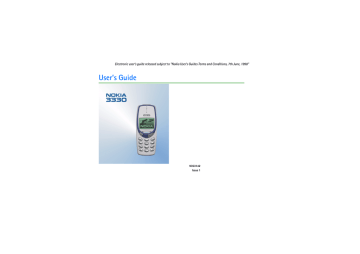
Electronic user’s guide released subject to "Nokia User’s Guides Terms and Conditions, 7th June, 1998"
User’s Guide
9353142
Issue 1
DECLARATION OF CONFORMITY
We, NOKIA MOBILE PHONES Ltd declare under our sole responsibility that the product NHM-6NX is in conformity with the provisions of the following Council Directive: 1999/5/EC.
Copyright © Nokia Mobile Phones 2001. All rights reserved.
Reproduction, transfer, distribution or storage of part or all of the contents in this document in any form without the prior written permission of Nokia is prohibited.
US Patent No 5818437 and other pending patents. T9 text input software Copyright (C) 1997-2001. Tegic Communications, Inc. All rights reserved.
Nokia is a registered trademark of Nokia Corporation. Other product and company names mentioned herein may be trademarks or tradenames of their respective owners.
Navi and Nokia Xpress-on are trademarks of Nokia Mobile Phones. Nokia tune is a trademark of Nokia Corporation.
Nokia operates a policy of continuous development. Nokia reserves the right to make changes and improvements to any of the products described in this document without prior notice.
Under no circumstances shall Nokia be responsible for any loss of data or income or any special, incidental, consequential or indirect damages howsoever caused.
The contents of this document are provided "as is". Except as required by applicable law, no warranties of any kind, either express or implied, including, but not limited to, the implied warranties of merchantability and fitness for a particular purpose, are made in relation to the accuracy, reliability or contents of this document. Nokia reserves the right to revise this document or withdraw it at any time without prior notice
The availability of particular accessories may vary by region. Please check with the Nokia dealer nearest to you.
Quick and easy
Thank you for choosing this Nokia phone! These pages give some tips on using your phone. More detailed information is given throughout this user’s guide.
■
Before using your phone
1. Insert a SIM card in the phone. See Inserting a SIM card on page 24.
3. Switch on your phone by pressing and holding
See also Display indicators on page 21.
■
Call functions
Making a call
Key in the area code and phone number, and press (
Call
).
Ending a call
Press ).
Answering a call
Press ).
Redialling a phone number
Press in standby mode, scroll to the desired number with or , and press
©2001 Nokia Mobile Phones. All rights reserved.
(
Call
).
Adjusting the earpiece volume
Press or during a call.
Calling your voice mailbox
Press and hold
in standby mode. See also Voice mailbox number (Menu 2-9) on page 63.
Making a call by voice dialling
Add a voice tag to the desired phone number (see page 52). Press and hold
and say the voice tag to make a call.
in standby mode,
■
Phone book functions
Quick save
Key in the phone number and press or to change the text above
(
Save
).
Key in the name and press (
OK
).
to
Save
. Press
Quick find
Press in standby mode, (key in the first letter of the name) and scroll with or to the desired name. Press and hold to view the related phone number.
©2001 Nokia Mobile Phones. All rights reserved.
■
Entering or exiting a menu function
Entering
Press ). Scroll with or to the desired menu function and press
Repeat this for submenus and setting options.
(
Select
).
Exiting
Press to return to the previous menu level. Press and hold to return to standby mode.
■
Other essential functions
Locking or unlocking the keypad
In standby mode, press and then quickly.
Setting the phone tones for different environments
Press quickly, use or to scroll to the desired option, and press (
OK
).
©2001 Nokia Mobile Phones. All rights reserved.
Table of contents
6
©2001 Nokia Mobile Phones. All rights reserved.
©2001 Nokia Mobile Phones. All rights reserved.
7
8
©2001 Nokia Mobile Phones. All rights reserved.
©2001 Nokia Mobile Phones. All rights reserved.
9
10
©2001 Nokia Mobile Phones. All rights reserved.
©2001 Nokia Mobile Phones. All rights reserved.
11
12
©2001 Nokia Mobile Phones. All rights reserved.
©2001 Nokia Mobile Phones. All rights reserved.
13
14
©2001 Nokia Mobile Phones. All rights reserved.
For your safety
Read these simple guidelines. Breaking the rules may be dangerous or illegal. Further detailed information is given in this manual.
ROAD SAFETY COMES FIRST
Don’t use a hand-held phone while driving; park the vehicle first.
INTERFERENCE
All wireless phones may get interference which could affect performance.
SWITCH OFF IN HOSPITALS
Follow any regulations or rules. Switch phone off near medical equipment.
SWITCH OFF IN AIRCRAFT
Wireless phones can cause interference. Using them on aircraft is illegal.
SWITCH OFF WHEN REFUELING
Don’t use phone at a refuelling point. Don’t use near fuel or chemicals.
SWITCH OFF NEAR BLASTING
Don’t use phone where blasting is in progress. Observe restrictions, and follow any regulations or rules.
USE SENSIBLY
Use only in normal position (to ear). Don’t cover the antenna unnecessarily.
USE QUALIFIED SERVICE
Only qualified service personnel must install or repair equipment.
©2001 Nokia Mobile Phones. All rights reserved.
15
ACCESSORIES AND BATTERIES
Use only approved accessories and batteries. Do not connect incompatible products.
CONNECTING TO OTHER DEVICES
When connecting to any other device, read its user guide for detailed safety instructions. Do not connect incompatible products.
MAKING CALLS
Ensure the phone is switched on and in service. Enter the phone number, including the area code, then press ). To end a call press (
End
). To answer a call press (
Answer
).
EMERGENCY CALLS
Ensure the phone is switched on and in service. Press and hold twice for several seconds to clear the display. Enter the emergency number, then press told to do so.
(
Call
). Give your location. Do not end the call until
16
©2001 Nokia Mobile Phones. All rights reserved.
General information
■
Stickers on the sales package
The stickers contain important information for service and customer support purposes. Keep these stickers in a safe and secure place.
■
Security code
The security code protects your phone against unauthorised use. This code is supplied with the phone.
the phone.
■
Network services
The wireless phone described in this guide is approved for use on the GSM 900 and GSM 1800 networks.
Note that dual band functionality is a network dependent feature. Check with your local operator if you can subscribe to and use this functionality.
A number of features included in this guide are called Network Services. They are special services provided by wireless service providers. Before you can take advantage of any of these Network
Services, you must subscribe to these service(s) from your home service provider and obtain instructions for their use.
©2001 Nokia Mobile Phones. All rights reserved.
17
■
Accessories and batteries
This apparatus is intended for use when supplied with power from ACP-7, ACP-8, LCH-9, and DCV-10.
Other usage will invalidate any approval given to this apparatus and may be dangerous.
Warning! Use only batteries, chargers and accessories approved by the phone manufacturer for use with this particular phone model. The use of any other types will invalidate any approval or warranty applying to the phone, and may be dangerous.
For availability of approved accessories, please check with your dealer.
When you disconnect the power cord of any accessory, grasp and pull the plug, not the cord.
18
©2001 Nokia Mobile Phones. All rights reserved.
1. Your phone
This chapter introduces you to the keys and display indicators of the phone. More details are given throughout this user’s guide.
■
Using the keys
Power key
Pressing and holding the key switches the phone on or off.
In standby mode, pressing this key briefly shows the list of profiles which allow you to set the phone tones for different environments.
In a menu function, pressing this key briefly turns on the lights for 15 seconds.
Number keys
to
and
allow you to key in numbers and letters.
are used for various purposes in different functions.
©2001 Nokia Mobile Phones. All rights reserved.
19
Navi key
The use of the phone is largely based on the Nokia Navi™ key ( the display (2).
) below
The function of this key varies according to the guiding text (1) shown above it.
In this user’s guide, the e.g. ) or
symbol is followed by the related guiding text,
(
Select
).
Scroll keys
In standby mode: shows the names and phone numbers saved in the phone book. shows the list of last dialled numbers.
In the menu: These keys browse through menus and settings.
When keying in a name or number or writing a text message:
moves the cursor to the left and to the right.
During a call: These keys adjust the earpiece volume.
C key
When keying in a name or number: This key deletes the character to the left.
When pressed and held, it deletes all characters from the display.
In a menu function: This key returns to the previous menu level. Press and hold this key to exit the menu.
When you receive a call: Pressing this key rejects the call.
20
©2001 Nokia Mobile Phones. All rights reserved.
■
Display indicators
Display indicators inform you of the current operation of the phone.
Standby mode
The indicators described below are shown when the phone is ready for use, with no characters keyed in by the user. When this screen is shown, the phone is in ‘standby mode’.
1. Indicates in which cellular network the phone is currently used.
2. Shows the signal strength of the cellular network at your current location. The higher the bar, the stronger the signal.
3. Shows the battery charge level. The higher the bar, the more power left in the battery.
4. Shows the current function of the Nokia Navi™ key ( ).
©2001 Nokia Mobile Phones. All rights reserved.
21
Essential indicators related to menu functions
One or more of the following indicators may be shown when the phone is in standby mode:
Indicates that you have a call in progress.
See Making a call on page 31 and Making a connection to a WAP service on page 102.
2
Indicates that you have received a text or picture message.
See Reading a text message (Inbox - Menu 2-2) on page 57 and Picture messages (Menu 2-4) on page 58.
Indicates that the phone does not ring or beep when you receive a call since the "Incoming call alert" setting is set to
Off
.
See Tones (Menu 5) on page 70 and Profiles (Menu 12) on page 94.
Indicates that the phone’s keypad is locked. See Locking the keypad on page 36.
Indicates that the alarm clock is on. See Alarm clock (Menu 11-1) on page 91.
Indicates that all your calls are diverted. See Call divert (Menu 7) on page 83.
22
©2001 Nokia Mobile Phones. All rights reserved.
Indicates that the countdown timer is running in the background. See Countdown timer
Indicates that the name or phone number you have selected in the phone book is saved in the
SIM card. See Recalling a name and phone number (Menu 01-1) on page 48.
©2001 Nokia Mobile Phones. All rights reserved.
23
2. Getting started
Before you can use your phone, you need to insert a SIM card in it, and then install and charge the battery.
■
Inserting a SIM card
The phone can only be used with a valid miniature plug-in SIM card. You can obtain the card from your network operator or service provider.
Using the SIM card
• Keep all miniature SIM cards out of small children’s reach.
• The SIM card and its contacts can easily be damaged by scratches or bending, so be careful when handling, inserting or removing the card.
Inserting the SIM card in the phone
• Before installing the SIM card, always make sure that the phone is switched off and then remove the battery.
24
©2001 Nokia Mobile Phones. All rights reserved.
1. Remove the back cover:
Press the locking catch (1), slide the cover (2), and lift the cover off (3).
2. Remove the battery: Push the two release catches in the opposite directions (4) and remove the battery (5).
©2001 Nokia Mobile Phones. All rights reserved.
25
3. Insert the SIM card:
Slide the SIM card carefully into the SIM card slot (6).
Make sure that the golden connectors on the card are facing downwards and that the bevelled corner is on the left.
4. Install the battery:
Align the golden connectors on the battery with the corresponding connectors on the phone, and push the opposite end of the battery until it snaps into place (7).
5. Replace the back cover:
Insert the two catches of the back cover in the corresponding slots in the phone (8), and slide the cover towards the bottom of the phone until it locks into place (9).
26
©2001 Nokia Mobile Phones. All rights reserved.
■
Charging the battery
1. Connect the lead from the charger to the base of the phone.
2. Connect the charger to an AC wall outlet. The battery indicator bar starts scrolling.
• The phone can be used while charging if it is switched on.
• If the battery is totally run down, it may take up to a few minutes before the charging indicator is shown.
• The charging time depends on the charger and battery used and on how much power there is left in the battery. For example, charging the battery supplied with the phone may take up to six hours when using the ACP-7 charger.
• If
Not charging
is displayed, charging is suspended. Wait for a while, disconnect the charger, plug it in again, and retry. If charging still fails, contact your dealer.
3. When the battery is fully charged, the bar stops scrolling. Disconnect the charger from the AC outlet and the phone.
©2001 Nokia Mobile Phones. All rights reserved.
27
■
Switching the phone on or off
Switching on
Press and hold the key for a second.
If the phone requests a PIN code or security code:
Key in the code and press (
OK
).
See also PIN code request on page 79, Security level on page 81, and
Warning! Do not switch on the phone when wireless phone use is prohibited or when it may cause interference or danger.
Note:
• Use the phone only with both covers mounted.
• Normal position: Hold the phone as you would any other telephone.
• Your phone has a built-in antenna (grey area in picture). As with any other radiotransmitting device, do not touch the antenna unnecessarily when the phone is switched on. Contact with the antenna affects call quality and may cause the phone to operate at a higher power level than otherwise needed. Not touching the antenna area during a call optimizes the antenna performance and the talk-time of your phone.
28
©2001 Nokia Mobile Phones. All rights reserved.
Switching off
Press and hold the key for a second.
Tip: Alternatively, press quickly in standby mode, scroll with or to
Switch off!
, and press ).
Changing the Nokia Xpress-on™ covers
• Before changing the Nokia Xpress-on™ covers, always switch off the phone and disconnect it from the charger or any other device.
• Always store the phone with the covers attached. Read carefully Care and maintenance on page
1. Remove the back cover: Press the locking catch (1), slide the cover (2), and lift it off the phone (3).
2. Remove the front cover: Gently pull the cover off the phone starting from the bottom of the phone (4).
©2001 Nokia Mobile Phones. All rights reserved.
29
3. Insert the keypad: Insert the keypad mat in the front cover (5).
4. Replace the front cover: Align the top of the phone with the top of the front cover, and push the phone towards the cover until it locks into place (6).
5. Replace the back cover: Insert the two catches of the back cover in the corresponding slots in the phone (7), and slide the cover until it locks into place (8).
30
©2001 Nokia Mobile Phones. All rights reserved.
3. Basic functions
■
Making a call
1. In standby mode, key in the phone number including the area code using the keys to . The text
Menu
changes to
Call
.
If you make a mistake, press to delete the character to the left.
2. Press ) and wait for the answer. The text
Call
changes to
End
.
3. Press ) to finish the call (or to cancel the call attempt).
Switching to handsfree mode
When you are using the phone with the PPH-1 handsfree car kit, you can switch from handsfree mode to privacy mode by disconnecting the PPH-1 from the phone.
To switch back to handsfree mode, plug the PPH-1 into the phone.
International calls
1. In standby mode, press access code.
twice quickly for the + character which replaces the international
2. Enter the country code, area code (delete the leading 0 if necessary) and phone number.
3. Press ) to call the number.
©2001 Nokia Mobile Phones. All rights reserved.
31
Adjusting the earpiece volume
You can adjust the earpiece volume during a call. Press to increase and to decrease the volume level.
If you want to adjust the earpiece volume while the phone is alerting you to an incoming call, press twice and then adjust the volume.
Muting the microphone
To turn off the phone’s microphone during a call: Press and then and press (
Select
).
To turn on the microphone: Press and then
(
Select
).
(
Options
), scroll to
Mute
,
(
Options
), scroll to
Unmute
, and press
Redialling a last dialled number
You can redial any of the last 20 phone numbers that you have called or attempted to call. See also
Dialled numbers (Menu 4-3) on page 67.
To redial one of these last dialled numbers:
1. In standby mode, press once to view the list of dialled numbers.
2. Use or to scroll to the desired phone number or name.
3. Press ) to call the number.
Making a call using the phone book
If you have saved a phone number in the phone book, you can dial it using the related name.
32
©2001 Nokia Mobile Phones. All rights reserved.
See page 49 for storing a phone number with a name.
1. Press ) in standby mode.
2. Press ) (when
Phone book
is displayed).
3. Press ) (when
Search
is selected).
4. Key in the first letter of the name (using the keys to to view the first name starting with the letter “S”, press
) and press (
OK
). For example,
quickly four times.
You can skip this step if you like.
5. Scroll with or to the desired name. You can check the related phone number by pressing and holding .
6. Press ).
Quick find: Press in standby mode. The first name (and/or phone number) in the phone book is displayed. Find the desired name by first keying in its first letter and pressing or
.
Speed dialling a phone number
If you have assigned a phone number to one of the speed dialling keys phone number in one of the following ways (in standby mode):
to , you can call this
• Press the corresponding speed dialling key and then (
Call
).
• If the
Speed dialling
function is on: Press and hold the speed dialling key until the call is started.
Note that pressing and holding calls your voice mailbox.
©2001 Nokia Mobile Phones. All rights reserved.
33
Making a new call during a call
You can have two calls in progress at the same time (network service).
1. During a call, press to change the text above
2. Press ), scroll to
New call
, press from the phone book, and press (
Call
).
(
from
Select
End
to
Options
.
), key in the phone number or recall it
The existing call is put on hold. The active call is indicated by and the held call by .
3. To switch between the two calls: Press (
Options
), scroll to
Swap
, press (
Select
).
4. To end the active call: Press call becomes active.
To end both calls: Press
(
Options
), scroll to
End active call
(
Options
), scroll to
End all calls
, press
, press
(
(
Select
Select
).
). The held
Voice dialling
You can dial a phone number by saying one or more words attached to it.
See Voice dialling (Menu 01-11) on page 52.
■
Answering a call
When somebody is calling you, the phone rings (if the
Incoming call alert
setting is not set to
Off
) and flashes its lights, and a related text is displayed.
If the network could not identify the caller,
Call
is displayed.
34
©2001 Nokia Mobile Phones. All rights reserved.
If the caller could be identified, the caller’s phone number (or name if saved in the phone book) and
calling
are displayed.
1. To answer the call, press (
Answer
).
If the call was diverted from some other phone number, the
>
sign may be shown after
Call
or
calling
(network service).
2. Press ) to finish the call.
Diverting or rejecting a call
If you do not want to answer the call, press . The caller will hear a “line busy” tone. If the
Divert when busy
function is activated (see page 83), the call is diverted e.g. to your voice mailbox.
Answering a new call during a call
When the
Call waiting options
function is on (see page 76), the phone beeps and displays a related
text when you receive a new call. In a call list, a waiting call is indicated by .
1. Press to change the text above
2. Press ), scroll to
Answer
from
End
to
Options
.
and press (
Select
). The other call is put on hold.
If you do not want to answer the call, select
Reject
.
3. To switch between the two calls: Press (
Options
), scroll to
Swap
, and press (
Select
).
(
Select
). The 4. To end the active call: Press held call then becomes active.
To end both calls: Press
(
Options
), scroll to
End active call
(
Options
), scroll to
End all calls
, press
, and press
(
Select
).
©2001 Nokia Mobile Phones. All rights reserved.
35
■
Listening to voice messages
1. In standby mode, press and hold for a second to call your voice mailbox. You can obtain the voice mailbox number from your service provider.
2. If the phone asks for the number of the voice mailbox, key it in and
63 and Call divert (Menu 7) on page 83.
3. Listen to the message(s) that you have received.
4. End the call by pressing (
End
).
Tip: If the text
Listen
is shown above the this key.
key, you can call your voice mailbox by pressing
■
Locking the keypad
The keypad lock prevents keys from being accidentally pressed when, for example, the phone is in your pocket or handbag.
To turn the lock on:
In standby mode, press (
Menu
) and then quickly.
To turn the lock off:
Press ) and then quickly.
36
©2001 Nokia Mobile Phones. All rights reserved.
When the keypad is locked:
• The indicator is shown
• You can answer, end or reject a call in the normal way.
During a call, you can operate the phone as usual.
• The HDC-5 headset can be used as usual.
Note: When the keypad is locked, calls may be possible to the emergency number programmed into your phone (112).
The number is displayed only when all the digits have been keyed in.
■
Selecting a ringing tone (Menu 5-1)
1. In standby mode, press (
Menu
).
2. Scroll with or to
Tones
and press
3. Scroll to
Ringing tone
and press (
Select
).
(
Select
).
4. Scroll to the desired ringing tone (a sample is sounded) and press
5. Press and hold to return to standby mode.
See also Ringing tone (Menu 5-1) on page 70.
(
OK
) to select it.
■
Adjusting all the phone tones by a single setting
You can set the phone tones (e.g. ringing tone) and screen saver to function in the desired manner by selecting a setting group (’profile’).
This makes it easy to adjust the tones for different environments and events (e.g. outdoor activities).
©2001 Nokia Mobile Phones. All rights reserved.
37
For more information, see Tones (Menu 5) on page 70 and Profiles (Menu 12) on page 94.
1. In standby mode, press the power key ( ) quickly.
2. Scroll with or to the desired profile (e.g. to
Silent
to turn off the ringing tones).
■
Storing a phone number with a name
To save a new name and phone number in the phone book:
1. In standby mode, press (
Menu
) (
Phone book
is displayed) and then
2. Scroll with to
Add name
, and press (
Select
).
(
Select
).
3. With the
Name:
text on the display, key in the desired name (see Writing text on page 39).
4. After you have written the name, press (
OK
).
5. When
Phone number:
is displayed, key in the area code and the phone number that you want to save with the name.
If you make a mistake, press to delete the digit to the left.
Tip: If you want to use the phone number when abroad, press twice quickly for the + character and key in the country code, area code (delete the leading 0 if necessary) and phone number.
6. After you have written the phone number, press (
OK
).
The name and phone number are saved in the phone book.
38
©2001 Nokia Mobile Phones. All rights reserved.
Quick save: In standby mode, key in the phone number. Press or to change the text above . Press (
Save
). Key in the name and press (
OK
).
■
Writing text
You can key in characters in two ways: by pressing a letter key once for each character (predictive text input) or by pressing a letter key one or more times for each character.
To exit from text input to standby mode at any time, press and hold twice. Alternatively: Press
(
Options
), scroll to
Exit
, and press (
OK
).
By pressing a key once for each character (predictive text input)
Predictive text input is an easy way to write for example text messages (see page 55) and reminder
notes (see page 89). In this input method, you only need to press a key once for each character.
According to your keypresses, the phone tries to find the correct word from the currently selected
dictionary. (For selecting a dictionary, see page 41.)
When you want to use predictive text input, check that is shown at the top of the display.
You can switch between predictive and traditional text input by pressing twice.
1. Write the desired word by pressing each key once for one letter.
For example, to write ‘Nokia’, press:
©2001 Nokia Mobile Phones. All rights reserved.
39
As you can see in the illustration above, the word changes after each keypress. Therefore, you do not need to pay much attention to what happens on the display before you have keyed in the whole word.
• To delete a character to the left, press . To clear the screen, press and hold this key.
• To switch between letter cases, press repeatedly and check the indicator at the top of the display. For example, abc is shown when lower case is in use.
• To insert a punctuation mark, press
• To insert a special character: Press and hold
(
Use
).
repeatedly.
, scroll to the desired character, and press
• To insert a number, press and hold the desired number key.
To insert several numbers, press and hold method, see step 3.
and key in the numbers. For an alternative
2. When you have finished writing the word, check that the word is correct.
If the word is correct: Press or and write the next word.
If the word is not correct: Press method, see step 3.
repeatedly until the desired word appears. For an alternative
40
©2001 Nokia Mobile Phones. All rights reserved.
If the ? character is shown after the word: There are no further words in the dictionary that correspond to your keypresses. To add a word into the dictionary: Press using traditional text input, and press (
OK
).
(
Spell
), key in the word
If you want to change the previous word: Press to highlight the word and edit it.
3. If the text
Options
is shown above , you can access the following options by pressing this key:
Matches
: Shows a list of words that correspond to your keypresses. Scroll to the desired word and press ).
Insert word
: You can add a word to the dictionary manually. Write the word using traditional text input and press (
OK
).
Insert number
: You can key in numbers by pressing each number key once.
Insert symbol
: You can select a special character from a list. Scroll to the desired character
(such as %) and press (
Use
).
Writing compound words
Write the first half of the word, press , and then write the second half.
Selecting a dictionary for predictive text input
1. In the
Write messages
menu (Menu 2-1), press (
Options
).
2. Scroll to
Dictionary
and press (
OK
).
3. Scroll to the desired language and press (
OK
).
Turning predictive text input off
1. In the
Write messages
menu (Menu 2-1), press
2. Scroll to
Dictionary
and press (
OK
).
(
Options
).
©2001 Nokia Mobile Phones. All rights reserved.
41
3. Scroll to
Dictionary off
and press (
OK
).
By pressing a key one or more times for each character (traditional text input)
Traditional text input is commonly used in mobile phones. In this input method, you press a key repeatedly until the desired character appears.
When you want to use traditional text input, check that is shown at the top of the display.
1. When writing text, press a number key ( more times until the character appears.
to ) marked with the desired character one or
The available characters depend on the language selected for display texts (see Language
Note that all available characters are not printed on the keys.
2. You can use the following functions to edit the text:
• To add a space, press .
• To add a punctuation mark or special character, press scroll to the desired character, and press (
Use
).
repeatedly. Alternatively: Press
• To move the cursor left or right, press or , respectively.
• To delete the character to the left, press . To clear the screen, press and hold this key.
• To switch between upper and lower case, press quickly.
• To add a number, press and hold the key labelled with the desired number. To switch between letters and numbers, press and hold . 123 is shown when numbers can be entered.
• To key in a character which is under the same key as the previous one, press or (or wait for one second) and key in the new character.
,
42
©2001 Nokia Mobile Phones. All rights reserved.
4. Using the menus
The phone offers a range of functions that allow you to tailor it to your needs.
These functions are arranged in menus and submenus which can be accessed by scrolling or using the appropriate shortcut.
■
Accessing a menu function
By scrolling
1. Press ) in standby mode.
2. Press or to scroll to the desired main menu, e.g.
Settings
, and press
3. If the main menu contains submenus, scroll to the desired one (e.g.
(
Select
) to enter it.
(
Select
) to enter it.
4. Scroll to the desired function (e.g.
Speed dialling
) and press
5. Scroll to the desired setting (e.g.
Off
) and press (
OK
(
Select
) to confirm it.
) to enter it.
If you do not want to change the setting, press .
Call settings
) and press
©2001 Nokia Mobile Phones. All rights reserved.
43
By a shortcut
The menus, submenus and setting options are numbered and can be accessed by their shortcut number. The shortcut number is shown on the top right of the display.
1. Press ).
2. Key in quickly (within three seconds) the number of the menu you want to access.
Repeat this step for a submenu.
3. Within three seconds, key in the number of the desired function and setting option.
■
Exiting a menu function
You can return to the previous menu level by pressing or exit the menu by pressing and holding
.
44
©2001 Nokia Mobile Phones. All rights reserved.
■
List of menu functions
1. Phone book
1. Search
2. Service Nos.
1
3. Add name
4. Erase
5. Edit
6. Copy
7. Assign tone
8. Send b’card
9. Options
1. Memory in use
2. Type of view
3. Memory status
10. Speed dials
11. Voice tags
2. Messages
1. Write messages
2. Inbox
3. Outbox
4. Picture messages
5. Templates
6. Smileys
7. Message settings
1. Set 1
2
1. Message centre number
2. Messages sent as
3. Message validity
2. Common
3
1. Delivery reports
2. Reply via same centre
3. Character support
8. Info service
9. Voice mailbox number
4
10. Service command editor
3. Chat
4. Call register
1. Missed calls
1. Shown only if supported by the SIM card.
2. The amount and names of sets may vary. Each set appears in its own submenu.
3. The shortcut number of this menu depends on the amount of sets available.
4. May not be shown if the voice mailbox number has been saved on the SIM card by your network operator or service provider.
©2001 Nokia Mobile Phones. All rights reserved.
45
2. Received calls
3. Dialled numbers
4. Erase recent call lists
5. Show call duration
1. Last call duration
2. All calls’ duration
3. Received calls’ duration
4. Dialled calls’ duration
5. Clear timers
6. Show call costs
1. Last call cost
2. All calls’ cost
3. Clear counters
7. Call cost settings
1. Call cost limit
2. Show costs in
8. Prepaid credit
5. Tones
1. Ringing tone
2. Ringing volume
3. Incoming call alert
4. Composer
5. Message alert tone
6. Keypad tones
7. Warning tones
8. Vibrating alert
9. Screen saver
6. Settings
1. Call settings
1. Automatic redial
2. Speed dialling
3. Call waiting options
4. Own number sending
5. Phone line in use
6. Automatic answer
1
2. Phone settings
1. Language
2. Cell info display
3. Welcome note
4. Network selection
5. Lights
2
6. Confirm SIM service actions
3. Security settings
1. PIN code request
2. Call barring service
3. Fixed dialling
4. Closed user group
1. Shown only when the phone is connected to the PPH-1 handsfree car kit or the HDC-5 headset.
2. Shown only when the phone is connected to the PPH-1 handsfree car kit.
46
©2001 Nokia Mobile Phones. All rights reserved.
5. Security level
6. Change access codes
4. Restore factory settings
7. Call divert
1
1. Divert all voice calls without ringing
2. Divert when busy
3. Divert if not answered
4. Divert when phone off or no coverage
5. Divert when off, no answer, or no coverage
6. Cancel all diverts
8. Games
9. Calculator
10. Reminders
11. Clock
1. Alarm clock
2. Clock settings
3. Date setting
4. Stopwatch
5. Countdown timer
6. Auto update of date and time
12. Profiles
13. Services
14. SIM services
2
1. The divert options that are not supported by your network operator may not be shown.
2. The availability, name and contents depend on the SIM card used.
©2001 Nokia Mobile Phones. All rights reserved.
47
5. Phone book (Menu 01)
Within the
Phone book
menu you can
• save phone numbers and their related names in your phone and the SIM card
• manage the saved names and phone numbers
To access this menu: In standby mode, press (
Menu
) and then
To enter the phone book during a call, press to change the text above
(
Options
), and select
Phone book
.
(
Select
).
to
Options
, press
■
Recalling a name and phone number (Menu 01-1)
With the
Search
function you can recall the desired name and phone number from the phone book to
the display e.g. for calling. See also Making a call using the phone book on page 32.
When you browse through the names and phone numbers, is shown on the top right if the currently selected name or phone number is saved in the SIM card.
■
Calling a service number (Menu 01-2)
With the
Service Nos.
function you can easily call the service numbers of your service provider. This menu is shown only if there are service numbers saved on your SIM card.
Select the desired service number and press (
Call
) to call it.
48
©2001 Nokia Mobile Phones. All rights reserved.
■
Storing a name and phone number (Menu 01-3)
With the
Add name
function you can add names and phone numbers in the phone book. For more
The phone supports SIM cards which can save up to 250 phone numbers and names. However, it depends on the SIM card how many numbers and names can be saved in it.
■
Erasing a name and phone number (Menu 01-4)
With the
Erase
function you can delete phone numbers and names from the phone book one by one
(select
One by one
) or all at once (
Erase all
).
■
Editing a name and phone number (Menu 01-5)
With the
Edit
function you can modify the names and phone numbers saved in the phone book. Scroll to the desired name or phone number and press (
Edit
). Edit the name and press (
OK
). Edit the phone number and press (
OK
). For keying in a name, see Writing text on page 39.
■
Copying or moving a name and phone number (Menu 01-6)
With the
Copy
function you can copy or move names and phone numbers from the phone to the SIM card (or vice versa) one by one or all at once.
■
Assigning a ringing tone to a phone number (Menu 01-7)
With the
Assign tone
function you can set the phone to play a specific ringing tone when you receive a call from a particular phone number.
©2001 Nokia Mobile Phones. All rights reserved.
49
Scroll to a name or phone number in the phone book and press (
Assign
).
Scroll to the desired ringing tone (
Default
is the tone selected for the current profile in Menu 12) and
■
Sending and receiving a name and phone number (Menu 01-8)
With the
Send b’card
function you can send a name and phone number (“business card”) from your phone book as a text message to another phone.
Select
Send b’card
, scroll to the name and phone number you want to send, and press
Enter the recipient’s phone number or recall it from the phone book, and press (
OK
).
(
Send
).
Receiving a name and phone number
When somebody sends you a phone number and related name, you will hear a message tone and the text
Business card received
is displayed.
To view, save, or erase the number and name, press (
Options
), scroll to the desired function, and
■
Options (Menu 01-9):
Memory in use, Type of view, and Memory status
Selecting the memory for names and phone numbers (Memory in use)
You can select whether the names and phone numbers are saved in your phone (option
Phone
) or the
SIM card (
SIM card
). Note that when you change the SIM card, the
SIM card
option is automatically selected.
50
©2001 Nokia Mobile Phones. All rights reserved.
Selecting the way the saved names and phone numbers are shown (Type of view)
You can define how the saved phone numbers and names are shown. The options are:
Name list
: Shows three names at a time.
Name, number
: Shows one name and phone number at a time.
Large font
: Shows one name at a time in large font.
Checking the amount of free space in the phone book (Memory status)
You can check how many names and phone numbers can still be saved and are currently saved in the phone book.
■
Assigning a phone number to a speed dial key (Menu 01-10)
You can set any of the number keys to to work as a speed dialling key.
With the
Speed dials
function you can assign the desired phone number to one of these keys.
1. Scroll to the desired key and press (
Assign
).
Assign
is also shown when the phone has automatically assigned a phone number to a speed dialling key.
2. Search for the desired name and/or phone number from the phone book, and press select it.
(
OK
) to
You can view, change, or delete any assignments that you have made by first pressing and then selecting the desired function.
(
Options
)
©2001 Nokia Mobile Phones. All rights reserved.
51
Using the speed dialling keys
Either: In standby mode, press the desired speed dialling key and press (
Call
).
Or if
Speed dialling
is on (see page 75): In standby mode, press and hold the desired speed dialling key
until the call is started.
■
Voice dialling (Menu 01-11)
You can dial a phone number by saying one or several words (’voice tag’) attached to it. The voice tag can be any spoken word, for example a name.
Before using voice dialling, note the following:
• Voice tags are stored in the phone and removed when you insert another SIM card into the phone.
• When recording a voice tag or making a call by saying a voice tag, hold the phone in the normal position near your ear. The phone must be in a service area with adequate cellular signal strength.
• Voice tags are not language dependent. They are dependent on the speaker’s voice.
• Voice tags are sensitive to the background noise; record voice tags in a quiet environment.
• Very short names are not accepted; use long names and avoid similar names for different numbers.
• Eight phone numbers can have a voice tag attached at a time.
Note that the phone must be in a service area with adequate cellular signal strength. Also, you must say the name exactly as you said it when you recorded it. This may be difficult in, for example, a noisy environment or during an emergency, so you should not rely solely upon voice dialling in all circumstances.
52
©2001 Nokia Mobile Phones. All rights reserved.
Adding a voice tag to a name and phone number
1. In the
Voice tags
menu, select
Add voice tag
and then the name and phone number to which you want to add a voice tag.
Press Start, then speak after tone
is displayed.
2. Press ). The phone sounds a tone and
Please speak now
is briefly displayed.
3. Hold the phone near your ear and say clearly the word(s) you want to record as a voice tag.
4. After recording, the phone plays the recorded voice tag (
Playing voice tag
is displayed) and saves it.
Making a call by saying a voice tag
1. In standby mode, press and hold displayed.
(
Menu
). The phone sounds a tone and
Please speak now
is
2. Say the desired voice tag clearly while you hold the phone in the normal position near your ear.
3. The phone plays the voice tag and dials the related phone number.
• If no match for the voice tag is found or recognised, the phone will ask you to try again. Press
(
Yes
) to say the voice tag again, or to return to standby mode.
When you use the HDC-5 headset
1. Press and hold the headset button until you hear a short tone.
2. Say the voice tag clearly.
3. The phone plays the voice tag and automatically dials the related phone number.
©2001 Nokia Mobile Phones. All rights reserved.
53
Listening to a voice tag
1. In the
Voice tags
menu, select
Playback
.
2. Scroll to the name or phone number whose voice tag you want to hear, and press (
Select
).
Changing a voice tag
1. In the
Voice tags
menu, select
Change
.
2. Scroll to the name (or phone number) whose voice tag you want to change, and press (
Select
).
3. Press ) to start the recording. The phone sounds a tone and
Please speak now
is displayed.
4. Say the word(s) you want to record as a new voice tag. The phone plays the new voice tag and confirms that it has been saved.
If you press (
Quit
) while the phone plays the voice tag or if the phone doesn’t accept the word, for example if the word is too short, the original voice tag is deleted.
Erasing a voice tag
1. In the
Voice tags
menu, select
Erase
.
2. Scroll to the name (or phone number) whose voice tag you want to erase, and press
Erase voice tag?
is displayed.
(
Erase
).
54
©2001 Nokia Mobile Phones. All rights reserved.
6. Messages (Menu 2)
Within the
Messages
menu you can use various message functions related to voice, text and picture messages.
To access this menu: In standby mode, press press ).
(
Menu
), scroll to
Messages
, and
■
Writing and sending a text message (Menu 2-1)
You can write and send multi-part text messages of almost three ordinary text messages in length
(network service). Invoicing is based upon how many ordinary messages are needed for any multi-part message.
Before sending a message, make sure that the phone number of your message centre is saved in the
phone (see Message centre number on page 61). You can obtain this number from your service
provider.
To exit from this menu at any time to standby mode, press and hold twice. Alternatively: Press
(
Options
), scroll to
Exit
, and press (
OK
).
Writing a message
1. In the
Messages
menu, scroll with or to
Write messages
and press (
Select
).
2. Write a message using predictive or traditional text input (see Writing text on page 39).
©2001 Nokia Mobile Phones. All rights reserved.
55
The number of available characters and the current part number are shown on the top right of the display. For example, 233/2 means that there are 233 characters left in total and that you are writing the second part of the message.
Tip: You can switch between the predictive and traditional text inputs by pressing twice.
3. While writing the message, you can access a further set of functions by pressing
Scroll to the desired function and press (
OK
).
(
Options
).
Send
: You can send the message to the desired recipient. Key in the recipient’s phone number (or recall it from the phone book) and press (
OK
). The message is sent using the set 1 in
Message settings
Send to many
: You can send the message to several recipients one after another. Scroll to the first recipient and press (
Send
). Repeat this for each recipient. You can return to the message by pressing .
Template
: You can use a preset message as a basis for your message.
Insert smiley
: You can add a smiley character such as ":-)" to the message. Scroll to the desired smiley and press (
Use
).
Dictionary
: You can switch to traditional text input (select
Dictionary off
) or to predictive text input (select the desired language).
Send by set
: You can select some other set of message settings than the set 1 (see page 60).
Save
: Saves the message in
Outbox
(Menu 2-3).
Erase
: Deletes all the characters from the message.
Exit
: You can return to standby mode at any time.
56
©2001 Nokia Mobile Phones. All rights reserved.
■
Reading a text message (Inbox - Menu 2-2)
When you receive a new text message, you hear a message alert tone selected for the current profile, and the number of new messages as well as are shown (in standby mode).
When flashes, there is no more space for new messages. Use the
Erase
function in the
Inbox
menu (Menu 2-2) to free some space.
1. Press ) to view the messages right away. To view the messages later, press and enter the
Inbox
menu (Menu 2-2) when you want to do so.
(
Read
). Unread messages are indicated 2. Scroll with or to the desired message and press by .
3. Use or to browse through the message.
4. While reading the message, you can use the functions below. Press desired function, and press (
OK
). The functions available are:
(
Options
), scroll to the
Erase
: Deletes the message.
Reply
: You can send a reply to the sender of the message. See Writing and sending a text message
Chat
: You can have a conversation based on text messages with another party. Key in the nickname that you want to use in the chat, and press (
OK
). Write the chat message and press
to send it. For more information, see Chat (Menu 3) on page 64.
(
OK
)
Edit
: You can modify the message. See Writing text on page 39.
Use number
: Extracts a phone number from the message for calling or saving.
Forward
: You can edit and forward the message to the desired phone number.
©2001 Nokia Mobile Phones. All rights reserved.
57
Details
: Shows the sender’s name and phone number, the message centre used for sending as well as the reception date and time.
■
Viewing a message you have saved (Outbox - Menu 2-3)
You can view the messages that you have saved in
Write messages
(Menu 2-1). Pressing
(
Options
) allows access to the same functions as in
Inbox
(Menu 2-2), except for
Reply
,
Chat
, and
Details
.
■
Picture messages (Menu 2-4)
With your phone, you can receive and send text messages that contain pictures. These messages are called picture messages. There are several preset picture messages available in the phone.
This function can be used only if it is supported by your network operator or service provider.
Note that:
• Each picture message is made up of several text messages. Therefore, sending one picture message may cost more than one text message.
• Since picture messages are saved in the phone, you cannot view them if you use the SIM card with another phone.
• Only phones that offer the picture message feature can receive and display picture messages.
When you receive a picture message
• To view the message immediately, press
(
Save
) or delete it by pressing twice.
(
View
). You can save the message by pressing
• To view the message later in this menu: Press and then (
OK
) to save the message.
58
©2001 Nokia Mobile Phones. All rights reserved.
When you view the message in this menu
Pressing ) allows access to the same functions as in
Inbox
(Menu 2-2), except for
Reply
and
Chat
.
With the
Edit text
function you can modify the text part of the message and send it further; see
Writing and sending a text message (Menu 2-1) on page 55.
Sending a picture message
1. In the
Picture messages
menu, scroll to a picture message and press
2. If the displayed picture is the one you want, press
(
Select
).
(
View
).
(
Options
), scroll to
Edit text
and press
If the displayed picture is not the one you want, press and repeat step 1.
3. Write the message.
To view the whole message before sending it, press
(
OK
).
4. Press ), scroll to
Send
, and press
(
(
OK
).
Options
), scroll to
Preview
, and press
■
Templates (Menu 2-5)
Your phone offers some preset messages (’templates’) that you can use when writing a message.
Within this menu you can view, edit, and erase the templates.
Scroll to the desired template and press
When the template is displayed, press erase the template.
(
Read
).
(
Options
) and then select whether you want to edit or
©2001 Nokia Mobile Phones. All rights reserved.
59
While editing a template, pressing
Send
and
Save template
.
(
Options
) allows access to a further set of functions, including
You can create a template from scratch by selecting one of the empty templates at the end of the template list.
■
Smileys (Menu 2-6)
With this function you can edit the smiley characters such as ":-)" that you can use when writing or replying to a message.
Scroll to the desired smiley and press (
Edit
). The smiley can be any sequence of characters. For
editing, see Writing and sending a text message (Menu 2-1) on page 55.
■
Message settings (Menu 2-7)
The phone offers two kinds of message settings: settings specific to each settings group or ’set’, and settings common to all text messages.
Set 1 (Menu 2-7-1)
1
A set is a collection of settings needed for sending text and picture messages.
You can, for example, send a text message as a fax, if supported by your service provider, by simply selecting the set in which you have earlier defined the proper settings for fax transmissions.
Each set has its own submenu where you can change the settings described below.
1. The total number of sets depends on how many sets your SIM card offers.
60
©2001 Nokia Mobile Phones. All rights reserved.
Message centre number
You can save the phone number of the message centre used for sending text and picture messages. You obtain this number from your service provider.
Key in the phone number or recall it from the phone book, or edit the existing number, and press
(
OK
).
Messages sent as
You can request the network to convert your
Text
messages into
,
Fax
or
Paging
format (network service).
In order to receive a converted message, the recipient must have the appropriate equipment, e.g. a fax machine.
Message validity
You can set the length of time that your text messages are stored at the message centre (network service).
Common (Menu 2-7-2)
1
The settings in this submenu apply to all text messages that you send, irrespective of the chosen set.
Delivery reports
You can request the network to send delivery reports on your text messages (network service).
1. The shortcut number of this menu depends on the number of sets available. Here it is assumed that only one set is available.
©2001 Nokia Mobile Phones. All rights reserved.
61
Reply via same centre
When this function is on, the recipient of your text message can send you a reply via the same message centre as your original message (network service).
Character support
When the
Unicode
option is selected, you can send messages using special characters (such as ñ) in
Romance and Slavic languages or Russian characters to a compatible phone, if supported by your network.
■
Info service (Menu 2-8)
With this network service you can receive messages on various topics (such as weather or traffic conditions) from your service provider.
For available topics and related topic numbers, contact your service provider.
If you select
On
, you will receive messages on the active topics.
Topic index
sets the phone to receive a list of available topics from the network.
If you select
Topics
, you can mark the topics as active or inactive, add a new topic to the topic list, or edit or erase the existing topics on the list.
If you select
Language
, you can select the language for the messages. Only messages in the selected language will be shown.
62
©2001 Nokia Mobile Phones. All rights reserved.
■
Voice mailbox number (Menu 2-9)
In a voice mailbox, callers can leave messages that you can listen to later (network service).
Within this menu you can save the phone number of your voice mailbox. Key in the number (obtained from the service provider) and press (
OK
).
Note that this menu may not be shown if the voice mailbox number has been saved in the SIM card by your network operator or service provider.
Each phone line may have its own voice mailbox number (see Phone line in use on page 76).
For listening to voice messages, see page 36.
For diverting incoming calls to your voice mailbox, see page 83.
■
Service command editor (Menu 2-10)
You can send service requests to your service provider. Key in the desired characters. Press and hold
to switch between letters and numbers. Press (
Send
) to send the request.
©2001 Nokia Mobile Phones. All rights reserved.
63
7. Chat (Menu 3)
With the
Chat
function you can have a conversation with other people using text messages.
To access this menu: In standby mode, press
(
Select
).
(
Menu
), scroll to Chat, and press
■
Starting a chat
You can start a chat either within this menu or by selecting the
Chat
option that you can access by pressing ) while reading a received text message.
1. If you start a chat within this menu, key in the other person’s phone number or recall it from the
phone book (see Making a call using the phone book on page 32), and press
(
OK
).
If you have previously had a chat with the same person, the last 500 characters of this chat are shown.
2. Key in a nickname (see Writing text on page 39) that you want to use in the chat, and press
(
OK
).
3. Write your chat message as you would a normal text message, press
Send
to send the message.
(
Options
), and select
Pressing ) allows access to the same functions as when writing a text message except for
Save
and
Send to many
. In addition,
Chat history
shows all the messages sent (indicated by "<" and your nickname) and received (indicated by ">" and the other person’s nickname) during the current chat, and
Chat name
allows you to edit your nickname.
64
©2001 Nokia Mobile Phones. All rights reserved.
4. When you receive a reply from the other party, the reply message is shown above the message that you sent. Press (
OK
) to clear the display, write your reply, and send it by pressing
(
Options
) and selecting
Send
. Repeat this for each chat message.
Note that the messages received during a chat are not saved in the
Inbox
menu.
©2001 Nokia Mobile Phones. All rights reserved.
65
8. Call register (Menu 4)
Within the
Call register
menu you can access the phone numbers registered automatically by the phone.
You can also view the approximate duration and cost of your calls, and manage the credit units in your prepaid SIM card.
(
Menu
), scroll to
Call register
, and press To access this menu: In standby mode, press
(
Select
).
Options within Menus 4-1 to 4-3
(
Options
) you can With the options that you access by pressing
• edit, view or call a registered phone number
• view the time of the call
• save the number in the phone book
• erase the number from the call list (not from the phone book)
• send a text message to the caller (
Send SMS
)
About missed and received calls
The phone registers missed and received calls if:
• the network allows showing the caller’s phone number to the call recipient
• the phone is switched on and within the network’s service area
66
©2001 Nokia Mobile Phones. All rights reserved.
■
Missed calls (Menu 4-1)
This function shows you the last 10 phone numbers from which somebody has tried to call you with no success (network service).
Tip: You can also view these phone numbers by pressing (
List
) when a note about missed calls is displayed. The previously registered phone numbers are also shown.
■
Received calls (Menu 4-2)
This function shows the last 10 phone numbers from which you have accepted a call (network service).
■
Dialled numbers (Menu 4-3)
This function shows the last 20 phone numbers that you have called or attempted to call.
■
Erase recent call lists (Menu 4-4)
With this function you can delete all the phone numbers and names from Menus 4-1 to 4-3.
These phone numbers are also erased in the following cases:
• When you switch on the phone with a SIM card which is not one of the five cards used most recently with the phone.
• When you change the
Security level
■
Show call duration (Menu 4-5)
With this function you can view the approximate duration of your outgoing and incoming calls.
©2001 Nokia Mobile Phones. All rights reserved.
67
You can reset these so-called call timers using the
Clear timers
function (Menu 4-5-5). For this you
need the security code (see Access codes on page 110). Changing the SIM card does not clear the call
timers.
Note: The actual time invoiced for calls by your service provider may vary, depending upon network features, rounding-off for billing, and so forth.
■
Show call costs (Menu 4-6)
With this network service you can view the approximate cost of your last call or all calls.
The costs are shown in terms of units specified within the
Show costs in
function (Menu 4-7-2).
Call costs are shown separately for each SIM card.
Note: The actual invoice for calls and services from your service provider may vary, depending upon network features, rounding-off for billing, taxes and so forth.
■
Call cost settings (Menu 4-7)
Call cost limit
You can limit the costs of calls to a certain amount of charging units or units of currency (network service).
You can make and receive charged calls as long as the specified cost limit is not exceeded. The number of remaining units is shown in standby mode.
To set the limit you may need the PIN2 code (see Access codes on page 110).
68
©2001 Nokia Mobile Phones. All rights reserved.
Note that when no more charging or currency units are left, only calls to the emergency number 112 may be possible.
Show costs in
The phone can show the remaining talk-time in terms of charging units or the desired currency.
Contact your service provider for charging unit prices.
For this function you may need the PIN2 code (see Access codes on page 110).
If you selected
Currency
press ).
, key in the charging unit price, press (
OK
), key in the currency name, and
■
Prepaid credit (Menu 4-8)
Within this menu you can view and change settings related to prepaid SIM cards (network service).
When using a prepaid SIM card, you can make calls only when there are enough credit units on the SIM card.
With the
Credit info display
function you can set the phone to show the amount of remaining credit units when the phone is in standby mode.
Credit available
shows the amount of remaining credit units.
Last event costs
shows information about previous calls.
Recharge status
shows information about the credit units as well as the time and date when credit units were last recharged. Pressing (
More
) shows the expiry date of credit units.
©2001 Nokia Mobile Phones. All rights reserved.
69
9. Tones (Menu 5)
Within the
Tones
menu you can adjust the settings of the selected profile. You can also create ringing tones of your own using the
Composer
function.
To access this menu: In standby mode, press (
Menu
), scroll to
Tones
, and press (
Select
).
■
Ringing tone (Menu 5-1)
Sets the ringing tone for voice calls. Scroll to the desired tone and press (
OK
). The tones that you have received from somebody or that you have composed yourself can be found at the end of the tone list.
■
Ringing volume (Menu 5-2)
Sets the volume level for the ringing and message alert tones. Scroll to the desired level and
■
Incoming call alert (Menu 5-3)
Defines how the phone notifies you of incoming voice calls. The options are:
Ringing
,
Ascending
,
Ring once
,
Beep Once
, and
Off
.
When
Off
is selected, all phone tones are mute and is displayed.
70
©2001 Nokia Mobile Phones. All rights reserved.
■
Composer (Menu 5-4)
You can compose a ringing tone of your own. The composed tones are shown last in the tone list.
Note: Your phone must be switched on to use this function. Do not switch on the phone when wireless phone use is prohibited or when it may cause interference or danger.
Creating a new ringing tone
1. Scroll to the tone that you want to edit and press (
Select
).
2. Enter the desired notes. For example, press for note f (shown as
f
). The phone plays each note after it is entered (unless the phone tones are off).
3. To adjust the characteristics of the note:
• Note duration: shortens (-) and lengthens (+) the duration of the note or rest. The default duration is 1/4. The duration is shown in front of the note, e.g.
16d
denotes a note d with duration 1/16.
Pressing and holding a note key lengthens the note by half, indicated by a dot after the duration, e.g.
8.a
.
• Rest: inserts a rest (i.e. pause) of the same duration as the previous note. The default duration of a rest is one quarter note (1/4). The rest is indicated by the - character.
• Octave:
(e.g.
e1
).
sets the octave for new notes. The octave is shown as a number after the note
• Pitch: makes the note sharp (indicated by
#
in front of the note), e.g.
#f
. The pitch selection is not available for notes e and b.
©2001 Nokia Mobile Phones. All rights reserved.
71
4. To edit the notes:
•
•
and move the cursor right or left, respectively.
deletes a note or a rest to the left.
5. After you have completed the tone, press (
Options
), scroll to one of the functions below, and
Play
: Plays back the notes.
Save
: You can name the tone and add it to the end of ringing tone list.
Tempo
: You can select the desired tempo for the tone (in beats per minute).
Clear screen
: Deletes all the notes from the display.
Exit
: You can exit the Composer menu.
Example: Here is an example of a ringing tone. Enter the notes and play them as described above.
Change the different aspects of the tone (notes, octave, duration, etc.) and consider how these changes affect the tone.
16.a2 16d2 16#f2 16a1 16d2 16#f2 8a2 1- 8-
16.b2 16d2 16#f2 16a1 16d2 16#f2 8a2 1- 8-
16.a2 16e2 16g2 16a1 16e2 16g2 8a2 1- 8-
16.e3 16#f2 16a2 16d2 16#f2 16a2 8d3 1- 8-
72
©2001 Nokia Mobile Phones. All rights reserved.
Receiving a ringing tone
When somebody sends you a ringing tone, you hear a message tone and the related text is displayed.
To play, save, or erase the tone, press
(
OK
).
(
Options
), scroll to the desired function, and press
■
Message alert tone (Menu 5-5)
Sets the alert tone for text messages. Scroll to the desired tone and press
■
Keypad tones (Menu 5-6)
Sets the volume level for keypad tones. Scroll to the desired level and press
(
OK
).
(
OK
).
■
Warning tones (Menu 5-7)
Sets the phone to sound a warning tone, for example when the battery is running out of power. This setting has no effect on the tones that are related to network services.
■
Vibrating alert (Menu 5-8)
Sets the phone to vibrate when you receive a voice call or a text message. You can also set the phone to first vibrate and then ring.
The vibrating alert is disabled when the phone is connected to a charger or a desktop stand.
©2001 Nokia Mobile Phones. All rights reserved.
73
■
Screen saver (Menu 5-9)
Sets the picture that is displayed in standby mode after a selected period of time (called ’timeout’). You can also use animated pictures as screen savers.
Select
Off
,
On
(previously selected screen saver is shown),
Timeout
, or
Screen saver
, and press
(
OK
).
If you selected
Screen saver
, the currently selected screen saver picture is shown. To change it, scroll to the desired picture and press
(
OK
).
(
Use
). If you selected
Timeout
, scroll to the desired time and press
The use of an animated picture as a screensaver uses power so it reduces the operation time of your phone. For downloading animated pictures, see the
View picture
function in Browsing the pages of a
74
©2001 Nokia Mobile Phones. All rights reserved.
10. Settings (Menu 6)
Within the
Settings
menu you can adjust
• call settings (Menu 6-1)
• general phone settings (Menu 6-2)
• security settings (Menu 6-3)
You can reset the menu settings to their original values using the
Restore factory settings
function
(Menu 6-4).
To access this menu: In standby mode, press (
Menu
), scroll to
Settings
, and press (
Select
).
■
Call settings (Menu 6-1)
Automatic redial
When this function is on, your phone will make up to ten attempts to connect the call after an unsuccessful call attempt.
Speed dialling
When this function is on, you can dial the names and phone numbers assigned to the speed dial keys
to by pressing and holding the corresponding key.
Pressing and holding dials your voice mailbox number.
©2001 Nokia Mobile Phones. All rights reserved.
75
Call waiting options
When this network service is activated, the network notifies you of a new incoming call while you have
a call in progress. See Answering a new call during a call on page 35.
Own number sending
With this network service you can set your phone number to be displayed (
On
) or hidden (
Off
) from the person you are calling. When you select
Set by network
, the setting agreed with your service provider is used.
Phone line in use
The phone may be used with a SIM card which supports two subscriber numbers, i.e. phone lines. This is a network service.
Within this menu you can select the desired phone line (1 or 2) for making calls or prevent line selection. Calls on both lines can be answered irrespective of the selected line.
You will not be able to make calls if you select line 2 and you have not subscribed to this network service. When line 2 is selected, 2 is shown on the top left of the display in standby mode.
To allow or prevent the line selection you need the PIN2 code.
Tip: In standby mode, you can switch between the lines by pressing and holding .
Automatic answer
You can set the phone to answer an incoming call after one ring.
76
©2001 Nokia Mobile Phones. All rights reserved.
This function can be used when the phone is connected to the PPH-1 handsfree car kit or the HDC-5 headset. When using the car kit, note that some cigarette charger plugs do not provide power when the ignition is off.
This function does not work when the phone tones are set to
Off
.
■
Phone settings (Menu 6-2)
Language
You can select in which language the display texts are shown.
When
Automatic
is selected, the phone selects the language according to the information on the SIM card.
This setting also determines which characters are available when you write text, for example a name or text message.
Cell info display
With this network service you can set the phone to indicate when it is used in a cellular network based on Micro Cellular Network (MCN) technology. In such a network, local calls may cost less than otherwise.
Welcome note
You can write a message which is shown briefly when the phone is switched on.
©2001 Nokia Mobile Phones. All rights reserved.
77
Network selection
You can set the phone to automatically select one of the cellular networks available in your area
(default setting), or you may select the desired network manually from a list of networks.
When selecting a network manually, the selected network must have a roaming agreement with your home network (i.e. the operator whose SIM card is in your phone). Otherwise the text
No access
is shown.
The phone will stay in manual mode until you select automatic mode or insert another SIM card in the phone.
Lights
You can set the display and keypad lights to be on or off. This setting is available when the phone is connected to the PPH-1 handsfree car kit.
Confirm SIM service actions
You can set the phone to show (
Asked
) or hide (
Not asked
) confirmation messages when you are using
the SIM card services. See also SIM services (Menu 14) on page 109.
■
Security settings (Menu 6-3)
Your phone is equipped with a versatile security system to prevent unauthorised use of the phone and the SIM card.
78
©2001 Nokia Mobile Phones. All rights reserved.
PIN code request
You can set the phone to request the PIN code of your SIM card every time the phone is switched on.
For this function you need the PIN code. See also Access codes on page 110.
Some SIM cards do not allow turning off the PIN code request.
Call barring service
With this network service you can restrict the making and receiving of calls with your phone. For this function you need the barring password that you obtain from your service provider.
1. Select one of the following call restrictions:
Outgoing calls
: Calls cannot be made.
International calls
: Calls cannot be made to foreign countries when in the home country.
International except to home country
: When abroad, international calls cannot be made except for calls to the home country.
Incoming calls:
Calls cannot be received.
Incoming calls when abroad
: Calls cannot be received when abroad.
Cancel all barrings
: Calls can be made and received with no restrictions. If you select this option, the following step will not be available.
2. Set the call restriction on (
Activate
) or off (
Cancel
), or check which types of calls are barred
(
Status
).
Note: When calls are barred, calls may be possible to certain emergency numbers in some networks (e.g. 112 or other official emergency number).
©2001 Nokia Mobile Phones. All rights reserved.
79
Fixed dialling
You can restrict your outgoing calls to selected phone numbers, if allowed by your SIM card. For this
function you need the PIN2 code (see Access codes on page 110).
When this function is on, you can only call phone numbers that are included in the fixed dialling list or that begin with the same digit(s) as a phone number on the list.
Within the
Numbers
function you can check the phone numbers (
Search
) and add new numbers to the list (
Add name
) as well as clear the list (
Erase all
).
Within the
Search
function you can edit, erase, or call the displayed phone number by first pressing
(
Options
) and then selecting the desired option.
Note: When fixed dialling is set on, calls may be possible to certain emergency numbers in some networks (e.g. 112 or other official emergency number).
Closed user group
With this network service you can specify a group of people whom you can call and who can call you.
Default
resets the phone to use the group that the SIM card owner has agreed upon with the service provider.
To set this function on, you need to know the index number of the desired group. Contact your service provider.
When you have selected a closed user group, the indicator and the index number of the given group are shown in standby mode.
Note: When calls are limited to closed user groups, calls may be possible to certain emergency numbers in some networks (e.g. 112 or other official emergency number).
80
©2001 Nokia Mobile Phones. All rights reserved.
Security level
You can set the phone to ask for the security code when a new SIM card is inserted in the phone
(option
Phone
) or when you select the internal phone book (
Memory
).
(“A new SIM card” means here a card that is not one of the five cards used most recently with the phone.)
For this function you need the security code (see Access codes on page 110).
Note that when you change this setting, all the recent calls lists in Menus 4-1 to 4-3 are cleared.
names and phone numbers (Memory in use) on page 50, and Access codes on page 110.
Change access codes
You can change the following access codes: security code, PIN code, PIN2 code, barring password.
These codes can include the numbers 0 to 9 only.
The phone asks first for the current code and then for the new code twice.
Note: Avoid using access codes similar to the emergency numbers, such as 112, to prevent accidental dialling of the emergency number.
©2001 Nokia Mobile Phones. All rights reserved.
81
■
Restore factory settings (Menu 6-4)
You can reset the menu settings to their original values. For this you need the security code.
This function has no effect e.g. on the following functions:
• the names and phone numbers saved in the phone book
• text and picture messages
• phone numbers listed in the
Call register
menu
• call divert
82
©2001 Nokia Mobile Phones. All rights reserved.
11. Call divert (Menu 7)
Within the
Call divert
menu you can direct your incoming calls to your voice mailbox or some other phone number (network service).
To access this menu: In standby mode, press press ).
(
Menu
), scroll to
Call divert
, and
■
Selecting a divert mode
1. Scroll to one of the following divert options and press (
Select
):
1
Divert all voice calls without ringing
Divert when busy
: The call is diverted when you have a call in progress or when you reject the call.
Divert if not answered
: The call is diverted when you do not answer it.
Divert when phone off or no coverage
: The call is diverted when your phone is switched off or outside of the network service area.
Divert when off, no answer, or no coverage
: The call is diverted when you do not answer it, or your phone is busy, switched off, or outside of the network service area.
Cancel all diverts
: Sets all divert options off. If you select this option, the steps below will not be available.
2. Set the selected option on (
Activate
) or off (
Cancel
), check whether the divert option is activated
(
Status
), or specify a delay for it (not available for all divert options).
1. The divert options that are not supported by your network operator may not be shown.
©2001 Nokia Mobile Phones. All rights reserved.
83
3. If you selected
Activate
, select where the incoming calls are to be diverted to (voice mailbox or another phone number).
If you selected
Status
, pressing diverted.
(
Number
) shows the phone number to which the calls are
Pressing ), if available, and then selecting
Delay
shows the time after which calls are diverted.
Several divert options may be active at the same time.
When all calls are diverted, is shown in standby mode.
Each phone line may have its own divert settings. See also Phone line in use on page 76.
Tip: When you receive a call, pressing diverts the call if
Divert when busy
is activated.
84
©2001 Nokia Mobile Phones. All rights reserved.
12. Games (Menu 8)
The phone offers you the following games to play:
Snake II
,
Space impact
,
Bantumi
,
Pairs II
,
Bumper
To access this menu: In standby mode, press press ).
(
Menu
), scroll to
Games
, and
Note: Your phone must be switched on to use this function. Do not switch on the phone when wireless phone use is prohibited or when it may cause interference or danger.
■
Adjusting the settings for all the games
1. In the
Games
menu, scroll to
Settings
and press (
Select
).
2. Scroll to the desired setting and press (
Select
).
You can set the sounds, lights, and vibrator (
Shakes
), and save the Club Nokia membership number.
You need the membership number to use Club Nokia services, for example to send your high score.
For more information on Club Nokia and the game services, visit www.club.nokia.com.
Note that when the
Vibrating alert
function is set off, the phone does not vibrate even if the
Shakes
function is on.
■
Playing a game
1. In the
Games
menu, scroll to
Select game
and press
2. Scroll to the game that you want to play, and press
(
Select
).
(
Select
).
©2001 Nokia Mobile Phones. All rights reserved.
85
3. Scroll to one of the following options and press the selected game.
•
New game
: Starts a new game session.
(
Select
). All the options may not available for
•
High scores
: Shows the highest scores so far. To send your score to the scoreboard on Club
Nokia’s Web site, scroll to the desired score and press (
Submit
).
•
Instructions
: Shows a help text on how to play the game. You can scroll through the text with
or .
•
Continue
: Resumes a game that you paused by pressing any key except for , , or .
or . Start the game by pressing
•
Options
: You can adjust the settings (e.g. difficulty level) of the selected game.
■
Making a connection to the WAP service of Club Nokia
In the
Games
menu, scroll to
Game services
and press (
Select
).
Your phone tries to connect to the WAP pages of Club Nokia by using the currently active set of connection settings.
If the connection fails and an error message (such as
Check service settings
) is displayed, you may not be able to access Club Nokia from the WAP service whose connection settings are currently active. In
services function.
For the availability of different WAP services, pricing and tariffs, contact your network operator and/or the WAP service provider.
86
©2001 Nokia Mobile Phones. All rights reserved.
13. Calculator (Menu 9)
The phone is provided with a basic four function calculator which can also be used for rough currency conversions.
The calculator has a limited accuracy and rounding errors may occur, especially in long divisions.
To access this menu: In standby mode, press
(
Select
).
(
Menu
), scroll to
Calculator
, and press
Note: Your phone must be switched on to use this function. Do not switch on the phone when wireless phone use is prohibited or when it may cause interference or danger.
■
Making a calculation
You can use the following keys for keying in a calculation:
• - : Inserts a digit. To change the sign, press (
Options
) and select
Change sign
.
•
•
: Inserts a decimal point.
: Deletes the digit to the left.
• : Press once (for + ) to add, twice (for - ) to subtract, three times (for * ) to multiply and four times (for / ) to divide. Alternatively, you can press (
Options
) and select the desired function.
• For a total, press calculation.
(
Options
) and select
Equals
. Press and hold to clear the display for a new
©2001 Nokia Mobile Phones. All rights reserved.
87
■
Making a currency conversion
1. To set the exchange rate:
• Press ) and select
Exchange rate
.
• Select either of the displayed exchange options and press (
OK
).
For example, if you live in the UK and want to convert pounds sterling to French francs, select
Domestic unit expressed in foreign units
.
• Key in the exchange rate and press
2. To make the conversion:
(
OK
• Key in the currency amount to be converted.
• Press ).
). inserts a decimal point.
• Scroll to
In domestic
or
In foreign
, and press (
OK
). In the example above, you would select
In foreign
since you want to convert your domestic currency (pounds sterling) to a foreign currency (francs).
■
Currency conversion in standby mode
You can make currency conversions in standby mode. To use this function you need to first set the exchange rate in the Calculator menu.
1. Key in the amount that you want to convert to the domestic or foreign currency. Press decimal point (an asterisk appears).
for a
changes from
Call
to
Convert
and the asterisk changes 2. Press or twice. The text above to a decimal point.
3. Press ).
You can return to standby mode by pressing (
OK
).
88
©2001 Nokia Mobile Phones. All rights reserved.
14. Reminders (Menu 10)
With this memory aid you can save short text notes with an alarm. The phone starts alarming when the set date and time is reached.
To access this menu: In standby mode, press press ).
(
Menu
), scroll to
Reminders
, and
Note: Your phone must be switched on to use this function. Do not switch on the phone when wireless phone use is prohibited or when it may cause interference or danger.
■
Adding a reminder
1. Scroll to
Add new
and press (
Select
).
2. Write a note (see Writing text on page 39).
3. When the note is ready, press
(
OK
).
(
OK
) for the options below. Scroll to the desired option and press
•
Alarm on
: Sets an alarm for the note. Key in the date and press time and press (
OK
).
•
Alarm off
: No alarm is set for the note.
(
OK
), and then key in the
■
Viewing the reminders
1. Scroll to
View all
and press (
Select
).
2. Scroll to the desired note. You can press (
Options
) for the following:
©2001 Nokia Mobile Phones. All rights reserved.
89
•
Erase
: Deletes the note.
•
Edit
: You can modify the note and the alarm date and time.
•
Send
: You can send the note without alarm as a text message (SMS) to a compatible phone.
■
Erasing a reminder
1. Scroll to
Erase
and press (
Select
).
2. Scroll to one of the following options and press (
OK
):
•
One by one
: Deletes the reminders one at a time. Select the reminder that you want to delete, and press (
Erase
).
•
All at once
: Deletes all the reminders. Press (
Yes
) to confirm the removal.
■
When the reminder time is reached
If the phone is switched on, it sounds an alarm and flashes its lights and the reminder text. You can stop the alarm by pressing . If you press (
Snooze
), the alarm stops for a few minutes.
If the phone is switched off, the reminder is displayed when you switch on the phone again.
90
©2001 Nokia Mobile Phones. All rights reserved.
15. Clock (Menu 11)
The phone is provided with a clock which can also be used as an alarm clock.
This menu also contains time settings, a stopwatch and a countdown timer.
To access this menu: In standby mode, press (
Menu
), scroll to
Clock
, and press (
Select
).
■
Alarm clock (Menu 11-1)
The phone can be set to alarm at the desired time.
If the alarm was off when you entered this function, key in the desired alarm time in hours and minutes, and press (
OK
).
If the alarm was on when you entered this function, select
On
to change the alarm time or
Off
to turn off the alarm.
When the alarm time is reached
The phone sounds an alert tone at the volume selected within the
Ringing volume
function (see page
70), and flashes its lights and the text
Alarm!
. You can stop the alarm by pressing any key.
If you let the phone alarm for one minute or press and then resumes.
(
Snooze
), the alarm stops for a few minutes
If the alarm time is reached while the phone is switched off, the phone starts alarming. If you press any other key but (
Snooze
), the phone asks whether you want to activate the phone for calls. Press
(
Yes
) to switch on the phone or to keep the phone switched off.
©2001 Nokia Mobile Phones. All rights reserved.
91
Note: Do not switch on the phone when wireless phone use is prohibited or when it may cause interference or danger.
■
Clock settings (Menu 11-2)
You can set the time display on or off, adjust the time, or select the 12-hour or 24-hour time format.
When the time display is on, the time is shown in standby mode.
If the battery is removed from the phone, you may need to reset the time.
■
Date setting (Menu 11-3)
You can set the correct date for the built-in clock.
■
Stopwatch (Menu 11-4)
The stopwatch can be used for time measurement, for example in different sports.
The precision of the stopwatch is one hundredth of a second. The total measurement time is 10 hours at maximum.
Note that using the stopwatch consumes the battery and the phone’s operating time will be reduced.
Be careful not to let it run in the background when performing other operations with your phone.
Note: Your phone must be switched on to use this function. Do not switch on the phone when wireless phone use is prohibited or when it may cause interference or danger.
1. In this menu, press (
Start
) to start timing.
2. To take the time, press (
Stop
). When the timing is stopped, you can press the following functions. Scroll to the desired function and press (
OK
).
(
Options
) for
92
©2001 Nokia Mobile Phones. All rights reserved.
Start
: Restarts the timing from the previous stop time.
Reset
: Stops the current timing and sets the time to zero.
Exit
: Exits to the menu title screen. To continue the timing, enter this menu.
To set the timing to continue in the background, press twice. While the time is running, flashes in standby mode.
■
Countdown timer (Menu 11-5)
With the countdown timer you can set the phone to alarm after a certain time.
Note: Your phone must be switched on to use this function. Do not switch on the phone when wireless phone use is prohibited or when it may cause interference or danger.
To set the alarm time, key in the time in hours and minutes. Press (
Start
) to start the timer.
To stop the timer or edit the time, enter this menu, select the desired function, and press (
OK
).
When the timer is running, is shown in standby mode.
If the alarm time is reached when the phone is in standby mode, the phone sounds a tone and flashes the related text. You can stop the alarm by pressing any key. If no key is pressed in 30 seconds, the alarm stops automatically.
■
Auto update of date and time (Menu 11-6)
This network service updates the clock in your phone in accordance with the current time zone.
If you select
On
, the time and date are updated automatically.
If you select
Confirm first
, the phone asks for a confirmation before the update.
If you select
Off
, the time and date are not updated.
©2001 Nokia Mobile Phones. All rights reserved.
93
16. Profiles (Menu 12)
You can set the phone tones and screen saver to function in the desired manner by selecting the desired setting group or ’profile’.
This makes it easy to adjust the phone for different events and environments.
To access this menu: In standby mode, press (
Menu
), scroll to
Profiles
, and press (
Select
).
■
Selecting a profile for use
To change the profile that your phone is using, do either of the following:
• In standby mode or during a call: Press the key quickly. Scroll to the desired profile and press
(
OK
).
• In the
Profiles
(
OK
).
menu, scroll to the desired profile, press (
Select
), scroll to
Activate
, and press
Tip: To activate a profile quickly in standby mode, press and the number key corresponding to the desired profile. For example, to activate the
Silent
profile, press and . To change back to the
General
profile, press and .
■
Changing the settings of a profile
1. In the
Profiles
menu, scroll to the profile whose settings you want to edit and press
You can select from the following profiles:
(
Select
).
94
©2001 Nokia Mobile Phones. All rights reserved.
•
General
: This is the default setting.
•
Silent
: Mutes all the phone tones. When the tones are off, is shown in standby mode.
•
Discreet
: Sets the phone tones to be quiet.
•
Loud
: Sets the phone tones to be loud.
•
(empty)
: You can replace this profile with a profile that you have received e.g. from your service provider. For availability and other information, contact your service provider or other profile provider.
2. Scroll to
Personalise
and press (
OK
).
3. Scroll to the desired setting (see below) and press
4. Scroll to the setting option and press (
OK
).
(
Select
).
■
Settings available in a profile
Ringing tone
Sets the ringing tone for voice calls. Scroll to the desired tone and press (
OK
). The tones that you have received from somebody or that you have composed yourself can be found at the end of the tone list.
Ringing volume
Sets the volume level for the ringing and message alert tones. Scroll to the desired level and press
(
OK
).
©2001 Nokia Mobile Phones. All rights reserved.
95
Incoming call alert
Defines how the phone notifies you of incoming voice calls. The options are:
Ringing
,
Ascending
,
Ring once
,
Beep Once
, and
Off
.
When
Off
is selected, all phone tones are mute and is displayed.
Message alert tone
Sets the alert tone for text messages. Scroll to the desired tone and press
Keypad tones
Sets the volume level for keypad tones. Scroll to the desired level and press
(
OK
).
(
OK
).
Warning tones
Sets the phone to sound a warning tone, for example when the battery is running out of power. This setting has no effect on the tones that are related to network services.
Vibrating alert
Sets the phone to vibrate when you receive a voice call or a text message. You can also set the phone to first vibrate and then ring.
The vibrating alert is disabled when the phone is connected to a charger or a desktop stand.
96
©2001 Nokia Mobile Phones. All rights reserved.
Screen saver
Sets the picture that is displayed in standby mode after a selected period of time (called ’timeout’). You can select from the same pictures as in the
Picture messages
menu.
Scroll to
Off
,
On
(previously selected screen saver is shown),
Timeout
, or
Screen saver
, and press
(
OK
).
If you selected
Screen saver
, the currently selected screen saver picture is shown. To change it, scroll to the desired picture, and press (
Use
). If you selected
Timeout
, scroll to the desired time and press
(
OK
).
The use of an animated picture as a screensaver uses power so it reduces the operation time of your phone.
Rename
You can change the name of the profile. This function is not available for the
General
profile.
Key in the new name (see Writing text on page 39) and press
(
OK
).
■
Receiving a profile (profile name, ringing tone, and screen saver)
When you receive a profile sent, for example, from a Web site, you hear a message tone and the related text is displayed. For availability and other information, contact your service provider or other profile provider.
1. Press ) and select
Details
(to view the profile details),
Save
(to add the profile to the profile list), or
Discard
(to erase the profile).
©2001 Nokia Mobile Phones. All rights reserved.
97
2. If you selected Details, scroll to the desired setting (profile name, ringing tone or screen saver) and press to view or hear it.
If you selected Save, scroll to the profile that you want to replace with the new one, and press
(
OK
).
98
©2001 Nokia Mobile Phones. All rights reserved.
17. WAP services (Services - Menu 13)
In this menu you can access various WAP (Wireless Application Protocol) services such as banking, online games, and entertainment. These services are specifically designed for mobile phones and they are maintained by
WAP service providers.
To access this menu: In standby mode, press (
Menu
), scroll to
Services
, and press (
Select
).
Note: Your phone must be switched on to use this function. Do not switch on the phone when the use of a wireless phone is prohibited or when it may cause interference or danger.
Check the availability of WAP services, pricing and tariffs with your network operator and/or the WAP service provider whose service you want to use. Service providers will also give you instructions on how to use their services.
Note that WAP services use Wireless Mark-up Language (WML) on their WAP pages. Web pages using the Hyper-Text Mark-up Language (HTML) cannot be viewed on your phone.
■
Basic steps for accessing and using a WAP service
1. Obtain the connection settings that are needed to access a WAP service that you want to use.
2. Save the connection settings.
©2001 Nokia Mobile Phones. All rights reserved.
99
4. Start browsing the pages of the WAP service. See Browsing the pages of a WAP service on page 103.
■
Setting up the phone for a WAP service
You may obtain the connection settings as a text message from the network operator or service provider that offers the WAP service that you want to use. For more information, contact your network operator or service provider, or visit Club Nokia’s Web site (www.club.nokia.com).
If this is not the case, you can key in the settings manually. For appropriate settings, contact your network operator or service provider. The WAP settings may be available for example on the Web site of the network operator or service provider.
Saving the settings received as a text message
When you receive the connection settings as a text message,
Service settings received
is displayed.
• To save the received settings: Press
• If you want to view the settings before saving them: Press
(
Select
).
(
Options
), scroll to
Save
, and press (
Select
).
(
Options
), scroll to
View
, and press
Press ) to save the settings or to return to the option list.
100
©2001 Nokia Mobile Phones. All rights reserved.
Keying in the connection settings manually
For appropriate settings, contact your network operator or service provider.
1. In the
Services
menu, scroll to
Settings
and press (
Select
).
2. Press ) when
Connection settings
is displayed.
3. Scroll to a set of connection settings and press (
Options
).
A set is a collection of settings needed for making a connection to a WAP service.
4. Scroll to
Edit
and press (
Select
).
5. Scroll to each of the settings below and press
one.
(
Select
). Make all the required settings one by
•
Homepage
: Key in the homepage address of the WAP service that you want to use (press for a period), and press (
OK
).
•
Connection type
: Scroll to
Continuous
or
Temporary
•
Connection security
: Scroll to
On
or
Off
, and press
, and press
(
Select
).
(
Select
).
When the connection security is on, the phone tries to use a secure connection with the WAP service. If a secure connection is not available, the connection will not be made. If you wish to connect anyway, with a non-secure connection, set the connection security to
Off
.
•
Bearer
: Scroll to
USSD
or
Data
, and press (
Select
). For pricing, connection speed and other information, contact your network operator or service provider.
•
Service code
(shown if the bearer is USSD): Key in the code and press (
OK
).
•
Service number
(shown if the bearer is USSD): Key in the service number and press
•
Dial-up number
(shown if the bearer is Data): Key in the number and press (
OK
).
(
OK
).
©2001 Nokia Mobile Phones. All rights reserved.
101
•
Authentication type
(shown if the bearer is Data): Scroll to
Secure
or
Normal
, and press
(
Select
).
•
Data call type
(shown if the bearer is Data): Scroll to
Analogue
or
ISDN
, and press (
Select
).
•
User name
(shown if the bearer is Data): Key in the user name (press
(
OK
).
for a period) and press
•
Password
(shown if the bearer is Data): Key in the password and press (
OK
).
6. After you have made all the required settings, you can change the name of the setting set. Press and then (
Options
), scroll to
Rename
, and press (
Select
). Key in the name and press
(
OK
).
■
Making a connection to a WAP service
First, activate the settings of the WAP service that you want to use.
If you want to use the same WAP service (that you accessed using the
Home
option in the
Services
menu) as the last time, you do not need to activate its settings again.
To activate the settings:
1. In the
Services
menu, scroll to
Settings
and press (
Select
).
2. Scroll to
Connection settings
and press (
Select
).
3. Scroll to the appropriate setting set and press (
Options
).
4. Scroll to
Activate
and press (
Select
).
102
©2001 Nokia Mobile Phones. All rights reserved.
Next, make a connection to the WAP service. Do one of the following:
• Open the homepage of the WAP service: In the
Services
menu, scroll to
Home
and press
(
Select
). OR
• Select a bookmark of the WAP service: In the
Services
menu, scroll to
Bookmarks
and press
(
Select
). Scroll to the desired bookmark and press (
Options
). Scroll to
Go to
and press
(
Select
).
Make sure that the currently active set of connection settings can be used with the WAP page to which the bookmark refers. If the bookmark does not work (in this case
Check service settings
may be displayed), change the set of connection settings and try again. OR
• Enter the address of the WAP service: In the
Services
menu, scroll to
Go to address
and press
(
Select
). Key in the address (press for special characters) of the WAP service and press
(
OK
).
Note that it is not necessary to add the prefix http:// in front of the address since it will be added automatically. If you are using a protocol other than http (such as ftp), add the appropriate prefix.
■
Browsing the pages of a WAP service
Once you have made a connection to the WAP service, you can start browsing its WAP pages.
The function of the phone keys may vary in different WAP services. Follow the guiding texts on the display. For more information, contact your WAP service provider.
©2001 Nokia Mobile Phones. All rights reserved.
103
General guidelines for using the keys
• Use or to browse the WAP page and highlight the desired item. The item can be, for example, underlined text, i.e. a ’link’.
• Press or to select a highlighted item.
• Press to go back to the WAP page that you viewed previously.
• Press and hold to disconnect from the WAP service and to end the call.
• Press to to enter letters and numbers and to enter special characters.
• Press ) for the following options, for example. Scroll to the desired option and press
(
Select
).
Home
: Takes you back to the homepage of the WAP service.
Reload
: Refreshes the WAP page.
Select
: Selects a link or any other highlighted item on the WAP page.
Back
: Takes you back to the WAP page that you viewed previously.
Appear. sett.
: You can wrap the text lines and hide the images on the WAP page. For details, see
Adjusting the appearance settings of WAP pages on page 105.
Bookmarks
: You can manage bookmarks, e.g. save the current WAP page as a bookmark. For details,
see Saving and managing bookmarks on page 106.
Use number
: Copies a number from the current WAP page for saving or calling, and ends the call. If the WAP page contains several numbers, you can select the desired one.
Go to address
: You can make a connection to the desired WAP page. Key in the WAP address (press
for a period) and press (
OK
).
104
©2001 Nokia Mobile Phones. All rights reserved.
Clear cache
: Empties the cache memory of the phone (see Emptying the cache memory on page
Security info
: Shows whether the connection is secure.
Exit
: Quits browsing and ends the call.
View picture
: You can scroll a picture or animated picture which cannot be entirely shown on the display. and (or and ) scroll the picture up or down. and scroll the picture left or right.
Press ) for the following:
Next picture
,
Prev. picture
or
Save picture
.
With the
Save picture
option you can save pictures for using them in picture messages or as screensavers, and animated pictures for using them as screensavers. If the picture to be saved is too large for picture messages and screensavers, move the box shown over the picture to select the area that you want to save, and press (
Select
).
Note that an animated picture saved from a WAP page cannot be used in picture messages.
■
Ending a WAP connection
When you are using a WAP service: Press the text
Quit browsing?
is shown, press
(
Options
), scroll to
Exit
, and press
(
Yes
).
The phone terminates the connection to the WAP service and ends the call.
(
Select
). When
■
Adjusting the appearance settings of WAP pages
1. In the
Services
menu, scroll to
Settings
and press (
Select
).
2. Scroll to
Appearance settings
and press (
Select
).
3. Scroll to
Text wrapping
or
Show images
, and press (
Select
).
©2001 Nokia Mobile Phones. All rights reserved.
105
4. Select
On
or
Off
for
Text wrapping
and
Yes
or
No
for
Show images
.
When
Text wrapping
is set to
On
, the text continues on the next line if it cannot be shown on one line.
When
Show images
is set to
No
, any pictures appearing on the WAP page are not shown. This may speed up the browsing of WAP pages that contain a lot of pictures.
■
Saving and managing bookmarks
When no WAP connection is in progress
1. In the
Services
menu, scroll to
Bookmarks
and press
2. Scroll to the desired bookmark and press (
Options
).
(
Select
).
If you want to save a new bookmark, select any bookmark.
3. Scroll to one of the following options and press (
Select
).
•
Add bookmark
: You can create a new bookmark without connection to a WAP service. Key in the address of the WAP page and press
(
OK
).
(
OK
). Write a name for the WAP page and press
•
Go to
: Makes a connection to the WAP page associated with the bookmark.
•
Edit
: You can modify the selected bookmark.
•
Erase
: You can delete the selected bookmark.
•
Send bookmk.
: You can send the selected bookmark as a text message to another phone.
106
©2001 Nokia Mobile Phones. All rights reserved.
When a WAP connection is in progress
1. Press ), scroll to
Bookmarks
, and press (
Select
).
2. Scroll to the desired bookmark and press (
Options
).
If you want to save a new bookmark, select any bookmark.
3. Scroll to one of the options described above and press (
Select
).
With the
Save bookm.
function you can save the current WAP page as a bookmark. Key in the address of the WAP page and press (
OK
). Write a name for the WAP page and press (
OK
).
■
Emptying the cache memory
The information or services that you have accessed are temporarily saved in the cache memory of the phone.
If you have tried to access or have accessed confidential information requiring passwords (for example, your bank account), empty the cache memory of your phone after each use.
To empty the cache memory:
• In the
Services
menu, scroll to
Clear cache
and press (
Select
).
■
Security certificates
For using some WAP services such as banking services, you need a security certificate. Using the certificate can help you to improve the security of connections between your phone and a WAP gateway or WAP server, if the
Connection security
option is set to
On
.
©2001 Nokia Mobile Phones. All rights reserved.
107
You can download the certificate from a WAP page if the WAP supports the use of security certificates.
After the download, you can view the certificate and then save or delete it. If you save the certificate, it is added to the list of certificates in the phone.
You can only be sure that a WAP gateway or WAP server is the one it claims to be after its identity has been checked against the corresponding certificate in the phone.
You will see a note on the phone display if the identity of the WAP server or WAP gateway cannot be verified, the WAP server or WAP gateway certificate is not authentic or if you do not have the right certificate in your phone.
To view the list of security certificates:
1. In the
Services
2. Scroll to
menu, scroll to
Security certificates
Settings
and press
and press
(
Select
).
(
Select
).
Security icon
If the security icon ( ) is displayed during a WAP connection, the data transmission between the phone and the WAP gateway or WAP server (identified by the
IP address
setting in the
Connection settings
) is encrypted and secure.
However, the security icon does not indicate that the data transmission between the gateway and the content server (place where the requested resource is stored) is secure. It is up to the service provider to secure the data transmission between the gateway and the content server.
108
©2001 Nokia Mobile Phones. All rights reserved.
18. SIM services (Menu 14)
In addition to the functions available in the phone, your SIM card may provide additional services that you can access in this menu.
To access this menu: In standby mode, press press ).
(
Menu
), scroll to Menu 14, and
This menu is shown only if it is supported by your SIM card. The name and contents of this menu depend on the services available.
You can set the phone to display confirmation messages when you are using the SIM card services. See
Confirm SIM service actions on page 78.
For availability, rates and information on using the SIM services, contact your SIM card vendor, e.g. network operator, service provider, or other third-party vendor.
Accessing these services may involve sending a text message (SMS) or making a phone call for which you may be charged.
Note: Your phone must be switched on to use this function. Do not switch on the phone when wireless phone use is prohibited or when it may cause interference or danger.
©2001 Nokia Mobile Phones. All rights reserved.
109
19. Reference information
■
Sending DTMF tones
The phone can send DTMF tones to communicate with answering machines, computerised telephony services etc.
Make a call in the normal way. Press and string or recall it from the phone book, and press
(
Options
), and select
Send DTMF
. Key in the DTMF
(
OK
).
■
Access codes
You can use the access codes described in this section to avoid unauthorised use of your phone and
SIM card.
The access codes (except the PUK and PUK2 code) can be changed within the Change access codes
function (see page 62).
Security code
Keep the code secret and in a safe place, separate from the phone.
110
©2001 Nokia Mobile Phones. All rights reserved.
PIN code
The PIN (Personal Identification Number) code protects your SIM card against unauthorised use. The
PIN code is usually supplied with the SIM card.
When the PIN code request is enabled, the code is requested each time the phone is switched on (see
If you enter an incorrect PIN code three times in succession, the SIM card is blocked. Key in the PUK code and press (
OK
). Key in a new PIN code and press (
OK
). Key in the new code again and press ).
PIN2 code
The PIN2 code, supplied with some SIM cards, is required to access some functions, such as charging unit counters. These functions are only available if supported by your SIM card.
If you enter an incorrect PIN2 code three times in succession, follow the same instructions as for the
PIN code but use the PUK2 code instead.
PUK code
The PUK (Personal Unblocking Key) code is required to change a blocked PIN code. The PUK code may be supplied with the SIM card. If not, contact your local service provider for the code. If you lose the code, contact your service provider.
PUK2 code
The PUK2 code, supplied with some SIM cards, is required to change a blocked PIN2 code. If you lose the code, contact your service provider.
©2001 Nokia Mobile Phones. All rights reserved.
111
Barring password
The barring password is needed when using the
Call barring service
function (see page 79). You obtain
this password from your service provider.
■
Battery information
Your phone is powered by a rechargeable battery.
The operation and lifetime of the battery are greatly affected by how you handle it. Take good care of the battery and follow the guidelines presented below.
Charging and discharging the battery
• A new battery's full performance is achieved only after two or three complete charge and discharge cycles!
• The battery can be charged and discharged hundreds of times but it will eventually wear out. When the operating time (talk-time and standby time) is noticeably shorter than normal, it is time to buy a new battery.
• Use only batteries approved by the phone manufacturer and recharge your battery only with the chargers approved by the manufacturer.
• When a charger is not in use, disconnect it from the power source. Do not leave the battery connected to a charger for longer than a week, since overcharging may shorten its life. If left unused a fully charged battery will discharge itself over time.
• For good operation times, discharge the NiMH battery from time to time by leaving your phone switched on until it turns itself off. Do not attempt to discharge the battery by any other means.
• Temperature extremes will affect the ability of your battery to charge: allow it to cool down or warm up first.
112
©2001 Nokia Mobile Phones. All rights reserved.
• When the battery is running out of power and only few minutes of talk time remain, a warning tone is heard and
Battery low
is briefly displayed. When no more talk time is left,
Battery empty
is displayed and a warning tone is sounded and the phone switches itself off.
Using the batteries
• Use the battery only for its intended purpose.
• Never use any charger or battery that is damaged or worn out.
• Do not short-circuit the battery. Accidental short-circuiting can occur when a metallic object (coin, clip or pen) causes direct connection of the + and - terminals of the battery (metal strips on the back of the battery) for example when you carry a spare battery in your pocket or purse. Shortcircuiting the terminals may damage the battery or the connecting object.
• Leaving the battery in hot or cold places, such as in a closed car in summer or winter conditions, will reduce the capacity and lifetime of the battery. Always try to keep the battery between 15°C and
25°C (59°F and 77°F). A phone with a hot or cold battery may temporarily not work, even when the battery is fully charged. Battery performance is particularly limited in temperatures below freezing point.
NiMH batteries performance is particularly limited in temperatures below -10°C (14°F). Li-Ion batteries performance is particularly limited in temperatures below -0°C. (32°F).
• Do not dispose of batteries in a fire!
Batteries must be recycled or disposed of properly. They must not be disposed of in municipal waste!
©2001 Nokia Mobile Phones. All rights reserved.
113
Care and maintenance
Your phone is a product of superior design and craftsmanship and should be treated with care. The suggestions below will help you to fulfill any warranty obligations and to enjoy this product for many years. When using your phone, battery, charger OR any accessory:
• Keep it and all its parts and accessories out of small children's reach.
• Keep it dry. Precipitation, humidity and liquids contain minerals that will corrode electronic circuits.
• Do not use or store it in dusty, dirty areas. Its moving parts can be damaged.
• Do not store it in hot areas. High temperatures can shorten the life of electronic devices, damage batteries, and warp or melt certain plastics.
• Do not store it in cold areas. When the phone warms up (to its normal temperature), moisture can form inside the phone, which may damage electronic circuit boards.
• Do not attempt to open it. Non-expert handling of the device may damage it.
• Do not drop, knock or shake it. Rough handling can break internal circuit boards.
• Do not use harsh chemicals, cleaning solvents, or strong detergents to clean it. Wipe it with a soft cloth slightly dampened in a mild soap-and-water solution.
• Do not paint it. Paint can clog the device’s moving parts and prevent proper operation.
• If the phone, battery, charger or any accessory are not working properly, take it to your nearest qualified service facility. The personnel there will assist you, and if necessary, arrange for service.
114
©2001 Nokia Mobile Phones. All rights reserved.
Important safety information
■
Traffic safety
Do not use a hand-held telephone while driving a vehicle. If using a hand-held phone park the vehicle before conversing. Always secure the phone in its holder; do not place the phone on the passenger seat or where it can break loose in a collision or sudden stop.
The use of an alert device to operate a vehicle’s lights or horn on public roads is not permitted.
Remember road safety always comes first!
■
Operating environment
Remember to follow any special regulations in force in any area and always switch off your phone whenever it is forbidden to use it, or when it may cause interference or danger.
When connecting the phone or any accessory to another device, read its user guide for detailed safety instructions.
Do not connect incompatible products.
As with other mobile radio transmitting equipment, users are advised that for the satisfactory operation of the equipment and for the safety of personnel, it is recommended that the equipment should only be used in the normal operating position (held to your ear).
■
Electronic devices
Most modern electronic equipment is shielded from radio frequency (RF) signals. However, certain electronic equipment may not be shielded against the RF signals from your wireless phone.
Pacemakers
Pacemaker manufacturers recommend that a minimum separation of 20 cm (6 inches) be maintained between a hand-held wireless phone and a pacemaker to avoid potential interference with the pacemaker. These recom-
©2001 Nokia Mobile Phones. All rights reserved.
115
mendations are consistent with the independent research by and recommendations of Wireless Technology
Research.
Persons with pacemakers:
• Should always keep the phone more than 20 cm (6 inches) from their pacemaker when the phone is switched on;
• Should not carry the phone in a breast pocket;
• Should use the ear opposite the pacemaker to minimize the potential for interference.
• If you have any reason to suspect that interference is taking place, switch off your phone immediately.
Hearing aids
Some digital wireless phones may interfere with some hearing aids. In the event of such interference, you may want to consult your service provider.
Other medical devices
Operation of any radio transmitting equipment, including cellular phones, may interfere with the functionality of inadequately protected medical devices. Consult a physician or the manufacturer of the medical device to determine if they are adequately shielded from external RF energy or if you have any questions.
Switch off your phone in health care facilities when any regulations posted in these areas instruct you to do so.
Hospitals or health care facilities may be using equipment that could be sensitive to external RF energy.
Vehicles
RF signals may affect improperly installed or inadequately shielded electronic systems in motor vehicles (e.g. electronic fuel injection systems, electronic anti-skid (anti-lock) braking systems, electronic speed control systems, air bag systems).
Check with the manufacturer or its representative regarding your vehicle. You should also consult the manufacturer of any equipment that has been added to your vehicle.
116
©2001 Nokia Mobile Phones. All rights reserved.
Posted facilities
Switch your phone off in any facility where posted notices so require.
■
Potentially explosive atmospheres
Switch off your phone when in any area with a potentially explosive atmosphere and obey all signs and instructions. Sparks in such areas could cause an explosion or fire resulting in bodily injury or even death.
Users are advised to switch off the phone when at a refuelling point (service station). Users are reminded of the need to observe restrictions on the use of radio equipment in fuel depots (fuel storage and distribution areas), chemical plants or where blasting operations are in progress.
Areas with a potentially explosive atmosphere are often but not always clearly marked. They include below deck on boats; chemical transfer or storage facilities; vehicles using liquified petroleum gas (such as propane or butane); areas where the air contains chemicals or particles, such as grain, dust or metal powders; and any other area where you would normally be advised to turn off your vehicle engine.
■
Vehicles
Only qualified personnel should service the phone, or install the phone in a vehicle. Faulty installation or service may be dangerous and may invalidate any warranty which may apply to the unit.
Check regularly that all wireless phone equipment in your vehicle is mounted and operating properly.
Do not store or carry flammable liquids, gases or explosive materials in the same compartment as the phone, its parts or accessories.
For vehicles equipped with an air bag, remember that an air bag inflates with great force. Do not place objects, including both installed or portable wireless equipment in the area over the air bag or in the air bag deployment area. If in-vehicle wireless equipment is improperly installed and the air bag inflates, serious injury could result.
Switch off your phone before boarding an aircraft. The use of wireless telephones in an aircraft may be dangerous to the operation of the aircraft, disrupt the wireless telephone network and may be illegal.
©2001 Nokia Mobile Phones. All rights reserved.
117
Failure to observe these instructions may lead to suspension or denial of telephone services to the offender, or legal action or both.
■
Emergency calls
Important! This phone, like any wireless phone, operates using radio signals, wireless and landline networks as well as user-programmed functions which cannot guarantee connection in all conditions.
Therefore, you should never rely solely upon any wireless phone for essential communications (e.g. medical emergencies).
Remember, to make or receive any calls the phone must be switched on and in a service area with adequate cellular signal strength. Emergency calls may not be possible on all wireless phone networks or when certain network services and/or phone features are in use. Check with local cellular service providers.
To make an emergency call:
1. If the phone is not on, switch it on.
Some networks may require that a valid SIM card is properly inserted in the phone.
2. Press and hold the key twice for several seconds to ready the phone for calls.
3. Key in the emergency number for your present location (e.g. 112 or other official emergency number).
Emergency numbers vary by location.
4. Press the (
Call
) key.
If certain features are in use (Keypad lock, Fixed Dialling, etc.), you may first need to turn those features off before you can make an emergency call. Consult this document and your local cellular service provider.
When making an emergency call, remember to give all the necessary information as accurately as possible.
Remember that your wireless phone may be the only means of communication at the scene of an accident - do not cut off the call until given permission to do so.
118
©2001 Nokia Mobile Phones. All rights reserved.
Index
A
access codes
changing ..................................................81
See also PIN code, PIN2 code, PUK code,
accessories
handsfree car kit (PPH-1) ............31, 77
headset (HDC-5) .............................53, 77
alarm clock .....................................................91
display indicator ....................................22
answering a call ............................................34
automatic answer .................................76
during a call ...........................................35
automatic answer .........................................76
automatic redial ............................................75
automatic update of date and time ........93
automatically saved phone numbers. See call register, dialled calls, received calls, missed calls.
B
barring a call ..................................................79
batteries
charge indicator ....................................21
C
charging .........................................27, 112
discharging ...........................................112
removing .......................................... 25, 29
replacing ................................................. 26
using ............................................. 112, 113
browsing through menus and settings .. 20
business card. See sending a name and phone number to another phone
calculator ....................................................... 87
call alert types ....................................... 70, 96
call barring ..................................................... 79
password ...............................................112
selecting units ....................................... 69
call divert ................................................. 35, 83
display indicator ............................ 22, 84
call duration .................................................. 67
call register .................................................... 66
call restriction. See call barring
call waiting .................................................... 76
©2001 Nokia Mobile Phones. All rights reserved.
119
120
calls
answering ............................................... 34
answering a call during a call ........... 35
barring ..................................................... 79
cancelling ................................................ 31
diverting ...........................................35, 83
emergency calls ...................................118
making a call using Phone book 32, 48
rejecting .................................................. 35
service numbers .................................... 48
speed dialling ..................................33, 75
switching between two calls .....34, 35
voice dialling .......................................... 52
cancelling a call ............................................ 31
care and maintenance ..............................114
cell info display ............................................. 77
changing the covers .................................... 29
charge indicator ............................................ 21
charging a battery .............................. 27, 112
chat ...........................................................57, 64
©2001 Nokia Mobile Phones. All rights reserved.
clear/exit key ..................................................20
clearing the display ..............................42
deleting a letter .....................................42
exiting a menu function .....................44
rejecting a call .......................................35
removing a number from the screen ................................................38
clearing the display .............................. 20, 42
clock
selecting time format ..........................92
setting on or off ....................................92
update in accordance with time zone .................................................93
closed user groups ........................................80
display indicator ....................................22
composing a ringing tone ..........................71
converting currencies ..................................88
in standby mode ....................................88
copying a name and phone number ........49
countdown timer ..........................................93
display indicator ....................................23
covers, changing ...........................................29
currencies, converting .................................88
cursor, moving ...............................................20
D
date setting ....................................................92
default settings, restoring ..........................82
deleting
automatically saved phone numbers ...................................................67
character .................................................20
number from the screen .....................38
text messages ........................................57
dialled phone numbers ................................20
discharging a battery ............................... 112
display indicators ..........................................21
alarm clock .............................................22
call divert ................................................22
closed user groups ................................22
countdown timer ..................................23
keypad lock .............................................22
phone line 2 in use ...............................22
predictive text input ............................39
read text messages ...............................57
received text messages .......................22
silent mode .............................................22
stopwatch ...............................................22
E
F
G
H
traditional text input ........................... 42
display, clearing ............................................ 20
diverting a call .............................................. 35
diverting calls ......................................... 35, 83
DTMF tones
sending ..................................................110
earpiece volume .................................... 20, 32
editing a name and phone number saved in Phone book ................................... 49
emergency calls ...................................16, 118
ending a call .................................................. 31
exiting from menu functions .................... 20
factory settings ............................................. 82
fixed dialling .................................................. 80
handsfree car kit (PPH-1) .......................... 77
handsfree use ................................................ 31
headset (HDC-5) .................................... 37, 77
using for voice dialling ....................... 53
©2001 Nokia Mobile Phones. All rights reserved.
121
I
K
L
122
inbox ................................................................ 57
information service ...................................... 62
international calls ........................................ 31
saving international prefix ................. 38
keying in letters .....................................19, 38
using predictive text input ................ 39 using traditional text input ........39, 42
keying in numbers ........................................ 19
keypad
lock ....................................................22, 36
overview .................................................. 19
tones ...........................................70, 73, 96
M
N
turning on temporarily ........................19
listening to voice messages .......................36
locking the keypad ............................... 22, 36
language of display texts ........................... 77
last dialled numbers .............................32, 67
letter cases
switching between ........................40, 42
letters
keying in .................................................. 39
switching between cases ............40, 42
lights ................................................................ 78
©2001 Nokia Mobile Phones. All rights reserved.
making a call ..................................................31
during a call ............................................34
memory functions. See Phone book
memory, selecting .........................................50
menu functions
entering ....................................................43
exiting ......................................................44
list of .........................................................45
message alert tones ............................. 73, 96
message centre number ..............................61
message formats ...........................................61
microphone, muting .....................................32
missed calls ....................................................67
moving a name and phone number .........49
moving the cursor .........................................20
muting the microphone ..............................32
names and phone numbers
saving .......................................................49
O
names and phone numbers saved in Phone book
checking the storage space ...............51
copying ....................................................49
defining the type of view ...................51
deleting ....................................................49
editing ......................................................49
making a call using ..............................32
moving .....................................................49
saving .......................................................38
selecting the memory ..........................50
sending to another phone ..................50
viewing .....................................................20
network
selecting ..................................................78
network services
command editor ....................................63
Nokia Navi key ........................................20, 21
number keys ...................................................19
number mode, display indicator ...............42
P
operating environment ............................ 115
outbox ..............................................................58
Phone book
checking the amount of free space 51
copying a name and phone number 49
Phone book contents ........................... 51
moving a name and phone number 49
recalling names and phone numbers .................................................. 48
number ............................................. 38, 49
using ......................................................... 48
phone line
display indicator ................................... 22
selecting .................................................. 76
©2001 Nokia Mobile Phones. All rights reserved.
123
124
phone settings ............................................... 77
picture messages .......................................... 58
PIN code ........................................................111
prompt ..................................................... 28
request ..................................................... 79
PIN2 code .....................................................111
power key ....................................................... 19
prepaid SIM card .......................................... 69
prepaid talk-time. See prepaid SIM card
profile graphics ............................................. 70
renaming ................................................. 97
selecting in standby mode or in menu ................................................... 19
settings .............................................70, 95
turning on ............................................... 94
PUK code .......................................................111
PUK2 code ....................................................111
punctuation marks ....................................... 42
Q
R
quick find ......................................... 33, 36, 39
quick guide ....................................................... 3
reading text messages .................................57
recalling names and phone numbers from
Phone book ............................................. 20, 48
quick find .................................. 33, 36, 39
received calls ..................................................67
received text messages ...............................57
receiving a call ..............................................34
during a call ............................................35
receiving a name and phone number .....50
receiving a ringing tone ..............................73
redialling a number ......................................32
rejecting a call ....................................... 20, 35
reminders ........................................................89
renaming a profile ........................................97
ringing tones .......................................... 70, 95
creating ....................................................71
©2001 Nokia Mobile Phones. All rights reserved.
S
defining for a specific phone number .....................................................49
silent .........................................................22
ringing volume .......................................70, 95
safety instructions .............................. 15, 115
saving a name and phone number
in Phone book .........................................38, 49
screen saver .............................................74, 97
scroll keys .......................................................20
security code ........................................ 17, 110
prompt .....................................................28
request .....................................................81
security level ..................................................81
security settings
call barring ..............................................79
call barring password ....................... 112
closed user groups ................................80
fixed dialling ..........................................80
PIN code ............................................... 111
PIN code request ...................................79
PIN2 code ............................................. 111
PUK code .............................................. 111
PUK2 code ............................................ 111
sending
a name and phone number to another phone ....................................... 50
command requests ............................... 63
text messages ........................................ 55
sending DTMF tones ..................................110
service command editor ............................. 63
service numbers, calling ............................. 48
services
SIM services .........................................109
phone settings ....................................... 77
restoring .................................................. 82
security settings .................................... 78
showing own phone number to called party .................................................... 76
signal strength .............................................. 21
silent mode .................................................... 22
SIM card
SIM services .................................................109
smileys ............................................................. 60
©2001 Nokia Mobile Phones. All rights reserved.
125
T
126
SMS messages. See text messages
speed dialling .........................................33, 51
standby mode ................................................ 21
converting currencies .......................... 88
display indicators in ............................. 21
stopwatch ....................................................... 92
display indicator ................................... 22
switching on or off ...............................19, 28
templates ........................................................ 59
deleting .................................................... 57
delivery reports ...................................... 61
display indicator ................................... 22
V
templates .................................................59
validity period ........................................61
viewing .....................................................58
writing ......................................................55
time management
alarm clock ..............................................91
countdown timer ...................................93
reminders .................................................89
stopwatch ................................................92
time zone. See automatic update of date and time
tones .................................................................70
game tones .............................................85
ringing tones .................................. 70, 95
warning tones ................................ 73, 96
traffic safety ................................................ 115
vibrating alert ................................. 70, 73, 96
voice dialling ..................................................52
©2001 Nokia Mobile Phones. All rights reserved.
attaching a voice tag to a name and phone number ...............................53
making a call using ..............................53
using HDC-5 headset ...........................53
voice mailbox
diverting calls .........................................83
saving phone number ..........................63
voice messages
listening to ..............................................36
W
warning tones .................................70, 73, 96
welcome note ................................................ 77
writing
names in Phone book .......................... 38
reminders ................................................ 89
text messages ........................................ 55
using predictive text input ................ 39
using traditional text input ........ 39, 42
welcome note ........................................ 77
©2001 Nokia Mobile Phones. All rights reserved.
127
LIMITED MANUFACTURER’S WARRANTY
PART OF EUROPE & AFRICA REGION
This limited warranty shall apply in part of Nokia Mobile
Phones’ Europe & Africa Region unless a local warranty exists.
Nokia Mobile Phones Ltd ("Nokia") warrants that this NOKIA product ("Product") is at the time of its original purchase free of defects in materials, design and workmanship subject to the following terms and conditions:
1.
This limited warranty is given to the end-purchaser of the
Product ("Customer"). It shall neither exclude nor limit i) any mandatory statutory rights of the Customer or ii) any of the Customer’s rights against the seller/dealer of the
Product.
2.
The warranty period is twelve (12) months from the date on which the first Customer purchased the Product. In case of a subsequent purchase or other change of owner/user, such warranty period shall continue for the remaining part of the twelve (12) month period and otherwise remain unaffected. This limited warranty is only valid and enforceable in the following countries: Bosnia, Bulgaria,
Croatia, Cyprus, the Czech Republic, Estonia, any member state of the European Union, Hungary, Iceland, Israel,
Latvia, Lithuania, Macedonia, Malta, Norway, Poland,
Romania, the Slovak Republic, Slovenia, Switzerland and
Turkey.
3.
During the warranty period Nokia or its authorized service company will repair or replace, at Nokia’s sole discretion, a defective Product. Nokia will return the repaired Product or another Product to the Customer in good working condition. All parts or other equipment for which replacements have been provided shall become the property of Nokia.
4.
A repaired or replaced Product will not be given a prolonged or renewed warranty period.
5.
This limited warranty will not cover painted covers or other similar personalized parts. In all cases that require unlocking or locking of an operator SIM-lock, Nokia will first direct the Customer to such operator for unlocking or locking of the operator SIM-lock before repairing or replacing the Product.
6.
This limited warranty shall not apply to deteriorations due to normal wear and tear. This limited warranty shall further not apply if: i.
The defect was caused by the fact that the Product has been subjected to: use in contradiction with the owner's/ user manual, rough handling, exposure to moisture, dampness or extreme thermal or environmental conditions or rapid changes in such conditions, corrosion, oxidation, unauthorized modifications or connections, unauthorized opening or repair, repair by use of unauthorized spare parts, misuse, improper installation, accident, forces of nature, spillage of food or liquid, influence from chemical products or other acts beyond the reasonable control of
Nokia (including but not limited to deficiencies in consumable parts, such as batteries which all by their nature have a limited lifetime, and breakage or damage to antennas) unless the defect was caused directly by defects in materials, design or workmanship; ii.
Nokia or its authorized service company was not notified by the Customer of the defect within thirty (30) days after the appearance of the defect within the warranty period; iii.
the Product was not returned to Nokia or its authorized service company within thirty (30) days after the appearance of the defect within the warranty period; iv.
the Product serial number, the accessory date code or the
IMEI number has been removed, erased, defaced, altered or is illegible; v.
the defect was caused by a defective function of the cellular network; vi.
the defect was caused by the fact that the Product was used with or connected to an accessory not manufactured and supplied by Nokia or used in other than its intended use; vii. the defect was caused by the fact that the battery was short-circuited or seals of the battery enclosure or cells were broken or show evidence of tampering or the battery was used in equipment other than for which it has been specified; or viii. the Product software needs to be upgraded due to changes in cellular network parameters.
7.
To claim this limited warranty the Customer shall present either i) a legible and non-modified original warranty card which clearly indicates the name and address of the seller, the date and place of purchase, the product type and the
IMEI or other serial number or alternatively ii) a legible and non-modified original purchase receipt which contains the same information, if such purchase receipt is presented to the seller/dealer of the Product.
8.
This limited warranty is the Customer's sole and exclusive remedy against Nokia and Nokia's sole and exclusive liability against the Customer for defects or malfunctions of the Product. This limited warranty replaces all other warranties and liabilities, whether oral, written, (nonmandatory) statutory, contractual, in tort or otherwise.
Nokia is in no event liable for any incidental, consequential or indirect damage, costs or expenses. Neither is Nokia in any event liable for any direct damage, costs or expenses, if the Customer is a legal person.
9.
Any change or amendment to this limited warranty requires Nokia's prior written consent.
■ WARRANTY CARD
FILL IN WITH BLOCK LETTERS
Purchaser’s Name:
__________________________________________________
Address:
__________________________________________________
__________________________________________________
Country:
__________________________________________________
Phone:
__________________________________________________
Date of Purchase (dd/mm/yy):
|__|__| /|__|__| /|__|__|
Product Type (on phone type label under battery):
|__|__|__| − |__|__|__|
Product Model (on phone type label under battery):
|__|__|__|__|
Phone Serial No (on phone type label under battery):
|__|__|__|__|__|__|/|__|__| /|__|__|__|__|__|__|/|__|
Place of Purchase:
__________________________________________________
Store Name:
__________________________________________________
Store Address:
__________________________________________________
Stamp
ITEM
IMEI
B
advertisement
* Your assessment is very important for improving the workof artificial intelligence, which forms the content of this project
Related manuals
advertisement
Table of contents
- 17 Stickers on the sales package
- 17 Security code
- 17 Network services
- 18 Accessories and batteries
- 19 Using the keys
- 19 Power key
- 19 Number keys
- 20 Navi key
- 20 Scroll keys
- 20 C key
- 21 Display indicators
- 21 Standby mode
- 22 Essential indicators related to menu functions
- 24 Inserting a SIM card
- 24 Using the SIM card
- 24 Inserting the SIM card in the phone
- 27 Charging the battery
- 28 Switching the phone on or off
- 28 Switching on
- 28 If the phone requests a PIN code or security code:
- 29 Switching off
- 29 Changing the Nokia Xpress-on™ covers
- 31 Making a call
- 31 Switching to handsfree mode
- 31 International calls
- 32 Adjusting the earpiece volume
- 32 Muting the microphone
- 32 Redialling a last dialled number
- 32 Making a call using the phone book
- 33 Speed dialling a phone number
- 34 Making a new call during a call
- 34 Voice dialling
- 34 Answering a call
- 35 Diverting or rejecting a call
- 35 Answering a new call during a call
- 36 Listening to voice messages
- 36 Locking the keypad
- 37 Selecting a ringing tone (Menu 5-1)
- 37 Adjusting all the phone tones by a single setting
- 38 Storing a phone number with a name
- 39 Writing text
- 39 By pressing a key once for each character (predictive text input)
- 41 Writing compound words
- 41 Selecting a dictionary for predictive text input
- 41 Turning predictive text input off
- 42 By pressing a key one or more times for each character (traditional text input)
- 43 Accessing a menu function
- 43 By scrolling
- 44 By a shortcut
- 44 Exiting a menu function
- 45 List of menu functions
- 48 Recalling a name and phone number (Menu 01-1)
- 48 Calling a service number (Menu 01-2)
- 49 Storing a name and phone number (Menu 01-3)
- 49 Erasing a name and phone number (Menu 01-4)
- 49 Editing a name and phone number (Menu 01-5)
- 49 Copying or moving a name and phone number (Menu 01-6)
- 49 Assigning a ringing tone to a phone number (Menu 01-7)
- 50 Sending and receiving a name and phone number (Menu 01-8)
- 50 Receiving a name and phone number
- 50 Options
- 50 Selecting the memory for names and phone numbers (
- 51 Selecting the way the saved names and phone numbers are shown (
- 51 Checking the amount of free space in the phone book (
- 51 Assigning a phone number to a speed dial key (Menu 01-10)
- 52 Using the speed dialling keys
- 52 Voice dialling (Menu 01-11)
- 53 Adding a voice tag to a name and phone number
- 53 Making a call by saying a voice tag
- 54 Listening to a voice tag
- 54 Changing a voice tag
- 54 Erasing a voice tag
- 55 Writing and sending a text message (Menu 2-1)
- 55 Writing a message
- 57 Reading a text message (
- 58 Viewing a message you have saved (
- 58 Picture messages
- 58 When you receive a picture message
- 59 When you view the message in this menu
- 59 Sending a picture message
- 59 Templates
- 60 Smileys
- 60 Message settings
- 60 Set
- 61 Message centre number
- 61 Messages sent as
- 61 Message validity
- 61 Common
- 61 Delivery reports
- 62 Reply via same centre
- 62 Character support
- 62 Info service
- 63 Voice mailbox number
- 63 Service command editor
- 64 Starting a chat
- 67 Missed calls
- 67 Received calls
- 67 Dialled numbers
- 67 Erase recent call lists
- 67 Show call duration
- 68 Show call costs
- 68 Call cost settings
- 68 Call cost limit
- 69 Show costs in
- 69 Prepaid credit
- 70 Ringing tone
- 70 Ringing volume
- 70 Incoming call alert
- 71 Composer
- 71 Creating a new ringing tone
- 73 Receiving a ringing tone
- 73 Message alert tone
- 73 Keypad tones
- 73 Warning tones
- 73 Vibrating alert
- 74 Screen saver
- 75 Call settings
- 75 Automatic redial
- 75 Speed dialling
- 76 Call waiting options
- 76 Own number sending
- 76 Phone line in use
- 76 Automatic answer
- 77 Phone settings
- 77 Language
- 77 Cell info display
- 77 Welcome note
- 78 Network selection
- 78 Lights
- 78 Confirm SIM service actions
- 78 Security settings
- 79 PIN code request
- 79 Call barring service
- 80 Fixed dialling
- 80 Closed user group
- 81 Security level
- 81 Change access codes
- 82 Restore factory settings
- 83 Selecting a divert mode
- 85 Adjusting the settings for all the games
- 85 Playing a game
- 86 Making a connection to the WAP service of Club Nokia
- 87 Making a calculation
- 88 Making a currency conversion
- 88 Currency conversion in standby mode
- 89 Adding a reminder
- 89 Viewing the reminders
- 90 Erasing a reminder
- 90 When the reminder time is reached
- 91 Alarm clock
- 92 Clock settings
- 92 Date setting
- 92 Stopwatch
- 93 Countdown timer
- 93 Auto update of date and time
- 94 Selecting a profile for use
- 94 Changing the settings of a profile
- 95 Settings available in a profile
- 95 Ringing tone
- 95 Ringing volume
- 96 Incoming call alert
- 96 Message alert tone
- 96 Keypad tones
- 96 Warning tones
- 96 Vibrating alert
- 97 Screen saver
- 97 Rename
- 97 Receiving a profile (profile name, ringing tone, and screen saver)
- 99 Basic steps for accessing and using a WAP service
- 100 Setting up the phone for a WAP service
- 100 Saving the settings received as a text message
- 101 Keying in the connection settings manually
- 102 Making a connection to a WAP service
- 103 Browsing the pages of a WAP service
- 104 General guidelines for using the keys
- 105 Ending a WAP connection
- 105 Adjusting the appearance settings of WAP pages
- 106 Saving and managing bookmarks
- 106 When no WAP connection is in progress
- 107 When a WAP connection is in progress
- 107 Emptying the cache memory
- 107 Security certificates
- 110 Sending DTMF tones
- 110 Access codes
- 110 Security code
- 111 PIN code
- 111 PIN2 code
- 111 PUK code
- 111 PUK2 code
- 112 Barring password
- 112 Battery information
- 112 Charging and discharging the battery
- 113 Using the batteries
- 114 Care and maintenance
- 115 Important safety information