Northern Modular Telephone Telephone User Manual
Add to my manuals
156 Pages
Yamaha 01X is a powerful and versatile music workstation that combines a wide range of features and capabilities into a single, easy-to-use package. With its intuitive interface, comprehensive sound library, and advanced sequencing and editing tools, the 01X is an ideal choice for musicians of all levels, from beginners to professionals. Whether you're creating your own music, producing tracks for others, or simply exploring your musical creativity, the 01X has everything you need to make your musical dreams a reality.
advertisement
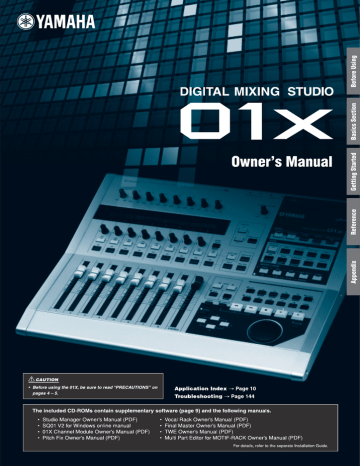
SPECIAL MESSAGE SECTION
This product utilizes batteries or an external power supply
(adapter). DO NOT connect this product to any power supply or adapter other than one described in the manual, on the name plate, or specifically recommended by Yamaha.
WARNING:
Do not place this product in a position where anyone could walk on, trip over ,or roll anything over power or connecting cords of any kind. The use of an extension cord is not recommended! If you must use an extension cord, the minimum wire size for a 25’ cord (or less ) is 18 AWG. NOTE: The smaller the AWG number ,the larger the current handling capacity. For longer extension cords, consult a local electrician.
This product should be used only with the components supplied or; a cart, rack, or stand that is recommended by Yamaha. If a cart, etc., is used, please observe all safety markings and instructions that accompany the accessory product.
SPECIFICATIONS SUBJECT TO CHANGE:
The information contained in this manual is believed to be correct at the time of printing. However, Yamaha reserves the right to change or modify any of the specifications without notice or obligation to update existing units.
This product, either alone or in combination with an amplifier and headphones or speaker/s, may be capable of producing sound levels that could cause permanent hearing loss. DO NOT operate for long periods of time at a high volume level or at a level that is uncomfortable. If you experience any hearing loss or ringing in the ears, you should consult an audiologist.
IMPORTANT: The louder the sound, the shorter the time period before damage occurs.
Some Yamaha products may have benches and / or accessory mounting fixtures that are either supplied with the product or as optional accessories. Some of these items are designed to be dealer assembled or installed. Please make sure that benches are stable and any optional fixtures (where applicable) are well secured BEFORE using.
Benches supplied by Yamaha are designed for seating only. No other uses are recommended.
NOTICE:
Service charges incurred due to a lack of knowledge relating to how a function or effect works (when the unit is operating as designed) are not covered by the manufacturer’s warranty, and are therefore the owners responsibility. Please study this manual carefully and consult your dealer before requesting service.
ENVIRONMENTAL ISSUES:
Yamaha strives to produce products that are both user safe and environmentally friendly. We sincerely believe that our products and the production methods used to produce them, meet these goals. In keeping with both the letter and the spirit of the law, we want you to be aware of the following:
Battery Notice:
This product MAY contain a small non-rechargeable battery which (if applicable) is soldered in place. The average life span of this type of battery is approximately five years. When replacement becomes necessary, contact a qualified service representative to perform the replacement.
This product may also use “household” type batteries. Some of these may be rechargeable. Make sure that the battery being charged is a rechargeable type and that the charger is intended for the battery being charged.
When installing batteries, do not mix batteries with new, or with batteries of a different type. Batteries MUST be installed correctly. Mismatches or incorrect installation may result in overheating and battery case rupture.
Warning:
Do not attempt to disassemble, or incinerate any battery. Keep all batteries away from children. Dispose of used batteries promptly and as regulated by the laws in your area. Note: Check with any retailer of household type batteries in your area for battery disposal information.
Disposal Notice:
Should this product become damaged beyond repair, or for some reason its useful life is considered to be at an end, please observe all local, state, and federal regulations that relate to the disposal of products that contain lead, batteries, plastics, etc. If your dealer is unable to assist you, please contact Yamaha directly.
NAME PLATE LOCATION:
The name plate is located on the rear of the product. The model number, serial number, power requirements, etc., are located on this plate. You should record the model number, serial number, and the date of purchase in the spaces provided below and retain this manual as a permanent record of your purchase.
Model
Serial No.
Purchase Date
PLEASE KEEP THIS MANUAL
92-BP
(rear)
2
01X Owner’s Manual
FCC INFORMATION (U.S.A.)
1. IMPORTANT NOTICE: DO NOT MODIFY THIS UNIT!
This product, when installed as indicated in the instructions contained in this manual, meets FCC requirements. Modifications not expressly approved by Yamaha may void your authority, granted by the FCC, to use the product.
2. IMPORTANT:
When connecting this product to accessories and/or another product use only high quality shielded cables.
Cable/s supplied with this product MUST be used. Follow all installation instructions. Failure to follow instructions could void your FCC authorization to use this product in the USA.
3. NOTE:
This product has been tested and found to comply with the requirements listed in FCC Regulations, Part 15 for
Class “B” digital devices. Compliance with these requirements provides a reasonable level of assurance that your use of this product in a residential environment will not result in harmful interference with other electronic devices. This equipment generates/uses radio frequencies and, if not installed and used according to the instructions found in the users manual, may cause interference harmful to the operation of other electronic devices. Compliance with FCC regulations does not guarantee that interference will not occur in all installations. If this product is found to be the source of interference, which can be determined by turning the unit “OFF” and “ON”, please try to eliminate the problem by using one of the following measures:
Relocate either this product or the device that is being affected by the interference.
Utilize power outlets that are on different branch (circuit breaker or fuse) circuits or install AC line filter/s.
In the case of radio or TV interference, relocate/reorient the antenna. If the antenna lead-in is 300 ohm ribbon lead, change the lead-in to co-axial type cable.
If these corrective measures do not produce satisfactory results, please contact the local retailer authorized to distribute this type of product. If you can not locate the appropriate retailer, please contact Yamaha Corporation of America,
Electronic Service Division, 6600 Orangethorpe Ave, Buena
Park, CA90620
The above statements apply ONLY to those products distributed by Yamaha Corporation of America or its subsidiaries.
* This applies only to products distributed by YAMAHA CORPORATION OF AMERICA.
(class B)
01X Owner’s Manual
3
PRECAUTIONS
PLEASE READ CAREFULLY BEFORE PROCEEDING
* Please keep this manual in a safe place for future reference.
WARNING
Always follow the basic precautions listed below to avoid the possibility of serious injury or even death from electrical shock, short-circuiting, damages, fire or other hazards. These precautions include, but are not limited to, the following:
Power supply/AC power adaptor
• Only use the voltage specified as correct for the instrument. The required voltage is printed on the name plate of the instrument.
• Use the specified adaptor (PA-300 or an equivalent recommended by Yamaha) only. Using the wrong adaptor can result in damage to the instrument or overheating.
• Check the electric plug periodically and remove any dirt or dust which may have accumulated on it.
• Do not place the AC adaptor cord near heat sources such as heaters or radiators, and do not excessively bend or otherwise damage the cord, place heavy objects on it, or place it in a position where anyone could walk on, trip over, or roll anything over it.
Water warning
• Do not expose the instrument to rain, use it near water or in damp or wet conditions, or place containers on it containing liquids which might spill into any openings.
• Never insert or remove an electric plug with wet hands.
Fire warning
• Do not put burning items, such as candles, on the unit.
A burning item may fall over and cause a fire.
Do not open
• Do not open the instrument or attempt to disassemble the internal parts or modify them in any way. The instrument contains no user-serviceable parts. If it should appear to be malfunctioning, discontinue use immediately and have it inspected by qualified Yamaha service personnel.
If you notice any abnormality
• If the AC adaptor cord or plug becomes frayed or damaged, or if there is a sudden loss of sound during use of the instrument, or if any unusual smells or smoke should appear to be caused by it, immediately turn off the power switch, disconnect the adaptor plug from the outlet, and have the instrument inspected by qualified Yamaha service personnel.
4
01X Owner’s Manual
(3)-7
1/2
CAUTION
Always follow the basic precautions listed below to avoid the possibility of physical injury to you or others, or damage to the instrument or other property. These precautions include, but are not limited to, the following:
Power supply/AC power adaptor
• When removing the electric plug from the instrument or an outlet, always hold the plug itself and not the cord.
• Unplug the AC power adaptor when not using the instrument, or during electrical storms.
• Do not connect the instrument to an electrical outlet using a multipleconnector. Doing so can result in lower sound quality, or possibly cause overheating in the outlet.
Location
• Do not expose the instrument to excessive dust or vibrations, or extreme cold or heat (such as in direct sunlight, near a heater, or in a car during the day) to prevent the possibility of panel disfiguration or damage to the internal components.
• Do not use the instrument in the vicinity of a TV, radio, stereo equipment, mobile phone, or other electric devices. Otherwise, the instrument, TV, or radio may generate noise.
• Do not place the instrument in an unstable position where it might accidentally fall over.
• Before moving the instrument, remove all connected adaptor and other cables.
• Do not place objects in front of the instrument’s air vent, since this may prevent adequate ventilation of the internal components, and possibly result in the instrument overheating.
Maintenance
• When cleaning the instrument, use a soft, dry cloth. Do not use paint thinners, solvents, cleaning fluids, or chemical-impregnated wiping cloths.
Handling caution
• Do not insert a finger or hand in any gaps on the instrument.
• Never insert or drop paper, metallic, or other objects into the gaps on the panel or keyboard. If this happens, turn off the power immediately and unplug the power cord from the AC outlet. Then have the instrument inspected by qualified Yamaha service personnel.
• Do not place vinyl, plastic or rubber objects on the instrument, since this might discolor the panel or keyboard.
• Do not rest your weight on, or place heavy objects on the instrument, and do not use excessive force on the buttons, switches or connectors.
• Do not operate the instrument for a long period of time at a high or uncomfortable volume level, since this can cause permanent hearing loss. If you experience any hearing loss or ringing in the ears, consult a physician.
Saving data
Saving and backing up your data
• Any edited data (see page 36) that is left un-stored will be lost if you turn off the power to the instrument. Save the data to the Library memory (see pages
50 and 54).
Saved data may be lost due to malfunction or incorrect operation. Save important data to your computer.
Connections
• Before connecting the instrument to other electronic components, turn off the power for all components. Before turning the power on or off for all components, set all volume levels to minimum. Also, be sure to set the volumes of all components at their minimum levels and gradually raise the volume controls while playing the instrument to set the desired listening level.
Never attempt to turn off the power while data is being written to internal memory (while a “Please keep power on...” message is shown). Turning the power off in this state results in loss of all user data.
If you feel any resistance when moving one of the faders, you should stop moving it. Never force a fader if it shows signs of resistance; doing so may damage the device.
XLR-type connectors are wired as follows (IEC60268 standard): pin 1: ground, pin 2: hot (+), and pin 3: cold (-).
Yamaha cannot be held responsible for damage caused by improper use or modifications to the instrument, or data that is lost or destroyed.
Always turn the power off when the instrument is not in use.
Even when the power switch is in the “STANDBY” position, electricity is still flowing to the instrument at the minimum level. When you are not using the instrument for a long time, make sure you unplug the AC power adaptor from the wall AC outlet.
(3)-7
2/2
01X Owner’s Manual
5
Introduction
Congratulations and thank you for purchasing the Yamaha 01X Digital Mixing Studio.
The 01X is a full-featured music production tool that effectively gives you three sophisticated, comprehensive devices in one easy-to-use package — convenient remote control over your computer-based DAW (digital audio workstation) via mLAN connection
(FireWire/i.Link/IEEE 1394), digital audio mixing with 24-bit/96kHz sound quality, and full audio/MIDI interfacing with your computer environment via the mLAN connection.
With its wealth of built-in effects and advanced functions — not to mention its transparent, seamless blend of software and hardware — the 01X is an excellent control console for recording with an audio/MIDI sequencer, and is ideal for virtually any music creation/production application.
In order to get the most out of your new 01X and its sophisticated functions, we suggest you read through this manual thoroughly. Also keep it in a safe, convenient place so that you can regularly refer to it when necessary.
Accessories
(Check to see that you have everything listed here.)
AC Adaptor: PA-300
Owner’s Manual
CD-ROM x 2
mLAN cable
Installation Guide
Quick Reference for Playback/Recording
User’s Card (containing the serial number for the included Plug-in software effects)
● Included CD-ROMs
These CD-ROMs contain special software for use with this instrument. They include the SQ01 (V2), a full-featured audio/MIDI sequencer/mixer for comprehensive music production, Studio Manager, which gives you comprehensive and intuitive mixer editing tools, and Multi Part Editor for MOTIF-
RACK editing the Mixing parameters of Songs and Patterns of the Yamaha MOTIF-RACK. Included also are plug-in software effects that provide effect processing using the processing power of your computer.
For details, see the separate Installation Guide or the online manuals included with the software.
6
01X Owner’s Manual
About This Manual
This manual consists of the following sections.
Before Using (page 14)
Use this section to find out about all of the buttons, controls and connectors of the 01X. It also explains how to set up the instrument and connect external equipment.
Basics Section (page 25)
This section provides an overview of the main functions and features of the 01X and introduces you to the basic operating conventions.
Getting Started (page 43)
This section explains how to use the basic functions of the 01X.
Reference (page 84)
This is the 01X encyclopedia. It explains all functions and parameters including the Remote functions.
Appendix (page 115)
This section contains various important lists such as the EQ Library list, Dynamics Library list, Effect Parameter list, and
MIDI Implementation Chart.
This section also contains detailed information on the 01X such as MIDI, Display Messages, Troubleshooting and Specifications.
Installation Guide (separate booklet)
Refer to this for instructions on installing the included software programs (on the CD-ROM) to your computer. This also contains necessary system requirements for the 01X and supplementary software, mLAN setup, Remote Control Setup, as well as information how to play the demo song, and computer software that can be controlled from the 01X.
• Copying of commercially available music sequence data and/or digital audio files for any purpose other than your own personal use, is strictly prohibited.
• This product incorporates and bundles computer programs and contents in which Yamaha owns copyrights or with respect to which it has license to use others’ copyrights. Such copyrighted materials include, without limitation, all computer software, styles files, MIDI files, WAVE data and sound recordings. Any unauthorized use of such programs and contents outside of personal use is not permitted under relevant laws. Any violation of copyright has legal consequences. DON’T MAKE, DISTRIB-
UTE OR USE ILLEGAL COPIES.
• The illustrations and screen displays as shown in this owner’s manual are for instructional purposes only, and may appear somewhat different from those on your instrument.
• Most of the computer display examples in this owner’s manual are taken from the English version OS/software.
• The name “mLAN” and its logo ( ) are trademarks of Yamaha Corporation.
• The company names and product names in this Owner’s Manual are the trademarks or registered trademarks of their respective companies.
01X Owner’s Manual
7
The 01X — What it is and what it can do
Powerful, multi-faceted digital mixer, computer audio recording interface, and control surface—all in one
The 01X is actually several full-featured high-end digital devices in one compact, easy-to-use package. It serves as a flexible 28-channel (maximum) digital mixer for recording in home and project studios, and even live applications. It’s also a
24-bit audio front-end for your computer, for high-resolution recording and playback of your sequencer/DAW tracks. It gives you full transport and mixing control from the panel of most major sequencer/DAW software, and provides several bundled software tools—including the virtual console Studio Manager, and the Channel Module—for getting the absolute most out of your computer connection. Best of all, it can perform all of these tasks simultaneously, or at the flick of switch. Let’s take a closer look.
Recording/mixdown console
As a mixer for recording purposes, the 01X is simple and compact, yet comprehensive in its mixing power. It has eight hardware inputs, with two XLR-connector mic/line inputs and an alternate Hi-Z input on channel 8 for guitar or bass. With an mLAN inputs/outputs, you can have up to 24 input channels (actually 28, including the stereo ins).
The fully digital 01X also features built-in compression/dynamics processing and EQ—independent for all channels—and two effects blocks. What’s more, each processing section has its own set of Library presets, letting you instantly call up the appropriate settings for your current application.
Highly portable, the versatile 01X is also ideal for mobile recording applications—even in multi-channel full band setups.
With the mLAN connection and the audio interface features (see below), all you need is a laptop computer and the 01X— and you’ve got a full-featured recording studio you can take on the road.
Audio/MIDI interface for computer
The 01X also functions as a sophisticated high-quality audio front-end for your computer. Simply a connect a standard
IEEE 1394 (FireWire/i.Link) cable for high-speed data transfer and easy operation with IEEE 1394-capable (mLAN compatible) computer. This gives you high-resolution 24-bit audio, with the sampling rate switchable between 44.1 kHz, 48kHz,
88.2kHz (Macintosh only) and 96kHz.
The 01X is also a multi-port MIDI interface for your computer, with two sets of MIDI terminals on the rear panel. The mLAN interface also handles MIDI, giving you five independent MIDI ports (page 95).
Remote control surface for computer sequencers and digital audio workstations (DAWs)
More than just a conventional mixer, the 01X is also a convenient, comprehensive control surface for your sequencer or
DAW application. It features tape recorder style transport controls, window navigation buttons, and allows you to use the faders, knobs and channel buttons for mixing your sequencer tracks in real time. Which means you have full automation control over your mix—and can even change and automate EQ and effect settings for each track. Most major DAW applications and MIDI/audio sequencers are supported, including Cubase SX/SL, Nuendo, Logic, SONAR, and Digital Performer.
The 01X is a perfect hybrid of the analog and digital—you get the benefits of clean digital sound, yet you still have physical knobs, sliders and switches to touch, giving you hands-on control. You’ll find these features useful as creative composing and arranging tools as well—for example, in programming mutes and fades on the fly as the tracks play back.
8
01X Owner’s Manual
Powerful software applications
Included with your 01X are a variety of useful plug-ins and software programs to help you get the most out of the mixer and your computer music system.
• 01X Channel Module
This plug-in software provides at-a-glance control over all Dynamics and EQ processing for an 01X channel. It lets you call up Dynamics and EQ Library presets from the computer, tweak them using the intuitive controls and comprehensive displays, save your custom settings, and import/export settings to and from the connected 01X. In this way, you can set and use the Channel Module to process your sequencer tracks on the computer, and export the settings to the 01X—using the hardware processing on the mixer to save processing power on your computer.
• Plug-in Effects
Use these powerful tools in your sequencer or DAW for recording, processing, editing and mastering:
Vocal Rack — Multi-effect processor perfect for recording vocals
Pitch Fix — Comprehensive, “fix-it-in-mix” pitch editing for vocals
Final Master — Mastering effect w/multi-band compressor, limiter, and soft-clip feature
• Studio Manager for 01X
This stand-alone virtual mixer software is a convenient direct link between the 01X and your computer. Utilizing the mLAN connection, it provides virtual channel strips for all 01X channels— with faders, pan controls and real-time metering—and lets you see all your Dynamics and EQ edits on the monitor.
• SQ01 V2 (Windows only)
This is the latest version of Yamaha’s powerful audio/MIDI sequencer, featuring a new Audio Mixer window. The
SQ01 V2 lets you easily record, edit and play back your own songs on computer, and provides a seamless environment for the included Plug-in software (as well as third-party plug-ins).
• TWE Wave Editor (Windows only)
This audio editing software is comprehensive, yet simple and easy to use—giving you the tools to change, enhance and transform your audio recordings.
• Multi Part Editor for MOTIF-RACK (Windows only)
This convenient software allows you to edit the Mixing parameters (including effects) of the MOTIF-RACK from your computer, when using the MOTIF-RACK as a multi-timbral tone generator.
01X Owner’s Manual
9
Application Index
This convenient, easy-to use index is divided into general categories to help you when you want to find information on a specific topic or function. For information on the electronic owner’s manuals (PDF), refer to the separate Installation Guide.
■ Installation/Normal Settings
● Uninstall (removing the installed application) ....................................................................................................................................... (Installation Guide)
●
Necessary Software (Drivers/Applications) Installation ...................................................................................................................... (Installation Guide)
● Selecting the IEEE 1394 card (when multiple cards are installed).................................................................. mLAN Driver Setup (Installation Guide)
●
Listening to Demo songs.......................................................................................................................................................................... (Installation Guide)
● Settings for Remote Control
• Cubase/Nuendo ...................................................................................................................................................................................................... (page 66)
• SQ01/Logic/SONAR/Degital Performer .............................................................................................................................................. (Installation Guide)
• 01X........................................................................................................................................................................................... REMOTE SELECT (page 87)
● Switches between automatic/manual setting of mLAN wordclock. ..................................................................................... W.CLK SELECT (page 92)
●
Setting the sampling frequency (frequency of the wordclock) (when mLAN is used) ......................................... Auto Connector (Installation Guide)
■ Accessory software and mLAN related settings.
● Determining the number of mLAN audio transmission/reception channels. ......................................................... Auto Connector (Installation Guide)
●
Setting the sampling frequency (frequency of the wordclock) (when mLAN is used) ......................................... Auto Connector (Installation Guide)
●
●
●
●
●
Determining the speed at which settings are changed when new wordclock is received. ...................................................Auto Connector
➝ Setup (mLAN Transition Speed) (Installation Guide)
Quits/enables mLAN network in Windows.........................................................................................Task bar
➝ mLAN icon ➝ OFF (Installation Guide)
Determining the latency (how quickly the data is processed).
• Basic settings made in mLAN Driver ...............................................................................................mLAN Driver Setup
➝ Latency (Installation Guide)
• Settings made in relevant application.............................................................ASIO mLAN Control Panel
➝ Preferred Buffer Size (Installation Guide)
Determining the audio driver (ASIO/WDM) used with mLAN............................................................ mLAN Driver Setup
➝ Mode (Installation Guide)
Checking the reception condition of mLAN (from 01X to computer). ...........................mLAN Driver Setup
➝ Status/Information (Installation Guide)
● Using the same 01X EQ and Dynamics effects from the computer, using the computer’s processing power. .......................... 01X Channel Module (01X Channel Module Owner’s Manual; PDF)
■ Frequent settings for Recording/Playing back
● Determining the number of mLAN audio transmission/reception channels. ......................................................... Auto Connector (Installation Guide)
●
Setting the sampling rate (wordclock) when using mLAN. ..................................................................................... Auto Connector (Installation Guide)
●
●
Determining the latency (how quickly the data is processed).
• Basic settings made in mLAN Driver ...............................................................................................mLAN Driver Setup
➝ Latency (Installation Guide)
• Settings made in relevant application.............................................................ASIO mLAN Control Panel
➝ Preferred Buffer Size (Installation Guide)
Determining the audio driver (ASIO/WDM) used with mLAN............................................................ mLAN Driver Setup
➝ Mode (Installation Guide)
● Monitoring/outputting the DAW (digital audio workstation) sound from the 01X.
• Outputting the sound via internal mixer (input module) of the 01X .............................................................................................MONITOR (page 96)
• Outputting the sound separate from the internal mixer of the 01X (using the monitor input)..................................................MONITOR (page 96)
●
Recording individual input channels of the 01X to the DAW. ................................................... OUTPUT PATCH (mLAN OUT CHANNEL) (page 90)
● Recording a mix of the input channels of the 01X to the DAW. ............................................... OUTPUT PATCH (mLAN OUT CHANNEL) (page 90)
●
Recording channels of the 01X dry and unprocessed, or recording with EQ and Dynamics processing. ...... DIRECT OUT POSITION (page 91)
● Connecting the DAW or MIDI sequencer by MIDI. ............................................................................................................................................... (page 95)
■ Adjusting the recording level
●
Adjusting the gain of the analog input........................................................................................................................................... Gain knob (pages 16, 43)
● Checking the input signal for clipping............................................................ Switching the meter display. (INPUT METER POINT=PRE EQ) (page 46)
●
Controlling the volume digitally (with the 01X faders).............................................................................................. DIRECT OUT POSITION (page 91)
■ Editing the song/data from the computer/DAW
● Editing the pitch of the vocal..............................................................................................................................Pitch Fix (Pitch Fix Owner’s Manual; PDF)
●
Controlling the Pitch Fix plug-in effect via MIDI data from the host application.
(Using MIDI to change the pitch of a vocal or to switch scenes.) ........................................................................... (Pitch Fix Owner’s Manual; PDF)
●
Using multi-effects in vocal recording. ..................................................................................................... Vocal Rack (Vocal Rack Owner’s Manual; PDF)
● Using multi-effects in mastering. ........................................................................................................... Final Master (Final Master Owner’s Manual; PDF)
●
Editing and viewing the 01X settings on the computer........................................................... Studio Manager (Studio Manager Owner’s Manual; PDF)
● Saving the 01X’s settings to a computer ................................................................................. Studio Manager (Studio Manager Owner’s Manual; PDF)
●
Transferring settings between the 01X Channel Module and the Studio Manager.
........................................................................................................Studio Manager 01X Channel Module (01X Channel Module Owner’s Manual; PDF)
10
01X Owner’s Manual
■ Saving data
● Backing up system data. .....................................................................................................................................BACKUP ([SHIFT]+[UTILITY] (page 86)
●
Saving/recalling/deleting groups of programmed settings (Library). ............................................................................................... LIBRARY (page 36)
● Using the channel Library. ........................................................................................................................[SHIFT] + [SELECTED CHANNEL] (page 103)
●
Saving the 01X’s settings to a computer ................................................................................. Studio Manager (Studio Manager Owner’s Manual; PDF)
■ Protecting data from accidental loss
● Setting a Scene so that data cannot be deleted/edited (Scene Protect). ......................................................................................PROTECT (page 86)
●
Specifying a certain channel to not be affected by recalling a Scene (Recall Safe). .......................................................... RECALL SAFE (page 86)
● Specifying the stereo channel to not be affected by recalling a Scene (Recall Safe). ........................................................ RECALL SAFE (page 86)
■ Entering data
●
Entering characters (Library name settings) ......................................................................................................................................... Title Edit (page 41)
■ Resetting parameters (Initializing)
●
●
●
●
Resetting the 01X to its default settings (Factory Set) ..................................................................................................................... Factory Set (page 42)
Initializing Scene parameters ................................................................................................................... Scene Library
➝ recalling Library #00 (page 85)
Initializing INPUT PATCH/OUTPUT PATCH parameters ..........................................Input/Output Patch Library
➝ recalling Library #00 (pages 89, 91)
Initializing Channel parameters............................................................................................... Channel Library
➝ recalling Library #00 or #01 (page 103)
■ mLAN
● Switches between automatic/manual setting of mLAN wordclock. ..................................................................................... W.CLK SELECT (page 92)
●
Setting the sampling rate (wordclock).
• When the 01X is the master ............................................................................................... mLAN AUTO W.CLK (mLAN AUTO Wordclock) (page 92)
• When using mLAN ...................................................................................................................................................... Auto Connector (Installation Guide)
■ Remote Control
● Selecting the DAW/sequencer to be remotely controlled................................................................................................... REMOTE SELECT (page 87)
●
Emulating touch-sensitive fader control.
• Continuing automation recording even after fader movement is stopped. .................. REMOTE AUTOMATION SETUP/[SEL] (pages 15, 17, 88)
• Starting automation recording before fader is moved...................................................................................... [AUTO EDIT]/[SEL] (pages 15, 17, 88)
● Setting the time that the 01X “waits” before turning off fader recording.
(Can also be set to no “time-out”, or constant recording.) .....................................................................REMOTE AUTOMATION SETUP (page 88)
● Remote control of the Multi-Part Editor, by using the [SHIFT] + [REMOTE] buttons. .........................................[SHIFT]+[REMOTE] (pages 37, 87)
●
Switching between remote control and internal mixer operation. ..................................................................................... Modes (Mode List) (page 37)
■ Miscellaneous operations
● Speeding up adjustment of numeric values when using the knobs. .......................................................................... [SHIFT]+Channel knob (page 17)
●
Switching (exchanging) the functions of the channel faders and knobs. .............................................................................................. [FLIP] (page 19)
● Assigning the function of the channel knob to the fader as well. ........................................................................................... [SHIFT]+[FLIP] (page 19)
●
Assigning control of the fader operation and settings to odd/even channel pairs (setting one channel controls the other). ........................................................................... CH PAIR (page 102)
●
Assigning fader operations in groups. ...................................................................................................................................... FADER GROUP (page 101)
● Assigning [ON] button operations in groups. ............................................................................................................................MUTE GROUP (page 101)
●
Switching between soloing of multiple channels or a single selected channel. ...................................................................... SOLO MODE (page 96)
■ Display
● Toggling among the different display indications for the meter and parameter/value displays. .......................[SHIFT]+[NAME/VALUE] (page 46)
●
Determining the time the parameter value remains displayed (when NAME/VALUE is set to “NAME”). ................. PARAM DISP TIME (page 95)
● Determining whether the channel level is shown or not when a fader is moved........................................................ FADER LEVEL DISP (page 95)
●
Switching the display indication between channels/parameters/values and only values. ................................................ [NAME/VALUE] (page 17)
● Switching between level meter display of the pre-fader signal or post-fader. .................................................................................................. (page 46)
●
Determining whether a confirmation prompt appears or not for store/recall operations. ..................STORE/RECALL CONFIRMATION (page 95)
■ Input
● Assigning the input signals (from MIC/LINE INPUT,
DIGITAL STEREO IN terminals) to the input channels on the mixer. .................................................................... INPUT PATCH (IN1-8) (page 88)
● Assigning the input signals (from MIC/LINE INPUT,
DIGITAL STEREO IN terminals and Effects 1/2) to the stereo input channels on the mixer. ............................INPUT PATCH (ST1/2) (page 89)
● Switching the phase setting of an input channel. ....................................................................................................................................PHASE (page 99)
01X Owner’s Manual
11
■ Output
● Outputting only the DAW’s stereo output to Monitor Out or headphones.............................................................................. MONITOR (pages 37, 96)
●
Outputting only the stereo output of the 01X to Monitor Out or headphones. ...................................................................... MONITOR (pages 37, 96)
● Assigning the stereo bus, Rec bus and Aux bus signals to the desired mLAN outputs. ...... OUTPUT PATCH (mLAN OUT CHANNEL) (page 90)
●
Selecting which signals (stereo bus, Rec bus, Aux bus 1/2 or Aux bus 3/4) are to be output via the DIGITAL STEREO OUT terminal................................................OUTPUT PATCH (DIGI. ST/AUX OUT PORT) (page 91)
●
Selecting which signals (stereo bus, Rec bus, Aux bus 1/2 or Aux bus 3/4) are to be output via the STEREO/AUX OUT terminals. ....................................................OUTPUT PATCH (DIGI. ST/AUX OUT PORT) (page 91)
●
Directly outputting the input channel signals 1-8 and
9-24 (mLAN) via the output terminals/channels. ............OUTPUT PATCH (mLAN OUT CHANNEL)/(DIGI. ST/AUX OUT PORT) (pages 90, 91)
●
Selecting which signal is to be used for Direct Out: pre-EQ, pre-fader, or post-fader..............................................................................................OUTPUT PATCH (DIRECT OUT POSITION) (page 91)
■ Digital In/Out
●
Enabling/disabling cascade connection of the DIGITAL IN to the stereo bus....................................................... D.IN ST-BUS CASCADE (page 93)
● Setting the attenuation level when connecting the DIGITAL IN to the stereo bus........................................ D.IN ST-BUS CASCADE ATT (page 93)
●
Enabling/disabling conversion of the sampling rate of the signal received at DIGITAL IN. .........................SRC (Sampling rate converter) (page 93)
● Enabling/disabling dithering of the digital audio
(intentionally adding noise to minimize effects of quantization noise). .............................................................................D.OUT DITHER (page 93)
■ Program Change and MIDI
● Enabling/disabling remote control (including Program Change) over the Multi-Part Editor....................... SHIFT+REMOTE FUNCTION (page 87)
●
Setting the MIDI send/receive channels for Program Change. ............................................................................................ MIDI CHANNEL (page 94)
● Determining whether Program Change messages are transmitted/received or not................................................. PROGRAM CHANGE (page 94)
●
Setting a specific Program Change number to be transmitted when a Scene is recalled. .................................................................................. PROGRAM CHANGE ASSIGN TABLE (page 94)
●
Using incoming Program Change messages to change Scenes. .................................................. PROGRAM CHANGE ASSIGN TABLE (page 94)
■ Others
● Distinguishing among different 01X units when using Studio Manager.................................................................. STUDIO MANAGER ID (page 94)
●
Enabling/disabling SCMS (Serial Copy Management System). ...................................................................... DIGITAL OUT COPYRIGHT (page 95)
● Using the oscillator signal and changing its waveform. .............................................................................................................. OSCILLATOR (page 93)
●
Setting the stereo pan position........................................................................................................................................................................PAN (page 99)
● Adjusting the send level. .............................................................................................................................................................................SEND (page 100)
●
Setting the transmission position (pre/post) of the signal sent to AUX. ...................................................................... AUX 1 - 4 PREPOST (page 100)
● Using effects..............................................................................................................................................................................................EFFECT (page 102)
●
Inserting an effect in the channel signal path. ........................................................................................................................EFFECT PATCH (page 102)
● Bypassing the effect.................................................................................................................................................................................BYPASS (page 102)
●
Determining whether or not the input channel signal is sent to the Rec bus and stereo bus. ....................................... RECBUS/ST-BUS (page 99)
■ Reference materials
● Remote Functions ................................................................................................................................................................. Remote Function List (page 84)
●
Display indications..................................................................................................................................... Mode selection and Display indications (page 38)
● Checking the list of available EQ, Dynamics and Effect programs and their parameters. ................................................... Parameter List (page 115)
●
Checking the signal flow of the 01X. ..................................................................................................................................Block Diagram (End of manual)
● Understanding the indications in the block diagram. ........................................................................................................................................... (page 28)
●
Using the SQ01 online manual. .............................................................................................................................................................. (Installation Guide)
● System requirements for the accessory applications. ......................................................................................................................... (Installation Guide)
●
Checking the compatible DAW software................................................................................................................................................ (Installation Guide)
● Checking words and terminology used with the 01X.............................................................................................................. 01X Terminology (page 14)
●
Memory structure of the Libraries........................................................................................................................................................................... (page 36)
● Checking information on the mLAN MIDI ports. ................................................................................................ mLAN MIDI INFORMATION (page 95)
■ Quick solutions
●
Meaning of the display messages ........................................................................................................................................................................ (page 143)
● Troubleshooting........................................................................................................................................................................................................ (page 144)
12
01X Owner’s Manual
Table of Contents
Before Using
14
01X Terminology
...................................................14
Controls and Connectors
.......................................16
Connections
..........................................................23
Setting Up
.............................................................24
Basics Section
25
Overview of the 01X
..............................................25
Mixer .................................................................27
Internal effects 1/2 ............................................31
Remote Control.................................................32
mLAN Interface .................................................33
Application examples
...........................................34
1) Recording mixer and monitor mixer..............34
2) Digital mixer function ....................................35
Memory (Library) Structure
..................................36
Basic Operations
...................................................37
Modes ...............................................................37
Mode selection and display indications.............38
Layer selection/Channel selection ....................40
Entering Characters (Title Edit).........................41
Factory Set (Restore Factory Defaults) ............42
Recording/Playback/Remote Control
Setting up..........................................................66
Working in the Project window..........................73
Working in the Mixer window ............................75
Working in an Editor window.............................76
Automation........................................................77
Editing EQ settings ...........................................79
Editing Effect settings .......................................80
Other control features .......................................82
Reference
84
Function Tree/Function List
..................................84
Remote Function List
..........................................104
SQ01 V2 .........................................................104
LOGIC.............................................................106
Cubase/NUENDO ...........................................108
SONAR ...........................................................110
Digital Performer .............................................112
Getting Started
43
Mixing Tutorial
......................................................46
Setting input levels and viewing the meters......46
Applying EQ ......................................................48
Using Mute (On/Off) / Solo................................51
Using Dynamics — applying compression, etc. ...........................52
Dynamics Library ..............................................54
Pairing channels ...............................................54
Panning.............................................................55
Using the Internal Effects..................................56
Using external effects .......................................60
Input and Output Patching ................................61
Groups ..............................................................64
Creating and Recalling Scenes.........................65
Appendix
115
Parameter Lists
..................................................115
Preset EQ Library ...........................................115
Preset EQ Parameters/Values........................116
EQ Parameters ...............................................117
Preset Dynamics Library.................................118
Preset Dynamics Parameters/Values
(fs=44.1kHz) ...............................................119
Dynamics Parameters.....................................121
Preset Effects Library......................................125
Effects Parameters .........................................126
Scene Memory to Program Change Table .....138
Input Patch Parameters ..................................139
Initial Input Patch Settings ..............................139
Output Patch Parameters ...............................140
Initial Output Patch Settings............................140
MIDI Data Format
...............................................141
MIDI Implementation Chart
................................142
Display Messages
...............................................143
Troubleshooting
..................................................144
Specifications
.....................................................149
Index
...................................................................151
01X Owner’s Manual
13
Before Using
01X Terminology
Digital Mixing Terms
■ Attenuator (ATT)
After A/D conversion, input signals (pre-EQ level) can be attenuated using this control. This is used mainly in the EQ section to prevent the signal from clipping and to adjust the level so that fader of each channel can be operated around
0dB. (See page 98.)
■ Channel
A signal routing unit through which a sound that is input to the mixer section is adjusted by volume and pan and then output. The mixer section of the 01X provides a total of 28 channels including the Stereo Inputs for the outputs of the two effects.
■ AUX
Stands for “auxiliary.” These are alternate signal output destinations used to feed the two internal effects of the
01X or an external effect processor.
■ Buses
A signal route that mixes the signals from multiple channels and send them to an output jack or internal effect input is called a “bus.”
Unlike channels, which handle only a single signal, a bus can combine multiple signals into one or two, and send them to a destination. (This comes from the common meaning of the word, a vehicle to carry many passengers simultaneously.) The 01X’s mixer section lets you use the following buses.
●
Stereo buses L/R
This mixes the input signals to stereo, and sends them via the stereo output channel to the rear panel jacks (for example, STEREO/AUX OUT/mLAN) as selected by
Output Patch.
●
AUX buses 1 through 4
These combine the signals from the channel inputs, stereo input and mLAN inputs, and send them to the rear panel jacks (for example, STEREO/AUX OUT/mLAN) as selected by Output Patch. AUX bus 3/4 can be also used to input the signals to built-in effects 1 and 2.
●
REC bus L/R
These combine the signals from the channel inputs, stereo input and mLAN inputs, and send them via the REC bus output channel to the rear panel jacks (for example,
STEREO/AUX OUT/mLAN) as selected by Output
Patch.
■ Jitter
When digital audio signals are transferred, the wordclock
(page 23) of the devices must match. If this wordclock is not generated accurately, a type of noise called jitter will occur. Less variation in the wordclock rate compared to a perfectly accurate square wave (i.e., a more stable clock) will mean less jitter and better audio quality.
■ Library
This is a memory location for storing individual settings, such as those of Scene, EQ or Dynamics. The 01X has separate Libraries for Scene, EQ, Dynamics, effects, channels, input patch and output patch. Each Library is stored
(saved) to internal memory. The 01X also includes many convenient presets in the Libraries for instant use in different recording and mixing applications.
■ Nominal level
The “nominal level” referred to on a mixer or recorder indicates the standard level setting for that device. When all parameters are set to the nominal level, the audio quality will be the closest to the specifications given in the catalog.
■ Scenes
A “Scene” is a program containing mixing settings and internal effect parameter settings for all channels, and is stored to internal memory in the Scene Library.
14
01X Owner’s Manual
01X Terminology
Remote Control Terms
■ Automation
A function by which adjustments of mixer parameters via the knobs and faders are recorded in real time, and are exactly reproduced during playback.
The 01X works in tandem with DAW (digital audio workstation) software such as SQ01, Cubase SX/SL, etc.-recording operations on the DAW software by using the
Remote Control function, and features synchronized operation of the mixer functions on the DAW and fader operations on the 01X. The particular methods of recording automation data differ depending on the DAW. The following terms are examples from SQ01.
●
Touch
Only data of fader or knob operations is recorded.
●
Latch
Fader and knob operations are recorded from the start until the song stops.
■ Bank
This refers to a group of channels that can be simultaneously controlled from the panel. This is the DAW equivalent for mixing “layers” in the Internal mode. Groups of eight channels on the DAW software can be selected for mixing, just as the layer groups 1 - 8, 9 - 16, and 17 - 24 are selected on the 01X. For details, refer to the Remote
Function List on page 104.
■ Moving faders
This describes faders that automatically move to recorded positions as they are recalled—for example, when selecting a different mixing layer channel group or recalling a
Scene from memory. On the 01X, all nine faders (including the ST channel) are moving faders. This is very convenient, since the faders move according to the parameter changes during automation playback, providing visual confirmation of the mixdown status. (Also called “motorized faders.”)
■ Touch-in/Touch-out
In automation, the initial movement of a fader is referred to as “touch-in,” while the releasing of the fader is called
“touch-out.” The 01X registers touch-in when a fader starts moving, and registers touch-out not at the physical release of the fader but after the elapsed “Timeout” time
(page 88). The [SEL] button flashes when touch-in starts
(when automation recording is active). You can manually touch-out or stop recording automation before the “Timeout” by pressing the [SEL] button. It is also possible to start touch-in manually without moving the fader, by pressing the [SEL] button when the [AUTO EDIT] button is ON.
01X Owner’s Manual
15
Controls and Connectors
Controls and Connectors
Top Panel
• For details on the functions in the Remote mode, see the Remote Function List (page 104).
• Depending on your particular DAW, not all control features may be implemented, and some buttons may be assigned different functions. Refer to the owner’s manual of your particular DAW for specific instructions and setups.
• Remote control is only possible when the version of your particular DAW application and operating system conforms to the system requirements (Refer to the separate Installation Guide.)
q w e r t
01X mLAN MUSIC PRODUCTION STUDIO
Copyright(c) Yamaha o
!0
!1
i
!2
!3
!4
!5
page 18
y
page 20
u
Channel Module/Stereo/Display...
q Gain knob
These adjust the input sensitivity (level of head amp) of each MIC/LINE INPUT over a range of +4 dB to -46 dB.
These are always set to control the level of the MIC/LINE inputs 1 - 8 regardless of the MIXER/LAYER selection.
The settings cannot be stored (saved) as a Scene Library.
w Display
This backlit LCD (liquid crystal display) displays various information for operation of the 01X or DAW (digital audio workstation). In most of the displays, this indicates the functions and parameter values assigned to the channel knob directly beneath the indication in the display. When using the Remote mode, this conveniently allows you to set parameters on the software without having to check your computer screen. The indicated information differs according to the setting of the [NAME/VALUE] button and the condition of the [SELECTED CHANNEL] button
(page 19).
16
01X Owner’s Manual
Controls and Connectors
e Channel knobs
These knobs mainly control the parameter settings/values respectively assigned to them. They are also used to execute (YES) or cancel (NO) operation when a confirmation message appears (page 143). By simultaneously holding down the [SHIFT] button and turning the desired knob, you can quickly make broad value changes.
r [SEL] buttons
When the [SELECTED CHANNEL] button (page 19) is on, these buttons enable you to select desired channels.
The [SEL] button indicator for the currently selected channel lights up. The channel selected by each [SEL] button depends on the layer selected in the MIXER/LAYER section (page 40). When a fader has been assigned to a Group
(page 101), the Group assignment can be temporarily released by simultaneously holding down the [SEL] button and moving the fader. In the Remote mode, the [SEL] button flashes during automation touch-in. You can manually activate touch-out by pressing the [SEL] button while it is flashing. The button can also be used to start touch-in manually when the [AUTO EDIT] button is ON.
t [ON] buttons
These buttons turn the selected channels on or off. The actual function differs depending on the status of the
[AUTO R/W] button, [SOLO] button or [REC RDY] button (
!3
,
!4
,
!5
).
y Channel faders
Depending on the settings of the MIXER/LAYER section
(page 40), these motorized faders adjust either the input level of each channel or the output level of the AUX/REC buses. By setting the Fader Touch Timeout parameter
(page 88) to an appropriate value, a touch-out function for the faders can be emulated. See also
!2[AUTO EDIT] button).
u Stereo fader
This motorized fader adjusts the final output level of the
Stereo Out. By setting the Timeout parameter (page 88) to an appropriate value, a touch-out function for the faders can be emulated. See also
!2[AUTO EDIT] button).
i [NAME/VALUE] button
Switches the display type between a channel/parameter/ value multi-function display or one that shows only the parameter values. By holding down the [SHIFT] button and pressing the [NAME/VALUE] button, you can also enable and change the meter display (page 46).
o MONITOR/PHONES knob
Adjusts the level of the signal that is output from the
MONITOR OUT jacks and PHONES jack.
• You can monitor the output directly (monitor cascade) through the connected speaker system/headphones (according to the
[MONITOR A/B] setting), if the stereo master output of the DAW is set to the last two available channels (the last two numbered channels specified with mLAN Auto Connector; refer to the separate Installation Guide).
!0 DISPLAY [ / ] (Up/Down) buttons
For selecting the various display pages in order, as indicated in the Function Tree (page 84).
!1 [PAGE SHIFT] button
Holding down the [PAGE SHIFT] button and pressing the
DISPLAY [ / ] (Up/Down) buttons allows you to jump to certain pages (such as the first in a particular parameter category). (See the Reference section for details.)
!2 [AUTO EDIT] (Automation Edit) button
When this button is set to on in the remote mode, you can manually activate touch-in (page 15) by using the [SEL] button on each channel.
!3 [AUTO R/W] (Automation Read/Write)
button
When this button is set to on in the Remote mode, you can switch the automation mode (page 15) by using the [ON] button of each channel.
!4 [SOLO] button
When this button is set to on, you can solo individual channels by using the corresponding [ON] buttons. Solo can be turned on for just one or any number of channels as desired by pressing the appropriate [ON] buttons (
t
).
!5 [REC RDY] (Record Ready) button
When this button is set to on in the remote mode, you can switch Record Ready for the desired channel on/off by using the corresponding [ON] button.
01X Owner’s Manual
17
Controls and Connectors
!7 !8 !9 @0
!6
@2
@8
@1
@3 @4 @5 @6 @7
#0
@9
#1
#2
#3
#4
#5
#6
MODE
!6 [REMOTE] button
This button selects the Remote mode, enabling you to control DAW (digital audio workstation) software on a connected computer (page 23). In this condition, the MIXER/
LAYER buttons (page 19) function according to their upper names ([AUDIO], [INST], [MIDI], [BUS/AUX],
[OTHER]).
!7 [INTERNAL] button
This button selects the Internal mode, enabling normal internal operation of the 01X (pages 37, 85). In this condition, the MIXER/LAYER buttons (page 19) function according to their lower names.
!8 [SCENE] button
This button selects the Scene mode, enabling you to store and recall Scenes (page 85).
!9 [UTILITY] button
This button selects the UTILITY mode, enabling you to set the global settings for the entire system (page 86). Pressing [UTILITY] from any of the Utility pages automatically calls up the Menu Select display (page 87).
@0 [MONITOR A/B] button
This indicates (and can be used to set) the balance between the levels of the stereo output of the internal mixer and the stereo output from the DAW software to the monitor out/ headphones. Pressing the switch alternates between the two settings: A (lamp is lit) and B (lamp is off). The setting can be changed by holding the [MONITOR A/B] button and turning the appropriate knob ([5] or [7]).
18
01X Owner’s Manual
Controls and Connectors
PAGE
@1 [SELECTED CHANNEL] button
This button switches between the Selected Channel mode
(the lamp lights) and Multi Channel mode (the lamp is off).
●
Selected Channel mode
In this mode, the display shows several parameters (or functions) for a single, selected channel--selected by pressing the [SEL] button (page 17).
●
Multi Channel mode
In this mode, the display shows a single parameter (or function) for all eight channels in the selected layer.
@2 [EQ] buttons
These buttons call up the display for the EQ settings of each channel (page 96). The attenuation for each Input
Channel can also be adjusted in each page (in the Selected
Channel mode).
@3 [PAN] button
This button calls up the display for the pan settings of each channel (page 99).
@4 [SEND] button
This button calls up the display for the AUX Send settings of each channel (page 100).
@5 [DYNAMICS] button
This button calls up the display for the Dynamics settings of each channel (page 100). The parameters can be set in the Selected Channel mode; the Multi Channel mode has only Dynamics on/off switches.
@6 [GROUP] button
This button calls up the display for assigning multiple channels to fader or mute groups, and for pairing adjacent faders (page 101).
@7 [EFFECT] button
This button calls up the display for the effect settings of each channel (page 102).
BANK/FLIP/SHIFT
@9 BANK [</ >] (Left/Right) buttons
These buttons are used to select the next/previous layer
(page 40) or bank (page 15), in groups of eight channels.
#0 [FLIP] button
When this button is set to on, the functions of the channel knobs and the channel faders are switched. To set both the faders and the channel knobs to control the channel knob function, simultaneously hold down the [SHIFT] button and turn this button on (the lamp flashes).
#1 [SHIFT] button
This button is used in combination with other buttons to select alternate functions and operations.
Remote Control Buttons
The functions of these buttons may differ depending on your particular software. Refer to the Remote Function
List (page 104)
#2 [EDIT] button
#3 [LOOP] button
#4 [F1] - [F8] (Function 1 - 8) buttons
#5 [UNDO] button
#6 [SAVE] button
MIXER/LAYER
@8 MIXER/LAYER buttons
In the Internal mode, these are used to switch among input layers (page 40). In the Remote mode, they are used to switch among banks (page 15).
01X Owner’s Manual
19
Controls and Connectors
$3
$2
$4
#7 #8 #9
$5
$0 $1
$6
Transport Buttons
These buttons are used primarily for controlling song playback/recording on your DAW software. They also let you control the software no matter which mode is selected,
Remote or Internal. The functions are the same as the transport buttons in the software (page 104). On the SQ01 for example, the buttons function as follows.
#7 [r] (Rewind) button
Causes the song location to rewind.
#8 [f] (Forward) button
Causes the song location to fast forward.
#9 [■] (Stop) button
Stops playback or recording of the song. By connecting an optional Foot Switch (page 23), you can also control this by foot.
$0 [>] (Play) button
Starts song playback. If the Record button is On, recording will begin. By connecting an optional Foot Switch
(page 23), you can also control this by foot.
$1 [●] (Record) button
Enables recording standby. Pressing this again cancels recording standby.
$2 [MARKER] button
To enter a marker at a selected location in the song, turn this button on and press the [WRITE] button.
• Move to the next marker location by using
[MARKER] and the [f] (Forward) button.
• Move to the previous marker location by using
[MARKER] and the [r] (Rewind) button.
• To delete a marker, move to the location of the marker and press the [MARKER] and [WRITE] button again.
$3 [ZOOM] button
When the 01X is set to Remote mode, this button turns
Zoom on and off.
$4 Cursor [ / / / ] (Left/Right/Up/Down)
buttons
For moving the cursor and navigating in the DAW display.
$5 Dial (Rotary Encoder)
Moves the song position (pointer/line).
$6 [SCRUB] button
When this is set to on, the dial can be used for the Scrub function.
20
01X Owner’s Manual
Rear Panel
r e w
Controls and Connectors
q
!2 !1
!0
o i u y t
q MIC/LINE INPUT
• MIC/LINE INPUT (XLR) jacks 1/2
These are XLR-3-31 type balanced input jacks. The nominal input level is -46 to +4 dB. Mics, direct boxes, or line level devices with balanced output jacks can be connected here. Each jack corresponds to AD1and AD2 of the Input Patch settings (pages 27,
61, 88). The pin configuration is shown below.
Male XLR connector
1 (ground)
3 (cold)
2 (hot)
• MIC/LINE INPUT (TRS phone) jacks 3 through 8 (BAL)
These are TRS phone type 1/4" input jacks (balanced). The nominal input level is -46 to +4 dB.
Devices such as synthesizers or rhythm machines with unbalanced outputs can also be connected here.
Each jack corresponds to AD3 through AD8 of the
Input Patch settings (pages 27, 61, 88). The pin configuration is shown below.
1/4" TRS phone plug
Ring (cold)
Tip (hot)
● Using Phase Reverse
On some audio devices, the hot and cold pin placement of the connector may be reversed (compared to the conventional configuration). In this condition, the audio may sound “squashed” or unnatural (out of phase) when heard in stereo. When using such devices, set the Phase parameter (page 99) to Reverse.
• MIC/LINE INPUT jack 8 (HI-Z)
This is a high impedance 1/4" phone input jack
(unbalanced). The nominal input level is -46 to
+4dB. An instrument with high output impedance such as an electric guitar or bass with passive-type pickups can be connected here. This jack corresponds to AD8 of the Input Patch settings (pages 27,
61, 88).
w STEREO/AUX OUT jacks
These are 1/4" phone output jacks (unbalanced) that output the signals of the stereo bus, rec bus or AUX bus 1/2.
e MONITOR OUT jacks
These are 1/4" phone output jacks (unbalanced) for connection to your monitor setup, such as a stereo system or powered speakers.
r PHONES jack
This is a 1/4" TRS phone output jack for connecting a set of stereo headphones for monitoring.
Sleeve (ground)
01X Owner’s Manual
21
Controls and Connectors
t mLAN (IEEE 1394) connectors 1/2
For connecting mLAN devices or IEEE 1394-compatible
(FireWire/i.Link) devices via standard IEEE 1394 (6-pin) cables. The operation is identical no matter which terminal is used, mLAN 1 or mLAN 2. If the target device has a 4pin connector, use a commercially available 4-pin to 6-pin
IEEE 1394 cable. Avoid creating a connection “loop (page
147)” when connecting the devices.
● mLAN benefits
“mLAN” is a digital network designed for musical applications. It uses and extends the industry standard
IEEE 1394 high performance serial bus.
• Only one type of cable is needed, in contrast to the multiple varieties required by conventional systems.
• MIDI and audio signal flow can be routed freely without being limited by the actual cable configuration. Signal flow between devices can be changed without having to physically reconnect the devices.
• Cables can be connected and disconnected without turning off the power (hot pluggable).
• The isochronous data transfer used by IEEE 1394 is a transfer method that guarantees the right to transmit or receive data at fixed intervals (125 microseconds). This is ideal for transfer of realtime data such as audio.
y ACTIVE lamp
This lights to indicate the 01X functions as an mLAN device. Even if an mLAN cable is not connected, this lamp stays lit. If an error occurs during mLAN operation, the light turns off.
u PHANTOM +48V switch
This switch supplies phantom power to MIC/LINE (XLR) jacks 1 and 2. Turn this switch on if you are using condenser microphones requiring external +48V power with
MIC/LINE INPUT (XLR) jacks 1 and 2.
o FOOT SWITCH jacks 1/2
Optional foot switches (Yamaha FC4/FC5) can be connected here to control transport operations such as start/ stop. For example, when using remote control with the
SQ01, FOOT SWITCH 1 can be used to turn the [>]
(Play) button on/off, while FOOT SWITCH 2 can be used to control on/off of the [
●] (Record) button.
• The appropriate operation may not work if you use a foot switch other than the Yamaha FC4/FC5 (or equivalent).
!0 MIDI A IN/OUT terminals
MIDI B IN/OUT terminals
These terminals are for connection to external MIDI devices. They allow you to transfer MIDI data between an mLAN-connected computer and MIDI devices connected to the 01X, making the 01X a convenient dual-port MIDI interface for your computer. The MIDI A terminal corresponds to mLAN MIDI port 2, and the MIDI B terminal device corresponds to mLAN MIDI port 3 (page 95).
!1 DC IN terminal
Connect the AC adaptor (PA-300) to this terminal.
• Do not attempt to use an AC adaptor other than the Yamaha
PA-300 or an equivalent recommended by Yamaha. The use of an incompatible adaptor may cause irreparable damage to the 01X, and may even pose a serious shock hazard!
ALWAYS UNPLUG THE AC ADAPTOR FROM THE AC POWER
OUTLET WHEN THE 01X IS NOT IN USE.
!2 STANDBY/ON switch
This switches the power between ON and STANDBY
(off).
• Make sure to turn this switch off if a device not requiring an external power supply is connected to the INPUT (XLR) jacks 1 or 2.
• If phantom power is turned on, power will be supplied to both INPUT (XLR) jacks 1 and 2.
i DIGITAL STEREO IN/OUT jack
This is a coaxial jack (phono connectors) for digital input/ output of stereo signals. They conform to the IEC-60958 consumer format. For digital audio transfer, use an RCA pin cable.
• Make sure to follow the procedures described in the “Setting
Up” section (page 24) when turning the power of the 01X on or off.
• Even when the switch is in the “STANDBY” position, electricity is still flowing to the instrument at a minimum level.
When not using the 01X for an extended period of time, be sure to unplug the AC power adaptor from the wall AC outlet.
22
01X Owner’s Manual
Connections
• Before connecting the 01X to other electronic components, turn off the power to all the components.
Before turning the power on or off to all components, set all volume levels to minimum (0). Otherwise, electrical shock or damage to the components may occur.
The following diagram shows a typical example of connections to the 01X. Connect your microphones, instruments, and external devices as shown in this diagram.
IEEE 1394-equipped Computer
Connections
Synthesizer/Tone generator
Microphone
MIC/LINE INPUT
1
2
3 ~ 8
MIDI IN
MIDI OUT
MIC/LINE INPUT
8 (HI-Z)
Electric guitar/Electric bass
01X mLAN MUSIC PRODUCTION STUDIO
Copyright(c) Yamaha
MONITOR OUT PHONES
Foot Switch FC5 or FC4
FOOT
SWITCH
1
2
DIGITAL
STEREO OUT
DIGITAL
STEREO IN
DAT recorder, MD recorder, etc.
Headphones
Monitor system
● Wordclock
Digital audio equipment must be synchronized when digital audio signals are transferred from one device to another. Even if both devices use identical sampling rates, digital signals may not transfer correctly, or audible noise or unwanted clicks may occur if the digital audio processing circuits inside each digital audio device are not synchronized with each other.
Wordclocks are signals that enable digital audio processing circuits to synchronize with each other. In a typical digital audio system, one device operates as the wordclock master, transmitting wordclock signals, and the other devices operate as wordclock slaves, synchronizing to the wordclock master. If you are digitally connecting the 01X to other equipment, you must decide which device to use as the wordclock master and which devices to use as slaves, then set up all the devices accordingly. The 01x can be used as the wordclock master running at either 44.1 kHz, 48kHz, 88.2 kHz (Macintosh only), or 96 kHz, or slaved to an external wordclock source. When mLAN is used, the 01X’s mLAN Auto Wordclock must be set to
ENABLE (page 92).
• For information on installing the mLAN driver and connecting the 01X to your computer via mLAN as well as information on necessary system requirements, refer to the separate Installation Guide.
01X Owner’s Manual
23
Setting Up
Setting Up
Power Supply
Make sure that the 01X’s [STANDBY/ON] switch is set to the STANDBY (off) position.
q Connect one end of the AC cable to the PA-300.
w Connect the PA-300’s DC plug to the 01X’s DC IN terminal on the rear panel.
e Connect the other end (normal AC plug) to the nearest electrical outlet.
Rear Panel
POWER
ON!!
w
DC IN
PA-300 q
To electrical outlet e
AC cable
• When unplugging the AC Adaptor, disconnect it in reverse order from that above.
• Do not attempt to use an AC adaptor other than the Yamaha PA-
300 or an equivalent recommended by Yamaha. The use of an incompatible adaptor may cause irreparable damage to the 01X, and may even pose a serious shock hazard! ALWAYS UNPLUG
THE AC ADAPTOR FROM THE AC POWER OUTLET WHEN THE
01X IS NOT IN USE.
• Before beginning installation of mLAN Driver for Windows, switch off the power to the 01X (see the separate Installation Guide).
• When powering down the setup, first turn down the volume for each audio device, then switch off each device in the reverse order (audio devices first, then MIDI).
• Be sure to restart your DAW after restarting the 01X (turning the power off and on again) or switching the DAW in the Remote Select menu (page 87). (This applies when using SQ01, Cubase/Nuendo or
Digital Performer.)
• Even when the switch is in the “STANDBY” position, electricity is still flowing to the instrument at a minimum level. When not using the 01X for an extended period of time, be sure to unplug the AC power adaptor from the wall AC outlet.
Power-on Procedure
Once you’ve made all the necessary connections (page 23) between your 01X and any other devices, make sure that all volume settings are turned down all the way to zero, then turn on the every device in your setup in the order of
MIDI masters (senders), MIDI slaves (receivers), then audio equipment (mixers, amplifiers, speakers, etc.). This ensures smooth signal flow from the first device to the last
(first MIDI, then audio).
Turning on the 01X
• Before you switch your 01X on or off, turn down the volume of any connected audio equipment.
• Noise may be generated during the following operations. Before performing these operations, lower the output level of each device.
• Turning the power to the computer and mLAN devices on or off
• Connecting or disconnecting an IEEE1394 (mLAN) cable
• Starting or quitting the OS
q Press the [STANDBY/ON] switch.
A splash screen is displayed. The Internal mode (Home) screen appears next.
w Raise the sound system volume to a reasonable level.
e Turn the 01X’s MONITOR/PHONES knob clockwise to set an appropriate volume level.
24
01X Owner’s Manual
Basics Section
Overview of the 01X
This section gives you an overview of the 01X’s features. The following diagram shows the various component sections or “blocks” of the 01X: mixer, effects and remote control. It also indicates the mLAN interface capabilities, both audio and MIDI.
Signal flow between the 01X and the DAW on the computer
● When using a DAW other than SQ01 V2
*1 In Macintosh OS 9 or earlier, MIDI data is transferred between drivers and applications by OMS (Open Music System).
*2 Windows only.
*3 Figures in parentheses indicate the number of available channels when the wordclock is set to 88.2kHz or 96kHz.
*4 You can monitor the output directly (monitor cascade) through the connected speaker system/headphones (according to the [MONITOR A/B] setting), if the stereo master output of the DAW is set to the last two available channels (the last two numbered channels specified with mLAN Auto Connector; refer to the separate Installation Guide).
Computer
Multi Part Editor for MOTIF-RACK
*2
*1
MIDI
StudioManager
File exchange
Program
Change
DAW (Digital Audio Workstation)
Plug-in Plug-in
Software Effect
01X Channel Module
Pitch Fix
Vocal Rack
Final Master
Commercially available
Software
Synthesizer
USB MIDI
Driver mLAN Driver (MIDI & Audio)
Acrobat Reader
(for PDF Manual) mLAN
Auto Connector mLAN
Driver Setup
01X
USB
mLAN
MIDI IN/OUT mLAN
Audio IN/OUT
IEEE 1394 Connectors
(Fire Wire, i.Link)
Port
5
Port
4
Port
2
Port
1 mLAN MIDI/MIDI conversion
Remote Control of
Multi Part Editor or
Program Change/
Scene Selection
(Port 5)
Remote Control
Port
3
Remote Control of DAW
(Port 1)
Effects
mLAN Connectors 1/2 mLAN
MIDI IN/OUT
*4
mLAN Audio/Audio conversion
Effect 1
Effect 2
AUDIO
*3
mLAN IN
1 - 16
(1 - 8)
Transfer with
Studio Manager
(Port 4)
Mixer
STI 1
AUX 3
STI 2
AUX 4
Select Select mLAN
STEREO IN
17,18 (9,10)
Select
*3
mLAN OUT
1 - 24
(1 - 16)
Mix Balance
MIDI B
IN/OUT
MIDI A
IN/OUT
MOTIF-RACK
MIC/LINE
INPUT
1 - 8 (A/D IN)
DIGITAL
STEREO
IN
DIGITAL
STEREO
OUT
STEREO/
AUX OUT
MONITOR
OUT
PHONES
01X Owner’s Manual
25
Overview of the 01X
● When using the included SQ01 V2
Computer
Multi Part Editor for MOTIF-RACK
*2
File exchange
Program Change
StudioManager
SQ01 V2
Plug-in
Software Effect
01X Channel Module
Pitch Fix
Vocal Rack
Final Master
Plug-in
Commercially available
Software
Synthesizer
*1
TWE *2
Acrobat Reader
(for PDF Manual) mLAN
Auto Connector mLAN
Driver Setup
USB MIDI
Driver mLAN Driver (MIDI & Audio)
01X
USB
mLAN
MIDI IN/OUT mLAN
Audio IN/OUT
IEEE 1394 Connectors
(Fire Wire, i.Link)
Port
5
Port
4
Port
2
Port
1 mLAN MIDI/MIDI conversion
Program Change/
Scene Selection
(Port 5)
Remote Control
Port
3
Remote Control of DAW
(Port 1)
Effects
mLAN Connectors 1/2 mLAN
MIDI IN/OUT
*4
mLAN Audio/Audio conversion
Effect 1
Effect 2
AUDIO
*3
mLAN IN
1 - 16
(1 - 8)
Transfer with
Studio Manager
(Port 4)
Mixer
STI 1
AUX 3
STI 2
AUX 4
Select Select
*3
mLAN
STEREO IN
17,18 (9,10)
Select
*3
mLAN OUT
1 - 24
(1 - 16)
Mix Balance
MIDI B
IN/OUT
MIDI A
IN/OUT
MOTIF-RACK
MIC/LINE
INPUT
1 - 8 (A/D IN)
DIGITAL
STEREO
IN
DIGITAL
STEREO
OUT
STEREO/
AUX OUT
MONITOR
OUT
PHONES
26
01X Owner’s Manual
Overview of the 01X
Mixer
● Symbol Indications
.......... Amplifier stage
.......... Value change via knob
.......... Value change via fader
.......... On/off switch, button
.......... Phase
.......... Connected
.......... Unconnected
AD
.......... AD (Analog/Digital) converter
.......... DA (Digital/Analog) converter
DA
SRC
.......... Sampling rate converter
* Switches or faders connected with dotted line mean the setting/value for one is linked to the other.
• For information on the entire signal flow of the 01X, refer to the Block
Diagram (at the end of this owner’s manual).
Input patch
Getting Started (page 61)
Reference (page 88)
The Input Patch section allows assignment of input signals to input channels 1 through 8 and stereo input channels
(STI) 1/2. The following types of input signals can be selected.
• MIC/LINE INPUT 1-8
• DIGITAL STEREO IN
• EFFECT(FX)1/2
(Return signals from internal effects 1/2; ST IN only)
MIC/LINE INPUT
PHANTOM
+48V
INPUT
1/2
AD
LINE MIC
AD
1/2
INPUT 1(...8)
INPUT
3-8
AD
LINE MIC
Hi-z
INPUT 8 ONLY
DIGITAL STEREO IN
COAXIAL
SRC
2
AUX3
INSERT SEND
24
*1
AD
3-8
DIN-
L/R
(to BUS CASCADE)
EFFECT 1
2
EFFECT
2
(FX)
METER
*3
FX1
AUX4
INSERT SEND
24
*1
EFFECT 2
(FX)
METER
*3
2
EFFECT
2
FX2
EFFECT2 is available in
48kHz/44.1kHz mode only.
ST IN 1(...2)
*1 Wordclock 96kHz/88.2kHz : 16
*3 Studio Manager only
01X Owner’s Manual
27
Overview of the 01X
Input channel
● Input channels 1 through 8
These are monaural input channels used mainly for input of microphones or line-level instruments. The signals that are input to input channels 1 through 8 pass through an attenuator, phase switch, 4-band EQ, and dynamics processor, and are sent to the stereo bus, AUX buses 1 through 4 and Rec bus. Input channels 1 through 8 also have a direct output (DIRECT OUT), which allows them to be sent directly from mLAN outputs.
● Input channels 9 through 24 (mL1 through mL16)
These are input channels for the signal from mLAN IN.
Each of these channels is structured the same as the input channels. When the 01X is set to 88.2kHz (Macintosh only)/96kHz operation, mLAN input (from computer to the 01X) is limited to 8 channels (9-16: mL1-mL8).
● 01X Channel Module
The included “01X Channel Module” is a special plug-in effect that reproduces the Dynamics and four-band EQ processing of these input channels using the processing power of your computer (refer to the separate Installation Guide). You can use the 01X Channel Module on your DAW independently from the 01X. For example when recording, you can apply Dynamics and EQ to the
01X’s monitor sound only and record dry to the DAW, then play back the track, processing it with the 01X
Channel Module as needed — all without the 01X.
(Refer to the “DIRECT OUT POSITION” on page 91 and the 01X Channel Module PDF manual.)
• Faders and most parameters of adjacent odd-even channels are linked for stereo operation (page 102).
INPUT 1(...8)
ATT
METER
INSERT
4BAND EQ
DY-
NAMICS
METER
*3
(Gain Reduction)
Mono in X 8
ON LEVEL
PAN
PRE/POST ON AUX
DIRECT
OUT1(...8) mLAN IN
1-16
*2
mLAN INPUT
IEEE 1394
INPUT 9(...24
*1
) (mL1-mL16
*2
)
ATT
METER
INSERT
4BAND EQ
DY-
NAMICS
METER
*3
(Gain Reduction)
Mono in X 16
(96kHz/88.2kHz: X 8)
ON
LEVEL
PAN
PRE/POST ON
AUX
DIRECT
OUT9(...24
*1 )
16 *2
2 mLAN IN mLAN STEREO IN
(MONITOR IN)
(to MONITOR CASCADE)
*1 Wordclock 96kHz/88.2kHz : 16
*2 Wordclock 96kHz/88.2kHz : 8
*3 Studio Manager only
28
01X Owner’s Manual
Overview of the 01X
Stereo input channels 1/2
These are stereo input channels used mainly for inputting the return signal from internal effects 1/2. However, the input signal assignment can be changed in the input patch section, allowing these to be used as additional input channels.
The level (return level) of the stereo input channels can be controlled by using the channel faders 7 (for Effect 1) and
8 (for Effect 2) when [MASTER] layer in the MIXER/
LAYER is seleced in Internal mode.
● Differences from input channels
• Stereo
• No dynamics processor
• No direct output
Digital cascade connection
The input signal from the rear panel DIGITAL STEREO
IN connector can be cascade-connected directly to the stereo bus, instead of being routed through the input patch section and patched to an input channel. This is convenient when you want to link an external digital mixer or similar device with the mixer section of the 01X. (Refer to the
“Digital In Stereo Bus Cascade” on page 93.)
Oscillator
The 01X contains an oscillator that allows you to select either sine wave (100Hz, 1kHz, 10kHz) or white noise.
The oscillator signal can be sent to rec bus, AUX buses 1 through 4, or the stereo bus. (Refer to the “Oscillator” on page 93.)
ST IN 1(...2)
METER
PAN
ATT 4BAND EQ
ATT 4BAND EQ
Stereo in X 2
(96kHz/88.2kHz: X 1)
ON LEVEL
PAN
METER
PRE/POST ON AUX
OSCILLATOR
ON
LEVEL
• When using an internal effect via the Aux Send, do NOT turn up the send level to the corresponding AUX bus for the channel to which the effect return signal is routed. Doing so will result in loud feedback, and may damage your equipment. For example, when the 01X is in the default condition, AUX 3 is routed to the input of internal effect 1, and the L/R signals of the ST IN channel 1 are routed to the output. If you turn up the send level of ST
IN channel 1 to AUX 3, a feedback loop is created.
• Since stereo input channels 1/2 are stereo, adjacent odd-numbered/ even-numbered signals will be assigned to them when MIC/LINE inputs are selected as the input signals. Also, if DIGITAL STEREO IN is selected, both L and R signals will be assigned.
01X Owner’s Manual
29
Overview of the 01X
Output channel
● Stereo output channel
This is a stereo output channel that processes the signals sent from each channel to the stereo bus. Stereo faders contorl the level of these outputs. It provides a 4-band EQ and dynamics processor identical to those provided on the input channels. The output signal of the stereo output channel is sent via the output patch section to the various output jacks, and is also simultaneously output to the MONITOR
OUT jacks and PHONES jack.
● AUX buses 1 through 4
The signals sent from each channel to AUX buses 1–6 pass through a master level, and are sent to the output patch section.
The master level of AUX buses 1 through 4 can be controlled by using the channel faders 3 through 6 when
[MASTER] layer in the MIXER/LAYER is seleced in
Internal mode.
LEVEL
METER
AUX1(...4)
ATT 4BAND EQ
DY-
NAMICS
ATT 4BAND EQ
DY-
NAMICS
METER
*3
(Gain Reduction)
INSERT
ON
LEVEL BAL
*3 Studio Manager only
METER
STEREO L
METER
STEREO R
● Rec bus output channel
This is a stereo output channel that processes the signals sent from each channel to the rec bus. It provides a fourband EQ and dynamics processor identical to those provided on the input channels. The output signal of the rec bus channel is sent via the master level/output patch section to the various output jacks.
The master level of the rec bus can be controlled by using the channel 1 fader when [MASTER] layer in the MIXER/
LAYER is seleced in Internal mode.
DY-
NAMICS
DY-
NAMICS
METER
*3
(Gain Reduction)
INSERT
LEVEL
*3 Studio Manager only
METER
RECBUS L
METER
RECBUS R
Output patch
Getting Started (page 62)
Reference (page 90)
Output Patch is the section where output signals are assigned to mLAN channels 1/2 through 23/24, DIGITAL
STEREO OUT jack, and STEREO/AUX OUT jack. The following output signals can be selected.
• Stereo bus (The output signal of the stereo bus routed through the stereo output channel.)
• Rec bus
• AUX bus 1/2
• AUX bus 3/4
STEREO
RECBUS
AUX1/2
AUX3/4
DIRECT OUT1-24 *1
2
2
2
2
24 *1
STEREO
RECBUS
AUX1/2
AUX3/4
2
2
2
2
STEREO
RECBUS
AUX1/2
AUX3/4
2
2
2
2
24
*1
2
DITHER
DA
DA
mLAN OUT
IEEE 1394
DIGITAL STEREO OUT
COAXIAL
STEREO/AUX OUT
L
R
-10dBV
*1 Wordclock 96kHz/88.2kHz : 16
• In general, these output signals can be assigned to any output jack or output channel. For the STEREO OUT jacks and DIGITAL STEREO
OUT jacks, two adjacent odd-numbered/even-numbered signals will always be assigned.
• The direct out setting for a specific channel is cancelled if the corresponding output channel is assigned to stereo bus, rec bus or AUX buses (page 90).
30
01X Owner’s Manual
Overview of the 01X
Monitor output/headphone output
For monitoring purposes, the 01X provides MONITOR
OUT jacks and a PHONES jack. The MONITOR OUT jacks and PHONES jack always output the same signal, and is linked to the level adjustment. You can monitor the output directly (monitor cascade) through the connected speaker system/headphones (according to the [MONITOR
A/B] setting), if the stereo master output of the DAW is set to the last two available channels (the last two numbered channels specified with mLAN Auto Connector; refer to the separate Installation Guide). (Refer to “Monitor” on page 96.)
PHONES
BAL mLAN STEREO IN
(MONITOR IN)
L mLAN STEREO IN
(MONITOR IN)
R
(MONITOR CASCADE)
STEREO L
STEREO R
MONITOR
A/B
(Mix Balance)
DA
DA
Min Max
MONITOR/
PHONES Knob
MONITOR OUT
L
R
-10dBV
Internal effects 1/2
The two built-in effect units deliver a wide variety of effects including spatial-type effects such as reverb and delay, modulation type effects such as chorus and flanger, and guitar-type effects such as distortion and amp simulation. These effects can be used via Aux send (the level corresponds to the master level of the stereo input channels), or inserted into a desired channel.
AUX3
INSERT SEND
24
*1
2
EFFECT 1
(FX)
METER
*3
2
EFFECT
FX1
AUX4
INSERT SEND
24
*1
2
EFFECT 2
(FX)
METER *3
2
EFFECT
EFFECT2 is available in
48kHz/44.1kHz mode only.
*1 Wordclock 96kHz/88.2kHz : 16
*3 Studio Manager only
FX2
• If 88.2kHz/96kHz operation is enabled, only one internal effect block is available (Effect 1/Aux 3).
• For details about each Effect Type, refer to page 125; for details about each Effect Parameter, refer to page 126.
• For an application example showing how to use the effects, see page
57.
01X Owner’s Manual
31
Overview of the 01X
Remote Control
With mLAN MIDI transfer, the 01X can be used to conrtol
DAW (digital audio workstation) software, such as Cubase
SX, Nuendo, Sonar, and Digital Performer as well as the
Multi Part Editor for Yamaha MOTIF ES or MOTIF-
RACK program (contained on the included CD-ROM).
This powerful feature lets you control software programs by using knobs, faders and buttons on the panel of the 01X, rather than your computer’s mouse and keyboard.
● Since control of the DAW mixer channels and 01X channels is simultaneous and bi-directional, you can record level changes in the song data and have them reflected automatically in the 01X faders, providing full mixer automation.
Use the faders to record level changes in the DAW channels.
● Because of the bi-directional data flow between the
01X and the computer, the changes you make to levels and parameter values are immediately mirrored in the
LCD of the 01X — giving you intuitive and instant editing in real time, without having to check the computer display.
01X
Computer (DAW)
Drums- Drums- SteelG SteelG CleanG CleanG DistGt DistGt
PAN PAN PAN PAN PAN PAN PAN PAN
During song playback, the faders on the
01X move in response to the recorded level changes.
Remote operation
Computer (DAW)
01X
Display information
(parameter names/values)
01X
Computer (DAW)
• For details on the functions in the Remote mode, see the Remote
Function List (page 104).
• Depending on your particular DAW, not all control features may be implemented, and some buttons may be assigned different functions.
Refer to the owner’s manual of your particular DAW for specific instructions and setups.
• Remote control is only possible when the version of your particular
DAW application and operating system conforms to the system requirements. For details, refer to the separate Installation Guide.
• For information on the necessary setup for Remote Control, refer to page 66 (Cubase SX/SL) or the “Demo Song Playback” in the separate Installation Guide (other than Cubase SX/SL).
32
01X Owner’s Manual
mLAN Interface
The mLAN interface of the 01X also lets you connect
MIDI or audio devices that do not have mLAN connectors or capability. The following conversion is possible:
• mLAN MIDI signal to/from MIDI signal (2 ports)
(mLAN MIDI IN/OUT Port 2/3 of mLAN connectors to/from MIDI IN/OUT A/B jack)
• mLAN audio signal to/from analog audio signal
• mLAN audio signal to/from digital audio signal
• Analog audio signal to/from digital audio signal
Overview of the 01X
01X Owner’s Manual
33
Application examples
Application examples
The 01X is one of the most versatile recording mixers available. Its all-in-one, fully digital operation makes it ideal for songwriters, producers, project studios, home recording, and virtually all post-production applications. Here are some of the ways you can set up and use the 01X in your own system.
1) Recording mixer and monitor mixer
In this application example, vocals and instruments can be recorded to computer while monitoring playback of MIDI tone generators with the 01X.
Computer
HDR (Wave)
Synth
Audio Mixer
• Soft EQ
• Soft Effect
01X
EQ, Dynamics
Mic
Gt
Synth Synth/TG
Effect
Monitor Out
Recording mixer features
Naturally, the 01X gives you simultaneous eight-channel input with full mixing control—level adjustment, Dynamics, and four-band EQ. Using the Studio Manager software on your computer gives you onscreen display and control of level, Dynamics, and the four-band EQ.
This application also takes advantage of the flexible routing options, letting you set up a separate stereo bus and recording bus. Moreover, the individual vocals and instruments are recorded directly to computer as 24-bit digital audio data—at up to 96kHz sampling rate, if desired.*
* When the 01X is set to 88.2kHz/96kHz operation, mLAN transmission (from the computer) is limited to eight channels and only one internal effect block can be used.
Here, the sequencer data drives the MIDI instruments which come in stereo via two input channels and are processed with Dynamics, EQ and effects as needed. The signal is then routed to the MONITOR OUT bus for monitoring. Vocals, guitar and keyboard are input to the other channels and are sent (after Dynamics and EQ processing) directly to the computer.
This setup lets you record instruments in real time to existing sequence data, while hearing the previously recorded
MIDI tracks. Any audio tracks and plug-in synthesizers, etc. can also be monitored.
Monitor mixer features
Another huge benefit of this setup is that the mixer inputs recorded to the computer can be monitored directly from the 01X—complete with all Dynamics, EQ and effect processing. You can also monitor the audio tracks on the computer with 01X effect processing as well, via the mLAN input channels.
Remote control features
Control your computer’s audio/MIDI sequencer from the
01X while tracking, alternately switching between
INTERNAL and REMOTE as needed. The 01X also gives you control over the audio mixer in the sequencer (including the plug-in instruments), as well as detailed parameter control over the plug-in effects.
34
01X Owner’s Manual
Application examples
2) Digital mixer function
Here, the 01X functions simultaneously as a front-end/ audio interface for a computer system as well as a fully digital mixer for your sequencer audio tracks.
Computer
HDR (Wave) Synth
01X
EQ, Dynamics
Mic
EQ, Dynamics
Synth/Instrument
Gt
Audio Mixer
Effect
Monitor Out
3) Recording mixer, monitor mixer — with use of 01X Channel Module software and Studio Manager
This advanced hardware/software hybrid system combines the conveniences of computer-based mixing/processing with the intuitive control surface and digital processing of the 01X.
Computer
HDR (Wave) Synth
EQ, Dynamics
Audio Mixer
01X
Mic
Gt
Synth
EQ, Dynamics
EQ, Dynamics
Synth/TG
EQ, Dynamics
Studio Manager
Effect
Monitor Out
With the mLAN connection, this system allows you to route up to sixteen independent audio channels (plus the two-channel stereo master) from the computer to the input channels of the 01X, and have the eight rear-panel inputs available for your vocals and other instruments. Naturally, all Dynamics, EQ and effect processing are available for this 24-channel setup. Finally, you can also use this same configuration for mixdown—returning the entire sound with processing to the computer for mastering.
In this application, the 01X Channel Module plug-in and the Studio Manager software (both included with the 01X) are used to link mixing and processing operations between the 01X and your computer. The result is a transparent, exceptionally easy-to-use hardware/software combination.
The panel controls on the 01X and the controls of Studio
Manager on the computer are linked directly—adjusting a parameter on one changes that of the other. The Studio
Manager has conventional channel strips that you can control from the 01X. It also has special windows for the
Dynamics processing, EQ, and effects. The EQ window, for example, features a frequency response graph that changes as you make the settings—very intuitive and very easy.
With this configuration, you can use the channel processing on the 01X to hear the intended final sound, but record dry to computer.
The 01X Channel Module plug-in can be used afterwards to actually process the recorded sound as you wish. Moreover, you can copy settings from Studio Manager to the
01X Channel Module and adjust/tweak the mix using the
Channel Module plug-in. Settings you’ve made or changed in the Channel Module can also be transferred back to Studio Manager.
01X Owner’s Manual
35
Memory (Library) Structure
Memory (Library) Structure
The 01X features several libraries (internal memory) that enable you to store Scene, Input Patch, Output Patch and other data. You can also quickly recall this data from the libraries to restore previous parameter values. Furthermore, the Backup function lets you save your data including the Utility settings. The 01X offers the following libraries:
■ Library
Scene : 100
Default settings
00
01
. . .
page 85
99
EQ : 200
01 . . .
40 41
. . .
page 99
200
Input Patch : 33
Default settings
00
01
. . .
page 89
32
Output Patch : 33
Default settings
00
01
. . .
page 91
32
Dynamics : 128
01 . . .
40 41
. . .
page 100
128
Effect 1/2 : 128
(Settings that apply to both 1 and 2 effect units)
page 103
01 . . .
43 44
. . .
128
Channel : 129
Default settings
(-
∞
dB)
00
Default settings
(Nominal level : 0dB)
01
02
. . .
■ System Backup
Backup : 1
page 86
Utility
Monitor settings
+
The current Scene, Channel,
EQ, Dynamics, Effect,
Input Patch, Output Patch page 103
128
Preset
Destination for Store operation
• The 01X Utility and Monitor settings are lost when the power is turned off, unless System Backup is performed. In order to ensure the settings here are effective the next time you turn the 01X on, perform System Backup by holding [SHIFT] and pressing [UTILITY] (page 86).
mLAN
Settings are compatible.
(See the Studio Manager
PDF manual.)
Studio Manager
Settings are compatible.
(See the 01X Channel
Module PDF manual.)
01X Channel Module
* For details about each Preset
Library parameter, refer to the
Appendix section.
36
01X Owner’s Manual
Basic Operations
Basic Operations
In this section, you’ll learn about the structure of the modes of the 01X, its panel display indications and its fundamental operations.
Modes
[REMOTE] button [INTERNAL] button [SCENE] button [UTILITY] button [MONITOR A/B] button
REMOTE
Mode
INTERNAL
Mode
LIBRARY
Mode
GENERAL (SQ01)
LOGIC
CUBASE
SONAR
LED
[REMOTE] lights
[REMOTE] lights
[REMOTE] lights
[REMOTE] lights
DIGITAL PERFORMER [REMOTE] lights
Multi Part Editor
(Stand Alone)
[REMOTE] flashes
Operation/Settings
Remote Control of the computer software (DAW).
* For specific information on each of the DAW selections, see page 87.
Selected
Channel
—
Selecting a mode (example)
[REMOTE]
[REMOTE]
[REMOTE]
[REMOTE]
[REMOTE]
[SHIFT]+[REMOTE]
(To exit from the Remote mode for Multi Part Editor, press only
[REMOTE].)
[INTERNAL]
Display
Indications
(page 38)
A
Related pages
104
106
108
110
112
87
B — HOME
SCENE
UTILITY
MONITOR
PAGE EQ
[INTERNAL] lights
[SCENE] unlights
[UTILITY] unlights
[SCENE] lights
Adjusts the input level for the currently selected channels in the MIXER/LAYER. Each channel’s level value/ level meter is displayed. To set the nominal level, press the appropriate channel knob. To set the default value, simultaneously hold down the [SHIFT] button and press the appropriate channel knob.
Scene settings (Saving or recalling the mixer/effect parameters)
Global settings for the entire system/remote control.
[UTILITY] lights
[MONITOR] lights / unlights
[EQ LOW] lights
[EQ LOW-MID] lights
[EQ HIGH-MID] lights
Switches between Monitor A and B. To sets the output balance between the DAW audio and the audio of the
01X itself, hold down the [MONITOR] button and turn knob [5] (for A) or [7] (for B).These settings can also be made in the Monitor display of Utility mode.
EQ settings
PAN
GROUP
[EQ HIGH] lights
[PAN] lights
DYNAMICS [DYNAMICS] lights DYNAMICS settings
SEND [SEND] lights AUX sends settings
[GROUP] lights
[EFFECT] lights
PAN settings
GROUP settings
EFFECT settings EFFECT
SCENE
INPUT PATCH
([SCENE] lights)
([UTILITY] lights)
Save (store) each Library data.
OUTPUT PATCH
EQ
DYNAMICS
EFFECT
CHANNEL
([UTILITY] lights)
[EQ LOW] lights
[EQ LOW-MID] lights
[EQ HIGH-MID] lights
[EQ HIGH] lights
([SELECTED
CHANNEL] lights
[DYNAMICS] lights)
([EFFECT] lights)
[SELECTED
CHANNEL] flashes
—
—
—
—
Yes
Yes
Yes
Yes
Yes
—
—
—
—
Yes
(SELECTED
CHANNEL only)
[INTERNAL]
➝ [EQ HIGH]
[INTERNAL]
➝ [PAN]
[INTERNAL]
➝ [DYNAMICS]
[INTERNAL]
➝ [SEND]
[INTERNAL]
➝ [GROUP]
[INTERNAL]
➝ [EFFECT]
[SCENE]
➝ DISPLAY [ ]
[UTILITY]
➝ Channel knob 2 ➝
DISPLAY [ / ]
[UTILITY]
➝ Channel knob 2 ➝
DISPLAY [ / ]
[INTERNAL]
➝
[SELECTED CHANNEL]
➝
[EQ]
➝ DISPLAY [ ]
—
—
[SCENE]
[UTILITY]
[INTERNAL]
[INTERNAL]
[INTERNAL]
[INTERNAL]
➝ [EQ LOW]
➝ [EQ LOW-MID]
➝ [EQ HIGH-MID]
[SELECTED CHANNEL]
[DYNAMICS]
[INTERNAL]
➝
➝ DISPLAY [ ]
➝ [EFFECT] ➝
DISPLAY [ / ]
[SHIFT] +
[SELECTED CHANNEL]
➝
C
D
E
F
G
H
85
86
96
96
97
97
98
99
100
100
101
102
85
89
91
99
100
103
103
01X Owner’s Manual
37
Basic Operations
Mode selection and display indications
(A) Remote Mode
(Ex. SQ01 V2)
q y
Drums- Drums- SteelG SteelG CleanG CleanG DistGt DistGt
L63 R63 R15 R63 L63 R63 L63 R63
Channel knob q t
Drums- Drums- SteelG SteelG CleanG CleanG DistGt DistGt
PAN PAN PAN PAN PAN PAN PAN PAN
Fader q w
Drums-0Drums-0SteelG0SteelG0CleanG0CleanG0DistGt0DistGt
-8.18
-7.73
-8.18
-8.18
-8.18
-8.18
-8.18
-8.18
(B) Home
[INTERNAL]
[REMOTE]
w
LEVEL LEVEL LEVEL LEVEL LEVEL LEVEL LEVEL LEVEL
-6.3
-3.05
-3.95
-6.6
-4.85
-3.05
-3.65
-3.6
e w
CH1
-6.3
Fader
CH2 CH3 CH4
-3.05
-3.95
-6.6
CH5 CH6 CH7 CH8
-4.85
-3.05
-3.65
-3.6
[UTILITY]
[NAME/VALUE]
t y
PAN
L63 R63 R15 R63 L63 R63 L63 R63
Fader w
FADER
-8.18
-7.73
-8.18
-8.18
-8.18
-8.18
-8.18
-8.18
[SCENE]
[INTERNAL]
(C) Scene
[SCENE]
[REMOTE]
r y
SCENE PATCH LIBRARY ASSIGN
SCENE LIBRARY
SCENE RECALL SAFE
ENABLE ENABLE ---------ENABLE ----
!0
----
[UTILITY] [UTILITY]
[REMOTE]
(D) Utility
MENU SELECT
r u
UTILITY MENU SELECT
REMOTE PATCH W.CLK
D.I/O OSC.
MIDI PREF.
MONI.
[SCENE]
[INTERNAL]
Channel knob 1
[UTILITY]
UTILITY REMOTE AUTOMATION SETUP r u
UTILITY REMOTE SELECT
GENERAL LOGIC CUBASE SONAR D.PERF
!0
3/3
[GNRL RMT ] 2/3
[GENERAL] 1/3 o i
DISPLAY [ / ]
[PAGE SHIFT] + DISPLAY [ / ]
Channel knob 2
[UTILITY]
r y
UTILITY INPUT PATCH (IN1-4)
[AD1 ]≥IN1 [AD2 ]≥IN2 [AD3 ]≥IN3
!0
1/8
[AD4 ]≥IN4 i
DISPLAY [ / ]
Channel knob 8
[UTILITY]
(E) Monitor
r
UTILITY MONITOR A(LED-ON) B(LED-OFF)
INT> 0:126<DAW INT>126: 0<DAW t
1/1 y i
[EQ]
[PAN]
[DYNAMICS]
[SEND]
[GROUP]
[EFFECT]
(H) Library
(Ex. Scene Library)
The current (last recalled) Library No.
SCENE LIBRARY
02 [Initial Data ]
SCENE No. [ 01]
RECALL/STORE CLEAR/PROTECT
Library No. / Name of desired selection
(Select this by using the Channel knobs 1-4)
RECALL : Source for Recall operation
STORE : Destination for Store operation u
Channel knob 1 - 4
Channel knob 7/8
● Title Edit display (page 41)
SCENE LIBRARY
02 [Initial Data ]
SCENE No. [ 01]
CHAR INSERT EXIT/OK u
38
01X Owner’s Manual
Basic Operations
(F) Page
(Ex. EQ-LOW)
[REMOTE]
Multi Channel
e y
CH1 CH2 CH3 CH4
+ 2.1
+ 0.4
- 0.4
- 0.4
CH5 CH6 CH7
0.0
+ 0.4
+ 1.2
CH8
0.0
[INTERNAL]
Channel knob e t
CH1 CH2 CH3 CH4 CH5 CH6 CH7 CH8
EQL-G EQL-G EQL-G EQL-G EQL-G EQL-G EQL-G EQL-G
Fader w
LEVEL LEVEL LEVEL LEVEL LEVEL LEVEL LEVEL LEVEL
-6.3
-3.05
-3.95
-6.6
-4.85
-3.05
-3.65
-3.6
[NAME/VALUE]
[SCENE]
t y
EQ LOW GAIN
+ 2.1
+ 0.4
- 0.4
- 0.4
0.0
+ 0.4
+ 1.2
0.0
Fader w
LEVEL LEVEL LEVEL LEVEL LEVEL LEVEL LEVEL LEVEL
-6.3
-3.05
-3.95
-6.6
-4.85
-3.05
-3.65
-3.6
Selected Channel
[SELECTED
CHANNEL]
t y
EQ LOW
OFF + 0.2
0.11
125 +2.1
SEL<CH1 > e t
EQ LOW
EQ-ON ATT
Fader
Channel knob
EQL-Q EQL-F EQL-G
SEL<CH3 >
SEL<CH2 >
SEL<CH1 >
[SEL]
e w
LEVEL LEVEL LEVEL LEVEL LEVEL LEVEL LEVEL LEVEL
-6.3
-3.05
-3.95
-6.6
-4.85
-3.05
-3.65
-3.6
[NAME/VALUE]
t y
EQ-ON ATT
OFF + 0.2
EQL-Q EQL-F EQL-G
0.11
125 +2.1
SEL<CH1 > e
Fader w
LEVEL LEVEL LEVEL LEVEL LEVEL LEVEL LEVEL LEVEL
-6.3
-3.05
-3.95
-6.6
-4.85
-3.05
-3.65
-3.6
[UTILITY]
[EQ]
[PAN]
[DYNAMICS]
[SEND]
[GROUP]
[REMOTE]
(G) Effect
[INTERNAL]
[SCENE]
[UTILITY]
EFFECT1 t
PATCH BYPASS MIX TYPE[REVERB HALL
AUX3 -100% o
]
DISPLAY [ / ]
[EFFECT]
[EFFECT]
DISPLAY [ / ]
EFFECT2 t
PATCH BYPASS MIX TYPE[REVERB HALL
AUX4 -100% o
]
DISPLAY [ / ]
q Channel Module Name (Part/Track Name) w Level (adjusted via Channel faders) e Channel (channel name) or selected channel (channel name) assigned to the respective module
CH1-8 : Input Channlel 1-8 mL1-16 : Input Channel 9-24 (mLAN Input Channel 1-16)
BUS : REC Bus
AUX1-4 : AUX Bus 1-4
ST1/2 : Stereo Input Channel 1/2 r Mode t Parameter/function name y Settings (selected by turning channel knobs) u Function or operation (selected by pressing channel knobs) i Page number o Currently selected settings
!0 Display name
• For information about UTILITY OSC. ASSIGN display, also see page 93.
• Channel name can be edited by using the Studio Manager. (Refer to the PDF manual.)
01X Owner’s Manual
39
Basic Operations
Layer selection/Channel selection
The Input Channels and Output Channels are arranged into layers, as illustrated below. There are four layers altogether.
Input Channel Layer
1 – 8
Input Channel Layer
9 – 16 (mLAN1 – mLAN8)
Input Channel Layer
17 – 24 (mLAN9 – mLAN16)
(48kHz/44.1kHz mode only)
Master Layer
The currently selected layer determines the function of the channel strip, [SEL] buttons, [ON] buttons, and faders. Use the
LAYER buttons to select a layer you wish to edit using the channel strip controls. The following table shows the layers that you can access using the LAYER buttons, and the parameters you can control using the channel strips on each layer.
LAYER buttons
[1-8] lights
[9-16] lights
[17-24] lights
[MASTER] lights
Channel Strips
1-8
1-8
1-8
1
3-6
7/8
Display
CH1-CH8 mL1-mL8 mL9-mL16
BUS
AUX1-4
STI1/2
Channels can be operated
Input Channels 1-8
Input Channels 9-16 (mLAN1-mLAN8)
Input Channels 17-24 (mLAN9-mLAN16)
REC Bus Out master
AUX Bus 1-4 masters
Stereo Inputs 1/2
(Stereo Input 2 is 48kHz/44.1kHz mode only)
• The STEREO [SEL] button, [ON] button, and STEREO fader always control the Stereo Out signal, regardless of the Layer settings.
40
01X Owner’s Manual
Basic Operations
● Selected Channel mode
To select a channel on the 01X, press the corresponding
[SEL] button. The channel is selected and the [SEL] button lamp lights up.
● Stereo Input Channel
For stereo input channels, you can set the left and right panpots individually. Repearedly pressing the STEREO
[SEL] button toggles between the left and right channels.
• L- : indicates the left channel pan settings of the stereo input channel.
• R- : indicates the right channel pan settings of the stereo input channel.
PAN
L-L63 L-L63
Entering Characters (Title Edit)
You can freely name the stored Library. The following data types can be named.
• Scene Library (page 85)
• Input Patch Library (page 89)
• Output Patch Library (page 91)
• EQ Library (page 99)
• Dynamics Library (page 100)
• Effect Library (page 103)
• Channel Library (page 103)
The instructions below apply to naming of any of the
Libraries.
PAN
R-R63 L-L63
• Library titles are named after the Libraries themselves have been stored.
• This operation only saves the data of the Library name. Other setting data is not saved until you actually store the Library (pages 50, 54).
q Turn any of the channel knobs [1]- [4] to select the desired Library number for naming.
w Press any of the channel knobs [1]- [4] to edit the first position of the name. The first character of the name flashes.
• To cancel the operation, press channel knob [7] (EXIT).
e Turn any of the channel knobs [2] - [4] to move the cursor to the desired position.
SCENE LIBRARY
05 [Initial Data ] CHAR
SCENE No. [ 05]
INSERT EXIT/OK
• Keep in mind that turning channel knob [1] exits from the title edit operation.
01X Owner’s Manual
41
Basic Operations
r Enter the letters, numbers, or symbols by turning the channel knob [5].
SCENE LIBRARY
05 [Initial Eata ] CHAR
SCENE No. [ 05]
INSERT EXIT/OK
Factory Set (Restore Factory Defaults)
This let you restore the 01X’s default settings. Once you edit any settings, the corresponding factory defaults will be overwritten and lost. Use the procedure below to restore the factory default settings.
t Turn any of the channel knobs [2] - [4] to move the cursor to the position of the next character.
y Enter the other characters, by repeating steps r - t above.
Insertion/Deletion of Characters
Channel knob [6] is assigned to Insertion (INSERT) and Deletion (DELETE). Turn the channel knob [6] to select the Insertion (INSERT) or Deletion
(DELETE) function.
To insert/delete a particular character, move the cursor to the desired position (in steps e and t above) and press channel knob [6]. Note that the
DELETE operation does not delete the character before the cursor, but the flashing character on the cursor.
u After entering the characters, press channel knob
[8](OK) to execute the operation.
• When you restore the factory default settings, all the settings for the all the Libraries and Utility will be overwritten with the factory defaults. Make sure you are not overwriting any important data. You should backup any important data to your computer beforehand by using Studio Manager. (For more details on using
Studio Manager, see page 47 and the Studio Manager PDF manual.)
q Turn the power of the 01X off. Then, while holding down the [SCENE] and [UTILITY] buttons, turn the power back on. The display prompts you for confirmation.
Do you want to initialize backup data?
YES NO
• Never attempt to turn off the power while data is being written to Flash ROM (while an “EXECUTING BACKUP. PLEASE
KEEP POWER ON...” message is shown). Turning the power off in this state results in loss of all user data and may cause the system to freeze (due to corruption of data in the Flash
ROM).
• To cancel the operation, press channel knob [8] (NO).
w Press channel knob [7] (YES) to execute the operation.
• Never attempt to turn off the power while data is being written to Flash ROM (while an “Initializing backup data, please keep power on...” message is shown). Turning the power off in this state results in loss of all user data and may cause the system to freeze (due to corruption of data in the Flash
ROM).
42
01X Owner’s Manual
Getting Started
■ Sound Mixing 101: The Fundamentals
Mixing is a skill, but it’s also an art. Making a good recording and creating a good mix is more than simply plugging in a microphone and moving a couple of faders.
In this section, you’ll learn some of the basics of mixing, from setting up to tips on how to use effects and how to use the 01X to create a well-balanced mix.
For absolute mixing neophytes, this is an invaluable guide to the mixing/recording process. Even experienced pros may find it useful as a refresher course, since it may help to jog your memory on certain points. For all 01X users, it shows you concisely how to get the most out of this versatile console.
■ Before Recording:
●
Reset all controls
Very simple. Call up Scene (Library) number 00, which instantly returns all settings to their zero or default values.
However, make sure to manually reset all Gain knobs for the MIC/LINE INPUTs and turn the MONITOR/PHONES level down.
●
Connect your sources (page 21)
Plug in your microphones, keyboards, guitars and whatever to the rear panel, but make sure you use the right connector for each. Inputs 1 and 2 feature balanced XLR connectors for microphones, with a phantom power switch. Inputs 3 to 8 are TRS balanced phone jacks for line sources, such as keyboards and tone generators.
There’s even a Hi-Z input on channel 8 for connecting an electric guitar or bass.
●
Set up your monitor
If you’re monitoring via headphones or the monitor outputs, turn up the MONITOR/PHONES knob. (Make sure you’ve set up a suitable amp/speaker system, too.) Set the
STEREO fader to or near the maximum of 0 dB. The 01X features two selectable (and adjustable) monitor settings, switchable with the [MONITOR A/B] button or from the
Utility mode — allowing you to toggle monitoring between the DAW’s sound via mLAN or the internal sounds (pages 72, 96).
●
Optimize the input levels (page 46)
This is a crucial operation, so take time and care in getting these levels right. Listen to each channel separately, and use the GAIN knobs (the top knobs on the console) to optimize the input signal level. In general, set the channel fader to around 0 dB, and while singing into the microphone or playing the instrument, slowly bring up the GAIN knob so that the sound is loud but not distorting. You can visually monitor this with the meters in the display of 01X and Studio Manager. (For details, see page 9 and the Studio Manager PDF manual.)
01X Owner’s Manual
43
Getting Started
●
Clean up sounds
Garbage in usually means garbage out. So make sure your source sounds are as clean and noise-free as possible. Use quality cabling, check microphone placement, turn off the air conditioner or anything else causing hum, patch in a noise gate, or change the pickups in your guitar if necessary.
●
Apply EQ (page 48)
If you can’t eliminate noise problems at the source, you can use the EQ on the 01X at this stage to cut it or minimize it. The EQ library (page 99) contains several preset programs for reducing hum, hiss, and noise. If you’re after a natural sound, go back to the last step—it’s always better to try to correct the sound source itself rather than correcting with EQ. You’ll probably need to readjust the EQ when listening to all sounds in the mix, anyway.
●
Apply compression (page 52)
If your vocalist is alternately too loud and too soft, or the bass fluctuates too wildly in level, or the guitar doesn’t have enough presence—compression may be the answer.
The Dynamics library contains a wide variety of preset programs for correcting, smoothing or enhancing the sound during recording, or after.
■ After Recording:
●
Set up stereo pairs (page 54)
This links adjacent input channels (1 and 2, 3 and 4, etc.)—making it easy to unify level settings for both channels, as well as EQ, Dynamics, and other settings (except pan and phase).
●
Pan the sounds (page 55)
Not only does panning allow you to create a more interesting stereo sound field, it lets you create more sonic space for each instrument in the mix. There are no hard and fast guidelines here, but generally pan to center the bass (which is non-directional anyway) and the lead vocal. Anything you’ve tracked in stereo should obviously be panned hard left and right (such as keyboards, overhead mics on drums, etc.).
●
Balance levels
Now you’re ready for the main task in mixdown—setting levels for each channel and getting the optimum balance.
You may want to start with all faders at about 0 dB, and work down from there. In other words, DECREASE the level of backing instruments and backing vocals until they blend well with the lead vocals and solo instruments. Start loud and get softer—that’s better than engaging in an everescalating battle of the faders.
●
Apply EQ—again (page 48)
Now that all instruments can be heard together, you may need to redo some of your earlier EQ adjustments. EQ is an effective way to clean up a mix and keep certain instruments from clashing and muddying the sound. For example, you may want to cut the bass of a keyboard to leave more room for the bass guitar. On the other hand, you can trim the high-end from the bass so that it doesn’t get in the way of the drums and percussion. Also make sure that the overall sound is tonally balanced— the low, mid, and high bands of the audio spectrum should contain an equal amount of sound energy.
44
01X Owner’s Manual
Getting Started
●
Use Solo and Mute (page 51)
When several instruments are mixed, it can be difficult to make individual judgments about them. Solo allows you to listen to channels in isolation, while Mute (on/off) lets you turn off channels you don’t want to hear.
●
Apply effects (page 56)
There’s so much you can do right inside the 01X itself— with the two built-in effects units—we won’t even scratch the surface here. For example, apply reverb to add ambience, use a short delay to “double” an instrument or vocal, use chorus to fatten a sound, or put distortion on a guitar track. The sky’s the limit, and if you need more effects, you can patch in your own external processors (page 60).
●
Fader groups and Mute groups (page 64)
The four fader groups of the 01X allow you to control several faders at the same time using just one fader. This can be used to create submixes within the main mix—allowing you to easily adjust all drum levels, keyboard levels, or vocal levels. The 01X also has four mute groups as well, letting you instantly turn several channels on or off together.
●
Scenes (page 65)
This powerful feature, sometimes called ‘snapshot automation,’ lets you save all settings in a mix and call them up whenever you need them. Not only is it ideal for instantly switching between different projects and songs, it allows you to create mixing templates for different recording applications, and even set up different trial mixes for a single song and later choose the best one.
●
Computer recording and sequencing
The 01X is especially versatile in a sequencing environment. With the digital output, you can record up to 24-bit/
96 kHz audio to your computer (page 72). With the maximum 24 inputs (28, including the aux stereo inputs), you’ve got plenty of mixing space for your computer’s audio outs, plus your MIDI instruments (page 67). And with the comprehensive control surface (page 104), you can control virtually all important operations on your favorite sequencer—right from the 01X.
That just about covers mixing basics and some of the more important features of the 01X. Although not a complete guide to audio mixing, it should be enough to get you started. For more information, check out the publications in your local music bookstore, or try a good technical bookstore. Best yet, search the Internet — you’ll find it a wonderful resource for recording and mixing.
Now, go on and explore the rest of the Guided Tour, including the page references given above.
01X Owner’s Manual
45
Mixing Tutorial
Mixing Tutorial
• The example displays are generally taken from the Value mode.
• Be sure to enter the INTERNAL mode before you start the following tutorial.
Setting input levels and viewing the meters
Setting the input levels is a straightforward process, but we’ve included two separate sets of instructions here. The first involves only the 01X , while the second shows how to use your computer and the included Studio Manager software to set levels. With Studio Manager, you can see the levels big and bright on your computer monitor—plus have intuitive control over Dynamics processing and EQ as well. (For more details on using Studio Manager, see page
9 and the Studio Manager PDF manual.)
● Indicates input level for the input channels (Vertically).
CH1
-0.7
CH2
-2.4
CH3
-2.9
CH4 CH5 CH6
1.75
-4.15
-3.1
CH7
-8.4
CH8
-6.4
● Indicates input level for the stereo master output.
METER ST-L
ST-R
ST-L
ST-R
The signal level is over (clipping).
On the 01X
q Set all level controls to minimum.
Make sure that the gain knob for the channel is set to
LINE and the channel fader and STEREO fader are at minimum.
w Connect the input source(s).
e Turn on the meters.
Enable metering by holding down the [SHIFT] button and pressing the [METER] ([NAME/VALUE]) button.
r Play the source and slowly bring up the levels, starting with the gain.
Adjust the gain, then the STEREO master fader, and finally the channel fader. Make sure that the level is enough to make the meter bar move, but not so much that the meter bar is pinned to the right.
● Adjust the level carefully so that the input level is
not distorting.
When “PRE-EQ” is selected as the INPUT METER
POINT (see the illustration at right), the over indication of the meter indicates that distortion is occurring because the input gain is too high. This can be used to check for clipping of the input signal, even though there is no clipping indicator. If this input is too high, turn the gain knob slightly to the left or adjust the output volume of the input source.
● Indicates input level for the input channels (horizontally).
METER
The signal level is over (clipping).
● Selects the Input/Output Meter Point, or pre-EQ (Input meter only),
pre-fader or post-fader by using the channel knobs [1] and [4].
To turn the Peak Hold function on or off, use channel knob [7].
INPUT METER POINT
PRE-EQ
OUTPUT METER POINT
PRE-FADER
PEAK HOLD
ON
46
01X Owner’s Manual
Mixing Tutorial
With Studio Manager
q Follow the basic procedure above, or at least the first two steps—setting the controls to minimum and connecting the source(s).
w Make sure that the mLAN connection with your computer is active.
For instructions on installing the mLAN driver and connecting the 01X to your computer via mLAN, refer to page 22 and the separate Installation Guide.
e Start Studio Manager.
r Studio Manager automatically detects the connected
01X and after a short pause prompts you to select the type of link (synchronization) for your computer and the 01X.
Click on “Console → PC” here.
t Set the levels on the 01X.
Follow the same procedure as you did in step 4 in the previous instructions.
You can use the software controls to adjust the level.
Notice that the faders on the 01X move when you move the software faders.
• To use Studio Manager with the 01X, the mLAN port must be set to 4. (See page 95.)
01X Owner’s Manual
47
Mixing Tutorial
Applying EQ
EQ stands for “equalizer” or “equalization” and lets you change the tonal characteristics of the audio. The 01X is equipped with a four-band sweepable parametric EQ, for maximum versatility and control.
● EQ Tips
Keep in mind, EQ has three main uses in recording and mixing:
• Optimizing the sound for recording — reducing unwanted noise and hum, compensating for poor frequency response, reducing leakage between instruments, etc.
• Optimizing the balance in mixdown — cutting the low frequencies in a keyboard part to have it blend better with a bass part, etc.
• Applying special effects or enhancements — such as creating a ‘telephone’ voice, or boosting the bass on a vocal to make it sound richer.
You may need to use EQ to get a good sound in recording. However, remember that some anomalies and deficiencies in the sound can be corrected at the source (e.g., changing microphone placement or microphones, etc.).
Also, it’s tempting to use EQ liberally during mixdown.
However, applying a lot of EQ boost may cause distortion—especially if done on several channels at once.
Moreover, using too much EQ can make a mix sound muddy or strident.
The moral of this story is: EQ can be overdone, so use it sparingly.
■ Operation
q Select the desired channel by pressing the corresponding [SEL] button.
w Press the desired EQ button: [LOW], [LOW-MID],
[HIGH-MID], [HIGH].
This calls up the corresponding EQ parameters. The four EQ bands are set by default to the following central frequencies:
LOW : 125 Hz
LOW-MID : 1.0 kHz
HIGH-MID : 4.0 kHz
HIGH : 10.0 kHz e Press [SELECTED CHANNEL] to switch between the
Single Channel and Multi Channel modes.
Which you select depends on your preferences or the application at hand.
The Selected Channel mode lets you see and edit all
EQ parameters for the selected channel.
EQ-ON ATT
ON 0.0
EQHM-Q EQHM-F EQHM-G
0.70
4.00k
0.0
SEL<CH1 >
The Multi Channel mode, on the other hand, lets you see and edit one selected parameter for all channels.
EQ HIGH-MID GAIN
+ 3.0
- 1.1
- 2.1
+ 4.0
+ 2.2
- 0.3
- 1.1
+ 6.2
For instructions on selecting the Display Modes, refer to page 38.
48
01X Owner’s Manual
Mixing Tutorial
r-a From the Selected Channel mode, adjust the desired
EQ parameter by turning the corresponding knob.
EQ-ON ATT
ON 0.0
EQHM-Q EQHM-F EQHM-G
0.70
4.00k
0.0
SEL<CH1 >
On/Off
Attenuation
Q (bandwidth)
Frequency
(input signal level)
Gain r-b From the Multi Channel mode, press the same EQ button (as in step 2 above) repeatedly to select the desired parameter.
Adjust the parameter for each channel with the corresponding knob.
EQ HIGH-MID GAIN
+ 3.0
- 1.1
- 2.1
EQ HIGH-MID FREQUENCY
1.00k
4.50k
3.55k
● EQ parameters/ranges
Gain
Determines the amount of level boost or cut in the signal at the frequency specified below.
Range: -18.0 dB — +18 dB
Frequency
Determines the central frequency at which the signal is boosted or cut.
Range: 21.2 Hz — 20.0 kHz
Q
Determines the bandwidth of the EQ processing. The larger the value, the greater the range of affected frequencies (around the central frequency); the smaller the value, the narrower the frequency range.
Range/Settings: 10.0 (wide) — 0.10 (narrow)
L.SHL, HPF (LOW band only)
H.SHL, LPF (HIGH band only)
• For details on the Range/Settings, see pages 96, 117.
• By using the included Studio Manager software, you can view and edit all EQ parameters graphically. (See the Studio Manager
PDF manual.)
EQ HIGH-MID Q
0.70
0.90
0.56
EQ ON
OFF ON ON
• If the current Display Mode doesn’t show the parameter values, you can easily check each by pressing the [NAME/VALUE] button.
EQ HIGH-MID
EQ-ON ATT EQHM-Q EQHM-F EQHM-G
SEL<CH1 >
EQ-ON ATT
ON 0.0
To check the Q value, press [NAME/VALUE] button.
EQHM-Q EQHM-F EQHM-G
0.70
4.00k
0.0
SEL<CH1 >
01X Owner’s Manual
49
Mixing Tutorial
● Hints on using EQ
• In general, cut rather than boost. For example, if you want to make a sound brighter, try cutting the bass first. This will not only emphasize the higher frequencies, overall it will give you a cleaner mix.
• We recommend that you use the HPF on every sound source in your mix, except for kick drum, bass guitar and synth bass. This will take out those bass frequencies you don’t need to hear, and give the ones you want to hear more sonic room—and make them sound more crisp and punchy.
• You might also want to do the opposite — put LPF on bass sounds to cut out unnecessary highs. Be careful to use your ears, though. You may rob a great sounding bass of its character by doing this (for example, slap bass or standup acoustic bass).
• Here’s an engineering trick you may want to try. If there is some sound in a recorded track that bothers you, such as a buzz or a high-pitched whistle-like noise, you may be able eliminate it with the careful use of EQ. Set Q to a relatively narrow value (0.80 or less) and boost the Gain at or near the maximum.
Then, with the track playing, slowly adjust the Frequency value until the offending sound is heard loud and clear. Now, reduce the Gain until the noise disappears and the track sounds the way you want it.
You can also use this trick— especially with the mid frequencies—to improve any instrument or vocal track that doesn’t sound quite right (but you’re not sure why).
• Remember that the frequency parameter for all of the
EQ bands is FULLY adjustable. This means you can use the ‘LOW’ EQ band as a second HIGH EQ, or vice versa—or even use all four bands on the high frequencies.
EQ Library
The four-band EQ gives you comprehensive control over the tonal quality of the sound, yet unless you have a lot of mixing experience, you may be unsure just how and when to use EQ.
This is where the EQ Library comes in handy. It gives you forty different preset EQ settings for a variety of common recording applications. These include specific instruments—even specific drums, such as bass drum and snare—as well as vocal applications and various guitar sounds.
Pick a preset that comes closest to your particular application and see if it works. If it needs tweaking, change the settings until you get the sound you want — you can then save your custom settings to one of the available memory space (see pages 36, 54).
The 01X features a variety of Libraries — Dynamics,
Scene, Patch, Channel and Effect — containing custom settings for the mixer. The operations (selecting presets, editing, saving, etc.) are the same for all the Libraries. For details, see page 54.
50
01X Owner’s Manual
Mixing Tutorial
Using Mute (On/Off) / Solo
Mute and Solo are two simple yet important functions in monitoring your mixes. When you have guitars, vocals, drums, bass, horns and keyboards coming into the mixer through eight, sixteen or twenty-four channels—it’s crucial that you be able to isolate each signal and listen to it, with or without the others.
Mute lets you turn off a channel, allowing you to hear what the rest of the mix sounds like without it. Solo works the opposite way—letting you instantly turn off all channels except the selected one, allowing you to hear that channel all by itself.
Remember that both Mute and Solo can be used with several channels, not just one. (The Solo function depends on the SOLO MODE setting; page 96.) In other words, you can solo two channels, to hear how they sound separate from the mix, and hear how they sound together. Or if you have drums on three different channels, you can mute all three to hear a drum-less mix. Moreover, you can use
Mute with the Group feature (page 101) to instantly mute several grouped channels all at the same time.
Mute
■ Operation
q Make sure that the [SOLO] button lamp is off.
Press [SOLO] if necessary to turn it off.
w Press the [ON] button of the desired channel,
The lamp turns off, indicating the channel is muted.
Continue to mute other channels as desired in the same way.
e To un-mute the channel, press the [ON] button again.
Solo
■ Operation
q Press the [SOLO] button.
The lamp lights, and the [ON] button lamps all flash.
w Press the [ON] button of the desired channel, All other channels are muted (their lamps turn off), except the selected channel. Continue to add other channels to the solo as desired in the same way.
• If while mixing you cannot hear one or more channels, make sure you haven’t inadvertently used Mute or Solo. For a quick visual check, make sure that all channel LEDs are lit and that the [SOLO] button is off.
• You can select the Solo Mode (single channel or multiple channel) that suits your purpose or application (page 96).
e To cancel the Solo function for the channel, press the
[ON] button again.
01X Owner’s Manual
51
Mixing Tutorial
Using Dynamics — applying compression, etc.
The Dynamics effects of the 01X provide useful, powerful ways to process the sound, both during and after recording.
They can be used to tame excessively wild sounds or expand and enhance less lively sounds.
● About Dynamics and Compression
Of all the aspects of modern music production, compression is one of the least understood. This is mainly because the sonic results are so subtle and hard to distinguish.
Compression is a type of dynamics (loudness) processing, and affects the dynamic range of a signal—in other words, the difference between the softest and loudest sounds of the signal. Other dynamics processors include gates, expanders and limiters.
A compressor “squeezes” the dynamic range of a sound—making the soft parts louder and the loud parts softer. For this reason, it is ideal for smoothing out wild fluctuations in level, such in a vocalist who both whispers and screams in the same song. Once the audio is compressed, the level can be raised, so that the loud parts are as loud as before (or even louder), and the soft parts can be clearly heard (including your vocalist’s breathing).
Since a smoother dynamic range is easier to record, you’ll probably want to apply compression while recording. Don’t overdo it, though. You should only apply compression to the source enough to tame the levels, keeping the sound relatively natural and uncolored.
Process it later after it’s recorded, if necessary.
Compression also can be used to change and enhance certain sounds—such as putting a mean attack on a wimpy snare drum, adding crunch, bite and sustain to a mild-mannered electric guitar, or making a soft lead vocal sound urgent and up-close.
■ Operation
q Select the desired channel by pressing the corresponding [SEL] button.
w Press the [DYNAMICS] button.
e Press [SELECTED CHANNEL] to switch between the
Single Channel and Multi Channel modes.
The Selected Channel mode lets you see and edit all
Dynamics parameters for the selected channel.
DYN-ON
OFF
THRESH RATIO ATTACK RELEAS GAIN
- 8.0
2.5:1 60ms 229ms 0.0
KNEE
2
The Multi Channel mode, on the other hand, is for viewing and changing the on/off status of Dynamics for all channels.
DYNAMICS
OFF ON ON OFF OFF OFF OFF OFF r From the Selected Channel mode, press the [DYNAM-
ICS] button to select the desired displays. The first contains the Dynamics parameters; the second contains the Dynamics library (page 54).
● Example — Compressor
* Dynamics Parameter page (See pages 118 – 124.)
DYN-ON
OFF
THRESH RATIO ATTACK RELEAS GAIN
- 8.0
2.5:1 60ms 229ms 0.0
KNEE
2
Threshold Ratio Attack Release Gain Knee
• For the most natural, transparent sound, use compression on individual instruments rather than the overall mix. The effects will be less audible.
* Dynamics Library page (See pages 100, 118.)
DYNAMICS LIBRARY
* 01 [Comp ]
SEL<CH1 >
RECALL/STORE /CLEAR t Adjust the desired Dynamics parameter by turning the corresponding knob.
52
01X Owner’s Manual
Mixing Tutorial
● Compressor parameters/ranges
Threshold
Determines the amount of signal necessary to trigger compression. Any signal softer than this level passes through unprocessed, while signals louder than the
Threshold are compresses at the specified Ratio
(below).
Range: -54.0 — 0.0
Ratio
Determines the amount of compression, or the change in output relative to the change in input. A 1:1 ratio represents no compression or normal (unity) gain—output is the same as input. A 2:1 ratio means that for a 10dB change in input level, the output changes only by 5dB.
Higher ratios obviously result in greater level “squashing.” For vocals, piano and bass, a range between 2:1 and 6:1 is commonly used. Greater ratios are used on drums and guitars and for special effects.
Range: 1:1 —
∞
:1
Attack
Determines the amount of time before compression is applied to the signal. The smaller the value, the faster the compression is applied.
Range: 0 — 120 ms
Release
Determines the amount of time before the compression effect returns to normal (unity) gain.
Range: 5 ms — 42.3 sec
Gain
Determines the level of the compressed signal. Since compression reduces the overall level, use this to raise the level appropriately.
Range: 0.0 — +18.0
Knee
Determines how abruptly or smoothly compression is applied. Keep in mind that this is related to yet different from Attack (above). The “Hard” (hard-knee) setting abruptly, while the settings 1 to 5 give smoother, logarithmic increases in processing (soft-knee)—resulting a more natural and less obvious compression.
Range: Hard, 1 — 5
• For details on the Dynamics parameters including other Dynamics types, see pages 121–124.
● About Compression settings
Keep in mind that all of these settings interact with one another. This is another one of the reasons compression is widely misunderstood and misapplied.
Attack and Release are particularly interdependent.
Fast Attack settings allow you to compress transients and initial peaks in the sound. Different Release times allow you to create sustain effects and make the tails of individual notes louder.
For example, if you want the compressor to do its work and get out of the way quickly, set both fast Attack and
Release times. For a guitar solo sound that seems to sustain forever, use a moderate Attack time with a long
Release. Note that if Release is too short, you may get an unnatural pumping or “breathing” sound. If it’s too long, the compressor may not return to normal in time to properly “catch” the next high-level signal.
Since compression is a subtle effect, it may take time to learn how to use it properly. Make sure to play with the on/off controls, switching the compression in and out to hear how it changes the sound. Listen especially for how the compressed and uncompressed sounds “sit” in the mix, and use the effect judiciously to get the balance right.
01X Owner’s Manual
53
Mixing Tutorial
Dynamics Library
Here is another handy feature of the 01X that puts the realworld experience of professional engineers to work for you. The Dynamics Library contains forty different dynamics processing presets for a variety of common recording applications, such as compressing drums, guitar and vocals. It also includes some expansion presets for enhancing the dynamics of certain types of sound.
Select preset for your specific application or instrument and change the settings if needed. Remember you can save your original settings as a User preset (see page 36).
■ Operation
q Press [SELECTED CHANNEL] to call up the Single
Channel display.
The button lights.
w Select the desired channel by pressing the corresponding [SEL] button.
e Press the [DYNAMICS] button twice to call up the
Dynamics Library.
r Select the desired preset with knob 1.
For a full list of the available Dynamics Library presets, see page 118.
t Press RECALL (knob 5) then YES (knob 8) to call up the selected preset.
For details on using Recall, as well as Store and Clear in the same menu, see page 100.
Use the preset as is on the channel or change the settings as desired.
• Make sure to turn DYN (Dynamics) on (with knob 1), otherwise you won’t be able to hear any change in the sound.
Pairing channels
This convenient function lets you link two adjacent channels as a stereo pair—ideal for stereo sources, such as a synthesizer, rhythm machine or CD player. This links the faders and most of the mix parameters for the channels, including EQ, Dynamics, Group assignments and Effects.
(Parameters not affected by pairing include Input Patch,
Pan and Phase.) q Hold down the [SEL] button of one of the channels and simultaneously press the [SEL] button of the channel next to it.
Notice that this only works for ‘logical’ odd/even pairs.
For example, channels 3 and 4 are a logical pair, but 4 and 5 are not. As a result, holding down the [SEL] button for channel 4 and pressing that of channel 5 has no effect.
Stereo sources
• When connecting stereo sources, keep this logical system in mind. Always connect the left signal to an odd-numbered input
(1, 3, 5, 7) and its right counterpart to the adjacent even-numbered input (2, 4, 6, 8).
w Select the control assignment for the pair by pressing the appropriate knob.
DYN-ON
CH1 ≥CH2
THRESH RATIO ATTACK RELEAS GAIN
CH1 ≤CH2 RESET-BOTH CANCEL
KNEE
Copies the odd channel parameter values to the even channel.
Copies the even channel parameter values to the odd channel.
Notice that when you move one of the faders, the other moves with it. Also, any mix settings you make for one channel are automatically made for the other channel as well.
Don’t move both faders!
• Be careful to only move one fader in a channel pair. Moving both at the same time may damage the motors.
To cancel the pair assignment:
• Simply repeat step 1 above, then at the “RELEASE PAIR?” prompt, press knob 8 (YES).
54
01X Owner’s Manual
Mixing Tutorial
Panning
Pan lets you set where the audio of a channel appears in the stereo image. Normally, if you’ve connected a stereo source to two adjacent channels—for example channels 1 and 2—you’ll want to to set channel 1 hard left and channel 2 hard right, to preserve the original stereo image.
Other channels can be directed left, center or right—or anywhere in between—as desired.
r-a From the Selected Channel mode, adjust the desired
Pan parameter by turning the corresponding knob.
PAN
CENTER
RECBUS ST-BUS PHASE
-ON NORMAL
ON/OFF LEVEL
ON -2.8
■ Operation
q Select the desired channel by pressing the corresponding [SEL] button.
w Press the [PAN] button.
e Press [SELECTED CHANNEL] to switch between the
Single Channel and Multi Channel modes.
Which you select depends on your preferences or the application at hand.
The Selected Channel mode lets you see and edit all
Pan parameters for the selected channel.
PAN
CENTER
RECBUS ST-BUS PHASE
-ON NORMAL
ON/OFF LEVEL
ON -2.8
Pan position Stereo Bus
(See page 99.)
Recording Bus
(See page 99.)
Phase
(See pages 21, 99.)
On/Off
This duplicates the [ON] button. Turning/pressing it switches Mute status of the channel (including grouped channels).
Level
This duplicates the channel fader.
Turning the knob changes the level of the channel and moves the fader
(including grouped channels).
The Recording Bus, Stereo Bus and Phase parameters do not concern us now in Panning. If you’re interested, see the page references given.
The Multi Channel mode, on the other hand, lets you see and edit one selected parameter for all channels.
PAN
L12 R03 CENTER CENTER L03 L19 R11 R05
01X Owner’s Manual
55
Mixing Tutorial
r-b From the Multi Channel mode, press the [PAN] button, repeatedly if necessary, to select the Pan parameter.
Adjust the parameter for each channel with the corresponding knob.
PAN
L12 R03 CENTER
RECORDING BUS ASSIGN
ON ---
STEREO BUS ASSIGN
ON ON ON
PHASE
NORMAL REVERS NORMAL
Using the Internal Effects
With fully digital four-band EQ and Dynamics processors on every input channel, there’s an an enormous amount of recording and mixing flexibility in this console. The 01X doesn’t stop there, however. It also features two independent effect blocks—again fully digital and fully integrated.
Setting up and using the internal effects is essentially a three stage process:
1) Set up the effect send routing
2) Select the effect type and edit it (if needed)
3) Set the master return level and adjust the send level for each channel
Once you’ve determined what effects to use and how to route them, step 3 is all you need to worry about during a mix session. Applying the effect to a channel is a simple matter of adjusting the channel send control.
In this section, we’ll take you through a simple and common example, one you’re likely to use in your own mixes—applying a global reverb effect to the individual channels.
• If the current Display Mode doesn’t show the parameter values, you can easily check each by pressing the [NAME/VALUE] button.
PAN
PAN RECBUS ST-BUS PHASE
SEL<CH1 >
ON/OFF LEVEL
PAN
CENTER
To check the Pan setting, press [NAME/VALUE] button.
RECBUS ST-BUS PHASE
-ON NORMAL
ON/OFF LEVEL
ON -2.8
56
01X Owner’s Manual
Mixing Tutorial
1) Effect send routing
The 01X features four separate effect send routings: AUX
1, AUX 2, AUX 3 and AUX 4. AUX 1 and 2 are used only for external routing (to your favorite outboard effects, for example). AUX 3 and 4 are used for the two internal effect blocks, and those are the ones we’ll cover here.
Here, you’ll route Effect 1 to the AUX 3 bus and set an appropriate level for the effect.
2) Effect type and parameters
The Reverb Hall type is selected by default. There are several other reverb types among the presets; you may want to explore these as well.
• If 88.2kHz/96kHz operation (page 92) is enabled, only one internal effect block is available (Effect 1/Aux 3).
■ Operation
q Call up the Effect 1 Library page.
From the Effect display pages (press [EFFECT] if necessary), use the DISPLAY [ / ] (Up/Down) buttons to call up Effect 1 Library.
EFFECT1 LIBRARY
* 01 [Reverb Hall ]
TYPE[REVERB HALL
RECALL/STORE /CLEAR
]
■ Operation
q Press the [EFFECT] button.
The button toggles between EFFECT 1 and EFFECT 2.
Select EFFECT 1 here (press DISPLAY [ ] (Up) button if necessary).
EFFECT1 PATCH BYPASS MIX TYPE[REVERB HALL
AUX3 -100%
] w Make sure that Patch is set to AUX 3, Bypass is off (--), and Mix is set to 100%.
These are the default settings for Effect 1 (Effect 2 is set to AUX 4), so you may not need to change them.
EFFECT1 PATCH BYPASS MIX TYPE[REVERB HALL
AUX3 -100%
]
Using the DISPLAY [ / ] (Up/Down) buttons
• This is the last page of the Effect 1 pages, and you’ll probably have to press the DISPLAY [ ] (Down) button five times to get there. You can also hold down [PAGE SHIFT] and press the DIS-
PLAY [ ] (Down) button to jump through the ‘top’ pages in each group—in which case, you can get to the Library page in two
DISPLAY [ ] (Down) button presses.
w Select the desired effect type.
Use knob 1 to select the type, then press RECALL
(knob 5) followed by YES (knob 8) to actually call it up. There are 43 different preset effect types (see the list on page 125). There’s also memory space in the
Library for 85 of your own custom settings (page 36).
Patch
This determines where the sound of Effect 1 will be sent in the mix. Although this is normally set to AUX 3, you can also use it as a channel insert effect (directly inserting the effect to a single channel, before the EQ and
Dynamics processing), or directly to the stereo buses.
Mix
This determines the amount of the effect in the mix. Generally, this should be set at or near 100%.
You can control how much effect each channel has with the channel send level below.
Bypass
Turns the effect sound on or off. (Remember that Bypass ON means the effect sound is off; to hear the effect sound, use the “--” setting.) Use this to listen to the mix with or without the effect.
01X Owner’s Manual
57
Mixing Tutorial
e Edit the effect if desired.
Press the DISPLAY [ ] (Up) button repeatedly to step back through the effect parameter pages—Reverb Hall has four of them. (To jump directly to the ‘top’ page, hold down [PAGE SHIFT] and press the DISPLAY
[ ] (Up) button.)
REV TIME
3.2s
INI.DLY
36.0ms
HI.RATIO
0.3
LO.RATIO
1/4
1.4
FX1
This is the first parameter page for Reverb Hall.
Use knobs 1, 3, 5, and 7 to edit the four parameters here.
3) Return and send levels
The final step is actually two-fold:
1. Set the amount of effect signal you want returned to the stereo mix.
2. Adjust the amount of effect you want to apply to each channel.
Once you’ve done that, you may want to go back to the section above and tweak the effect settings or even select a different effect type.
We’ll assume in these instructions that the [SELECTED
CHANNEL] button isn’t lit—in other words, you’ll be viewing/editing all channels at once.
■ No sound?
Edit away, but keep in mind that you won’t be able to hear any changes to your edits unless one or more of input channels are sent to the effect, and you set the return levels properly (see the section below). For a list of the parameters in each effect type, see page 125.
■ Operation
q Press the [MASTER] button in the MIXER/LAYER section.
This selects the Master mixer (for the stereo master output). The faders may move to reflect the Master settings.
w Raise faders 7 (for Effect 1) and 8 (for Effect 2) to around 0 dB.
When the Master mixer is active, these faders control the AUX 3/4 Return level regardless of the currently selected page.
AUX1 SEND LEVEL LEVEL LEVEL
0.0
0.0
Adjusts the Stereo input 2 level.
Adjusts the Stereo input 1 level.
• Don’t use knobs 7 or 8 here (AUX SEND
3 or 4) — you may get a howling noise!
These control the stereo AUX Send level and could set up an undesired feedback loop.
58
01X Owner’s Manual
Mixing Tutorial
e Press the [SEND] button (several times, if necessary) to call up the AUX 3 display below.
AUX3 SEND LEVEL
-oo -oo r Go back to the input channels—press the MIXER/
LAYER [1-8] button.
t Adjust the send level for the desired channel with the corresponding channel knob.
While you’re adjusting this, listen to the change in the sound. If you need to, go back to steps 2 and 3 above and adjust the Return level to an appropriate value.
Remember that you can also select the other channels
(mLAN inputs 9 - 16, and 17 - 24) by pressing the appropriate button in the MIXER/LAYER section.
(For more about the mLAN inputs, see page 28.)
• For step 5, try pressing the [FLIP] button and using the faders to adjust the send levels instead of the knobs. (See page 19.)
AUX3 SEND LEVEL
-78.0
-68.0
-40.0
-76.0
-oo -oo -oo -oo
• If you have little experience in mixing and using effects, you should keep in mind that the settings you make in each section above are interrelated—especially the Mix, Aux Return and
Channel Send levels. If any of these are set to –
∞
, you may not hear any effect sound.
01X Owner’s Manual
59
Mixing Tutorial
Using external effects
With all of the EQ, Dynamics and Effect processing available within the 01X itself, you can do all your recording and mixing without ever having the need for an external effect unit. Still you may have a favorite reverb, delay or other effect device that you’d love to patch into the system.
Here’s how to do it:
[Fig. 3]
DIGITAL
INPUT
Effect Unit
■ Operation
q Connect the STEREO/AUX OUT jacks to the inputs on your effect unit (Fig. 1).
If the effect unit has only one input, use just one of the outputs on the 01X, or use a Y-adaptor to sum the stereo signals to mono (Fig. 2).
If your effect device has digital inputs you may want to use these instead (to avoid sound degradation). Connect the DIGITAL STEREO OUT jack on the 01X to the digital input on the device (Fig. 3).
[Fig. 1]
w Connect the output(s) of the effect unit to the MIC/
LINE input(s) on the 01X.
Again, if you are using a digital effect device, connect the digital output on the device to the DIGITAL STE-
REO IN jack on the 01X.
e Route the desired channel(s) for applying effects to
AUX 1 or 2.
You should also set the send levels (see page 100).
r Route AUX 1 or 2 to the appropriate output(s)—DIGI-
TAL STEREO or STEREO/AUX in the OUTPUT
PATCH page of the UTILITY mode (see page 91).
• Make sure that the input channels from the effect unit are NOT routed to AUX 1 or 2! Feedback may result.
t Set the levels of the input channels.
R
INPUT
Effect Unit
L
[Fig. 2]
Effect Unit
INPUT
or
INPUT
Effect Unit
60
01X Owner’s Manual
Mixing Tutorial
Input and Output Patching
With all its ins and outs, the 01X is an exceptionally flexible mixer, adaptable to a wide range of applications and setups. The key to tapping into all that flexibility and power is in the Patch parameters. These let you manage your ins and outs internally, within the 01X, and even let you store your often used routings to the Patch Libraries.
Here are some examples to get you started.
Routing the digital stereo input to two channel inputs
The 01X is an all-digital mixer, with all internal processing done digitally. If you have a digital source you want to record or mix—such as a CD/MD player or DAT deck — it only makes sense to keep it in the digital realm throughout the recording/mixing session.
Naturally, you can apply EQ, Dynamics and effects to the audio, and you can also route it to the digital output (page
91) so that it stays in pristine digital form—even after leaving the 01X.
To do this, you’ll need to connect the source and route it to the desired channel inputs.
To digitally connect the 01X to external devices, you must specify the wordclock source for the system. For details, see pages 23 and 92.
As you’ll see below, the hardware inputs 1 - 8 are assigned to the same numbered channel inputs by default. Normally, you won’t need to change these. However, here we’ll set the digital stereo input to feed input channels 3 and 4.
■ Operation
q Connect the digital source to the DIGITAL STEREO
IN jack on the rear panel.
The digital connectors on the 01X are S/PDIF; make sure the source you are connecting is the same. w Call up the Utility mode by pressing the [UTILITY] button.
e Press knob 2 to call up the Patch parameters.
r Select page 1 or 2 with the DISPLAY [ / ] (Up/
Down) buttons.
Page 1 contains Input Patch settings for channel inputs
1 - 4, while page 2 contains inputs 5 - 8.
UTILITY INPUT PATCH (IN1-4)
[AD1 ]≥IN1 [AD2 ]≥IN2 [AD3 ]≥IN3
1/8
[AD4 ]≥IN4
Hardware input
Channel input
Page number (current page is 1 of 8 total) t Use the odd numbered knobs to change the input routing for the corresponding channels.
If you want to have the digital stereo signal routed to channels 3 and 4, select page 1 and use knob 5 to select
“DIN-L” (digital in left) and knob 7 to select “DIN-R”
(digital in right).
UTILITY INPUT PATCH (IN1-4)
[AD1 ]≥IN1 [AD2 ]≥IN2 [DIN-L]≥IN3
1/8
[DIN-R]≥IN4
Digital in left is routed to input channel 3
Digital in right is routed to input channel 4
If you intend to use this routing frequently (or even just occasionally), you should save it to the Input Patch
Library so that you can call it up whenever you need it.
(See page 89.)
01X Owner’s Manual
61
Mixing Tutorial
Routing audio to the digital stereo output
In the section above you learned how to route digital audio into the 01X.
In this section, we’ll see how to send it back out again.
One common routing would be to send the entire stereo mix to the digital output for recording. Another would be to use the digital output as an aux stereo send for external effects. t Use knob 1 to change the assignment to the DIGITAL
STEREO OUT jack.
If you want to use the digital output as an aux send, set this to “AUX1/2.”
UTILITY OUTPUT PATCH (DIGI. ST/AUX OUT PORT)
[AUX1/2]≥D.OUT
[ST-BUS]≥ST/AUX OUT
6/8
■ Operation
q Connect the digital source to the DIGITAL STEREO
OUT jack on the rear panel.
If you are using the digital output as an aux send, make sure your external effect processor has an appropriate digital input. If you are recording the stereo mix, use the digital input on your recorder (DAT deck, etc.). As above, the 01X connectors are S/PDIF; make sure the device you are connecting has the same. w Call up the Utility mode by pressing the [UTILITY] button.
e Press knob 2 to call up the Patch parameters.
r Select page 6 with the DISPLAY [ / ] (Up/Down) buttons.
Page 6 contains Output Patch settings for the DIGITAL
STEREO OUT and STEREO/AUX OUT jacks.
UTILITY OUTPUT PATCH (DIGI. ST/AUX OUT PORT)
[ST-BUS]≥D.OUT
[ST-BUS]≥ST/AUX OUT
6/8
DIGITAL STEREO
OUT
STEREO/AUX
OUT
Page number (current page is 6 of 8 total)
Using the Aux 1/2 sends for external effects lets you retain the Aux 3/4 sends for the internal effects. You’ll also need to make other settings, such as routing the external effect signal back into the 01X (page 88). For more details on using external effects, see page 60.
If you want to send the stereo mix to the digital output for recording, set this to “RECBUS.”
UTILITY OUTPUT PATCH (DIGI. ST/AUX OUT PORT)
[RECBUS]≥D.OUT
[ST-BUS]≥ST/AUX OUT
6/8
Make sure to save your important Patch setups to the
Output Patch Library so that you can call them up in the future. (See page 91.)
62
01X Owner’s Manual
Mixing Tutorial
Routing audio to specific mLAN outputs
You can use the following operation to send audio buses to specific mLAN output pairs. For example, you can direct the two Aux Out pairs (AUX 1/2, AUX 3/4) to separate mLAN outputs. You can route the stereo bus and the record bus (REC Bus) to independent mLAN outputs from this page as well. Keep in mind, this all happens digitally over the high-speed IEEE 1394 (Firewire/i.Link) connection, letting you directly feed digital audio to an mLANequipped device. For more information about mLAN and related applications, see page 22 and the separate Installation Guide.
Storing your custom patch setups
Once you create a Patch setup, you’ll probably want to save it for future use. That’s what the Input and Output
Patch Libraries are for. They let you store your custom
Input and Output settings, so that the next time you have a same or similar recording situation, you can appropriately reconfigure the entire console with just a few button presses.
■ Operation
q Make sure your computer (mLAN device) is properly connected to the 01X and configured for operation.
For details on using mLAN, see page 66 and the separate Installation Guide.
w Call up the Utility mode by pressing the [UTILITY] button.
e Press knob 2 to call up the Patch parameters.
r Select page 5 with the DISPLAY [ / ] (Up/Down) buttons.
Page 5 contains four Output Patch sources: Stereo Bus,
Recording Bus, Aux Bus 1/2, and Aux Bus 3/4.
UTILITY OUTPUT PATCH (mLAN OUT CHANNEL) 5/8
ST-BUS≥[1/2 ] RECBUS≥[3/4 ] AUX1/2≥[5/6 ] AUX3/4≥[7/8 ]
Stereo
Bus
Recording
Bus
Aux Bus
1/2 mLAN destination pair
Aux Bus
3/4 t Use the even numbered knobs to change the mLAN output channel pair for each audio bus.
For example, to send the Aux 1/2 signals to mLAN channels 9 and 10, turn knob 6 until “9/10” is selected for the Aux 1/2 settting.
UTILITY OUTPUT PATCH (mLAN OUT CHANNEL) 5/8
ST-BUS≥[1/2 ] RECBUS≥[3/4 ] AUX1/2≥[9/10] AUX3/4≥[7/8 ]
■ Operation
q Call up the Utility mode by pressing the [UTILITY] button.
w Press knob 2 to call up the Patch parameters.
e Use the DISPLAY [ / ] (Up/Down) buttons to select the Library page.
The Input Patch Library is on Page 4, while the Output
Patch Library is on Page 8.
UTILITY INPUT PATCH LIBRARY
* 00 [Initial Data ] RECALL/STORE /CLEAR
4/8 r Use knob 1 to select the desired Library preset number.
t Press STORE (knob 6) followed by YES (knob 8) to save the settings to the selected number. y Name your new Library preset.
For details on naming, see page 41.
If desired, save this setting also to the Output Patch
Library for future recall. (See page 91.)
01X Owner’s Manual
63
Mixing Tutorial
Groups
You can use the Group features to make mixdown chores easier. For example, if you assign all of your drum channels to the same Fader Group, you can adjust the levels of all the drums together just by moving one of the faders.
What’s more, the relative balance of all channels is preserved—even when fading out!
Channels can also be put in Mute Groups, leting you instantly turn all assigned channels on/off. And remember that Fader Groups and Mute Groups are completely independent—any channel can be assigned to either or both.
Mute Groups
Channels assigned to the same Mute Group can all be turned on and off together simultaneously, simply by pressing the [ON] button of one of the assigned channels.
■ Operation
q Press the [GROUP] button, repeatedly if necessary, to call up the Group Enable display.
GROUP ENABLE FADER(A-D)/MUTE(E-H)
A-ENA B-ENA C-ENA D-ENA E-ENA F-ENA G-ENA H-ENA
Fader Groups
Channels assigned to the same fader Group can all be changed together simultaneously, simply by adjusting the fader of one of the assigned channels.
■ Operation
q Press the [GROUP] button, repeatedly if necessary, to call up the Group Enable display.
GROUP ENABLE FADER(A-D)/MUTE(E-H)
A-ENA B-ENA C-ENA D-ENA E-ENA F-ENA G-ENA H-ENA w Make sure that the Groups you intend to assign are all enabled.
The four Mute Groups are labeled E, F, G and H. If necessary, use the corresponding knobs (5 - 8) to set the desired Groups to “ENA” (enable). e Press the [GROUP] button repeatedly to call up the
Mute Group display.
FADER GROUP
GRP-A GRP-A GRP-B GRP-B GRP-C ---GRP-C ---w Make sure that the Groups you intend to assign are all enabled.
The four fader Groups are labeled A, B, C and D. If necessary, use the corresponding knobs (1 - 4) to set the desired Groups to “ENA” (enable).
e Press the [GROUP] button again (twice) to call up the
Fader Group display.
FADER GROUP
GRP-A GRP-A GRP-B GRP-B GRP-C ---GRP-C ---r Assign each channel to the desired Group (E - H) by using the corresponding channel knob.
If the channel is one of a pair, the setting will automatically be made for both channels.
• The Group function can be a handy arranging tool or even a composition technique—particularly with looped-based music or long repeating sections. Assign similar tracks to the same groups, and make sure one of each group is represented on the current set of channels (ex., 1 - 8). Then work the four ‘master’ faders and [ON] buttons while the music is playing, and create an arrangement in real time.
r Assign each channel to the desired Group (A - D) by using the corresponding channel knob.
If the channel is one of a pair, the setting will automatically be made for both channels.
• The Pair setting (described on page 54) can also be set from the
CHANNEL PAIR display in the Group pages here. (For details, see page 102.)
64
01X Owner’s Manual
Mixing Tutorial
Creating and Recalling Scenes
Scenes are digital “snapshots” of your mixing work. They allow you to save all settings in a mix—including EQ,
Dynamics, Effects, Groups, and more—and call them up instantly whenever you need them. There are 99 Scene memory locations for your custom mixes, and if you need more, you can save them to your computer by using the
Studio Manager. (See page 9 and Studio Manager PDF manual.)
Scenes are a great way to avoid ‘reinventing the wheel.’
Once you’ve got a perfect mix of a certain set of instruments for a certain type of music—ideal compression and
EQ for bass and drums, delay and reverb just right on the vocals—save it! The next time you do a song in the same style with the same instruments, simply call up your template and you’re ready to go. You can also use Scenes to create alternate mixes of the same song, listening back to each in turn and choosing the best one.
Make your life easier—coordinate the Scenes with your sequencer songs. Here are some tips to get you started.
• Make sequencer templates for often-used song styles and instrument combinations and create Scenes to match these templates.
• Use MIDI to control the 01X. If you make mixing changes within a song, you can record program change messages in your sequencer tracks and have each Scene change called up automatically as the song plays. (See pages 87, 94.)
w Press the [SCENE] button to call up the Scene Library.
SCENE LIBRARY
* 00 [Initial Data
SCENE No. [ 00]
] _ RECALL/STORE /CLEAR/PROTECT e Select the desired Scene number: 01 - 99.
Scene 00 is reserved for resetting the entire console to the default settings, and cannot be overwritten.
• If an asterisk (*) is shown to the left of the Scene number, writeprotect is enabled and the data cannot be stored to that number.
Select a different number, or disable the write-protect by pressing
PROTECT (knob 8).
r Press STORE (knob 6) to store your settings to the selected Scene number.
t Name the Scene.
You can give a descriptive, unique name to the Scene, of up to sixteen characters in length. (For instructions on naming, see page 41.)
• When recalling Scenes, keep in mind that volume levels may change suddenly as channels are turned on and faders moved. Unless you know exactly what changes are coming, it’s best to turn down the MONITOR OUT control and any connected amplifier/speaker system—to avoid damage to your ears and your equipment!
■ Operation
q Make all the desired mixer settings.
Virtually every setting you make on the mixer can be stored to a Scene. This includes the channel [ON] buttons, the level settings (including the fader positions),
EQ, Pan, Aux Send levels, Dynamics, Effects, Group
Fader and Mute assignments, Input/Output Patch settings and channel pairs. (For a detailed list of Scene data, see page 85.)
• Remember that Scene data does not include the GAIN knob settings. If you’ve made any changes to these, you will have to reset them manually. For this reason, it may be a good idea to keep notes on those settings—for example, writing them down as clock settings to indicate the dial position
(10:00, 12:00, 2:00, etc.).
01X Owner’s Manual
65
Recording/Playback/Remote Control
Recording/Playback/Remote Control
You’ve seen how the 01X is a full-featured stand-alone mixer and an exceptionally versatile front-end mixer for recording and mixdown with a computer system. In this section, you’ll discover that it’s also a convenient, comprehensive control surface for your audio sequencer or DAW (digital audio workstation).
The 01X gives you tape recorder style transport controls, a wealth of buttons for navigating and controlling your song, and most importantly, lets you use the faders, knobs and channel buttons ([SEL] buttons and [ON] buttons) for mixing your sequencer tracks in real time. Full automation — with moving faders — is implemented, and you can even change and automate EQ and effect settings for each track. In short, the 01X provides a completely transparent hardware link with your computer-based music production.
Templates are included for most major DAW applications and MIDI/audio sequencers, including Cubase SX/SL,
Nuendo, Logic, SONAR, and Digital Performer. Naturally, the Yamaha SQ01 V2 is supported as well.
Throughout this section, we’ve used Cubase SX for the examples, but most or all of these control features are available for the other supported sequencers as well. If you’re familiar with the concepts and basic functions covered here, and are aware how they apply to your own particular sequencer, you should have no problem learning from these instructions, no matter what sequencer you use.
• The example below uses mLAN Auto Connector.
• Keep in mind that not all control features are implemented in all compatible software programs or versions.
• Remote control is only possible when the version of your particular DAW application and operating system matches the system requirements. For details, see the separate Installation Guide.
• The latest information can be found at the website below.
http://www.yamahasynth.com
Setting up
Open or record a song in Cubase SX, and as you read through this section, try out the controls with the song.
(Ideally, the song should have several tracks of audio and/ or MIDI data.)
• Remote control setup
Before you can use the 01X with Cubase SX, you’ll need to specify the particular hardware control set that Cubase recognizes.
q From the Devices menu, select “Device Setup...” w Click on the Add/Remove tab.
Install the mLAN driver and connect your computer to the 01X
For details on setting up your computer and DAW application for use with the 01X, see the separate Installation
Guide.
Here, we’ll show you how to set up Cubase SX for mLAN connection with the 01X.
66
01X Owner’s Manual
Recording/Playback/Remote Control
e Select “Mackie Control” (or “Yamaha 01X”) from the list and click Add.
• MIDI and audio setup
Since mLAN serves not only as a control surface for
Cubase SX but also as a MIDI and audio interface, you’ll need to make the appropriate MIDI and audio settings in
Cubase SX.
MIDI setup
q From the Devices menu, select “Device Setup...” w Select “Default MIDI Ports” from the list.
e Click on the Setup tab (if necessary).
r Set the MIDI Input and Output ports.
Click on the arrow to call up the pop-up menu. If you wish to use the 01X as a MIDI interface as well, using the separate MIDI A or B terminal on the rear panel, set these to mLAN MIDI Port 2 or 3. You can also select a
USB MIDI port here, depending on your computer and the particular USB device you are using.
r Select “Mackie Control” from the “Devices” list, then click on the setup tab.
t Set the MIDI Input and Output ports.
Select the unnumbered mLAN MIDI port; this corresponds to Port 1 for the remote control functions.
y Click OK to finish.
• For details on which mLAN MIDI port numbers are available for the 01X, see page 95.
• For details on which mLAN MIDI port numbers are available for the 01X, see page 95.
01X Owner’s Manual
67
Recording/Playback/Remote Control
Audio setup
q From the Devices menu, select “Device Setup...” w Select “VST Multitrack” from the list.
• Do not select the unnumbered mLAN MIDI port; this corresponds to Port 1 and is reserved for the remote control functions.
t Select “All MIDI Inputs” from the list at left.
y From the Setup tab, disable mLAN MIDI In Ports 1 and 4 - 8.
e Click on the Setup tab (if necessary).
r Specify the ASIO Driver.
Click on the arrow to call up the pop-up menu. Select
“ASIO mLAN” from the list.
Port 1 is the unnumbered selection. Make sure the settings correspond to the example above. Ports 2 and 3 should remain active (“Yes”), while Ports 1 and 4 - 8 should be inactive (“No”).
u Click OK to finish.
68
01X Owner’s Manual
Recording/Playback/Remote Control
t If desired, click the Control Panel button and adjust the latency (Preferred Buffer Size).
For details on setting the latency, refer to the separate
Installation Guide. y Click OK to finish.
ASIO Driver Setup
q From the Devices menu, select “VST Inputs.” w Activate all the inputs you intend to use.
Click on the [power] button to activate a desired input.
Up to 24 inputs (refer to the mLAN Auto Connector explanation of the separate Installation Guide) can be activated simultaneously.
• The channel numbers that are actually in effect mirror the settings of mLAN Auto Connector (see the separate Installation
Guide).
• When the 01X is set to 96kHz/88.2kHz operation, mLAN output
(from 01X to the computer) is limited to 16 channels. In this case, the maximum number of input channels that can be activated is 16.
01X Owner’s Manual
69
Recording/Playback/Remote Control
e From the Devices menu, select “VST Outputs.” r Activate all the outputs buses you intend to use.
Click on the [power] button to activate a desired bus.
(Bus 1 is on by default and doesn’t have such a button.)
Up to nine buses can be activated. In these instructions, we’ll use the simplest routing system—only using Bus 1—so leave all the other buses off. (For instructions on how to use multiple buses and multiple mLAN channels, see the box below.) u Click the Show Master button (shown below) to display the stereo master output channel strip.
i To route signals to 01X monitor input, set “MONITOR
17-18” in mLAN Auto Connector (PC
➝ 01X) to
“2CH,” then set the master outputs from the DAW to
Channels 17 and 18, as shown below.
t From the Devices menu, select “Mixer.” y Make sure all audio tracks are set to Bus 1. (This does not apply to MIDI tracks.)
First, make sure the tracks are set to full width. Click on the leftmost down arrow and select “Wide” from the pop-up menu.
Click here
If any track is not set to Bus 1, click the [Bus] box at the bottom of the channel strip, and select Bus 1 from the pop-up menu.
In this setup, all tracks are set to Bus 1 (the default) and
Bus 1 is routed to the mLAN master outputs.
• It is possible to monitor without decreasing the number of input channels (faders) by using the monitor input function of 01X
(direct monitor).
• When you are using WDM and ASIO simultaneously, refer to
“Setting in the mLAN Auto Connector” in the separate Installation
Guide.
o On the 01X, press the [MONITOR A/B] button so that the lamp lights.
This enables monitoring of the master outputs from the
DAW/computer.
Keep in mind that this monitor setting can be changed
(page 96). The instructions here apply when the default setting is used.
70
01X Owner’s Manual
Recording/Playback/Remote Control
● Using multiple mLAN channels
In the instructions above, all tracks were routed to a single mLAN output pair. Here, we’ll see how to assign audio tracks to different buses (and hence, separate mLAN output pairs).
1
From the Devices menu, select “VST Outputs.”
2
Activate all the the output buses you intend to use.
Click on the “power” button to activate a desired bus.
(Bus 1, the master bus, is on by default and doesn’t have such a button.) Up to nine buses can be activated.
6
Enable Monitor B. (Press the [MONITOR A/B] button so that the lamp is off.)
This enables monitoring of the individual mLAN outputs from the DAW/computer. It also enables you to independently mix and process the individual DAW audio tracks from the 01X.
Keep in mind that this monitor setting can be changed (page 96). The instructions here apply when the default setting is used.
7
Use the MIXER/LAYER buttons on the 01X to select the appropriate mLAN output group.
Press the [INST] (9-16; mL1-8) button to select mLAN channels 9 - 16, and press [MIDI] (17-24; mL9-16) button to select mLAN channels 17 - 24.
3
From the Devices menu, select “Mixer.”
4
Make the desired track/bus assignments.
Click the [Bus] box at the bottom of the channel strip of the audio track, and select the desired bus from the pop-up menu.
8
Use the appropriate faders to set the levels.
The mLAN outputs from the DAW/computer are now routed to the input channels of the 01X (channels 9 -
24), and can be processed and mixed along with channels 1 - 8.
• When inputting stereo signals, use odd/even input channels in stereo pair configuration (for example, 9 and 10). (See page 102.)
5
Set the 01X to Internal operation by pressing the
[INTERNAL] button (the lamp lights).
01X Owner’s Manual
71
Recording/Playback/Remote Control
● Recording audio
In this section, you’ll learn how to record an audio input signal from the 01X to the computer.
1
Connect the instrument or microphone to the 01X and set the level(s).
Make sure the 01X is set to Internal mode (press the
[INTERNAL] button so that it lights). Also, set the
[MONITOR A/B] switch to monitor the 01X sound. (In the default condition, the button lamp should be off.)
For details on setting up the 01X for recording, see page 68.
2
In Cubase SX, enable the inputs you intend to use.
From the Devices menu, select “VST Inputs,” and click on the “power” buttons for the appropriate inputs. Refer to the section “Setting input levels and viewing the meters” on page 46, for details on setting the input level to avoid distortion.
Also, set the desired output bus. If you are using the same output scheme as the simple one described on page 69, set this (or keep it set) to Bus 1.
5
For optimum ease in monitoring the input signal during recording and playback, set the Internal/DAW
Monitor balance on the 01X to equal (63/63).
To do this, simultaneously hold down the [MONITOR
A/B] and press knob 5. (This sets the MONITOR A setting.) Then during recording and playback, press the [MONITOR A/B] button so that MONITOR A is active (the lamp lights).
6
Select the track to be recorded and record as usual from Cubase SX.
After recording, play back the song/track. If you’ve made the proper setting in step #5 above, you should be able to hear the new track without having to change the Monitor setting for the track.
3
Set up Cubase SX for recording an audio track.
Use an existing audio track in the song or create a new audio track if necessary.
4
Enable the desired input for the track.
Click on the Input box at the top of the channel fader and select the desired channel from the pop-up menu.
72
01X Owner’s Manual
Recording/Playback/Remote Control
Select the Remote setting to match your sequencer
q Make sure your computer is on and the mLAN driver is active.
Refer to the explanation in the separate Installation
Guide.
w Press the [UTILITY] button.
e Press knob 1 to select the REMOTE SELECT page.
r Select the appropriate sequencer.
Since we’ll be using Cubase SX throughout these examples, press knob 3 (CUBASE/NUENDO). If you are using another sequencer, press the appropriate knob.
t Press knob 8 (YES) to actually change the setting.
Working in the Project window
In Cubase SX, make sure the Project window is on top.
This is the main working area in the sequencer and shows all tracks from top to bottom. You can call this up from the
01X by holding [SHIFT] and pressing [TRACK (F1)].
Enable the Remote mode and start up your sequencer
q Enable the Remote mode.
Press the [REMOTE] button. The 01X is set to standby.
REMOTE MODE (CUBASE/NUENDO)
Notice that the names of the first eight tracks appear in the display.
Pan
FullKi DrumLo
Pan Left-Right
Bass Guitar String
Page:01/02
Bass Percus Cello
For details on how to start up each DAW application for Remote Control, see the separate Installation
Guide.
w Start your sequencer program.
Once your sequencer is up and running and a song has been loaded, the 01X reads the data of the song (track names, level/pan settings, etc.) and reconfigures the entire mixer accordingly. This means that the faders may move into position and the track names (up to six characters) appear in the display.
Pan
FullKi DrumLo
Pan Left-Right
Bass Guitar String
Page:01/02
Bass Percus Cello
If there are more than eight tracks in your song, use the
BANK [</>] (Left/Right) buttons to call up and display the other tracks (in banks of eight).
01X Owner’s Manual
73
Recording/Playback/Remote Control
Using the transport controls
These buttons let you control Cubase in the same way as using a tape recorder.
Rewind Fast-forward Stop Play Record
Programming markers
If you haven’t set up a marker or want to program a new one, you can do this from the 01X, too. Move to the desired song position, then press the [WRITE] button. A new marker is set for the current postion.
Cycle playback
In Cubase SX, you can loop playback between the left and right locators. To turn this on/off, press the [LOOP] button.
Dial
This is like a jog/shuttle wheel on a video deck, and gives you an even faster way to move the song position in the window.
No matter what window is active, you can use these to control song playback/recording and navigate through the song. Also keep in mind that all of your computer shortcut keys are active if you want to use them— even while using the 01X as a remote control.
Using markers
Hold down [MARKER] and use the [r] (rewind)/[f]
(fast-forward) buttons. If you’ve set up markers in the song, these can be used to jump among the marker points.
● Previous marker
Selecting and arming tracks
There are two ways (below) to select a track remotely.
Notice that selecting a track also automatically arms
(enables) it for recording.
• Use the [ / ] (Up/Down) cursor buttons.
Press these to select the previous or next track in the
Project window. (Note that the track is highlighted in
Cubase SX, and the corresponding channel [SEL] button on the 01X lights.) These buttons serve the same function as the up/down keys on your computer keyboard.
• Press the [SEL] button of the appropriate track.
Use the BANK [</>] (Left/Right) buttons if necessary to select the desired ‘bank’ of eight tracks, then press the appropriate [SEL] button.
● Next marker
74
01X Owner’s Manual
Recording/Playback/Remote Control
Zoom
The Zoom controls are another navigation convenience.
No longer do you have to mouse with the zoom sliders or the magnifying glass tool or use the Zoom submenu in the sequencer. You’ll soon appreciate how easy it is to navigate through your song and change the views of your song data — right from the 01X.
In the Project window for example, you may want to zoom out vertically and see more tracks at a time. Or you may want to zoom in horizontally and see more detail in a few number of measures. Zooming in and out can also help you in the Sample Editor, letting you examine details in the wave or seeing the ‘entire picture’ as needed.
q To use Zoom, simultaneously hold down the [ZOOM] button and press one of the cursor buttons to zoom in and out, vertically or horizontally, as desired.
Vertical
Zoom out
Horizontal Horizontal
Zoom in
Vertical
Working in the Mixer window
Mixer control — using the faders and knobs
q Hold down [SHIFT] and press the [MIXER (F2)] button to call up the Mixer window.
w Zoom can be used in the main Project view, or in any of the editors.
w While the song is playing, move one of the faders.
Notice that the corresponding channel fader in Cubase
SX moves as well.
• The response of the fader in the display is immediate, but you might hear a delay between a fader move and the resulting change in sound. For details on optimizing your system and minimizing latency, refer to the documentation of your sequencer.
e Turn the knob on the channel to adjust the pan setting.
Flip
• Even though the knob is an intuitive, natural control for adjusting pan, you may want to use the fader instead. To do this, press the
[FLIP] button (the LED lights). This “flips” the assignment of the faders and the knobs — letting you control pan with the faders and volume with the knobs. The Flip feature works in any parameter page that has both fader and knob controls.
01X Owner’s Manual
75
Recording/Playback/Remote Control
Using Mute/Solo
First make sure the [AUTO R/W], [SOLO] and [REC
RDY] buttons are off, and use the BANK [</>] (Left/
Right) buttons (if needed) to call up the desired set of tracks on the 01X.
• To Mute a track:
Press the [ON] button of the channel you want to mute
(or un-mute).
• To Solo a track:
First press the [SOLO] button (the button lights), then press the [ON] button of the channel you want to solo.
Working in an Editor window
For this section, you should have one or more MIDI tracks, and preferably at least one drum or percussion track in your song. Here, you’ll learn how to call up the Editor window for a part and use the 01X to navigate and make simple changes.
MIDI parts — Key Editor window
q Use the [ / ] (Up/Down) cursor buttons to select one of the MIDI tracks in the song.
For this example, we’ll select a drum track.
w Use the [ / ] (Left/Right) cursor buttons to select a part in the track.
These buttons let you jump between the Track list and the event display (showing the recorded parts). Notice that as you press the buttons, each successively selected part is highlighted.
• Once you’ve selected a part in this way, you can also move vertically through the parts of other tracks by using the [ / ] (Up/
Down) cursor buttons.
e Press the [EDIT] button.
This calls up the Editor window for the selected part — in this case, the Key Editor window.
r Use the [ / ] (Left/Right) cursor buttons to select notes in the part.
Each press of a button not only selects the previous/ next note, it plays it as well, letting you check the sound.
t Use the [ / ] (Up/Down) cursor buttons to move the note up or down in pitch.
This is a convenient and quick way to change the pitch of individual notes. It’s also especially useful in drum tracks, letting you hear the change in sound as you make it.
y To close the Editor, hold down [SHIFT] and press
[CLOSE (F4)].
Alternately, you could call up another window (using the [TRACK] or [MIXER] buttons), if you want to keep the Editor window active in the background.
76
01X Owner’s Manual
Recording/Playback/Remote Control
Audio parts — Sample Editor window
You can also call up the Sample Editor window for audio parts in the same way. Use the cursor buttons as described above to select the desired audio part, then press the
[EDIT] button to call up the Sample Editor.
• Although all transport controls function normally, no actual wave editing can be done from the 01X panel.
Automation
Continuous automation — using Auto Read/
Write
This is one of the most powerful of the control surface features of the 01X. Not only does it let you automate your sequencer mixes in coordination with the 01X, all physical fader moves are completely automated as well, moving along with the song playback.
The following is a brief explanantion on how to use the
01X to record and play back volume automation on a specific track. Except where indicated, all control/button references are to the 01X panel.
What parameters can I automate?
• All automation parameters available for a track are directly controllable from the 01X. In Cubase SX, click the small [+] button (Show/
Hide Automation) at the bottom left of the track to display the automation track(s). Then click on the arrow button next to the current parameter (at top right) to show available parameters. Then click on
“More...” from the menu to display the Add Parameter list. You can control any and all of these track parameters from the 01X!
01X Owner’s Manual
77
Recording/Playback/Remote Control
■ Operation
q Select the desired channel/track.
Press the appropriate [SEL] button or use the [ / ]
(Up/Down) cursor buttons.
w Activate Read/Write automation.
Press [AUTO R/W] (the button lights), then press the
[ON] button of the channel, repeatedly if necessary, until both “R” (Read) and “W” (Write) are on in
Cubase SX.
Keep in mind that while the [AUTO R/W] button is lit, all channel [ON] buttons are used for Automation
Read/Write. (If you want to mute channels with the
[ON] buttons, turn [AUTO R/W] off.)
You can also switch the Read/Write status for all tracks simultaneously. With [AUTO R/W] on, hold down the
[SHIFT] button and press the [ON] button of one of the eight input channels.
t Move the fader to change the volume.
As soon as you move the fader, automation is recorded.
You’ll see in the Cubase SX display that any volume automation recorded previously is replaced with your current moves. Keep in mind that you can also adjust the pan setting at the same time by using the channel knob.
If you want, you can record automation for any of the other parameters. For example, pressing one of the EQ buttons calls up the EQ parameters, from which you can change (and write) settings. (See page 79.) Just remember to select the desired parameter page
BEFORE starting playback in step 3 above.
y As soon as you’re finished recording and while the
[SEL] button is flashing, press the [SEL] button of the channel to stop Write automation of the fader.
If any previous automation data exists past this point, it will be kept. This lets you punch-in and punch-out fader moves (or, more accurately, “touch-in” and
“touch-out”), and maintain the previous fader settings before and after the latest changes.
Each press of the button toggles among the settings, and the button lights to indicate the Read/Write status:
Off — Both Read and Write are off.
Red — Write is enabled.
Orange — Both Read and Write are enabled.
Green — Read is enabled.
e Display the Volume parameter for the track.
This step isn’t necessary for writing, but it conveniently lets you see the changes you make in Cubase SX — as you make them. Click the small [+] button (Show/Hide
Automation) at the bottom left of the track, then select
Volume at the top right.
You can display other parameters in the same way
(such as Pan), and have them all shown at the same time. r Start playback.
About touch-in and touch-out
• Moving a fader during automation-write automatically sends data
(touch-in), but stopping the fader at a point does not instantly stop the data write process (touch-out). If you are using a mouse to move the faders, the computer will recognize when you stop
(when the mouse button is released). With the 01X controls, the computer has no idea when you release the fader, so you’ll need to “tell” it when you want to stop (by pressing the [SEL] button above). Alternately, you could just do nothing and after a certain amount of time, the 01X will tell the computer to stop writing.
The Fader Touch Timeout parameter (page 88) sets the amount of time of fader inaction before writing is stopped. When the
[SEL] button is flashing, pressing the [SEL] button stops data writing before Timeout elapses.
u Stop playback.
i Activate Read automation.
With [AUTO R/W] on (the button is lit), press the [ON] button of the channel, repeatedly if necessary, until only “R” (Read) is on in Cubase SX.
o Play back the section to hear the newly edited changes.
78
01X Owner’s Manual
Recording/Playback/Remote Control
Editing EQ settings
In this section, we’ll be making edits to individual tracks again — but this time from the Channel Settings window.
This window not only has a volume fader and pan control, it also features a complete EQ control window, and gives you basic controls for all your effects. Keep in mind that
EQ can only be used on audio tracks.
q Call up the Project window.
w Select the desired audio track.
Do this within Cubase SX or press the [SEL] button of the corresponding channel.
e Click on the “e” button in the selected track box.
This calls up the Channel Settings window for the channel.
r Press one of the EQ buttons to call up EQ control.
Pressing any one of the EQ buttons will call up the same menu.
Freq1 Gain1 Freq2 Gain2 Freq3 Gain3 Freq4 Gain4
EQ's Full Kit Page:01/02 t Use the DISPLAY [ / ] (Up/Down) buttons to change display pages.
Page 1 contains the Frequency and Gain knobs for bands 1 - 4, and Page 2 contains the Enable (on/off) and Q (bandwidth) controls.
Freq1 Gain1 Freq2 Gain2 Freq3 Gain3 Freq4 Gain4
EQ's Full Kit Page:01/02
“e” button
Enabl1
EQ's
Q1 Enabl2 Q2 Enabl3
Full Kit
Q3 Enabl4 Q4
Page:02/02 y Adjust the parameters.
Use the knobs to change the settings, or turn [FLIP] on and use the faders.
Notice the EQ response curve in the window, and watch how it mirrors the changes you make. If the curve does not change, make sure you’ve enabled the
EQ band in display Page 2 (or in Cubase SX).
• Any changes you make from your computer keyboard or mouse will automatically be reflected in the 01X as well — in other words, the values will change, and if FLIP is on, the faders will move.
Naturally, you can use the corresponding fader and knob on the 01X here to control volume and pan, respectively.
• Notice that you can select different tracks here by pressing the appropriate [SEL] button — without having to leave the Channel
Settings window.
• You can also select plug-in instrument channels for EQ processing. (See the Hint, “Controlling effects for plug-in instruments” on page 81.)
01X Owner’s Manual
79
Recording/Playback/Remote Control
Editing Effect settings
The 01X can also be used to edit the plug-in effects in
Cubase SX.
Using the 01X to control the effects in Cubase SX is essentially a three-stage operation: 1) setting up, 2) adjusting the send levels, and 3) changing the effect settings.
w Select the desired effects.
Do this within Cubase. Press [F6] for the Send Effects, or press [F7] for the Master Effects, then click the black box in the effect slot to call up the pop-up menu of the effect types and select the desired effect. Also, click the ‘power’ button to turn on the effect and click the “e” (Edit) button to call up the edit window for the effect.
1) Setup
q Select an audio track and call up the Channel Settings window.
Click on the track, then click the “e” button in the track’s box.
“e” button
Edit button
On/off (‘power’) button
• The Master Effects apply to the overall mix, and do not appear in the Channel Settings window.
• You can also turn on the effect from the 01X in the Send parameters (see below).
Insert Effects EQ controls Send Effects
80
01X Owner’s Manual
Recording/Playback/Remote Control
2) Adjust the send levels
q Select the desired audio channel.
Use the [SEL] buttons (and the BANK [</>] (Left/
Right) buttons, if necessary). Note that the display windows in Cubase SX change as well — letting you directly select the Channel Settings window for any track.
• Only audio channels can be controlled from the 01X. MIDI channels (and MIDI effects) can be called up, but effect control is not implemented. However, keep in mind that you CAN control EQ and effects of the plug-in instruments (see below).
3) Change the effect settings
q Press the [EFFECT] button.
Each press of the [EFFECT] button toggles between
MFX (Master) and FX (Send).
w Use the channel 1 knob to select the desired effect, 1 -
8.
The effect name is shown at the top of the LCD. If the effect slot has no effect, “Off No Effect” is shown.
e Use the DISPLAY [ / ] (Up/Down) buttons to select the effect parameter pages.
Some effects have few pages (3 or 4), others have many. (Some effects, such as Steinberg Step Filter, feature several dozen parameter pages.)
FX#1
Send FX1
On Karlette
Page:01/07
Controlling effects for plug-in instruments
• Even though the plug-in instruments (plug-in synthesizers, drum machines, samplers, etc.) are technically MIDI instruments, their audio signals are fair game for processing with the EQ and
effects. To control these from the 01X, use the BANK [</>]
(Left/Right) buttons (if necessary) and the [SEL] buttons to select the appropriate plug-in audio channel. (Make sure NOT to select the normal MIDI track channel here.)
w Call up the Send parameters by pressing the [SEND] button.
r Use the knobs to adjust the parameters.
• You can also select plug-in instrument channels for audio processing (EQ, and effects). (See the Hint above, “Controlling effects for plug-in instruments.”)
• For ease in editing, you may want to call up the particular effect edit window so that you can see the parameters in Cubase SX as you tweak them. For the Send Effects, click the appropriate “e” button in the right column of effects in the Channel Settings window. For the Master Effects, press F6, then click the appropriate
“e” button.
e From Page 1, use the knobs to adjust the effect send level for each effect (1 - 8).
Level1 Level2 Level3 Level4 Level5 Level6 Level7 Level8
FX Send Full Kit Page:01/04 r If necessary, turn the desired effect on or off.
Call up Page 2 of the Send parameters with the DIS-
PLAY [ / ] (Up/Down) buttons, then use the corresponding knob to turn the effect (1 - 8) for the channel on or off.
FXOn1 FXOn2 FXOn3 FXOn4 FXOn5 FXOn6 FXOn7 FXOn8
FX Send Full Kit Page:02/04
Select other pages in the Send parameters with the
DISPLAY [ / ] (Up/Down) buttons and make the appropriate settings as needed:
Page 3: Pre/Post
Page 4: FX bus
01X Owner’s Manual
81
Recording/Playback/Remote Control
Other control features
Using the Function buttons
The eight Function buttons [F1] - [F8] provide a powerful and versatile way to customize DAW control and streamline your recording, editing and mixing work. Just as with the Key Commands, these buttons can be assigned to any desired function, operation or command. Used in conjunction with the [SHIFT] button, you can program up to thirteen different key commands for instant, one-touch control from the 01X. What’s more, the two FOOT SWITCH jacks can also be assigned, letting you control two separate functions with connected footswitches.
3
In the chart next to the button you wish to assign, click the Category cell. From the pop-up menu, select the desired Category.
For details on the available Categories and Commands, refer to the Cubase SX documentation.
● Assigning the Function buttons
1
From the Devices menu, select “Device Setup...”
2
Select “Mackie Control” from the list.
4
Next, click the Command cell for the button, and select the desired Command from the pop-up menu.
5
Repeat steps
3
and
4
above to program the other
Function buttons and their [SHIFT] combinations.
Also, program the footswitches if desired (User A and
B correspond to FOOT SWITCH jacks A and B, respectively.)
• The [SHIFT] combinations with [F1], [F2] and [F4] are reserved for other functions (TRACK, MIXER and CLOSE), and cannot be programmed.
6
Click [Apply] to enter the settings, then click [OK].
• Some Cubase versions enable you to select “Yamaha 01X” from the Devices menu.
82
01X Owner’s Manual
Undo
The [UNDO] button performs the same function as Undo in the sequencer — allowing you to cancel the last edit made and restore the previous condition of the song.
You can also execute Redo from the 01X. Simply hold down the [SHIFT] button and press [UNDO]. The last edit you made will be repeated, cancelling the just-made Undo.
Saving your song
You can also conveniently save your song from the 01X panel, by simply pressing the [SAVE] button.
• For more information on the Remote Functions, refer to the Remote
Function List (page 104).
Recording/Playback/Remote Control
01X Owner’s Manual
83
Reference
Function Tree/Function List
This chart shows the names, ranges and explanations of all settable parameters in the Internal mode, listed in order according to the function tree. These parameters can be set not only from the 01X itself, but also conveniently from a computer—using the included software program “Studio Manager” (see separate Installation Guide and PDF documentation).
• Operation procedures for calling up each parameter display are indicated in the chart ([button] → [button]).
• For information on the Display Indication and mode selection, see pages 37, 38.
• For information on the Remote mode, see page 104. For information on the “Home” operation, see page 37.
• To restore the default value of the selected parameter, simultaneously hold down the [SHIFT] button and press the appropriate channel knob ([1] – [8]).
• Never attempt to turn off the power while data is being written to Flash ROM (while an “EXECUTING BACKUP. PLEASE
KEEP POWER ON...” message is shown). Turning the power off in this state results in loss of all user data and may cause the system to freeze (due to corruption of data in the Flash ROM).
Chart Indications
The example below shows and describes the various indications in the Reference chart.
* These indications are for example purposes only, and differ from the actual chart.
Knob
Function name/ settings
SCENE MODE [SCENE] → DISPLAY [
/ ]
(or [SCENE] → [SCENE] → [SCENE])
1 SCENE LIBRARY
Explanation Prompt
Related pages
Block diagram
[PAGE SHIFT] + DISPLAY [ / ]
q
00 – 99
(Library number)
Determines the Library number. Preset Scene numbers and write-protected
Scenes are indicated by asterisks (*) in the display and cannot be changed.
Library number 00 is read-only and contains the default settings for all parameters. By using Recall (below) to call up this Scene, you can restore all 01X settings to their initial default state. This Scene can also be called up via an external MIDI device by sending an appropriate program change message
(according to the setting in Program Change Assign Table; see page 94). q
– i
( y
)
-18.0dB – +18.0dB
Adjusts the gain level. When Q is set to HPF, this turns the filter on or off.
Pressing the [EQ LOW] and [EQ HIGH] buttons simultaneously resets all band parameters (gain, frequency and Q) for the selected channel.
No
Yes
36
65 q w
A B C D E F
A: These pages can be selected by using the DISPLAY [ / ] buttons.
[PAGE SHIFT] + DISPLAY [ / ]
...... Shows the pages (such as the first in a particular parameter category) that can be jumped to by holding down the [PAGE SHIFT] button and pressing
DISPLAY [ ] or [ ].
B: Indicates the channel knob button to be used. For circled numbers (ex., q), turn the knob to change the parameter.
For boxed numbers (ex., z), press the knob to change the parameter. In some cases, both operations can be used.
The knob indicated in parentheses is used to change the parameter when the SELECTED CHANNEL lamp is lit.
C: Display indication (parameter ranges/settings).
D: Indicates whether a confirmation prompt is used or not. If “No” is shown here, the setting made takes place immediately. For certain parameters, the confirmation prompt can be enabled or disabled as desired; see page 95.
E: Indicates page numbers for relevant operations and details regarding the parameter.
F: Indicates the portion in the Block Diagram (at the end of the manual) to which the parameter applies.
84
01X Owner’s Manual
Function Tree/Function List
■ INTERNAL MODE [INTERNAL]
Knob
SCENE MODE [SCENE] → DISPLAY [
/ ]
(or [SCENE] → [SCENE] → [SCENE])
1 SCENE LIBRARY
q – r
Function name/ settings
00 – 99
(Library number)
Explanation
Determines the Library number. Preset Scene numbers and write-protected
Scenes are indicated by asterisks (*) in the display and cannot be changed (see
“Protect” on page 86). Library number 00 is read-only and contains the default settings for all parameters. By using Recall (below) to call up this
Scene, you can restore all 01X settings to their initial default state. This Scene can also be called up via an external device by sending an appropriate program change message (according to the setting in Program Change Assign Table; see page 94). z – v (Title Edit)
Prompt
Related pages
Block diagram
No
36
65
41 b
RECALL
Determines the title (name) of the Library Scene (page 36).
For calling up the selected Scene. When recalling a Scene, the corresponding
MIDI program change message is transmitted (page 94). The confirmation prompt can be turned on/off as desired. (See “Recall Confirmation” on page
95.)
Yes 65
For saving 01X settings collectively as a Scene. A Scene contains mixing settings and internal effect parameter settings for all channels, and is stored to internal memory in the Scene Library. Up to 99 Scenes can be stored. The confirmation prompt can be turned on/off as desired. (See “Store Confirmation” on page 95.)
• You can turn write-protect on for specific important Scenes that you wish to keep from inadvertently overwriting or deleting. (See “Protect” on page 86.)
n
STORE
• Any and all data in the destination Scene will be lost when executing
Store. Make sure to save and archive important data to computer using the Studio Manager program (page 9).
Parameters stored in a Scene:
• All channel fader settings (level)
• Send level from each channel to Aux Outs 1 – 4
• Aux Outs 1 – 4, Level settings for Rec bus
• [ON] button settings for all channels
• Phase settings for all channels
• Attenuation settings for all channels
• Dynamics settings for all channels (excepting Stereo In)
• EQ settings for all channels
• Pan settings for all channels
• Bus Out settings for all channels
• Fader group and Mute group settings
• Pair settings for all channels
• Effect type and parameter settings for Effects 1 and 2
• Library number of currently used Input Patch Scene
• Library number of currently used Output Patch Scene
Yes 65
• If changes made to the Input Patch or Output Patch settings are not stored to the Patch Library, Patch settings may not be appropriate when calling up the stored Scene. This applies also when changing the Input Patch/Output Patch data assigned to the Scene after the Scene has been stored.
01X Owner’s Manual
85
Function Tree/Function List
Knob
Function name/ settings
Explanation
z – ,
ENABLE
---- (disable)
This deletes the selected Scene.
m
CLEAR
,
PROTECT
2 PATCH LIBRARY ASSIGN
This turns write-protect on for Scenes that you wish to keep from inadvertently overwriting or deleting. The protected Scenes are indicated by asterisks
(*) in the display and cannot be selected for the Store destination or Clear source.
n / ,
IN-PATCH
(Input Patch)
00 – 32
OUT-PATCH
(Output Patch)
00 – 32
This determines the Library numbers of the specific Input Patch and Output
Patch settings you wish to recall with the Scene. Select the desired number by turning the appropriate channel knob, [6] or [8]. (The display indication flashes.) To revert to the original value without changing it, hold down
[SHIFT] and press the knob. To actually assign the desired number, press the knob. The Patch assignments are stored with the Scene.
3 RECALL SAFE
• You can turn write-protect on for specific important Scenes that you wish to keep from inadvertently overwriting or deleting. (See “Protect” below.)
This function allows you to exempt certain channels from being changed when recalling a Scene. Set the channel(s) you wish to keep unchanged to
“ENABLE.” To set the stereo master channel, press the [SEL] button of the
STEREO channel and press knob [8]. (To return to normal selection, press any one of the channel [SEL] buttons.) The Recall Safe settings are stored with the Scene.
The parameters affected by Recall Safe are: channel fader (level), channel on/ off, pan, EQ, Dynamics, Aux Send on/off, Aux Send Pre/Post, and Aux Send level.
UTILITY MODE [UTILITY]
BACKUP [SHIFT] + [UTILITY]
m
NO
This operation saves the current settings of the 01X to internal memory so that when the device is turned on again, all previous settings are restored automatically.
The following settings are NOT memorized by Backup:
• The parameter display status (NAME/VALUE setting or meter indication)
• The channel display status (Selected Channel or Multi Channel)
• The Flip status
• Remote mode status and all Remote mode settings
Prompt
Related pages
Block diagram
Yes
Yes
No
No
Yes
65
88
90
,
YES
• Parameters that cannot be stored in Libraries and parameters that you have not yet saved can be memorized by the Backup function. If not memorized, they will be lost when turning off the power. Make sure to save or back up important data.
Yes
• Any and all previous backup data will be lost when executing Backup.
Make sure to save and archive important data to computer using the Studio Manager program (page 9).
86
01X Owner’s Manual
Function Tree/Function List
Knob
Function name/ settings
Explanation
MENU SELECT [UTILITY] (or [UTILITY] in Utility mode)
z
REMOTE Pressing this jumps to the first page of the Remote Control menu (see below).
x
PATCH Pressing this jumps to the first page of the Patch menu (page 88).
c
W.CLK (Wordclock) Pressing this jumps to the first page of the Wordclock menu (page 92).
v
DIO (Digital In/Out) Pressing this jumps to the first page of the Digital In/Out menu (page 93).
b
OSC (Oscillator) Pressing this jumps to the first page of the Oscillator menu (page 93).
n
MIDI Pressing this jumps to the first page of the MIDI menu (page 94).
m
PREFER (Preference) Pressing this jumps to the first page of the Preference menu (page 95).
,
MON (Monitor) Pressing this jumps to the page of the Monitor menu (page 96).
Prompt
No
No
No
No
No
No
No
No
Related pages
Block diagram
REMOTE [UTILITY] → Channel knob 1
1 REMOTE SELECT
z
GENERAL x
LOGIC
Selects the Yamaha sequencer software SQ01 for remote control.
Selects the sequencer software Logic for remote control.
c
CUBASE Selects the sequencer software Cubase/Nuendo for remote control.
[PAGE SHIFT] + DISPLAY [ / ]
Yes
Yes
Yes
104
106
108 v
SONAR Selects the sequencer software SONAR for remote control.
Yes 110 b
DP (Digital Performer) Selects the sequencer software Digital Performer for remote control.
Yes 112
2 SHIFT + REMOTE FUNCTION
x / c v / b
GENERAL REMOTE
NO ASSIGN
The 01X lets you maintain Remote Control over a selected sequencer over mLAN Port 1, yet still be able to switch to General Remote mode for controlling Yamaha software (such as the SQ01 and the Multi Part Editor) over mLAN MIDI Port 5. To switch to General Remote control, hold down
[SHIFT] and press the [REMOTE] button (the lamp flashes). To return to normal Remote Control, press the [REMOTE] button again (the lamp stays lit).
If you wish to enable selection of Scenes via program change messages (see
“Program Change Assign Table” on page 94), use knob 4 or 5 in this page to turn the “NO ASSIGN” setting on. To turn on GENERAL REMOTE, use knob 2 or 3.
Yes
Yes 94
01X Owner’s Manual
87
Function Tree/Function List
Knob
Function name/ settings
3 REMOTE AUTOMATION SETUP
Explanation Prompt
Related pages
Block diagram
u
FADER TOUCH
TIMEOUT
100 msec –
∞
Determines the amount of time that the 01X “waits” for fader movement before turning off automation recording. This can be set over a range of 100 ms – 5000 ms, in 100 ms units. When a fader has not been moved for more than the time set here, the 01X stops writing automation data. (This is also referred to as “touch-out”; see page 15.) The [SEL] button flashes while automation writing is active (touch-in). When this parameter is set to “ ” (infinity), there is no “time out” and writing continues indefinitely. You can manually stop automation writing by pressing the [SEL] button when it is flashing (page 17).
PATCH [UTILITY] → Channel knob 2
1 INPUT PATCH (IN1-4) (Input Channels 1 – 4)
No 15
[PAGE SHIFT] + DISPLAY [ / ]
2 INPUT PATCH (IN5-8) (Input Channels 5 – 8)
q
Determines the input signal routing for input channels 1 – 8. This allows you to route a specific hardware source (MIC/LINE INPUTS 1 – 8, or DIGITAL
STEREO IN L/R) to a desired channel input. Turning the knob immediately changes the routing. The settings “AD1” – “AD8” correspond to MIC/LINE
INPUTS 1 – 8, while “DIN-L” and “DIN-R” correspond to the DIGITAL
STEREO IN signals. To disable input for the desired channel, select “NONE.”
• As the default setting, MIC/LINE INPUTS 1 – 8 are assigned to input channels 1 – 8, respectively.
• The same input signal can be simultaneously routed to several different input channels.
• The Input Patch settings made here can be stored to the Input Patch
Library (page 89).
e
No
No
INPUT PATCH t u
NONE/AD1 – 8/
DIN-L/DIN-R → IN1 – 8
MIC/LINE INPUT jack
(AD1)
MIC/LINE INPUT jack
(AD2)
MIC/LINE INPUT jack
(AD3)
MIC/LINE INPUT jack
(AD4)
MIC/LINE INPUT jack
(AD5)
MIC/LINE INPUT jack
(AD6)
MIC/LINE INPUT jack
(AD7)
MIC/LINE INPUT jack
(AD8)
Input Channel 1
(IN1)
Input Channel 2
(IN2)
Input Channel 3
(IN3)
Input Channel 4
(IN4)
Input Channel 5
(IN5)
Input Channel 6
(IN6)
Input Channel 7
(IN7)
Input Channel 8
(IN8)
No
No
27
61 e
88
01X Owner’s Manual
Function Tree/Function List
Knob
Function name/ settings
3 INPUT PATCH (ST1/2) (Input Channel Stereo 1/2)
Explanation
q e
NONE, AD1/2 – AD7/8,
D.IN/FX1 → STI1
Determines the input signal routing for Stereo Input channels (STI1/2). The settings “FX1”and “FX2” correspond to the outputs of internal effects. The settings “AD1/2” – “AD7/8” correspond to MIC/LINE INPUTS 1 – 8, while
“DIN” corresponds to the DIGITAL STEREO IN signals. Turning the knob immediately changes the routing. To disable input for the desired channel, select “NONE.”
NONE, AD1/2 – AD7/8,
D.IN/FX2 → STI2
(44.1kHz/48kHz mode only)
• The same input signal can be simultaneously routed to several different input channels.
• The Input Patch settings made here can be stored to the Input Patch
Library (see below).
4 INPUT PATCH LIBRARY
q – r
00 – 32
(Library number) z – v (Title Edit) b
RECALL
Determines the Library number. Preset Patch numbers are indicated by asterisks (*) in the display and cannot be changed. Library number 00 is read-only and contains the default settings for the Patch. By using Recall (below) to call up this Patch, you can restore Input Patch settings to their initial default state.
Determines the title (name) of the Patch Library.
For calling up the selected Patch. The confirmation prompt can be turned on/ off as desired. (See “Recall Confirmation” on page 95.)
An Input Patch is stored to internal memory in the Input Patch Library. Up to
32 Input Patch can be stored. The confirmation prompt can be turned on/off as desired. (See “Store Confirmation” on page 95.) n
STORE m
CLEAR
• Any and all data in the Store destination will be lost when executing the
Store operation. Make sure to save and archive important data to computer using the Studio Manager program (page 9).
This deletes the selected Input Patch.
Prompt
Related pages
Block diagram
No
No
No
No
Yes
Yes
Yes
27
61
54
65 r
01X Owner’s Manual
89
Function Tree/Function List
Knob
Function name/ settings
5 OUTPUT PATCH (mLAN OUT CHANNEL)
w
Explanation
ST-BUS → 1/2 – 23/24
(17/18 – 23/24 are available in 48kHz/
44.1kHz mode only)
The 01X’s Stereo Out, Rec Bus Out, Aux Out 1 through 4 signals can be patched to any mLAN output channels by using these Output Patch parameters
(also see page 30). Turning the knob immediately changes the routing. The same output signal cannot be simultaneously routed to multiple mLAN output channels. In the default settings, the direct out signal of the input channel is assigned to the corresponding mLAN output channel.
Prompt
Related pages
Block diagram
No
8
30
62
OUTPUT PATCH
ST BUS mLAN Channel (sequence)
1/2 r
RECBUS →
1/2 – 23/24
(17/18 – 23/24 are available in 48kHz/
44.1kHz mode only)
REC BUS
AUX 1/2
AUX 3/4 mLAN Channel (sequence)
3/4 mLAN Channel (sequence)
5/6 mLAN Channel (sequence)
7/8
No
8
30
62
@3 mLAN Channel (sequence)
23/24 y
AUX1/2 → 1/2 – 23/24
(17/18 – 23/24 are available in 48kHz/
44.1kHz mode only)
No
8
30
62 i
AUX3/4 → 1/2 – 23/24
(17/18 – 23/24 are available in 48kHz/
44.1kHz mode only)
• The direct out setting for a specific channel (see chart below) is cancelled if the corresponding output channel is assigned to a bus here.
Direct out settings (when Stereo Out, Rec Bus Out and Aux Out are not assigned to an mLAN pair)
Hardware Input mLAN Output Channel
AD1 mL1
: :
AD8 mL1
: mL8 mL8 mL9
: mL16 mL9
: mL16 mL17
: mL24
Wordclock =
48kHz/44.1kHz only
• The Output Patch settings made here can be stored to the Output Patch
Library (page 91).
No
8
30
62
90
01X Owner’s Manual
Function Tree/Function List
Knob
Function name/ settings
6 OUTPUT PATCH (DIGI. ST/AUX OUT PORT)
Explanation
The 01X’s Stereo Bus Out, Rec Bus Out, Aux Out 1 through 4 signals can be patched to any output jacks by using these Output Patch parameters (also see page 30). Select the signals for Digital Out or STEREO AUX/OUT here.
Turning the knob immediately changes the routing.
Prompt
Related pages
Block diagram
q
ST-BUS, RECBUS,
AUX1 – 4 →
D. OUT (Digital Out)
• To set stereo pairs for AUX 1 – 4, simultaneously hold down the [SEL] button corresponding to one of the desired AUX numbers and press the [SEL] button of the intended pair (odd/even numbers). This links the parameters and lets you use the AUX outs in stereo (page 102).
No
30
62
@4
OUTPUT PATCH
ST BUS
REC BUS
AUX OUT 1/2
AUX OUT 3/4
STEREO/AUX OUT
DIGITAL STEREO OUT L/R r
ST-BUS, RECBUS,
AUX1 – 4 →
ST/AUXOUT
No
@5
• The same output signal can be simultaneously routed to multiple output channels/jacks.
• The Output Patch settings made here can be stored to the Output Patch
Library (page 91).
7 OUTPUT PATCH (DIRECT OUT POSITION)
u / i
PRE EQ
PRE FADER
POST FADER
Determines the Direct Out signal source position for mLAN Out from the following three options.
• PRE EQ: Immediately before Input Channel EQ
• PRE FADER: Immediately before Input Channel fader
• POST FADER: Immediately after Input Channel fader
8 OUTPUT PATCH LIBRARY
q
00 – 32
(Library number)
Determines the Library number. Preset Patch numbers are indicated by asterisks (*) in the display and cannot be changed. Library number 00 is read-only and contains the default settings for the Patch. By using Recall (below) to call up this Patch, you can restore Output Patch settings to their initial default state. z – v (Title Edit) b
RECALL
Determines the title (name) of the Patch Library (page 41).
For calling up the selected Patch. The confirmation prompt can be turned on/ off as desired. (See “Recall Confirmation” on page 95.)
No
No
No
Yes
28
41
54
!5
01X Owner’s Manual
91
Function Tree/Function List
Knob
Function name/ settings
Explanation Prompt
Related pages
Block diagram
An Output Patch is stored to internal memory in the Output Patch Library. Up to 32 Output Patches can be stored. The confirmation prompt can be turned on/off as desired. (See “Store Confirmation” on page 95.) n
STORE Yes 65
• Any and all data in the Store destination will be lost when executing the
Store operation. Make sure to save and archive important data to computer using the Studio Manager program (page 9).
This deletes the selected Output Patch.
m
CLEAR
W.CLK (Wordclock) [UTILITY] → Channel knob 3
1 mLAN AUTO W.CLK (mLAN Auto Wordclock)
Yes
[PAGE SHIFT] + DISPLAY [ / ]
z x
ENABLE
DISABLE
When “ENABLE” is selected, the 01X automatically switches its wordclock status to master or slave, depending on the setting of the connected computer.
The current status is shown at the top right of the display. The indication
“**kHz” is shown when the system is “unlocked” (no signal present). When the 01X is set to “master” (either automatically or manually), use the next page, W.CLK SELECT, to specify the wordclock setting. When the 01X is set to “slave,” the wordclock is set automatically to “mLAN.”
• When mLAN is used, make sure to set this to “ENABLE.” Select the wordclock (sample rate) with the Auto Connector application. (Refer to the separate Installation Guide.)
2 W.CLK SELECT (Wordclock Select)
Yes
Yes
23 z c b
INTERNAL
(Internal clock)
• Changing the wordclock settings on any of the devices in your digital audio system may produce noise in some of the devices For this reason,make sure to turn down the level of your amp/speaker system to avoid damage to your speakers (and ears).
With this setting, the 01X uses its own internal clock. Press the appropriate knob (below) to enter the display for selecting the desired sampling frequency.
If you set this to “INT96kHz/88.2kHz” when the current layer is 17 – 24
(mLAN), layer 1 – 8 is automatically called up and channel 1 becomes the currently selected channel. These settings are not available when wordclock is set to “EXT-mLAN.” z INT44.1kHz
c INT48kHz b INT88.2kHz
m INT96kHz
Determines the frequency of the wordclock (sampling rate).
EXT-D.IN
(External clock: digital in)
With this setting, the 01X is used as the wordclock master (page 23) by synchronizing to the signal received via STEREO DIGITAL IN. This setting is not available when wordclock is set to “EXT-mLAN.” The following indications may appear in the display.
EXT-D.IN: Can be used.
x EXT-D.IN: System is “unlocked” (no signal present). Cannot be selected.
* EXT-D.IN: Cannot be synchronized because of some error (phase difference, etc.)
EXT-mLAN
(External clock: mLAN)
This is for display purposes only and cannot be changed.
EXT-mLAN: This (external mLAN) is the currently-selected wordclock source.
x EXT-mLAN: System is “unlocked” (no signal present).
* EXT-mLAN: Cannot be synchronized because of some error (phase difference, etc.)
No
Yes
Yes
No
23
23
23
92
01X Owner’s Manual
Function Tree/Function List
Knob
Function name/ settings
Explanation
DIO (Digital In/Out) [UTILITY] → Channel knob 4
1 D.IN ST-BUS CASCADE (Digital In Stereo Bus Cascade)
b y
ON/OFF
Prompt
Related pages
Block diagram
[PAGE SHIFT] + DISPLAY [ / ]
Determines whether cascade connection to the stereo bus is enabled or not for the external device connected to the DIGITAL STEREO IN terminal.
This control is used to attenuate Cascade Input signals.
No
No
!6
!7
m
ATT (Attenuate)
SRC (Sampling rate converter)
Turns the sampling rate converter for DIGITAL STEREO IN on and off.
No w
2 D.OUT DITHER (Digital Out Dither)
r / t
OFF
16bit
20bit
24bit
When digital audio is transferred to lower-resolution systems, truncated bits may generate undesirable noise. To cancel the audible effect of this noise, a small complement of noise is intentionally added to the digital outputs. This process is called “dithering.” On the 01X, you can dither the Digital Stereo
Out. For example, you can apply dithering to the 01X stereo mix data and record to a 16-bit DAT recorder.
Dithering is effective only when the resolution of the receiving device is lower than that of the 01X.
The sound quality may be less than optimum if this is not set properly.
No
@6
OSC (Oscillator) [UTILITY] → Channel knob 5
1 OSCILLATOR [PAGE SHIFT] + DISPLAY [
The 01X features an Oscillator you can use for sound check and testing purposes. This turns the Oscillator on or off.
/ ]
b
ON/OFF No
!9
• To prevent any sudden tone bursts in your monitors or headphones, set the LEVEL parameter to minimum (-96dB) before turning on the Oscillator.
y
LEVEL
-96dB – 0dB
Determines the Oscillator output level.
u
WAVEFORM
Select the Oscillator waveforms: SINE 100Hz, SINE 1kHz, SINE 10kHz or
WHITE NOISE.
2 OSC. ASSIGN (Oscillator Assign)
z
RECBUS c – n AUX1 – 4
Determines the transmission destination of the Oscillator. The selected bus is indicated in brackets (for example: <RECBUS>).
,
ST-BUS
No
No
No
No
No
@0
!8
@2
01X Owner’s Manual
93
Function Tree/Function List
Knob
Function name/ settings
MIDI [UTILITY] → Channel knob 6
1 STUDIO MANAGER ID
u
1 – 8
Explanation Prompt
Related pages
Block diagram
[PAGE SHIFT] + DISPLAY [ / ]
Determines the Studio Manager ID. This number must match the Console
Device ID of the Studio Manager (page 9) when transferring the data.
No
2 MIDI CHANNEL
t
TX CH
(Transmit Channel)
1 – 16
Determines the MIDI Transmit channel for transmitting MIDI (program change) messages.
No 87 y
RX CH
(Receive Channel)
1 – 16
3 PROGRAM CHANGE
b
TX ON/OFF
(Transmit On/Off)
Determines the MIDI Receive channel for receiving MIDI (program change) messages. n
RX ON/OFF
(Receive On/Off)
Enables (ON) or disables (OFF) transmission of Program Change messages from the 01X. (Also see “Program Change Assign Table” below.)
Enables (ON) or disables (OFF) reception of Program Change messages on the 01X from an external device. (Also see “Program Change Assign Table” below.) m
OMNI ON/OFF
Determines whether program change messages are received over all MIDI channels or not. (Also see “Program Change Assign Table” below.)
4 PROGRAM CHANGE ASSIGN TABLE
w r
,
PGM (Program Change
Number)
1 – 128
This determines the assignment of program change number to Scene number.
In other words, it allows you to specify which MIDI program change number
(sent via an external device) selects which Scene on the 01X. When a Scene is recalled on the 01X, the Program Change number assigned to that Scene is transmitted. Program change messages are sent and received over mLAN Port
5.
SCENE
(Scene Number)
NO ASSIGN/00 – 99
• Make sure to set the SHIFT + REMOTE function to “NO ASSIGN” when transmitting/receiving program change data.
• Scenes 01 – 99 are assigned by default to program change numbers 1 – 99 in order, and Scene 00 (initial setting) is assigned to program change number 100.
• These program change/Scene number assignments can be stored to external devices (such as a computer) by using the included Studio Manager software.
• When the same Scene is assigned to more than one program change number, the lowest program change number takes precedence.
INIT (Initialize)
Initializes or resets the Scene/Program Change assignments to their default values.
No
No
No
No
No
No
Yes
87
87
87
87
87
87
94
01X Owner’s Manual
Function Tree/Function List
Knob
Function name/ settings
5 mLAN MIDI INFORMATION
z x c v b
Explanation
1 : GENERAL
1 : LOGIC
1 : CUBASE
1 : SONAR
1 : DP (DIGITAL PER-
FORMER)
2 : MIDI-A
3 : MIDI-B
4 : STUDIO.M
(Studio Manager)
5 : SCENE-CTR
(Scene Control)
5 : GNRL-RMT
(General-Remote)
This page is for display only and the parameters cannot be changed here.
This display shows the settings for each mLAN port. The 01X features five independent MIDI ports, and the assigned functions are shown here. The settings made in “Remote Select” (page 87) are mirrored here for Port 1, and the settings made in SHIFT + REMOTE function are mirrored here for Port 5.
1: Remote control of DAW software
2: Direct mLAN connection to MIDI A terminal
3: Direct mLAN connection to MIDI B terminal
4: Data transfer with Studio Manager software
5: SCENE-CTR setting.....For recalling Scenes via program change messages from an external device, and for transmitting Program Change messages from the 01X
GNRL-RMT .................For remote control of Multi Part Editor software
Prompt
Related pages
Block diagram
No
No
No
No
No
PREFER (Preference) [UTILITY] → Channel knob 7
1 STORE/RECALL CONFIRMATION
v
ON/OFF
,
ON/OFF
[PAGE SHIFT] + DISPLAY [
Determines whether a confirmation prompt is shown or not for the Store and
Recall operations. When this is set to “OFF,” the corresponding operation is executed immediately without confirmation.
No
No
/ ]
2 DIGITAL OUT COPYRIGHT
,
ON/OFF
This setting specifies whether SCMS (Serial Copy Management System) copy protect data will be enabled (ON) or not (OFF) for the digital signal output from the DIGITAL STEREO OUT jack. Even if this is set to ON, it will be possible to digitally record onto a DAT/MD recorder connected to the DIGI-
TAL STEREO OUT jack, but it will not be possible to make second-generation digital copies.
3 DISPLAY SETTINGS
No r
,
PARAM DISP TIME
(Parameter Display
Time)
1 – 5sec
FADER LEVEL DISP
(Fader Level Display)
When “Name/Value” (page 17) is set to “NAME,” this determines the amount of time the currently adjusted parameter value is shown in the display. When
Fader Level Display (below) is set to on, this also determines the time the
Level display is shown.
Determines whether the Level value is shown or not when a channel fader is moved.
No
No
38
38
01X Owner’s Manual
95
Function Tree/Function List
Knob
Function name/ settings
4 SOLO MODE
Explanation Prompt
Related pages
Block diagram
u / i
MIX SOLO/
LAST SOLO
When using the Solo function with the [ON] button ([SOLO] button is on), this determines whether multiple channels can be soloed (MIX SOLO) or only the last selected channel is soloed (LAST SOLO).
No
5 SOLO SAFE
z – , ENABLE
Input Channels can be configured individually so that they are not muted when other Input Channels are soloed (Solo Safe function). Signals from Input
Channels that are set to ENABLE are always fed to the Stereo bus, regardless of the channels’ Solo function status.
MON (Monitor) [UTILITY] → Channel knob 8
1 MONITOR (Monitor Mix Balance)
No
[PAGE SHIFT] + DISPLAY [ / ]
r y
A (LED-ON)
“INT>0: 126<DAW” –
“INT>126: 0<DAW”
B (LED-OFF)
“INT>0: 126<DAW” –
“INT>126: 0<DAW”
The audio signals of the last two available channels (the last two numbered channels specified with mLAN Auto Connector; refer to the separate Installation Guide) from the DAW which are input to the 01X mLAN channels 17/18
(or 9/10 when set to 96kHz/88.2kHz operation) are output directly to the monitor/headphones output without processing. The settings here let you set the output balance between the DAW audio and the audio of the 01X itself, and let you switch between two of these assignments using the [MONITOR] button
—Monitor A (the lamp lights) or Monitor B (the lamp is off). These settings can also be made by holding the [MONITOR] button and turning the knob [5]
(for A) or [7] (for B).
INT> 0: 126<DAW .....100% DAW audio (no audio from internal mixer)
INT>126: 0<DAW .....100% internal mixer audio (no audio from DAW)
• Pressing the knob sets the balance to 50%-50%
• To restore the default setting (shown above), simultaneously hold down
[SHIFT] and press the corresponding knob.
No 37
@7
PAGE [INTERNAL] → ([SELECTED CHANNEL] → [SEL]) → [EQ] / [PAN] / [SEND] / [DYNAMICS] / [GROUP] / [EFFECT]
EQ LOW [INTERNAL] → ([SELECTED CHANNEL]) → [EQ LOW]
EQ LOW GAIN/EQL-G [PAGE SHIFT] + DISPLAY [ / ]
q – i
(y)
-18.0dB – +18.0dB
EQ LOW Q/EQL-Q
q – i
(r)
HPF, 10.0 – 0.10,
L.SHELF
Adjusts the gain level. When Q is set to HPF, this turns the filter on or off.
Pressing the [EQ LOW] and [EQ HIGH] buttons simultaneously resets all band parameters (gain, frequency and Q) for the selected channel.
EQ LOW FREQUENCY/EQL-F
q – i
(t)
21.2Hz – 20.0kHz
Adjusts the frequency.
Determines the bandwidth of the EQ processing. When Q is set to HPF, the gain control turns the filter on or off.
No
No
No
96
01X Owner’s Manual
Function Tree/Function List
Knob
Function name/ settings
Explanation Prompt
Related pages
Block diagram
EQ ON/OFF
z – ,
(z)
ON/OFF
Turns the EQ on or off. The LOW-band EQ functions as a high-pass filter when the Q parameter is set to HPF. It functions as a shelving-type EQ when the Q parameter is set to L.SHELF. The L and R settings of the ST IN channel’s EQ are linked together.
ATT (Attenuate) (Selected Channel only)
No u
(w) - 96.0dB – +12.0dB
Determines the amount of pre-EQ signal attenuation in dB.
No
■ EQ LIBRARY (Selected Channel only)
(This can be called up by pressing the same EQ button twice in a row. For example: [EQ LOW] → [EQ LOW])
See EQ High (page 98) No
EQ LOW-MID [INTERNAL] → ([SELECTED CHANNEL]) → [EQ LOW-MID]
EQ LOW-MID GAIN/EQLM-G [PAGE SHIFT] + DISPLAY [ /
t
]
q – i
(y)
-18.0dB – +18.0dB
Adjusts the gain level. Pressing the [EQ LOW] and [EQ HIGH] buttons simultaneously resets all band parameters (gain, frequency and Q) for the selected channel.
EQ LOW-MID FREQUENCY/EQML-F
q – i
(t)
21.2Hz – 20.0kHz
Adjusts the frequency.
No
No
EQ LOW Q/EQL-Q
q – i
(r)
10.0 – 0.10
Determines the bandwidth of the EQ processing.
EQ ON/OFF
z – ,
(z)
ON/OFF
Turns the EQ on or off. The L and R settings of the ST IN channel’s EQ are linked together.
ATT (Attenuate) (Selected Channel only)
No
No
(w) - 96.0dB – +12.0dB
Determines the amount of pre-EQ signal attenuation in dB.
No
■ EQ LIBRARY (Selected Channel only)
(This can be called up by pressing the same EQ button twice in a row. For example: [EQ LOW] → [EQ LOW])
See EQ High (page 98) No u t
EQ HIGH-MID [INTERNAL] → ([SELECTED CHANNEL]) → [EQ HIGH-MID]
EQ HIGH-MID GAIN/EQHM-G
q – i
(y)
-18.0dB – +18.0dB
[PAGE SHIFT] + DISPLAY [
Adjusts the gain level. Pressing the [EQ LOW] and [EQ HIGH] buttons simultaneously resets all band parameters (gain, frequency and Q) for the selected channel.
No
/ ]
01X Owner’s Manual
97
Function Tree/Function List
Knob
Function name/ settings
EQ HIGH-MID FREQUENCY/EQHL-F
q – i
(t)
21.2Hz – 20.0kHz
Adjusts the frequency.
Explanation Prompt
No
Related pages
Block diagram
EQ LOW Q/EQL-Q
q – i
(r)
10.0 – 0.10
Determines the bandwidth of the EQ processing.
No
EQ ON/OFF
z – ,
(z)
ON/OFF
Turns the EQ on or off. The L and R settings of the ST IN channel’s EQ are linked together.
ATT (Attenuate) (Selected Channel only)
No u
(w) - 96.0dB – +12.0dB
Determines the amount of pre-EQ signal attenuation in dB.
No
■ EQ LIBRARY (Selected Channel only)
(This can be called up by pressing the same EQ button twice in a row. For example: [EQ LOW] → [EQ LOW])
See EQ High (see below) No
EQ HIGH [INTERNAL] → ([SELECTED CHANNEL]) → [EQ HIGH]
EQ HIGH GAIN/EQH-G [PAGE SHIFT] + DISPLAY [ /
t
]
q – i
(y)
-18.0dB – +18.0dB
Adjusts the gain level. When Q is set to LPF, this turns the filter on or off.
Pressing the [EQ LOW] and [EQ HIGH] buttons simultaneously resets all band parameters (gain, frequency and Q) for the selected channel.
EQ HIGH FREQUENCY/EQH-F
q – i
(t)
21.2Hz – 20.0kHz
Adjusts the frequency.
EQ HIGH Q/EQH-Q
q – i
(r)
LPF, 10.0 – 0.10,
H.SHELF
Determines the bandwidth of the EQ processing. When Q is set to LPF, the gain control turns the filter on or off.
EQ ON/OFF
z – ,
(z)
ON/OFF
Turns the EQ on or off. The HIGH-band EQ functions as a low-pass filter when the Q parameter is set to LPF. It functions as a shelving-type EQ when the Q parameter is set to H.SHELF. The L and R settings of the ST IN channel’s EQ are linked together.
ATT (Attenuate) (Selected Channel only)
(w) - 96.0dB – +12.0dB
Determines the amount of pre-EQ signal attenuation in dB.
No
No
No
No
No u t
98
01X Owner’s Manual
Function Tree/Function List
Knob
Function name/ settings
Explanation Prompt
Related pages
Block diagram
■ EQ LIBRARY (Common to 4 bands) (Selected Channel only)
[PAGE SHIFT] + DISPLAY [
(This can be called up by pressing the same EQ button twice in a row. For example: [EQ LOW] → [EQ LOW])
/ ]
q – r
01 – 200
(Library number)
Determines the Library number. Preset EQ numbers (01 – 40; see page 115) are indicated by asterisks (*) in the display and cannot be changed.
No 36 z – v (Title Edit)
Determines the title (name) of the EQ Library.
No 41 b
RECALL
For calling up the selected EQ Library. The confirmation prompt can be turned on/off as desired. (See “Recall Confirmation” on page 95.)
Yes 54
EQ settings are stored to internal memory in the EQ Library. Up to 160 settings can be stored. The confirmation prompt can be turned on/off as desired.
(See “Store Confirmation” on page 95.) n
STORE Yes 65 m
CLEAR
• Any and all data in the Store destination will be lost when executing the
Store operation. Make sure to save and archive important data to computer using the Studio Manager program (page 9).
This deletes the selected EQ Library.
Yes
PAN [INTERNAL] → ([SELECTED CHANNEL]) → [PAN]
PAN/BALANCE [PAGE SHIFT] + DISPLAY [
q – i
(q)
L63 – CENTER – R63
Enables adjustment of the pan setting of the signals routed from the Input
Channels to the Stereo Bus. Pressing the [SEL] button of ST IN channels repeatedly toggles between the left and right channels, for independent operation. You can also apply the pan setting to a pair of Bus channels. When the
Stereo Out (ST) is selected, it is used to set the balance.
No
/ ]
!1
RECBUS (REC bus assign)
q – i
(e)
ON/--
[PAGE SHIFT] + DISPLAY [ / ]
When this is set to on, the corresponding input channel signal is sent to the
Rec Bus.
No
@1
[PAGE SHIFT] + DISPLAY [ / ] ST-BUS (Stereo bus assign)
q – i
(r)
ON/--
When this is set to on, the corresponding input channel signal is sent to the
Stereo Bus.
No
@1
[PAGE SHIFT] + DISPLAY [ / ] PHASE
q – i
(t)
NORMAL/REVERS
Switch the corresponding Input Channel phase. NORMAL indicates normal phase, and REVERS indicates reversed phase. You can set the phase separately for ST IN channel L/R or each channel in a channel pair. Pressing the
[SEL] buttons repeatedly toggles between L and R.
ON/OFF (Selected Channel only)
No 21 y
(u) ON/OFF
Determines whether the channel is on or off. The channel is muted with the
Off setting. This works in unison with the [ON] button on the panel.
No o
LEVEL (Selected Channel only)
(i)
-
-
∞
– +6.0
(BUS/AUX/ST:
∞
– +0.0)
Enables adjustment of the input level of the Input Channel signal and the output level of the Output Channel. When the channel knob 8 is pressed, the level is set to nominal (0dB). This works in unison with the channel fader on the panel.
No
!0
01X Owner’s Manual
99
Function Tree/Function List
Knob
Function name/ settings
SEND [INTERNAL] → ([SELECTED CHANNEL]) → [SEND]
SEND 1 – 4 (AUX Send Level 1 – 4 )
Explanation Prompt
Related pages
Block diagram
[PAGE SHIFT] + DISPLAY [ / ]
Determines the Aux Send level of the Input Channels. When the channel knob is pressed, the level is set to nominal (0dB).
• To assign a pair, simultaneously press and hold down the [SEL] button for one
AUX bus and press the [SEL] button of the adjacent AUX (paired numbers should be odd/even and in order). (See page 102.)
q – i
(w/y)
-
∞
– +6.0
• When using an internal effect via the Aux Send, do NOT turn up the send level to the corresponding AUX bus for the channel to which the effect return signal is routed. Doing so will result in loud feedback, and may damage your equipment. For example, when the 01X is in the default condition, AUX 3 is routed to the input of internal effect 1, and the L/ R signals of the ST IN channel 1 are routed to the output. If you turn up the send level of ST IN channel 1 to AUX 3, a feedback loop is created.
AX 1 – 4-PP/AUX 1 – 4PREPOST (AUX1 – 4 PRE/POST)
q – i
(e/u)
PRE/POST
Determines the Aux Sends signal source points. The PRE sends pre-fader signals, and the POST sends post-fader signals.
No
No
!4
!2
ON/OFF (Selected Channel only)
(q/t) ON/OFF
Determines whether Aux Send is on or off. The channel is muted with the Off setting.
No
!3
DYNAMICS [INTERNAL] → ([SELECTED CHANNEL]) → [DYNAMICS]
ON/OFF [PAGE SHIFT] + DISPLAY [
Determines whether Dynamics is on or off. Parameters depend on the
Dynamics Types selected in the Library as follows. Dynamics is not available for the ST IN channels.
/ ]
q – i
(q)
Dynamics
Type
Compressor/
Expander
Parameter 1 THRESH
Parameter 2 RATIO
Parameter 3 ATTACK
Parameter 4 RELEASE
Parameter 5 GAIN
Parameter 6 KNEE
Compander
THRESH
RATIO
ATTACK
RELEASE
GAIN
WIDTH
Gate
Ducking
THRESH
RANGE
ATTACK
DECAY
HOLD
KEY-IN
Knob
5
6
3
4
7
8
No i
Parameters 1 – 6 (Selected Channel only)
(e – i) For adjusting the Dynamics parameters 1 through 6 individually.
No
DYNAMICS LIBRARY (Selected Channel only)
q – r 01 – 128 z – v (Title Edit)
Determines the Library number. Preset Dynamics numbers are indicated by asterisks (*) in the display and cannot be changed.
Determines the title (name) of the Dynamics Library.
[PAGE SHIFT] + DISPLAY [
No
No
118
41
/ ]
100
01X Owner’s Manual
Function Tree/Function List
Knob
Function name/ settings
Explanation Prompt
Related pages
Block diagram
b
RECALL
For calling up the selected Dynamics effect. The confirmation prompt can be turned on/off as desired. (See “Recall Confirmation” on page 95.)
Dynamics settings are stored to internal memory in the Dynamics Library. Up to 88 Dynamics settings can be stored. The confirmation prompt can be turned on/off as desired. (See “Store Confirmation” on page 95.)
Yes 54 n
STORE Yes 65
• Any and all data in the Store destination will be lost when executing the
Store operation. Make sure to save and archive important data to computer using the Studio Manager program (page 9).
m
CLEAR This deletes the selected EQ Library.
GROUP [INTERNAL] → ([SELECTED CHANNEL]) → [GROUP]
FADER GROUP/FD-GRP
Yes
[PAGE SHIFT] + DISPLAY [ / ]
q – i
(q)
GRP-A/B/C/D
MUTE GROUP/MT-GRP
Input Channel or Output Channel faders (the level controls) can be grouped.
There are four (A through D) Channel fader groups. When channel faders are grouped, operating one of them enables you to control the level of the other grouped faders while maintaining the relative level differences.
• If you add one channel from a pair to a group, the pair partner is automatically added to the group.
• You can also select a channel on another Layer by switching Layers.
• You can temporarily disable a Fader group in order to make adjustments to individual faders by operating the fader while holding down its [SEL] button.
No
[PAGE SHIFT] + DISPLAY [ / ]
q – i
(w)
GRP-E/F/G/H
GROUP ENABLE
Input Channel or Output Channel [ON] buttons can be grouped. There are four (E through H) Channel Mute groups. When channel [ON] buttons are grouped, pressing any one of them turns the [ON] buttons for all the grouped channels on or off. A mute group can include On channels and Off channels at the same time, which turn off or on respectively when you press any one of the grouped [ON] buttons.
• If you add one channel from a pair to a group, the pair partner is automatically added to the group.
• You can also select a channel on another Layer by switching Layers.
• If you wish to turn a subset of the grouped channels on or off, first turn
ENABLE (below) off, or remove the channels you wish to turn on or off from the group.
No
[PAGE SHIFT] + DISPLAY [ / ]
q – i ENA/---
This parameter enables (ENA) or disables (---) the Groups. When the group is set to disable (---), the corresponding group is temporarily cancelled.
No
01X Owner’s Manual
101
Function Tree/Function List
Knob
Function name/ settings
CH PAIR (Channel Pair)
Explanation Prompt
Related pages
Block diagram
[PAGE SHIFT] + DISPLAY [ / ]
q – i
(r)
PAIRED/----
AUX3/4, CH1 – 8, mL1 – 16
(mL9 – 16 are 48kHz/
44.1kHz mode only),
BUS, STEREO
Faders and most parameters of adjacent odd-even channels or Aux buses are linked for stereo operation. When the channels are linked, the message
“PAIRED” appears. Pairs can also be assigned by simultaneously holding down the [SEL] button of one channel/bus and pressing the [SEL] button of the adjacent channel/bus (odd/even numbers). After selecting the desired channel/bus, you can copy and link parameter values for the odd channels to the even channels by using channel knobs 1/2. To copy and link parameter values for the even channels to the odd channels, use channel knobs 3/4. Use channel knobs 5/6 to assign the two selected channels as a pair and reset both to their initial default values. The ST IN channels 1/2 cannot be assigned to a pair with any other channel.
• If you add one channel from a pair to a group, the pair partner is automatically added to the group.
The linked parameters are as follows:
Attenuator, EQ, Dynamics, Channel on/off, Level, Groups, Solo Safe,
Recall Safe, Solo, Aux Send on/off, Aux Send Pre/Post, Aux Send level
Yes
EFFECT [INTERNAL] → [EFFECT] (EFFECT1) → [EFFECT] (EFFECT2) → [EFFECT] (EFFECT1)
EFFECT1/2 PATCH/BYPASS/MIX/TYPE (Effect 2 is 48kHz/44.1kHz mode only) [PAGE SHIFT] + DISPLAY [ / ]
c
Determines the signals to be fed to the effects processors. If you select AUX
3/4 and select STI (stereo in channel) 1/2 for the output destination (and if
FX1/FX2 are selected for the stereo input channel 1/2; page 89), this can be used as a conventional effect send/return. If you select a particular channel, such as the input channels, REC bus, stereo out, it can be used as an insertion effect.
• If effects are inserted in channels, you cannot use those effects via Aux
Sends or insert them into other channels.
• The number of inputs and outputs available for each effect varies depending on the type of effect programs recalled.
No q
• When using an internal effect via the Aux Send, do NOT turn up the send level to the corresponding AUX bus for the channel to which the effect return signal is routed. Doing so will result in loud feedback, and may damage your equipment. For example, when the 01X is in the default condition, AUX 3 is routed to the input of internal effect 1, and the L/ R signals of the ST IN channel 1 are routed to the output. If you turn up the send level of ST IN channel 1 to AUX 3, a feedback loop is created.
v
BYPASS No b n
MIX
TYPE
Determines whether or not effects can be bypassed.
When set to 0%, only the dry signal is heard. When set to 100%, only the wet signal is heard. To mix the effects sound returned via the Aux Sends with the original dry sound, set the effect’s MIX BALANCE parameter to 100% (only the effects sound will be output).
Indicates the currently-selected effect type. You cannot change the effects type on this page. To change the effects type, recall a program that uses the desired effects type from the Effects library (see below).
No
No
102
01X Owner’s Manual
Function Tree/Function List
Knob
Function name/ settings
Explanation
1 – 7 EFFECT1/2 PARAMETER (Effect 2 is 48kHz/44.1kHz mode only)
Prompt
Related pages
Block diagram
[PAGE SHIFT] + DISPLAY [ / ]
z – v (Effect Parameters)
Determines the effect parameters. Parameters depend on the Effect Types selected in the Library (see the Effect Library List).
No 126
[PAGE SHIFT] + DISPLAY [ / ] EFFECT1/2 LIBRARY
q – r
01 – 128
(Library number) z – v (Title Edit)
Determines the Library number. Preset Effect numbers (01 – 43; see page
125) are indicated by asterisks (*) in the display and cannot be changed.
Determines the title (name) of the Effect Library.
b
RECALL
For calling up the selected Effect Library. The confirmation prompt can be turned on/off as desired. (See “Recall Confirmation” on page 95.)
Effect settings are stored to internal memory in the Effect Library. Up to 85 settings (common to Library 1 and 2) can be stored. The confirmation prompt can be turned on/off as desired. (See “Store Confirmation” on page 95.) n
STORE
• Any and all data in the Store destination will be lost when executing the
Store operation. Make sure to save and archive important data to computer using the Studio Manager program (page 9).
m
CLEAR This deletes the selected Effect Library.
CHANNEL LIBRARY [SHIFT] + [SELECTED CHANNEL]
No
No
Yes
Yes
Yes
125
41
54
65 q – r
00 – 128
(Library number) z – v (Title Edit) n
RECALL
Determines the Library number. Preset Channel numbers are indicated by asterisks (*) in the display and cannot be changed.
The following presets are available.
• 00 Reset (-
∞
dB): This preset memory resets all parameters of the currently-selected channel to their initial values and sets the channel fader level to -
∞
dB.
• 01 Reset (0dB): This preset memory resets all parameters of the currently-selected channel to their initial values and sets the channel fader level to 0dB (i.e., nominal).
Determines the title (name) of the Effect Library. The category (IN/BUS/
AUX/ST) is shown following the name, for all Library Scenes, excepting presets.
For calling up the selected Library. The Libraries that can be recalled from the channel Library are limited to ones whose category is the same as the currently selected channel. For example, you can recall Input Channel settings to
Input Channels, but not to Aux Out 1 through 4, with the exception that memories #0 and #1 can be recalled to any channels.
Channel settings are stored to internal memory in the Channel Library. Up to
127 settings can be stored. The confirmation prompt can be turned on/off as desired. (See “Store Confirmation” on page 95.)
No
No
Yes
36
41
54 m
STORE Yes 65
,
CLEAR
• Any and all data in the Store destination will be lost when executing the
Store operation. Make sure to save and archive important data to computer using the Studio Manager program (page 9).
This deletes the selected Channel Library.
Yes
01X Owner’s Manual
103
Remote Function List
Remote Function List
• For information and instructions on setting up the 01X for remote control, refer to the Getting Started and the section “Demo
Song Playback/Remote Control Setup” in the separate Installation Guide booklet.
• For information on the Remote functions of the Multi Part Editor, refer to the Multi Part Editor owner’s manual (PDF file).
• If necessary, set the display language for the DAW software to English (especially if letters are not displayed correctly).
Refer to the owner’s manual of your particular DAW for details.
• Depending on the specifications of the particular DAW, there may be a time lag in transmitting control data, and as a result, the parameter value indications and LED indications on the 01X may not match the indications in the DAW. If this happens, refresh the display by operating a knob or the BANK buttons. (Depending on the particular DAW, refreshing the indications in this way may not be possible.)
■ SQ01 V2:
(In the Track View window, select “Remote Control” from the Setup menu and set the Mode to “01X.”)
On the 01X, set Remote Select (page 87) in the Utility mode to “GENERAL.”
Function LED Button
In all modes:
[SHIFT]+[INTERNAL]
[NAME/VALUE]
[SHIFT]+[NAME/VALUE]
DISPLAY [ / ]
[SEL] (when [SEL] lamp flashes)
[SEL]
(when [AUTO EDIT] lamp is on)
[ON] (in normal status)
[SHIFT]+ [ON] of the Master Channel
(in normal status)
[SHIFT] + [ON] of each channel
(in normal status)
[ON] (when [SOLO] lamp is on)
[SHIFT]+[ON]
(when [SOLO] lamp is on)
[ON]
([AUTO R/W] lights)
[SHIFT]+[ON]
([AUTO R/W] lights)
[AUTO EDIT]
[SOLO]
[SHIFT]+[SOLO]
[SHIFT]+[REC RDY]
[AUTO R/W]
[AUDIO]
[INST]
[MIDI]
[BUS/AUX]
[OTHER]
BANK [</ >]
Exits from Remote mode, then starts Studio Manager.
Changes the indication of the parameter name and its value.
Changes the meter display mode.
Changes the parameter to be edited.
Fader touch-out (page 15)
Fader touch-in (page 15)
—
—
—
— flashes
➝ goes out flashes
Turns each channel off or on (mutes/unmutes the signal).
This sets all channels to the same off/on (mute/unmute) status as the master channel.
Pressing it again turns all channels on or off simultaneously. (Applies to the Channel
Module and Software Synthesizer Module.) lights/goes out lights/goes out
This sets all channels (excepting the master channel) to the same off/on (mute/unmute) status as the channel whose button was pressed. Pressing it again turns all channels
(excepting the master channel) on or off simultaneously. (Applies to the Channel Module and Software Synthesizer Module.) lights/goes out
Turns the Solo function of each channel on or off. (Applies to the Channel Module/Software Synthesizer Module.) lights/goes out
This sets all channels (excepting the master channel) to the same Solo status as the channel whose [ON] button was pressed. Pressing it again turns Solo for all channels
(excepting the master channel) on or off simultaneously. (Applies to the Channel Module and Software Synthesizer Module.)
This switches the automation status for each channel in order: Off (unlit), Read (green),
Touch (orange) and Latch (red).
lights/goes out lights/goes out
This sets all channels to the same automation status as the channel whose [ON] button was pressed. The settings are changed in order: Off (unlit), Read (green), Touch (orange) and Latch (red).
Changes the function of the [SEL] button to the touch-in function. This button flashes during automation touch-in.
lights/goes out lights
Changes the function of the [ON] button to the Solo function.
Determines the Solo/Mute settings of the selected tracks.
Determines the recording on or off settings of the selected tracks.
Changes the function of the [ON] button to the AUTO R/W function.
lights
—
— lights
Starts the Audio Mixer or moves the Audio Mixer Window to the front of the computer screen. This button operation applies to the channel module.
Starts the Audio Mixer or moves the Audio Mixer Window to the front of the computer screen. This button operation applies to the Software Synthesizer module.
Starts the MIDI Editor (such as the Multi Part Editor) or moves it to the front of the computer screen.
Displays the AUX/BUS window or brings it to the front of the computer screen (when the Audio Mixer is active).
Starts the Audio Mixer or brings it to the front of the computer screen. This operation applies to the Effect module.
Scrolls through the track indication every eight channels.
lights lights lights lights lights
—
Notes
(page 114)
*1
*1
*2
*2
*3
*4
104
01X Owner’s Manual
Remote Function List
Button Function LED
[F8] ([SAVE] flashes)
[SHIFT]+[F1]
[SHIFT]+[F2]
[SHIFT]+[F3]
[SHIFT]+[F4]
[SHIFT]+[F5]
[SHIFT]+[F6]
[SHIFT]+[F7]
[SHIFT]+[F8]
[UNDO]
[SHIFT]+[UNDO]
[SAVE]
[MARKER]+[WRITE]
[r]
[MARKER]+[r]
[f]
[MARKER]+[f]
[
■]
[>]
FOOT SWITCH 1
[
●] or FOOT SWITCH 2
This cancels the Save operation, when the final confirmation for Save appears ([SAVE] flashes).
Brings the Track View window to the front of the computer screen. (This operation applies to the current song.)
Displays the Mixer window (Audio Mixer/Multi Part Editor) or brings it to the front of the computer screen.
Displays the List window or brings it to the front of the computer screen.
Closes the current window.
Displays the Piano Roll window or brings it to the front of the computer screen.
No function
Starts the TWE (Wave Editor).
Alternately hides/shows the Transport window (Transport Bar/Location Bar/Record).
Executes the Undo operation.
Executes the Redo operation.
When the lamp lights, press this so that the lamp flashes. Press this again to execute the
Save operation (lamp turns off). Press [F8] to cancel it.
Enters/clears a Marker at the current song position.
Press briefly to move back one measure at a time, or hold to continuously rewind.
Moves the song position to the previous Marker.
Press briefly to move forward one measure at a time, or hold to continuously fast-forward.
Moves the song position to the next Marker.
Press to stop recording or playback. Pressing this when playback is stopped goes to the top of the song.
Press to start playback from the current point.
Playback/Stop
Press this to enter/exit from the Recording Standby. The [>] (Play) and [
●] (Rec) lamp are turned on during recording.
—
—
— lights/flashes
—
—
—
—
—
— lights
— lights
[ZOOM]
Cursor [ ] ([ZOOM] goes out)
Cursor [ ] ([ZOOM] goes out)
Cursor [ ] ([ZOOM] goes out)
Cursor [ ] ([ZOOM] goes out)
Cursor [ / / / ] ([ZOOM] lights)
Dial
[SCRUB]
PAN mode [PAN]
Knobs 1 – 8 (turning)
Knobs 1 – 8 (turning)
[SHIFT]+Knobs 1 – 8 (pressing)
Turns Zoom on and off.
Moves the cursor (indicating the current track) up.
Moves the cursor (indicating the current track) down.
Selects the previous block.
Selects the next block.
Zooms in/out in the active Track View and Piano Roll Window.
lights
—
—
—
—
—
— Moves the song position. (See “SCRUB” below.)
Determines how the Scrub function is applied when using the dial. When this is set to on,
Scrub moves according to the Grid position in the Track View window. When set to off, it moves in measures.
lights/goes out
Edits the Pan (on page 1).
Edits the Input level (on page 2).
Resets the edited parameter to the default value (CENTER/0.00).
AUX SEND mode [SEND] (Not available when the AUX/BUS window is active.)
Knobs 1 – 8 (turning) Edits the AUX Send Level.
[SHIFT]+Knobs 1 – 8 (pressing) Resets the edited parameter to the default value (-
∞
).
EFF SEND mode [EFFECT] (Not available when the AUX/BUS window is active.)
Knobs 1 – 8
[SHIFT]+Knobs 1 – 8
Edits the Effect Send Level.
Resets the edited parameter to the default value (-
∞
).
No function
[REC RDY] [LOOP] [EDIT] [FLIP] lights
—
—
— lights
—
— lights
—
—
—
—
—
—
—
—
—
—
Notes
(page 114)
01X Owner’s Manual
105
Remote Function List
■ LOGIC:
On the 01X, set Remote Select (page 87) in the Utility mode to “LOGIC.”
Button Function LED
Notes
(page 114)
BANK [</>]
[SHIFT]+BANK [</>]
[FLIP]
[SHIFT]+[FLIP]
[EDIT]
[SHIFT]+[EDIT]
[LOOP]
[SHIFT]+[LOOP]
[F1] – [F7]
[SHIFT]+[F1]
[SHIFT]+[F2]
[SHIFT]+[F3]
[SHIFT]+[F4]
[SHIFT]+[F5]
[SHIFT]+[F6]
[SHIFT]+[F7]
[SHIFT]+[F8]
[UNDO]
[SHIFT]+[UNDO]
In all modes:
[NAME/VALUE]
[SHIFT]+[NAME/VALUE]
Changes the indication of the parameter name and its value.
Changes the meter display mode.
[PAGE SHIFT]+DISPLAY [ / ]
Cursor [ / ]
(Multi Channel View)
(Parameters other than PAN/NSTRUMENT mode)
Changes the Slot number.
[SHIFT]+[REMOTE]
Enters the mode for Multi Part Editor Remote operation. Press [REMOTE] button to cancel the mode.
[SEL] (in normal status) Selects a channel.
[SEL] ([SEL] flashes)
[SEL] ([AUTO EDIT] lights)
[ON] (in normal status)
[SHIFT]+[ON] (in normal status)
[ON] ([SOLO] lights)
[SHIFT]+[ON] ([SOLO] lights)
[ON] ([REC RDY] lights)
[SHIFT]+[ON] ([REC RDY] lights)
[ON] ([AUTO R/W] lights)
[SHIFT]+[ON] ([AUTO R/W] lights)
Fader touch-out (page 15)
Fader touch-in (page 15)
Turns each channel off or on (mutes/unmutes the signal).
Turns all the channels on.
Sets Solo for each channel to on or off.
Sets Solo for all channels to off (excepting the master channel).
Sets the REC RDY of each channel to on or off.
Sets REC RDY for all channels to off (excepting the master channel).
Switches the automation status of the selected channel (only that channel) in order:
Latch, Touch, Read and Off.
Switches the automation status (Read/Off) of all channels.
—
—
— flashes lights/goes out flashes
➝ goes out flashes lights/goes out lights lights/goes out goes out lights/goes out goes out lights/goes out lights/goes out
[AUTO EDIT]
[SOLO]
[REC RDY]
[AUTO R/W]
[AUDIO]
[INST]
[MIDI]
[BUS/AUX]
[OTHER]
Changes the function of the [SEL] button to the touch-in function. This button flashes during automation touch-in.
Changes the function of the [ON] button to the Solo function.
Changes the function of the [ON] button to the REC RDY function.
Changes the function of the [ON] button to the AUTO R/W function.
Makes the Global View mode active and displays the Audio track with the Multi Channel view. Pressing this again restores the normal track display.
Makes the Global View mode active and displays the Audio Instrument track with the
Multi Channel view. Pressing this again restores the normal track display.
Makes the Global View mode active and displays the MIDI track with the Multi Channel view. Pressing this again restores the normal track display.
Makes the Global View mode active and displays the AUX object, BUS object, AUDIO
OUTPUT object with the Multi Channel view.
Pressing this alternates among the following displays, in order: Bus Track, Aux Track,
Output Track and Normal Track.
Makes the Global View mode active and displays the AUDIO INPUT object with the
Multi Channel view. Pressing this again restores the normal track display.
Scrolls through the track indication every eight channels.
Scrolls through the track indication channel-by-channel.
Exchanges the functions between the Channel Knobs and the Faders.
Assigns the function of the Channel Knob to the Fader.
Turns Nudge on or off.
Enters the Nudge Option mode.
Turns Loop on or off.
Enters the Cycle Option mode.
Calls up Screen Sets 1 – 7.
Brings the Track View window to the front of the computer screen.
lights lights lights lights lights lights lights lights lights
Displays the Mixer window
Displays the List window.
Closes the current window.
Displays the Piano Roll window.
Displays the Score window
Displays the Audio window
Shows the Transport Bar.
Executes the Undo operation.
Executes the Redo operation.
—
—
—
—
—
—
—
—
—
—
— lights flashes lights/goes out
— lights/goes out
—
—
—
*5
*1, 2
*1, 2
*1, 2, 6, 7
*2
*2
*2
*2
*2
*2, 7, 8
*9
*9
*9
*9
*9
106
01X Owner’s Manual
Remote Function List
Button Function
[SAVE]
[MARKER]
[SHIFT]+[MARKER]
[r]
[f]
Executes the Save operation.
Turns the Marker on or off.
Enters the Marker Option mode.
Press to continuously rewind. Press repeatedly to rewind more quickly. When the Marker is turned on, this operation moves the song position to the previous Marker. When Nudge is turned on, this operation moves the current object.
Press to continuously fast-forward. Press repeatedly to fast-forward more quickly. When the Marker is turned on, this operation moves the song position to the next Marker. When
Nudge is turned on, this operation moves the current object.
[
■]
[>]
[
●]
[ZOOM]
FOOT SWITCH 1
FOOT SWITCH 2
Dial
Press to stop recording or playback. Pressing this when playback is stopped goes to the top of the song.
Press to start playback.
Press this to start recording. The [>] (Play) and [
●] (Rec) lamp are turned on during recording.
Turns Zoom on and off.
Playback/Stop
Punch-in/Punch-out
Scrub playback./Moves the song position. (See “SCRUB” below.)
[SCRUB]
Turns Scrub on and off. When Scrub is on, the dial can be used for Scrub playback.
When Scrub is off, the dial is used to move the song position.
PAN mode [PAN] (Multi Channel View)
[PAN]
➝ [PAN] (Track Parameter View of PAN/SURROUND)
DISPLAY [ / ]
Cursor [ / ]
(Multi Channel View)
Changes the parameter to be edited.
Knobs 1 – 8
(turning/turning
➝ pressing)
Knobs 1 – 8 (pressing)
(Parameters other than Mode selection)
Edits the parameter. Tweak the Knob to select “Pan” or “Surround” so that the Pan/Surround indication flashes, then press the Knob to actually select either of them.
Resets the edited parameter to the default value.
EQ mode [EQ LOW]/[EQ LOW-MID]/[EQ HIGH-MID]/[EQ HIGH] (Multi Channel View)
[EQ LOW]
➝ [EQ LOW]/[EQ LOW-MID] ➝ [EQ LOW-MID]/[EQ HIGH-MID] ➝
[EQ HIGH-MID]/[EQ HIGH]
➝ [EQ HIGH] (Track Parameter View)
DISPLAY [ / ]
Cursor [ / ]
(Multi Channel View)
Changes the parameter to be edited.
DISPLAY [ / ]
Cursor [ / ]
(Track Parameter View)
Switches between EQ1/2 and EQ3/4.
Knobs 1 – 8 (turning)
Knobs 1 – 8 (pressing)
(when the edited parameter is Type)
Knobs 1 – 8 (pressing)
(when the edited parameter is other than
Type)
Knobs 1 – 8
(turning/turning
➝ pressing)
For editing parameters.
Turns the EQ bypass on or off.
Resets the parameter value to its default.
SEND mode [SEND] (Multi Channel View)
[SEND]
➝ [SEND] (Track Parameter View)
DISPLAY [ / ]
Cursor [ / ]
(Multi Channel View)
Changes the parameter to be edited.
DISPLAY [ / ]
Cursor [ / ]
(Track Parameter View)
Switches between SEND 1/2 and SEND 3/4.
For editing parameters. When setting the Send destination, turn the knob to select it on
Track Parameter View (indication flashes), then press the knob to actually enter the selected setting.
Knobs 1 – 8 (pressing)
(when the edited parameter is Send Level)
Knobs 1 – 8 (pressing)
(when the edited parameter is PRE/POST or Mute)
Reset the parameter value to the default.
Changes the setup.
PLUG-IN mode [SHIFT]+[PLUG-IN] (Multi Channel View)
[SHIFT]+[PLUG-IN]
➝ [SHIFT]+[PLUG-IN] (Track Parameter View)
Knobs 1 – 8
(turning
➝ pressing)
Turn the knob to select the desired Plug-in for insertion (indication flashes), then press the knob to actually enter the selected setting.
Knobs 1 – 8 (pressing)
(Knob to which the Plug-in is assigned)
Calls up the parameter page and displays the Editor window on Logic.
Knobs 1 – 8 (turning)
(Parameter page)
For editing parameters.
LED
lights
—
—
—
—
—
—
—
—
— lights
—
—
—
— lights
—
—
—
—
— lights lights lights
—
—
— lights lights
—
—
— lights
Notes
(page 114)
*28
*10, 28
*11, 28
*28
01X Owner’s Manual
107
Remote Function List
Button Function
Knobs 1 – 8 (pressing)
(Parameter page)
DISPLAY [ / ]
Cursor [ / ]
(Parameter page)
[SHIFT]+[PLUG-IN]
Reset the parameter value to the default. (Some parameters cannot be reset.)
Changes the page. (Page is displayed at the right of the LCD.)
Return to the PLUG-IN mode from PLUG-IN parameter pages.
INSTRUMENT mode [SHIFT]+[INST] (Multi Channel View)
[SHIFT]+[INST]
➝ [SHIFT]+[INST] (Track Parameter View)
Knobs 1 – 8
(turning
➝ pressing)
Turn the knob to select the desired instrument for insertion (indication flashes), then press the knob to actually enter the selected setting.
Knobs 1 – 8 (pressing)
(Knob to which the Instrument is assigned)
Calls up the parameter page and displays the Editor window on Logic.
Knobs 1 – 8 (turning)
(Parameter page)
Knobs 1 – 8 (pressing)
(Parameter page)
DISPLAY [ / ]
Cursor [ / ]
(Parameter page)
[SHIFT]+[INST]
For editing parameters.
Reset the parameter value to the default. (Some parameters cannot be reset.)
Changes the page. (Page is displayed at the right of the LCD.)
IReturn to the INSTRUMENT mode.
No function
[WRITE]
LED
—
—
—
—
—
— lights
—
—
—
Notes
(page 114)
*28
■ Cubase/NUENDO:
On the 01X, set Remote Select (page 87) in the Utility mode to “CUBASE.”
Function Button
In all modes:
[NAME/VALUE]
DISPLAY [ / ]
[SHIFT]+DISPLAY [ ]
[SHIFT]+DISPLAY [ ]
[SHIFT]+[REMOTE]
[SEL] (in normal status)
[SEL] ([SEL] flashes)
[SEL] ([AUTO EDIT] lights)
[ON] (in normal status)
[SHIFT]+[ON] (in normal status)
[ON] ([SOLO] lights)
[SHIFT]+[ON] ([SOLO] lights)
[ON] ([REC RDY] lights)
[ON] ([AUTO R/W] lights)
[SHIFT]+[ON] ([AUTO R/W] lights)
[AUTO EDIT]
[SOLO]
[REC RDY]
[AUTO R/W]
BANK [</>]
[SHIFT]+BANK [</>]
[FLIP]
[EDIT]
[LOOP]
[F1] – [F8]
[SHIFT]+[F1]
LED
Notes
(page 114)
Changes the indication of the parameter name and its value.
Calls up the next/previous page.
Calls up the first page.
Calls up the last page.
—
—
—
—
Enters the mode for Multi Part Editor Remote operation. Press [REMOTE] button to cancel the mode.
Selects a channel.
Fader touch-out (page 15)
Fader touch-in (page 15)
Turns each channel off or on (mutes/unmutes the signal)
Turns all the channels on.
Sets Solo for each channel to on or off.
Sets Solo for all channels to off,
Sets the REC RDY of each channel to on or off.
flashes lights/goes out flashes
➝ goes out flashes lights/goes out lights lights/goes out lights/goes out lights/goes out
Switches the automation status of the selected channel (only that channel) in order: Off,
Read and Read + Write.
Switches the automation status of all channels in order: Off, Read, Read + Write, Write
(or Off, Write, Write + Read, Read).
Changes the function of the [SEL] button to the touch-in function. This button flashes during automation touch-in.
Changes the function of the [ON] button to the Solo function.
Changes the function of the [ON] button to the REC RDY function.
Changes the function of the [ON] button to the AUTO R/W function.
Scrolls through the track indication every eight channels.
Scrolls through the track indication channel-by-channel.
Exchanges the functions between the Channel Knobs and the Faders.
Opens the Edit window for the currently selected block (AUDIO/MIDI).
Turns Loop on or off.
[F1] – [F8] as defined in Cubase/Nuendo.
Brings the Track View window to the front of the computer screen.
lights/goes out lights/goes out lights lights lights lights
—
— lights
— lights/goes out
—
—
*5
*2
*2
*2, 12, 13
*2
*2, 12
*2
*14
*2, 14
108
01X Owner’s Manual
Remote Function List
Button Function
[SHIFT]+[F2]
[SHIFT]+[F3]
[SHIFT]+[F4]
[SHIFT]+[F5]
[SHIFT]+[F6]
[SHIFT]+[F7]
[SHIFT]+[F8]
[GROUP]+[F1] – [F8]
[UNDO]
[SHIFT]+[UNDO]
[SAVE]
[SHIFT]+[SAVE]
[WRITE]
[r]
[SHIFT]+[r]
[MARKER]+[r]
[f]
[SHIFT]+[f]
[MARKER]+[f]
Starts the Mixer View window./Brings the Mixer View window to the front of the computer screen.
[SHIFT]+[F3] as defined in Cubase/Nuendo.
Closes the current window.
[SHIFT]+[F5] as defined in Cubase/Nuendo.
[SHIFT]+[F6] as defined in Cubase/Nuendo.
[SHIFT]+[F7] as defined in Cubase/Nuendo.
[SHIFT]+[F8] as defined in Cubase/Nuendo.
Corresponds to 1 – 8 of the Channel View on the Mixer Window.
Executes the Undo operation.
Executes the Redo operation
Executes the Save operation.
Executes the Revert operation, restoring the status that was saved last.
Enters a Marker at the current song position.
Hold to continuously rewind.
Moves the song position to the top of the song.
Moves the song position to the previous Marker.
Hold to continuously fast-forward.
Moves the song position to the end of the song.
Moves the song position to the next Marker.
[
■]
[>]
[
●]
Press to stop recording or playback. Pressing this when playback is stopped goes to the song location at which the song playback started at last time.
Press to start playback.
Press this to start song recording. The [>] (Play) and [
●] (Rec) lamp are turned on during recording.
Zoom [ZOOM]+Cursor [ / / / ]
FOOT SWITCH 1
FOOT SWITCH 2
USER A as defined in Cubase/NUENDO
USER B as defined in Cubase/NUENDO
[SCRUB] (NUENDO only)
Turns Scrub on and off. When Scrub is on, the dial can be used for Scrub playback.
When Scrub is off, the dial is used to move the song position.
PAN mode [PAN] (MULTI CHANNEL only)
Knobs 1 – 8
FOOT SWITCH 2
For editing parameters.
USER B as defined in Cubase/NUENDO
EQ mode [EQ LOW]/[EQ LOW-MID]/[EQ HIGH-MID]/[EQ HIGH] (SELECTED CHANNEL only)
Knobs 1 – 8 For editing parameters.
SEND mode [SEND] (SELECTED CHANNEL only)
Knobs 1 – 8 For editing parameters.
PLUG-IN mode [SHIFT]+[PLUG-IN] (SELECTED CHANNEL only)
Knob 1 (on page 1 only)
Knob 2 (on page 1 only)
Knobs 3 – 5 (on page 1 only)
Changes the Slot Number.
Turns the Effects on or off.
Selects an Effect Type.
Knobs 1 – 8 (turning)
(on page 2 and later)
Edits each of the parameters
SEND EFFECT mode [EFFECT]/MASTER EFFECT mode EFFECT]
➝ [EFFECT] (Global mode only)
Knob 1 (on page 1 only) Changes the Slot Number
Knob 2 (on page 1 only)
Knobs 1 – 8 (on page 2 and later)
Turns the Effects on or off.
Edits each of the parameters
INSTRUMENT mode
Knob 1 (on page 1 only)
[SHIFT]+[SEND] (Global mode only)
Changes the Slot Number.
Knob 2 (on page 1 only) Turns the software tone generator on or off.
Knobs 1 – 8 (on page 2 and later)
No function
[AUDIO] [INST] [MIDI] [BUS/AUX] [OTHER]
Edits each of the parameters.
—
—
—
—
—
—
—
—
—
—
—
—
—
—
LED
— lights lights
—
—
—
—
—
—
—
—
—
—
—
—
—
—
—
—
—
—
—
—
—
— lights
Notes
(page 114)
*16
*25
*15
*39
*17, 30
*29
*18, 29
*18
01X Owner’s Manual
109
Remote Function List
■ SONAR:
On the 01X, set Remote Select (page 87) in the Utility mode to “SONAR.”
Function
[AUTO EDIT]
[SOLO]
[REC RDY]
[AUTO R/W]+[ON]
[AUTO R/W]+Knob
[AUDIO]
[INST]
[MIDI]
[BUS/AUX]
[OTHER]
BANK [</>]
[SHIFT]+BANK [</>]
[FLIP]
[FLIP]
➝ [FLIP]
[EDIT]
[LOOP]
[F1] – [F8]
[SHIFT]+[F1]
[SHIFT]+[F2]
[SHIFT]+[F3]
[SHIFT]+[F4]
[SHIFT]+[F5]
[SHIFT]+[F6]
[SHIFT]+[F7]
[SHIFT]+[F8]
[UNDO]
[SHIFT]+[UNDO]
[SAVE]
[WRITE]
[MARKER]
[r]
Button
In all modes:
[NAME/VALUE]
[SHIFT]+[NAME/VALUE]
DISPLAY [ / ] (Multi Channel)
[PAGE SHIFT]+DISPLAY [ / ]
(Multi channel)
DISPLAY [ / ]
(SELECTED CHANNEL)
[PAGE SHIFT]+DISPLAY [ / ]
(SELECTED CHANNEL)
[SHIFT]+[REMOTE]
[SEL] (in normal status)
[SEL] ([SEL] flashes)
[SEL] ([AUTO EDIT] lights)
[ON] (in normal status)
[SHIFT]+[ON] (in normal status)
[ON] ([SOLO] lights)
[SHIFT]+[ON] ([SOLO] lights)
[ON] ([REC RDY] lights)
[SHIFT]+[ON] ([REC RDY] lights)
[SHIFT]+[r]
Changes the indication of the parameter name and its value.
Turns the Meter indication on or off.
Changes the parameter to be edited via a Knob in order one by one.
Changes the parameters to be edited via a Knob in groups of eight.
Changes the indicated parameter in order one by one.
LED
—
—
—
—
—
Changes the indicated parameters in groups of eight.
—
Enters the mode for Multi Part Editor Remote operation. Press [REMOTE] button to cancel the mode.
Selects a channel.
Fader touch-out (page 15)
Fader touch-in (page 15)
Turns each channel off or on (mutes/unmutes the signal).
Turns all channels on.
Sets Solo for each channel to on or off.
Sets Solo for all channels to off,
Sets the REC RDY of each channel to on or off.
Sets the REC RDY of all channels to off.
flashes lights/goes out flashes
➝ goes out flashes lights/goes out lights lights/goes out goes out lights/goes out goes out
Changes the function of the [SEL] button to the touch-in function. This button flashes during automation touch-in.
Changes the function of the [ON] button to the Solo function.
Changes the function of the [ON] button to the REC RDY function.
This arms or activates fader automation.
This arms or activates the parameters assigned to the respective knobs. (This is not indicated on the 01X.) lights lights lights lights
—
Assigns a Track to a Fader.
Assigns a Track to a Fader.
Assigns a Track to a Fader.
Assigns an AUX BUS to a Fader.
Assigns output level adjustment of the Virtual Main Bus to the Faders.
Scrolls through the track indication every eight channels.
Scrolls through the track indication channel-by-channel.
Assigns the functions of the Channel Knobs to the Faders.
Switches the functions of the Channel Knobs and the Faders.
Switches the current window.
Sets Loop to on or off.
[F1] – [F8] as defined in SONAR.
The same as [F1] as defined in SONAR.
The same as [F2] as defined in SONAR.
The same as [F3] as defined in SONAR.
Closes the current window.
The same as [F5] as defined in SONAR.
The same as [F6] as defined in SONAR.
The same as [F7] as defined in SONAR.
The same as [F8] as defined in SONAR.
Executes the Undo operation.
Executes the Redo operation.
Executes the Save operation.
Opens the window for entering the Marker to the current song position.
Turns the Marker on or off.
Reverse (or Rewind). When the Marker is turned on, this operation moves the song position to the previous Marker.
Moves the song position to the top of the song. When the Marker is turned on, this operation opens the window for entering the Marker.
—
—
—
—
—
—
— flashes lights
— lights/goes out
—
—
—
—
—
—
—
—
—
—
—
—
—
—
—
—
Notes
(page 114)
*19
*5
*2
*2, 32
*2, 32
*2
*2
*2
*2
*2
*33
110
01X Owner’s Manual
Remote Function List
Button Function LED
[f]
[SHIFT]+[f]
Forward (or Fast Forward). When the Marker is turned on, this operation moves the song position to the next Marker.
Moves the song position to the end of the song. When the Marker is turned on, this operation opens the window for entering the Marker.
Stops recording or playback.
[
■]
[>]
[
●]
[SHIFT]+[
●]
[ZOOM]
FOOT SWITCH 1
FOOT SWITCH 2
Dial
Press to start playback.
Press this to start song recording. The [>] (Play) and [
●] (Rec) lamp are turned on during recording.
Starts recording automation. The [>] button lights while data is being recorded.
Turns Zoom on and off.
Foot SW A as defined in SONAR.
Foot SW B as defined in SONAR.
Controls one of these three functions: Scrub, moving of the song position, or data entry.
[SCRUB]
Turns Scrub on and off. When Scrub is on, the dial can be used for Scrub playback.
When Scrub is off, the dial is used to move the song position.
Activates data entry for the dial.
[SHIFT]+[SCRUB]
TRACK mode [SHIFT]+[PAN] (Track Parameter mode)
[SHIFT]+[PAN]
➝ [SHIFT]+[PAN] (Selected Channel mode)
Knobs 1 – 8 (turning) For editing parameters.
—
—
— lights lights
— lights
—
—
— lights/goes out flashes lights
—
— Knobs 1 – 8 (pressing) For editing parameters./Resets the parameter value to its default. *22
PAN mode [PAN]
[PAN]
➝ [PAN] (Selected Channel mode of PAN/SURROUND)
Knobs 1 – 8 (turning) For editing parameters.
Knobs 1 – 8 (pressing) For editing parameters./Resets the parameter value to its default.
*22
SEND mode [SEND]
[SEND]
➝ [SEND] (Selected Channel mode)
Knobs 1 – 8 (turning) For editing parameters.
Knobs 1 – 8 (pressing) For editing parameters./Resets the parameter value to its default. *22
PLUG-IN mode [SHIFT]+[PLUG-IN]
[SHIFT]+[PLUG-IN]
➝ [SHIFT]+[PLUG-IN] (Selected Channel mode)
[SHIFT]+DISPLAY [ / ] Changes the Plug-in number.
Knobs 1 – 8 (turning) For editing parameters.
Knobs 1 – 8 (pressing) For editing parameters./Resets the parameter value to its default. *22
EQ mode [EQ LOW]/[EQ LOW-MID]/[EQ HIGH-MID]/[EQ HIGH]
[EQ LOW]/[EQ LOW-MID]/[EQ HIGH-MID]/[EQ HIGH]
➝
[EQ LOW]/[EQ LOW-MID]/[EQ HIGH-MID]/[EQ HIGH] (Selected Channel mode)
(in the Selected Channel mode) [EQ LOW]/[EQ LOW-MID]/[EQ HIGH-MID]/[EQ HIGH] (Band mode)
Knobs 1 – 8 (Band mode) For editing each frequency band.
lights
—
— lights
— lights
—
—
— lights
—
—
—
Faders (Band mode)
[SHIFT]+DISPLAY [ / ]
For editing the gain of each Band.
Changes the EQ number.
DYNAMICS (Compressor) mode [DYNAMICS]
[DYNAMICS]
➝ [DYNAMICS] (Selected Channel mode)
[SHIFT]+DISPLAY [ / ] Changes a DYN number.
Knobs 1 – 8 (turning)
Knobs 1 – 8 (pressing)
For editing parameters.
For editing parameters./Resets the parameter value to its default. *22 lights
—
—
—
Notes
(page 114)
*33
*33
*20
*18
*18
*31
*18
*21
*11
*18, 34
*34
*11
*11
*18
01X Owner’s Manual
111
Remote Function List
[AUTO R/W]+[SEL]
[GROUP] (while being pressed)
[GROUP] and the currently lit [SEL]
[SHIFT]+[GROUP]
[AUDIO]/[INSTRUMENT]/
[MIDI]/[BUS/AUX]/[OTHER]
BANK [</>]
[SHIFT]+BANK [</>]
[LOOP]
[F1] – [F8]
[SHIFT]+[F1]
[SHIFT]+[F2]
[SHIFT]+[F3]
[SHIFT]+[F4]
[SHIFT]+[F5]
[SHIFT]+[F6]
[SHIFT]+[F7]
[SHIFT]+[F8]
[UNDO]
[SHIFT]+[UNDO]
[SAVE]
[MARKER]
[SHIFT]+[MARKER]
[r]
[SHIFT]+[r]
[f]
[
■]
[>]
[
●]
■ Digital Performer:
On the 01X, set Remote Select (page 87) in the Utility mode to “DP.”
Function Button
In all modes:
[SHIFT]+[PAN]
[SHIFT]+[NAME/VALUE]
[SHIFT]+[REMOTE]
[SEL] (in normal status)
[SHIFT]+[SEL] (in normal status)
[SEL] ([SEL] flashes)
[SEL] ([AUTO EDIT] lights)
[ON] (in normal status)
[ON] ([SOLO] lights)
[ON] ([REC RDY] lights)
[AUTO EDIT]
[SOLO]
[REC RDY]
[AUTO R/W] (while being pressed)
[ZOOM]
FOOT SWITCH 1
FOOT SWITCH 2
[SCRUB]
LED
Notes
(page 114)
Calls up the Mode list display.
Turns the Meter indication on or off.
Enters the mode for Multi Part Editor Remote operation. Press [REMOTE] button to cancel the mode.
Selects a channel.
Selects multiple channels.
Fader touch-out (page 15)
Fader touch-in (page 15)
Turns each channel off or on (mutes/unmutes the signal).
Sets Solo for each channel to on or off.
Sets the REC RDY of each channel to on or off.
Changes the function of the [SEL] button to the touch-in function. This button flashes during automation touch-in.
Changes the function of the [ON] button to the Solo function.
Changes the function of the [ON] button to the REC RDY function.
Indicates the automation condition of the channel in the LCD.
• READ....... Automation = TOUCH
• READ....... Automation = LATCH
Switches the automation Read function on/off, and changes automation mode to Touch.
Indicates the Group to which the fader is assigned.
Releases the Group assignment.
Assigns the selected channels to a Group.
—
— flashes lights/goes out lights/goes out flashes
➝ goes out flashes lights/goes out lights/goes out lights/goes out lights lights lights lights lights
—
—
—
Displays the Mixer window
—
*5
*2
*2
*2
*2
*2
*38
*36
Scrolls through the track indication every eight channels.
Scrolls through the track indication channel-by-channel.
Turns Loop on or off.
No function
Displays the Track Overview.
Displays the Mixer window
Displays the Event List window for the selected channel.
Closes the current window.
Displays the MIDI Edit window.
Displays the Sequencer Editor window.
Displays the Soundbites window.
No function
Executes the Undo operation.
Executes the Redo operation.
When the lamp lights, press this so that the lamp flashes. Press this again to execute the
Save operation (lamp turns off).
Turns the Marker on or off.
—
—
—
—
—
—
—
—
—
—
—
—
—
— lights
➝ flashes
➝ goes out
—
— Opens the Marker Option window.
Press to continuously rewind. Press again to rewind more quickly. When the Marker is turned on, this operation moves the song position to the previous Marker.
Moves the song position to the top of the song.
Press to continuously fast-forward. Press again to fast-forward more quickly. When the
Marker is turned on, this operation moves the song position to the next Marker.
—
—
—
Stops recording or playback.
Press to start playback.
Press this to start song recording. The [>] (Play) and [
●] (Rec) lamp are turned on during recording.
— lights lights
Switches between Scroll (lamp lights), Zoom (lamp is off), and Nudge (lamp flashes).
Controls the function set in the Preferences in Digital Performer.
Controls the function set in the Preferences in Digital Performer.
Turns Scrub on and off. When turned on, you can use the dial to move the song position.
goes out
➝ lights
➝ flashes
—
— lights
*23
*23, 24
*25
112
01X Owner’s Manual
Remote Function List
Button Function
PAN mode [PAN] ( or [SHIFT]+[PAN]
➝ Knob)
Knobs 1 – 8 (turning) For editing parameters.
Knobs 1 – 8 (pressing)
(Surround Audio Channel)
[SHIFT]+Knobs 1 – 8 (pressing)
[FLIP]
Enters the PANNER Effect Edit mode. Press the [EDIT] button to return to the PAN mode.
Resets the edited parameter to the default value (center).
Switches the functions of the Channel Knobs and the Faders.
[PAN] in the PAN mode Turns the Meter on or off.
SndVal mode [SEND] ( or [SHIFT]+[PAN]
➝ Knob)
Knobs 1 – 8 (turning) For editing parameters.
DISPLAY [ / ]
Cursor [ / ]
Knobs 1 – 8 (pressing)
Changes the Send number.
Sets Mute to on or off.
[SHIFT]+Knobs 1 – 8 (pressing)
[FLIP]
[SEND] in the SndVal mode
SndOut mode [SHIFT]+[PAN]
➝ Knobs
DISPLAY [ / ]
Cursor [ / ]
Knobs 1 – 8 (turning)
Knobs 1 – 8 (pressing)
(except when selecting a bus)
Input mode [SHIFT]+[PAN]
➝ Knob
Knobs 1 – 8 (turning)
Output mode [SHIFT]+[PAN]
➝ Knob
Knobs 1 – 8 (turning) esets the parameter value to the default (0 dB).
Switches the functions of the Channel Knobs and the Faders.
Turns the Meter on or off.
Changes the Send number.
Selects the bus for each Send of the track.
Switches between Send PRE and POST.
Selects an input bus for a track.
Selects an output bus for a track.
Effect mode [SHIFT]+[DYNAMICS] ( or [SHIFT]+[PAN]
➝ Knob)
Knobs 1 – 8 (turning)
DISPLAY [ / ]
Cursor [ / ]
Selects a Plug-in Effect for each track.
Changes the Effect Number.
Knobs 1 – 8 (pressing)
Turns the Effect Bypass on or off. When the bus is turned on, X is indicated above the
Effect name.
[EQ LOW]/[EQ LOW-MID]/
[EQ HIGH-MID]/[EQ HIGH]
+Knobs 1 – 8 (pressing)
Assigns the Parametric EQ to the corresponding track.
[EDIT] (when any track is selected) Enters the Plug-in Effect Edit mode. Press [EDIT] again to exit from the Edit mode.
Effect Edit mode [SHIFT]+[PAN]
➝ Knob
Knobs 1 – 8 (turning)
DISPLAY [ / ]
Cursor [ / ]
Cursor [ / ]
[SHIFT]+BANK [</>]
BANK [</>]
[FLIP]
Prefs mode [SHIFT]+[PAN]
➝ Knob
For editing parameters.
Changes an Effect Number.
Calls up the Effect of a different track.
Changes the parameters to be edited with the Knobs in order one by one.
Changes the parameters to be edited with the Knobs in groups of eight.
Switches the functions of the Channel Knobs and the Faders.
LED
lights
—
—
— lights
—
—
—
—
— lights
—
—
—
—
—
—
[DYNAMICS] lights
—
—
—
— lights
[DYNAMICS]
[EDIT] lights
Notes
(page 114)
*26
*37
*26
*11
*37
*11
*26
*34
*11, 35
*19 lights/goes out
[DYNAMICS]
[EDIT] lights
—
*21, 27,
35
*34
*11
*37
Knobs 1 – 8 (pressing)
• LvlMtr........ Turns the Meter indication on or off. (the same as [SHIFT]+[NAME/
VALUE])
• SrlTks ........ Determines whether the displayed tracks of the 01X and those of the mixing board in Digital Performer are synchronized or not.
• FtSwtc........ Switches between the footswitch assignments: PLAY/REC, or F5/F6 (on computer keyboard).
—
No function
[WRITE] [F1] – [F8] [SHIFT]+[F8]
01X Owner’s Manual
113
Remote Function List
*1 The normal condition is when the [AUTO R/W], [SOLO] and [REC
RDY] button lamps are off.
*2 Not used or operable for the Master channel.
*3 The Multi Part Editor must be selected as the MIDI editor in SQ01 V2.
(This is done from the Track view window by selecting [Set]
➝ [Remote
Control].)
*4 Only PAN is available in the R settings.
*5 The “GNRL RMT” (General Remote) setting must be selected , with the
SHIFT + REMOTE function in Utility (page 87).
*6 The mute of the Master channel will be released.
*7 This does not reflect on the LED of the Master channel.
*8 When the [AUTO R/W] button is lit, the [ON] button of only the selected channel is lit.
*9 The LED lights when the appropriate track/object is shown in the Global
View mode.
*10 When EQ 1 – 4 are being edited, the LED of each EQ button ([LOW],
[LOW-MID], [HIGH-MID], [HIGH]) is lit. When the Track Parameter view is active, all four EQ buttons are lit.
*11 The following are not displayed on the 01X: Track, Slot, Plug-in, EQ,
DYN, Send, and Effect number.
*12 This sometimes does not function in Nuendo.
*13 This does not function when a channel is being soloed.
*14 When the [AUTO R/W] button is lit, the [ON] button of only the selected channel is lit.
*15 This sometimes does not function in Cubase.
*16 Error messages may appear, depending on the MIDI-related settings.
*17 When the effect type to be assigned is changed, you may have to change the slot numbers, or you may have to return after moving temporarily to another page, in order to display the page number correctly.
*18 The editable parameters (numbers) differ depending on the assigned effect and the sound source of the software.
*19 This may not function depending on the particular version of the DAW software.
*20 The song position bar and playback position may sometimes not be synchronized while the scrub function is being used.
*21 Depending on the effect type, there are some effects whose parameters cannot be edited.
*22 This is ignored for parameters whose default values are not set.
*23 This is invalid in the Effect mode and Effect Edit mode.
*24 The MIDI Edit window of the top TRACK in the Track View window opens.
*25 This sometimes may not function properly.
*26 The edited data does not appear in the 01X display.
*27 The plug-in effect must be selected.
*28 Do not use any of the Remote Control functions while the DAW is executing some operation or performing some calculation/processing (for example, when a progress bar is being displayed, etc.). This may result in the LEDs not being lit correctly
*29 Depending on the particular DAW software, turning the effects on/off and changing the effect type may be possible only from the computer.
*30 If the effect type cannot be changed by remote operation (when a message in the DAW software indicates you are attempting to apply an invalid effect, such as applying a mono effect for a stereo connection), you should change the effect from the computer.
*31 If you cannot control the level remotely after adding a MIDI track, adjust it once from the computer and try again.
*32 During automation, the LEDs may not light correctly.
*33 If the Scrub function does not work properly when it is on, turn it off.
*34 The particular plug-in effect you are using must be compatible with the
Remote function.
*35 When the number of available pages is reduced when changing effects, make sure to select a valid page number for the new effect by using the
DISPLAY [ / ] (Up/Down) buttons beforehand.
*36 Even if you keep pressing the [SEL] button while holding down the
[AUTO R/W] button, it will be ineffective from the second time. Press the
[SEL] button after pressing the [AUTO R/W] button again.
*37 Do not use the Master STEREO fader while the Flip function is active.
*38 Make sure to use the Latch mode when recording mute on/off data to automation.
*39 When playing back song data for the first time after starting Cubase, the automation data and audio data may not be synchronized. Stop playback once and try playing back again.
114
01X Owner’s Manual
Appendix
Parameter Lists
■ Preset EQ Library
No.
Preset Name
1 Bass Drum 1
Description
Emphasizes the low range of a bass drum and the attack created by the beater.
2
3
Bass Drum 2
Snare Drum 1
Creates a peak around 80 Hz, producing a tight, stiff sound.
Emphasizes “snappy” and rimshot sounds.
4
5
6
7
8
9
Snare Drum 2
Tom-tom 1
Cymbal
High Hat
Percussion
E. Bass 1
Emphasizes various ranges for that classic rock snare drum sound.
Emphasizes the attack of tom-toms, and creates a long, “leathery” decay.
Emphasizes the attack of crash cymbals, extending the “sparkling” decay.
Use on a tight high-hat, emphasizing the mid to high range.
Emphasizes attack and adds clarity to the highrange of instruments, such as shakers, cabasas, and congas.
Produces a tight electric bass sound by cutting very low frequencies.
10
11
12
13
14
15
16
E. Bass 2
Syn. Bass 1
Syn. Bass 2
Piano 1
Piano 2
E. G. Clean
E. G. Crunch 1
Unlike preset 9, this preset emphasizes the low range of an electric bass.
Use on a synth bass with emphasized low range.
Emphasizes the attack that is peculiar to synth bass.
Makes pianos sound brighter.
Used in conjunction with a compressor, this preset emphasizes the attack and low range of pianos.
Use for line-level recording of an electric or semiacoustic guitar to get a slightly harder sound.
Adjusts the tonal quality of a slightly distorted guitar sound.
17 E. G. Crunch 2 A variation on preset 16.
18 E. G. Dist. 1 Makes a heavily distorted guitar sound clearer.
19 E. G. Dist. 2
20 A. G. Stroke 1
A variation on preset 18.
Emphasizes the bright tones of acoustic guitars.
No.
21
Preset Name
A. G. Stroke 2
Description
A variation on preset 20. You can also use it with an acoustic-electric nylon string guitar.
22 A. G. Arpeg. 1
23 A. G. Arpeg. 2
Ideal for arpeggio playing on acoustic guitars.
A variation on preset 22.
24
25
26
27
Brass Sec.
Male Vocal 1
Male Vocal 2
Female Vo. 1
Use with trumpets, trombones, or saxes. When used with a single instrument, try adjusting the HIGH or
HIGH-MID frequency.
An EQ template for male vocals. Try adjusting the
HIGH or HIGH-MID parameters according to the voice quality.
A variation on preset 25.
An EQ template for female vocals. Try adjusting the
HIGH or HIGH-MID parameters according to the voice quality.
28 Female Vo. 2 A variation on preset 27.
29 Chorus&Harmo An EQ template for brightening choruses.
30
31
Total EQ 1
Total EQ 2
Use on a stereo mix during mixdown. Sounds even better when used with a compressor.
A variation on preset 30.
32
33
34
35
36
Total EQ 3
Bass Drum 3
Snare Drum 3
Tom-tom 2
Piano 3
A variation on preset 30. Can also be used with paired Input or Output Channels.
A variation on preset 1, with low and mid range reduced.
A variation on preset 3, creating a thicker sound.
A variation on preset 5, emphasizing the mid and high ranges.
A variation on preset 13.
37
38
39
40
Piano Low
Piano High
Fine-EQ Cass
Narrator
Emphasizes the low range of pianos recorded in stereo.
Emphasizes the high range of pianos recorded in stereo.
Add clarity when recording to or from cassette tape.
Ideal for recording narration.
01X Owner’s Manual
115
Parameter Lists
■ Preset EQ Parameters/Values
No.
01
02
03
04
05
06
07
08
09
10
11
12
Title
Bass Drum 1
Bass Drum 2
Snare Drum 1
Snare Drum 2
Tom-tom 1
Cymbal
High Hat
Percussion
E. Bass 1
E. Bass 2
Syn. Bass 1
Syn. Bass 2
LOW
Parameter
LOW-MID HIGH-MID HIGH
PEAKING PEAKING PEAKING H.SHELF
G
+3.5 dB –3.5 dB 0.0 dB +4.0 dB
F
Q
100 Hz
1.2
265 Hz
10
1.06 kHz
0.9
PEAKING PEAKING PEAKING
G
+8.0 dB
F
80 Hz
Q
1.4
–7.0 dB
400 Hz
4.5
+6.0 dB
2.50 kHz
2.2
5.30 kHz
—
LPF
ON
12.5 kHz
—
F
Q
PEAKING PEAKING PEAKING H.SHELF
G
–0.5 dB 0.0 dB +3.0 dB +4.5 dB
F
132 Hz 1.00 kHz 3.15 kHz 5.00 kHz
Q
1.2
4.5
0.11
—
L.SHELF
PEAKING PEAKING PEAKING
G
+1.5 dB –8.5 dB +2.5 dB +4.0 dB
180 Hz
—
335 Hz
10
2.36 kHz
0.7
4.00 kHz
0.1
PEAKING PEAKING PEAKING PEAKING
G
+2.0 dB
F
212 Hz
Q
1.4
–7.5 dB
670 Hz
10
+2.0 dB
4.50 kHz
1.2
+1.0 dB
6.30 kHz
0.28
F
Q
L.SHELF
PEAKING PEAKING H.SHELF
G
–2.0 dB 0.0 dB 0.0 dB +3.0 dB
106 Hz
—
425 Hz
8
1.06 kHz
0.9
13.2 kHz
—
L.SHELF
PEAKING PEAKING H.SHELF
G
–4.0 dB
F
95 Hz
Q
—
–2.5 dB
425 Hz
0.5
+1.0 dB
2.80 kHz
1
+0.5 dB
7.50 kHz
—
L.SHELF
PEAKING PEAKING H.SHELF
G
–4.5 dB 0.0 dB +2.0 dB 0.0 dB
F
100 Hz 400 Hz 2.80 kHz 17.0 kHz
F
Q
Q
— 4.5
0.56
—
L.SHELF
PEAKING PEAKING H.SHELF
G
–7.5 dB +4.5 dB +2.5 dB 0.0 dB
35.5 Hz
—
112 Hz
5
2.00 kHz
4.5
4.00 kHz
—
PEAKING PEAKING PEAKING H.SHELF
G
+3.0 dB
F
112 Hz
Q
0.1
0.0 dB
112 Hz
5
+2.5 dB
2.24 kHz
6.3
+0.5 dB
4.00 kHz
—
F
Q
PEAKING PEAKING PEAKING H.SHELF
G
+3.5 dB +8.5 dB 0.0 dB 0.0 dB
85 Hz
0.1
950 Hz
8
4.00 kHz
4.5
12.5 kHz
—
PEAKING PEAKING PEAKING H.SHELF
G
+2.5 dB
F
125 Hz
Q
1.6
0.0 dB
180 Hz
8
+1.5 dB
1.12 kHz
2.2
0.0 dB
12.5 kHz
—
No.
13
14
15
Title
16 E. G. Crunch 1
17 E. G. Crunch 2
18
19
20
21
22
23
24
Piano 1
Piano 2
E. G. Clean
E. G. Dist. 1
E. G. Dist. 2
A. G. Stroke 1
A. G. Stroke 2
A. G. Arpeg. 1
A. G. Arpeg. 2
Brass Sec.
LOW
Parameter
LOW-MID HIGH-MID HIGH
L.SHELF
PEAKING PEAKING H.SHELF
G
–6.0 dB 0.0 dB +2.0 dB +4.0 dB
F
Q
95 Hz
—
950 Hz
8
3.15 kHz
0.9
7.50 kHz
—
PEAKING PEAKING PEAKING H.SHELF
G
+3.5 dB
F
224 Hz
Q
5.6
–8.5 dB
600 Hz
10
+1.5 dB
3.15 kHz
0.7
+3.0 dB
5.30 kHz
—
F
Q
PEAKING PEAKING PEAKING H.SHELF
G
+2.0 dB –5.5 dB +0.5 dB +2.5 dB
F
265 Hz 400 Hz 1.32 kHz 4.50 kHz
Q
0.18
10 6.3
—
PEAKING PEAKING PEAKING PEAKING
G
+4.5 dB 0.0 dB +4.0 dB +2.0 dB
140 Hz
8
1.00 kHz
4.5
1.90 kHz
0.63
5.60 kHz
9
PEAKING PEAKING PEAKING H.SHELF
G
+2.5 dB
F
125 Hz
Q
8
+1.5 dB
450 Hz
0.4
+2.5 dB
3.35 kHz
0.16
0.0 dB
19.0 kHz
—
F
Q
L.SHELF
PEAKING PEAKING H.SHELF
G
+5.0 dB 0.0 dB +3.5 dB 0.0 dB
355 Hz
—
950 Hz
9
3.35 kHz
10
12.5 kHz
—
L.SHELF
PEAKING PEAKING H.SHELF
G
+6.0 dB
F
315 Hz
Q
—
–8.5 dB
1.06 kHz
10
+4.5 dB
4.25 kHz
4
+4.0 dB
12.5 kHz
—
PEAKING PEAKING PEAKING H.SHELF
G
–2.0 dB 0.0 dB +1.0 dB +4.0 dB
F
106 Hz 1.00 kHz 1.90 kHz 5.30 kHz
F
Q
Q
0.9
4.5
3.5
—
L.SHELF
PEAKING PEAKING H.SHELF
G
–3.5 dB –2.0 dB 0.0 dB +2.0 dB
300 Hz
—
750 Hz
9
2.00 kHz
4.5
3.55 kHz
—
L.SHELF
PEAKING PEAKING PEAKING
G
F
Q
G
–0.5 dB
F
224 Hz
Q
—
0.0 dB
1.00 kHz
4.5
0.0 dB
4.00 kHz
4.5
+2.0 dB
6.70 kHz
0.12
L.SHELF
PEAKING PEAKING H.SHELF
0.0 dB –5.5 dB 0.0 dB +4.0 dB
180 Hz
—
355 Hz
7
4.00 kHz
4.5
4.25 kHz
—
PEAKING PEAKING PEAKING PEAKING
G
–2.0 dB
F
90 Hz
Q
2.8
–1.0 dB
850 Hz
2
+1.5 dB
2.12 kHz
0.7
+3.0 dB
4.50 kHz
7
116
01X Owner’s Manual
Parameter Lists
No.
25
26
27
28
29
30
31
32
Title
Male Vocal 1
Male Vocal 2
Female Vo. 1
Female Vo. 2
Chorus &
Harmo
Total EQ 1
Total EQ 2
Total EQ 3
LOW
Parameter
LOW-MID HIGH-MID HIGH
PEAKING PEAKING PEAKING PEAKING
G
–0.5 dB 0.0 dB +2.0 dB +3.5 dB
F
Q
190 Hz
0.11
1.00 kHz
4.5
2.00 kHz
0.56
6.70 kHz
0.11
PEAKING PEAKING PEAKING H.SHELF
G
+2.0 dB
F
170 Hz
Q
0.11
–5.0 dB
236 Hz
10
–2.5 dB
2.65 kHz
5.6
+4.0 dB
6.70 kHz
—
F
Q
PEAKING PEAKING PEAKING PEAKING
G
–1.0 dB +1.0 dB +1.5 dB +2.0 dB
F
118 Hz 400 Hz 2.65 kHz 6.00 kHz
Q
0.18
0.45
0.56
0.14
L.SHELF
PEAKING PEAKING H.SHELF
G
–7.0 dB +1.5 dB +1.5 dB +2.5 dB
112 Hz
—
335 Hz
0.16
2.00 kHz
0.2
6.70 kHz
—
PEAKING PEAKING PEAKING PEAKING
G
–2.0 dB
F
90 Hz
Q
2.8
–1.0 dB
850 Hz
2
+1.5 dB
2.12 kHz
0.7
+3.0 dB
4.50 kHz
7
F
Q
PEAKING PEAKING PEAKING H.SHELF
G
–0.5 dB 0.0 dB +3.0 dB +6.5 dB
95 Hz
7
950 Hz
2.2
2.12 kHz
5.6
16.0 kHz
—
PEAKING PEAKING PEAKING H.SHELF
G
+4.0 dB
F
95 Hz
Q
7
+1.5 dB
750 Hz
2.8
+2.0 dB
1.80 kHz
5.6
+6.0 dB
18.0 kHz
—
L.SHELF
PEAKING PEAKING H.SHELF
G
+1.5 dB +0.5 dB +2.0 dB +4.0 dB
F
67 Hz 850 Hz 1.90 kHz 15.0 kHz
Q
— 0.28
0.7
—
No.
33
Title
34 Snare Drum 3
35
36
37
38
39 Fine-EQ Cass
40
Bass Drum 3
Tom-tom 2
Piano 3
Piano Low
Piano High
Narrator
LOW
Parameter
LOW-MID HIGH-MID HIGH
PEAKING PEAKING PEAKING PEAKING
G
+3.5 dB –10.0 dB +3.5 dB 0.0 dB
F
Q
G
F
Q
118 Hz
2
315 Hz
10
4.25 kHz
0.4
20.0 kHz
0.4
L.SHELF
PEAKING PEAKING PEAKING
0.0 dB
224 Hz
—
+2.0 dB
560 Hz
4.5
+3.5 dB
4.25 kHz
2.8
0.0 dB
4.00 kHz
0.1
L.SHELF
PEAKING PEAKING H.SHELF
G
–9.0 dB +1.5 dB +2.0 dB 0.0 dB
F
90 Hz 212 Hz 5.30 kHz 17.0 kHz
F
Q
Q
— 4.5
1.2
—
PEAKING PEAKING PEAKING H.SHELF
G
+4.5 dB –13.0 dB +4.5 dB +2.5 dB
100 Hz
8
475 Hz
10
2.36 kHz
9
10.0 kHz
—
PEAKING PEAKING PEAKING H.SHELF
G
–5.5 dB
F
190 Hz
Q
10
+1.5 dB
400 Hz
6.3
+6.0 dB
6.70 kHz
2.2
0.0 dB
12.5 kHz
—
F
Q
PEAKING PEAKING PEAKING PEAKING
G
–5.5 dB +1.5 dB +5.0 dB +3.0 dB
190 Hz
10
400 Hz
6.3
6.70 kHz
2.2
5.60 kHz
0.1
L.SHELF
PEAKING PEAKING H.SHELF
G
–1.5 dB
F
75 Hz
Q
—
0.0 dB
1.00 kHz
4.5
+1.0 dB
4.00 kHz
1.8
+3.0 dB
12.5 kHz
—
PEAKING PEAKING PEAKING H.SHELF
G
–4.0 dB –1.0 dB +2.0 dB 0.0 dB
F
106 Hz 710 Hz 2.50 kHz 10.0 kHz
Q
4 7 0.63
—
■ EQ Parameters
Q
LOW/HPF
0.1–10.0 (41 points) low shelving HPF
F
G
±18 dB (0.1 dB step)
HPF: on/off
LOW-MID HIGH-MID
0.1–10.0 (41 points)
21.2 Hz–20 kHz (1/12 oct step)
±18 dB (0.1 dB step)
HIGH /LPF
0.1–10.0 (41 points) high shelving LPF
±18 dB (0.1 dB step)
LPF: on/off
01X Owner’s Manual
117
Parameter Lists
■ Preset Dynamics Library
No.
Preset Name Type Description
1 Comp COMP
Compressor for reducing the overall volume level. Use it on the stereo output during mixdown, or with paired Input or
Output Channels.
Expander template.
2 Expand EXPAND
3 Compander (H) COMPAND-H Hard-kneed compressor template.
4 Compander (S) COMPAND-S Soft-kneed compressor template.
5 A. Dr. BD COMP
Compressor for use with acoustic bass drum.
6
7
A. Dr. BD
A. Dr. SN
COMPAND-H
Hard-kneed compander for use with acoustic bass drum.
COMP
Compressor for use with acoustic snare drum.
8
9
10
A. Dr. SN
A. Dr. SN
A. Dr. Tom
EXPAND
EXPAND
Expander for use with acoustic snare drum.
COMPAND-S
Soft-kneed compander for use with acoustic snare drum.
Expander for use with acoustic tom toms, which automatically reduces the volume when the tom toms are not played, improving mic separation.
11 A. Dr. OverTop COMPAND-S
Soft-kneed compander for emphasizing the attack and ambience of cymbals recorded with overhead mics. It automatically reduces the volume when the cymbals are not played, improving mic separation.
12 E. B. Finger COMP
Compressor for leveling the attack and volume of a finger-picked electric bass guitar.
13 E. B. Slap COMP
Compressor for leveling the attack and volume of a slapped electric bass guitar.
14
15
16
17
18
19
20
Syn. Bass
Piano1
Piano2
E. Guitar
A. Guitar
Strings1
Strings2
COMP
COMP
COMP
COMP
COMP
COMP
COMP
Compressor for controlling or emphasizing the level of a synth bass.
Compressor for brightening the tonal color of a piano.
A variation on preset 15, using a deep threshold to change the overall attack and level.
Compressor for electric guitar “cutting” or arpeggio-style backing. The sound color can be varied by playing different styles.
Compressor for acoustic guitar “stroke” or arpeggio-style backing.
Compressor for use with strings.
A variation on preset 19, intended for violas or cellos.
No.
21
22
Preset Name
Strings3
BrassSection
Type
COMP
COMP
Description
A variation on preset 20, intended for string instruments with a very low range, such as cellos or contrabass.
Compressor for brass sounds with a fast and strong attack.
23
25
Syn. Pad
Sampling BD
COMP
COMP
Compressor for musical instruments that feature gentle sounds which, depending on the tones, could diffuse, such as synth pad. Intended to prevent diffusion of the sound.
24 SamplingPerc COMPAND-S
Compressor for making sampled percussion sound like real acoustic percussion.
A variation on preset 24, intended for sampled bass drum sounds.
26
27
Sampling SN
Hip Comp
COMP
A variation on preset 25, intended for sampled snare drum sounds.
COMPAND-S
A variation on preset 26, intended for sampled loops and phrases.
28 Solo Vocal1
29 Solo Vocal2
COMP
COMP
Compressor for use with main vocals.
A variation on preset 28.
30
31
32
33
34
35
36
37
38
39
40
Chorus
Click Erase
Announcer
Limiter1
Limiter2
Total Comp1
Total Comp2
Gate
Ducking
A. Dr. BD
A. Dr. SN
COMP
A variation on preset 28, intended for choruses.
EXPAND
Expander for removing a click track that may bleed through from a musician’s headphones.
COMPAND-H
Hard-kneed compander for reducing the level of the music when an announcer speaks.
COMPAND-S
A soft-kneed compander with a slow release.
COMP
COMP
A “peak-stop” compressor.
Compressor for reducing the overall volume level. Use it on the stereo output during mixdown, or with paired Input or
Output Channels.
COMP
GATE
DUCKING
GATE
GATE
A variation on preset 35, but with more compression.
Gate template
Ducking template
Gate preset for use with acoustic bass drums
Gate preset for use with acoustic snare drums
118
01X Owner’s Manual
Parameter Lists
■ Preset Dynamics Parameters/Values
(fs=44.1kHz)
No.
Title Type No.
1
2
3
4
5
6
7
8
9
Comp
Expand
Compander (S)
A. Dr. BD
A. Dr. BD
A. Dr. SN
A. Dr. SN
A. Dr. SN
10 A. Dr. Tom
COMP
EXPAND
Compander (H)
COMPAND-H
COMPAND-S
COMP
COMPAND-H
COMP
EXPAND
COMPAND-S
EXPAND
Out gain (dB)
Width (dB)
Release (ms)
Threshold (dB)
Ratio ( :1)
Attack (ms)
Out gain (dB)
Knee
Release (ms)
Threshold (dB)
Ratio ( :1)
Attack (ms)
Out gain (dB)
Knee
Release (ms)
Threshold (dB)
Ratio ( :1)
Attack (ms)
Out gain (dB)
Width (dB)
Release (ms)
Threshold (dB)
Ratio ( :1)
Attack (ms)
Out gain (dB)
Knee
Release (ms)
Release (ms)
Threshold (dB)
Ratio ( :1)
Attack (ms)
Out gain (dB)
Width (dB)
Release (ms)
Threshold (dB)
Ratio ( :1)
Attack (ms)
Out gain (dB)
Knee
Release (ms)
Threshold (dB)
Ratio ( :1)
Attack (ms)
Parameter
Threshold (dB)
Ratio ( :1)
Attack (ms)
Out gain (dB)
Knee
Release (ms)
Threshold (dB)
Ratio ( :1)
Attack (ms)
Out gain (dB)
Knee
Release (ms)
Threshold (dB)
Ratio ( :1)
Attack (ms)
Out gain (dB)
Width (dB)
128
–20
2
2
1.7
11
0.0
10
5.0
2
749
12
–23
2
0
0.5
2
151
–8
–1.5
7
192
–17
2.5
8
3.5
2
58
–11
3.5
1
3
9
5.5
2
250
–8
4
25
0.0
24
180
–24
3.5
1
0.0
6
3.5
2
70
–10
Value
–8
2.5
60
0.0
2
250
–23
1.7
1
Title
11 A. Dr. OverTop
12 E. B. Finger
13 E. B. Slap
14 Syn. Bass
15 Piano1
16 Piano2
17 E. Guitar
18 A. Guitar
19 Strings1
20 Strings2
Type
COMPAND-S
COMP
COMP
COMP
COMP
COMP
COMP
COMP
COMP
COMP
Out gain (dB)
Knee
Release (ms)
Threshold (dB)
Ratio ( :1)
Attack (ms)
Out gain (dB)
Knee
Release (ms)
Threshold (dB)
Ratio ( :1)
Attack (ms)
Out gain (dB)
Knee
Release (ms)
Threshold (dB)
Ratio ( :1)
Attack (ms)
Out gain (dB)
Knee
Release (ms)
Threshold (dB)
Ratio ( :1)
Attack (ms)
Out gain (dB)
Knee
Release (ms)
Release (ms)
Threshold (dB)
Ratio ( :1)
Attack (ms)
Out gain (dB)
Knee
Release (ms)
Threshold (dB)
Ratio ( :1)
Attack (ms)
Out gain (dB)
Knee
Release (ms)
Threshold (dB)
Ratio ( :1)
Attack (ms)
Parameter
Threshold (dB)
Ratio ( :1)
Attack (ms)
Out gain (dB)
Width (dB)
Release (ms)
Threshold (dB)
Ratio ( :1)
Attack (ms)
Out gain (dB)
Knee
Release (ms)
Threshold (dB)
Ratio ( :1)
Attack (ms)
Out gain (dB)
Knee
749
–12
1.5
93
2
33
1.5
2
1.5
4
1.35 S
261
–10
2.5
5
1.5
2
238
–11
3.5
7
2.5
4
6.0
2
174
–8
2.5
17
1.0
hard
238
–18
3.5
7
133
–10
3.5
9
3.0
hard
250
–9
4.5
2
470
–12
1.7
6
4.0
hard
Value
–24
2
38
–3.5
54
842
–12
2
15
01X Owner’s Manual
119
Parameter Lists
No.
21
22
23
Title
Strings3
BrassSection
Syn. Pad
24 SamplingPerc
25
26
27
28
29
30
Sampling BD
Sampling SN
Hip Comp
Solo Vocal1
Solo Vocal2
Chorus
Type
COMP
COMP
COMP
COMPAND-S
COMP
COMP
COMPAND-S
COMP
COMP
COMP
Out gain (dB)
Knee
Release (ms)
Threshold (dB)
Ratio ( :1)
Attack (ms)
Out gain (dB)
Width (dB)
Release (ms)
Threshold (dB)
Ratio ( :1)
Attack (ms)
Out gain (dB)
Knee
Release (ms)
Threshold (dB)
Ratio ( :1)
Attack (ms)
Out gain (dB)
Knee
Release (ms)
Threshold (dB)
Ratio ( :1)
Attack (ms)
Out gain (dB)
Knee
Release (ms)
Release (ms)
Threshold (dB)
Ratio ( :1)
Attack (ms)
Out gain (dB)
Width (dB)
Release (ms)
Threshold (dB)
Ratio ( :1)
Attack (ms)
Out gain (dB)
Knee
Release (ms)
Threshold (dB)
Ratio ( :1)
Attack (ms)
Parameter
Threshold (dB)
Ratio ( :1)
Attack (ms)
Out gain (dB)
Knee
Release (ms)
Threshold (dB)
Ratio ( :1)
Attack (ms)
Out gain (dB)
Knee
Release (ms)
Threshold (dB)
Ratio ( :1)
Attack (ms)
Out gain (dB)
Knee
331
–9
1.7
39
2.5
26
1.5
3
2.5
2
226
163
–20
2.5
31
2.0
1
342
–8
8.0
hard
354
–23
20
15
0.0
15
35
–18
4
8
2
2
3.5
4
238
–18
1.7
8
–2.5
18
238
–14
2
58
2.0
1
4.0
1
226
–13
Value
–17
1.5
76
2.5
2
186
–18
1.7
18
No.
31
32
33
34
Title
Click Erase
Announcer
Limiter1
Limiter2
35 Total Comp1
36 Total Comp2
37
38
39
40
Gate
Ducking
A. Dr. BD
A. Dr. SN
Type
EXPAND
COMPAND-H
COMPAND-S
COMP
COMP
COMP
GATE
DUCKING
GATE
GATE
Out gain (dB)
Knee
Release (ms)
Threshold (dB)
Range (dB)
Attack (ms)
Hold (ms)
Decay (ms)
Threshold (dB)
Range (dB)
Attack (ms)
Hold (ms)
Decay (ms)
Threshold (dB)
Range (dB)
Attack (ms)
Hold (ms)
Decay (ms)
Threshold (dB)
Range (dB)
Attack (ms)
Hold (ms)
Decay (ms)
Release (ms)
Threshold (dB)
Ratio ( :1)
Attack (ms)
Out gain (dB)
Knee
Release (ms)
Threshold (dB)
Ratio ( :1)
Attack (ms)
Out gain (dB)
Knee
Release (ms)
Threshold (dB)
Ratio ( :1)
Attack (ms)
Parameter
Threshold (dB)
Ratio ( :1)
Attack (ms)
Out gain (dB)
Knee
Release (ms)
Threshold (dB)
Ratio ( :1)
Attack (ms)
Out gain (dB)
Width (dB)
Release (ms)
Threshold (dB)
Ratio ( :1)
Attack (ms)
Out gain (dB)
Width (dB)
–19
–22
93
1.20 S
6.32 S
–11
–53
0
6.0
1
180
–26
–56
0
2.56
331
1.93
400
–8
–23
1
0.63
238
3.5
94
2.5
hard
447
–16
6
11
3.91 s
0
∞
0
0.0
hard
319
–18
–2.5
18
180
–9
3
20
–3.0
90
Value
–33
2
1
2.0
2
284
–14
2.5
1
120
01X Owner’s Manual
Parameter Lists
■ Dynamics Parameters
Compressor
Threshold
Ratio (x :1)
Out gain
Knee
Attack
Expander
Compander H
Compander S
Ducking
Gate
Release
Threshold
Ratio (x :1)
Out gain
Knee
Attack
Release
Threshold
Ratio (x :1)
Out gain
Width
Attack
Release
Threshold
Ratio (x :1)
Out gain
Width
Attack
Release
Threshold
Range
Attack
Hold
Decay
Threshold
Range
Attack
Hold
Decay
–54 dB–0 dB (0.1 dB step) x=1, 1.1, 1.3, 1.5, 1.7, 2, 2.5, 3, 3.5, 4, 5, 6, 8, 10, 20, ∞ (16 points)
0 dB to +18 dB (0.1 dB step)
Hard, 1, 2, 3, 4, 5 (6 points)
0 ms–120 ms (1 ms step)
6 ms–46.1 s (160 points) @ 44.1 kHz
5 ms–42.3 s (160 points) @ 48 kHz
3 ms–23.0 s (160 points) @ 88.2 kHz
3 ms–21.2 s (160 points) @ 96 kHz
–54 dB to 0 dB (0.1 dB step) x=1, 1.1, 1.3, 1.5, 1.7, 2, 2.5, 3, 3.5, 4, 5, 6, 8, 10, 20, ∞ (16 points)
0 dB to +18 dB (0.1 dB step)
Hard, 1, 2, 3, 4, 5 (6 points)
0 ms–120 ms (1 ms step)
6 ms–46.1 s (160 points) @ 44.1 kHz
5 ms–42.3 s (160 points) @ 48 kHz
3 ms–23.0 s (160 points) @ 88.2 kHz
3 ms–21.2 s (160 points) @ 96 kHz
–54 dB to 0 dB (0.1 dB step) x=1, 1.1, 1.3, 1.5, 1.7, 2, 2.5, 3, 3.5, 4, 5, 6, 8, 10, 20 (15 points)
–18 dB to 0 dB (0.1 dB step)
1 dB–90 dB (1 dB step)
0 ms–120 ms (1 ms step)
6 ms–46.1 s (160 points) @ 44.1 kHz
5 ms–42.3 s (160 points) @ 48 kHz
3 ms–23.0 s (160 points) @ 88.2 kHz
3 ms–21.2 s (160 points) @ 96 kHz
–54 dB to 0 dB (0.1 dB step) x=1, 1.1, 1.3, 1.5, 1.7, 2, 2.5, 3, 3.5, 4, 5, 6, 8, 10, 20 (15 points)
–18 dB to 0 dB (0.1 dB step)
1 dB–90 dB (1 dB step)
0 ms–120 ms (1 ms step)
6 ms–46.1 s (160 points) @ 44.1 kHz
5 ms–42.3 s (160 points) @ 48 kHz
3 ms–23.0 s (160 points) @ 88.2 kHz
3 ms–21.2 s (160 points) @ 96 kHz
–54 dB–0 dB (0.1 dB step)
–70 dB–0 dB (1 dB step)
0 ms–120 ms (1 ms step)
0.02 ms–2.13 s (216 points) @ 44.1 kHz
0.02 ms–1.96 s (216 points) @ 48 kHz
0.01 ms–1.07 s (216 points) @ 88.2 kHz
0.01 ms–980 ms (216 points) @ 96 kHz
6 ms–46.1 s (160 points) @ 44.1 kHz
5 ms–42.3 s (160 points) @ 48 kHz
3 ms–23.0 s (160 points) @ 88.2 kHz
3 ms–21.2 s (160 points) @ 96 kHz
–54 dB–0 dB (0.1 dB step)
–70 dB–0 dB (1 dB step)
0 ms–120 ms (1 ms step)
0.02 ms–2.13 s (216 points) @ 44.1 kHz
0.02 ms–1.96 s (216 points) @ 48 kHz
0.01 ms–1.07 s (216 points) @ 88.2 kHz
0.01 ms–980 ms (216 points) @ 96 kHz
6 ms–46.1 s (160 points) @ 44.1 kHz
5 ms–42.3 s (160 points) @ 48 kHz
3 ms–23.0 s (160 points) @ 88.2 kHz
3 ms–21.2 s (160 points) @ 96 kHz
01X Owner’s Manual
121
Parameter Lists
Explanations for Dynamics Parameters
Compressor
dB
+20
+10
0
-10
-20
-30
-40
-50
-60
-70
Compression ratio = 2:1
Threshold = -20dB
Knee = hard
-70 -60 -50 -40 -30 -20 -10 0 +10 +20
Input Level dB
A compressor provides a form of automatic level control. By attenuating high levels, thus effectively reducing the dynamic range, the compressor makes it much easier to control signals and set appropriate fader levels. Reducing the dynamic range also means that recording levels can be set higher, therefore improving the signal-to-noise performance.
● Compressor (CMP) parameters:
Threshold (THRESH) determines the level of input signal required to trigger the compressor. Signals at a level below the threshold pass through unaffected. Signals at and above the threshold level are compressed by the amount specified using the Ratio parameter.
Ratio controls the amount of compression — the change in output signal level relative to change in input signal level. With a 2:1 ratio, for example, a 10 dB change in input level (above the threshold) results in a 5 dB change in output level. For a 5:1 ratio, a 10 dB change in input level (above the threshold) results in a 2 dB change in output level.
Attack controls how soon the signal is compressed once the compressor has been triggered. With a fast attack time, the signal is compressed almost immediately. With a slow attack time, the initial transient of a sound passes through unaffected.
Release determines how soon the compressor returns to its normal gain once the trigger signal level drops below the threshold. If the release time is too short, the gain will recover too quickly causing level pumping — noticeable gain fluctuations. If it is set too long, the compressor may not have time to recover before the next high level signal appears, and it will be compressed incorrectly.
Out Gain (GAIN) sets the compressor’s output signal level.
Compression tends to reduce the average signal level. Out Gain can be used to counter this level reduction and set an appropriate level for the next stage in the audio path.
Knee sets the transition of the signal at the threshold. With a hard knee, the transition between uncompressed and compressed signal is immediate. With the softest knee, knee5, the transition starts before the signal reaches the threshold and gradually ends above the threshold.
Expander
dB
-30
-40
-50
-60
-70
+20
+10
0
-10
-20
Expansion ratio = 2:1
Knee = hard
Threshold = -10dB
-70 -60 -50 -40 -30 -20 -10 0 +10 +20
Input Level dB dB
+20
+10
0
-10
-20
-30
-40
-50
-60
-70
Expansion ratio = 2:1
Knee = knee5
Threshold = -20dB
-70 -60 -50 -40 -30 -20 -10
0 +10 +20
Input Level dB
An expander is another form of automatic level control. By attenuating the signal below the threshold, the expander reduces low-level noise and effectively increases the dynamic range of the recorded material.
122
01X Owner’s Manual
Parameter Lists
● Expander (EXP) parameters:
Threshold (THRESH) determines the level of input signal required to trigger the expander. Signals above the threshold pass through unaffected. Signals at and below the threshold level are attenuated by the amount specified using the Ratio parameter.
Ratio controls the amount of expansion — the change in output signal level relative to change in input signal level. With a 2:1 ratio, for example, a 5 dB change in input level (below the threshold) results in a 10 dB change in output level. For a 5:1 ratio, a 2 dB change in input level (below the threshold) results in a 10 dB change in output level.
Attack controls how soon the signal is expanded once the expander has been triggered. With a fast attack time, the signal is expanded almost immediately. With a slow attack time, the initial transient of a sound passes through unaffected.
Release determines how soon the expander returns to its normal gain once the trigger signal level drops below the threshold.
Out Gain (GAIN) sets the expander’s output signal level.
Knee sets the transition of the signal at the threshold. With a hard knee, the transition between unexpanded and expanded signal is immediate. With the softest knee, knee5, the transition starts before the signal reaches the threshold and gradually ends above the threshold.
Compander
dB
+20
+10
0
-10
-20
-30
-40
-50
-60
-70
Width
Threshold
-70 -60 -50 -40 -30 -20 -10 0 +10 +20
Input Level dB
A compander is a compressor-expander — a combination of signal compression and expansion. The compander attenuates the input signal above the threshold as well as the level below the width. For very dynamic material, this program allows you to retain the dynamic range without having to be concerned with excessive output signal levels and clipping. This functions as a limiter when the input level exceeds 0 dB.
● CompanderH (CPH) and CompanderS (CPS)
parameters:
Threshold (THRESH) determines the level of input signal required to trigger the compander. Signals above the threshold pass through unaffected. Signals at and below the threshold level are attenuated by the amount specified using the Ratio parameter.
Ratio controls the amount of companding — the change in output signal level relative to change in input signal level. With a 2:1 ratio, for example, a 10 dB change in input level (above the threshold) results in a 5 dB change in output level. The hard compander (CPH) has a fixed ratio of 5:1 for expansion and the soft compander (CPS) has a fixed ratio of 1.5:1 for expansion.
Attack controls how soon the signal is companded once the compander has been triggered. With a fast attack time, the signal is companded almost immediately. With a slow attack time, the initial transient of a sound passes through unaffected.
Release determines how soon the compander returns to its normal gain once the trigger signal level drops below the threshold.
Out Gain (GAIN) sets the compander’s output signal level.
Since the gain or level of the sound increases depending on the
Threshold and Ratio settings, use this to adjust the overall sound output.
Width is used to determine the distance, in decibels, between the expander and the compressor. With a width of 90 dB, the expander is effectively switched off and the compander is simply a compressor-limiter. With a smaller width (30 dB) and a high threshold (0 dB), the compander is an expander-compressorlimiter.
01X Owner’s Manual
123
Parameter Lists
Gate and Ducking
dB
-20
-30
-40
-50
-60
-70
+20
+10
0
-10
Threshold = -10dB
Range = -30dB
Range = -70dB dB
-70 -60 -50 -40 -30 -20 -10 0 +10 +20
Input Level dB
-20
-30
-40
-50
-60
-70
+20
+10
0
-10
Threshold = -20dB
Range = -30dB
-70 -60 -50 -40 -30 -20 -10
Input Level
0 +10 +20 dB
A gate, or noise gate is an audio switch used to mute signals below a set threshold level. It can be used to suppress background noise and hiss from valve (tube) amps, effects pedals, and microphones.
Ducking is used to automatically reduce the levels of one signal when the level of a source signal exceeds a specified threshold. It is used for voice-over applications where, for example, level of background music is automatically reduced, allowing an announcer to be heard clearly.
● Gate (GAT) and Ducking (DUK) parameters:
Threshold (THRESH) sets the level at which the gate closes, cutting off the signal. Signals above the threshold level pass through unaffected. Signals at or below the threshold cause the gate to close.
For ducking, trigger signal levels at and above the threshold level activate ducking, and the signal level is reduced to a level set by the Range parameter.
The trigger signal is determined using the KEY-IN parameter.
Range controls the level to which the gate closes. It can be used to reduce the signal level rather than cut it completely. At a setting of –70 dB, the gate closes completely when the input signal falls below the threshold. At a setting of –30 dB, the gate only closes so far allowing an attenuated signal through. At a setting of 0 dB, the gate has no effect. When signals are gated abruptly, the sudden cutoff can sound odd.
For ducking, a setting of –70 dB causes the signal to be virtually cutoff. At a setting of –30 dB the signal is ducked by 30 dB. At a setting of 0 dB, the duck has no effect.
Attack determines how fast the gate opens when the signal exceeds the threshold level. Slow attack times can be used to remove the initial transient edge of percussive sounds. Too slow an attack time makes some signals sound backwards.
For ducking, this controls how soon the signal is ducked once the duck has been triggered. With a fast attack time, the signal is ducked almost immediately. With a slow attack time, ducking fades the signal. Too fast an attack time may sound abrupt.
Hold sets how long the gate stays open or the ducking remains active once the trigger signal has fallen below the threshold level.
Decay controls how fast the gate closes once the hold time has expired. A longer decay time produces a more natural gating effect, allowing the natural decay of an instrument to pass through.
For ducking, this determines how soon the ducker returns to its normal gain after the hold time has expired.
124
01X Owner’s Manual
Parameter Lists
■ Preset Effects Library
● Reverbs
No.
Preset Name/
Types
1 Reverb Hall
2 Reverb Room
3 Reverb Stage
4 Reverb Plate
5 Early Ref.
6 Gate Reverb
7 Reverse Gate
Description
Concert hall reverberation simulation with gate
Room reverberation simulation with gate
Reverb designed for vocals, with gate
Plate reverb simulation with gate
Early reflections without the subsequent reverb
Gated early reflections
Gated reverse early reflections
● Guitar Effects
No.
Preset Name/
Types
24 Distortion
25 Amp Simulate
Description
Distortion
Guitar amp simulation
● Dynamic Effects
No.
Preset Name/
Types
26 Dyna.Filter
27 Dyna.Flange
28 Dyna.Phaser
Description
Dynamically controlled filter
Dynamically controlled flanger
Dynamically controlled phase shifter
● Delays
No.
Preset Name/
Types
8 Mono Delay
9 Stereo Delay
10 Mod.delay
11 Delay LCR
12 Echo
Description
Simple mono delay
Simple stereo delay
Simple repeat delay with modulation
3-tap (left, center, right) delay
Stereo delay with crossed left/right feedback
● Modulation-based Effects
No.
Preset Name/
Types
13 Chorus
14 Flange
15 Symphonic
16 Phaser
17 Auto Pan
18 Tremolo
19 HQ.Pitch
20 Dual Pitch
21 Rotary
22 Ring Mod.
23 Mod.Filter
Description
Chorus
Flanger
Proprietary Yamaha effect that produces a richer and more complex modulation than normal chorus
16-stage stereo phase shifter
Auto-panner
Tremolo
Mono pitch shifter, producing stable results
Stereo pitch shifter
Rotary speaker simulation
Ring modulator
Modulated filter
● Combination Effects
No.
Preset Name/
Types
29 Rev+Chorus
30 Rev->Chorus
31 Rev+Flange
32 Rev->Flange
33 Rev+Sympho.
34 Rev->Sympho.
35 Rev->Pan
36 Delay+ER.
37 Delay->ER.
38 Delay+Rev
39 Delay->Rev
40 Dist->Delay
Description
Reverb and chorus in parallel
Reverb and chorus in series
Reverb and flanger in parallel
Reverb and flanger in series
Reverb and symphonic in parallel
Reverb and symphonic in series
Reverb and auto-pan in series
Delay and early reflections in parallel
Delay and early reflections in series
Delay and reverb in parallel
Delay and reverb in series
Distortion and delay in series
● Others
No.
Preset Name/
Types
41 Multi.Filter
42 Stereo Reverb
43 M.Band Dyna.
Description
3-band parallel filter (24 dB/octave)
Stereo reverb
3-band dynamics processor
01X Owner’s Manual
125
Parameter Lists
■ Effects Parameters
● REVERB HALL, REVERB ROOM, REVERB STAGE, REVERB PLATE
One input, two output hall, room, stage, and plate reverb simulations, all with gates.
Parameter
REV TIME
INI. DLY
HI. RATIO
LO. RATIO
DIFF.
DENSITY
E/R DLY
E/R BAL.
HPF
LPF
GATE LVL
ATTACK
HOLD
DECAY
0.3–99.0 s
0.1–1.0
0.1–2.4
0–10
0–100%
0–100%
0–120 ms
*1
*2
Range
0.0–500.0 ms
0.0–100.0 ms
THRU, 21.2 Hz–8.00 kHz
50.0 Hz–16.0 kHz, THRU
OFF, –60 to 0 dB
Reverb time
Initial delay before reverb begins
High-frequency reverb time ratio
Low-frequency reverb time ratio
Reverb diffusion (left–right reverb spread)
Reverb density
Delay between early reflections and reverb
Balance of early reflections and reverb (0% = all reverb, 100% = all early reflections)
High-pass filter cutoff frequency
Low-pass filter cutoff frequency
Level at which gate kicks in
Gate opening speed
Gate open time
Gate closing speed
Description
*1. 0.02 ms–2.13 s (fs=44.1 kHz), 0.02 ms–1.96 s (fs=48 kHz), 0.01 ms–1.06 s (fs=88.2 kHz), 0.01 ms–981 ms (fs=96 kHz)
*2. 6 ms–46.0 s (fs=44.1 kHz), 5 ms–42.3 s (fs=48 kHz), 3 ms–23.0 s (fs=88.2 kHz), 3 ms–21.1 s (fs=96 kHz)
● EARLY REF.
One input, two output early reflections.
Parameter
TYPE
Range
S-Hall, L-Hall, Random,
Revers, Plate, Spring
ROOMSIZE
0.1–20.0
LIVENESS
INI. DLY
DIFF.
DENSITY
ER NUM.
0–10
0.0–500.0 ms
0–10
0–100%
1–19
FB.GAIN
HI. RATIO
HPF
LPF
–99 to +99%
0.1–1.0
THRU, 21.2 Hz–8.00 kHz
50.0 Hz–16.0 kHz, THRU
Description
Type of early reflection simulation
Reflection spacing
Early reflections decay characteristics (0 = dead, 10 = live)
Initial delay before reverb begins
Reflection diffusion (left–right reflection spread)
Reflection density
Number of early reflections
Feedback gain
High-frequency feedback ratio
High-pass filter cutoff frequency
Low-pass filter cutoff frequency
● GATE REVERB, REVERSE GATE
One input, two output early reflections with gate, and early reflections with reverse gate.
Parameter
TYPE
ROOMSIZE
0.1–20.0
Range
Type-A, Type-B
LIVENESS
INI. DLY
DIFF.
DENSITY
ER NUM.
0–10
0.0–500.0 ms
0–10
0–100%
1–19
FB.GAIN
HI. RATIO
HPF
LPF
–99 to +99%
0.1–1.0
THRU, 21.2 Hz–8.00 kHz
50.0 Hz–16.0 kHz, THRU
Description
Type of early reflection simulation
Reflection spacing
Early reflections decay characteristics (0 = dead, 10 = live)
Initial delay before reverb begins
Reflection diffusion (left–right reflection spread)
Reflection density
Number of early reflections
Feedback gain
High-frequency feedback ratio
High-pass filter cutoff frequency
Low-pass filter cutoff frequency
126
01X Owner’s Manual
Parameter Lists
● MONO DELAY
One input, two output basic repeat delay.
Parameter
DELAY
FB. GAIN
HI. RATIO
HPF
LPF
Range
0.0–2730.0 ms
–99 to +99%
0.1–1.0
THRU, 21.2 Hz–8.00 kHz
50.0 Hz–16.0 kHz, THRU
Description
Delay time
Feedback gain (plus values for normal-phase feedback, minus values for reverse-phase feedback)
High-frequency feedback ratio
High-pass filter cutoff frequency
Low-pass filter cutoff frequency
● STEREO DELAY
Two input, two output basic stereo delay.
Parameter
DELAY L
DELAY R
FB. G L
FB. G R
HI. RATIO
HPF
LPF
Range
0.0–1350.0 ms
0.0–1350.0 ms
–99 to +99%
–99 to +99%
0.1–1.0
THRU, 21.2 Hz–8.00 kHz
50.0 Hz–16.0 kHz, THRU
Description
Left channel delay time
Right channel delay time
Left channel feedback (plus values for normal-phase feedback, minus values for reverse-phase feedback)
Right channel feedback (plus values for normal-phase feedback, minus values for reverse-phase feedback)
High-frequency feedback ratio
High-pass filter cutoff frequency
Low-pass filter cutoff frequency
● MOD. DELAY
One input, two output basic repeat delay with modulation.
Parameter
DELAY
FB. GAIN
HI. RATIO
FREQ.
DEPTH
WAVE
HPF
LPF
Range
0.0–2725.0 ms
–99 to +99%
0.1–1.0
0.05–40.00 Hz
0–100%
Sine, Tri
THRU, 21.2 Hz–8.00 kHz
50.0 Hz–16.0 kHz, THRU
Description
Delay time
Feedback gain (plus values for normal-phase feedback, minus values for reverse-phase feedback)
High-frequency feedback ratio
Modulation speed
Modulation depth
Modulation waveform
High-pass filter cutoff frequency
Low-pass filter cutoff frequency
● DELAY LCR
One input, two output 3-tap delay (left, center, right).
Parameter
DELAY L
DELAY C
DELAY R
FB. DLY
LEVEL L
LEVEL C
LEVEL R
FB. GAIN
HI. RATIO
HPF
LPF
Range
0.0–2730.0 ms
0.0–2730.0 ms
0.0–2730.0 ms
0.0–2730.0 ms
–100 to +100%
–100 to +100%
–100 to +100%
–99 to +99%
0.1–1.0
THRU, 21.2 Hz–8.00 kHz
50.0 Hz–16.0 kHz, THRU
Description
Left channel delay time
Center channel delay time
Right channel delay time
Feedback delay time
Left channel delay level
Center channel delay level
Right channel delay level
Feedback gain (plus values for normal-phase feedback, minus values for reverse-phase feedback)
High-frequency feedback ratio
High-pass filter cutoff frequency
Low-pass filter cutoff frequency
01X Owner’s Manual
127
Parameter Lists
● ECHO
Two input, two output stereo delay with crossed feedback loop.
Parameter
DELAY L
DELAY R
FB.DLY L
FB.DLY R
FB. G L
FB. G R
L->R FBG
R->L FBG
HI. RATIO
HPF
LPF
Range
0.0–1350.0 ms
0.0–1350.0 ms
0.0–1350.0 ms
0.0–1350.0 ms
–99 to +99%
–99 to +99%
–99 to +99%
–99 to +99%
0.1–1.0
THRU, 21.2 Hz–8.00 kHz
50.0 Hz–16.0 kHz, THRU
Description
Left channel delay time
Right channel delay time
Left channel feedback delay time
Right channel feedback delay time
Left channel feedback gain (plus values for normal-phase feedback, minus values for reverse-phase feedback)
Right channel feedback gain (plus values for normal-phase feedback, minus values for reverse-phase feedback)
Left to right channel feedback gain (plus values for normal-phase feedback, minus values for reverse-phase feedback)
Right to left channel feedback gain (plus values for normal-phase feedback, minus values for reverse-phase feedback)
High-frequency feedback ratio
High-pass filter cutoff frequency
Low-pass filter cutoff frequency
● CHORUS
Two input, two output chorus effect.
Parameter Range
FREQ.
0.05–40.00 Hz
AM DEPTH
0–100%
PM DEPTH
MOD. DLY
WAVE
0–100%
0.0–500.0 ms
Sine, Tri
LSH F
LSH G
EQ F
EQ G
EQ Q
HSH F
HSH G
21.2 Hz–8.00 kHz
–12.0 to +12.0 dB
100 Hz–8.00 kHz
–12.0 to +12.0 dB
10.0–0.10
50.0 Hz–16.0 kHz
–12.0 to +12.0 dB
Modulation speed
Amplitude modulation depth
Pitch modulation depth
Modulation delay time
Modulation waveform
Low shelving filter frequency
Low shelving filter gain
EQ (peaking type) frequency
EQ (peaking type) gain
EQ (peaking type) bandwidth
High shelving filter frequency
High shelving filter gain
Description
● FLANGE
Two input, two output flange effect.
Parameter
FREQ.
DEPTH
MOD. DLY
FB. GAIN
WAVE
LSH F
LSH G
EQ F
EQ G
EQ Q
HSH F
HSH G
Range
0.05–40.00 Hz
0–100%
0.0–500.0 ms
–99 to +99%
Sine, Tri
21.2 Hz–8.00 kHz
–12.0 to +12.0 dB
100 Hz–8.00 kHz
–12.0 to +12.0 dB
10.0–0.10
50.0 Hz–16.0 kHz
–12.0 to +12.0 dB
Description
Modulation speed
Modulation depth
Modulation delay time
Feedback gain (plus values for normal-phase feedback, minus values for reverse-phase feedback)
Modulation waveform
Low shelving filter frequency
Low shelving filter gain
EQ (peaking type) frequency
EQ (peaking type) gain
EQ (peaking type) bandwidth
High shelving filter frequency
High shelving filter gain
128
01X Owner’s Manual
Parameter Lists
● SYMPHONIC
Two input, two output symphonic effect.
Parameter
FREQ.
DEPTH
MOD. DLY
WAVE
LSH F
LSH G
EQ F
EQ G
EQ Q
HSH F
HSH G
Range
0.05–40.00 Hz
0–100%
0.0–500.0 ms
Sine, Tri
21.2 Hz–8.00 kHz
–12.0 to +12.0 dB
100 Hz–8.00 kHz
–12.0 to +12.0 dB
10.0–0.10
50.0 Hz–16.0 kHz
–12.0 to +12.0 dB
Modulation speed
Modulation depth
Modulation delay time
Modulation waveform
Low shelving filter frequency
Low shelving filter gain
EQ (peaking type) frequency
EQ (peaking type) gain
EQ (peaking type) bandwidth
High shelving filter frequency
High shelving filter gain
Description
● PHASER
Two input, two output 16-stage phaser.
Parameter
FREQ.
DEPTH
FB. GAIN
OFFSET
PHASE
STAGE
LSH F
LSH G
HSH F
HSH G
Range
0.05–40.00 Hz
0–100%
–99 to +99%
0–100
0.00–354.38 degrees
2, 4, 6, 8, 10, 12, 14, 16
21.2 Hz–8.00 kHz
–12.0 to +12.0 dB
50.0 Hz–16.0 kHz
–12.0 to +12.0 dB
Description
Modulation speed
Modulation depth
Feedback gain (plus values for normal-phase feedback, minus values for reverse-phase feedback)
Lowest phase-shifted frequency offset
Left and right modulation phase balance
Number of phase shift stages
Low shelving filter frequency
Low shelving filter gain
High shelving filter frequency
High shelving filter gain
● AUTO PAN
Two input, two output autopanner.
Parameter
FREQ.
DEPTH
DIR.
WAVE
LSH F
LSH G
EQ F
EQ G
EQ Q
HSH F
HSH G
Range
0.05–40.00 Hz
0–100%
*1
Sine, Tri, Square
21.2 Hz–8.00 kHz
–12.0 to +12.0 dB
100 Hz–8.00 kHz
–12.0 to +12.0 dB
10.0–0.10
50.0 Hz–16.0 kHz
–12.0 to +12.0 dB
*1. L<->R, L—>R, L<—R, Turn L, Turn R
Modulation speed
Modulation depth
Panning direction
Modulation waveform
Low shelving filter frequency
Low shelving filter gain
EQ (peaking type) frequency
EQ (peaking type) gain
EQ (peaking type) bandwidth
High shelving filter frequency
High shelving filter gain
● TREMOLO
Two input, two output tremolo effect .
Parameter
FREQ.
DEPTH
WAVE
LSH F
LSH G
EQ F
EQ G
EQ Q
HSH F
HSH G
Range
0.05–40.00 Hz
0–100%
Sine, Tri, Square
21.2 Hz–8.00 kHz
–12.0 to +12.0 dB
100 Hz–8.00 kHz
–12.0 to +12.0 dB
10.0–0.10
50.0 Hz–16.0 kHz
–12.0 to +12.0 dB
Modulation speed
Modulation depth
Modulation waveform
Low shelving filter frequency
Low shelving filter gain
EQ (peaking type) frequency
EQ (peaking type) gain
EQ (peaking type) bandwidth
High shelving filter frequency
High shelving filter gain
Description
Description
01X Owner’s Manual
129
Parameter Lists
● HQ. PITCH
One input, two output high-quality pitch shifter.
Parameter
PITCH
FINE
DELAY
FB. GAIN
MODE
Range
–12 to +12 semitones
–50 to +50 cents
0.0–1000.0 ms
–99 to +99%
1–10
Description
Pitch shift
Pitch shift fine
Delay time
Feedback gain (plus values for normal-phase feedback, minus values for reverse-phase feedback)
Pitch shift precision
● DUAL PITCH
Two input, two output pitch shifter.
Parameter
PITCH 1
FINE 1
PITCH 2
FINE 2
LEVEL 1
PAN 1
LEVEL 2
PAN 2
DELAY 1
FB. G 1
DELAY 2
FB. G 2
MODE
Range
–24 to +24 semitones
–50 to +50 cents
–24 to +24 semitones
–50 to +50 cents
–100 to +100%
L63 to R63
–100 to +100%
L63 to R63
0.0–1000.0 ms
–99 to +99%
0.0–1000.0 ms
–99 to +99%
1–10
Description
Channel #1 pitch shift
Channel #1 pitch shift fine
Channel #2 pitch shift
Channel #2 pitch shift fine
Channel #1 level (plus values for normal phase, minus values for reverse phase)
Channel #1 pan
Channel #2 level (plus values for normal phase, minus values for reverse phase)
Channel #2 pan
Channel #1 delay time
Channel #1 feedback gain (plus values for normal-phase feedback, minus values for reverse-phase feedback)
Channel #2 delay time
Channel #2 feedback gain (plus values for normal-phase feedback, minus values for reverse-phase feedback)
Pitch shift precision
● ROTARY
One input, two output rotary speaker simulator.
Parameter
ROTATE
SPEED
SLOW
FAST
DRIVE
ACCEL
LOW
HIGH
Range
STOP, START
SLOW, FAST
0.05–10.00 Hz
0.05–10.00 Hz
0–100
0–10
0–100
0–100
Rotation stop, start
Rotation speed (see SLOW and FAST parameters)
SLOW rotation speed
FAST rotation speed
Description
Overdrive level
Acceleration at speed changes
Low-frequency filter
High-frequency filter
● RING MOD.
Two input, two output ring modulator.
Parameter
SOURCE
Range
OSC, SELF
OSC FREQ
0.0–5000.0 Hz
FM FREQ.
0.05–40.00 Hz
FM DEPTH
0–100%
Modulation source: oscillator or input signal
Oscillator frequency
Oscillator frequency modulation speed
Oscillator frequency modulation depth
Description
130
01X Owner’s Manual
● MOD. FILTER
Two input, two output modulation filter.
Parameter
FREQ.
DEPTH
PHASE
TYPE
OFFSET
RESO.
LEVEL
Range
0.05–40.00 Hz
0–100%
0.00–354.38 degrees
LPF, HPF, BPF
0–100
0–20
0–100
Description
Modulation speed
Modulation depth
Left-channel modulation and right-channel modulation phase difference
Filter type: low pass, high pass, band pass
Filter frequency offset
Filter resonance
Output level
● DISTORTION
One input, two output distortion effect.
Parameter
DST TYPE
DRIVE
MASTER
TONE
N. GATE
Range
DST1, DST2, OVD1,
OVD2, CRUNCH
0–100
0–100
–10 to +10
0–20
Distortion type (DST = distortion, OVD = overdrive)
Distortion drive
Master volume
Tone
Noise reduction
Description
● AMP SIMULATE
One input, two output guitar amp simulator.
Parameter
AMP TYPE
DST TYPE
0–100
0–100
0–100
0–100
0–100
10.0–0.10
0–20
Range
*1
DST1, DST2, OVD1,
OVD2, CRUNCH
0–100%
100–8.00 kHz
–12.0 to +12.0 dB
Guitar amp simulation type
Distortion type (DST = distortion, OVD = overdrive)
DRIVE
MASTER
BASS
MIDDLE
TREBLE
CAB DEP
EQ F
EQ G
EQ Q
N. GATE
Distortion drive
Master volume
Bass tone control
Middle tone control
High tone control
Speaker cabinet simulation depth
Parametric equalizer frequency
Parametric equalizer gain
Parametric equalizer bandwidth
Noise reduction
*1. STK-M1, STK-M2, THRASH, MIDBST, CMB-PG, CMB-VR, CMB-DX, CMB-TW, MINI, FLAT
Description
● DYNA. FILTER
Two input, two output dynamically controlled filter.
Parameter
SENSE
DIR.
DECAY
TYPE
OFFSET
RESO.
LEVEL
0–100
UP, DOWN
Range
*1
LPF, HPF, BPF
0–100
0–20
0–100
Sensitivity
Upward or downward frequency change
Filter frequency change decay speed
Filter type
Filter frequency offset
Filter resonance
Output Level
Description
*1. 6ms – 46.0s (fs=44.1kHz), 5ms – 42.3s (fs=48kHz), 3ms – 23.0s (fs=88.2kHz), 3ms – 21.1s (fs=96kHz)
Parameter Lists
01X Owner’s Manual
131
Parameter Lists
● DYNA. FLANGE
Two input, two output dynamically controlled flanger.
Parameter
SENSE
DIR.
DECAY
OFFSET
FB.GAIN
LSH F
LSH G
EQ F
EQ G
EQ Q
HSH F
HSH G
0–100
Range
UP, DOWN
*1
0–100
–99 to +99%
21.2 Hz–8.00 kHz
–12.0 to +12.0 dB
100 Hz–8.00 kHz
–12.0 to +12.0 dB
10.0–0.10
50.0 Hz–16.0 kHz
–12.0 to +12.0 dB
Sensitivity
Upward or downward frequency change
Decay speed
Delay time offset
Feedback gain (plus values for normal-phase feedback, minus values for reverse-phase feedback)
Low shelving filter frequency
Low shelving filter gain
EQ (peaking type) frequency
EQ (peaking type) gain
EQ (peaking type) bandwidth
High shelving filter frequency
High shelving filter gain
Description
*1. 6ms – 46.0s (fs=44.1kHz), 5ms – 42.3s (fs=48kHz), 3ms – 23.0s (fs=88.2kHz), 3ms – 21.1s (fs=96kHz)
● DYNA. PHASER
Two input, two output dynamically controlled phaser.
Parameter
SENSE
DIR.
DECAY
OFFSET
FB.GAIN
STAGE
LSH F
LSH G
HSH F
HSH G
0–100
UP, DOWN
*1
0–100
Range
–99 to +99%
2, 4, 6, 8, 10, 12, 14, 16
21.2 Hz–8.00 kHz
–12.0 to +12.0 dB
50.0 Hz–16.0 kHz
–12.0 to +12.0 dB
Sensitivity
Upward or downward frequency change
Decay speed
Lowest phase-shifted frequency offset
Feedback gain (plus values for normal-phase feedback, minus values for reverse-phase feedback)
Number of phase shift stages
Low shelving filter frequency
Low shelving filter gain
High shelving filter frequency
High shelving filter gain
Description
*1. 6ms – 46.0s (fs=44.1kHz), 5ms – 42.3s (fs=48kHz), 3ms – 23.0s (fs=88.2kHz), 3ms – 21.1s (fs=96kHz)
● REV+CHORUS
One input, two output reverb and chorus effects in parallel.
Parameter
REV TIME
INI. DLY
HI. RATIO
DIFF.
DENSITY
Range
0.3–99.0 s
0.0–500.0 ms
0.1–1.0
0–10
0–100%
HPF
LPF
REV/CHO
FREQ.
THRU, 21.2 Hz–8.00 kHz
50.0 Hz–16.0 kHz, THRU
0–100%
0.05–40.00 Hz
AM DEPTH
0–100%
PM DEPTH
MOD. DLY
WAVE
0–100%
0.0–500.0 ms
Sine, Tri
Description
Reverb time
Initial delay before reverb begins
High-frequency reverb time ratio
Spread
Reverb density
High-pass filter cutoff frequency
Low-pass filter cutoff frequency
Reverb and chorus balance (0% = all reverb, 100% = all chorus)
Modulation speed
Amplitude modulation depth
Pitch modulation depth
Modulation delay time
Modulation waveform
132
01X Owner’s Manual
Parameter Lists
● REV->CHORUS
One input, two output reverb and chorus effects in series.
Parameter
REV TIME
INI. DLY
HI. RATIO
DIFF.
DENSITY
HPF
LPF
REV.BAL
FREQ.
0.3–99.0 s
0.0–500.0 ms
0.1–1.0
0–10
0–100%
Range
THRU, 21.2 Hz–8.00 kHz
50.0 Hz–16.0 kHz, THRU
0–100%
0.05–40.00 Hz
AM DEPTH
0–100%
PM DEPTH
0–100%
MOD. DLY
WAVE
0.0–500.0 ms
Sine, Tri
Description
Reverb time
Initial delay before reverb begins
High-frequency reverb time ratio
Spread
Reverb density
High-pass filter cutoff frequency
Low-pass filter cutoff frequency
Reverb and chorused reverb balance (0% = all chorused reverb, 100% = all reverb)
Modulation speed
Amplitude modulation depth
Pitch modulation depth
Modulation delay time
Modulation waveform
● REV+FLANGE
One input, two output reverb and flanger effects in parallel.
Parameter
REV TIME
INI. DLY
HI. RATIO
DIFF.
DENSITY
HPF
LPF
REV/FLG
FREQ.
DEPTH
MOD. DLY
FB. GAIN
WAVE
0.3–99.0 s
Range
0.0–500.0 ms
0.1–1.0
0–10
0–100%
THRU, 21.2 Hz–8.00 kHz
50.0 Hz–16.0 kHz, THRU
0–100%
0.05–40.00 Hz
0–100%
0.0–500.0 ms
–99 to +99%
Sine, Tri
Description
Reverb time
Initial delay before reverb begins
High-frequency reverb time ratio
Spread
Reverb density
High-pass filter cutoff frequency
Low-pass filter cutoff frequency
Reverb and flange balance (0% = all reverb, 100% = all flange)
Modulation speed
Modulation depth
Modulation delay time
Feedback gain (plus values for normal-phase feedback, minus values for reverse-phase feedback)
Modulation waveform
● REV->FLANGE
One input, two output reverb and flanger effects in series.
Parameter
REV TIME
INI. DLY
HI. RATIO
DIFF.
DENSITY
HPF
LPF
REV.BAL
FREQ.
DEPTH
MOD. DLY
FB. GAIN
WAVE
0.3–99.0 s
Range
0.0–500.0 ms
0.1–1.0
0–10
0–100%
THRU, 21.2 Hz–8.00 kHz
50.0 Hz–16.0 kHz, THRU
0–100%
0.05–40.00 Hz
0–100%
0.0–500.0 ms
–99 to +99%
Sine, Tri
Description
Reverb time
Initial delay before reverb begins
High-frequency reverb time ratio
Spread
Reverb density
High-pass filter cutoff frequency
Low-pass filter cutoff frequency
Reverb and flanged reverb balance (0% = all flanged reverb, 100% = all reverb)
Modulation speed
Modulation depth
Modulation delay time
Feedback gain (plus values for normal-phase feedback, minus values for reverse-phase feedback)
Modulation waveform
01X Owner’s Manual
133
Parameter Lists
● REV+SYMPHO.
One input, two output reverb and symphonic effects in parallel.
Parameter
REV TIME
INI. DLY
HI. RATIO
DIFF.
DENSITY
HPF
LPF
REV/SYM
FREQ.
DEPTH
MOD. DLY
WAVE
0.3–99.0 s
Range
0.0–500.0 ms
0.1–1.0
0–10
0–100%
THRU, 21.2 Hz–8.00 kHz
50.0 Hz–16.0 kHz, THRU
0–100%
0.05–40.00 Hz
0–100%
0.0–500.0 ms
Sine, Tri
Description
Reverb time
Initial delay before reverb begins
High-frequency reverb time ratio
Spread
Reverb density
High-pass filter cutoff frequency
Low-pass filter cutoff frequency
Reverb and symphonic balance (0% = all reverb, 100% = all symphonic)
Modulation speed
Modulation depth
Modulation delay time
Modulation waveform
● REV->SYMPHO.
One input, two output reverb and symphonic effects in series.
Parameter
REV TIME
INI. DLY
HI. RATIO
DIFF.
DENSITY
HPF
LPF
REV.BAL
FREQ.
DEPTH
MOD. DLY
WAVE
0.3–99.0 s
Range
0.0–500.0 ms
0.1–1.0
0–10
0–100%
THRU, 21.2 Hz–8.00 kHz
50.0 Hz–16.0 kHz, THRU
0–100%
0.05–40.00 Hz
0–100%
0.0–500.0 ms
Sine, Tri
Description
Reverb time
Initial delay before reverb begins
High-frequency reverb time ratio
Spread
Reverb density
High-pass filter cutoff frequency
Low-pass filter cutoff frequency
Reverb and symphonic reverb balance (0% = all symphonic reverb, 100% = all reverb)
Modulation speed
Modulation depth
Modulation delay time
Modulation waveform
● REV->PAN
One input, two output reverb and autopan effects in parallel.
Parameter
REV TIME
INI. DLY
HI. RATIO
DIFF.
DENSITY
HPF
LPF
REV.BAL
FREQ.
DEPTH
DIR.
WAVE
0.3–99.0 s
0.1–1.0
0–10
0–100%
0–100%
Range
0.0–500.0 ms
THRU, 21.2 Hz–8.00 kHz
50.0 Hz–16.0 kHz, THRU
0.05–40.00 Hz
0–100%
*1
Sine, Tri, Square
*1. L<->R, L—>R, L<—R, Turn L, Turn R
Description
Reverb time
Initial delay before reverb begins
High-frequency reverb time ratio
Spread
Reverb density
High-pass filter cutoff frequency
Low-pass filter cutoff frequency
Reverb and panned reverb balance (0% = all panned reverb, 100% = all reverb)
Modulation speed
Modulation depth
Panning direction
Modulation waveform
134
01X Owner’s Manual
Parameter Lists
● DELAY+ER.
One input, two output delay and early reflections effects in parallel.
Parameter
DELAY L
DELAY R
FB. DLY
FB. GAIN
HI. RATIO
HPF
LPF
DLY/ER
TYPE
Range
0.0–1000.0 ms
0.0–1000.0 ms
0.0–1000.0 ms
–99 to +99%
0.1–1.0
THRU, 21.2 Hz–8.00 kHz
50.0 Hz–16.0 kHz, THRU
0–100%
S-Hall, L-Hall, Random,
Revers, Plate, Spring
ROOMSIZE
0.1–20.0
LIVENESS
0–10
INI. DLY
DIFF.
DENSITY
0.0–500.0 ms
0–10
0–100%
ER NUM.
1–19
Description
Left channel delay time
Right channel delay time
Feedback delay time
Feedback gain (plus values for normal-phase feedback, minus values for reverse-phase feedback)
High-frequency feedback ratio
High-pass filter cutoff frequency
Low-pass filter cutoff frequency
Delay and early reflections balance (0% = all delay, 100% = all early reflections)
Type of early reflection simulation
Reflection spacing
Early reflections decay characteristics (0 = dead, 10 = live)
Initial delay before reverb begins
Spread
Reverb density
Number of early reflections
● DELAY->ER.
One input, two output delay and early reflections effects in series.
Parameter
DELAY L
DELAY R
FB. DLY
FB. GAIN
HI. RATIO
HPF
Range
0.0–1000.0 ms
0.0–1000.0 ms
0.0–1000.0 ms
–99 to +99%
0.1–1.0
THRU, 21.2 Hz–8.00 kHz
LPF
DLY.BAL
TYPE
50.0 Hz–16.0 kHz, THRU
0–100%
S-Hall, L-Hall, Random,
Revers, Plate, Spring
ROOMSIZE
0.1–20.0
LIVENESS
0–10
INI. DLY
DIFF.
DENSITY
ER NUM.
0.0–500.0 ms
0–10
0–100%
1–19
Description
Left channel delay time
Right channel delay time
Feedback delay time
Feedback gain (plus values for normal-phase feedback, minus values for reverse-phase feedback)
High-frequency feedback ratio
High-pass filter cutoff frequency
Low-pass filter cutoff frequency
Delay and early reflected delay balance (0% = all early reflected delay, 100% = all delay)
Type of early reflection simulation
Reflection spacing
Early reflections decay characteristics (0 = dead, 10 = live)
Initial delay before reverb begins
Spread
Reverb density
Number of early reflections
● DELAY+REV
One input, two output delay and reverb effects in parallel.
Parameter
DELAY L
DELAY R
FB. DLY
FB. GAIN
DELAY HI
HPF
LPF
DLY/REV
REV TIME
INI. DLY
REV HI
DIFF.
DENSITY
Range
0.0–1000.0 ms
0.0–1000.0 ms
0.0–1000.0 ms
–99 to +99%
0.1–1.0
THRU, 21.2 Hz–8.00 kHz
50.0 Hz–16.0 kHz, THRU
0–100%
0.3–99.0 s
0.0–500.0 ms
0.1–1.0
0–10
0–100%
Description
Left channel delay time
Right channel delay time
Feedback delay time
Feedback gain (plus values for normal-phase feedback, minus values for reverse-phase feedback)
Delay high-frequency feedback ratio
High-pass filter cutoff frequency
Low-pass filter cutoff frequency
Delay and reverb balance (0% = all delay, 100% = all reverb)
Reverb time
Initial delay before reverb begins
High-frequency reverb time ratio
Spread
Reverb density
01X Owner’s Manual
135
Parameter Lists
● DELAY->REV
One input, two output delay and reverb effects in series.
Parameter
DELAY L
DELAY R
FB. DLY
FB. GAIN
DELAY HI
HPF
LPF
DLY.BAL
REV TIME
INI. DLY
REV HI
DIFF.
DENSITY
Range
0.0–1000.0 ms
0.0–1000.0 ms
0.0–1000.0 ms
–99 to +99%
0.1–1.0
THRU, 21.2 Hz–8.00 kHz
50.0 Hz–16.0 kHz, THRU
0–100%
0.3–99.0 s
0.0–500.0 ms
0.1–1.0
0–10
0–100%
Description
Left channel delay time
Right channel delay time
Feedback delay time
Feedback gain (plus values for normal-phase feedback, minus values for reverse-phase feedback)
Delay high-frequency feedback ratio
High-pass filter cutoff frequency
Low-pass filter cutoff frequency
Delay and delayed reverb balance (0% = all delayed reverb, 100% = all delay)
Reverb time
Initial delay before reverb begins
High-frequency reverb time ratio
Spread
Reverb density
● DIST->DELAY
One input, two output distortion and delay effects in series.
Parameter
DST TYPE
DRIVE
MASTER
TONE
N. GATE
DELAY
FB. GAIN
HI. RATIO
FREQ.
DEPTH
DLY.BAL
Range
DST1, DST2, OVD1,
OVD2, CRUNCH
0–100
0–100
–10 to +10
0–20
0.0–2725.0 ms
–99 to +99%
0.1–1.0
0.05–40.00 Hz
0–100%
0–100%
Description
Distortion type (DST = distortion, OVD = overdrive)
Distortion drive
Master volume
Tone control
Noise reduction
Delay time
Feedback gain (plus values for normal-phase feedback, minus values for reverse-phase feedback)
High-frequency feedback ratio
Modulation speed
Modulation depth
Distortion and delay balance (0% = all distortion, 100% = all delayed distortion)
● MULTI FILTER
Two input, two output 3-band multi-filter (24 dB/octave).
Parameter
TYPE 1
TYPE 2
TYPE 3
FREQ. 1
FREQ. 2
FREQ. 3
LEVEL 1
LEVEL 2
LEVEL 3
RESO. 1
RESO. 2
RESO. 3
Range
HPF, LPF, BPF
HPF, LPF, BPF
HPF, LPF, BPF
28.0 Hz–16.0 kHz
28.0 Hz–16.0 kHz
28.0 Hz–16.0 kHz
0–100
0–100
0–100
0–20
0–20
0–20
Filter 1 type: high pass, low pass, band pass
Filter 2 type: high pass, low pass, band pass
Filter 3 type: high pass, low pass, band pass
Filter 1 frequency
Filter 2 frequency
Filter 3 frequency
Filter 1 level
Filter 2 level
Filter 3 level
Filter 1 resonance
Filter 2 resonance
Filter 3 resonance
Description
136
01X Owner’s Manual
Parameter Lists
● ST REVERB
Two input, two output stereo reverb.
Parameter
REV TIME
REV TYPE
INI. DLY
HI. RATIO
LO. RATIO
DIFF.
DENSITY
E/R BAL.
HPF
LPF
0.3–99.0 s
Range
Hall, Room, Stage, Plate
0.0–100.0 ms
0.1–1.0
0.1–2.4
0–10
0–100%
0–100%
THRU, 21.2 Hz–8.00 kHz
50.0 Hz–16.0 kHz, THRU
Description
Reverb time
Reverb type
Initial delay before reverb begins
High-frequency reverb time ratio
Low-frequency reverb time ratio
Reverb diffusion (left–right reverb spread)
Reverb density
Balance of early reflections and reverb (0% = all reverb, 100% = all early reflections)
High-pass filter cutoff frequency
Low-pass filter cutoff frequency
● M.BAND DYNA.
Two input, two output 3-band dynamics processor, with individual solo and gain reduction metering for each band. (The meter function is for Studio Manager only.)
Parameter
LOW GAIN
MID GAIN
HI. GAIN
PRESENCE
CMP. THRE
24.0 to 0.0 dB
CMP. RAT
1:1 to 20:1
CMP. ATK
CMP. REL
0–120 ms
*1
CMP. KNEE
0–5
LOOKUP
0.0–100.0 ms
CMP. BYP
OFF, ON
L-M XOVR
M-H XOVR
SLOPE
CEILING
EXP. THRE
EXP. RAT
EXP. REL
EXP. BYP
LIM. THRE
LIM. ATK
21.2 Hz–8.00 kHz
21.2 Hz–8.00 kHz
–6 to –12 dB
–6.0 to 0.0 dB, OFF
–54.0 to –24.0 dB
1:1 to
∞
:1
*1
OFF, ON
–12.0 to 0.0 dB
0–120 ms
LIM. REL
LIM. BYP
*1
OFF, ON
LIM. KNEE
0–5
SOLO LOW
OFF, ON
SOLO MID
OFF, ON
SOLO HIGH
OFF, ON
Range
–96.0 to +12.0 dB
–96.0 to +12.0 dB
–96.0 to +12.0 dB
–10 to +10
Description
Low band level
Mid band level
High band level
For positive values, the threshold of the high band is lowered and the threshold of the low band is increased. For negative values, the opposite will occur. When set to 0, all three bands are affected the same.
Compressor threshold
Compressor ratio
Compressor attack
Compressor release time
Compressor knee
Lookup delay
Compressor bypass
Low/mid crossover frequency
Mid/high crossover frequency
Filter slope
Specifies the maximum output level
Expander threshold
Expander ratio
Expander release time
Expander bypass
Limiter threshold
Limiter attack
Limiter release time
Limiter bypass
Limiter knee
If this is on, only the low-frequency band will be output.
If this is on, only the mid-frequency band will be output.
If this is on, only the high-frequency band will be output.
*1. 6ms – 46.0s (fs=44.1kHz), 5ms – 42.3s (fs=48kHz), 3ms – 23.0s (fs=88.2kHz), 3ms – 21.1s (fs=96kHz)
01X Owner’s Manual
137
Parameter Lists
31
32
33
34
35
26
27
28
29
30
21
22
23
24
25
16
17
18
19
20
41
42
43
36
37
38
39
40
11
12
13
14
15
06
07
08
09
10
Initial Scene
No.
01
02
03
04
05
■ Scene Memory to Program Change Table
31
32
33
34
35
26
27
28
29
30
21
22
23
24
25
16
17
18
19
20
41
42
43
36
37
38
39
40
11
12
13
14
15
8
9
6
7
10
Program
Change No.
3
4
1
2
5
User
Scene No.
74
75
76
77
78
69
70
71
72
73
64
65
66
67
68
59
60
61
62
63
84
85
86
79
80
81
82
83
54
55
56
57
58
49
50
51
52
53
Program
Change No.
44
45
46
47
48
74
75
76
77
78
69
70
71
72
73
64
65
66
67
68
59
60
61
62
63
84
85
86
79
80
81
82
83
54
55
56
57
58
49
50
51
52
53
Initial Scene
No.
44
45
46
47
48
User
Scene No.
—
—
—
—
—
—
—
—
—
—
—
—
—
—
—
—
—
—
—
—
—
—
—
—
—
—
—
97
98
99
00
—
92
93
94
95
96
Initial Scene
No.
87
88
89
90
91
117
118
119
120
121
112
113
114
115
116
107
108
109
110
111
102
103
104
105
106
122
123
124
125
126
127
128
97
98
99
100
101
92
93
94
95
96
Program
Change No.
87
88
89
90
91
User
Scene No.
138
01X Owner’s Manual
■ Input Patch Parameters
* Each display may differ depending on the channel name (Studio Manager) settings.
: Disabled when Wordclock is set to 96kHz/88.2kHz.
● INPUT PATCH (IN1-8)
NONE
AD1
AD2
AD3
AD4
Display
AD5
AD6
AD7
AD8
DIN-L
DIN-R
Description (Input)
NONE
MIC/LINE INPUT (AD IN) 1
MIC/LINE INPUT (AD IN) 2
MIC/LINE INPUT (AD IN) 3
MIC/LINE INPUT (AD IN) 4
MIC/LINE INPUT (AD IN) 5
MIC/LINE INPUT (AD IN) 6
MIC/LINE INPUT (AD IN) 7
MIC/LINE INPUT (AD IN) 8
DIGITAL STEREO IN L
DIGITAL STEREO IN R
● INPUT PATCH (STI1-2)
NONE
Display
AD1/2
AD3/4
AD5/6
AD7/8
D.IN
FX1
FX2
Description (Input)
NONE
MIC/LINE INPUT (AD IN) 1/2
MIC/LINE INPUT (AD IN) 3/4
MIC/LINE INPUT (AD IN) 5/6
MIC/LINE INPUT (AD IN) 7/8
DIGITAL STEREO IN (L&R)
EFFECT1 (for STI1)
EFFECT2 (for STI2)
● EFFECT PATCH
Display
CH4
CH5
CH6
CH7
CH8
AUX3
AUX4
CH1
CH2
CH3 mL1 (CH9) mL2 (CH10) mL3 (CH11) mL4 (CH12) mL5 (CH13) mL6 (CH14) mL7 (CH15) mL8 (CH16) mL9 (CH17) mL10 (CH18) mL11 (CH19) mL12 (CH20) mL13 (CH21) mL14 (CH22) mL15 (CH23) mL16 (CH24)
BUS
STEREO
Description
AUX3 (for EFFECT1)
AUX4 (for EFFECT2)
InsertOut-CH1
InsertOut-CH2
InsertOut-CH3
InsertOut-CH4
InsertOut-CH5
InsertOut-CH6
InsertOut-CH7
InsertOut-CH8
InsertOut-mL1 (CH9)
InsertOut-mL2 (CH10)
InsertOut-mL3 (CH11)
InsertOut-mL4 (CH12)
InsertOut-mL5 (CH13)
InsertOut-mL6 (CH14)
InsertOut-mL7 (CH15)
InsertOut-mL8 (CH16)
InsertOut-mL9 (CH17)
InsertOut-mL10 (CH18)
InsertOut-mL11 (CH19)
InsertOut-mL12 (CH20)
InsertOut-mL13 (CH21)
InsertOut-mL14 (CH22)
InsertOut-mL15 (CH23)
InsertOut-mL16 (CH24)
InsertOut-REC BUS L&R
InsertOut-STEREO BUS L&R
Parameter Lists
■ Initial Input Patch Settings
* Each display may differ depending on the channel name (Studio Manager) settings.
: Disabled when Wordclock is set to 96kHz/88.2kHz.
● INPUT CHANNEL
6
7
8
3
4
1
2
5
● STEREO INPUT CHANNEL
STI1 (L&R)
STI2 (L&R)
AD1
AD2
AD3
AD4
AD5
AD6
AD7
AD8
FX1 (L&R)
FX2 (L&R)
● EFFECT PATCH
FX1 (EFFECT1)
FX2 (EFFECT2)
● CHANNEL NAME
CH1
CH2
CH3
CH4
CH5
CH6
CH7
CH8
ST IN1
ST IN2
CHANNEL ID
CH1
CH2
CH3
CH4
CH5
CH6
CH7
CH8
STI1
STI2
SHORT
CH1
CH2
CH3
CH4
CH5
CH6
CH7
CH8
STI1
STI2
AUX3
AUX4
LONG
CH1
CH2
CH3
CH4
CH5
CH6
CH7
CH8
STEREO IN1
STEREO IN2
01X Owner’s Manual
139
Parameter Lists
■ Output Patch Parameters
* Each display may differ depending on the channel name (Studio Manager) settings.
: Disabled when Wordclock is set to 96kHz/88.2kHz.
● mLAN OUT (Output)
Display
--
1/2
3/4
5/6
7/8
9/10
11/12
13/14
15/16
17/18
19/20
21/22
23/24
Description
NONE mLAN Out 1/2 mLAN Out 3/4 mLAN Out 5/6 mLAN Out 7/8 mLAN Out 9/10 mLAN Out 11/12 mLAN Out 13/14 mLAN Out 15/16 mLAN Out 17/18 mLAN Out 19/20 mLAN Out 21/22 mLAN Out 23/24
● D.OUT, ST/AUX OUT (Output)
Display
ST-BUS
RECBUS
AUX1/2
AUX3/4
Stereo Bus
REC Bus
AUX Bus 1/2
AUX Bus 3/4
Description
■ Initial Output Patch Settings
* Each display may differ depending on the channel name (Studio Manager) settings.
: Disabled when Wordclock is set to 96kHz/88.2kHz.
● DIGITAL STEREO OUT, STEREO/AUX OUT
D.OUT
ST/AUX OUT
ST-BUS
ST-BUS
● mLAN OUT
ST-BUS
RECBUS
AUX1/2
AUX3/4
--
--
--
--
● CHANNEL NAME
AUX1
AUX2
AUX3
AUX4
BUS
STEREO
CHANNEL ID
AUX1
AUX2
AUX3
AUX4
BUS
ST
● mLAN DIRECT OUT : When ST-BUS/RECBUS/AUX1-4 is
unassigned to mLAN Out.
Direct Out 1/2
Direct Out 3/4
Direct Out 5/6
Direct Out 7/8
Direct Out 9/10
Direct Out 11/12
Direct Out 13/14
Direct Out 15/16
Direct Out 17/18
Direct Out 19/20
Direct Out 21/22
Direct Out 23/24 mLAN Out 1/2 (Fixed) mLAN Out 3/4 (Fixed) mLAN Out 5/6 (Fixed) mLAN Out 7/8 (Fixed) mLAN Out 9/10 (Fixed) mLAN Out 11/12 (Fixed) mLAN Out 13/14 (Fixed) mLAN Out 15/16 (Fixed) mLAN Out 17/18 (Fixed) mLAN Out 19/20 (Fixed) mLAN Out 21/22 (Fixed) mLAN Out 23/24 (Fixed)
SHORT
AUX1
AUX2
AUX3
AUX4
BUS
ST
LONG
AUX1
AUX2
AUX3
AUX4
BUS
STEREO
140
01X Owner’s Manual
MIDI Data Format
MIDI Data Format
1. Ports
The mLAN MIDI ports 1, 4 and 5 are used to communicate via MIDI with the 01X. The mLAN MIDI ports 2 and 3 are connected directly to the MIDI-A and MIDI-B terminals of the
01X and do not communicate via MIDI with the 01X.
3.2 System Common Messages
No relevant messages.
2. Function Outline
MIDI is used with the 01X for the following purposes/programs.
• Studio Manager
• Controlling the DAW software
• Controlling the Multi Part Editor
• Recalling preset Library Scenes
(via program change messages)
The port-related functions are assigned to specific ports as indicated in the chart below.
mLAN MIDI Port mLAN-MIDI-1 mLAN-MIDI-2 mLAN-MIDI-3 mLAN-MIDI-4 mLAN-MIDI-5
Function
Remote control (Mode can be selected.)
Direct connection to MIDI-A terminal
Direct connection to MIDI-B terminal
Studio Manager
Remote control (Mode is fixed to “GENERAL.” This is used for control of the Multi Part Editor, or for recalling Library Scenes by program change messages. Selection between the two is done from the
Utility menu.)
3.3 System Real-time Messages
Command
FE ACTIVE SENSING
FF RESET rx/tx rx rx function
For checking MIDI cable connection
Clear the running status
3.4 System Exclusive Messages
No relevant messages.
4. Format Details
4.1 Program Change
These messages are effective only when the SHIFT +
REMOTE function is set to “NO ASSIGN” (SCENE CTL).
< Receiving >
Data is received when PROGRAM CHANGE RX is on and the receive channel settings match. However, when OMNI is set to on, reception is enabled regardless of the channel settings. Upon reception, Library Scenes are recalled according to the settings of the Program Change Assign
Table.
< Transmitting >
When PROGRAM CHANGE TX is on, recalling a Library
Scene transmits data via the set transmit channel, according to the settings of the Program Change Assign Table.
STATUS 1100nnnn
DATA 0nnnnnnn
Cn nn
Program change
Program number (0-127)
3. Data Format
The MIDI format to be used for each function is shown below. The explanations here pertain only to changing 01X
Scenes via the mLAN MIDI Port 5.
Function
GENERAL
Remote Control
LOGIC
CUBASE
SONAR
DIGITAL
PERFORMER
Studio Manager
Recalling of Library Scenes
Format
01X Remote General format
Special format
Special format
Special format
Special format
Special format
Program Change messages
3.1 Channel Messages
Command
Cn PROGRAM CHANGE rx/tx rx/tx function
For switching the Library Scene memory
4.2 Active Sensing (FE)
< Receiving >
If no Active Sensing messages are received within 400 ms,
MIDI communications are initialized, such as clearing the
Running Status.
STATUS 11111110 FE Active sensing
4.3 System Reset (FF)
< Receiving >
Upon reception, this initializes MIDI communications, such as clearing the Running Status.
STATUS 11111111 FF System reset
01X Owner’s Manual
141
MIDI Implementation Chart
MIDI Implementation Chart
YAMAHA [DIGITAL MIXING STUDIO] Date : May/28,2003
Model:01X MIDI Implementation Chart Version : 1.0
Transmitted Recognized Remarks
Function...
Basic
Channel
Default
Changed
1 - 16
1 - 16
1 - 16
1 - 16
Memorized
Memorized
Mode
Default
Messages
Altered x x
**************
Note x
Number : True voice **************
Velocity Note ON
Note OFF
After
Touch
Key's
Ch's x x x x
OMNI off/OMNI on Memorized x x x x x x x x
Pitch Bend x
Control 0-95,102-119 x
Change x x
Prog
Change : True # o 0 - 127
************** o 0 - 127
0-99
Assignable
System Exclusive x x
: Song Pos.
x
Common : Song Sel.
x
: Tune x x x x
System : Clock x
Real Time : Commands x x x
Aux : Local ON/OFF x
Mes- : All Notes OFF x sages : Active Sense x
: Reset x
Notes x x o o mLAN-MIDI-5 Port & NO ASSIGN(SCENE CTL) Mode Only
Mode 1 : OMNI ON , POLY Mode 2 : OMNI ON ,MONO
Mode 3 : OMNI OFF, POLY Mode 4 : OMNI OFF,MONO
142
01X Owner’s Manual
o : Yes x : No
Display Messages
Display Messages
Messages
*** SURE?
---- (Channel number “flashes” alternately with “----”)
Do you want to initialize backup data?
ERROR: Backup Data Crashed!!
Do you want to initialize backup data?
EXECUTING BACKUP. PLEASE KEEP POWER ON...
INCORRECT WORDCLOCK!
Initializing backup data, please keep power on ...
LIBRARY: CATEGORY CONFLICT!
LIBRARY: FOR EFFECT1 ONLY!
LIBRARY: INVALID CHANNEL!
LIBRARY: NO DATA!
LIBRARY: PROTECTED!
LIBRARY: READ ONLY!
mLAN MASTER NOW!
mLAN SLAVE NOW!
MLAN1/4/5: TX BUFFER FULL!
MLAN1/4/5: RX BUFFER FULL!
NOT AUTO WORDCLOCK MODE NOW!
NOT DEFINED.
RELEASE PAIR?
SYSTEM BACKUP OK?
UNLOCK (NO SIGNAL) NOW!
Information
This prompt asks if you want to execute the operation, or change the setting (Final confirmation).
These channels cannot be used while 01X is set to 96kHz/88.2kHz operation.
This prompt asks if you want to initialize the backup data (page 86).
Because the power was turned off while data was being written to Flash ROM (during a “Please keep power on” message), the backup data must be initialized (page 86). The prompt asks if you want to initialize the backup data.
Never attempt to turn off the power while data is being written to Flash ROM. Turning the power off in this state results in loss of all user data and may cause the system to freeze (due to corruption of data in the Flash ROM).
An inappropriate wordclock is being received from the connected device to which you are synchronizing (page 92).
The Factory Set operation is being executed. Never attempt to turn off the power while data is being written to Flash ROM. Turning the power off in this state results in loss of all user data and may cause the system to freeze (due to corruption of data in the Flash ROM).
The channel categories (e.g., Input , Aux Out, etc.) of the original recall/store destination do not match (page 103).
Not available for Effect 2
You can recall or store settings for this channel.
The selected region does not contain data.
Can’t save, erase, or edit the title because the song is protected.
Can’t save, erase, or edit the title because the song is read-only.
This operation cannot be performed because the 01X is in mLAN Master mode (page 92).
This operation cannot be performed because the 01X is in mLAN Slave mode (page 92).
Failed to process the MIDI data because too much data was received/transmitted at once.
The mLAN auto wordclock setting is invalid (page 92).
Not available for this channel.
This prompt asks if you want to release the pair setting (page 102).
This prompt asks if you want to execute System Backup (page 86).
This cannot be selected as the wordclock source (page 92).
01X Owner’s Manual
143
Troubleshooting
Troubleshooting
No sound? Wrong sound? When a problem like this occurs, please check the following points before assuming that the product is faulty. In many cases you’ll find the solution to your problem here. If the problem persists, then contact your Yamaha dealer or service center.
■ No sound, or sound is too faint.
• Are speakers or headphones connected correctly?
..... page 23
• Is your amp and other external devices turned on?
• Is the signal from the external device being input?
.... page 46
• The connection cable from the external device may be broken.
• Is the MONITOR A/B switch setting appropriate?
.... page 96
• Is the sound level balance of
MONITOR appropriate?
.......................................... page 16
• Is the level setting of MONITOR/PHONES knob appropriate?
..................................................... page 17
• The GAIN may be set to an extremely low value.
.........................................pages 16, 46
• Is the fader of the input channel or stereo input channel or stereo output channel raised to an appropriate level? Is the channel turned on?
.............. page 99
• Is the input/output patching set correctly?
....pages 88, 90, 91
• Is the wordclock setting correct for both the 01X and the external device(s)?
........ page 92, “Connecting a Computer to an mLAN device via mLAN” (Installation Guide), “Wordclock
Settings” (Graphic Patchbay Online Manual)
• Is the attenuator of the EQ raised?
....................pages 97, 98
• The EQ gain may be set to an extremely low value.
....................................................pages 96, 97, 98
• The dynamics processor may be set to an extreme threshold or ratio.
.........................pages 100,122
• If you are connecting an electric guitar, is it connected to the Hi-Z jack?
............................... page 21
• (When using SQ01) Make sure that “Disable Audio”
(select [Audio] from the [Setup] menu in the Track View window) is off (unchecked).
..................SQ01 Online Manual
• (When using SQ01) When the application is closed in the condition that the sampling wave frequency of SQ01 is set to
48kHz, then is connected with the mLAN Auto Connector with a setting other than 48kHz, a message appears when starting
SQ01 indicating that the audio device cannot be used.
Make sure to set “Disable Audio” to off (select [Audio] from the [Setup] menu in the Track View window).
........................................................SQ01 Online Manual
• Are all the level settings (of any tone generators, playback devices and the application itself) appropriate?
• (When wordclock is set to 96kHz/88.2kHz) Make sure that input channels 17 – 24 (mL9 – mL16) or stereo input channel 2 are not used.
• (For Windows) Is mLAN (mLAN Driver) set to “ON”? From the taskbar, right click on the mLAN Manager (mLAN icon).
• Is the mLAN Audio setup appropriate?
.......Installation Guide
• Are the other settings of mLAN appropriate?
.............(“The mLAN connection does not work.” below)
• If there are more than four devices (including a computer) on the network, the limit of the IEEE1394 BUS bandwidth may be exceeded.
• The limit of the IEEE1394 BUS bandwidth may have been exceeded. Check the current bandwidth using mLAN Graphic
Patchbay, and disconnect some devices if necessary.
.............. “Menu Bar” (Graphic Patchbay Online Manual)
• If there is an mLAN device that supports only S200 on the mLAN network, the IEEE1394 BUS bandwidth may be reduced and its limit exceeded. Reduce the number of mLAN devices connected to the network, or disconnect some devices as necessary.
... “Menu Bar” (mLAN Graphic Patchbay Online Manual)
■ Sound is distorted.
• Is the [GAIN] control set correctly?
.................... pages 1, 46
• The connection cable from the external device may be broken.
• The fader of the input channel or stereo input channel or stereo output channnel may be raised excessively.
..... page 99
• The EQ attenuator may be set to an excessive level.
................................................. pages 97, 98
• The EQ gain may be excessively high.
........ pages 96, 97, 98
• Is the wordclock setting correct for both the 01X and the external device(s)?
.........page 92, “Connecting a Computer to an mLAN device via mLAN” (Installation Guide), “Wordclock
Settings” (Graphic Patchbay Online Manual)
• An effect such as Distortion or
Amp Simulate may be in use.
................................. page 102
• Make sure audio data was recorded at an appropriate level.
■ Noise is produced.
• Is the latency setting of the mLAN Driver appropriate?
.........“Changing settings after installation”
(Installation Guide)
• (For Windows) In the BIOS settings, set Hyper Threading to off.
• Is the wordclock setting correct for both the 01X and the external device(s)?
.........page 92, “Connecting a Computer to an mLAN device via mLAN” (Installation Guide), “Wordclock
Settings” (Graphic Patchbay Online Manual)
• Is an unsynchronized signal being input?
.................. page 92
• Is the dither setting appropriate?
............................... page 93
• The oscillator may be functioning.
............................ page 93
• If the speed of your computer’s hard disk is slow, problems may occur during recording and playback.
• If you connect/disconnect the LAN, USB or the cables to the mini jacks terminals on the Macintosh you are using when using mLAN, some noise may be caused and/or data may be cut off. Make sure that you do not insert or unplug ant connections when using mLAN.
144
01X Owner’s Manual
Troubleshooting
• Is the number of audio channels appropriate?
The amount of audio channels that can be used simultaneously differs depending on the computer capacity and speed.
......... page 92, “Connecting a Computer to an mLAN device via mLAN” (Installation Guide), “mLAN Connection Settings” (Graphic Patchbay Online Manual)
• Is the sampling rate (wordclock) appropriate?
A high sampling rate can be the cause of the noise depending on the computer capacity and speed.
........ page 92, “Connecting a Computer to an mLAN device via mLAN” (Installation Guide), “Wordclock
Settings” (Graphic Patchbay Online Manual)
• Make sure that the appropriate number of devices is connected to the computer. Connection of too many devices may cause noise, depending on the capacity of the computer.
• Are there any noise-producing devices (such as those containing power inverters, etc.) near the cables?
Move all cables away from any possible noise sources.
• Is the mLAN cable damaged? Cables that do not satisfy
IEEE1394 standards may cause noise.
Make sure to use the included mLAN cable or any other highquality cable with the same thickness.
• When using the mLAN driver, make sure to turn off or disable any background applications (for example, virus scanning software or auto backup routines). Otherwise, noise may result due to instability of the driver operation. When not using the mLAN driver (it can be set to OFF from mLAN Manager), you can turn on or enable the above-mentioned software again.
■ Sound recorded via the digital input
sounds grainy.
• Is the dither setting appropriate?
............................... page 93
■ Signal from the INPUT 8 jack is too loud.
• A conventional line-level signal may be connected to the Hi-Z jack.
....................................... page 21
■ Not all tracks will record/play back.
• Is the number of channels for mLAN audio receiving/sending
(set on the mLAN Auto Connector and mLAN Graphic Patchbay) appropriate?
........ “Connecting a Computer to an mLAN device via mLAN” (Installation Guide), “mLAN Connection
Settings” (Graphic Patchbay Online Manual)
■ Can’t save to a library.
• Is the scene library protected?
.................................. page 86
• It is not possible to save to the factory-preset libraries.
............................................. page 36
■ Can’t reproduce a scene.
• One or more channels may be set to Recall Safe.
...... page 86
■ The volume of a particular channel
increases or decreases.
• Are the dynamics processor settings appropriate?
......................................pages 100, 122
• Automation (Automix) may have been recorded.
...... page 15
■ Level does not change even when moving
the fader.
• Have the appropriate mode and layer been selected?
.......................................... pages 37, 40
• Make sure the fader is not set to PRE FADER in the AUX settings.
................................................ page 100
• Has the FLIP function been turned on?
..................... page 19
• Make sure that the signal routing of the audio is not set to PRE FADER or PRE EQ in the direct out configuration.
.................................. page 91
■ Faders move to the lowest/Highest position
on their own.
• Automation (Automix) may have been recorded.
...... page 15
■ Meters move even though the faders are
lowered.
• The direct out setting may be
PRE EQ or PRE FADER.
......................................... page 91
• The meter display may be set to PRE FADER.
.......... page 46
■ The channels selected by the [ON] button
and [SEL] button are not correct.
• Is the proper layer selected?
...................................... page 40
■ Can’t recall a channel library.
• The settings that can be recalled from the channel library are limited to the library of the same category.
.............................................. page 103
■ Can’t exchange MIDI/program change data.
• Has the port number been set correctly?
.................... page 95
• Has the SHIFT+REMOTE FUNCTION parameter been set correctly?
.................................... page 87
• Are the mLAN cables connected correctly?
• An mLAN cable may be broken.
• Is the power turned on for the transmitting and receiving devices?
• Is the on/off setting of program change reception/transmission appropriate?
.......................... page 94
• Do the channel settings match for the transmitted and receiving devices?
............................ page 94
• Is a scene assigned to the program change number being transmitted?
........................................ page 94
■ Pairing was specified, but the signal is
monaural.
• Is the odd-numbered channel panned far left and the even-numbered channel panned far right?
....... pages 99, 102
01X Owner’s Manual
145
Troubleshooting
■ Pairing was specified, but the signal phase
does not match.
• Even when channels are paired, the phase setting is not linked.
................................ page 102
■ Automation (Automix) cannot be stopped.
• Has the REMOTE AUTOMATION SETUP parameter been set to correctly?
............................... page 88
■ Can’t use the internal effects.
• Effect BYPASS may be turned ON.
........................ page 102
• Are the level of STEREO IN 1, 2 faders raised?
........ page 99
• EFFECT PATCH may be set to insertion (each channel).
......................................... page 102
• It is not possible to insert one effect into multiple channels.
........................................... page 102
• 019. HQ. Pitch can be used only with EFFECT 1.
• When the sampling rate is 96kHz/88.2kH, only Effect 1 can be used.
■ Can’t use SOLO.
• The channel may be set to Solo Safe.
........................ page 96
■ Fader groups and mute groups don’t work.
• In the Fader Group page and Mute Group page, check that grouping is set to ENABLE.
.................. page 101
■ The pitch is wrong.
• Is the 01X operating on the same sampling frequency as the synchronized external device?
......... page 92, “Connecting a Computer to an mLAN device via mLAN” (Installation Guide), “mLAN Connection Settings” (Graphic Patchbay Online Manual)
• Is the master device operating in a stable way?
• Is an effect such as HQ.Pitch or
Dual Pitch selected?
............................................... page 102
■ The layer of 17-24 (mLAN9-16) cannot be
used.
• When the sampling rate is set to 96kHz/88.2kHz, the layer of 17 – 24 (mLAN) can not be selected.
..... page 40
■ Cannot edit with Studio Manager.
• Has the STUDIO MANAGER ID been set correctly?
.................................................... page 94
• Is Port 4 (Studio Manager) selected for
Studio Manager data transmission/reception?
.......................... Studio Manager Owner’s Manual (PDF)
■ The Remote Control or Automation
features do not work.
• Is the correct DAW software selected in Remote Select?
........ page 87, “Demo playback/Remote Control Setup”
(Installation Guide)
• Are the mLAN settings correct?
.........“Demo playback/Remote Control Setup”
(Installation Guide)
• Are settings on the DAW correct?
.........page 87, “Demo playback/Remote Control Setup”
(Installation Guide)
• Is Port 1 selected for mLAN MIDI transmission/reception?
.........page 87, “Demo playback/Remote Control Setup”
(Installation Guide)
■ Cannot change the wordclock.
• Set this with the mLAN Auto Connector or
Graphic Patchbay when using mLAN.
.........“Connecting a Computer to an mLAN device via mLAN” (Installation Guide), “Wordclock Settings”
(Graphic Patchbay Online Manual)
• Is the mLAN Auto Wordclock (AUTO W.CLK) setting appropriate?
.........“Connecting a Computer to an mLAN device via mLAN” (Installation Guide)
■ The mLAN connection does not work.
• Has the driver been installed?
.................... Installation Guide
• Is the mLAN cable properly connected? Check the connection; disconnect the mLAN cable once, then insert it again.
• (For Windows) Is mLAN set to “ON”? From the taskbar, right click on the mLAN Manager icon.
.........“Confirming the installation” (Installation Guide)
• (For Windows) When adding a new IEEE 1394 card, right click on the mLAN Manager icon in the taskbar and select “ON.”.
.........“Confirming the installation” (Installation Guide)
• Is the ACTIVE lamp on the rear panel of the 01X lit (in blue)?
If it is not lit, check the followings:
• In mLAN Driver Setup (from taskbar, right click on the mLAN
Manager icon, then “Driver Setup”), is the Status indicator blue? If not, restart the 01X and re-enable connection by using mLAN Auto Connector or Graphic Patchbay.
.........“Confirming the installation” (Installation Guide),
Graphic Patchbay Online Manual
• Is mLAN AUTO W.CLK (Auto Wordclock) on the 01X set to “ENABLE”?
.........“Connecting a Computer to an mLAN device via mLAN” (Installation Guide)
• Has connection been enabled with mLAN
Auto Connector or Graphic Patchbay?
Re-enable connection if necessary.
.........“Connecting the Computer and mLAN devices via mLAN” (Installation Guide), “mLAN Connection
Settings” (Graphic Patchbay Online Manual)
• Have you changed the device? Even if the model is the same, if the actual device is different, it is necessary to re-enable connection by using mLAN Auto Connector or Graphic Patchbay.
.........“Connecting the Computer and mLAN devices via mLAN” (Installation Guide), “mLAN Connection
Settings” (Graphic Patchbay Online Manual)
• Is there a loop connection? Check the cabling and make sure none of the devices are connected in a loop.
Example of loop connection
Computer
Computer
01X
01X
: IEEE 1394-equipped device
146
01X Owner’s Manual
Troubleshooting
• There may be a limit on the IEEE 1394 interface of your computer as to the number of ports that can be used simultaneously.
Check how many ports can be used simultaneously.
• Turn off all devices on the mLAN network (except the computer) and re-connect each device one-by-one until the device causing the problem is found.
• (For Windows) (When removing the mLAN bus from the
[Safely Remove Hardware] setting of the task bar.) Restart the computer when using mLAN again.
• With Macintosh notebook computers such as the iBook and
PowerBook, always first connect the 01X and mLAN cable then turn on the power of the 01X, before starting up the computer.
• Make sure that you set up the wordclock correctly. Also, make sure that one node is assigned as master and the other nodes are assigned as slaves.
........ “mLAN Connection Settings”
(Graphic Patchbay Online Manual)
■ The mLAN Driver (MIDI/Audio) is not
detected from the application (DAW, audio sequencer, etc.).
• (For Windows) Make sure mLAN has not been turned off. On the task bar, right-click mLAN Manager (mLAN icon), then select ON.
........ “Confirming the installation” (Installation Guide),
“mLAN Connection Settings” (Graphic Patchbay
Online Manual)
• Make sure the 01X is connected to the mLAN cable and is powered on. Start mLAN Auto Connector or mLAN Graphic
Patchbay, then re-connect the device.
........ “Confirming the installation” (Installation Guide),
“mLAN Connection Settings” (Graphic Patchbay
Online Manual)
• (For Macintosh) To use an iBook or PowerBook in the system, connect the 01X to the Macintosh using an mLAN cable, turn on the power to the 01X, then start the Macintosh.
• Make sure the mLAN settings are correct
........ “The mLAN connection does not work.”
■ The computer processing speed is too
slow.
■ The computer’s CPU meter indicates a
heavy processing load.
■ Playback response is delayed.
• Make sure your computer satisfies the system requirements.
........ “System Requirements” (Installation Guide)
• (For Windows) If you do not use the mLAN system, on the task bar right-click mLAN Manager (mLAN icon), then select OFF
(mLAN quits).
........ “Confirming the installation” (Installation Guide)
• Try reducing the number of audio channels in mLAN Auto
Connector or Graphic Patchbay.
........ “Connecting the Computer and mLAN devices via mLAN” (Installation Guide), “mLAN Connection
Settings” (Graphic Patchbay Online Manual)
• Try increasing the latency value.
........ “Changing the Settings after Installation”
(Installation Guide)
• (For Macintosh) If a dual-CPU model awakes from Sleep or
Suspend mode, processing speed may be slowed. In this event, restart the computer.
• (For Windows) Refer to “Hints when using audio data (Windows).” ..............................Installation Guide
• (For Windows) The condition may improve if you set “Hyper
Threading” to “Disable.”
• Using mLAN Graphic Patchbay, try reducing the number of devices connected to the computer.
.........“mLAN Connection Settings”
(Graphic Patchbay Online Manual)
• (For Macintosh) Turn off virtual memory.
• (For Macintosh) Disable Apple Talk.
■ Inconsistency in wordclock, or unable to
exit from Auto Connector
• (For Windows) Mobile computers with Intel CPU
SpeedStep™ technology is applied for some CPU’s (CPU for notebook PC). Please disable the SpeedStep™ technology when mLAN is employed. SpeedStep™ technology changes
CPU clock dynamically depending on the loading on the CPU to save the power consumption.
• How to disable the SpeedStep™ technology;
In almost all of the PC’s, BIOS has a function to select enabling or disabling the SpeedStep™ technology. Please refer to the PC’s operating manual, or make inquiry to the
PC manufacturer.
■ Cannot close the applications or shut
down the computer (operating system).
■ Cannot change the mLAN settings.
■ Cannot uninstall (remove) mLAN Applica-
tions for YAMAHA (mLAN driver) or mLAN
Tools 2.0.
• (For Windows) Is the mLAN (WDM) driver selected as the default audio device for the system?
• Select [Start | Control Panel | Sounds and Audio Devices |
Voice].
Make sure that something other than “mLAN Audio 01” is selected for the [Voice playback] and [Voice recording] settings.
• Select [Start | Control Panel | Sounds and Audio Devices |
Audio].
Make sure that something other than “mLAN Audio 01” is selected for the [Sound playback] and [Sound recording] settings.
• In “MIDI music playback,” select any option other than the range of options from “mLAN MIDI Out” through
“mLAN MIDI Out (8).”
• (For Windows) Select [Start | Control Panel | Sounds and Audio
Devices | Sounds]. And select “No sounds” in the [Sound scheme], then execute again.
• (For Windows) If you cannot quit mLAN (by selecting “OFF” after right clicking the mLAN icon in the task bar), end the processes listed below manually. ([Ctrl] + [Alt] + [Delete]
➝
[Processes]
➝ select process ➝ [End process]) When finished, start mLAN Manager to change the mLAN settings again.
• mLANVDevice.exe
• mLANTFamily.exe
• mLANSoftPH.exe
• mLANManager.exe
01X Owner’s Manual
147
Troubleshooting
To change mLAN settings, select [Start | (All) Programs | Start
Up], then start mLAN Manager.
• (When a message such as “file cannot be found” appears when uninstalling:)
Try executing the installation once more, then uninstall again.
■ (For Windows) The mLAN Manager (mLAN
icon in the task bar) has disappeared.
• Select [Start]
➝ [(All) Programs] ➝ [Startup] (or [mLAN
Tools])
➝ [mLAN Manager]
.....................Installation Guide
■ Launching mLAN Graphic Patchbay or
updating to the latest information takes a while.
• When you try to update the network information after connecting or disconnecting an mLAN device that does not support
S400, the system adjusts the mLAN transfer speed, and requires more time to process your request. However, this will not affect any subsequent operations.
• If five or more mLAN devices (including a computer) have been connected to a network, the total number of transmission channels of all devices will be limited. You can connect up to
86 channels in Windows and up to 98 channels in a Macintosh system.
148
01X Owner’s Manual
Specifications
Specifications
■ General Specifications
Sampling Frequency
Frequency
Response
44.1 kHz, 48 kHz
88.2 kHz, 96 kHz
Total Harmonic Distortion
Dynamic Range
Noise level
Crosstalk
DA converter
AD converter
Internal Signal Processing
Internal, External
20 Hz – 20 kHz
20 Hz – 40 kHz
Less than 0.02 %
103 dB
Normal rate: 44.1 kHz (-10 %) – 48 kHz (+6 %)
Double rate: 88.2 kHz (-10 %) – 96 kHz (+6 %)
0 +1/-3dB, MIC/LINE IN to STEREO OUT (48 kHz)
0 +1/-3dB, MIC/LINE IN to STEREO OUT (96 kHz)
1kHz, LINE IN to STEREO OUT
LINE IN to STEREO OUT
-105 dBV
70 dB
24 bit Linear, 128 times oversampling (44.1, 48 kHz)/64 times over sampling (88.2, 96 kHz)
24 bit Linear, 128 times oversampling (44.1, 48 kHz)/64 times over sampling (88.2, 96 kHz)
32 bit (Accumulator 58 bit)
Number of memories
Scene Library
Channel Library
EQ Library
Dynamics Library
Effect 1/2 Library
Input Patch Library
Output Patch Library
1
2
40
40
43
1
1
Preset Area
85
32
32
99
127
160
88
User Area
Input
Oscillator
Output
Effector
Channel
Module
Output
Module
Mixer Functions
MIC/LINE Input mLAN Input mLAN Stereo Input
(mLAN Monitor Input)
Stereo Input
28 ch Digital Mixing (44.1, 48 kHz)/18 ch Digital Mixing (88.2, 96 kHz)
8 ch (with 1 channel switchable to HI-Z Input)
16 ch (44.1 kHz, 48 kHz)/8ch (88.2 kHz, 96 kHz)
2 ch (Stereo one system) is cascade-connected to the Monitor Out (The Mix Balance between mLAN Monitor Input and Stereo Output can be adjusted)
Stereo; two systems (combined use with Effect return) (44.1 kHz, 48 kHz)
Stereo one system (88.2 kHz, 96 kHz)
Digital Input Stereo; one system
Digital Cascade Input Stereo; one system is cascade-connected to the Stereo Bus (with attenuator)
Stereo Bus
Rec Bus
Aux Bus
Effect Bus
Direct Output
Sine (100 Hz, 1 kHz, 10 kHz) / Noise, 0 dB – -96 dB (1 dB step)
Can be output to Stereo Bus, Rec Bus, Aux 1 – 4
2 ch (Stereo one system)
2 ch (Stereo one system)
2 ch (Sends 1, 2)
2 ch (Sends 3, 4; combined use with Aux 3, 4)
MIC/LINE Input mLAN Input
24 ch (mLAN output from Input Module x 24) (44.1 kHz, 48 kHz) / 16 ch (88.2 kHz, 96 kHz)
2 units (43 preset types) (44.1 kHz, 48 kHz)/1 unit (88.2 kHz, 96 kHz)
24 systems (A/D Input x 8 ch, mLAN Input x 16) (44.1 kHz, 48 kHz) /
16 systems (A/D Input x 8 ch, mLAN Input x 8) (88.2 kHz, 96 kHz)
Attenuator, Phase, Insert, 4-Band EQ, Dynamics, Aux Send 1 – 4, Level, Pan
Stereo Input
Stereo Output
Rec Bus Output
Aux 1 – 4 Output
Two systems (44.1 kHz, 48 kHz)/One system (88.2 kHz, 96 kHz)
Attenuator, Phase, 4-Band EQ, Aux Send 1 - 4, Level, Pan
Attenuator, 4-Band EQ, Dynamics, Insert, Level, Pan balance
Dynamics, Insert, Level
Level mLAN
Interface Functions
Audio I/F
MIDI I/F
18 ch Input / 24 ch Output (44.1 kHz, 48 kHz),
10 ch Input / 16 ch Output (88.2 kHz, 96 kHz)
5 ports Input / 5 ports Output
(for DAW, MIDI-A, MIDI-B, Studio Manager and Program Change Control)
01X Owner’s Manual
149
Specifications
■ Input/Output Specifications
Analog Input
MIC/LINE INPUT 1, 2
MIC/LINE INPUT 3 – 8
MIC/LINE INPUT Hi-Z
Analog Output
MONITOR OUT (L, R)
STEREO/AUX OUT (L, R)
PHONES
Digital Input/Output
DIGITAL IN, OUT
MIDI IN, OUT A/B mLAN 1/2
FOOT SWITCH 1/2
Connector
XLR type, Balanced,
+48 V +3 V/-3 V Phantom
TRS Phone, Balanced
Phone, Unbalanced
Nominal
-46 dB – +4 dB
-46 dB – +4 dB
-46 dB – +4 dB
Connector
Phone, Unbalanced
Phone, Unbalanced
TRS Phone, Unbalanced
DIN (5 pin)
IEEE 1394 (6 pin)
PHONE
Connector
RCA PIN
-10 dBV
-10 dBV
Nominal
Input level
Max. before clip
+18 dB
+18 dB
+18 dB
Output level
Max. before clip
+4 dBV
+4 dBV
100 mW + 100 mW
(40 Ω load)
3 kΩ
3 kΩ
Input Impedance
500 kΩ
Actual Load Impedance
10 kΩ
10 kΩ
8 – 40 Ω
Format Recommended output level
IEC-60958 Consumer use 0.5 Vpp/75 Ω
MIDI
IEEE 1394/FireWire
–
–
Other details
SRC On/Off is possible on the input side, Dither On/
Off possible on the output side
–
–
■ Control
Analog
Section
Input Gain
Monitor Volume
Phantom Switch
Power Switch
Faders
Knobs/Dial
Panel Switches
Display
MODE
PAGE
MIXER/LAYER
FUNCTION
DISPLAY
BANK
CHANNEL
TRANSPORT
CURSOR
Others
LCD
LINE/MIC Gain Knob 1 – 8 (+4 dB – -46 dB)
MONITOR/PHONES Knob
PHANTOM (+48 V) ON-OFF (rear panel)
STANDBY/ON switch (rear panel)
Faders 1 – 8, STEREO Fader
60 mm motorized, 0 – -132 – -
∞ dB
Channel knobs 1 – 8 (Data Entry)
Rotary Encoder Dial (Song Position)
INTERNAL, REMOTE, SCENE, UTILITY [BACK UP], MONITOR
SELECTED CHANNEL [LIBRARY], EQ-LOW, EQ-LOW-MID, EQ-HIGH-MID, EQ-HIGH, PAN [CH PARAM],
SEND [INST], DYNAMICS [PLUG-IN], GROUP, EFFECT
AUDIO/1-8, INST/9-16(mLAN), MIDI/17-24(mLAN), BUS-AUX/MASTER, OTHER
F1 [TRACK], F2 [MIXER], F3 [LIST], F4 [CLOSE], F5, F6, F7, F8
UP, DOWN, DISPLAY SHIFT, NAME/VALUE [METER]
,
SEL 1 – 8, STEREO SEL, ON 1 – 8, SOLO, REC RDY, AUTO EDIT, AUTO R/W
REWIND, FORWARD, STOP, PLAY, RECORD, LOOP, MARKER, MARKER-WRITE
UP, DOWN, LEFT, RIGHT, ZOOM
EDIT, UNDO, SAVE, FLIP, SHIFT, SCRUB
55 x 2 character LCD (backlit)
■ Others
Supplied Accessories
Power Consumption
Dimensions
Weight
Operating free-air temperature range
Power Adaptor (PA-300), Owner’s Manual set, CD-ROM x 2, mLAN (IEEE 1394) cable
21 W
453(W) x 391(D) x 116(H) mm (including channel knobs’ height)
6.2 kg
10 – 35°C
* Specifications and descriptions in this owner’s manual are for information purposes only. Yamaha Corp. reserves the right to change or modify products or specifications at any time without prior notice. Since specifications, equipment or options may not be the same in every locale, please check with your Yamaha dealer.
150
01X Owner’s Manual
Numerics
01X Channel Module (Basics Section) ......................................28
A
About This Manual .......................................................................7
Accessories ...................................................................................6
ACTIVE lamp ............................................................................22
Application examples (Basics Section) ......................................34
Application Index .......................................................................10
ASIO Driver Setup .....................................................................69
ASIO mLAN ..............................................................................68
Attack (Compander) .................................................................123
Attack (Compressor) ................................................................122
Attack (Expander) ....................................................................123
Attack (Gate and Ducking) .......................................................124
Attenuator (ATT) (01X Terminology) .......................................14
Audio setup .................................................................................68
AUTO EDIT (Automation Edit) button .....................................17
AUTO R/W (Automation Read/Write) button ...........................17
Automation (01X Terminology) .................................................15
Automation (Getting Started) .....................................................77
AUX (01X Terminology) ...........................................................14
AUX 1 – 4PREPOST ...............................................................100
AUX buses 1 through 4 (01X Terminology) ..............................14
AUX Send Level 1 – 4 .............................................................100
AX 1 – 4-PP ..............................................................................100
B
BACKUP ....................................................................................86
BALANCE .................................................................................99
Bank (01X Terminology) ...........................................................15
BANK </> (Left/Right) buttons ..............................................19
Basic Operations (Basics Section) ..............................................37
Buses (01X Terminology) ..........................................................14
BYPASS ...................................................................................102
C
CD-ROM ......................................................................................6
Channel (01X Terminology) ......................................................14
Channel faders ............................................................................17
Channel knobs ............................................................................17
CHANNEL LIBRARY ............................................................103
Channel Pair .............................................................................102
Chart Indications ........................................................................84
Clipping ......................................................................................46
Compander ...............................................................................123
Compression ...............................................................................52
Compressor ...............................................................................122
Connections ................................................................................23
Console .......................................................................................94
Controls and Connectors ............................................................16
Cubase (Remote Function List) ................................................108
Cursor / / / (Left/Right/Up/Down) buttons ..................20
Cycle playback ...........................................................................74
Index
D
D.IN ST-BUS CASCADE (Digital In Stereo Bus Cascade) ......93
D.OUT DITHER (Digital Out Dither) .......................................93
DAW .............................................................................................6
DC IN terminal ...........................................................................22
Decay (Gate and Ducking) .......................................................124
Device ID ....................................................................................94
Dial (Rotary Encoder) ................................................................20
Digital cascade connection (Basics Section) ..............................29
Digital In Stereo Bus Cascade ....................................................93
Digital In/Out ..............................................................................93
DIGITAL OUT COPYRIGHT ...................................................95
Digital Out Dither .......................................................................93
Digital Performer (Remote Function List) ...............................112
DIGITAL STEREO IN/OUT jack ..............................................22
DIO (Digital In/Out) ...................................................................93
Direct out settings .......................................................................90
Display ........................................................................................16
DISPLAY / (Up/Down) buttons ........................................17
Display Indications (Basics Section) ..........................................38
Display Messages .....................................................................143
DISPLAY SETTINGS ...............................................................95
Dithering .....................................................................................93
Ducking ....................................................................................124
DYNAMICS .............................................................................100
Dynamics ....................................................................................52
DYNAMICS button ....................................................................19
DYNAMICS LIBRARY ..........................................................100
Dynamics Library .....................................................................118
Dynamics Parameters ...............................................................122
Dynamics Parameters/Values ...................................................119
E
EDIT button ................................................................................19
EFFECT ....................................................................................102
EFFECT button ...........................................................................19
EFFECT PATCH ......................................................................139
Effect send routing ......................................................................57
Effect type and parameters .........................................................57
EFFECT1/2 BYPASS ...............................................................102
EFFECT1/2 LIBRARY ............................................................103
EFFECT1/2 MIX ......................................................................102
EFFECT1/2 PARAMETER .....................................................103
EFFECT1/2 PATCH .................................................................102
EFFECT1/2 TYPE ....................................................................102
Effects Library ..........................................................................125
Effects Parameters ....................................................................126
Entering Characters (Basics Section) .........................................41
EQ (EQ Tips) ..............................................................................48
EQ buttons ..................................................................................19
EQ HIGH ....................................................................................98
EQ HIGH-MID ...........................................................................97
EQ LIBRARY ............................................................................99
EQ Library ................................................................................115
EQ LOW .....................................................................................96
EQ LOW-MID ............................................................................97
EQ Parameters/Values ..............................................................116
Expander ...................................................................................122
External effects ...........................................................................60
01X Owner’s Manual
151
Index
F
F1 - F8 (Function 1 - 8) buttons .................................................19
Factory Set (Restore Factory Defaults) (Basics Section) ...........42
FADER GROUP ......................................................................101
Fader Groups ..............................................................................64
FADER LEVEL DISP ................................................................95
Fader Level Display ...................................................................95
FADER TOUCH TIMEOUT .....................................................88
Final Master ..................................................................................9
FLIP button .................................................................................19
FOOT SWITCH jacks 1/2 ..........................................................22
Forward f button .....................................................................20
Function buttons .........................................................................82
Function List ...............................................................................84
Function Tree ..............................................................................84
G
GAIN (Compander) ..................................................................123
GAIN (Compressor) .................................................................122
GAIN (Expander) .....................................................................123
Gain knob ...................................................................................16
Gate ...........................................................................................124
GENERAL REMOTE ................................................................87
GROUP ...............................................................................64, 101
GROUP button ...........................................................................19
H
Hold (Gate and Ducking) .........................................................124
HOME (Basics Section) .............................................................37
I
➝ Factory Set (Basics Section) ...................................42
Input and Output Patching ..........................................................61
Input channel (Basics Section) ...................................................28
Input patch (Basics Section) .......................................................27
INPUT PATCH (IN1-4) (Input Channels 1 – 4) ........................88
INPUT PATCH (IN5-8) (Input Channels 5 – 8) ........................88
INPUT PATCH (ST1/2) (Input Channel Stereo 1/2) .................89
INPUT PATCH LIBRARY ........................................................89
INTERNAL button .....................................................................18
Internal Effects ...........................................................................56
Internal effects 1/2 (Basics Section) ...........................................31
INTERNAL MODE ...................................................................85
J
Jitter (01X Terminology) ............................................................14
K
KEY-IN (Gate and Ducking) ....................................................124
Knee (Compressor) ...................................................................122
Knee (Expander) .......................................................................123
L
LAST SOLO ...............................................................................96
Latch ...........................................................................................15
Layer selection/Channel selection (Basics Section) ...................40
LEVEL (channel) .......................................................................99
Library ........................................................................................54
Library (01X Terminology) ........................................................14
Library Structure (Basics Section) .............................................36
LOGIC (Remote Function List) ...............................................106
LOOP button ...............................................................................19
Loop connection .......................................................................147
M
MARKER button ........................................................................20
Markers .......................................................................................74
Memory (Library) Structure (Basics Section) ............................36
MENU SELECT .........................................................................87
Meter ...........................................................................................46
MIC/LINE INPUT ......................................................................21
MIC/LINE INPUT (TRS phone) jacks 3 through 8 (BAL) ........21
MIC/LINE INPUT (XLR) jacks 1/2 ...........................................21
MIC/LINE INPUT jack 8 (HI-Z) ...............................................21
MIDI .....................................................................................94, 95
MIDI A IN/OUT terminals, MIDI B IN/OUT terminals ............22
MIDI and audio setup .................................................................67
MIDI CHANNEL .......................................................................94
MIDI Data Format ....................................................................141
MIDI Implementation Chart .....................................................142
MIDI Receive channel ................................................................94
MIDI setup ..................................................................................67
MIDI Transmit channel ..............................................................94
MIX SOLO .................................................................................96
Mixer control — using the faders and knobs .............................75
MIXER/LAYER buttons ............................................................19
Mixing Tutorial ...........................................................................46
mLAN (IEEE 1394) connectors 1/2 ...........................................22
mLAN AUTO W.CLK (mLAN Auto Wordclock) ....................92
mLAN Auto Wordclock .............................................................92
mLAN MIDI INFORMATION ..................................................95
mLAN OUT CHANNEL ............................................................90
Mode selection and display indications (Basics Section) ...........38
Modes (Basics Section) ..............................................................37
MON (Monitor) ..........................................................................96
Monitor .......................................................................................96
MONITOR (Monitor Mix Balance) ...........................................96
MONITOR A/B button ...............................................................18
Monitor Mix Balance ..................................................................96
MONITOR OUT jacks ...............................................................21
Monitor output/headphone output (Basics Section) ...................31
MONITOR/PHONES knob ........................................................17
Moving faders (01X Terminology) ............................................15
Multi Channel mode ...................................................................19
Multi Part Editor .....................................................................9, 95
MUTE GROUP ........................................................................101
Mute Groups ...............................................................................64
Mute/Solo ...................................................................................76
152
01X Owner’s Manual
Index
N
NAME/VALUE button ..............................................................17
Nominal level (01X Terminology) .............................................14
NUENDO (Remote Function List) ...........................................108
O
ON buttons ..................................................................................17
ON/OFF (channel) ......................................................................99
OSC (Oscillator) .........................................................................93
OSC. ASSIGN (Oscillator Assign) ............................................93
OSCILLATOR ...........................................................................93
Oscillator ....................................................................................93
Oscillator (Basics Section) .........................................................29
Oscillator Assign ........................................................................93
Out Gain (Compander) .............................................................123
Out Gain (Compressor) ............................................................122
Out Gain (Expander) ................................................................123
Output channel (Basics Section) ................................................30
Output patch (Basics Section) ....................................................30
OUTPUT PATCH (DIGI. ST/AUX OUT PORT) .....................91
OUTPUT PATCH (DIRECT OUT POSITION) ........................91
OUTPUT PATCH (mLAN OUT CHANNEL) ..........................90
OUTPUT PATCH LIBRARY ....................................................91
Output Patching ..........................................................................61
Overview of the 01X (Basics Section) .......................................25
P
PAGE ..........................................................................................96
PAGE SHIFT button ..................................................................17
PAIR .........................................................................................102
Pairing channels ..........................................................................54
PAN ............................................................................................99
PAN button .................................................................................19
Panning .......................................................................................55
PARAM DISP TIME .................................................................95
Parameter Display Time .............................................................95
Parameter Lists .........................................................................115
Parameters 1 – 6 .......................................................................100
PATCH .......................................................................................88
PATCH LIBRARY ASSIGN .....................................................86
PEAK HOLD ..............................................................................46
PHANTOM +48V switch ...........................................................22
PHASE .......................................................................................99
Phase ...........................................................................................99
PHONES jack .............................................................................21
Pitch Fix ........................................................................................9
Play > button .............................................................................20
Playback .....................................................................................66
POST (Aux Send) .....................................................................100
POST FADER ............................................................................91
Power Supply ..............................................................................24
Power-on Procedure ...................................................................24
PRE (Aux Send) .......................................................................100
PRE EQ ......................................................................................91
PRE FADER ...............................................................................91
PREFER (Preference) .................................................................95
Preference ...................................................................................95
Preset Dynamics Library ..........................................................118
Preset Dynamics Parameters/Values ........................................119
Preset Effects Library ...............................................................125
Preset EQ Library .....................................................................115
Preset EQ Parameters/Values ...................................................116
PROGRAM CHANGE ...............................................................94
Program change ..........................................................................87
PROGRAM CHANGE ASSIGN TABLE .................................94
Programming markers ................................................................74
R
Range (Gate and Ducking) .......................................................124
Ratio (Compander) ...................................................................123
Ratio (Compressor) ...................................................................122
Ratio (Expander) .......................................................................123
REC bus assign ...........................................................................99
REC bus L/R (01X Terminology) ..............................................14
REC RDY (Record Ready) button .............................................17
RECALL SAFE ..........................................................................86
RECBUS (REC bus assign) ........................................................99
● button .........................................................................20
Recording ....................................................................................66
Release (Compander) ...............................................................123
Release (Compressor) ...............................................................122
Release (Expander) ...................................................................123
REMOTE ....................................................................................87
REMOTE AUTOMATION SETUP ..........................................88
REMOTE button .........................................................................18
Remote Control ...........................................................................66
Remote control setup ..................................................................66
Remote Function List ...............................................................104
REMOTE SELECT ....................................................................87
➝ Factory Set (Basics Section) ........................................42
Restore Factory Defaults (Basics Section) .................................42
Rewind r button ......................................................................20
S
Sampling rate converter ..............................................................93
SAVE button ...............................................................................19
Saving your song ........................................................................83
Scene ...........................................................................................85
SCENE button ............................................................................18
SCENE LIBRARY .....................................................................85
Scenes .........................................................................................65
Scenes (01X Terminology) .........................................................14
SCMS ..........................................................................................95
SCRUB button ............................................................................20
SEL buttons ................................................................................17
Select the Remote setting to match your sequencer ...................73
SELECTED CHANNEL button .................................................19
Selected Channel mode ..............................................................19
Selecting and arming tracks ........................................................74
SEND ........................................................................................100
SEND 1 – 4 (AUX Send Level 1 – 4) ......................................100
SEND button ...............................................................................19
Serial Copy Management System ...............................................95
Serial number ................................................................................6
SHIFT + REMOTE FUNCTION ...............................................87
SHIFT button ..............................................................................19
Signal flow between the 01X and the DAW on the computer (Basics Section) ........................25
Solo .............................................................................................51
SOLO button ...............................................................................17
SOLO MODE .............................................................................96
SOLO SAFE ...............................................................................96
SONAR (Remote Function List) ..............................................110
Specifications ............................................................................149
01X Owner’s Manual
153
Index
SQ01 V2 .......................................................................................9
SQ01 V2 (Remote Function List) .............................................104
STANDBY/ON switch ...............................................................22
ST-BUS (Stereo bus assign) .......................................................99
Stereo bus assign ........................................................................99
Stereo buses L/R (01X Terminology) ........................................14
Stereo fader .................................................................................17
Stereo input channels 1/2 (Basics Section) ................................29
STEREO/AUX OUT jacks .........................................................21
■ button .............................................................................20
STORE/RECALL CONFIRMATION .......................................95
Studio Manager ............................................................................9
STUDIO MANAGER ID ...........................................................94
Symbol Indications (Basics Section) ..........................................27
T
Table of Contents .......................................................................13
Terminology ...............................................................................14
The 01X — What it is and what it can do ....................................8
THRESH (Compander) ............................................................123
THRESH (Compressor) ............................................................122
THRESH (Expander) ................................................................123
THRESH (Gate and Ducking) ..................................................124
Threshold (Compander) ............................................................123
Threshold (Compressor) ...........................................................122
Threshold (Expander) ...............................................................123
Threshold (Gate and Ducking) .................................................124
Title Edit (Basics Section) ..........................................................41
Top Panel ....................................................................................16
Touch ..........................................................................................15
Touch-in/Touch-out (01X Terminology) ...................................15
Transport .....................................................................................74
Troubleshooting ........................................................................144
Turning on the 01X ....................................................................24
TWE Wave Editor ........................................................................9
U
Undo ...........................................................................................83
UNDO button .............................................................................19
Using Mute (On/Off) ..................................................................51
UTILITY button .........................................................................18
UTILITY MODE ........................................................................86
V
Vocal Rack ...................................................................................9
W
W.CLK (Wordclock) ..................................................................92
W.CLK SELECT (Wordclock Select) .......................................92
WAVEFORM .............................................................................93
WHITE NOISE ..........................................................................93
Width (Compander) ..................................................................123
Wordclock ..................................................................................92
Wordclock Select ........................................................................92
Working in an Editor window ....................................................76
Working in the Mixer window ...................................................75
Working in the Project window ..................................................73
Write-protect ...............................................................................86
Z
Zoom ...........................................................................................75
ZOOM button .............................................................................20
154
01X Owner’s Manual
RECBUS (BUS) R
RECBUS (BUS) L
AUX 2
AUX 1
AUX 3 (FX1)
AUX 4 (FX2)
STEREO (STEREO BUS) L
STEREO (STEREO BUS) R
(INPUT PATCH)
INPUT SELECT
SELECT
SELECT
(OUT PATCH)
SELECT
(OUT PATCH)
SELECT
(OUT PATCH)
SELECT
NORTH AMERICA
CANADA
Yamaha Canada Music Ltd.
135 Milner Avenue, Scarborough, Ontario,
M1S 3R1, Canada
Tel: 416-298-1311
U.S.A.
Yamaha Corporation of America
6600 Orangethorpe Ave., Buena Park, Calif. 90620,
U.S.A.
Tel: 714-522-9011
CENTRAL & SOUTH AMERICA
MEXICO
Yamaha de México S.A. de C.V.
Calz. Javier Rojo Gómez #1149,
Col. Guadalupe del Moral
C.P. 09300, México, D.F., México
Tel: 55-5804-0600
BRAZIL
Yamaha Musical do Brasil Ltda.
Av. Reboucas 2636-Pinheiros CEP: 05402-400
Sao Paulo-SP. Brasil
Tel: 011-3085-1377
ARGENTINA
Yamaha Music Latin America, S.A.
Sucursal de Argentina
Viamonte 1145 Piso2-B 1053,
Buenos Aires, Argentina
Tel: 1-4371-7021
PANAMA AND OTHER LATIN
AMERICAN COUNTRIES/
CARIBBEAN COUNTRIES
Yamaha Music Latin America, S.A.
Torre Banco General, Piso 7, Urbanización Marbella,
Calle 47 y Aquilino de la Guardia,
Ciudad de Panamá, Panamá
Tel: +507-269-5311
EUROPE
THE UNITED KINGDOM
Yamaha-Kemble Music (U.K.) Ltd.
Sherbourne Drive, Tilbrook, Milton Keynes,
MK7 8BL, England
Tel: 01908-366700
IRELAND
Danfay Ltd.
61D, Sallynoggin Road, Dun Laoghaire, Co. Dublin
Tel: 01-2859177
GERMANY
Yamaha Music Central Europe GmbH
Siemensstraße 22-34, 25462 Rellingen, Germany
Tel: 04101-3030
SWITZERLAND/LIECHTENSTEIN
Yamaha Music Central Europe GmbH,
Branch Switzerland
Seefeldstrasse 94, 8008 Zürich, Switzerland
Tel: 01-383 3990
AUSTRIA
Yamaha Music Central Europe GmbH,
Branch Austria
Schleiergasse 20, A-1100 Wien, Austria
Tel: 01-60203900
THE NETHERLANDS
Yamaha Music Central Europe,
Branch Nederland
Clarissenhof 5-b, 4133 AB Vianen, The Netherlands
Tel: 0347-358 040
For details of products, please contact your nearest Yamaha representative or the authorized distributor listed below.
Pour plus de détails sur les produits, veuillez-vous adresser à Yamaha ou au distributeur le plus proche de vous figurant dans la liste suivante.
BELGIUM/LUXEMBOURG
Yamaha Music Central Europe GmbH,
Branch Belgium
Rue de Geneve (Genevastraat) 10, 1140 - Brussels,
Belgium
Tel: 02-726 6032
FRANCE
Yamaha Musique France
BP 70-77312 Marne-la-Vallée Cedex 2, France
Tel: 01-64-61-4000
ITALY
Yamaha Musica Italia S.P.A.
Combo Division
Viale Italia 88, 20020 Lainate (Milano), Italy
Tel: 02-935-771
SPAIN/PORTUGAL
Yamaha-Hazen Música, S.A.
Ctra. de la Coruna km. 17, 200, 28230
Las Rozas (Madrid), Spain
Tel: 91-639-8888
GREECE
Philippos Nakas S.A. The Music House
147 Skiathou Street, 112-55 Athens, Greece
Tel: 01-228 2160
SWEDEN
Yamaha Scandinavia AB
J. A. Wettergrens Gata 1
Box 30053
S-400 43 Göteborg, Sweden
Tel: 031 89 34 00
DENMARK
YS Copenhagen Liaison Office
Generatorvej 6A
DK-2730 Herlev, Denmark
Tel: 44 92 49 00
FINLAND
F-Musiikki Oy
Kluuvikatu 6, P.O. Box 260,
SF-00101 Helsinki, Finland
Tel: 09 618511
NORWAY
Norsk filial av Yamaha Scandinavia AB
Grini Næringspark 1
N-1345 Østerås, Norway
Tel: 67 16 77 70
ICELAND
Skifan HF
Skeifan 17 P.O. Box 8120
IS-128 Reykjavik, Iceland
Tel: 525 5000
OTHER EUROPEAN COUNTRIES
Yamaha Music Central Europe GmbH
Siemensstraße 22-34, 25462 Rellingen, Germany
Tel: +49-4101-3030
AFRICA
Yamaha Corporation,
Asia-Pacific Music Marketing Group
Nakazawa-cho 10-1, Hamamatsu, Japan 430-8650
Tel: +81-53-460-2312
MIDDLE EAST
TURKEY/CYPRUS
Yamaha Music Central Europe GmbH
Siemensstraße 22-34, 25462 Rellingen, Germany
Tel: 04101-3030
OTHER COUNTRIES
Yamaha Music Gulf FZE
LB21-128 Jebel Ali Freezone
P.O.Box 17328, Dubai, U.A.E.
Tel: +971-4-881-5868
Die Einzelheiten zu Produkten sind bei Ihrer unten aufgeführten
Niederlassung und bei Yamaha Vertragshändlern in den jeweiligen
Bestimmungsländern erhältlich.
Para detalles sobre productos, contacte su tienda Yamaha más cercana o el distribuidor autorizado que se lista debajo.
ASIA
THE PEOPLE’S REPUBLIC OF CHINA
Yamaha Music & Electronics (China) Co.,Ltd.
25/F., United Plaza, 1468 Nanjing Road (West),
Jingan, Shanghai, China
Tel: 021-6247-2211
HONG KONG
Tom Lee Music Co., Ltd.
11/F., Silvercord Tower 1, 30 Canton Road,
Tsimshatsui, Kowloon, Hong Kong
Tel: 2737-7688
INDONESIA
PT. Yamaha Music Indonesia (Distributor)
PT. Nusantik
Gedung Yamaha Music Center, Jalan Jend. Gatot Subroto Kav. 4, Jakarta 12930, Indonesia
Tel: 21-520-2577
KOREA
Yamaha Music Korea Ltd.
Tong-Yang Securities Bldg. 16F 23-8 Yoido-dong,
Youngdungpo-ku, Seoul, Korea
Tel: 02-3770-0660
MALAYSIA
Yamaha Music Malaysia, Sdn., Bhd.
Lot 8, Jalan Perbandaran, 47301 Kelana Jaya,
Petaling Jaya, Selangor, Malaysia
Tel: 3-78030900
PHILIPPINES
Yupangco Music Corporation
339 Gil J. Puyat Avenue, P.O. Box 885 MCPO,
Makati, Metro Manila, Philippines
Tel: 819-7551
SINGAPORE
Yamaha Music Asia Pte., Ltd.
#03-11 A-Z Building
140 Paya Lebor Road, Singapore 409015
Tel: 747-4374
TAIWAN
Yamaha KHS Music Co., Ltd.
3F, #6, Sec.2, Nan Jing E. Rd. Taipei.
Taiwan 104, R.O.C.
Tel: 02-2511-8688
THAILAND
Siam Music Yamaha Co., Ltd.
891/1 Siam Motors Building, 15-16 floor
Rama 1 road, Wangmai, Pathumwan
Bangkok 10330, Thailand
Tel: 02-215-2626
OTHER ASIAN COUNTRIES
Yamaha Corporation,
Asia-Pacific Music Marketing Group
Nakazawa-cho 10-1, Hamamatsu, Japan 430-8650
Tel: +81-53-460-2317
OCEANIA
AUSTRALIA
Yamaha Music Australia Pty. Ltd.
Level 1, 99 Queensbridge Street, Southbank,
Victoria 3006, Australia
Tel: 3-9693-5111
NEW ZEALAND
Music Houses of N.Z. Ltd.
146/148 Captain Springs Road, Te Papapa,
Auckland, New Zealand
Tel: 9-634-0099
COUNTRIES AND TRUST
TERRITORIES IN PACIFIC OCEAN
Yamaha Corporation,
Asia-Pacific Music Marketing Group
Nakazawa-cho 10-1, Hamamatsu, Japan 430-8650
Tel: +81-53-460-2312
SY35
HEAD OFFICE
Yamaha Corporation, Pro Audio & Digital Musical Instrument Division
Nakazawa-cho 10-1, Hamamatsu, Japan 430-8650
Tel: +81-53-460-2445
This document is printed on chlorine free (ECF) paper with soy ink.
Yamaha Web Site (English only)
http://www.yamahasynth.com
Yamaha Manual Library
http://www2.yamaha.co.jp/manual/english/
U.R.G., Pro Audio & Digital Musical Instrument Division, Yamaha Corporation
© 2003 Yamaha Corporation
WB29310
408POCP15.2-03C0 Printed in Japan
advertisement
* Your assessment is very important for improving the workof artificial intelligence, which forms the content of this project
Key Features
- 61-note weighted keyboard with aftertouch
- Over 1,000 high-quality sounds, including pianos, guitars, drums, and more
- 16-track sequencer with advanced editing capabilities
- Built-in effects processor with reverb, delay, chorus, and more
- USB connectivity for easy data transfer
- Optional expansion boards for additional sounds and features
Related manuals
Frequently Answers and Questions
How many sounds does the Yamaha 01X have?
Does the Yamaha 01X have a sequencer?
Can I connect the Yamaha 01X to my computer?
advertisement
Table of contents
- 1 Cover
- 2 SPECIAL MESSAGE SECTION
- 3 FCC INFORMATION (U.S.A.)
- 4 PRECAUTIONS
- 6 Introduction
- 6 Accessories (Check to see that you have everything listed here.)
- 7 About This Manual
- 8 The 01X — What it is and what it can do
- 10 Application Index
- 13 Table of Contents
- 14 Before Using
- 14 01X Terminology
- 16 Controls and Connectors
- 23 Connections
- 24 Setting Up
- 25 Basics Section
- 25 Overview of the 01X
- 27 Mixer
- 31 Internal effects 1/2
- 32 Remote Control
- 33 mLAN Interface
- 34 Application examples
- 34 1) Recording mixer and monitor mixer
- 35 2) Digital mixer function
- 35 3) Recording mixer, monitor mixer - with use of 01X Channel Module software and Studio Manager
- 36 Memory (Library) Structure
- 37 Basic Operations
- 37 Modes
- 38 Mode selection and display indications
- 40 Layer selection/Channel selection
- 41 Entering Characters (Title Edit)
- 42 Factory Set (Restore Factory Defaults)
- 43 Getting Started
- 46 Mixing Tutorial
- 46 Setting input levels and viewing the meters
- 48 Applying EQ
- 51 Using Mute (On/Off) / Solo
- 52 Using Dynamics - applying compression, etc.
- 54 Dynamics Library
- 54 Pairing channels
- 55 Panning
- 56 Using the Internal Effects
- 60 Using external effects
- 61 Input and Output Patching
- 64 Groups
- 65 Creating and Recalling Scenes
- 66 Recording/Playback/Remote Control
- 66 Setting up
- 73 Working in the Project window
- 75 Working in the Mixer window
- 76 Working in an Editor window
- 77 Automation
- 79 Editing EQ settings
- 80 Editing Effect settings
- 82 Other control features
- 84 Reference
- 84 Function Tree/Function List
- 104 Remote Function List
- 104 SQ01 V2: (In the Track View window, select “Remote Control” from the Setup menu and set the Mode to “01X.”) On the 01X, set
- 106 LOGIC: On the 01X, set Remote Select (page 87) in the Utility mode to “LOGIC.”
- 108 Cubase/NUENDO: On the 01X, set Remote Select (page 87) in the Utility mode to “CUBASE.”
- 110 SONAR: On the 01X, set Remote Select (page 87) in the Utility mode to “SONAR.”
- 112 Digital Performer: On the 01X, set Remote Select (page 87) in the Utility mode to “DP.”
- 115 Appendix
- 115 Parameter Lists
- 141 MIDI Data Format
- 142 MIDI Implementation Chart
- 143 Display Messages
- 144 Troubleshooting
- 149 Specifications
- 151 Index
- 155 Block Diagram