advertisement
▼
Scroll to page 2
of 52
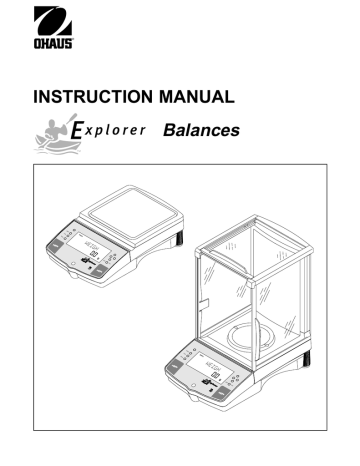
INSTRUCTION MANUAL Balances Mod Uni ts Set up e Sta ble >O/T < g Ent er Prin OHAU S® t >O/T < Mo Un Se tup its de Sta b le >O/T < g En ter Pri OHAU S® >O/T < nt Ohaus Corporation, 19A Chapin Road, P.O. Box 2033, Pine Brook, NJ, 07058-2033, USA Declaration of Conformity We, Ohaus Corporation, declare under our sole responsibility that the balance models listed below marked with CE - are in conformity with the directives and standards mentioned. Balance model (s) Explorer/Voyager Marked with: EC Directive (Including applicable amendments) 73/23/EC Electrical equipment for use within specified voltage limits Year of attach- 89/336/EC ment of the Electromagnetic compatibility CE mark: 96 Standard IEC 1010 -1:1990 + A1: 92 + A2: 95 Safety requirements for Electrical Equipment for Measurement, Control Laboratory Use, Part 1: General Requirements EN61326: -1:1997 (class B) + A1: 1998 EMC Emissions, residential, commercial and light industry. EN61326: -1:1997 A1:1998 (industrial requirements) EMC Immunity. EN61000-3-2:1995 + A1:1998 + A2: 1998; EN61000-3-3:1995 EMC Part 3 (for equipment rated input current < or=16A) Limits- Section 2: Limits for harmonic current emissions Limits- section 3: Limitation of voltage fluctuations and flicker in low voltage supply systems EU 90/384 NAWI EN45501:1992 Non Automatic Weighing Instruments 97 T2914 Additional Standards CAN/CSA-C22.2 No. 1010.1-92; UL Std. No. 3101-1 Safety requirements for Electrical Equip. for measurement, Control and Laboratory Use, Part 1; General Requirements FCC FCC, Part 15, class A Emission AS/NZS4251.1 AS/NZS4252.1 Emission and Immunity ISO 9001 Registration for Ohaus Corporation. Ohaus Corporation, USA, was examined and evaluated in 1994 by the Bureau Veritas Quality International, BVQI, and was awarded ISO 9001 registration. This certifies that Ohaus Corporation, USA, has a quality system that conforms with the international standards for quality management and quality assurance (ISO 9000 series). Repeat audits are carried out by BVQI at intervals to check that the quality system is operated in the proper manner. Ohaus Corporation, Pine Brook, NJn FCC NOTE: THIS EQUIPMENT HAS BEEN TESTED AND FOUND TO COMPLY WITH THE LIMITS FOR A CLASS A DIGITAL DEVICE, PURSUANT TO PART 15 OF THE FCC RULES. THESE LIMITS ARE DESIGNED TO PROVIDE REASONABLE PROTECTION AGAINST HARMFUL INTERFERENCE WHEN THE EQUIPMENT IS OPERATED IN A COMMERCIAL ENVIRONMENT. THIS EQUIPMENT GENERATES, USES, AND CAN RADIATE RADIO FREQUENCY ENERGY AND, IF NOT INSTALLED AND USED IN ACCORDANCE WITH THE INSTRUCTION MANUAL, MAY CAUSE HARMFUL INTERFERENCE TO RADIO COMMUNICATIONS. OPERATION OF THIS EQUIPMENT IN A RESIDENTIAL AREA IS LIKELY TO CAUSE HARMFUL INTERFERENCE IN WHICH CASE THE USER WILL BE REQUIRED TO CORRECT THE INTERFERENCE AT HIS OWN EXPENSE. THIS DIGITAL APPARATUS DOES NOT EXCEED THE CLASS A LIMITS FOR RADIO NOISE EMISSIONS FROM DIGITAL APPARATUS AS SET OUT IN THE INTERFERENCE-CAUSING EQUIPMENT STANDARD ENTITLED “DIGITAL APPARATUS”, ICES-003 OF THE DEPARTMENT OF COMMUNICATIONS CANADA. CET APPAREIL NUMERIQUE RESPECTE LES LIMITES DE BRUITS RADIOELECTRIQUES APPLICABLES AUX APPAREILS NUMERIQUES DE CLASSE A PRESCRITES DANS LA NORME SUR LE MATERIEL BROUILLEUR: “APPAREILS NUMERIQUES”, NMB-003 EDICTEE PAR LE MINISTRE DES Unauthorized changes or modifications to this equipment are not permitted. EC - DECLARATION OF CONFORMITY Explorer E10640 E11140 E12140 E1RR80 E12130 E14130 E1RV70 E16120 E1B120 E1D120 E1RW60 E1D110 E1F110 E1H110 E01640 E16130 E1F120 E00640 E01140 E02140 E0RR80 E02130 E04130 E0RV70 E06120 E0B120 E0D120 E0RW60 E0D110 E0F110 E0H110 E0A520 E06130 E0F120 E10645 E11145 E12145 E1RR85 E12132 E14132 E1RV72 E16122 E1B122 E1D122 E1RW62 E1D112 E1F112 E1H112 E0E122 E16135 E1F122 V00640 V01140 V02140 V0RR80 V02130 V04130 V0RV70 V06120 V0B120 V0D120 V0RW60 V0D110 V0F110 V0H110 V06130 V0F120 V10645 V11145 V12145 V1RR85 V12132 V14132 V1RV72 V16122 V1B122 V1D122 V1RW62 V1D112 V1F112 V1H112 V16135 V1F122 E00645 E01145 E02145 E0RR85 E02132 E04132 E0RV72 E06122 E0B122 E0D122 E0RW62 E0D112 E0F112 E0H112 E15132 E12135 E14135 E1RV75 E16125 E1B125 E1D125 E1RW65 E1D115 E1F115 E1H115 E05132 E0F122 E1F125 V02132 V04132 V0RV72 V06122 V0B122 V0D122 V0RW62 V0D112 V0F112 V0H112 V12135 V14135 V1RV75 V16125 V1B125 V1D125 V1RW65 V1D115 V1F115 V1H115 V0F122 V1F125 E02135 E04135 E0RV75 E06125 E0B125 E0D125 E0RW65 E0D115 E0F115 E0H115 E15135 Voyager V10640 V11140 V12140 V1RR80 V12130 V14130 V1RV70 V16120 V1B120 V1D120 V1RW60 V1D110 V1F110 V1H110 V16130 V1F120 New Jersey, 07058, USA 22, Jun. 01 Ohaus Corporation, Pine Brook, NJn TABLE OF CONTENTS OVERVIEW OF CONTROLS ................................................................................................................ 1 OVERVIEW OF DISPLAY INDICATORS ............................................................................................. 2 1. GETTING TO KNOW YOUR BALANCE .............................................................................................. 3 1.1 Introduction ........................................................................................................................................... 3 2. INSTALLATION .................................................................................................................................... 3 2.1 Unpacking and Checking the Standard Equipment ............................................................................... 3 2.2 Selecting the Location ........................................................................................................................... 4 2.3 Setting Up and Leveling the Balance .................................................................................................... 4 2.4 Installing Pan ......................................................................................................................................... 5 2.5 Wind Shield ........................................................................................................................................... 5 2.6 Connecting Power ................................................................................................................................. 5 3. OPERATING YOUR BALANCE ........................................................................................................... 6 3.1 The Menu (Basic Settings of the Instrument) ......................................................................................... 6 3.2 Turning On the Balance ......................................................................................................................... 7 3.3 Calibration ............................................................................................................................................. 7 3.3.1 Internal Calibration (InCALTM) ................................................................................................................ 9 3.3.2 Calibration Message ............................................................................................................................ 10 3.3.3 Calibration Adjust ................................................................................................................................ 11 3.3.4 Span Calibration .................................................................................................................................. 12 3.3.5 User Calibration ................................................................................................................................... 13 3.3.6 Linearity Calibration ............................................................................................................................. 14 3.3.7 Calibration Test ................................................................................................................................... 15 3.3.8 Calibration GLP Printout ...................................................................................................................... 16 3.4 Weighing ............................................................................................................................................ 17 3.5 Percent Weighing ................................................................................................................................ 18 3.6 Parts Counting ..................................................................................................................................... 19 3.7 Animal Weighing ................................................................................................................................. 20 3.8 Weigh Below ....................................................................................................................................... 21 3.9 Printing Data ........................................................................................................................................ 21 4. SETTING UP YOUR BALANCE ......................................................................................................... 22 4.1 Setting Date and Time ......................................................................................................................... 22 4.2 Readout ............................................................................................................................................... 23 4.3 Good Laboratory Practices (GLP) Data ............................................................................................... 24 4.4 Good Laboratory Practices (GLP) Set ................................................................................................. 24 i TABLE OF CONTENTS (Cont.) 4.5 Print ..................................................................................................................................................... 25 4.6 RS232 ................................................................................................................................................. 27 4.7 Legal for Trade (LFT) .......................................................................................................................... 28 4.8 Mode ................................................................................................................................................... 29 4.9 Units .................................................................................................................................................... 30 4.10 Global .................................................................................................................................................. 30 4.11 Custom Unit ........................................................................................................................................ 32 4.12 Menu Lock-Out Protection .................................................................................................................. 34 5. CARE AND MAINTENANCE .............................................................................................................. 35 5.1 Troubleshooting .................................................................................................................................. 35 5.2 RS232 Interface .................................................................................................................................. 36 5.3 Error Codes List .................................................................................................................................. 39 5.4 Information Messages ......................................................................................................................... 39 5.5 Service Information ............................................................................................................................. 40 5.6 Replacement Parts .............................................................................................................................. 40 5.7 Accessories ......................................................................................................................................... 40 5.8 Specifications ...................................................................................................................................... 41 ii OVERVIEW OF CONTROLS 1 6 8 2 Mode Units 3 Mode Change Stable P T B/G NET Units % PG N lb ozcti mgkgdwt Setup 4 9 Custom Center of Zero Use Setup keys to change, press Enter Enter 7 Print press - O/T - 10 Mo Un Se its de Stab tup le 11 >O/T < 5 g En ter Print OHAU S® >O/T < 12 No. 1 Designation I Function Power on off button. 2 Mode button Selects standard weighing, percent, parts counting and animal weighing modes. 3 Units button Selects weighing units. 4 Setup button Selects various submenus: calibration, date, time, readout, GLP data, GLP set, print, RS232, LFT, function, units, global, custom. 5 >O/T< button When pressed, performs tare function and a center of zero function. 6 button When pressed, travels up through submenus. 7 button When pressed, travels down through submenus. 8 button When pressed, travels to the left through menus. 9 button When pressed, travels to the right through menus. 10 Enter/Print button When in menus, selects item on display, otherwise prints data. 11 Leveling feet Used to level the balance. 12 Leveling indicator Indicates leveling position of the balance. 1 OVERVIEW OF DISPLAY INDICATORS 6 7 4 Change Stable P T B/G NET 3 Center of Zero 5 9 10 11 Mode Units Setup 8 12 Custom % PG N lb ozcti mgk gdw t 2 Use keys to change, press Enter 13 14 press - O/T - 1 18 No. 17 16 15 Function No. Function 1 Use (Pointer Group) key to change - used to prompt the user while navigating through the menu system. 12 (British Flag) - Are (14) segment alpha numeric characters. Seven characters are used to present features and functions. 2 Standard (7) segment numeric characters. Seven characters are available and are used for displaying weight values. 13 Custom - The user can input a factor to meet unique unit measure applications. 14 3 Center of Zero - Indicates Center of Zero in Legal For Trade (LFT) has been selected in menu. 4 P - This symbol is not used. 5 T - This symbol is not used. 6 Stable - Indicates that the measured value has become stable. 7 B/G - This symbol is not used. 8 Change - Is displayed together with Mode, Units or Setup signifying that a change to balance settings is being performed. Symbols for weighing modes, include: % - Percent weighing. PC - Parts counting. GN - Grain. N - Newtons. m - Mommes. mg - Milligrams. g - Grams. kg - Kilograms. dwt - Pennyweight. lb - Pounds. oz - Ounces. ct - Carats. t - Taels. Taels are available in three types; Hong Kong, Singapore, and Taiwan. ti - Tical. ozt - Ounces troy. 9 Mode - Is displayed when the Mode button is pressed. Allows the user to know what area of the balance menu is being addressed. 15 press -This symbol is not used. 16 10 11 Units - Is displayed when the Units button is pressed. Allows the user to know what area of the balance menu is being addressed. Setup - Is displayed when the Setup button is pressed. Allows the user to know what area of the balance menu is being addressed. 2 - Differentiated digit for LFT. 17 press Enter - Used as a prompt to the user to press the Enter button. The menu item displayed is accepted/selected. 18 NET - Not Used NOTE: Availability of shaded weighing units subject to local regulations. 1. GETTING TO KNOW YOUR BALANCE Please read through this section carefully, as it contains important information for safe and economical operation of your Explorer Balance. 1.1 Introduction Thank you for deciding to purchase an Explorer Balance from Ohaus. Thanks to a new modular design, your Explorer Balance lets you adapt the balance to your changing needs. Remote displays, upgraded displays which can be table, wall or tower mounted are available as accessories. It offers a high level of operating convenience and useful functions to make accurate measurements. A unique LCD panel has a large 7 digit, 7 segment display which indicates the weight value of an item being measured and a 7 digit British Flag display (14 segments) which spells out items selected in the submenus. In addition, the display contains English words to indicate the status of the balance. Arrow indicators in the display prompt the user as to what panel keys are to be pressed to initiate a change. Panel controls are clearly marked as to their function with large Tare buttons on either side of the front panel. Operation and setup of the balance is straightforward and easy. The Explorer Balance is available in a variety of full scale capacities ranging from 62 grams to 8,100 grams with FineRangeTM range models available. Legal for Trade versions are available. Behind your instrument stands OHAUS, a leading manufacturer of precision scales and balances. An Aftermarket Department with trained instrument technicians is dedicated to provide you with the fastest service possible in the event your instrument requires servicing. OHAUS also has a Customer Service Department to answer any inquiries regarding applications and accessories. To ensure you make full use of the possibilities offered by your Explorer balance, we advise you to read through these operating instructions very carefully. 2. INSTALLATION 2.1 Unpacking and Checking the Standard Equipment Open the package and remove the instrument and the accessories. Check the completeness of the delivery. The following accessories are part of the standard equipment of your new Explorer balance. Analytical Equipment • • • • • • • • • Pan 3.5 Pan 4.75" Pan 6" (0.01 g units) Pan 8" (0.1 g units) Draft Shield Wind Shield (6" Pan Units, 0.01g) AC Power Adapter Instruction Manual Warranty Card Top Loader 62 g, 110 g, 162 g 210 g, 210/100 g 210, 410, 610 610 g, 1550 g, 2100 g, 6100 g, 4100 g, 410/100 g 4100 g, 6100, 4100/1000 g 8100 g ✔ ✔ ✔ ✔ ✔ ✔ ✔ ✔ ✔ ✔ ✔ ✔ * ✔ ✔ ✔ ✔ ✔ ✔ * ✔ ✔ ✔ * 4100 g, 6100 g and 8100 g balances with internal calibration are equipped with a 6" Pan and Windshield. • Remove packing material from the instrument. • Check the instrument for transport damage. Immediately inform your Ohaus dealer if you have complaints or parts are missing. • Store all parts of the packaging. This packaging guarantees the best possible protection for the tranport of your instrument. 3 2.2 Selecting the Location The balance should always be used in an environment which is free from excessive air currents, corrosives, vibration, and temperature or humidity extremes. These factors will affect displayed weight readings. DO NOT install the balance: • Next to open windows or doors causing drafts or rapid temperature changes. • Near air conditioning or heat vents. Mode Units Stab le Setup >O/ T< g Enter Print OHAUS ® >O/ T< • Near vibrating, rotating or reciprocating equipment. • Near magnetic fields or equipment that generates magnetic fields. • On an unlevel work surface. • Allow sufficient space around the instrument for ease of operation and keep away from radiating heat sources. Mode Units Stab Setup le >O/ T< g Enter Mode Print Units Stab Setup le OHAUS ® >O/ T< >O/ T< g Enter Print OHAUS ® >O/ T< 2.3 Setting Up and Leveling the Balance Exact horizontal positioning and stable installation are prerequisites for repeatable results. To compensate small irregularites or inclinations at the location, the instrument can be leveled. For exact horizontal positioning, the balance is equipped with a level indicator located at the front on the control panel and two leveling feet located at the rear of the balance. Position the balance in the intended operating location. Adjust the leveling feet at the rear of the balance until the air bubble in the indicator is centered. Leveling Indicator NOTE: The instrument should be leveled each time its location is changed. Mo de Uni ts Set up Leveling Foot Stab le >O/T < g Ent er Prin t OHA US ® >O/T < 4 2.4 Installing Pan Balances are shipped with the pan not installed. On balances equipped with a draft shield, slide open the side door and insert the pan into the center hole which is the measuring transducer. Mo de Un its Stab Set up Pan le >O/T < g Ent er Prin t OHA US ® >O/T < 2.5 Wind Shield On 610 g to 6100 g balances with 0.01 g resolution, a wind shield is required to reduce the possibility of air currents from disturbing the pan. When the wind shield is in place, air currents are deflected up over the pan. Make sure the wind shield is firmly snapped into place. Wind Shield NOTE: 4100 g, 6100 g and 8100 g balances with internal calibration are equipped with a 6" Pan and Windshield. Mo de Un its Se tup Stab le >O/T < g En ter Print OHA US ® >O/T < 2.6 Connecting Power Connect the AC Adapter supplied to the three pin connector located at the rear of the balance. The balance is now ready for operation. AC Adapter Connection Rear of Balance 5 3 OPERATING YOUR BALANCE 3.1 The Menu (Basic Settings of the Instrument) The Explorer balance has three basic menus; each is selected by front panel buttons marked Mode, Units and Setup. Mode Button The Mode button, when pressed, permits the selection of four weighing modes which are: weigh, percent, count and animal weighing. These modes are controlled by an on or off selection made in the Setup menu under the submenu Mode as displayed. Units Button The Units button, when pressed, allows the balance to display values in selected measuring unit. Setup Button The Setup button, when pressed, allows entry into thirteen submenus which allows you to set the balance for specific operating parameters. Each of the thirteen submenus contain settings which are user selectable. The table below illustrates the various submenus and the functions which are selectable. The items shown on the menu, which are bolded, are the factory default settings. In other words, if you did not enter the Setup menu, the balance would function in the basic manner shown by the various settings which are bolded. The setup submenus shown below are arranged in the order as displayed in the balance. START SETUP SUBMENUS CALIBRATION InCALTM Calibration (No Lock)* Span Calibration User Calibration Linearity Calibration Calibration Test (No Lock) DATE Type m/d/y Set Date Exit TIME Type 12 Hour/24 Hour Set Time Adjust Enter xx seconds Exit Calibration Msg ON/OFF Calibration Adj + 100 (0) Lock ON/OFF Exit GLP SET * (If option is installed.) READOUT Filter Stable Auto 0 Lock Exit -0-, -1-, -2-, -3.5d, 1d, 2d, 5d OFF, .5d, 1d, 5d ON/OFF GLP DATA User Number Project Number Lock Exit PRINT Auto Print Interval Stable Numeric Print Date Print Time Reference Lock Exit OFF, Cont., Inter, On Stb Enter 1 seconds ON/OFF ON/OFF ON/OFF ON/OFF ON/OFF ON/OFF RS232 Baud Parity Data Stop Lock Exit ON/OFF ON/OFF ON/OFF ON/OFF ON/OFF 300, 1200, 2400, 4800, 9600 None, -E-, -Odd-, -0-, -17,8 1, 2 ON/OFF ON/OFF ON/OFF ON/OFF ON/OFF ON/OFF ON/OFF ON/OFF LFT LFT LOCK ON/OFF (Locked using switch) GLOBAL List Reset Version Lock NO/YES NO/YES Software No. ON/OFF UNITS FUNCTION Weigh Percent Count Animal Lock Exit Enter 7 digits Enter 7 digits ON/OFF Time Balance ID User Number Project Number Difference Name Lock Exit Units Lock Exit ON/OFF ON/OFF 6 CUSTOM Factor Exponent LSD Lock Exit Enter 7 digits Enter +3 to -3 Enter 0,5 to 100 ON/OFF 3.2 Turning On the Balance The Explorer balance is ready to operate after the installation procedures are performed. When the balance is first turned on and it completes its checks, it can be used to weigh or tare materials without setting the menus. It is recommended that you read this manual carefully and set the balance to operate for your specific applications using the procedures in Chapter 4 Setting up Your Balance and calibrate the balance before using. The balance is a high precision instrument and will give you years of service if kept clean and handled carefully. If you have any problems operating the instrument or require additional information, please feel free to contact Ohaus Corporation. In this section, you will enter the menu for the first time. Do not worry if you are unfamiliar with the function of the buttons on the panel, the display provides the necessary coaching as you go along. Power On/Off To turn the balance ON, press the ON/OFF button (circled button with an I inside) located at the upper lefthand corner of the panel once. To turn OFF, press button Stable Mode again. Units Setup g Enter Print Stabilization Before initially using the balance, allow time for it to adjust to its new environment. The balance only requires to be plugged in to warm up. Recommended warm up period is twenty (20) minutes. Analytical Class I balances require at least 2 hours. The internal circuits of the balance are powered whenever it is plugged into a power source. Calibration Refer to paragraph 3.3 and calibrate the balance before proceeding. 3.3 Calibration Explorer balances offer a choice of five calibration methods: Internal Calibration (InCALTM), Span Calibration, User Calibration, Linearity Calibration, and CalTestTM. • InCal TM Internal calibration (InCALTM) of the balance is accomplished by an internal mass (If option is installed). When CAL MSG is selected and set ON, CAL NOW is displayed when the balance requires calibration. When CAL MSG is set OFF, the message CAL NOW is not displayed. • Span - Span calibration ensures that the balance reads correctly within specifications using two weight values: zero and a weight value at incremental values of full capacity and or 100 % of the balance’s full capacity. • User - User calibration is a method where the balance can be calibrated using a mass of known value and by entering that numeric value into the balance. • Linearity - Linearity calibration minimizes deviation between actual and displayed weights within the balance’s weighing range. Three weight values are used: zero, a weight value at midpoint of the balance's weighing range, and a weight value at or near the balance’s specified capacity. • Cal Test - Calibration test allows the stored calibration data to be tested against the current mass being used for the test. • Lock - Can be set on or off. When set on, Span, User and Linearity are locked out and cannot be used. 7 3.3 Calibration (Cont.) Calibration Menu Protection NOTES: • Calibration may be locked out to prevent unauthorized personnel from changing calibration. If calibration has been locked out, you can only access Cal Test and when installed, Internal Calibration (InCALTM) . • To lock out calibration menu, after calibration, refer to the section titled Menu Lock-Out Protection. CALIBRATION MASSES Calibration Masses Before beginning calibration, make sure masses are available. If you begin calibration and realize calibration masses are not available, exit the menu. The balance will retain previously stored calibration data. Calibration should be performed as necessary to ensure accurate weighing. Masses required to perform the procedures are listed in the adjacent table. CAPACITY 62 g 162 g 110 g 210 g 410 g 610 g 1550 g 2100 g 4100 g 6100 g 8100 g NOTE: Any of the calibration modes can be terminated at any time by pressing either the Mode, Units or Setup buttons. LINEARITY MASSES 20g/50 g 50g/150 g 50g/100 g 100g/200 g 200g/400 g 200g/500 g 500g/1500 g 1000g/2000 g 2000g/4000 g 2000g/5000 g 4000g/8000 g SPAN ONLY MASSES 50 g 150 g 100 g 200 g 400 g 500 g 1500 g 2000 g 4000 g 5000 g 8000 g It is recommended that masses must meet or exceed ASTM Class 1 Tolerance. Calibration masses are available as accessories. 8 3.3.1 Internal Calibration (InCALTM) On Explorer balances equipped with the InCalTM feature, calibration can be accomplished using the internal calibration mass. When the balance requires calibration, a screen prompt of CAL NOW appears. This display can be turned off as described in paragraph 3.3.2. Also, a software adjust feature is incorporated which permits the internal calibration mass to be adjusted to +100 counts. The adjust feature is described in paragraph 3.3.3. Internal calibration can be performed at any time providing the balance has warmed up to operating temperature. Procedure • Press the Setup button, CAL is displayed. Setup Change • Press Enter button, CAL TYPE is displayed. Mode Units • Press Enter button, CAL TYPE InCAL is displayed. Setup Enter Use keys to change, Print • Press Enter button, INCAL is displayed. press Enter IMPORTANT ! DO NOT DISTURB THE BALANCE DURING CALIBRATION. IF THE MESSAGE UNSTBLE IS DISPLAYED, THE BALANCE WAS UNABLE TO ACQUIRE STABLE DATA DURING INTERNAL CALIBRATION. THE BALANCE WILL CONTINUE TO PERFORM INTERNAL CALIBRATION UNTIL READINGS STABILIZE. THE BALANCE WILL THEN COMPLETE THE INTERNAL CALIBRATION FUNCTION. Setup Change TO EXIT INTERNAL CALIBRATION MODE BEFORE COMPLETION, PRESS ENTER OR SETUP BUTTONS. Use keys to change, press Enter STABILITY CAN BE AFFECTED BY TEMPERATURE, AIR CURRENTS, VIBRATION, ETC... Setup Change Use keys to change, Change NOTE: If a weight is left on the pan, the balance will display CLR PAN (remove the weight from the pan). The balance automatically resumes calibration. The internal mass is positioned several times during calibration and then removed, then after a few seconds, CAL SET is displayed indicating a successful calibration. The display then returns to WEIGH mode. press Enter Setup Stable Mode Change Setup Units Setup 9 g Enter Print 3.3.2 Calibration Message On Explorer balances equipped with the InCalTM feature, a screen prompt of CAL NOW appears when the balance requires calibration. This display can be turned off if it is desired not to have the balance indicate that calibration is required. Turning the display off has no effect on the basic balance operation. Procedure • Press the Setup button, CAL is displayed. Setup Change • Press Enter button, CAL TYPE is displayed. Mode Units Setup Enter Use keys to change, • Press Print button, CAL MSG is displayed. press Enter • Press Enter button, CAL MSG ON is displayed. • Press or button and select either ON or OFF. When OFF is selected, the CAL NOW message will not appear in the display. Use keys to change, keys to change, • Press Enter button, SAVED is momentarily displayed, then the display indicates CAL ADJ. press Enter NOTE: At this point you may continue with the calibration adjust procedure on the next page or exit. Setup Change Use NOTE: When the balance is in a legal for trade mode, this option is locked ON. In this condition, the balance will display the CAL NOW message when recalibration is required. Setup Change The calibration adjust procedure is only used when it is desired to calibrate the internal calibration mass to a known external Class I mass if a difference exits. press Enter • Press Setup Change Use keys to change, keys to change, • Press Enter button, display returns to WEIGH mode. press Enter Setup Change Use button until EXIT is displayed. press Enter Stable Mode Units Setup Change Use keys to change, Setup press Enter 10 g Enter Print Procedure • Perform the internal calibration procedure of paragraph 3.3.1. • Press button to zero the balance. • Place a Class I mass equal to the span calibration value of the balance. Note the reading on the balance and see if the balance indicates the exact weight or indicates a higher or lower reading. If the reading is higher or lower, proceed. • Press the Setup button, CAL is displayed. • Press Enter button, CAL TYPE is displayed. 3.3.3 Calibration Adjust TM Balances with InCal contain software which allows the internal calibration mass to be adjusted + 100 divisions at full scale capacity. This permits calibrating the balance using an external Class I mass which is traceable to a certified standard. Setup Change Mode Units Setup Enter Use keys to change, Print press Enter • Press button until, CAL ADJ is displayed. • Press Enter button, CAL ADJ 0 should be displayed (0 is factory setting). NOTE: Balance will retain last CAL ADJ setting. Use keys to change, keys to change, Setup Use keys to change, • Press press Enter Setup Change • • • press Enter Setup Change • Use keys to change, or button until desired number is displayed. • Press Enter button, SAVED is momentarily displayed, then display indicates LOCK. • Press Enter button, LOCK ON or LOCK OFF is displayed. press Enter Change Use • Press Setup Change press Enter or button and select either LOCK ON or LOCK OFF. LOCK ON is normally used in legal for trade applications. When set ON, and legal for trade is enabled in the balance, the calibration adjust is disabled and whatever setting was entered will remain in the balance. Press Enter button, SAVED is momentarily displayed, then EXIT is displayed. Press Enter button, display returns to WEIGH mode. Perform the internal calibration procedure of paragraph 3.3.1. The value entered as an adjustment is now stored. Place the calibration mass on the pan and check. Repeat procedure if further correction is required. The display must agree with the mass used for calibration. To return to factory setting, follow procedure above and set CAL ADJ to 0. Setup Change Stable Mode Units Use keys to change, press Enter Setup Setup Change Use keys to change, press Enter 11 g Enter Print 3.3.4 Span Calibration Span calibration utilizes two calibration points, one at zero and the other at full span or incremental values starting at 25 % of full capacity. As an example, an 8.1 kg balance will accept either 2 kg, 4 kg, 6 kg or 8 kg for span calibration. Values which are below or in between will not be accepted and the balance will display its maximum capacity. When LFT is set on, only full span calibration value can be used. Sample display illustrates an 8.1 kg balance Procedure • Press the Setup button, CAL is displayed. Setup Change • Press Enter button, CAL TYPE is displayed. Mode • Press Enter button, CAL TYPE InCAL is displayed. Units Setup Enter Use keys to change, Print press Enter • Press button to select SPAN calibration, CAL TYPE SPAN is displayed. • Press Enter button, WORKING is displayed. NOTE: If a weight is left on the pan, the balance will display CLR PAN (remove the weight from the pan). The balance automatically resumes calibration. Setup Change • Display changes to PUT WT 8000 g. The displayed weight is the full capacity of the balance. Use keys to change, press Enter • Place specified calibration mass on pan. Setup Change Use keys to change, NOTE: For an 8.1 kg balance, either 2 kg, 4 kg, 6 kg or 8 kg can be used for span calibration. The PUT WEIGHT message indicates the calibration mass that is on the pan. • Press Enter button, WORKING is displayed. After a few seconds CAL SET is displayed, the display then returns to WEIGH mode. press Enter • Span calibration is completed. Setup Change • Remove calibration mass from the pan. Use keys to change, press Enter Setup Change g Stable press Enter Mode Units Setup Change Setup 12 g Enter Print 3.3.5 User Calibration User calibration is used when it is desired to calibrate the balance using a mass of known value. When LFT is set on, the balance will only accept full span calibration, 25 %, 50 % and 75 % values are disabled. To use this calibration feature, proceed as follows: Procedure • Press the Setup button, CAL is displayed. Setup Change • Press Enter button, CAL TYPE is displayed. Mode Units • Press Enter button, CAL TYPE InCAL is displayed. Setup Enter Use keys to change, Print press Enter • Press button twice to select USER calibration, CAL TYPE USer is displayed. • Press Enter button, the display indicates the last calibration mass value which was entered with the first digit flashing. (Sample illustrates 2000 g). Setup Change • Press and or and enter the desired mass value. This number must be at least 25 % of the full span value. Use keys to change, press Enter • Press Enter button, WORKING is displayed. Use keys to change, NOTE: If a weight is left on the pan, the balance will display CLR PAN (remove the weight from the pan). The balance automatically resumes calibration. Setup Change • Display changes to PUT WT 2000 g. press Enter • Place specified calibration mass on pan. Setup Change • Press Enter button, WORKING is displayed. After a few seconds CAL SET is displayed, the display then returns to WEIGH mode. g Use keys to change, • User calibration is completed. press Enter • Remove calibration mass from the pan. Setup Change g Use keys to change, press Enter (FLASHING) Setup Change Stable Mode g Units press Enter Setup Change Setup 13 g Enter Print 3.3.6 Linearity Calibration Linearity calibration utilizes three calibration points, one at zero, center span and full span. This method minimizes deviation between actual and displayed weights within the balance's weighing range. Three weight values are used; zero, a weight value at midpoint of the balance's weighing range and a weight value at or near the specified capacity. Sample display illustrates an 8.1 kg balance. Procedure • Press the Setup button, CAL is displayed. Setup Change • Press Enter button, CAL TYPE is displayed. Mode • Press Enter button, CAL TYPE InCAL is displayed. Units Setup Enter Use keys to change, Print press Enter • Press button three times to select LIN calibra- tion, CAL TYPE Lin is displayed. • Press Enter button, WORKING is displayed. Use keys to change, NOTE: If a weight is left on the pan, the balance will display CLR PAN (remove the weight from the pan). The balance automatically resumes calibration. Setup Change • Display changes to PUT WT 4000 g. The displayed weight is half the capacity of the balance. press Enter • Place specified calibration mass on pan. Use keys to change, • Press Enter button, WORKING is displayed. After a few seconds display changes to PUT WT 8000 g. The displayed weight is the full capacity of the balance. Setup Change press Enter • Place specified calibration mass on pan. Use keys to change, • Press Enter button, WORKING is displayed. After a few seconds CAL SET is displayed, the display then returns to WEIGH mode. Setup Change • Linearity calibration is completed. press Enter • Remove calibration mass from the pan. Setup Change g press Enter Setup Change Stable Mode Units g Setup press Enter Change Setup 14 g Enter Print 3.3.7 Calibration Test Calibration test feature allows a check of a known calibration mass against the last stored calibration information in the balance. Sample display illustrates an 8.1 kg balance. Procedure • Press the Setup button, CAL is displayed. Setup Change • Press Enter button, CAL TYPE is displayed. Mode Units • Press Enter button, CAL TYPE InCAL is displayed. Setup Enter Use keys to change, Print press Enter • Press button to select CALTEST calibration, CALtESt is displayed. • Press Enter button, WORKING is displayed. NOTE: If a weight is left on the pan, the balance will display CLR PAN (remove the weight from the pan). The balance automatically resumes calibration. Setup Change • Display changes to PUT WT 8000 g. The displayed weight is the full capacity of the balance. Use keys to change, • Place specified calibration mass on pan. press Enter Setup Change Use keys to change, • Press Enter button, WORKING is displayed. After a few seconds, DIFF is displayed. The display now indicates the actual difference in weight between what value was just placed on the pan and the previous weight value which was stored in the balance. After approximately 8 seconds, the display returns to the WEIGH mode. press Enter • Remove calibration test mass from the pan. Setup Change Use keys to change, press Enter Setup Change g press Enter Stable Mode Units Setup Setup Change g 15 g Enter Print 3.3.8 Calibration GLP Printout If any option in the GLP Set Menu is turned On, GLP automatically prints data after calibration is completed. - - - - - SPAN CAL - - - - - 12/01/97 1:00:00 PM Bal Id 1234 Cal: 8000.00 g Old: 8000.00 g Dif: 0.00 g Wt. Ref...................................... USER NO 2056853 PROJ NO 100012 Name........................................ Span Calibration Printout When performing Span calibration with all GLP options turned on, a printout is automatically made after the calibration is completed. - - - - - END - - - - InCALTM Calibration Printout When performing InCALTMcalibration with all GLP options turned on, a printout is automatically made after the calibration is completed. - - - - - INCAL - - - - - 12/01/97 1:00:00 PM Bal Id 1234 Cal: 8000.00 g Old: 8000.00 g Dif: 0.00 g Wt. Ref...................................... USER NO 2056853 PROJ NO 100012 Name........................................ - - - - - END - - - - - Linearity Calibration Printout When performing a Linearity calibration with all GLP options turned on, a printout is automatically made after the calibration is completed. - - - - - LIN CAL - - - - - 12/01/97 1:00:00 PM Bal Id 1234 Cal: 8000.00 g Old: 7999.08 g Dif: 0.02 g Wt. Ref...................................... USER NO 2056853 PROJ NO 100012 Name........................................ - - - - - END - - - - - - - - - CAL TEST - - - - - 12/01/97 1:00:00 PM Bal Id 1234 Cal: 8000.00 g Act: 8000.02 g Dif: 0.02 g Wt. Ref...................................... USER NO 2056853 PROJ NO 100012 Name........................................ Calibration Test Printout When performing a Calibration Test with all GLP options turned on, a printout is automatically made after the calibration is completed. - - - - - END - - - - - 16 3.4 Weighing NOTE: The Explorer balances are shipped with grams only enabled. When the balance is to be used with other Type Approved/Legal for Trade units of measure, the desired unit must be enabled. Refer to paragraph 4.9 to enable other measuring units. Procedure • Press to rezero the display. Stable • Press Units button to select measuring unit. Mode Units g Setup Enter • Press Print or button for desired measuring unit. • Press Enter button, balance is now ready for weighing. • Place the object(s) or material to be weighed on the pan. Example illustrates a 200 gram weight. • Wait for the stability indicator to appear before readingthe weight. Zero/Tare When weighing material or objects that must be held in a container, taring stores the container weight in the balance’s memory, separate from the weight of the material in the container. Procedure • Press with no load on the pan to set the balance to zero. • Place an empty container on the pan. Its weight is displayed. Mod Uni Se ts • Press the display blanks until stable weight readings are received, then indicates zero. The container’s weight is stored in memory. e Sta tup ble >O/T < • Add material to the container. As material is added, its net weight is displayed. g En ter Prin OHAU S ® t • Removing the container and material from the platform will cause the balance to display the container’s weight as a negative number. The tared weight will remain in memory until is pressed again or the balance is turned off. >O/T < (Example Container 200 g) • Pressing resets the balance to zero. NOTE: When Legal for Trade software option LFT NET and LFT LOCK are both set ON, the balance indicates NET WEIGH. Stable Mod e Uni ts Se tup Sta ble Mode >O/T < Units Setup g En ter Prin t OHAU S® >O/T < (Example Material 1620 g) 17 NET Center of Zero g Enter Print 3.5 Percent Weighing Percent Weighing is enabled only when Percent is turned ON in the Mode submenu under Setup. Percent weighing permits you to place a reference load on the balance, then view other loads as a percentage of the reference. The load you place on the pan as a reference may be displayed as any percentage you select from 5 % to 100 % (in 1 % increments). One hundred percent does not necessarily have to represent the reference load. Subsequent loads, displayed as a percentage of the reference are limited only by the capacity of the balance. The default setting is Reference 100 %. Refer to paragraph 4.8 to enable percent weighing. Procedure • Press the Mode button. Mode Change Mode • Press Units or button until PERCENT is dis- played. Setup Enter Use keys to change, Print • Press Enter button, PUT>PAN 100 % is displayed. If a container is used, the balance can be tared at this point. The % display momentarily blanks while the balance is taring out. press Enter • Put the reference load on the pan. • Press Change or button and select reference weight percentage (Percent Range 5 to 100). Hold button down for fast change. Mode % Use keys to change, • Press Enter button to save setting, WORKING is displayed ... calculating reference weight. press Enter Balance displays reference weight for five seconds in selected measuring unit, then displays the percentage. • Remove the reference weight from the pan and replace it with another load. The second load is displayed as a percentage of the reference. Stable g NOTE: The PERCENT display (number of digits) is a function of the accuracy of the balance and the size of the reference weight. The display examples were with a 300 g mass used with an 8.1 kilogram balance. Stable Mode Units Setup 18 % Enter Print 3.6 Parts Counting Parts Counting is enabled only when Count is turned ON in the Mode submenu under Setup and selected with the Mode button. In the parts counting mode, the balance displays the quantity of parts you place on the pan. Since the balance determines the quantity based on the average weight of a single part, all parts must be reasonably uniform in weight. Procedure • Press the Mode button. Mode Change • Press Mode or button until COUNT is displayed. Units Setup Enter Use keys to change, • Press Enter button to save setting, PUT>PAN 10 PC is displayed (default setting), balance will retain last sample size saved. Print press Enter • Press if taring is required. • Press or button and select sample size. Sample size is 5 to 1000 pieces. • Place sample size on the pan. Change • Press Enter button to continue, display indicates WORKING. Mode Balance displays the reference weight of an individual piece part for five seconds and then displays the total number pieces on the pan. PC Use keys to change, press Enter • Remove the sample and place parts to be counted on the pan. Balance displays number of pieces. Stable Update Update is a function which permits placing additional samples which are greater than the value of the original sample but less than three times the value. This action increases the accuracy of the measurement. g • Place sample on the pan which is at least one but not more than three times the original sample size. Change Mode • Press Mode button, COUNT is displayed. • Press Enter button, UPDATE is displayed. Use keys to change, • Press Enter button, WORKING is displayed then the reference weight followed by the new sample size. press Enter Stable Mode Units PC Setup 19 Enter Print 3.7 Animal Weighing Animal Weighing is enabled only when Animal is turned ON in the Mode submenu under Setup. Procedure • Press the Mode button. Mode Change Mode • Press or button until ANIMAL is displayed. Units Setup Enter Use keys to change, • Press Enter button to continue, LEVEL is displayed. Print press Enter • Press or button to change animal weighing level, 0, 1, 2 or 3. 0 level represents an inactive subject, 3 is used for a very active subject. • Press Enter button to continue, AUTO is displayed. Change • Press Mode or button to select AUTO ON or OFF. • Press Enter button to continue. Use keys to change, Change When the AUTO function is set ON, different subjects can be weighed one after another without pressing any buttons. When the balance displays READY, simply place subject on pan. press Enter Mode Starting Animal Cycle • Place animal container if used on pan. Use keys to change, press Enter • Press to tare the container. • Place subject on pan. • The animal cycle will automatically start if AUTO was set to ON. • Press Enter button to start animal cycle if AUTO was set to OFF. press Enter During Animal Cycle • Display shows countdown to AW0. Completed Animal Cycle • Balance displays weight until subject is removed from the pan. Stable g 20 3.8 Weigh Below The Explorer balance is equipped with a weigh below hook at the bottom of the balance. To use this feature, remove power from the balance and remove the protective cover underneath the balance. See illustration for location. The balance can be supported using lab jacks or any other convienent method. Make sure the balance is level and secure. Apply power and operate the balance. Attach items to be weighed to the hook underneath the balance. BOTTOM OF BALANCE REMOVE PROTECTIVE COVER. WEIGH BELOW HOOK IS INSIDE OF BALANCE. WEIGH BELOW HOOK LOCATION 3.9 Printing Data Printing data to an external computer or printer requires that the communications parameters in the Setup menu, Print options and communication parameters be set first. Refer to page 25 Print menu settings and page 27 for RS232 communication settings. Procedure • Press the Print button. Printing to an external printer or computer will occur each time the Print button is pressed unless autoprint feature is turned on in which case printing can occur in a continuous fashion, at specified intervals or each time a stable reading is achieved. Setup Change Mode Units Setup Enter Use keys to change, Print press Enter Sample printout is shown below with time turned on. SAMPLE PRINTOUT 12/01/97 12:01:37 AM 429.5 g For a review of of printing samples, refer to Section 4 Setting Up Your Balance. What is printed is controlled by the GLP Set Menu and the selection of GLP Cont. or GLP Tare in the Print Menu. 21 4. SETTING UP YOUR BALANCE 4.1 Setting Date and Time Your Explorer balance provides date and time data which can be viewed on a computer or printed out on an external printer. When you put your new instrument into operation for the first time, you should enter the current date and the time. These settings are retained as long as the balance remains connected to a power source. Date Date is a feature which enables the balance to be set to a U.S.A. date standard or European date standard. U.S. standard has the month, date, followed by the year, each separated by (/) in the printout. The European date standard has the day first, followed by the month and then the year; each separated by a period. The default setting is U.S.A. Standard. Procedure • Press the Setup button, CAL is displayed. • Press button and select Date from the menu. • Press Enter button, TYPE is displayed. • Press Enter button, SET M d y, d M y, y M d, M y d, y d M, or d y M is displayed. • Press Setup Change or Mode or button and select type of date. • Press Enter button, SAVED is displayed, then SET is displayed. Units Setup Enter Use keys to change, Print • Press Enter button, first digit of date is flashing. press Enter • Using arrow buttons, enter the correct date. • When the correct date is entered, press Enter button, SAVED displays momentarily and EXIT appears. • Press Enter button, balance returns to a weighing mode. Time Time is a feature which enables the balance to be set to the current time in either U.S.A. standards (12 hour periods) or European/Military standards (24 hour periods). The default setting is U.S.A. Standard. Procedure • Press the Setup button, CAL is displayed. • Press or button and select Time from the menu. • Press Enter button, TYPE is displayed. • Press Enter button, TYPE 12 hr is displayed. Setup Change Mode • Press or button and select 12 hr or 24 hr. Units Setup Enter Use keys to change, • Press Enter button, SAVED is displayed momentarily then SET is displayed. Print press Enter • Press Enter button,SET with time is flashing. • Using arrow buttons, enter the correct time. • When the correct time is entered, press Enter button, SAVED displays momentarily and EXIT appears. • Press Enter button, balance returns to a weighing mode. Adjustments up to +60 seconds a month can be made to the balance internal clock. Repeat the first seven steps, ADJUST is displayed. Using arrow buttons, enter time correction and press Enter button. 22 4.2 Readout The Readout menu is used to adapt the balance to environmental conditions. It contains four submenus: Stable, Auto 0, Filter, Lock and Exit. Lock enables you to program balance parameters and to lock the settings. Procedure To select any of the items in the Readout menu, proceed as follows: • Press the Setup button, CAL is displayed. Setup Change Mode Units • Press Enter Setup Use keys to change, Print or button until READOUT is dis- played. • Press Enter button to save setting. press Enter • Press or button until either STABLE, AUTO 0, FILTER, LOCK or EXIT is displayed. • Press Enter button to save setting. • Press or button and select the desired menu setting. • Press Enter button SAVED is displayed. • Press or button to continue or EXIT. • Press Enter button to save setting. Stability The stability range specifies the weighing results and must be within a preset tolerance limit for a certain time to turn the stability indicator ON. When a displayed weight changes beyond the allowable range, the stability indicator turns OFF, indicating an unstable condition. Factory default setting is shown in bold type. .5 d 1d 2d 5d Smallest range: stability indicator is ON only when displayed weight is stable within .5 divisions. Reduced range. Normal range. Largest range, stability indicator is ON even though displayed weight changes slightly. When the RS232 interface is configured to print stable data only, the stability range also governs data output. Displayed data will only be output if it is within the selected stability range. Auto-Zero Auto-Zero minimizes the effects of temperature changes and shift on the zero reading. The balance maintains the zero display until the threshold is exceeded. Factory default setting is shown in bold type. OFF .5 d 1d 3d Turns Auto-Zero OFF. Sets threshold to .5 divisions. Sets threshold to 1 division. Sets threshold to 3 divisions. Filter Filter compensates for vibration or excessive air currents. Default settings are shown bold. -0-1-2-3- reduced stability, fastest stabilization time normal stability, normal stabilization time more stability, slow stabilization time. maximum stability, slowest stabilization time. Lock Lock ON/OFF can only be changed when the hardware Lock Switch is set OFF/disabled. A menu is locked when the menu lock is set ON and the Lock switch is ON. Lock when selected and turned on, locks all of the entries made under the Readout menu. In the locked condition, items may be looked at but not changed in the menu. When set off, entries may be changed. OFF is the default setting. 23 4.3 Good Laboratory Practices (GLP) Data The GLP Data submenu enables the storage of a user identification number (7 digits) and/or a project number (digits). When entered into the balance, the identification number and project number are available when printing providing they are turned on in the GLP Set submenu. A lock setting is also available which locks in the user identification and project number. Procedure To select any of the items in the GLP Data menu, proceed as follows: • Press the Setup button, CAL is displayed. Setup Change Mode • Press Units Setup Enter Use keys to change, or button until GLP DATA is displayed. • Press Enter button to continue. Print press Enter • Press or button until either USER NO, PROJ NO, LOCK or EXIT is displayed. • Press Enter button to continue. • Press or buttons as directed by the display and enter a 7 digit number for the user ID number. • Press Enter button to save setting. • Press or button until either USER NO, PROJ NO, LOCK or EXIT is displayed. • Press Enter button to continue. or • Press buttons as directed by the display and enter a 7 digit number for the project number. • Press Enter button to save setting. • Press or button to select next item or EXIT. • Press Enter button to continue. 4.4 Good Laboratory Practices (GLP) Set Good Laboratory Practices (GLP) Set submenu allows the selection and will permit printing of Time, Balance Identification Number, User Identification Number, Project Number, Difference and Name data to be printed. When the selected items are set to ON, these items are not displayed. The default setting is OFF. When an external printer is used, and all items are set ON and the balance is calibrated, the printer will print out calibration data for audit trail purposes and will indicate date, and time. (It should be noted that the User ID number and Project number must be entered in the GLP Data submenu before printed data is available). Procedure To select any of the items in the GLP Set menu, proceed as follows: • Press the Setup button, CAL is displayed. Setup Change Mode • Press Units Setup Enter Use keys to change, or button until GLP SET is displayed. • Press Enter button to save setting. Print press Enter • Press or button until either TIME, BAL ID, USER NO, PROJ NO, DIFF, NAME, LOCK or EXIT is displayed. • Press Enter button to save setting. • Press or button and select either ON or OFF. • Press Enter button to save setting. • Press or button to continue or EXIT. • Press Enter button to save setting. 24 4.5 Print The Print menu provides a number of options which can be turned ON or OFF. It contains eight submenus: Auto Print, feature which includes selection of Off, Continuous, Interval and on Stability, Inter, specifies time interval for automatic output of displayed data, Stable data-only feature, Numeric only or full display data for output, GLPCont, GLPTare, Reference which prints reference weight value and Lock which enable you to program balance parameters and to lock the settings. Procedure • Press the Setup button, CAL is displayed. Setup Change • Press Mode or button until PRINT is displayed. Units Enter Setup Use keys to change, • Press Enter button to continue. Print press Enter • Press or button until either AUTOPRT, INTER, STABLE, NUMERIC, GLPCONT, GLPTARE, REFEREN, LOCK or EXIT is displayed. • Press Enter button to continue. • Press or button and select either menu setting or ON or OFF. • Press Enter button to save setting. • Press or button to select next item or EXIT. • Press Enter button to continue. Auto Print Feature When enabled, the Auto Print feature causes the balance to automatically output display data in one of three ways: continuously, at user specified time intervals, or upon stability. Default settings are shown bold. OFF Cont Inter On Stb when set on turns off the auto print feature when set on, outputs printed data continuously provides a user specified printing interval provides printed data only when a stable reading is achieved Interval Can be set to provide a specified printing interval between 1 and 3600 seconds. Print Stable Data Only When set On, this feature permits only stable display data to be output. OFF is the default setting. Print Numeric Data Only When Numeric Data Only function is turned ON, this allows the balance to output numeric data only for RS232 output. OFF is the default setting. 25 4.5 Print (Cont.) GLP Continuously When the GLP Continuously function is set ON, allows the balance to output the GLP selections each time a weight value is printed to the printer. OFF is the default setting. The following example is with GLP Cont On. GLP Set Menu Options Turned On Sample Printout 12/01/97 12:01:37 AM 429.5 g Time = On 12/01/97 12:01:52 AM Bal Id 429.8 g Time = On Balance ID = On 12/01/97 12:02:17 AM Bal Id USER NO 1000001 429.8 g Time = On Bal ID = On User No. = On 12/01/97 12:02:43 AM Bal Id USER NO 1000001 PROJ NO 2000002 429.5 g Time = On Bal ID = On User No = On Proj No = On 12/01/97 12:02:43 AM Bal Id USER NO 1000001 PROJ NO 2000002 Name . . . . . . . . .. . . . . . 429.5 g Time = On Bal ID = On User No = On Proj No = Name = On GLP Once After Tare When the GLP Tare function is set ON, allows the balance to output the GLP selections once after tare when the weight value is printed to the printer. OFF is the default setting. The following example is with GLP Once After Tare. GLP Set Menu Options Turned On Time = On 12/01/97 12:01:37 AM 429.5 g 429.6 g 429.7 g 429.7 g 429.7 g Reference When the Reference function is set ON, prints the value of weight used as a reference in either Percent and Parts Counting modes. OFF is the default setting. Lock Lock ON/OFF can only be changed when the hardware Lock Switch is set OFF/unlocked. A menu is locked when the menu lock is set ON and the Lock Switch is ON. Lock when selected and turned on, locks all of the entries made under the Print menu. In the locked condition, items may be looked at but not changed in the menu. When set off, entries may be changed. OFF is the default setting. 26 4.6 RS232 The RS232 menu provides communication parameters which can be set to accommodate external printers or computers. It contains five submenus: Baud rate, Parity, Data, Stop bit and Lock ON or OFF which enable you to program balance parameters and to lock the settings. Procedure • Press the Setup button, CAL is displayed. Setup Change Mode • Press or button until RS232 is displayed. Units Setup Enter Use keys to change, • Press Enter button to save setting. Print press Enter • Press or button until either BAUD, PARITY, DATA, STOP, LOCK or EXIT is displayed. • Press Enter button to save setting. • Press or button and select the desired menu setting. Baud Rate This submenu is used to select the desired baud rate. There are five available baud rates to choose from: 300, 1200, 2400, 4800 and 9600. The default setting is 2400. Parity Parity can be set to Odd, Even or None. The default setting is None. Data Bits To set the number of data bits to 7 or 8. The default setting is 7. Stop Bits The number of stop bits can be set to 1 or 2. The default setting is 2. Lock Lock ON/OFF can only be changed when the hardware Lock Switch is set OFF/disabled. A menu is locked when the menu lock is set ON and the Lock Switch is ON. Lock when selected and turned on, locks all of the entries made under the RS232 menu. In the locked condition, items may be looked at but not changed in the menu. When set off, entries may be changed. OFF is the default setting. 27 4.7 Legal for Trade (LFT) Legal for Trade (LFT) is a software controlled option which can be set to LFT NET and LFT LOCK. When set to LFT NET, the balance will indicate a NET weight during legal for trade operation. When LFT LOCK is set ON, certain items in the Calibration, Readout, Print, Mode and Units menus are automatically preset and locked to permit the balance to operate in a legal for trade application and works in conjunction with a Lock Switch. Default setting is UNLOCKED. See default table. Procedure • Press the Setup button, CAL is displayed. Setup Change • Press Enter button, LFT NET is displayed. • Press Enter button,LFT NET OFF is displayed. Units Setup Enter Use keys to change, button repeately until LFT is displayed. • Press Mode Print • Press press Enter or button and select either ON or OFF. • Press Enter button, SAVED is momentarily displayed, then LFT LOCK is displayed. • Press Enter button, LFT LOCK OFF is displayed. or • Press DEFAULT TABLE LFT and Lock Switch Menu lock Date Menu Time Menu Unlocked Unlocked Calibration Menu Span, Linearity, User CalTest Internal Calibration Cal Adj Cal Msg Locked Unlocked Unlocked Locked Locked ON Readout Menu Stability Auto zero Filter Level GLP Data Menu GLP Selections Print Options RS232 Menu LFT Menu Function menu Units Menu Global Menu Custom Menu Unlocked 1d (limited to .5d and 1d) Unlocked 1d (limited to OFF and .5d) Unlocked -2Unlocked Unlocked Unlocked Unlocked Lockswitch Locked Locked Weigh Locked Grams* Locked Unlocked button and select either ON or OFF. • Press Enter button, SAVED is momentarily displayed followed by EXIT. • Press Enter button, balance returns to weigh mode. Default Value NOTE: For legal for trade applications, the balance must be physically sealed. Refer to section on LFT Sealing. When the balance is first turned ON and LFT has been previously set ON, the following display will appear if LFT is set in the menu and the Lock Switch is set ON. When the balance is first turned ON and LFT has been previously set ON, the following display will appear if LFT is set in the menu and Calibration menu is locked, and the Lock Switch is set ON. * Units oz and oz t cannot be simultaneously enabled. If Print Numeric Data is turned ON, then Print Stable Data Only is locked ON. The display check countdown appears during the first 120 seconds after plugging in the balance and only when the balance has been previously set with Type Approved/Legal for Trade ON. When LFT NET and LFT LOCK are both turned ON, the weigh mode display appears as shown below. Stable NET … Center of Zero g 28 4.8 Mode The Mode submenu permits the selection of five modes which can be turned ON or OFF. These modes are: Weigh, Percent, Count, Animal and Lock. Weigh is turned ON and all others have a default setting of OFF. When any of the modes are turned ON, they can be selected for operation from the Mode button. Procedure • Press the Setup button, CAL is displayed. Setup Change Mode • Press or button until MODE is displayed. Units Setup Enter Use keys to change, • Press Enter button to save setting. Print press Enter • Press or button until either WEIGH, PER- CENT, COUNT, ANIMAL, LOCK or EXIT is displayed. • Press Enter button to save setting. • Press or button and select either ON or OFF. • Press Enter button to save setting. Weigh The Weigh submenu is always set to ON as a default. Percent Percent weighing permits you to place a reference load on the balance, then view other loads as a percentage of the reference. Selection is made using the Mode button. The default setting is OFF. Count Counting is used when counting quanties of parts. Selection is made using the Mode button. The default setting is OFF. Animal Animal weighing provides special settings to accommodate animal movements. Selection is made using the Mode button. The default setting is OFF. Lock Lock ON/OFF can only be changed when the hardware Lock Switch is set OFF/disabled. A menu is locked when the menu lock is set ON and the Lock Switch is ON. Lock when selected and turned on, locks all of the entries made under the Mode menu. In the locked condition, items may be looked at but not changed in the menu. When set off, entries may be changed. OFF is the default setting. 29 4.9 Units The Units submenu permits the selection of the measuring units which can be turned ON or OFF and locked. Procedure • Press the Setup button, CAL is displayed. Setup Change Mode • Press Units • Press Enter button to continue. Setup Enter Use keys to change, or button until UNITS is displayed. Print • Press press Enter or button until desired measuring unit is displayed. • Press Enter button to continue. • Press or button and select either ON or OFF. • Press Enter button to save setting. • Press or button to select next item or EXIT. • Press Enter button to continue. Units Measuring units settings are made using the Units button. This menu permits the measuring units to be turned ON or OFF. The default setting is OFF. Lock Lock when selected and turned on, locks all of the entries made under the Units button. The default setting is OFF. 4.10 Global This menu contains two functions which can be set to either a yes or no type of operation. These functions are: List, and Reset. The default settings are NO. Global List is a convienent method of examining which parameters are set up in the balance. The parameters do not show up on the display but print out when selected. The Global menu contains the List function. When Version is selected, the software revision of the balance is displayed. Procedure • Press the Setup button. Setup Change • Press Mode or button until GLOBAL is displayed. • Press Enter button to continue. Units Setup Enter Use keys to change, Print • Press press Enter or button until either LIST, RESET, VERSION, LOCK or EXIT is displayed. • Press Enter button to continue. • Press or button and select either YES or NO for LIST and RESET. When either LOCK or EXIT is selected, ON or OFF settings are available.. • Press Enter button to save setting. • Press or button to select next item or EXIT. • Press Enter button to save. 30 4.10 Global (Cont.) List This submenu can be used to output a listing of current menu settings via the RS232 interface. When YES is selected, all menu settings will be output either to an external printer or computer. To use this feature, your balance must be connected to a computer or printer. The default setting is OFF. SAMPLE PRINTOUTS The partial sample shown, indicates the status in the menus. EXPLORER xxxxxx-xxx Sr #x.xx OS#x.xx G#x.xx LFT is Off Mode Menu WEIGH= On PERCENT= Off COUNT= Off ANIMAL= Off Lock Switch is Off Menu Locks RS232= Off READOUT= Off GLPSET= Off MODE= Off UNITS= Off PRINT= Off GLP Data = Off CAL= Off GLOBAL= Off CUSTOM= Off Enabled Units: g custm C. Units: 1.000000 E0 x 1 Time= 12hr 3:19:51 PM Date= m/d/y 12/01/97 Function = Weigh ReadOut Menu Stb= 2 d AZT= .5 d Filter= 1 GLP Menu Time/Date= On Bal Id= On User No.= On Proj No.= On DIFF= On Name= On Print Menu Auto Print= Off Interval= 7 Stable Print= On NU= On GLP Cont = Off GLP on Tare = Off Print Ref= On RS232 = 2400: N: 7: 2 Reset Reset when set to YES will reset the balance to factory default settings. The default setting is NO. Version Displays software revision number for servicing purposes. This number is installed with the balance. Lock Lock when selected and set to ON, locks all of the entries made under the Global menu. The default setting is OFF. 31 4.11 Custom Unit Custom Unit is enabled when Custom Unit Setup under Units Menu is turned ON. This feature can be used to create your own custom weighing unit. It permits entering a conversion factor which the balance will use to convert grams to the desired unit of measure. SCIENTIFIC NOTATION Conversion Weight Weight Factor x in = in grams custom unit Conversion factors are expressed in scientific notation and entered into the balance in three parts: • a number between 0.1 and 1.999999 called the mantissa • a power of 10 called the exponent • a least significant digit (LSD) Conv. Factor Number Between 0.1 and 1.999999 Power of 10 Mantissa Exp. 123.4 = .1234 x 1000 = .1234 x 103 12.34 = .1234 x 100 = .1234 x 102 1.234 = .1234 x 10 = .1234 x 101 .1234 = .1234 x .01234 = .1234 x 1 = .1234 x 100 .1 = .1234 x 10-1 .001234 = .1234 x .01 = .1234 x 10-2 .000123 = .123 x .001 = .123 x 10-3 Setup Stable Mode EXPONENTS Units Setup Enter Use keys to change, press Enter Setup Change Use keys to change, press Enter Use keys to change, or press Enter • Press Use keys to change, E-2 Moves decimal point 2 places to the left. E-1 Moves decimal point 1 place to the left. E0 Leaves decimal point in normal position. E1 Moves decimal point 1 place to the right. E2 Moves decimal point 2 places to the right. E3 Moves decimal point 3 places to the right. button until CUSTOM is displayed. • Press Enter button to save setting, FACTOR is displayed. • Press Enter button, The mantissa of the current conversion is displayed. The mantissa of the current conversion factor is displayed. This is a number between 0.1 and 1.999999 with the first digit flashing. For conversion factors outside of this range, the exponent will be used to move the decimal point. Setup Setup Change Moves decimal point 3 places to the left. Procedure • Press the Setup button. • Press Change E-3 Print or buttons as directed by the display and enter a 7 digit number for the conversion factor. • Press Enter button, EXP (exponent) is displayed. • Press Enter button, 0 (exponent) is displayed. press Enter • Press or button and select exponent value either -3, -2, -1, 0, 1, 2, or 3. 32 4.11 Custom Unit (Cont.) Use keys to change, LSD’s Setup Change press Enter Setup Change LSD .5 Adds one decimal place display counts by 5’s. LSD 1 Display counts by 1’s. LSD 2 Display counts by 2’s. LSD 5 Display counts by 5’s. LSD 10 Display counts by 10’s. LSD 100 Display counts by 100’s. * Sensitivity to vibration is increased with this LSD setting. Use keys to change, press Enter Procedure (Cont.) • Press Enter button to save setting, LSD is displayed. There are 6 LSD (least significant digit) settings you can choose from (see table). Setup Change • Press Enter button, LSD 1 is displayed. Use keys to change, • Press press Enter or button and select LSD value either 1, 2, 5, 10 or 100. • Press Enter button, SAVED is momementary displayed followed by LOCK. Setup Change • Press Use keys to change, or button and select ON or OFF. • Press Enter button, EXIT is displayed. press Enter • Press Enter button to return to weighing mode. Stable Mode Units Setup g Enter Print 33 4.12 Menu Lock-Out Protection Access to the various menus can be disabled setting the Lock Switch located on the PC board inside the balance to OFF position. The Lock Switch locks out all menus which have had LOCK turned ON. The default setting for the Lock Switch is OFF. Type Approved/Legal for Trade Balance Sealing “Certified balances have a securing sticker applied at the factory. When subsequent verification is carried out, they can be sealed either with a lead seal and wire, or with a new securing sticker”. Lock Switch shown in Locked Position Mod e Un its Se Sta tup ble >O/T < g En ter Prin OHAU S® Sealing Screw Switch Plate Lead Seal or securing sticker Example of Sealing Method 34 >O/T < t 5 CARE AND MAINTENANCE To keep the balance operating properly, the housing and platform should be kept clean and free from foreign material. If necessary, a cloth dampened with a mild detergent may be used. Keep calibration masses in a safe dry place. 5.1 Troubleshooting SYMPTOM PROBABLE CAUSE(S) REMEDY Unit will not turn on. Power cord not plugged in or properly connected to balance. Check power cord connections. Incorrect weight reading. Balance was not re-zeroed before weighing. Press with no weight on the pan, then weigh item. Balance not properly calibrated. Recalibrate correctly. Desired unit not enabled. Press Units button until desired measuring unit is shown. Cannot display weight in desired unit. Enable units in Setup menu. Enter was not selected. Press Enter when prompted. Menu locked. Menu not locked properly. Print menu settings not properly set up. Verify interface settings in RS232 menu correspond to those of peripheral device. Cable connections. Check cable connections. Random segments displayed or display locks up. Microprocessor locks up. Turn power off, then turn on again. If condition persists, unit must be serviced. Unable to change settings. Menu locked (Lock Switch set ON) Set menu Lock OFF. Set Lock Switch to OFF. Unstable readings. Excessive air currents. Check environmental conditions. Vibration on table surface. Place balance on a stable surface or change averaging level. Unable to store menu settings/ changes. RS232 interface not working. See Error Codes list. Error message display. Cannot access weighing mode. Desired weighing mode is not enabled. Press mode until desired weighing mode is displayed. Enable weighing mode. 35 5.2 RS232 Interface RS232 Connection Explorer balances are equipped with a bidirectional RS232 compatible interface for communication with printers and computers. When the balance is connected directly to a printer, displayed data can be output at any time by simply pressing PRINT, or by using the Auto Print feature. Connecting the balance to a computer enables you to operate the balance from the computer, as well as receive data such as displayed weight, weighing mode, stability status, etc. The following sections describe the hardware and software provided with the balance Rear of Balance Hardware On the rear of the balance, the right-hand, 9-pin male subminiature “D” connector is provided for interfacing to other devices. The pinout and pin connections are shown in the adjacent illustration. RS232 Commands All communication is accomplished using standard ASCII format. Characters shown in the following table are acknowledged by the balance. Invalid command response "ES" error indicates the balance has not recognized the command. Commands sent to the balance must be terminated with a carriage return (CR) or carriage return-line line feed (CRLF). For example, a tare command should appear as shown in the adjacent diagram. Data output by the balance is always terminated with a carriage return - line feed (CRLF). The balance will not output any data unless pin 5 (CTS) is held in an ON state (+3 to +15 V dc). Interfaces not utilizing the CTS handshake may tie pin 5 to pin 6 to defeat it. Output Formats Data output can be initiated in one of three ways: 1) By pressing PRINT; 2) Using the Auto Print feature; 3) Sending a print command (“P”) from a computer. TARE * The output format is illustrated in the RS232 command table which follows. PRINT * 1 2 6 3 7 4 8 5 9 RS232 COMMAND TABLE Command Character ? Description Print current mode Field: Mode Stab CR Length: 5 1 1 LF 1 blank if stable “ ? ” if unstable mg g kg dwt ct oz oz t nnnnA Set Auto Print feature to “nnnn” (see table). GN tael tael tael momme lb nnn = 0 nnn = S nnn = C nnnn = 1-3600 N tical custm Pcs % Turns feature OFF Output on stability Output is continuous Sets Auto Print Interval 36 1 2 3 4* 5 6 7 8 9* N/C Data Out (TXD) Data In (RXD) Tare (External signal) Clear To Send (CTS) Data Terminal Ready (DTR) Ground Request To Send (RTS) Print (External signal) * External PRINT and/or TARE switches may be installed as shown in the diagram. Momentary contact switches must be used. RS232 COMMAND TABLE (Cont.) Command Character Description C Begin span calibration xD Set 1 second print delay (set x = 0 for OFF, or x = 1 for ON) F Print current function. xI Set Averaging Filter Level to “x”, where x = 0 to 3 (see table). If LFT, level 0 to 1. L xM 0 1 2 3 minimum level maximum level Begin linearity calibration Places balance in mode “x”, where x = 1 to 17 (see table). If unit or mode is not already enabled, command will be ignored. P = = = = 1 2 3 4 5 6 7 8 9 10 11 12 13 14 15 16 17 = = = = = = = = = = = = = = = = = milligrams grams kilo grams dwt Carats Ounces Ounces troy Grains Taels Hong Kong Taels Singapore Taels Taiwan Mommes Decimal Pounds (Not used) Newton's tical Custom Units Print display data Field: Weight Mode Stab CR LF Length: 9 1 5 1 1 1 When "numeric only"data is selected for output in the RS232 menu, the Mode field is not output. xSL Set stable data only printing (set x = 0 to 3). If LFT 0 or 1. T Same effect as pressing O/T button. V Print EPROM version Esc V Same as ? command Displayed weight sent right justified w/lead zero blanking. Nine characters include: decimal point (1) weight (7 max) polarity (1): blank if positive "-" if negative Print balance ID (13 characters). xZ Set Auto Zero to “x”,where x = 0 to 3 ). 0=Off, 1=0.5d, 2=1d, 3=5d.If LFT, programs Auto zero level from 0 to 1. x% Set % reference function. Uses x (Real Number) as current Percent Reference. Reference weigh must be entered in grams. x# Set PC reference function Uses x (Real Number) as current Percent Reference. Reference weigh must be entered in grams. NOTE: Availability of shaded units subject to local regulations. 37 RS232 COMMAND TABLE (Cont.) Command Character Esc R Description Resets Setup and Print menus to factory defaults. CAUTION: This will reset RS232 configuration. ON Turns balance on. OFF Turns balance off. # Print current Parts Count Reference Weigh. % Print current Percent Reference Weigh. xF Set current function, set x for 0=None (normal weigh), 1=percent, 2=parts Counting, 3=Animal Weighing. None xAW Set Animal Level from 0 to 3. 0= least amount of filtering. xE Set/Reset Auto Restart in Animal mode. Where x is 0=Off and 1=ON. E Start Animal cycle. xT Download tare, tare weight must be entered in grams. ID Print Current User ID String. xID Program User ID String, 1-8 characters. AC Abort Calibration. xUC User Weight Calibration. IC Internal calibration (InCALTM) LE Show Last Error Code. Response: Err: Error Number. SN Show Serial Number. xS Print Stable Only. Where x =0 Off and x=1 On. TIME Print Current Time. Note, a ? mark will follow if date or time has not been set. mm/dd/yy SETDATE Set Date Command and remove Invalid Indicator hh:mm:ss SETTIME Set Time Command and Remove Invalid Time Indicator DATE Prints Current Date. Note, a ? mark will follow the year if date or time has not been set. W$TM Write Clock Trim Value. The clock can be adjusted by + - 60 seconds a month. R$TM Read Clock Trim value SETUP SW Program Setup menu Options Show Lockswitch status. 38 5.3 Error Codes List Error Codes List The following list describes the various error codes and which can appear on the display and the suggested remedy. Data Errors 1.0 Transient error (hardware error, probably static discharge). If error persists, the balance must be serviced. 1.1 Balance temperature transducer hardware error. Tare Errors 2.0 Balance is unable to stabilize within time limit after taring. Environment is too hostile or balance needs recalibration. Calibration Errors 3.0 Incorrect or no calibration mass used for calibration. Recalibrate with correct masses. RS232 Errors 4.4 RS232 buffer is full. User Errors 7.0 User entry out of bounds. 7.2 Number outside of display capacity. Over-Under Load Errors 8.0 Hardware error causing an internal weight signal which is too low. Check if pan is off. If not, the balance must be serviced. 8.1 Hardware error caused by an internal weight signal which is too high. Check load on the pan which may be excessive. If error persists, the balance must be serviced. 8.2 Power-on load out of specification (LFT only) 8.3 Rated capacity exceeded. Remove excessive weight from pan. 8.4 Underload condition on balance. Check that the proper pan is installed. 8.5 Internal calibration weight internal sensor indicated its weight on the pan. CheckSum Errors 9.1 Bad factory checksum. If error persists, have the balance serviced. 9.2 Bad factory checksum. If error persists, have the balance serviced. 9.3 Bad factory checksum. If error persists, have the balance serviced. 9.4 Factory internal calibration data failed checksum. This failure will disable access to the InCALTM feature (if installed). 9.5 Factory calibration data failed checksum. 9.8 User calibration data failed checksum. 9.9 Factory temperature compensation data failed checksum. 5.4 Information Messages CAL NOW WARM UP SAVED LOCKED LOW REF UNSTBLE If InCALTM (internal calibration) is installed. Message to recalibrate the balance. The message will remain until calibrated. The user tried to perform an internal calibration and this message will be flashed in the 14 segment field. The balance requires a 7 minute warmup period. During warmup the user can not select InCALTM from the menu. This message is flashed when an item is changed in the menu and the new value is written to the EEPROM. This message is flashed when an item can not be changed in the menu because the menu is locked and the Lock Switch is set locked. The message is flashed in parts counting or percent when the calculated reference weight is very low. This message is flashed when the balance was unable to aquire stable data during internal calibration. 39 5.5 Service Information If the Troubleshooting section does not resolve or describe your problem, you will need to contact an authorized Ohaus Service Agent. For Service assistance in the United States, please call Aftermarket, Ohaus Corporation toll-free at (800) 526-0659. An Ohaus Product Service Specialist will be available to help you. 5.6 Replacement parts Description Power Pack, 100/120 V ac US Plug (Cord set part of power pack) Power Pack, (Cord set required for UK, European and Australian) Cord Set, 230 V ac, UK Plug Cord Set, 230 V ac, European Plug Cord Set, 230 V ac, Australian plug Ohaus Part No. 490202-01 490203-01 76448-00 76212-00 76199-01 5.7 Accessories Description Ohaus Part No. Calibration Masses - ASTM Class 1 Tolerance: 20 g 50 g 100 g 200 g 500 g 1 kg 2 kg 4 kg 49024-11 49054-11 49015-11 49025-11 49055-11 49016-11 49026-11 49046-11 In-Use Display Cover Kit Security Device Draftshield Kit Density Determination Kit Modular Display Upgrade Kit Auxilliary Display Kit (Table Mount) (Wall Mount) (Tower Mount) Remote Display Kit (Table Mount) (Wall Mount) (Tower Mount) RS232 Interface Cable, Blunt end (user defined) RS232 Interface Cable, IBM® - PC 25 Pin RS232 Interface Cable, (connects impact printer) RS232 Interface Cable, IBM® - PC 9 Pin RS232 Interface Cable, Apple® llGS/Macintosh Printer 470003-01 470004-01 470006-01 470007-01 470008-01 470009-01 470009-02 470009-03 470010-01 470010-02 470010-03 AS017-01 AS017-02 80500570 AS017-09 AS017-10 SF42 40 5.8 Specifications Analyticals Capacity (g) 62 110 162 Readability (mg) 210 100/210 * 0.1 Weighing units 0.1/1 g, mg, oz , oz t, ct, dwt, taels (3), mommes, gn, ti, N, custom unit Application modes Parts counting, animal weighing, percent Features GLP, time, date, lockswitch Repeatability (Std. dev.) (mg) 0.1 0.1/0.5 Linearity (mg) (+) 0.2 0.2/0.5 Tare range Full capacity by subtraction Safe overload capacity 150 % of capacity < 4 seconds Stabilization time Sensitivity drift PPM/° C (10° C - 30° C) 3 Operating temperature range: w/internal calibration w/o internal calibration 10° to 40° C/ 50° to 104° F 10° to 30° C/50° to 86° F Calibration External / InCALTM calibration Power requirements External Adapter, 100 -120 V ac, 220 - 240 V ac, 50/60 Hz Plug configuration for US, Euro, UK, Japan & Australia Draft shield (in/cm) (free height above platform) 10.2/25.9 Display (in/cm) 0.6/1.5 Pan size (in/cm) 3.5/9. diameter Dimensions (WxHxD) (in/cm) 9 x 15.25 x14/22.8 x 38.7 x 35.5 Precision Top Loaders Capacity (g) 210 410 Readability (g) 610 0.001 Weighing units 100/410* 1550 4100 6100 1000/4100* 4100** 6100** 8100** 0.01/0.1 GLP, time, date, lockswitch, LFT (U.S.)/type approved 0.0005 Linearity (g) (+) 0.0015 0.002 0.0005/0.005 0.005 0.01 0.01/0.05 0.05 0.002/0.005 0.02 0.04 0.1 Tare range < 3 second 4 3 4 3 5 4 3 Operating temperature range: w/internal calibration w/o internal calibration 10° to 40° C/50° to 104° F 10° to 30° C/50° to 86° F Calibration External / InCALTM calibration Power requirements Dimensions (WxHxD) (in/cm) 4 3 External Adapter, 100 -120 V ac, 220 - 240 V ac, 50/60 Hz Plug configuration for US, Euro, UK, Japan & Australia 10.2/25.9 Display (in/cm) Pan size (in/cm) 0.02/0.05 Full capacity by subtraction Stabilization time Draft shield (in/cm) (free height above platform) 0.1 Parts counting, animal weighing, percent Features Sensitivity drift PPM/° C (10° C - 30° C) 2100 0.01 g, mg, kg, lbs, oz , oz t, ct, dwt, taels (3), mommes, gn, ti, N, custom unit Application modes Repeatability (Std. dev.) (g) 610 0.001/0.01 0.6/1.5 4.7/12 Dia. 6.8 x 6.8/17.2 x 17.2 w/windshield 9x15.25x14/22.8x38.7x35.5 8.25 x 4 x 14/20.9 x 10.1 x 35.5 * Moveable FineRange TM ** Balances with internal calibration are equipped with a 6" x 6" Pan and Windshield. NOTE: Not all weighing modes apply depending upon capacity and resolution of the balance. NOTE: Availability of shaded weighing units subject to local regulations. 41 8 x 8/ 20.3 x 20.3 ** Admissible ambient conditions Use only in closed rooms Temperature range: 5 ºC to 40 ºC Atmospheric humidity: 80% rh @ to 30 ºC Voltage fluctuations: –15% +10% Installation category: II Pollution degree: 2 Power supply voltage: 12 V ac, 50/60 Hz or 12 V dc, 1A Power adapter: AP2805E 220 - 240V, 50/60 Hz, 100 mA AP2805 110 - 120V, 50/60 Hz, 150 mA 42 43 44 LIMITED WARRANTY Ohaus products are warranted against defects in materials and workmanship from the date of delivery through the duration of the warranty period. During the warranty period Ohaus will repair, or, at its option, replace any component(s) that proves to be defective at no charge, provided that the product is returned, freight prepaid, to Ohaus. This warranty does not apply if the product has been damaged by accident or misuse, exposed to radioactive or corrosive materials, has foreign material penetrating to the inside of the product, or as a result of service or modification by other than Ohaus. In lieu of a properly returned warranty registration card, the warranty period shall begin on the date of shipment to the authorized dealer. No other express or implied warranty is given by Ohaus Corporation. Ohaus Corporation shall not be liable for any consequential damages. As warranty legislation differs from state to state and country to country, please contact Ohaus or your local Ohaus dealer for further details. xlv Ohaus Corporation 19A Chapin Road, P.O. Box 2033 Pine Brook, NJ 07058-2033, USA Tel: (973) 377-9000, Fax: (973) 593-0359 OHAUS UK Ltd 64 Boston Road Beaumont Leys Leicester LE4 1AW England With offices worldwide. © Ohaus Corporation 1999, 2002 all rights reserved. 11780302C 0103/2.12 xlvi
advertisement
* Your assessment is very important for improving the workof artificial intelligence, which forms the content of this project
