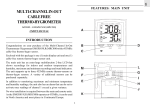Oregon Scientific BAR182HG Radar Detector User`s manual
Add to my manuals
14 Pages
Oregon Scientific el:Radar Detector BAR182HG is a versatile device that combines weather forecasting with remote thermo-hygro sensor and alarm clock capabilities. Here's a brief overview of its notable features:
advertisement
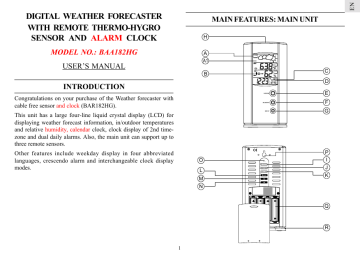
DIGITAL WEATHER FORECASTER
WITH REMOTE THERMO-HYGRO
SENSOR AND ALARM CLOCK
MODEL NO.: BAA182HG
USER’S MANUAL
INTRODUCTION
Congratulations on your purchase of the Weather forecaster with cable free sensor and clock (BAR182HG).
This unit has a large four-line liquid crystal display (LCD) for displaying weather forecast information, in/outdoor temperatures and relative humidity, calendar clock, clock display of 2nd timezone and dual daily alarms. Also, the main unit can support up to three remote sensors.
Other features include weekday display in four abbreviated languages, crescendo alarm and interchangeable clock display modes.
O
L
M
N
H
A
A1
B
MAIN FEATURES: MAIN UNIT
C
D
E
F
G
RESET
ON OFF
ON OFF
J
K
P
I
Q
R
1
A . FRONT DISPLAY
A four line easy-to-read LCD
A1. WEATHER FORECAST WINDOW
Graphically illustrates a weather forecast
B. [ ] BATTERY-LOW INDICATOR
Activates when the remote-sensor or main unit battery power is low
C. [
1
] / [
2
] ALARM-ON ICONS
Appears when the alarm is activated
D.
[((1))] / [((2))] ALARM ICONS
Appears when the respective alarm time is displayed
E.
[ MODE ] BUTTON
Changes the display mode of the clock and alters time/date setting
F.
[ ALARM ] BUTTON
Displays the alarm time, or changes the alarm set time
G. [ MEM ] BUTTON
Displays minimum and maximum temperature and humidity readings, and erases memory data
H. [ CHANNEL ] BUTTON
Toggles among the remote sensor channels
CLOCK :
I.
[ ON / OFF ] BUTTON
Enables or disables the daily alarms
J.
[ ] BUTTON
Decreases the value of a setting
K. [ ] BUTTON
Advances the value of a setting
TEMP. % RH ALARM :
L.
[ ON / OFF ] BUTTON ( TEMP/% RH ALARM )
Enables / disables HI/LO temp alarm and HI/LO % RH alarm
M. [ HI/LO ] BUTTON ( TEMP/% RH ALARM )
- Set the upper or lower temperature and humidity alarm limits
- Confirms alarm settings
N. [ ] BUTTON ( TEMP/% RH ALARM )
Advances the value of the settings for the HI / LO temperature and humidity alarm.
O.
[ RESET ] BUTTON
Returns all settings to default values
P.
WALL-MOUNT HOLE
For mounting the unit on a wall
Q.
BATTERY COMPARTMENT
Accommodates four (4) UM-3 or “AA” size batteries
R.
REMOVABLE TABLE STAND
For standing the main unit on a flat surface
2
FEATURES: REMOTE THERMO-HYGRO
SENSOR
A.
TWO-LINE LCD
Displays the current temperature and humidity monitored by the remote unit
B.
LED INDICATOR
Flashes when the remote sensor transmits a reading
C.
°C/°F SLIDE SWITCH
Selects between Centigrade (°C) and Fahrenheit (°F)
D.
CHANNEL SLIDE SWITCH
Select the remote sensor Channel 1, Channel 2 or Channel 3
E.
RESET
Returns all user programmed settings to original factory set values
F.
BATTERY COMPARTMENT
Accommodates two (2) UM-3 or AA-size batteries
G.
BATTERY DOOR
H.
WALL-MOUNT HOLDER
Supports the remote unit in wall-mounting
I.
REMOVABLE TABLE STAND
For standing the remote unit on a flat surface
3
BEFORE YOU BEGIN
For best operation,
1. Assign different channels to different remote units.
2. Insert batteries for remote units before doing so for the main unit.
3. Place the main unit as close as possible next to the remote unit, reset the main unit after installing batteries. This will ensure
easier synchronization between the transmission and reception of signals.
4. Position the remote unit and main unit within effective transmission range, which, in usual circumstances, is up to 30 meters.
Note that the effective range is vastly affected by the building materials and where the main and remote units are positioned.
Try various set-ups for best result.
Though the remote units are weather proof, they should be placed away from direct sunlight, rain or snow.
BATTERY AND CHANNEL INSTALLATION:
REMOTE UNIT
The remote thermo-hygro sensor unit uses two (2) UM-3 or “AA” size batteries.
Follow these steps to install / replace batteries:
1. Remove the screws on the battery compartment.
2. Select the channel number on the [CHANNEL] slide switch.
3. Select the temperature display unit on the °C/°F slide switch.
BATTERY INSTALLATION: MAIN UNIT
1. Remove the Table-stand from the main unit as shown.
2. Gently slide down the battery compartment door.
3. Insert four UM-3 or “AA” size alkaline batteries.
4. Replace the battery compartment door and the table stand.
4
4. Insert the batteries strictly according to the polarities shown therein.
5. Replace the battery compartment door and secure its screws.
Replace the batteries when the low-battery indicator of the particular channel lights up on the main unit. (Repeat the steps described in section “BEFORE YOU BEGIN”)
Note that once a channel is assigned to a remote unit, you can only change it by removing the batteries or resetting the unit.
LOW BATTERY WARNING
When it is time to replace batteries, the respective low-battery indicator will show up when the respective channel is selected.
Remote unit
Wall-mount Table Stand
HOW TO USE THE TABLE STAND OR WALL
MOUNTING
The main unit has a removable table stand, which when connected, can support the unit on a flat surface. Or you can remove the stand and mount the unit on a wall using the recessed screw hole.
As for the remote unit, it comes with a wall-mount holder and a removable stand. Use either to hold the unit in place.
Main unit
Wall-mount Table Stand
THE RESET BUTTON
This button is only used when the unit is operating in an unfavorable way or malfunctioning. Use a blunt stylus to hold down the button. All settings will return to their default values.
GETTING STARTED
Once batteries are placed in a given remote sensor unit, it will start transmitting information at 40-second intervals.
Also, for approximately a 3-minute duration, the main unit will automatically search for signals once batteries are installed. Upon successful reception, the individual channel temperature reading will be displayed on the top line and the respective humidity reading on the bottom line. The main unit will automatically update its readings at about 40-second intervals.
If no signals are received, blanks “---” will be displayed and the kinetic wave icon will not show.
5
To force a signal search:
Press and hold [CHANNEL] & [MEM] for 2-seconds to enforce a 3-minute search.
This is useful in synchronizing the transmission and reception of the remote and main units.
Repeat this step whenever you find discrepancies between the reading shown on the main unit and that on the respective remote unit.
HOW TO CHECK REMOTE AND INDOOR
TEMPERATURE & HUMIDITY
Display of readings from a remote sensor or the main unit is a onestep procedure. The remote sensor channel or the main unit display is indicated in a box under the kinetic-wave icon.
Kinetic-wave
Icon
Designated
Display
Indoor
Display
Remote
Display
Channel 1
Remote
Display
Channel 2
Remote
Display
Channel 3
To display temperature / humidity readings from the main unit:
Press [CHANNEL] until a dot is displayed in the box under the kinetic-wave.
To display temperature / humidity readings from a remote sensor:
Press [CHANNEL] until the appropriate remote sensor channel is displayed in the box under the kinetic-wave.
DISCONNECTED SIGNALS
If without obvious reasons the display for a particular channel goes blank, press [CHANNEL] & [MEM] to enforce an immediate search.
If that fails, check:
1. The remote unit of that channel is still in place.
2. The batteries of both the remote unit and main unit. Replace as necessary.
Note that when the temperature falls below freezing point, the batteries of outdoor units will freeze, lowering their voltage supply and the effective range.
3. The transmission is within range and path is clear of obstacles and interference. Shorten the distance when necessary.
TRANSMISSION COLLISION
Signals from other household devices, such as door bells, home security systems and entry controls, may interfere with those of this product and cause temporarily reception failure. This is normal and does not affect the general performance of the product. The transmission and reception of temperature and humidity readings will resume once the interference recedes.
6
HOW TO READ THE KINETIC WAVE
DISPLAY
The kinetic wave display shows the signal receiving status of the main unit. There are three possible forms:
The unit is in searching mode.
Transmission data are securely registered.
No signal received in search mode.
REMOTE SENSOR SCANNING
The unit can be set to automatically scan and display readings from the remote sensors and indoor readings. When the remote-sensor mode is active, the display will show the readings from one channel for about 4-second and then proceed to the next channel display.
To activate the remote-sensor scanning mode:
Press and hold [CHANNEL] for 2-seconds.
To deactivate the remote-sensor scanning mode:
Press either [CHANNEL], [MEM], [HI/LO], [
], [ ON / OFF]
(TEMP % RH AL)
THE COMFORT-LEVEL ICONS
The comfort level indicators COM, WET or DRY will tell you if the current environment is comfortable, too wet or too dry.
The comfort indicator will appear on the display when the following conditions are satisfied:
Indicator displays on the unit
COM
Temperature
Range
Humidity
Range
20°C to 25°C
(68°F to 77°F)
40%RH-
70%RH
Shows that the
Current
Environment
Ideal range for both relative humidity and temperature
-5°C -+ 50°C
(23°F - 122°F)
OVER-
70%RH
WET
-5°C -+ 50°C
(23°F - 122°F)
Below
70%RH
DRY
No
Indicator
Less than
20°C( 68°F) or More than
25°C (77°F)
40%RH to
70%RH
Contains excess moisture.
Contains inadequate moisture
No comment
7
TEMPERATURE, HUMIDITY & PRESSURE
TREND INDICATORS
The temperature-trend, humidity-trend and pressure trend indicators show the trends of collected readings. Arrows indicate a rising, steady or falling trend.
Arrow indicator
Temperature
Trend
Arrow indicator
Rising Steady Falling
MAXIMUM AND MINIMUM TEMPERATURE
AND HUMIDITY
The maximum and minimum recorded temperature and humidity readings will automatically be stored in the memory.
To display the maximum and minimum display memory:
1. Select the channel to be checked.
2. Press [MEM] once to display the maximum temperature and humidity and again the minimum temperature and humidity.
The respective indicators, MAX or MIN will be displayed.
To clear the memory:
Press and hold [MEM] for 2-seconds.
If you press [MEM] now, the maximum and minimum recordings will have the same values as the current ones until different readings are recorded.
Humidity Trend
Rising
Steady Falling
Arrow indicator
Pressure Trend
Rising
Steady Falling
HOW TO USE CHANNEL-1 TEMPERATURE/
HUMIDITY ALARM
Upper and lower temperature and humidity limits for channel-1 can be set so that an alarm activates when the limits are exceeded.
The high and low temperature and humidity displays are selected by sequentially pressing [ HI/LO ].
Note: If the readings goes above or below the measuring range of the main unit or the remote unit ( stated in specification), the display will show “HHH” or “LLL”.
8
The high-low displays are as follows:
Sequence
Pressing HI/LO once
Pressing HI/LO twice
Respective Display
Enters HI temperature display
Enters HI humidity display
Pressing HI/LO third time Enters LO temperature display
Pressing HI/LO fourth time Enters LO humidity display
To set a high or low temperature or humidity alarm:
1. Press [HI/LO], channel-1 will be displayed.
2. Press [ ] to set the temperature or humidity limit. Each press will increase increments by one degree or percentage. Press and hold the button for a rapid-scrolling sequence by increments of five.
Note: The temperature
alarm setting range is from -50°C (-58°F) to +70°C(158°F).
If this is the first time you set the limits, the lower limit will start from -50°C (-58°F) and the upper limit +70°C (158°F). Other wise, the reading will start from the temperature last selected.
The humidity
alarm setting range is from 2% to 98%.
If this is the first time you set the limits, the lower limit will start from 2% and the upper limit 98% Otherwise, the reading will start from the humidity last selected.
3. Repeat the steps to set the upper humidity setting and the lower temperature and humidity settings.
4. When finished, press [HI/LO] to set another limit or wait 16-seconds.
The unit will automatically return to the normal display.
The respective HI, LO or both indicators will light up to signify the status of the alarm.
If in another channel other than channel one is selected, when the alarm activates the display will switch to channel-1 and the display will flash. If left untouched, the alarm will activate for a 1-minute.
Press [CHANNEL],[MEM],[HI/LO],[
],[
ON / OFF] to
(TEMP % RH AL) momentarily stop the alarm. The alarm will activate again if the limit continues to exceed the set limit.
Note: If a second limit is passed while an alarm is active, the first alarm will complete its 1-minute cycle and the alarm will continue to activate for a second minute to indicate that a second limit has been surpassed.
To disable an alarm:
1. Enter the setting mode by pressing [HI/LO].
2. Then, press [ON/OFF].
The alarm has been disabled and will not sound at the previously set limit.
To disable a sounding alarm:
Press either [CHANNEL], [MEM], [HI/LO], [
], [ ON / OFF]
(TEMP % RH AL)
9
WEATHER FORECAST FUNCTION
The unit is capable of detecting atmospheric pressure changes. Based on collected data, it can predict the weather for the forthcoming 12 to 24 hours. The effective range covers an area of 30 to 50 km.
Indicator displays on the unit
MODE 3. Hour-Minute-Day of the Week (of local time)
Hour-Minute (of alternate time zone)
Forecast
NOTE:
Sunny
Slightly Cloudy
Cloudy Rainy
1. The accuracy of a general pressure-based weather forecast is about 70% to 75%.
2. The weather forecasts from this unit are predictions that cover the next 12 to 24 hours. It may not necessarily reflect the current situation.
3. The “Sunny” icon, as applies to nighttime, implies clear weather.
MODE 4. Hour-Minute-Day of the Week (of second time zone)
Day-Month (of alternate time zone)
Each press on the [MODE] button will toggle the display in the above order.
Note: The bottom line of the display will be replaced by the alarm time if the [ ALARM ] button is pressed.
CALENDAR CLOCK DISPLAY MODES
The BAA182HG supports four time display modes in the sequence of:
MODE 1. Hour-Minute-Second (of local time)
Day-Month (of local time)
MODE 2. Hour-Minute-Day of the Week (of local time)
Day-Month (of local time)
10
HOW TO SET THE CLOCK MANUALLY
To set the clock manually, hold [ MODE ] for three seconds. The hour digits will blink.
Press [ ] or [ ] (CLOCK) select the hour. Keep pressing the button to increase or decrease the value rapidly.
Press [ MODE ] to confirm. The minute digits will blink.
Repeat the same procedure to set the minutes, hour, current day, month, display language, weekday and hour offset for the 2nd time zone.
Note: The time and date are displayed in 24-HOUR clock format.
For the language display, you can choose among English (E),
German (D), French (F) and Italian (I). Weekday is in the usual sequence of Monday through Sunday.
For the 2nd time zone, which is indicated by the ZONE icon, enter the hour offset using the [ ] and [ ] (CLOCK) buttons and the BAA182HG will calculate the second zone-time accordingly.
If there is an item you do not wish to change, simply press [ MODE] to bypass the item.
When you are done, press [ MODE ] to exit. The display will return to the mode last chosen.
The four-step crescendo function allows the alarm to start off gently and step up its intensity every 20 seconds for four times. Without interruption, the alarm will go off for a total of two minutes. If no key is pressed to turn off the alarm within these 2 minutes, the alarm will go off once more after 8 minutes.
If a second alarm goes off when the first alarm is sounding off, the first alarm will be disabled automatically.
HOW TO SET AND ARM THE ALARMS
The BAA182HG has two alarms, ALARM 1 and ALARM 2. They can be invoked together or independently.
To set an alarm:
1.
Press
[
ALARM
]
once to select ALARM 1 or again to select
ALARM 2.
T he last selected time of the alarm will be displayed.
If you have never set the alarm before, the time will be displayed as 0:00.
2. Press [ ALARM ] for three seconds. The hour digits will blink.
3. Enter the hour using [ ] and [ ] (CLOCK).
4. Press [
ALARM
]. The minute digits will blink.
5. Enter the minutes using [ ] and [ ](CLOCK).
6. Press [
ALARM
] to exit. The [ ] icon for the alarm chosen will be displayed indicating the alarm set above is now armed.
You can also arm or disarm an alarm by pressing the [
ON / OFF ]
(CLOCK) button.
When an alarm is armed, it will go off at the set time.
11
HOW TO STOP AN ALARM
To stop an alarm, you can use either press [
ALARM
] button or
[
ON / OFF ] (CLOCK) button.
Pressing [
ALARM
] will stop the alarm, which is still armed and will activate at the set time the following day.
If [ ON / OFF ] (CLOCK) button is pressed instead, the alarm will be stopped and deactivated all together.
NOTE ON °C AND °F
The temperature display designation of °C or °F on the main display unit will override the display selection made on the remote sensor. Whatever the display unit of the remote sensor is, it will only apply to the remote sensor itself and the temperature unit will automatically be converted to the one of the main unit. (i.e. °C)
MAINTENANCE
When handled properly, this unit is engineered to give you years of satisfactory service. Here are a few product care instructions:
1. Do not immerse the unit in water. If the unit comes in contact with water, dry it immediately with a soft lint-free cloth.
2. Do not clean the unit with abrasive or corrosive materials.
Abrasive cleaning agents may scratch the plastic parts and corrode the electronic circuit.
3. Do not subject the unit to excessive: force, shock, dust, temperature, or humidity. Such treatment may result in malfunction, a shorter electronic life span, damaged batteries, or distorted parts.
4. Do not tamper with the unit’s internal components. Doing so will terminate the unit’s warranty and may cause damage. The unit contains no user-serviceable parts.
5. Only use new batteries as specified in this instruction manual.
Do not mix new and old batteries as the old batteries may leak.
6. Read this instruction manual thoroughly before operating the unit.
Temperature resolution : 0.2°F (0.1°C)
Relative Humidity Operating : 25% RH to 90% RH range
Remote thermo-hygro unit
Proposed operating range
Temperature resolution
: -4.0°F to 140.0°F
(-20.0°C to +60.0°C)
: 0.2°F (0.1°C)
Relative Humidity Operating : 25% RH to 90% RH range
Power
Main unit
Remote sensing unit
: Four (4) UM-3 or “AA”
1.5V alkaline batteries
: Two (2) UM3 or “ AA ”
1.5V alkaline batteries
Weight
Main unit
Remote sensing unit
Dimension
Main unit
Remote sensing unit
: 6.8 ounces (without battery)
: 2.6 ounces (without battery)
: 6.6" x 3.3" x 1.9" (L x Wx D)
: 4.2" x 2.8" x 0.84" (L x WxD)
SPECIFICATIONS
Temperature Measurement
Main unit
Indoor Temperature measurement
Proposed operating range : 23.0°F to 122.0°F
(-5.0°C to +50.0°C)
12
NOTE ON COMPLIANCE
This device complies with Part 15 of the FCC Rules. Operation is subject to the following two conditions: (1) This device may not cause harmful interference, and (2) This device must accept any interference received, including interference that may cause undesired operations.
Warning: Changes or modifications to this unit not expressly approved by the party responsible for compliance could void the user’s authority to operate the equipment.
FCC :
NOTE: This equipment has been tested and found to comply with the limits for a Class B digital device, pursuant to Part 15 of the FCC
Rules. These limits are designed to provide reasonable protection against harmful interference in a residential installation. This equipment generates, uses and can radiate radio frequency energy and, if not installed and used in accordance with the instructions, may cause harmful interference to radio communications.
However, there is no guarantee that interference will not occur in a particular installation. If this equipment does cause harmful interference to radio or television reception, which can be determined by turning the equipment off and on, the user is encouraged to try to correct the interference by one or more of the following measures: o Reorient or relocate the receiving antenna.
o Increase the separation between the equipment and receiver.
o Connect the equipment into an outlet on a circuit different from that to which the receiver is connected.
o Consult the dealer of an experienced radio/TV technician for help.
13
Company Name: Oregon Scientific, Inc.
Address: 19861 SW 95th Place, Tualatin, Oregon 97062, USA
Telephone Number: 1-800-853-8883
Name and model number of the product: Weather Station
BAA182HG
CAUTION
— The content of this manual is subject to change without further notice.
— Due to printing limitation, the displays shown in this manual may differ from the actual display.
— The contents of this manual may not be reproduced without the permission of the manufacturer.
CUSTOMER ASSISTANCE
Should you require assistance regarding this product and its operation, please contact our customer care department at
800-853-8883 or via email at [email protected].
WARRANTY
This product is warranted to be free of manufacturing defects for a period of 1 year from date of retail purchase. Defective product should be directed to the place of retail purchase for exchange.
Should this not be possible, contact our customer care department for assistance and a return material authorization. No returns may be made without a return authorization. Please retain your retail receipt as you may be asked to provide a copy of it for proof of date purchased.
This warranty does not cover product subjected to abuse, misuse, accidental damage or tampering.
©2003.Oregon Scientific.All rights reserved.
14
advertisement
* Your assessment is very important for improving the workof artificial intelligence, which forms the content of this project
Key Features
- Large four-line liquid crystal display for easy viewing
- Supports up to three remote sensors for comprehensive monitoring
- Dual daily alarms with crescendo function for timely wake-ups
- Interchangeable clock display modes for personalized timekeeping
- Weekday display in four abbreviated languages for global convenience
- Wall-mountable design for flexible placement options