advertisement
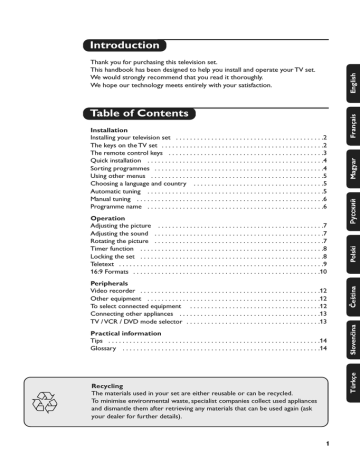
Introduction
Thank you for purchasing this television set.
This handbook has been designed to help you install and operate your TV set.
We would strongly recommend that you read it thoroughly.
We hope our technology meets entirely with your satisfaction.
Table of Contents
Installation
Installing your television set . . . . . . . . . . . . . . . . . . . . . . . . . . . . . . . . . . . . . . . . . .2
The keys on the TV set . . . . . . . . . . . . . . . . . . . . . . . . . . . . . . . . . . . . . . . . . . . . . .2
The remote control keys . . . . . . . . . . . . . . . . . . . . . . . . . . . . . . . . . . . . . . . . . . . .3
Quick installation . . . . . . . . . . . . . . . . . . . . . . . . . . . . . . . . . . . . . . . . . . . . . . . . . .4
Sorting programmes . . . . . . . . . . . . . . . . . . . . . . . . . . . . . . . . . . . . . . . . . . . . . . . .4
Using other menus . . . . . . . . . . . . . . . . . . . . . . . . . . . . . . . . . . . . . . . . . . . . . . . . .5
Choosing a language and country . . . . . . . . . . . . . . . . . . . . . . . . . . . . . . . . . . . . .5
Automatic tuning . . . . . . . . . . . . . . . . . . . . . . . . . . . . . . . . . . . . . . . . . . . . . . . . . .5
Manual tuning . . . . . . . . . . . . . . . . . . . . . . . . . . . . . . . . . . . . . . . . . . . . . . . . . . . . .6
Programme name . . . . . . . . . . . . . . . . . . . . . . . . . . . . . . . . . . . . . . . . . . . . . . . . . .6
Operation
Adjusting the picture . . . . . . . . . . . . . . . . . . . . . . . . . . . . . . . . . . . . . . . . . . . . . . .7
Adjusting the sound . . . . . . . . . . . . . . . . . . . . . . . . . . . . . . . . . . . . . . . . . . . . . . . .7
Rotating the picture . . . . . . . . . . . . . . . . . . . . . . . . . . . . . . . . . . . . . . . . . . . . . . . .7
Timer function . . . . . . . . . . . . . . . . . . . . . . . . . . . . . . . . . . . . . . . . . . . . . . . . . . . .8
Locking the set . . . . . . . . . . . . . . . . . . . . . . . . . . . . . . . . . . . . . . . . . . . . . . . . . . . .8
Teletext . . . . . . . . . . . . . . . . . . . . . . . . . . . . . . . . . . . . . . . . . . . . . . . . . . . . . . . . . .9
16:9 Formats . . . . . . . . . . . . . . . . . . . . . . . . . . . . . . . . . . . . . . . . . . . . . . . . . . . . .10
Peripherals
Video recorder . . . . . . . . . . . . . . . . . . . . . . . . . . . . . . . . . . . . . . . . . . . . . . . . . . .12
Other equipment . . . . . . . . . . . . . . . . . . . . . . . . . . . . . . . . . . . . . . . . . . . . . . . . .12
To select connected equipment . . . . . . . . . . . . . . . . . . . . . . . . . . . . . . . . . . . . .12
Connecting other appliances . . . . . . . . . . . . . . . . . . . . . . . . . . . . . . . . . . . . . . . .13
TV / VCR / DVD mode selector . . . . . . . . . . . . . . . . . . . . . . . . . . . . . . . . . . . . . .13
Practical information
Tips . . . . . . . . . . . . . . . . . . . . . . . . . . . . . . . . . . . . . . . . . . . . . . . . . . . . . . . . . . . .14
Glossary . . . . . . . . . . . . . . . . . . . . . . . . . . . . . . . . . . . . . . . . . . . . . . . . . . . . . . . .14
°
Recycling
The materials used in your set are either reusable or can be recycled.
To minimise environmental waste, specialist companies collect used appliances and dismantle them after retrieving any materials that can be used again (ask your dealer for further details).
1
Installing your television set
&
Positioning the television set
Place your TV on a solid, stable surface, leaving a space of at least 5 cm around the appliance.
To avoid accidents, do not put anything on the set such as a cloth or cover, a container full of liquid (vase) or a heat source (lamp).The set must not be exposed to water.
“
Remote control
Insert the two R6-type batteries (supplied) making sure that they are the right way round.
Check that the mode selector is set to TV.
The batteries supplied with this appliance do not contain mercury or nickel cadmium. If you have access to a recycling facility, please do not discard your used batteries (if in doubt, consult your dealer).
When the batteries are replaced, use the same type.
5 cm
5 cm 5 cm
é
Connections
• Insert the aerial plug into the
: socket at the rear of the set.
• Insert the mains plug into a wall socket (220-
240 V / 50 Hz).
‘
Switching on
To switch on the set, press the on/off key.
A red indicator comes on and the screen lights up. Go straight to the chapter Quick installation on page 4.
If the television remains in standby mode, press P
# on the remote control.
The indicator will flashe when you use the remote control.
2
The keys on the TV set
The television set has 4 keys which are located on the front or the top of the set depending on the model.
-
-
a
P
+
+
-
-
P
a
+
+
The VOLUME - + (-
”
+) keys are used to adjust sound levels.
The PROGRAM - + (- P +) keys are used to select the required programmes.
To access the menus, simultaneously hold down the
”
- and
”
+ keys.The
PROGRAM - + keys may then be used to select an adjustment and the -
”
+ keys to make that adjustment.
To exit from the menus, hold down the 2
”
- and
”
+ keys.
Note: when the CHILD LOCK function is activated, these keys are unavailable (refer to FEATURES menu on page 8).
The remote control keys
key not used
Sleeptimer
To select the length of time before the set automatically switches to standby (from 0 to
240 minutes)
Select EXT sockets
Press several times to select
EXT1, EXT2 and on certain models EXT3 and S-VHS2.
Mode selector (p. 13)
To activate the remote control in TV,VCR (video recorder) or
DVD mode.
Smart sound controls
To access a series of settings:
VOICE, MUSIC,THEATRE and return to PERSONAL
Menu
To display or exit from the menus
Cursor
These 4 keys are used to move within the menus or to have direct access to the 16:9 formats
(p 10).
Volume
To adjust the sound level
Mute
To disable or enable the sound.
Teletext features (p. 9)
Sound mode
To switch from STEREO to
MONO or to choose between
Dual I and Dual II for bilingual transmissions.
For TV sets fitted with NICAM reception, depending on the transmission, you can switch from NICAM STEREO to
MONO or choose between
NICAM DUAL I, NICAM DUAL
II and MONO.
When the sound mode is switched to MONO, the indication is displayed in red.
Contrast +
To activate / de-activate the automatic contrast adjustment system (the dark areas are made darker whilst maintaining the detail).
Standby
To set the TV to standby mode.
To switch the TV set on again, press P
@ # or
0 9
.
key not used
Numerical keys
For direct access to programmes.
For a 2 digit programme number, the 2 nd digit must be entered before the dash disappears.
Smart picture controls
To access a series of settings:
RICH, NATURAL, SOFT,
MULTIMEDIA and return to
PERSONAL.
Incredible Surround
To activate / deactivate the surround sound effect. In stereo, this gives the impression that the speakers are further apart.
In mono, a stereo spatial effect is simulated.
Selecting TV programmes
To move up or down a programme.The number, (the name) and the sound mode are displayed for a few seconds.
For some TV programmes the title of the programme appears at the bottom of the screen.
Screen information
To display / remove the programme number, the name (if it exists), the time, the sound mode and the time remaining on the timer. Hold down for 5 seconds to permanently display the programme number on the screen.The volume level and the Smart control adjustments are then displayed each time it used.
Previous programme
To access the previously viewed programme.
16:9 formats (p. 10)
3
4
Quick installation
The first time you switch on the television, a menu appears on the screen.This menu asks you to choose the language of the menus :
SELECT LANGUAGE
LANGUAGE
• ENGLISH
DANSK
NEDERLANDS
FINNISH
FRANCAIS
COUNTRY
A
B
CH
D
DK
SEARCHING
PLEASE WAIT
PROG. NO.
2
215.18 MHZ
If the menu does not appear, hold down the
”
and
”
+ keys on the set for 5 seconds to bring it up.
& Use the
IJ keys on the remote control to choose your language then confirm with
L
.
é Then select your country using the
IJ keys and confirm with
L
.
If your country does not appear in the list, select “. . .”
“ Tuning starts automatically.
The operation takes several minutes.
A display shows the search status and the number of programmes found.When it has finished the menu disappears.
To exit or interrupt the search, press the
H
key.
If no programmes are found, refer to the chapter entitled Tips on p. 14.
‘ If the transmitter or the cable network broadcasts the automatic sort signal, the programmes will be correctly numbered.
( If not, the programmes found will be numbered in descending order starting at 99,
98, 97, etc.
Use the SORT menu to renumber them.
Some transmitters or cable networks broadcast their own sort parameters (region, language, etc.).
Where this is the case, make your choice using the
IJ
keys and confirm with
L
.
Sorting programmes
& Press the
H key.The main menu is displayed.
é Select INSTALL (
J
), then press
L
.
The INSTALL menu appears.
• PICTURE
• SOUND
• FEATURES
• INSTALL
INSTALL
• LANGUAGE
• COUNTRY
• AUTO STORE
• MANUAL STORE
• SORT
• NAME
FROM
TO
EXCHANGE
“ Using the
J key, select SORT then press
L
.
The SORT menu appears.The FROM option is activated.
Note: this menu works as follows:
• Change "FROM" (enter the current programme number),
• "TO" (enter the new number),
• EXCHANGE numbers" (the operation is carried out).
‘ Select the programme you wish to renumber using
KL keys or
0 to
9
.
Example: to renumber programme 78 as 2 press
7 8
.
( Select TO (using number with
J key) and enter the new
KL keys or
0 to
9
(for the example given, enter
2
).
§ Select EXCHANGE (
J key) and press
L
.
The message EXCHANGED appears, the exchange takes place. In our example, programme 78 is renumbered as 2 (and programme 2 as 78).
è Select the option FROM (
I key) and repeat stages
‘ to § as many times as there are programmes to renumber.
! To exit from the menus, press
R
.
Using other menus
MENU
PICTURE
• BRIGHTNESS
• COLOUR
• CONTRAST
• SHARPNESS
• STORE
--I------ 39
MENU MENU
Choosing a language and country
& Press the
H key to display the main menu.
é Select INSTALL (
J
), then press
The INSTALL menu appears.
L
.
The LANGUAGE option is activated.
• PICTURE
• SOUND
• FEATURES
• INSTALL
INSTALL
• LANGUAGE
• COUNTRY
• AUTO STORE
• MANUAL STORE
• SORT
• NAME
ENGLISH
DANSK
NEDERLANDS
“ Press
L to go into the LANGUAGE menu.
‘ Select your language with the
IJ keys.
The menus will appear in the chosen language.
( Press
K to exit the LANGUAGE menu.
§ Select the option COUNTRY and press
è Select your country with
IJ keys ( GB ).
L
.
If your country does not appear in the list, select “. . .”
! Press
K to exit the COUNTRY menu.
ç To exit from the menus, press
R
.
Automatic tuning
This menu allows you to automatically search for all the programmes available in your region
(or on your cable network).
& First carry out operations & to ! above, then:
é Press
J once to select AUTO STORE then press
L
.The search begins.
After several minutes, the INSTALL menu reappears automatically.
INSTALL
• LANGUAGE
• COUNTRY
• AUTO STORE
• MANUAL STORE
• SORT
• NAME
SEARCHING
PLEASE WAIT
PROG. NO.
215.18 MHZ
2
“ If the transmitter or the cable network broadcasts the automatic sort signal, the programmes will be correctly numbered.
‘ If not, the programmes found will be numbered in descending order starting at 99,
98, 97, etc.
Use the SORT menu to renumber them.
Some transmitters or cable networks broadcast their own sort parameters (region, language, etc.).
Where this is the case, make your choice using the
IJ
keys and confirm with
L
.
To exit or interrupt the search, press the
H
key. If no picture is found, refer to the chapter entitled
Tips on p. 14.
( To exit from the menus, press
R
.
5
6
Manual tuning
This menu allows you to store the programmes one by one.
& Press
H
.
é Select INSTALL (
J
), then press
L
.
The INSTALL menu appears.
“ Select MANUAL STORE (
J
) then press
L
.
The menu appears :
• PICTURE
• SOUND
• FEATURES
• INSTALL
INSTALL
MANUAL STORE
• SYSTEM
• SEARCH
• PROG. NO.
• FINE TUNE
• STORE
EUROPE
WEST EUR
EAST EUR
UK
FRANCE
( Select SEARCH and press
L
.
The search begins.As soon as a programme is found, the search will stop. If you know the frequency of the programme required, enter its number directly using the
0 9 keys and go to step
è.
If no programme is found, refer to the Tips chapter on page 14).
§ If reception is un-satisfactory, select FINE
TUNE and hold down
K or
L key.
è Select PROG. NO (programme number) and use the
K L or
0 to
9 keys to enter the desired number.
! Select STORE and press
L
.The message
STORED appears.The programme is stored.
ç Repeat steps ( to ! for each programme to be stored.
To exit: press the
R key.
‘ Press
L to go to the SYSTEM menu.
Use
IJ to choose EUROPE (automatic detection*) or manual detection with WEST
EUR (standard BG reception), EAST EUR
(standard DK reception), UK (standard I reception) or FRANCE (standard LL').
Then press
K to exit from the menu.
* Except for France (standard LL'): select the option FRANCE.
Programme name
You may, if you wish, give a name to the first
40 programmes (from 1 to 40).
& Press
H
.
é Select INSTALL (
J
), then press
L
.
The INSTALL menu appears.
“ Press
J
5 times to select NAME (concealed at the bottom of the screen), then press
L
.
The menu appears :
INSTALL
• LANGUAGE
• COUNTRY
• AUTO STORE
• MANUAL STORE
• SORT
• NAME BBC _ 1
‘ Select the programme you wish to name using the keys
0 9 or
@
P
#
.
Note: at the time of installation, the programmes are automatically named when the identification signal is transmitted.
( Use the keys
KL to move within the name display area (5 characters).
§ Use keys
IJ to choose the characters.
è Press
H when the name has been entered.
The programme name is stored.
! Repeat steps ‘ to è for each programme to be named.
ç To exit from the menus, press
R
.
Adjusting the picture
& Press
H then
L
.
The PICTURE menu appears :
• PICTURE
• SOUND
• FEATURES
• INSTALL
PICTURE
• BRIGHTNESS
• COLOUR
• CONTRAST
• SHARPNESS
• STORE
• COLOUR TEMP.
• NR
--I------ 39
é Use
IJ keys to select a setting and
KL keys to adjust.
Note: the menu is a scroll-down menu.
Keep the key
J
held down to access the settings hidden at the bottom of the screen.
“ Once the necessary adjustments have been made, select the option STORE and press
L to store them.
‘ To exit from the menus, press
R
.
Description of the settings:
• BRIGHTNESS: alters the brightness of the image.
• COLOUR: alters the colour intensity.
• CONTRAST: alters the variation between light and dark tones.
• SHARPNESS: alters the crispness of the image.
• STORE: stores the picture settings.
• COLOUR TEMP (colour temperature): adjusts the colour temperature of the picture.Three options are available here:
COOL (blue white), NORMAL (balanced) or
WARM (red white).
• NR (Noise Reduction): alleviates fuzziness
(snowy picture).This setting is useful when reception is difficult.
Adjusting the sound
& Press
H
, select the SOUND option (
J
) and press
L
.The SOUND menu appears :
• PICTURE
• SOUND
• FEATURES
• INSTALL
SOUND
• TREBLE
• BASS
• BALANCE
• DELTA VOLUME
• STORE
• AVL
-----I--- 56
é Use
IJ keys to select a setting and keys
KL to adjust.
Note: to access the AVL setting (hidden at the bottom of the screen) hold down
J
key.
“ Once the necessary adjustments have been made, select the option STORE and press
L to store them.
‘ To exit from the menus, press
R
.
Description of the settings:
• TREBLE: alters the levelof the high frequency sound.
• BASS: alters the levelof the low frequency sound.
• BALANCE: to balance the sound between the left and right speakers.
• DELTA VOLUME (volume difference): allows you to compensate for the volume differences between the different programmes or the
EXT sockets.This setting is available for programmes 1 - 40 and the EXT sockets.
• STORE: stores the sound settings.
• AVL (Automatic Volume Leveller): automatic volume control used to avoid sudden increases in volume, particularly when changing programmes or during advertisements
Rotating the picture
Larger screens are sensitive to variations in the earth's magnetic field.This setting makes it possible to compensate for this phenomenon.
& Press
H
.
é Select FEATURES (
J
) and press
L
.
(only available on certain versions)
The FEATURES menu appears.
“ Use
J key to select ROTATION and use
KL keys to alter the angle of the image.
‘ Press
R to exit from the menus.
7
8
Timer function
This menu allows you to use your TV as an alarm clock.
& Press
H
.
é Select FEATURES (
J
) and press
L twice.
The TIMER menu appears :
• PICTURE
• SOUND
• FEATURES
• INSTALL
FEATURES
TIMER
• TIME
• START TIME
• STOP TIME
• PROG; NO;
• ACTIVATE
10:56
“ Press
L to enter and exit the sub-menus and use keys
IJ to adjust:
‘ TIME: enter current time.
Note: the time is updated automatically each time the set is switched on using teletext information taken from programme 1. If programme 1 does not have teletext, the update will not take place.
( START TIME: enter the start time.
§ STOP TIME: enter the stop time.
è PROG; NO;: enter the number of the programme required.
! ACTIVATE: you can set the alarm to be activated:
• ONCE ONLY for a one-off alarm,
• DAILY for a daily alarm or
• STOP to cancel.
ç Press
R to set the TV to standby. It will automatically switch on at the time programmed. If you leave the TV switched on, it will only change programme at the time indicated.
The combination of the CHILD LOCK and TIMER functions may be used to limit the length of time your television is in use, for example, by your children.
Locking the set
You can bar access to certain programmes or completely lock the set by locking the keys.
Locking programmes
& Press
H
.
é Select FEATURES (
J
) and press
L
.
“ Select PARENTAL. CONT. (
J
) and press
L
.
• PICTURE
• SOUND
• FEATURES
• INSTALL
FEATURES
• TIMER
• CHILD LOCK
• PARENTAL CONT
• ROTATION
ACCES CODE
- - - -
‘ Enter your confidential access code.The first time, enter the code 0711 then confirm by re-entering 0711.The menu appears.
( Press
L to go into the menu.
§ Use keys
IJ to select the required programme and confirm with
L
.
The symbol
+ is displayed alongside the programmes or sockets that have been locked.
è Press
R to exit.
To watch a programme which has been locked you will now need to enter the confidential code; otherwise the screen will remain blank.
The INSTALL menu access is also locked.
Caution: in the case of encrypted programmes which use an external decoder, it is necessary to lock the corresponding EXT socket.
To unlock all programmes
Repeat stages
& to ‘ above, then select
CLEAR ALL and press
L
.
To change the confidential code
Repeat stages
& to ‘ above, then:
( Select CHANGE CODE and enter your own
4-digit number.
§ Confirm by entering it again.
Your new code will be stored.
è Press
R to exit from the menus.
If you have forgotten your confidential code, enter the universal code 0711 twice.
Locking the keys
& Press
H
, select FEATURES (
J
) and press
L
.
é Select CHILD LOCK (
J
) and press
L to set the lock to ON.
“ Switch off the set and put the remote control out of sight.The set cannot be used (it can only be switched on using the remote control).
‘ To cancel: switch CHILD LOCK to OFF.
Teletext
Teletext is an information system, broadcast by certain channels, which can be read like a newspaper. It also provides subtitles for people with hearing difficulties or those who are unfamiliar with the language in which a particular programme is being broadcast (cable networks, satellite channels, etc.).
`
.
Ø
TV
VCR
DVD
1
4
7
SMART
ı
2
5
8
0
|
3
6
Œ
9
SMART
ª
MENU
”
· ¢ Ê
OK
¤
Ω
Å
ù
[
%
›
∆
Ÿ
∏
Æ
P
∫
Ó
OSD
√
Á
Switch teletext on/off
To call up or exit from teletext.When first pressed, the main index page appears with a list of the items available. Each page has a corresponding
3-figure number.
If the selected channel does not broadcast teletext, 100 will appear and the screen will remain blank (in this case, exit from teletext and choose another channel).
Selecting a teletext page
Use keys
0 to
9 or
@
P
# to enter the page number required.
For example: for page 120, press
1 2 0
.The number is displayed in the top left-hand corner, the page counter starts searching and the page is displayed. Repeat the procedure to consult another page.
If the counter continues searching, this means that the selected page is not broadcast. Choose another number.
Direct access to subject headings
Coloured zones are displayed at the bottom of the screen.The 4 coloured keys give access to the corresponding subjects or pages.
The coloured zones flash when the subject or the page is not yet available.
Stop the sequence of sub-pages
Some pages contain sub-pages which follow on automatically from one another.This key allows sub-page sequence to be enabled or disabled.The
_ sign appears in the top left hand corner.
Table of contents
To return to the table of contents (normally page 100).
Page enlargement
Press this key to display the upper, then lower part of the screen, and then to return to the normal page size.
Reveal
Use this key to reveal/conceal hidden information (answers to puzzles).
Overlaying text on the TV picture
To activate or deactivate screen overlay.
Favourite pages
For teletext programmes 1 to 40, you can store 4 favourite pages which you can then access via the coloured keys.
& Press
H
.
é Enter the number of the page required.
“ Press
R then the coloured key of your choice.The page is stored.
‘ Repeat steps é and “ for the other coloured keys.
( From now on, when you consult teletext, your favourite pages appear in colour at the bottom of the screen.
To get back to the normal subject headings, press
H
.
To remove these settings, hold
R
down for 5 seconds.
9
16:9 Formats
The pictures you receive may be transmitted in 16:9 format (wide screen) or 4:3 format
(conventional screen). 4:3 pictures sometimes have a black band at the top and bottom of the screen
(letterbox format).This function allows you to optimise the picture display on screen.
Automatic switching
This TV set is also equipped with automatic switching which will select the correct-screen format, provided the specific signals are transmitted with the programmes.
This automatic format can olso be modified manually.
Using the different screen formats
Press the
L key (or
K
) to select the different modes:
4:3, ZOOM 14:9, ZOOM 16:9, SUBTITLE ZOOM, SUPER ZOOM and WIDE SCREEN.
You can also access these settings with key
P
.
MENU
4:3 Mode
The picture is reproduced in 4:3 format and a black band is displayed on either side of the picture.The picture may be progressively enlarged using the
IJ keys.
ZOOM 14:9 Mode
The picture is enlarged to 14:9 format, a thin black band remains on both sides of the picture.The
IJ keys allow you to compress vertically the image to view the top or the bottom of the picture (subtitles).
ZOOM 16:9 Mode
The picture is enlarged to 16:9 format.This mode is recommended when displaying pictures which have black bands at the top and bottom (letterbox format).
Use the
IJ keys if you wish to display the top or the bottom of the picture.
SUBTITLE ZOOM Mode
This mode is used to display 4:3 pictures using the full surface of the screen leaving the sub-titles visible.
Use the
IJ keys to increase or decrease the section at the bottom of the picture.
SUPERWIDE Mode
This mode is used to display 4:3 pictures using the full surface of the screen by enlarging the sides of the picture.
The
IJ keys allow you to move the image up or down.
WIDE SCREEN Mode
This mode restores the correct proportions of pictures transmitted in 16:9 using full screen display.
Note: If you display a 4:3 picture in thid mode, it will be enlarged horizontally.
10
Selecting the correct mode
Different modes can be selected to suit different picture formats, use the following diagrams as a guide to which mode to use.
&
4:3 Picture
There are 5 possible modes for this type of picture
ZOOM 14 : 9
MENU
ZOOM 16 : 9
MENU
4 : 3
SUBTITLE ZOOM
Subtitles
SUPERWIDE
Progressive zoom
é
4:3 Picture Letterbox
4 : 3
MENU x2
“
16:9 Picture
4 : 3
MENU x1
ZOOM 16 : 9
WIDE SCREEN
11
Connecting peripheral equipment
The television has 2 external sockets situated at the back of the set (EXT1 and EXT2).
The EXT1 socket has audio and video inputs/outputs and RGB inputs.
The EXT2 socket has audio and video inputs/outputs and S-VHS inputs.
Video recorder
EXT 2
VCR
Video recorder (only)
Carry out the connections featured opposite. Use a good quality euroconnector cable.
If your video recorder does not have a euroconnector socket, the only connection possible is via the aerial cable.You will therefore need to tune in your video recorder's test signal and assign it programme number 0 (refer to manual store, p. 6).
To reproduce the video recorder picture, press
0
.
Video recorder with decoder
Connect the decoder to the second euroconnector socket of the video recorder.You will then be able to record scrambled transmissions.
Other equipment
EXT 1
Satellite receiver, decoder, CDV, games, etc.
Carry out the connections featured opposite.
To optimise picture quality, connect the equipment which produces the RGB signals (digital decoder, games, etc.) to
EXT1, and the equipment which produces the S-VHS signals (S-VHS and Hi-8 video recorders, certain DVD drives) to EXT2 and all other equipment to either EXT1 or EXT2.
Amplifier
(only available on certain versions)
To connect to a hi-fi system, use an audio connection cable and connect the “L” and “R” outputs on the TV set to the
“AUDIO IN” “L” and “R” input on your hi-fi amplifier.
12
`
Ø ù
I.S.
Ë
To select connected equipment
Press the
N key to select EXT1, EXT2, S-VHS2 (S-VHS signals from the EXT2 socket) and EXT3 for connections on the front panel.
Most equipment (decoder, video recorder) carries out the switching itself.
Connecting other appliances
Connect other appliances as shown opposite.
Select EXT3 by pressing
N
.
For a mono set, connect the sound signal to the AUDIO L (or
AUDIO R) input.The sound automatically comes out of the left and right speakers of the set.
Headphones
Keys
@ ” # allow you to adjust the volume on the headphones and on the set. Press m if you want to cut off the sound on the set.
The headphones must have an impedance of between 32 and 600 ohms.
TV / VCR / DVD mode selector
The remote control allows you to control the main functions of your video recorder or DVD.
& Set the switch on the side of the remote control to the required mode:TV,VCR (video recorder) or DVD.
é Then press one of the following keys:
&
`
.
TV
VCR
DVD
Ø
1
4
7
SMART
ı
2
5
8
0
|
3
6
Œ
9
SMART
ª
MENU
standby contrast + setting * enter a number bring up a menu * select (
IJ
) and set (
KL
) * select programme,
”
[
P
· ¢ Ê
OK
¤
Ω
Å
ù
%
›
∆
Ÿ
∏
Æ
∫
Ó
OSD
√
Á
· record *,
¢ rewind,
Ê stop,
Æ play,
∫ fast forward,
% programming *,
OK
confirm*
∆ pause
* Some programming functions are not available on all models (cursors, menu, OK key, etc.).
The remote control is compatible with all the video recorders in our range as well as models which use the
RC5 signalling standard.
13
Tips
Poor reception
The proximity of mountains or high buildings may be responsible for ghost pictures, echoing or shadows. In this case, try manually adjusting your picture: see "fine tuning" (p.6) or modify the orientation of the outside aerial. Does your antenna enable you to receive broadcasts in this frequency range
(UHF or VHF band)?
In the event of difficult reception (snowy picture) switch the NR on the PICTURE menu to ON. (p. 7).
No picture
Have you connected the aerial socket properly? Have you chosen the right system?
(p. 6) Is the contrast or the brightness badly adjusted ? Press
F and readjust the
PICTURE menu. Poorly connected euroconnector cables or aerial sockets are often the cause of picture or sound problems
(sometimes the connectors can become half disconnected if the TV set is moved or turned). Check all connections.
Peripheral equipment gives a black and white picture
You have not selected the right socket with the
N key: S-VHS2 instead of EXT2.
To play a video cassette, check that it has been recorded under the same standard
(PAL, SECAM, NTSC) which can be replayed by the video recorder.
The remote control no longer works.
Check that the mode selector on the side of the remote control is set to TV.
No sound
If on certain channels you receive a picture but no sound, this means that you do not have the correct TV system. Modify the
SYSTEM setting (p. 6).
Remote control
The TV set does not react to the remote control; the indicator on the set no longer flashes when you use the remote control?
Replace the batteries.
Standby
When you switch the TV set on it remains in standby mode and the indication LOCKED is displayed when you use the keys on the TV set?
The CHILD LOCK function is switched on (p. 8).
If the set receives no signal for 15 mins, it automatically goes into standby mode.
To save power, your set is fitted with components that give it a very low power consumption when in standby mode (less than 3 W).
Cleaning the set
Only use a clean, soft and lint-free cloth to clean the screen and the casing of your set.
Do not use alcohol-based or solvent-based products.
Still no results?
If your TV set breaks down, never attempt to repair it yourself: contact your dealer's aftersales service.
14
Glossary
RGB Signals: These are 3 Red, Green and Blue video signals which directly drive the red, green and
blue emitters in the cathode ray tube. Using these signals provides better picture quality.
S-VHS Signals: These are 2 separate Y/C video signals from the S-VHS and Hi-8 recording standards.
The luminance signals Y (black and white) and chrominance signals C (colour) are recorded separately on the tape.This provides better picture quality than with standard video (VHS and 8 mm) where the Y/C signals are combined to provide only one video signal.
NICAM sound: Process by which digital sound can be transmitted.
System: Television pictures are not broadcast in the same way in all countries.There are different
standards: BG, DK, I, and L L’.The SYSTEM setting (p. 6) is used to select these different standards.
This is not to be confused with PAL or SECAM colour coding. Pal is used in the majority of
European countries, Secam in France, the CIS and the majority of African countries.
The United States and Japan use a different system called NTSC.The inputs EXT1 and EXT2 are used to read NTSC coded recordings.
16:9: Refers to the ration between the length and height of the screen.
Wide screen televisions have a ration of 16/9, conventional screen TV sets have a ration of 4/3.
Information for users in the UK (Not applicable outside the UK)
Positioning the TV
For the best results, choose a position where light does not fall directly on the screen, and at some distance away from radiators or other sources of heat. Leave a space of at least 5 cm all around the TV for ventilation, making sure that curtains, cupboards etc. cannot obstruct the air flow through the ventilation apertures.
The TV is intended for use in a domestic environment only and should never be operated or stored in excessively hot or humid atmospheres.
General Points
Please take note of the section entitled 'Tips' at the end of this booklet.
Interference
The Department of Trade and Industry operates a Radio Interference Investigation
Service to help TV licence holders improve reception of BBC and IBA programmes where they are being spoilt by interference.
If your dealer cannot help, ask at a main Post
Office for the booklet "How to Improve
Television and Radio Reception".
Mains connection
Before connecting the TV to the mains, check that the mains supply voltage corresponds to the voltage printed on the type plate on the rear panel of the TV. If the mains voltage is different, consult your dealer.
Important
This apparatus is fitted with an approved moulded 13 Amp plug.To change a fuse in this type of plug proceed as follows:
1. Remove fuse cover and fuse.
2. Fit new fuse which should be a BS1362 5A,
A.S.T.A. or BSI approved type.
3. Refit the fuse cover.
In order to maintain conformity to the EMC directive, the mains plug on this product must not be removed.
Connecting the aerial
The aerial should be connected to the socket marked
: at the back of the set.An inferior aerial is likely to result in a poor, perhaps unstable picture with ghost images and lack of contrast.
Make-shift loft or set-top aerials are often inadequate.Your dealer will know from experience the most suitable type for your locality.
Should you wish to use the set in conjunction with other equipment, which connects to the aerial socket such as TV games, or a video camera it is recommended that these be connected via a combiner unit to avoid repeated connection and disconnection of the aerial plug.
Fitting the stand (if provided)
Use only the stand provided with the set, making sure that the fixings are properly tightened.A diagram showing how to assemble the stand is packed with the stand.
Never use a make-shift stand, or legs fixed with woodscrews.
advertisement
* Your assessment is very important for improving the workof artificial intelligence, which forms the content of this project
Related manuals
advertisement
Table of contents
- 2 Installing your television set
- 2 The keys on the TV set
- 3 The remote control keys
- 4 Quick installation
- 4 Sorting programmes
- 5 Using other menus
- 5 Choosing a language and country
- 5 Automatic tuning
- 6 Manual tuning
- 6 Programme name
- 7 Adjusting the picture
- 7 Adjusting the sound
- 7 Rotating the picture
- 8 Timer function
- 8 Locking the set
- 9 Teletext
- 10 16:9 Formats
- 12 Video recorder
- 12 Other equipment
- 12 To select connected equipment
- 13 Connecting other appliances
- 13 TV / VCR / DVD mode selector
- 14 Glossary