Philips 27PT9015D/37 User manual
Add to My manuals39 Pages
Philips 27PT9015D/37: This television offers a range of capabilities for an enjoyable viewing experience. It features a 27-inch screen with a high-resolution display, providing sharp and detailed images. The built-in speakers deliver clear and immersive sound, enhancing your entertainment. With its sleek design, this TV seamlessly complements any room decor. Additionally, it comes with a user-friendly interface, making it easy to navigate and access your favorite shows and movies.
advertisement
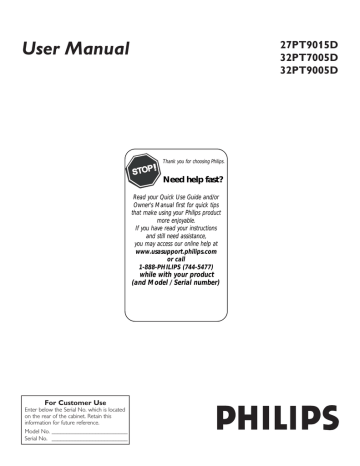
User Manual
Thank you for choosing Philips.
STOP
Need help fast?
Read your Quick Use Guide and/or
Owner's Manual first for quick tips that make using your Philips product more enjoyable.
If you have read your instructions and still need assistance, you may access our online help at www.usasupport.philips.com
or call
1-888-PHILIPS (744-5477)
while with your product
(and Model / Serial number)
27PT9015D
32PT7005D
32PT9005D
For Customer Use
Enter below the Serial No. which is located on the rear of the cabinet. Retain this information for future reference.
Model No. __________________________
Serial No. __________________________
Return your Product Registration Card today to get the very most from your purchase.
Registering your model with PHILIPS makes you eligible for all of the valuable benefits listed below, so don't miss out.
Complete and return your Product Registration Card at once to ensure:
*Proof of
Purchase
Returning the enclosed card guarantees that your date of purchase will be on file, so no additional paperwork will be required from you to obtain warranty service.
*Product Safety
Notification
By registering your product, you'll receive notification - directly from the manufacturer - in the rare case of a product recall or safety defect.
*Additional Benefits of Product Ownership
Registering your product guarantees that you'll receive all of the privileges to which you're entitled, including special moneysaving offers.
Know these
safety
symbols
Congratulations on your purchase, and welcome to the “family!”
Dear PHILIPS product owner:
Thank you for your confidence in PHILIPS. You’ve selected one of the best-built, best-backed products available today. We’ll do everything in our power to keep you happy with your purchase for many years to come.
As a member of the PHILIPS “family,” you’re entitled to protection by one of the most comprehensive warranties and outstanding service networks in the industry. What’s more, your purchase guarantees you’ll receive all the information and special offers for which you qualify, plus easy access to accessories from our convenient home shopping network.
Most importantly, you can count on our uncompromising commitment to your total satisfaction.
All of this is our way of saying welcome - and thanks for investing in a PHILIPS product.
This “bolt of lightning” indicates uninsulated material within your unit may cause an electrical shock. For the safety of everyone in your household, please do not remove product covering.
The “exclamation point” calls attention to features for which you should read the enclosed literature closely to prevent operating and maintenance problems.
WARNING: To reduce the risk of fire or electric shock, this apparatus should not be exposed to rain or moisture and objects filled with liquids, such as vases, should not be placed on this apparatus.
CAUTION: To prevent electric shock, match wide blade of plug to wide slot, fully insert.
ATTENTION: Pour éviter les choc
électriques, introduire la lame la plus large de la fiche dans la borne correspondante de la prise et pousser jusqu’au fond.
P.S. To get the most from your PHILIPS purchase, be sure to complete and return your Product
Registration Card at once.
Visit our World Wide Web Site at http://www.usasupport.philips.com
2
IMPORTANT SAFETY INSTRUCTIONS
Read before operating equipment
2. Keep these instructions.
3. Heed all warnings.
4. Follow all instructions.
5. Do not use this TV near water.
6. Clean only with a dry cloth.
7. Do not block any of the ventilation openings. Install in accordance with the manufacturers instructions.
8. Do not install near any heat sources such as radiators, heat registers, stoves, or other apparatus (including amplifiers) that produce heat.
9. Do not defeat the safety purpose of the polarized or groundingtype plug. A polarized plug has two blades with one wider than the other. A grounding type plug has two blades and third grounding prong. The wide blade or third prong are provided for your safety.
When the provided plug does not fit into your outlet, consult an electrician for replacement of the obsolete outlet.
10. Protect the power cord from being walked on or pinched particularly at plugs, convenience receptacles, and the point where they exit from the apparatus.
11. Only use attachments/accessories specified by the manufacturer.
12. Use only with a cart, stand, tripod, bracket, or table
specified by the manufacturer, or sold with the TV
When a cart is used, use caution when moving
the cart/TV combination to avoid injury from tip-over.
13. Unplug this TV during lightning storms or when unused for long periods of time.
14. Refer all servicing to qualified service personnel. Servicing is required when the TV has been damaged in any way, such as power-supply cord or plug is damaged, liquid has been spilled or objects have fallen into apparatus, the TV has been exposed to rain or moisture, does not operate normally, or has been dropped.
15. This product may contain lead and mercury. Disposal of these materials may be regulated due to environmental considerations.
For disposal or recycling information, please contact your local authorities or the Electronic Industries Alliance: www.eiae.org
16. Damage Requiring Service - The TV should be serviced by qualified service personnel when:
A. The power supply cord or the plug has been damaged; or
B. Objects have fallen, or liquid has been spilled into the TV; or
C. The TV has been exposed to rain; or
D. The TV does not appear to operate normally or exhibits a marked change in performance; or
E. The TV has been dropped, or the enclosure damaged.
17. Tilt/Stability - All televisions must comply with recommended international global safety standards for tilt and stability properties of its cabinet design.
• Do not compromise these design standards by applying excessive pull force to the front, or top, of the cabinet which could ultimately overturn the product.
• Also, do not endanger yourself, or children, by placing electronic equipment/toys on the top of the cabinet. Such items could unsuspectingly fall from the top of the set and cause product damage and/or personal injury.
18. Wall or Ceiling Mounting - The TV should be mounted to a wall or ceiling only as recommended by the manufacturer.
19. Power Lines - An outdoor antenna should be located away from power lines.
20. Outdoor Antenna Grounding - If an outside antenna is connected to the receiver, be sure the antenna system is grounded so as to provide some protection against voltage surges and built up static charges.
Section 810 of the National Electric Code, ANSI/NFPA No. 70-
1984, provides information with respect to proper grounding of the mast and supporting structure, grounding of the lead-in wire to an antenna discharge unit, size of grounding connectors, location of antenna-discharge unit, connection to grounding electrodes, and requirements for the grounding electrode. See Figure below.
21. Object and Liquid Entry - Care should be taken so that objects do not fall and liquids are not spilled into the enclosure through openings.
a) Warning: To reduce the risk of fire or electric shock, this apparatus should not be exposed to rain or moisture and objects filled with liquids, such as vases, should not be placed on this apparatus.
22. Battery Usage CAUTION - To prevent battery leakage that may result in bodily injury, property damage, or damage to the unit:
• Install all batteries correctly, with + and - aligned as marked on the unit.
• Do not mix batteries (old and new or carbon and alkaline, etc.).
• Remove batteries when the unit is not used for a long time.
Note to the CATV system installer: This reminder is provided to call the CATV system installer's attention to Article 820-40 of the NEC that provides guidelines for proper grounding and, in particular, specifies that the cable ground shall be connected to the grounding system of the building, as close to the point of cable entry as practical.
Example of Antenna Grounding as per NEC - National Electric Code
3
CONTENTS
INTRODUCTION
Welcome/Registration of Your TV . . . . . . . . . . . . . . . . . . . . . .2
Safety/Precautions . . . . . . . . . . . . . . . . . . . . . . . . . . . . . . . . . . 2/3
A Guide to Digital TV . . . . . . . . . . . . . . . . . . . . . . . . . . . . . . . .5
Quick Tips Before You Start . . . . . . . . . . . . . . . . . . . . . . . . . .5
FEATURES
Active Control continuously measures and corrects all incoming signals to help provide the best picture quality. This feature monitors and corrects both the sharpness control and noise reduction control (Pg. 17).
GETTING STARTED
Description of Remote Control buttons . . . . . . . . . . . . . . . . . .6
Basic TV and Remote Control Operation . . . . . . . . . . . . . . . .7
First Time You Turn On The TV . . . . . . . . . . . . . . . . . . . . . . .8
Audio Volume Leveler (AVL) Control keeps the TV sound at an even level. Differences in volume levels during commercial breaks are reduced, making for a more consistent, comfortable sound for your listening pleasure (Pg. 19).
INSTALLATION MENU
Auto Install . . . . . . . . . . . . . . . . . . . . . . . . . . . . . . . . . . . . . . . .9
How To Use The Language Controls . . . . . . . . . . . . . . . . . . .10
How To Use The Tuner Mode Control . . . . . . . . . . . . . . . . .11
Channel Edit (Add or skip channels) . . . . . . . . . . . . . . . . . . .12
AutoChron sets the clock of the TV automatically or manually. For automatic selection, there will be queries for Time Zone, Day Light saving and channel to seek clock. For manual selection, you need to key in the time. (Pg. 13).
AutoLock lets you block channels or programs from viewing with content not suitable for children or with restricted TV ratings (Pg.
21).
AutoPicture lets you change the picture settings (color, tint, contrast, etc.) for various types of programming, such as sports, movies, multimedia (games), or weak signals with the push of one button (Pg. 18).
Digital
Digital
Digital
Emergency Alert Setting . . . . . . . . . . . . . . . . . . . . . .16
Factory Channel Reset . . . . . . . . . . . . . . . . . . . . . . .16
Digital Audio (Selecting audio languages) . . . . . . . . .17
Picture Menu Controls . . . . . . . . . . . . . . . . . . . . . . . . . . . . . . .18
Sound Menu Controls . . . . . . . . . . . . . . . . . . . . . . . . . . . . . . .19
FEATURES MENU
Understanding Autolock Controls . . . . . . . . . . . . . . . . . . . . . .20
AutoLock . . . . . . . . . . . . . . . . . . . . . . . . . . . . . . . . . . . . . . . . .21
AutoLock - Blocking Channels . . . . . . . . . . . . . . . . . . . . . . . .22
Block / Clear All Channels At The Same Time . . . . . . . . . . . .23
Blocking Options . . . . . . . . . . . . . . . . . . . . . . . . . . . . . . . . . . .23
Movie Ratings . . . . . . . . . . . . . . . . . . . . . . . . . . . . . . . . . . . . . .24
TV Ratings . . . . . . . . . . . . . . . . . . . . . . . . . . . . . . . . . . . . . . . .25
How To Use the Timer Menu Controls . . . . . . . . . . . . . . . . .26
Digital
Close Captioning Display in Digital Mode . . . . . . . . .27
Digital
Caption Option in Digital Mode . . . . . . . . . . . . . . . .27
Close Captioning in Analog Mode . . . . . . . . . . . . . . . . . . . . . .28
SleepTimer . . . . . . . . . . . . . . . . . . . . . . . . . . . . . . . . . . . . . . . .29
Rotation . . . . . . . . . . . . . . . . . . . . . . . . . . . . . . . . . . . . . . . . . .29
How To Use The Format Control . . . . . . . . . . . . . . . . . . . . .30
OTHER FEATURES
Active Control . . . . . . . . . . . . . . . . . . . . . . . . . . . . . . . . . . . .17
Auto Picture . . . . . . . . . . . . . . . . . . . . . . . . . . . . . . . . . . . . . . .18
Auto Sound . . . . . . . . . . . . . . . . . . . . . . . . . . . . . . . . . . . . . . .19
Digital
Information Banner and Electronic Program Guide .31
AutoSound lets you select from four pre-set controls and a personal control that you set according to your own preferences through the onscreen Sound menu. The four pre-set controls
(Speech, Movie, Music, and Multimedia) lets you custom set the TV sound to enhance the particular programming you are watching (Pg.
19).
Channel Edit lets you add or skip channels from the list stored in the TV memory. Channel Edit makes it easy to limit or expand the number of channels that are available to you when you press the
Channel (+) or (–) buttons on your remote control (Pg. 12).
Closed Captioning allows the viewer to read TV program dialogue or voice conversations as onscreen text. (Pg. 27-28).
Digital Audio allows you to switch to another audio language when it is available. This is only for programs that are shown in more than one audio language (Page 17).
Sleep Timer automatically turns OFF the TV after a set amount of time that you have chosen ( Page 29).
As an Energy Star® Partner, Philips Consumer
Electronics has determined this product meets
the Energy Star® guidelines for energy efficiency
Energy Star® is a U.S. registered mark. Using products with the Energy Star® label can save energy. Saving energy reduces air pollution and lowers utility bills.
IMPORTANT INFORMATION
Glossary . . . . . . . . . . . . . . . . . . . . . . . . . . . . . . . . . . . . . . . . . .32
Troubleshooting . . . . . . . . . . . . . . . . . . . . . . . . . . . . . . . . . 33-34
Cleaning and Care . . . . . . . . . . . . . . . . . . . . . . . . . . . . . . . . . .35
Specifications . . . . . . . . . . . . . . . . . . . . . . . . . . . . . . . . . . . . . .36
Limited Warranty . . . . . . . . . . . . . . . . . . . . . . . . . . . . . . . . . . .37
Index . . . . . . . . . . . . . . . . . . . . . . . . . . . . . . . . . . . . . . . . . . .38
Active Control, AutoPicture, AutoSound, AutoChron, and
Incredible Surround are trademarks of Philips Consumer
Electronics Company. Copyright 2001 Philips Consumer
Electronics.
*Manufactured under license from Dolby
Laboratories. “Dolby” and the double-D symbol are trademarks of Dolby Laboratories.
4
A GUIDE TO DIGITAL TV
What is Digital Television (DTV)?
Digital Television (DTV) is a relatively new type of broadcasting that promises to transform television viewing into a whole new experience. Digital technology is used to capture images and sound to deliver a better picture quality.
There are many levels of digital television quality. The most common are:
Standard Definition TV (SDTV)
SDTV is the basic level of quality display and resolution for both analog and digital. Transmission of SDTV can be in the traditional (4:3) or widescreen (16:9) format.
Enhanced Definition TV (EDTV)
EDTV is better in picture quality than analog television. The formats for EDTV are 480p widescreen (16:9) or traditional (4:3).
EDTV is in the middle range quality between SDTV and HDTV.
High Definition TV (HDTV)
HDTV has the highest quality for digital broadcast formats. Its resolution is widescreen format (16:9). Combined with digitally enhanced sound technology, HDTV sets new standards for sound and picture quality in television.
Difference between Digital and Analog ?
Digital Television is a more flexible and efficient technology than the analog broadcast system. Analog broadcasts can only provide one program at a time. Digital television can broadcast a high definition program or more than one standard definition program at the same time. With Digital television you can receive information of programs through the Information Banner and Electronic Program Guide. This information is provided by the broadcaster.
QUICK TIPS BEFORE YOU START
1 When the TV is powered-on for the first time you will be prompted to auto install the TV in order to receive the channels that are broadcasted locally.
2 Auto Installation may take 20 to 40 minutes depending on the number of channels that are transmitted by the cable provider
3 When the TV is not receiving any signal from the antenna / cable, NO SIGNAL will appear on the TV screen. This can be caused by the antenna / cable not being plugged in correctly or when the wrong tuner mode is selected.
When no transmission is received from the broadcaster, NO PROGRAM will appear on the TV screen.
4 You will not be able to receive pay channels when using direct antenna / cable connection to the television.
5 When the Set-top box is connected to the television using coaxial cable, it is necessary to auto-program the television for the single channel (3 or 4) that the Set-top box outputs and change the channels at the Set-top Box to view the program.
6 When the Set-top box is connected to the television using AV connection, select the television input source for the
Set-top box to view the program and change the channels at the Set-top Box to view the program.
7
Pressing the A/D button on the remote control toggles the TV between Digital and Analog Mode.
Accessories List
: 1 Remote Control
5
DESCRIPTION OF REMOTE CONTROL BUTTONS
CLOCK Button - Sets the TV clock On or Off.
FORMAT Button - To select picture format.
AV Button - To select different signal sources connected to the AV inputs on the TV(eg. DVD, VCR, Camcorder etc.)
SAP Button - Toggle between SAP,
Mono and Stereo Sound.
AUTO SOUND Button - To select factory-defined sound settings.
(Personal, Theatre, Music, or Voice).
A/D (ANALOG/DIGITAL)
Button - To select Analog or
Digital mode.
MENU Button - To display the main menu.
Cursor Buttons ( < , > , <, > )
- To highlight and select items on the TV onscreen menu.
VOL(ume) + / - Buttons
- To increase or decrease the
TV sound level.
A/CH (Alternate Channel)
Button - Toggle between last viewed and current channel.
POWER
FORMAT CLOCK SLEEP GUIDE
AV
AUTO
SOUND
SAP
A/D
CC INFO
AUTO
PICTURE
MENU OK
MUTE
VOL
1
A/CH
2 3
4 5 6
7 8 9
0
CH
SLEEP Button - Sets the TV to automatically turn itself off after a period of time you choose
POWER Button - Press to turn the
TV On or put on Standby mode.
* Guide Button - Displays the
Electronic Program guide (only in
Digital Mode)
CC Button - Closed Captioning.
* INFO Button - To display channel number, sound mode, time and status of the sleeptimer, etc.
AUTO PICTURE Button - To choose from five pre-defined picture settings.
(Personal, Movies, Sports, Weak Signal, or Multimedia).
OK Button - To activate selection of antenna / cable mode the first time you auto install the TV.
CH(annel) + or CH(annel)- Buttons
- To select channels in ascending or descending order.
MUTE Button - To turn off the sound from the TV.
NUMERIC (0-9) Buttons - To select
TV channels or enter values in the onscreen menu. For single channel entries, press the numbered button for the channel you desire. The TV will pause for a second or two before changing to the chosen channel.
DOT Button - To enter values for minor channels eg. 36.4
H
ELPFUL
H
INTS
* The quality and accuracy of the information on the program guide and information banner are transmitted from broadcasters.
You may see a difference in broadcast time if the broadcaster is from a different time zone area (refer to page 31).
The INFO button can also be used to exit the menu display from the TV screen.
66
BASIC TV AND REMOTE CONTROL OPERATION
Press POWER button on the TV to turn it 1
on. Pressing any button on the front panel
of the TV will also turn the TV On.
Press the VOLUME + to increase the 2
sound level and VOLUME – to lower the
sound level.
Pressing both buttons together will display
the onscreen menu. While in menu mode,
use these buttons to make adjustments or
selections.
3 Press CHANNEL + or – to select TV
channels.
Point the remote control towards the 4
remote sensor window on the front of the
TV when using the remote control.
5 Press MENU button on the remote to
display the onscreen menu.
32PT9005D
3
27PT9015D
32PT7005D
+ > <
3
REMOTE CONTROL
H ow to load the supplied batteries into the remote control.
1 Remove the battery compartment lid on the back of the remote control.
Insert two AA-sized batteries into the battery 2
compartment, making sure the positive + and
negative - polarity line up correctly as indicated
inside the case.
3 Close the battery lid.
7
Back of Remote
Battery Compartment
2 AA-sized batteries
Battery compartment lid
FIRST TIME YOU TURN ON THE TV
T he first time you turn on the new TV set, you will see a screen that helps you to auto install the programs. Follow the instructions on this screen to start auto installation. Digital and Analog auto installation will be performed at the same time. Auto installation may take 20 to 40 minutes depending on the number of channels available. You will see the progress of the auto installation represented by the 2 bars below the words Analog Channels and Digital
Channels respectively. An active hour-glass will be displayed on the TV screen to indicate that auto installation is still in progress, please wait.
Note : This screen will only appear the first time you turn on the TV. If you wish to auto install programs later, please follow the procedure in the next page (page 9).
Please connect Antenna or Cable to TV
Select TV signal by Î or ï and press OK
Æ Antenna
Cable
Installation may take about 30 mintues.
Auto Install
Analog channels
Digital Channels
39
45
POWER
FORMAT CLOCK SLEEP GUIDE
AV
AUTO
SOUND
SAP
A/D
CC INFO
AUTO
PICTURE
MENU OK
OK
< >
MUTE
VOL
1
4
2
5
7 8 9
A/CH 0
3
6
CH
H
ELPFUL
H
INTS
ANTENNA : If you have and off-air or roof-top antenna, select
Antenna
.
CABLE : If you have subscribed to cable signal from any cable company, or you are receiving free-to-air cable channels through your wall connection select
Cable
.
When you install in either Digital or Analog mode, both Digital and Analog channels will be installed.
AUTO INSTALL
Y ou can auto install programs on your TV. This makes it easy for you to select only the TV stations in your area when the CHANNEL (+), (–) buttons are pressed.
Digital Mode Analog Mode
Follow these steps for Digital Mode and Analog Mode
1 Complete the antenna or cable signal connection before activating AUTO INSTALL. See How to
make the best connection guide for details.
2 Press MENU button on the remote control to
display the onscreen menu.
3 Press CURSOR < or > to scroll through the onscreen menu until you see Install highlighted.
4 Press CURSOR > to display the Install menu features.
5 Press CURSOR < or > to scroll through the
Install features until you see Auto Install highlighted.
6 Press CURSOR > to start Auto Installation.
7 Auto Install will begin. This may take 20 to 40
minutes depending on the number of channels available.
8 When finished, press MENU button on the remote control twice to exit the menu display from the TV screen.
DTV Setup
Install
Language
Tuner Mode
Auto Install
Auto Install
Analog channels
Digital Channels
Language
Tuner Mode
Auto Install
39
45
Install
Language
Tuner Mode
Auto Install
Channel Edit
Auto Install
Analog channels
Digital Channels
Language
Tuner Mode
Auto Install
Channel Edit
39
45
H
ELPFUL
H
INTS
When CABLE is selected, channels 1 to 135 are available in Digital Mode and Channels 1 to 125 are available in
Analog Mode.
When ANTENNA is selected, channels 2 to 69 are available for both Digital and Analog Modes.
When you are in Digital Mode, channel numbers will be displayed as 23-1, or 100-2 etc.
When you install in either Digital or Analog mode, both Digital and Analog channels will be installed.
MENU
< >
POWER
FORMAT CLOCK SLEEP GUIDE
AV SAP CC INFO
A/D
MENU OK
MUTE
VOL
1
A/CH
2
4 5
7 8
0
3
6
9
CH
A/D toggles between digital and analog mode
9
HOW TO USE THE LANGUAGE CONTROL
F or French and Spanish speaking TV owners an onscreen Language option is present. With the Language control you can set the TV’s on-screen menu to be shown in English, French, or Spanish.
Digital Mode Analog Mode
Follow these steps for Digital Mode and Analog Mode
Press MENU button on the remote control to display 1
2 Press CURSOR < or > to scroll through the onscreen menu until you see Install highlighted .
3 Press CURSOR > to display the Install menu
features.
4 Press CURSOR < or > to scroll through the
Install features until you see Language highlighted.
5 Press CURSOR > to select English, Français
(French) or Español (Spanish) .
6 When finished, press MENU button on the remote twice to exit the menu from the TV screen.
7 Press A/D button on the remote to switch between
Digital and Analog Channels .
Main
DTV Setup
Install
Language
Tuner Mode
Auto Install
Language
Tuner Mode
Auto Install
Install
Language
Tuner Mode
Auto Install
Channel Edit
Language
Tuner Mode
Auto Install
Channel Edit
Instalar
Idioma
Sintonia
Auto Instalar
Instalar
Idioma
Sintonia
Auto Instalar
Editar Canal
H
ELPFUL
H
INT
The Language control only makes the TV on-screen
Menu items appear in English, Spanish, or French text.
It does not change the other on-screen text languages such as Closed Caption (CC) TV programmes.
Press A/D button on the remote control to toggle between Digital and Analog Mode.
10
Installation
Langue
Mode synt.
Installation auto
Installation
Langue
Mode synt.
Installation auto
Editer progr.
MENU
< >
POWER
FORMAT CLOCK SLEEP GUIDE
AV SAP CC INFO
A/D
MENU OK
MUTE
VOL CH
A/D toggles between digital and analog mode
HOW TO USE THE TUNER MODE CONTROL
T he TUNER MODE control lets you change the TV input signal to ANTENNA or CABLE mode. It is important that you know which type of signal to look for (Cable or Antenna).
Digital Mode Analog Mode Follow these steps for Digital Mode and Analog Mode
Press MENU button on the remote control to 1
display the onscreen menu.
2 Press CURSOR < or > to scroll through the onscreen menu until you see Install
highlighted.
3 Press CURSOR > to display the Install menu
features.
4 Press CURSOR < or > to scroll through the
Install features until you see Tuner Mode
highlighted.
5 Press CURSOR > to select Antenna or Cable.
6 When finished, press MENU button on the
remote control twice to exit the menu from
DTV Setup
Install
Language
Tuner Mode
Auto Install
Language
Tuner Mode
Auto Install
Install
Language
Tuner Mode
Auto Install
Channel Edit
Language
Tuner Mode
Auto Install
Channel Edit
POWER
FORMAT CLOCK SLEEP GUIDE
MENU
< >
AV
AUTO
SOUND
SAP CC
A/D
INFO
AUTO
PICTURE
MENU OK
A/D toggles between digital and analog mode
MUTE
VOL
1
A/CH
2 3
4 5 6
7 8 9
0
CH
H ELPFUL H INTS
When CABLE is selected, channels 1-135 are available in Digital Mode and Channels 1-125 are available in Analog Mode.
When ANTENNA is selected, channels 2-69 are available for both Digital and Analog Modes.
When you install in either Digital or Analog mode, both Digital and Analog channels will be installed.
Press A/D button on the remote control to toggle between
Digital and Analog Mode.
CHANNEL EDIT (ADD OR SKIP CHANNELS)
C hannel Edit allows you to add or skip channels from your favorite list.
Follow these steps for Digital Mode Follow these steps for Analog Mode
1 Press MENU on the
remote control to
display the onscreen
menu .
Digital Mode Analog Mode
1 Press MENU on the
remote control to
display the onscreen
menu.
Language
Tuner Mode
Auto Install
Language
Tuner Mode
Auto Install
Channel Edit
2 Press CURSOR < or >
to scroll through the
onscreen menu until you
2 Press CURSOR < or
> to scroll through the onscreen menu until you see DTV Setup highlighted.
3 Press CURSOR >
Install menu features.
4 Press CURSOR < or
> to scroll through
Edit highlighted.
5 Press CURSOR > to display the Channel Edit options.
6 Press CURSOR < or
> to scroll the menu to
highlight the channel you
wish to add or skip.
Press CURSOR > or < 7
to toggle between Added selected, the channels will be skipped when scrolling with CH+ or
CH- . If Added is selected, the channels will not be skipped when scrolling channels with the
CH+ or CH- .
When finished, press 8
MENU on the remote
exit the menu from the
DTV Setup
DTV Setup
Ch. Install
Digital Audio
Timer
Closed Caption
Emerg Alert
Channel Edit
Weak Dig Sig
AutoLock
Fact CH Reset
Ch. Install
Channel Edit
Weak Dig Sig
AutoLock
Fact CH Reset
Channel Edit
2 - 1 WCBS - DT Added
35 - 1 MELCO
MENU
< >
FORMAT CLOCK SLEEP GUIDE
AV SAP
AUTO
SOUND
A/D
CC INFO
AUTO
PICTURE
MENU
POWER
OK
Install
Language
Tuner Mode
Auto Program
Channel Edit
Channel Edit
Channel
Skipped
Channel
Skipped
3 off
A/D toggles between digital and analog mode
3 Press CURSOR > to
display the Channel
4 Press CURSOR < or
> until the Channel you wish to Edit is displayed.
5 Press CURSOR > to highlight Skipped option.
6 Use CURSOR > or < to
7 If On is selected, the channels will be skipped when scrolling channels with the CH+ or CH- . If
Off is selected, the channels will not be skipped when scrolling channels with the
CH+ or CH- .
When finished, press 8
MENU button on the
remote control three
times to exit the menu
from the TV screen.
Note : When you are in Analog
Mode you can only add or skip programs in Analog Channels.
Note : When you are in Digital
Mode you can only add or skip programs in Digital Channels.
VOL
MUTE
CH
H ELPFUL H INT
It is important to auto install the TV (Refer page 9) before you try to Edit the Channels. If auto installation is not done, Channel Edit will show an error message : Favorite Channel list is empty. You must Auto Install.
Press A/D button on the remote control to toggle between Digital and
Analog Mode.
AUTO CHRON (SYNCHRONISATION OF TIME)
A uto Chron allows you to set the clock of the TV automatically for automatic selection, there will be queries for
Channel, Time Zone and Day Light saving. After successful setup, Auto Chron will automatically maintain the correct time. This feature is ONLY available in Digital Mode.
Digital Mode
1 Press MENU button on the remote control to display the onscreen menu .
2 Press CURSOR < or > to scroll
through the onscreen menu until you
3 Press CURSOR > followed by CURSOR
< or > to scroll through the DTV Setup features until you see Timer highlighted.
4 Press CURSOR > followed by
CURSOR < or > until Auto Chron is highlighted.
Press CURSOR > followed by the 5
NUMERIC buttons on the
remote control to enter the channel
number which has the time you want your
TV to be synchronized to.
When finished, press MENU button on 6
the remote control three times to exit the
menu from the TV screen.
DTV Setup
DTV Setup
Ch. Install
Digital Audio
Timer
Closed Caption
Emerg Alert
Auto Chron
Time Zone
Daylight Sav.
Timer
Auto Chron
Time Zone
Daylight Sav.
Enter Channel
0 - 0
H
ELPFUL
H
INT
Press A/D button on the remote control to toggle between
Digital and Analog Mode.
13
POWER
FORMAT CLOCK SLEEP GUIDE
AV
AUTO
SOUND
SAP
A/D
CC INFO
AUTO
PICTURE
MENU OK MENU
< >
NUMERIC
MUTE
VOL
1
4
2
5
7 8 9
A/CH 0
3
6
CH
A/D toggles between digital and analog mode
TIMER - TIME ZONE
T imer feature allows you to select the time zone you are in. This Feature is ONLY available in Digital Mode.
Digital Mode
Press MENU button on the remote 1
2 control to display the onscreen menu.
Press CURSOR < or > to scroll through the onscreen menu until you see DTV Setup highlighted.
POWER
FORMAT CLOCK SLEEP GUIDE
3 Press CURSOR > followed by
CURSOR < or > to scroll through
the DTV Setup features until you see
Timer highlighted.
DTV Setup
MENU
AV
AUTO
SOUND
MENU
SAP
A/D
CC INFO
AUTO
PICTURE
OK
4 Press CURSOR > followed by
CURSOR < or > until Time Zone is highlighted.
5 Press CURSOR > repeatedly to select the Time Zone you are in. Choices include Central, Mountain, Pacific,
Alaska, Hawaii, Atlantic and Eastern.
DTV Setup
Ch. Install
Digital Audio
Timer
Closed Caption
Emerg Alert
Auto Chron
Time Zone
Daylight Sav.
< >
VOL
MUTE
CH
6 When finished, press MENU button on the remote control four times to exit the menu from the TV screen.
Timer
Auto Chron
Time Zone
Daylight Sav.
Pacific
TIMER - DAYLIGHT SAVING
D aylight Saving feature in Digital Mode allows you to adjust the timer on the TV an hour ahead of the official standard time. Daylight Saving is ONLY available in Digital Mode.
Digital Mode 1 Press MENU button on the remote control to display the onscreen menu.
2 Press CURSOR < or > to scroll through the onscreen menu until you see DTV Setup highlighted.
POWER
FORMAT CLOCK SLEEP GUIDE
3 Press CURSOR > followed by CURSOR
< or > to scroll through the DTV Setup features until you see Timer highlighted.
DTV Setup
AV
AUTO
SOUND
SAP
A/D
CC INFO
AUTO
PICTURE
MENU OK 4 Press CURSOR > followed by
CURSOR < or > until Daylight Sav is
highlighted.
5
6
Press CURSOR > to select On or
Off. If Daylight Saving is set to On, the Timer on the TV will display One hour ahead of the actual time. If Daylight
Saving is set to Off, the Timer on the TV will display the actual Time set.
When finished, press MENU button on the remote four times to exit the menu from the TV screen.
DTV Setup
Ch. Install
Digital Audio
Timer
Closed Caption
Emerg Alert
Auto Chron
Time Zone
Daylight Sav.
Timer
Auto Chron
Time Zone
Daylight Sav. on
MENU
< >
VOL
MUTE
CH
P lease be reminded to set Daylight Saving to Off after the Daylight Saving Season.
14
HOW TO ADD OR SKIP WEAK DIGITAL SIGNAL
D igital broadcasting is still new. It is not uncommon for a broadcaster to only send out a digital signal for part of a day. The reception could also come and go. If you program your channels when the signal is not being sent or is weak it will not be saved in your channel setup. Using the Weak Digital Signal feature here, you can add those channels with weak or no signals to your channel list. Adding or skipping Weak Digital Signal can ONLY be
done in Digital Mode.
Digital Mode
1 Press MENU button on the remote
control to display the onscreen menu.
2 Press CURSOR < or > to scroll
through the onscreen menu until you
POWER
FORMAT CLOCK SLEEP GUIDE
AV SAP CC INFO
3 Press CURSOR > to display the DTV
Setup menu features.
4 Press CURSOR < or > to
features until you see Ch. Install
highlighted. CURSOR > to display
Ch. Install features.
DTV Setup
MENU
< >
AUTO
SOUND
MENU
VOL
A/D
MUTE
AUTO
PICTURE
OK
CH
5
through the DTV Setup features until you
6 Press CURSOR > to display the Weak
7 Use CURSOR < or > to highlight the
channel you wish to add or skip.
8 Use CURSOR > to toggle between
Added or Skipped. If Skipped is selected
the channels will be skipped when scrolling
DTV Setup
Ch. Install
Digital Audio
Timer
Closed Caption
Emerg Alert
Ch. Install
Channel Edit
Weak Dig Sig
AutoLock
Fact CH Reset
Channel Edit
Weak Dig Sig
AutoLock
Fact CH Reset
1
4
A/CH
2
5
7 8 9
0
3
6
selected the channels will not be skipped when
9 When finished, press MENU button
on the remote five times to exit the menu
from the TV screen.
Weak Dig Sig
Signal
Strength
5
6
7
8
9
Skipped
H
ELPFUL
H
INTS
When no transmission is received from the broadcaster, the message, 'NO PROGRAM' will appear on the TV screen.
Press A/D button on the remote control to toggle between Digital and Analog Mode.
15
E
EMERGENCY ALERT SETTING
mergency Alert lets you display or discard emergency alerts for Low or Medium priority.
This feature is ONLY available in Digital mode.
Digital Mode
1 Press MENU button on the remote control
to display the onscreen menu.
2 Press CURSOR < or > to scroll through
the onscreen menu until you see DTV Setup
POWER
FORMAT CLOCK SLEEP GUIDE
AV SAP CC INFO
3 Press CURSOR > to display the DTV
Setup menu features.
4 Press CURSOR < or > to scroll through the
DTV Setup features until you see Emerg
Alert highlighted.
5 Press CURSOR > to enter the the Emerg
Alert sub menu.
Press CURSOR < or > to highlight either 6
Press CURSOR > to switch between On 7 the alert of that priority.
DTV Setup
DTV Setup
Ch. Install
Digital Audio
Timer
Closed Caption
Emerg Alert
Emerg Alert
Medium
Low
Medium
Low on
MENU
< >
MENU
VOL
A/D
MUTE
OK
CH
8 When finished, press MENU buttion on the
remote control four times to exit the menu
from the TV screen.
* Emergency Alert will not be visible if no
broadcast is received or when the TV is in
FACTORY CHANNEL RESET
F actory Channel Reset feature lets you erase the contents of the master, user and favorite channel lists. This restores the
TV to the initial state before the first Auto Program operation. This feature is ONLY available in Digital Mode. For instructions on how to Auto Install the TV again, refer to page 9.
Digital Mode
Press MENU on the remote control to 1
display the onscreen menu.
2 Press CURSOR < or > to scroll
through the onscreen menu until you see
DTV Setup highlighted.
3 Press CURSOR > to display the Ch.
Install menu features.
4 Press CURSOR < or > to scroll through
5 Press CURSOR > to clear all
on the remote control to maintain the
H
ELPFUL
H
INTS
Press A/D button on the remote control to toggle between Digital and Analog Mode.
DTV Setup
DTV Setup
Ch. Install
Digital Audio
Timer
Closed Caption
Emerg. Alert
Ch. Install
Channel Edit
Weak Dig Sig
AutoLock
Fact CH Reset <clear all DTV ?
“menu” key to
maintain DTV>
MENU
< >
FORMAT CLOCK SLEEP GUIDE
AV
AUTO
SOUND
SAP CC
A/D
INFO
AUTO
PICTURE
MENU OK
VOL
MUTE
POWER
CH
16
DIGITAL AUDIO (SELECTING AUDIO LANGUAGES)
D igital Audio allows you to switch to another audio language when it is available. This feature is ONLY available in Digital
Mode.
Digital Mode
Press MENU button on the remote 1
control to display the onscreen menu.
2 Press CURSOR < or > to scroll
through the onscreen menu until you
see
POWER
FORMAT CLOCK SLEEP GUIDE
3 Press CURSOR > to display the
DTV Setup menu features.
4 Press CURSOR < or > to scroll
through the DTV SETUP features until
you see Digital Audio highlighted.
5 Press CURSOR > to select the to .
DTV Setup
DTV Setup
Ch. Install
Digital Audio
Timer
Closed Caption
Emerg Alert
Multi Lingual
MENU
< >
VOL
AV
AUTO
SOUND
MENU
SAP
A/D
MUTE
CC INFO
AUTO
PICTURE
OK
CH
Digital Audio
Multi Lingual English
H
ELPFUL
H
INTS
This is only for programs that are shown in more than one audio language.
ACTIVE CONTROL OPTIONS
A ctive control options adjusts the picture quality according to the signal strength coming in.
This feature is ONLY available in Analog Mode.
Press MENU button on the remote control to
Analog Mode 1
display the onscreen menu.
POWER
2 Press CURSOR < or > to scroll through
the onscreen menu until you see Features
highlighted.
Timer
AutoLock
Active Control
FORMAT CLOCK SLEEP
AV SAP CC
GUIDE
INFO
3 Press CURSOR > or < to display the
Features menu.
4 Press CURSOR < or > repeatedly until you
5 Press CURSOR > or < to toggle the Active
Control to On and Off. When On is selected, the TV will automatically adjust the picture quality according to the signal strength received.
6 When finished, press MENU button on the
remote control twice to exit the menu from
Features
Timer
AutoLock
Active Control On
MENU
< >
VOL
AUTO
SOUND
MENU
A/D
MUTE
AUTO
PICTURE
OK
CH
H
ELPFUL
H
INTS
Press A/D button on the remote control to toggle between Digital and Analog Mode.
17
PICTURE MENU CONTROLS
T o adjust your TV picture controls, select a channel and use the Picture Menu Controls listed below. Your selection is stored as Personal.
1 Press MENU button on the remote control to
display the onscreen menu.
2 Press CURSOR < or > to until the Picture
menu feature is highlighted.
Digital and Analog Mode
POWER
FORMAT CLOCK SLEEP GUIDE
3 Press CURSOR > or < to adjust
Brightness Control - until the darkest parts of the
picture are as bright as you want.
Color Control - to add or remove color.
Picture Control - until the lightest parts of the
picture show good detail.
Sharpness Control - to improve sharpness in the
picture.
Tint Control - adjust natural skin tones in the
MENU
< >
AV
AUTO
SOUND
SAP
A/D
CC INFO
AUTO
PICTURE
MENU OK
VOL
MUTE
CH
Note : Tint is not available in Digital Mode
Color Temp Control - to select Normal, Cool,
or Warm picture preferences. For Normal, whites
will mainain their whiteness;
Cool will make the whites bluish; and Warm will
make the whites reddish.
DNR - When set to On Dynamic Noise Reduction helps to eliminate "noise" from the picture.
Contrast + Control - when set to On, the
Contrast + control helps to “sharpen” the
picture quality. The black portions of the picture
become richer in darkness and the whites become
brighter.
DNR
H
ELPFUL
H
INTS
Press A/D button on the remote control to toggle between Digital and Analog Mode.
AUTO PICTURE
W hether you’re watching a movie or a sporting event, your TV has automatic video control settings to enhance your current program source or content.
1 Press AUTO PICTURE button on the remote control. The current Auto Picture setting will display on the screen.
2 Press AUTO PICTURE repeatedly to
Signal
settings.
POWER
FORMAT CLOCK SLEEP GUIDE
AUTO
PICTURE
AV
AUTO
SOUND
SAP CC
A/D
INFO
AUTO
PICTURE
MENU OK
MUTE
VOL CH
NOTE: The way you choose to set the Picture Menu
Controls will become your Personal setting.
18
SOUND MENU CONTROLS
T o adjust your TV sound, use the Sound Menu Controls listed below. Your selection is stored as Personal.
Digital Mode Analog Mode
Press MENU button on the remote control 1
2
to display the onscreen menu.
Press CURSOR > to until the Sound menu
3 Press CURSOR > or < to adjust
Treble: Enhance the high frequency sounds.
Bass: Enhance the low frequency sounds.
Balance: Level of sound coming from the left
AVL: (Auto Volume Leveler) When turned
On, AVL will level out the sound being heard when sudden change in volume occurs during commercial breaks or channel changes.
Incr. Surround: Select Incr. Surround or
Stereo settings if you're in Stereo mode.
Select Mono or Spatial if you're in Mono mode.
SAP: Secondary Audio Programming is sent as a third audio channel, a SAP signal can be heard apart from the current TV program sound.
Note: If SAP is not present on a selected show,
No SAP will be displayed on the TV screen.
Sound: toggles between Stereo or Mono settings.
Note: If Stereo is not present on a selected show and the TV is in Stereo mode, the sound coming from the TV will remain in the Mono mode.
H
ELPFUL
H
INTS
Press A/D button on the remote control to toggle between Digital and Analog Mode.
MENU
< >
L
Incr. Surround
POWER
FORMAT CLOCK SLEEP GUIDE
AV SAP CC INFO
A/D
MENU
VOL
MUTE
OK
R
CH or
Incr. Surround or Stereo
Spatial or Mono
AUTO SOUND
T he Auto Sound feature allows the listener to select between four different pre-set sound options.
1 Press AUTO SOUND button on the remote
be displayed in the middle of the TV screen.
2 Press AUTO SOUND repeatedly to
toggle between the four settings. (Personal,
Theatre, Music, or Voice).
NOTE: The way you choose to set the Sound Menu
Controls will become your Personal setting.
AUTO
SOUND
VOL
FORMAT CLOCK SLEEP GUIDE
AV
AUTO
SOUND
SAP
A/D
CC INFO
AUTO
PICTURE
MENU OK
MUTE
POWER
CH
19
UNDERSTANDING AUTOLOCK CONTROLS
A utoLock is a feature that lets the TV receive and process data sent by broadcasters or other program providers with program content advisory. When programmed by the viewer, a TV with AutoLock can respond to the content advisory and block program content that may be found objectionable (such as offensive language, violence, sexual situations, etc.). This feature is useful for adults to prevent certain types of programs from being viewed by children.
AutoLock offers various BLOCKING controls to choose from:
Access Code - An Access Code must be set to prevent children from unblocking questionable or censored programming set by their parents.
Channel Block - After an access code has been programmed, you cannot block individual channels including the A/V inputs.
Clear All - Lets you clear all channels being blocked from your viewing set with the Channel Block Control.
Block All - Lets you block ALL channels except A/V inputs.
No Rating / Unrated - ALL programing with no content advisory data can be blocked if NO RATING / Unrated is set to ON.
Movie Ratings - Certain blocking options exist which will block programming based on ratings patterned by the Motion Pictures
Association of America (MPAA).
TV Ratings - Like the Movie Ratings, programs can be blocked from viewing using standard TV ratings set by TV broadcasters.
MOVIE RATINGS TV RATINGS
G: General Audience - All ages admitted. Suitable for all ages.
TV-Y : Designed for a very young audience, including children ages 2-6
PG: Parental Guidance Suggested - Contains material unsuitable for younger children.
PG-13: Parents Strongly Cautioned - Contains material unsuitable for children under the age of 13.
TV-Y7: Appropriate for children age 7 and above who have acquired the development skills needed to distinguish between make-believe and reality.
acquired the development skills needed to distinguish between make-believe and reality.
R: Restricted - Suitable for adults above 17 years of age only.
TV-G : Suitable for most audiences. Contains little or no violence, no strong language, and little or no sexual dialogue or situations.
NC-17: No one under the age of 17 will be admitted.
X: Adults Only - Contains one or more of the following: very graphic violence, very graphic and explicit or indecent sexual acts, very coarse and intensely suggestive language.
TV-PG: Contains material unsuitable for younger children.
Could contain Moderate violence (V), some sexual situations (S), infrequent coarse language (L), or some suggestive dialogue (D).
TV-14: Contains some material unsuitable for children under
14 years of age. Contains one or more of the following: intense violence (V), intense sexual situations (S), strong coarse language
(L), or intensely suggestive dialogue (D).
TV-MA - Viewed by adults and therefore may be unsuitable for children under 17. Contains one or more of the following: graphic violence (V), explicit sexual situations (S), or crude indecent language (L).
20
AUTOLOCK
A utoLock allows the viewer to block out any channels. A channel blocked by the AutoLock control cannot be viewed until a correct access code is used to unlock the channel for viewing.
Follow these steps for Digital Mode
Press MENU button on 1
the remote control to
display the onscreen menu.
Digital Mode Analog Mode
Follow these steps for Analog mode
Press MENU button on 1
the remote control to
display the onscreen menu.
Main
2 Press CURSOR < or
> to scroll through the onscreen menu until
DTV Setup
Main
Picture
Sound
Features
Install
Timer
Rotation
AutoLock
Close Cap.
Active Control
2 Press CURSOR < or
> to scroll through the
onscreen menu until you you see DTV Setup highlighted. Press
CURSOR > to display
DTV Setup features.
Ch. Install
Channel Edit
Weak Dig Sig
AutoLock
Fact CH Reset
Password _ _ _ _
Incorrect
Features
Time
Rotation
AutoLock
Active Control
Access Code
_ _ _ _
Incorrect
3 Press CURSOR > to
menu. the
3 Press CURSOR < or
> to scroll through the
DTV Setup features until
Ch. Install is highlighted.
Ch. Install
Channel Edit
Weak Dig Sig
AutoLock
Fact CH Reset
Password _ _ _ _
Correct
Features
Time
Rotation
AutoLock
Active Control
New Code
_ _ _ _
4 Press CURSOR < or >
repeatedly until you
4
followed by CURSOR
< or > until you see AutoLock highlighted.
AutoLock
Block Channel
5 Press CURSOR > to
enter the AutoLock
mode.
"Access Code _ _ _ _" will
appear.
5 Press CURSOR > to
enter the AutoLock
mode.
"Password _ _ _ _" will
appear.
6 Press CURSOR >
followed by the
NUMERIC buttons on the remote control to enter the access code. 0711 is the default. The first time you enter the code,
Incorrect will appear on the screen. Enter the same code again. Correct will be displayed. Now can proceed to block channels.
MENU
< >
NUMERIC
FORMAT CLOCK SLEEP GUIDE
MENU
VOL
AV
AUTO
SOUND
1
4
A/CH
SAP
A/D
MUTE
2
5
0
CC
POWER
7 8 9
INFO
AUTO
PICTURE
OK
3
6
CH
A/D toggles between digital and analog mode
6 Using the NUMERIC buttons on the remote control enter the access code. 0711 is the default.
The first time you enter the code, Incorrect will appear on the screen.
Enter the same code again.
You will be prompted to enter a new code.
7 Use the NUMERIC buttons on the remote control enter the access code of your choice.
Enter the same code a second time to confirm it. Once the new code is confirmed, the AutoLock menu will appear. You can now access the functions available in the menu.
H
ELPFUL
H
INTS
When you are in Digital Mode you can only
AutoLock Digital Channels.
When you are in Analog Mode you can only AutoLock Analog Channels.
Note : Remember this new code which you have set. You can use this code to access AutoLock features in both Digital and Analog mode. If you forget the new code you have set, key 0711 to access
AutoLock features.
21
AUTOLOCK - BLOCKING CHANNELS
A fter you have set your personal access code (see previous page), you are now ready to select the channels you want to block.
Follow these steps for Analog Mode Follow these steps for Digital Mode
Digital Mode Analog Mode
1 After Setting your personal access code
(see previous page), press CURSOR
< or > until you see Block Channel highlighted.
AutoLock
Block Channel
1 After Setting your personal access code (see previous page), press
CURSOR < or > until you see Block Channel highlighted.
2 Press CURSOR > to enter the Block
Channel menu. Press
CURSOR > or < to
Block or unBlock the channel.
Block Channel
All Channels
2 - 1 WCBS - DT
35 - 1 MELCO
59 - 1
Blocked
Channel 4
Blocked by AutoLock
Channel Block
Access Code
_ _ _ _
2 Press CURSOR < or
> to select channels you wish to block. Press
CURSOR > or < to select between Block and
Unblock.
3 Press CURSOR < or > to highlight the channel you wish to
Block or Unblock .
Blocked Channel
35 - 1 MELCO
3 Press CURSOR >
or < to select Block or
Unblock.
4 When finished, press
MENU on the remote
control three times to
exit the menu from the 4 Press CURSOR > or
< to select Block or
Unblock.
POWER
5 When finished, press
remote control three
times to exit the menu
from the TV screen.
selected, a message will
appear to show you
the channel that has
MENU
< >
FORMAT CLOCK SLEEP GUIDE
AV
AUTO
SOUND
MENU
VOL
SAP
A/D
MUTE
CC INFO
AUTO
PICTURE
OK
CH
A/D toggles between digital and analog mode
Block
is selected, a message will
appear to show you the
channel that has been
Blocked.
Note : When you are in Analog
Mode you can only block Analog
Channels.
1 2 3
4 5 6
7 8 9 Note : When you are in Digital
Mode you can only block
Digital Channels.
A/CH 0
H
ELPFUL
H
INTS
If you forget your code, the 0711 is the default and can be used to enter and create a new access code.
22
BLOCK / CLEAR ALL CHANNELS AT THE SAME TIME
A fter blocking specific channels there may come a time when you want to block or clear all the channels at the same time. This can be done only after you have entered your access code and the AutoLock features are displayed on the screen (refer to page 21).
Follow these steps for Digital Mode
Digital Mode
Follow these steps for Analog mode
Analog Mode
1 Press CURSOR > to select
Block channel. Press the
CURSOR > button to
enter the Block Channel
menu.
AutoLock
Block Channel
1 Press CURSOR > to select either Clear All or
Block All.
2 Press CURSOR < or > until All Channels is highlighted. Press
CURSOR > or < to toggle between Block and
Unblock. If Unblock is selected, all channels will be viewable. If Block is selected, ALL available channels will be blocked from viewing.
Block Channel
All Channels
2 - 1 WCBS - DT
35 - 1 MELCO
59 - 1
Unblock
MENU
< >
Clear All
Block All
POWER
FORMAT CLOCK SLEEP GUIDE
AV
AUTO
SOUND
SAP CC
A/D
INFO
AUTO
PICTURE
MENU OK
On
Off
2 If Clear All is set to on, all channels will be viewable.
all available channels will be blocked from viewing.
3 When finished, press MENU on the remote control four times to exit the menu from the TV screen.
MUTE
VOL CH 3 When finished, press
MENU four times to exit the menu.
BLOCK OPTIONS
B lock Options allows you to block programs by ratings instead of channels. This can be done only after you have entered your access code and AutoLock feature is displayed on the screen.
Note : To access this menu for both Digital and Analog Mode, follow the steps for Analog mode (Page 21).
Analog Mode
Follow these steps for both Digital and Analog Mode
Digital Mode
1 Press CURSOR < or > until you see Block
Options highlighted.
2 Press CURSOR < or > to display the Block
Options (Unrated, No Rating or Blocking) menu.
3 Press CURSOR < or > until you see the desired Option is highlighted. When highlighted, each feature can be turned On or Off using
CURSOR > or < on the remote control.
4 When finished, press MENU four times to exit the menu.
H
ELPFUL
H
INTS
Press A/D button on the remote control to toggle between Digital and Analog Mode.
Unrated
No rating
Blocking
Unrated
No rating
Blocking
MENU
< >
POWER
FORMAT CLOCK SLEEP GUIDE
AV
AUTO
SOUND
SAP
A/D
CC INFO
AUTO
PICTURE
MENU OK
MUTE
VOL CH
23
MOVIE RATINGS
T he AutoLock feature can block programs based on the Movie Industry ratings. Once you have entered your access code and the AutoLock features are displayed on the screen.
Note : To access this menu for both Digital and Analog Mode, follow the steps for Analog mode (Page 21).
Follow these steps for Digital Mode
1 Press CURSOR < or
> until you see Block by
Rating highlighted.
Digital Mode
2 Press the CURSOR > to
display the Movie Rating options (G, PG, PG-13, R,
NC17, or X).
AutoLock
Setup Code
Movie Rating
TV Rating
Block Options
G
PG
PG-13
R
NC-17
X
3 Press CURSOR < or
> to highlight any of the
Movie Rating options.
When highlighted, all these options can be turned On
(which will allow blocking) or Off (which will allow viewing).
Movie Rating
G
PG
PG-13
R
NC-17
X
G
Analog Mode
Movie Rating
G
PG
PG-13
R
NC-17
X
G
PG
PG-13
R
NC-17
X
Follow these steps for Analogue mode
1 Press CURSOR < or > until you see Movie Rating highlighted.
2 Press CURSOR > to
display the Movie Rating
options (G, PG, PG-13, R,
3 Press CURSOR < or > to highlight any of the Movie
Rating options. When highlighted, all these options can be turned On (which will allow blocking) or Off (which will allow viewing).
4 Press CURSOR > on the
remote control to turn the rating option On or
Off.
MENU
< >
POWER
FORMAT CLOCK SLEEP GUIDE
AV
AUTO
SOUND
SAP
A/D
CC INFO
AUTO
PICTURE
MENU OK
A/D toggles between digital and analog mode
4 Use CURSOR > on the remote control to turn the rating option On or Off.
MUTE
VOL CH
1
A/CH
2 3
4 5
7 8 9
6
0
H
ELPFUL
H
INTS
Press A/D button on the remote control to toggle between Digital and Analog Mode.
24
TV RATINGS
T he AutoLock feature can block programs based on the TV Industry ratings. When you have entered your access code and the AutoLock features are displayed on the screen (refer to page 22).
Note : To access this menu for both Digital and Analog Mode, follow the steps for Analog mode (Page 21).
Follow these steps for Analog Mode Follow these steps for Digital Mode
1 Press CURSOR < or >
until you see TV Rating
highlighted.
Digital Mode Analog Mode
1 Press CURSOR < or >
until you see TV Rating
highlighted.
2 Press the CURSOR > to
display the TV Rating options
(TV-Y, TV-Y7, TV-G, TV-PG,
AutoLock
Setup Code
Movie Rating
TV Rating
Block Options
TV-Y
TV-Y7
TV-G
TV-PG
TV-14
TV-MA
2 Press the CURSOR > to display the TV Rating options
(TV-Y, TV-Y7, TV-G, TV-PG,
TV-14 or TV-MA).
3 Press CURSOR < or > to highlight any of the TV Rating
options. When highlighted,
all these options can be turned On (which will allow blocking) or Off (which will allow viewing).
TV Rating
TV-Y
TV-Y7
TV-G
TV-PG
TV-14
TV-MA
3 Press CURSOR < or > until any of the TV Rating options is highlighted. All these highlighted options can be turned On (which will allow blocking) or Off
(which will allow viewing).
4 Press CURSOR > or < to
turn the rating option On or
Off.
4 Press CURSOR > to turn
the TV-Y or TV-G rating
On or Off. OR press the
CURSOR > to enter the
sub-menus.
5 If the TV-Y7, TV-PG, TV-
14 or TV-MA sub-menu
is accessed, press
POWER
FORMAT CLOCK SLEEP GUIDE
one of the options (Block All,
V, S, L, D or FV).
6 Press CURSOR > to turn
MENU
< >
AV SAP CC INFO
A/D
MENU OK
VOL
MUTE
1
4
2 3
5 6
7 8 9
A/CH 0
CH
A/D toggles between digital and analog mode
5 If the TV-Y7, TV-PG, TV-14
sub-menu is accessed,
select one of the options
(Block All, V, S, L, D or FV).
6 Press CURSOR > to turn
H
ELPFUL
H
INTS
Press A/D button on the remote control to toggle between Digital and Analog Mode.
25
HOW TO USE THE TIMER MENU CONTROLS
Y our television comes with an onscreen clock. The TV can also be set to turn on or off at a specific time and tune to a specific channel when it powers itself on.
Digital Mode Analog Mode
Press the MENU button on the remote 1
2 control to display the onscreen menu.
Press the CURSOR < or > button until
Features is highlighted. Timer
AutoLock
Timer
Rotation
AutoLock
Auto Control
3 Press the CURSOR > button to
display the Features menu.
4 Press the CURSOR > button to
display the Timer menu.
5 Press the CURSOR > button to
access the Timer menu.
6 Press the CURSOR < or >¸ until one of the Timer controls (Time,
Start Time, Stop Time, Channel, Activate, or
DTV Setup
Features
Timer
Rotation
AutoLock
Features
Timer
Rotation
AutoLock
AutoControl
Displayhighlight) is hightlighted.
7 Press the CURSOR > to display the menu
for the selected item. Make adjustments to
the selected items by following the steps
below.
Time: Enter the current time using the
NUMERIC buttons. Use the CURSOR
> or < to toggle the AM and PM setting.
DTV
Start Time: Use the NUMERIC buttons to enter the time you want the TV to turn itself On. Use the CURSOR > or < to toggle the AM and PM setting.
Stop Time: Use the NUMERIC buttons to enter the time you want the TV to turn itself
Off. Use the CURSOR > or < to toggle the
AM and PM setting.
Channel: In Digital Mode, use CH +
or CH- to select DTV which is the last viewed digital channel. In Analog Mode, use the NUMERIC buttons or the CH + or
CH- buttons to enter the startup channel.
Activate: Set the timer to turn itself Off,
Once or Daily. Press the CURSOR > or < to select Once, Daily, or Off.
Display: Press the CURSOR > or < to toggle between On or Off. If On is selected, the time will be displayed all the time when the TV is on. When Off is selected, the time will only appear when the INFO button is pressed.
NOTE : Display is not available in Digital
Mode.
8 Press the MENU button on the remote control three times to remove the onscreen menu from the TV screen.
MENU
< >
FORMAT CLOCK SLEEP GUIDE
AV
AUTO
SOUND
SAP
A/D
CC INFO
AUTO
PICTURE
MENU OK
1
4
7
A/CH
2
5
8
0
3
6
9
H
ELPFUL
H
INTS
In Digital Mode : Before you turn off the TV you have to switch to the desired digital channel because the TV will wake up in the last viewed digital channel.
In Analog Mode : You can specify which channel to wake up to.
Press A/D button on the remote control to toggle between Digital and
Analog Mode.
26
NUMERIC
VOL
MUTE
POWER
CH
A/D toggles between digital and analog mode
CLOSE CAPTIONING DISPLAY IN DIGITAL MODE
W hen in digital mode, you can assign display options to your closed captioning options.
This feature is ONLY available in Digital Mode.
Digital Mode
Press MENU button on the remote control 1
to display the onscreen menu.
POWER
FORMAT CLOCK SLEEP GUIDE 2 Press CURSOR < or > until you see
DTV Setup highlighted.
Ch. Install
Digital Audio
Timer
Closed Caption
AV SAP CC INFO
AUTO
SOUND
AUTO
PICTURE 3 Press CURSOR > to display the DTV
Setup options.
DTV Setup
Emerg Alert
MENU
< >
MENU
A/D
OK
4 Press CURSOR < or > until you see Close Caption highlighted. Press
CURSOR > to enter Display menu
DTV Setup
Ch. Install
Digital Audio
Timer
Closed Caption
Emerg Alert
Display
Service
Caption Option
Caption Text VOL
MUTE
CH options.
CC Background
5
6
Press CURSOR > to toggle to the options
when muted.
–
When finished, press MENU button on the
remote control to exit the menu from the
Closed Caption
Display
Service
Caption Option
Caption Text
CC Background
Always On H ELPFUL H INTS
An alternative way of activating closed caption is by pressing the CC button on the remote control.
Close Captions may take 10 - 20 seconds to appear on the TV screen.
CAPTION OPTION IN DIGITAL MODE
C aption Option lets you select the default option or options that you have assigned to your Close captioning service. This feature is ONLY available in Digital Mode.
Digital Mode 1 Press MENU button on the remote control
to display the onscreen menu.
2 Press CURSOR < or > until you see DTV
Setup highlighted.
3 Press CURSOR > to display the DTV Setup options .
4 Press CURSOR < or > until you see Close Caption highlighted. Press
CURSOR > to enter Caption Option menu options.
DTV Setup
Ch. Install
Digital Audio
Timer
Closed Caption
Emerg Alert
DTV Setup
Ch. Install
Digital Audio
Timer
Closed Caption
Emerg Alert
Display
Service
Caption Option
Caption Text
CC Background
MENU
< >
FORMAT CLOCK SLEEP GUIDE
VOL
AV
AUTO
SOUND
MENU
SAP
A/D
MUTE
CC
POWER
INFO
AUTO
PICTURE
OK
CH
5 Press CURSOR > to toggle to the options
Options.
Closed Caption
Display
Service
Caption Option
Caption Text
CC Background
Use Option 6 When Use Options is choosen, you will
be prompted to select text size, color, opacity,
edge color, type and CC background color.
7 When finished, press MENU button on the
remote control to exit the menu from the TV
screen.
H ELPFUL H INTS
Press A/D button on the remote control to toggle between Digital and
Analog Mode.
27
CLOSE CAPTIONING IN ANALOG MODE
C lose captioning in analog mode allows you to select the close caption setting while watching analog transmission.
Analog Mode
1 Press the MENU button on the remote control to display the onscreen menu.
2 Press the CURSOR < or > button until
Features is highlighted.
3 Press the CURSOR < or > button to
display the Features menu.
4 Press the CURSOR > button to
5 Press the CURSOR > repeatedly to select one of the close caption settings namely CC
Off, CC1, CC2 and CC Mute
Timer
AutoLock
Close Caption
Active Control
CC Off : Turns Close Captioning Off.
CC1 and CC2 : Depending on the broadcaster, this displays the close caption languages available in the program at the time of broadcast.
Features
Timer
AutoLock
Closed Caption
Active Control
CC Mute : Displays close caption when the
TV is muted.
6 Press the MENU button on the remote control three times to remove the onscreen menu from the TV screen.
POWER
FORMAT CLOCK SLEEP GUIDE
CC
MENU
< >
AV
AUTO
SOUND
SAP
A/D
CC INFO
AUTO
PICTURE
MENU OK
MUTE
VOL CH
H
ELPFUL
H
INTS
An alternative way of activating closed caption is by pressing the CC button on the remote control.
Close Captions may take a while to appear on the
TV screen.
SLEEPTIMER
T he SleepTimer feature allows you to set a timer to automatically turn the TV off after a period of time you choose
- 15, 30, 45, 60, 90, 120, 180 or 240 minutes.
Digital and Analog Mode
1 Press SLEEP button on the remote control to
display the sleeptimer menu.
2 Press SLEEP button on the remote control to select the amount of time (15, 30, 45, 60,
90, 120, 180 or 240 minutes) before the TV automatically switches Off.
SLEEP
FORMAT CLOCK SLEEP
AV SAP
A/D
CC
POWER
GUIDE
INFO
AUTO
SOUND
AUTO
PICTURE
MENU OK Sleep 15
NOTE: An onscreen countdown will appear during
the last minute before the TV switches
Off. If any button is pressed during the last minute of the countdown, the Sleep Timer setting will be cancelled.
15, 30, 45, 60, 90, 120, 180,
240
VOL
MUTE
CH
ROTATION
S ometimes the video transmitted to the TV screen might appear slightly tilted. The Rotation control lets you correct the problem by adjusting the screen in a clockwise or counterclockwise direction.
1 Press MENU button on the remote control to
display the onscreen menu.
2 Press CURSOR < or > until you see Features
highlighted.
3 Press CURSOR > to display feature menu.
4 Press CURSOR < or > until you see Rotation
control
5 Press CURSOR > or < to rotate the picture on the
screen clockwise or counter clockwise.
Note : The amount of rotation will be minimal.
32PT9005D Only
Timer
Rotation
AutoLock
Active Control
POWER
Active Control
6 Press MENU twice to exit the menu from the TV
screen.
FORMAT CLOCK SLEEP GUIDE
AV SAP CC INFO
AUTO
SOUND
AUTO
PICTURE
A/D
MENU OK
MENU
< >
MUTE
VOL CH
H
ELPFUL
H
INTS
Press A/D button on the remote control to toggle between Digital and
Analog Mode.
HOW TO USE THE FORMAT CONTROL
T he format Control feature allows you to select the picture-format mode.
Selecting a Picture Format Using the
Remote Control POWER
FORMAT CLOCK SLEEP GUIDE
FORMAT 1 Press FORMAT button on the remote control once to see the current pictureformat mode.
2 Press FORMAT button repeatedly on the
remote control to select one of the screen
format options namely 4:3, 4:3 Expand, 4:3
4:3
AV
AUTO
SOUND
SAP
A/D
CC INFO
AUTO
PICTURE
MENU OK
MUTE
VOL CH
Picture-Format Modes
4:3 Shows picture in its original (4:3 aspect ratio) format. You will see
2 side borders on the TV screen.
4:3 Expand Expands the picture
vertically.
4:3 Stretch Expands the picture horizontally eliminating the side borders on both sides of the
4:3 EXPAND
4:3 STRETCH
1 2 3
4 5 6
7 8 9
A/CH 0
4:3 STRETCH
16:9 Compress Expands the picture horizontally delivering a home-cinema experience. You will see 2 black borders at the top and bottom of the screen.
16:9 COMPRESS
16:9 COMPRESS
H
ELPFUL
H
INTS
Picture-format mode can only be activated when you are watching High-definition (HD) programs.
Press A/D button on the remote control to toggle between Digital and Analog Mode.
30
INFORMATION BANNER
AND
ELECTRONIC PROGRAM GUIDE
T he Information Banner displays information of the program that is being transmitted. This feature is ONLY available in Digital.
Digital Mode
Information Banner
Thu 1 June 08:38AM
35-1 MELCO
1080i Norway wit....
1 Press INFO button on the remote control once to see the
Information Banner.
Note : The Information Banner displays the channel number, time and features that are available in the program that is being shown. Feature logos that are lighted up show that the feature is available.
HD CC
No Rating
Electronic Program Guide
2 Press GUIDE button on the remote control once to see the
Electronic Program Guide.
Note : The Electronic Program Guide displays the program schedule that will be broadcast on the channel.
When any of these logos on the Information Banner and Electronic
Program Guide are lighted up, it means the features are available.
High Definition Program.
Surround Sound.
Close Captioning Text.
Dolby Digital Sound.
Signal strength the TV is receiving.
H
ELPFUL
H
INTS
The quality and accuracy of the information on the Information
Banner and Electronic Program Guide are transmitted from broadcasters. You may see a difference in broadcast time if the broadcaster is from a different time zone area.
If "No Information" appears on the screen when the INFO or GUIDE button on the remote control is pressed, it means the broadcaster is not providing any information.
The INFO button can also be used to exit the menu display from the
TV screen.
31
INFORMATION BANNER
35-1 MELCO
1080i Norway wit....
08:56AM - 09:01AM
Thu 1 June 08:38AM
HD CC
No Rating
08:56AM - 09:01AM 1080i Norway with PS .....
09:01AM - 09:06AM 1080 i LIP Sync. with PS...
ELECTRONIC PROGRAM GUIDE
POWER
FORMAT CLOCK SLEEP GUIDE
AV
AUTO
SOUND
SAP
A/D
CC INFO
AUTO
PICTURE
MENU OK
GUIDE
INFO
VOL
MUTE
CH
GLOSSARY
Aspect Ratio
Audio Video (A/V)
ATSC
CVBS
DTV
DOLBY Digital
Digital Tuner
The ratio between the width and height of the TV picture on the screen. In a normal TV set the aspect ratio is 4 to 3 (4:3). The new aspect ratio in HDTV is 16:9 which resembles the aspect ratio in a movie theatre
(Widescreen). New TV systems support both 4:3 and 16:9 aspect ratio and can automatically switch between them.
A term often used when discussing a channel on a TV receiver or on video equipment, which has been especially designed to accept VCR audio-video signals. This channel automatically activates special circuitry within the TV set to prevent picture distortion and skewing. It is also used for audio-video processors, which handle both types of signals.
ATSC: Advanced Television Systems Committee. Formed to establish technical standards for advanced television systems, including digital high definition television (HDTV).
Composite Video Baseband Signal. In broadcast television this refers to the video signal, including the colour information and syncs
Digital television. Generic term that refers to all digital television formats, including high-definition television
(HDTV) and standard-definition television (SDTV).
Dolby Digital - Six-channel digital audio standard that is part of the U.S. digital television standard; also called AC-3 or Digital
5.1. The channels consist of front left, front right, front center, surround or rear left, surround or rear right, and a separate subwoofer
A digital tuner serves as the decoder required to receive and display digital broadcasts. It can be included inside TV sets or via a set-top box.
HDTV
NTSC
Progressive Scan
Resolution
The generally agreed upon definition of HDTV is approximately twice the vertical and horizontal picture resolution of today’s
NTSC TV, which essentially makes the picture twice as sharp. HDTV also has a screen ratio of 16:9 as compared with most of today’s TV screens, which have a screen ratio of 4:3. HDTV offers reduced motion artifacts (i.e. ghosting, dot crawl), and offers 5.1 independent channels of CD-quality stereo surround sound, (also referred to as AC-3).
National television system committee. The organization that developed the analog television standard currently in use in the
U.S., Canada, and Japan. Now generally used to refer to that standard. The NTSC standard combines blue, red, and green signals modulated as an AM signal with an FM signal for audio.
In Progressive Scanning all the horizontal scan lines are scanned on to the screen at one time. The Digital TV and HDTV
Standards accept both Interlaced Scan and Progressive Scan broadcast and display methods.
Resolution: A measurement of the finest (smallest) detail that is visible in a video image. TV Resolutions may be expressed as number of pixels in an image; or more commonly, “As Total Number of (horizontally scanned) Lines used to create the image.
Standard Digital TV Resolutions:
SDTV: 480i - The picture is 704x480 pixels, 480p - The picture is 704x480 pixels.
HDTV: 720p - The picture is 1280x720 pixels, 1080i - The picture is 1920x1080 pixels, 1080p - The picture is 1920x1080 pixels.
TROUBLESHOOTING TIPS
Check this List of Symptoms and Suggested Steps To Take before requesting Service. You may be able to solve the problem yourself.
If you face problems connecting the TV to external devices, please refer to the User Guide of the external device or call their service centers for help. Charges for TV installation and adjustments of customer controls are not covered under your warranty.
Hookup
SYMPTOMS
Can't get external audio equipment to work with TV.
Installation
SUGGESTED STEPS TO TAKE
1. SPDIF output audio only in digital mode and the audio equipment used must have the decoder.
2. Ensure that Monitor Out Audio LR output audio is connected to Audio In of device (refer to
Connection Guide Panel 3).
Can't get the AV channels on the TV screen.
Press the AV button on the remote control repeatedly to select the desired AV channels. Note:
SVHS can only be selected if a S-VHS device is connected and powered on.
Installation
Installation
TV displays wrong channel or no channels above 13
Channel numbers do not follow the channel number of the programs.
Go to TUNER MODE in the television menu and select the correct signal source, then perform the automatic installation again. (Refer to page 11).
Go to TUNER MODE in the television menu and select the correct signal source, then perform the automatic installation again. (Refer to page 11).
Installation
Installation
Channel numbers look different. Eg.
23-1, 45-3 etc.
Auto installation is taking too long.
You are in Digital Mode. Press
Analog mode.
A/D button on the remote control to toggle between Digital and
Auto installation may take 20 to 40 minutes depending on the number of channels that are available.
Installation
AutoLock
Close Caption
Digital Audio
Cannot add or skip channels from favorite list. Error message "Favorite
Channel list is empty. You must Auto
Install."
1. You may not have completed auto installation. Do an auto installation again (refer to page 9).
2. You may have chosen the wrong TUNER MODE. Go to TUNER MODE in the TV menu and select the correct signal source, then perform the auto installation again (refer to page 11).
Unable to change Autolock password.
You can change the Autolock password via the feature menu (refer to page 21)
Close Captioning text does not appear.
Unable to switch to another audio language
Close Captioning text takes a while to appear. If Close Captioning text still does not appear, press the CC button on the remote control again to switch to another Close Captioning channel (refer to page 27and 28).
You can only select different audio languages when the program is broadcasted in different audio language (refer to page 17).
Format Control
Information
Banner
Unable to change picture-format.
Picture-format mode can only be activated when you are watching high-definition (HD) program.
Press the INFO button on the remote control. If the Information Banner does not show lighted, you are not watching a HD program and therefore format control cannot be activated (refer to page 30)
"No
Information" appears on the TV screen.
Information is broadcaster dependent. If the broadcaster does not provide any information. "No
Information" will be displayed when the INFO or GUIDE button on the remote control is pressed (refer to page 31)
33
TROUBLESHOOTING TIPS
Settings
SYMPTOMS
Error messages appear on the screen of TV:
No Signal
Sound
Sound
General
SUGGESTED STEPS TO TAKE
Check that the antenna / cable is connected properly and that you have selected the correct tuner mode (refer to page 11).
No Program There could be temporarily no transmission on the selected channel. You may like to add these channels to the Weak Dig Sig. list. (refer to page 15). When transmission is resumed or when available, your TV will receive it.
Audio Only The current channel has only audio transmission.
Sound is not in
Stereo.
Disturbing sound
(such as buzzing, clicking, cracking, humming, whistling etc.)
This could be due to any of the following reasons:
1. Not all transmitted broadcasts by the cable or broadcast stations are in STEREO. Try checking with several major network stations to be sure that the station you selected is in STEREO.
2. When SAP is turned ON, the sound mode is automatically set to MONO.
3. Sound mode is set to MONO. Set the sound mode to STEREO. (Refer to page 19).
4. When using an AV input, the television will not display STEREO even though it is producing stereo sound.
It is normal to hear a disturbing sound (such as buzzing, clicking, cracking, humming, whistling, etc) from a distance less than 2 meters (6 feet) with the television sound muted.
If problem occurs on one channel, you may have a signal problem. Please contact the cable provider or local broadcaster regarding the specifi c channel.
No power to the
TV
Check the TV power cord. Unplug the power cord from the TV, wait 10 seconds, then reinsert the plug into your wall outlet. Power On the TV again.
Plug the power cord directly to the wall socket and not via an extension cord.
If you need to use an extension cord, check that the fuse on the AC power strip is not blown.
General
General
General
TV is not responding to
Remote Control
Ensure the batteries are inserted into the remote control according to the illustration in the battery compartment. Refer to page 7.
No Picture on the
TV screen
Reset the TV by disconnecting the power plug from the wall outlet for 10 seconds and then reconnecting it again.
Check antenna connections. Are they properly secured to the TV ANT 75 ohm plug?
Check the TUNER MODE control for the correct tuner setting.
Try running the Auto Install feature to find all available channels (refer to page 9).
Press the AV button on the remote control to make sure the correct signal source is selected
(FRONT, AV1, AV2, Current Channel, etc.).
Note: SVHS can only be selected if a S-VHS device is connected and powered on.
TV Displays white lines in letterbox when viewing a
DVD disc
Some DVD Discs are encoded with as much as 30% more video information to give the best possible picture quality. With the DVD Player in the 16:9 picture format, the playback of this type of disc with extra video information can produce a number of small white lines in the upper portion of the black letterbox area. With some of these discs, this problem is inherent and does not require a service call.
34
CLEANING AND CARE
WARNING Concerning Stationary Images on the TV Screen:
Do not leave stationary or letterbox images on screen for extended periods of time. This can cause uneven picture-tube aging.
Normal use of the TV should involve the showing of pictures that contain constantly moving and changing images that fill the screen. Be careful not to leave nonmoving images on screen for extended periods of time, or to display the same images on screen too frequently, because subtle ghost images can be left on the picture tubes. Sources of stationary images may be
DVD disks, laser disks, video games, CD-i disks, videotapes, digital television boxes, broadcast channels, cable channels, satellite channels, and others. Here are some examples of stationary images (this is not an all-inclusive list; you may encounter others in your viewing):
• DVD menus—listings of DVD disk content
• Letterbox black bars—shown at the top and bottom of the
TV screen when a wide screen (16:9) movie is viewed on a
TV with standard (4:3) aspect ratio.
• Video-game images and scoreboards
• Television station logos—present a problem if they are bright and stationary; moving or low-contrast graphics are less likely to cause uneven aging of the picture tube
• Stock-market tickers—presented at the bottom of the TV screen
• Shopping channel logos and pricing displays—bright and shown constantly or repeatedly in the same location on the
TV screen.
Placement of the TV
• To avoid cabinet warping, cabinet color changes, and increased chance of set failure, do not place the TV where temperatures can become excessively hot; for example, in direct sunlight or near a heating appliance.
• Be sure to allow a free flow of air to and from the perforated back cover of the set.
Cleaning
• To avoid possible shock hazard, be sure the TV is unplugged from the electrical outlet before cleaning.
• Regularly dust the TV with a dry, nonscratching duster to keep the TV clean.
• When cleaning the TV, take care not to scratch or damage the screen surface. Avoid wearing jewelry or using anything abrasive. Do not use household cleaners. Wipe the front screen with a clean cloth dampened with water. Use even, easy, vertical strokes when cleaning.
• Gently wipe the cabinet surfaces with a clean cloth or sponge dampened in a solution of cool, clear water and a mild soap or detergent. Use a clean, dry cloth to dry the wiped surfaces.
• Occasionally vacuum the ventilation holes or slots in the back cover of the set.
• Never use thinners, insecticide sprays, or other chemicals on or near the cabinet, as they might cause permanent damage of the cabinet finish.
PICTURE / DISPLAY
Aspect ratio :
Picture Display
Picture Enhancement
SPECIFICATIONS
27PT9015D 32PT9005D 32PT7005D
4:3 4:3 4:3
27" Real Flat Picture,
Scavem, Auto Picture (5 modes)
32" Real Flat Picture,
2D Comb fi lter,
Scavem, Auto Picture
(5 modes)
32" Black Matrix
Picture tube,
Auto Picture
(5 modes)
Color, Contrast,
Sharpness Control
Color, Contrast,
Sharpness Control
Color, Contrast,
Sharpness Control
SOUND
Sound Power (Output RMS)
Sound Enhancement
CONVENIENCE
2 x 5w
Incredible Surround
Auto Program
Easy toggle Digital / Analog modes
Closed Captioning Full text
Sleeptimer
Clock
ON SCREEN DISPLAY
LANGUAGES
CONNECTIVITY
Rear
English, French, Spanish
Component Video Input (Y Pb Pr)
S-Video (SVHS)
Composite Video input (CVBS)
Antenna / Cable RF In
SPDIF Out (Digital Only)
Audio Out (Cinch)
Side
ELECTRICAL INFORMATION
Voltage (V)
Frequency (Hz)
Approx. consumption (W)
Max. consumption (W)
WEIGHT & DIMENSIONS :
120V
60Hz
~
120W
132W
Weight (incl. Packaging) :
Weight (excl. Packaging) :
49 kg / 108 lbs
44 kg / 97 lbs
Visible diagonal / screen size : 27 inch / 68.6 cm
127V
~
60Hz
134W
147W
Composite Video Input (CVBS)
Headphone Jack
USA MEXICO USA
120V
~
60Hz
127W
139W
76 kg / 167 lbs
71 kg / 156 lbs
32 inch / 81.3 cm
USA
120V
~
60Hz
125W
137W
60 kg / 132 lbs
55 kg / 121 lbs
32 inch / 81.3 cm
Specifications and information are subject to change without notice.
36
PHILIPS LIMITED WARRANTY
90 Days Labor & One (1) Year Parts & Two (2) Years Display
PHILIPS CONSUMER ELECTRONICS warrants this product against defect in material or workmanship, subject to any conditions set forth as follows:
PROOF OF PURCHASE: You must have proof of the date of purchase to receive warranted repair on the product. A sales receipt or other document showing the product and the date that you purchased the product as well as the authorized retailer included, is considered such proof.
COVERAGE:
(If the product is determined to be defective)
LABOR: For a period of ninety (90) days from the date of purchase, Philips will repair or replace the product, at its option, at no charge, or pay the labor charges to any Philips authorized repair facility. After the period of ninety (90) days, Philips will no longer be responsible for charges incurred.
PARTS: For a period of one (1) year from the date of purchase,
Philips will supply at no charge, new or rebuilt replacement parts in exchange for defective parts. Philips authorized service centers will provide removal and installation of the part under the specified labor warranty.
DISPLAY: For a period of two (2) years from the date of purchase, Philips will supply, at no charge, a new or rebuilt active display device in exchange for the defective display. Philips authorized service centers will provide removal and installation of the parts under the specified labor warranty.
EXCLUDED FROM WARRANTY COVERAGE
Your warranty does not cover:
• Labor charges for installation or setup of the product, adjustment of customer controls on the product, and installation or repair of antenna systems outside of the product.
• Product repair and/or part replacement because of improper installation, connections to improper voltage supply, abuse, neglect, misuse, accident, unauthorized repair or other cause not within the control of Philips.
• A product that requires modification or adaptation to enable it to operate in any country other than the country for which it was designed, manufactured, approved and/or authorized, or repair of products damaged by these modifications.
• Damage occurring to product during shipping when improperly packaged or cost associated with packaging.
• Product lost in shipment and no signature verification of receipt can be provided.
• A product used for commercial or institutional purposes
(including but not limited to rental purposes).
• Products sold AS IS or RENEWED.
TO OBTAIN WARRANTY SERVICE IN THE U.S.A.,
PUERTO RICO, OR U.S. VIRGIN ISLANDS…
Contact Philips Customer Care Center at:
TO OBTAIN WARRANTY SERVICE IN CANADA…
1-800-661-6162 (French Speaking)
1-888-PHILIPS (1-888-744-5477) - (English or Spanish
Speaking)
REPAIR OR REPLACEMENT AS PROVIDED UNDER THIS
WARRANTY IS THE EXCLUSIVE REMEDY FOR THE
CONSUMER. PHILIPS SHALL NOT BE LIABLE FOR ANY
INCIDENTAL OR CONSEQUENTIAL DAMAGES FOR
BREACH OF ANY EXPRESS OR IMPLIED WARRANTY ON
THIS PRODUCT. EXCEPT TO THE EXTENT PROHIBITED
BY APPLICABLE LAW, ANY IMPLIED WARRANTY OF
MERCHANTABILITY OR FITNESS FOR A PARTICULAR
PURPOSE ON THIS PRODUCT IS LIMITED IN DURATION TO
THE DURATION OF THIS WARRANTY.
Some states do not allow the exclusions or limitation of incidental or consequential damages, or allow limitations on how long an implied warranty lasts, so the above limitations or exclusions may not apply to you. In addition, if you enter into a service contract agreement with the PHILIPS partnership within ninety (90) days of the date of sale, the limitation on how long an implied warranty lasts does not apply.
This warranty gives you specific legal rights. You may have other rights which vary from state/province to state/province.
Philips, P.O. Box 671539, Marietta, GA. 30006-0026
(Warranty: 4835 710 27400)
INDEX
Accessories List . . . . . . . . . . . . . . . . . . . . . . . . . . . . . . . . . . . . . 5
Active Control . . . . . . . . . . . . . . . . . . . . . . . . . . . . . . . . . . . . . 17
AutoLock Controls
Access Code . . . . . . . . . . . . . . . . . . . . . . . . . . . . . . . . . . . . . 21
Block/Clear All Channels . . . . . . . . . . . . . . . . . . . . . . . . . . . 23
Movie Ratings . . . . . . . . . . . . . . . . . . . . . . . . . . . . . . . . . . . . 24
TV Ratings . . . . . . . . . . . . . . . . . . . . . . . . . . . . . . . . . . . . . . . 25
Blocking Options . . . . . . . . . . . . . . . . . . . . . . . . . . . . . . . . . . 23
Automatic Program . . . . . . . . . . . . . . . . . . . . . . . . . . . . . . . . . . 9
Auto Picture . . . . . . . . . . . . . . . . . . . . . . . . . . . . . . . . . . . . . . . 18
Auto Sound . . . . . . . . . . . . . . . . . . . . . . . . . . . . . . . . . . . . . . . . 19
AVL (Automatic Volume Leveler) Control . . . . . . . . . . . . . . . 19
Balance Control . . . . . . . . . . . . . . . . . . . . . . . . . . . . . . . . . . . . 19
Bass Control . . . . . . . . . . . . . . . . . . . . . . . . . . . . . . . . . . . . . . . 19
Brightness Control . . . . . . . . . . . . . . . . . . . . . . . . . . . . . . . . . . 18
Cleaning and Care . . . . . . . . . . . . . . . . . . . . . . . . . . . . . . . . . . 35
Channel Edit (Add or Skip channels) . . . . . . . . . . . . . . . . . 12
Closed Captioning in Digital Mode . . . . . . . . . . . . . . . . . . . . .27
Closed Captioning in Analog Mode . . . . . . . . . . . . . . . . . . . . .28
Color Control . . . . . . . . . . . . . . . . . . . . . . . . . . . . . . . . . . . . . 18
Color Temperature (Color Temp) Control . . . . . . . . . . . . . . 18
Electronic Program Guide (EPG) . . . . . . . . . . . . . . . . . . . . . . . 31
Feature Highlights . . . . . . . . . . . . . . . . . . . . . . . . . . . . . . . . . . . . 4
Format Controls . . . . . . . . . . . . . . . . . . . . . . . . . . . . . . . . . . . . 30
Glossary . . . . . . . . . . . . . . . . . . . . . . . . . . . . . . . . . . . . . . . . . . 32
Guide To Digital TV . . . . . . . . . . . . . . . . . . . . . . . . . . . . . . . . . . 5
Index . . . . . . . . . . . . . . . . . . . . . . . . . . . . . . . . . . . . . . . . . . . . . 38
Information Banner . . . . . . . . . . . . . . . . . . . . . . . . . . . . . . . . . . 31
Language Control . . . . . . . . . . . . . . . . . . . . . . . . . . . . . . . . . . . 10
Picture Control . . . . . . . . . . . . . . . . . . . . . . . . . . . . . . . . . . . . . 18
Quick Tips . . . . . . . . . . . . . . . . . . . . . . . . . . . . . . . . . . . . . . . . . 5
Registration of TV Information . . . . . . . . . . . . . . . . . . . . . . . . . 2
Rotation . . . . . . . . . . . . . . . . . . . . . . . . . . . . . . . . . . . . . . . . . . 29
Safety / Precautions . . . . . . . . . . . . . . . . . . . . . . . . . . . . . . . . 2-3
Second Audio Programming (SAP) . . . . . . . . . . . . . . . . . . . . . 19
Sharpness Control . . . . . . . . . . . . . . . . . . . . . . . . . . . . . . . . . . 18
Sleeptimer . . . . . . . . . . . . . . . . . . . . . . . . . . . . . . . . . . . . . . . . 29
Specifications . . . . . . . . . . . . . . . . . . . . . . . . . . . . . . . . . . . . . . 36
Stereo/Mono Control . . . . . . . . . . . . . . . . . . . . . . . . . . . . . . . . 19
Timer Controls
Activate Control . . . . . . . . . . . . . . . . . . . . . . . . . . . . . . . . . . 26
Clock, Time Control . . . . . . . . . . . . . . . . . . . . . . . . . . . . . . 26
Display Control . . . . . . . . . . . . . . . . . . . . . . . . . . . . . . . . . . . 26
Channel Control . . . . . . . . . . . . . . . . . . . . . . . . . . . . . . . . . . 26
Start Time Control . . . . . . . . . . . . . . . . . . . . . . . . . . . . . . . . 26
Stop Time Control . . . . . . . . . . . . . . . . . . . . . . . . . . . . . . . . 26
Tint Control . . . . . . . . . . . . . . . . . . . . . . . . . . . . . . . . . . . . . . . 18
Treble Control . . . . . . . . . . . . . . . . . . . . . . . . . . . . . . . . . . . . . 19
Troubleshooting . . . . . . . . . . . . . . . . . . . . . . . . . . . . . . . . . 33-34
Tuner Mode Controls . . . . . . . . . . . . . . . . . . . . . . . . . . . . . . . 11
Warranty (Limited) . . . . . . . . . . . . . . . . . . . . . . . . . . . . . . . . . . 37
Weak Digital Signal (Add or Skip) . . . . . . . . . . . . . . . . . . . . . . 15
38
Specifications are subject to change without notice.
Trademarks are the property of Koninklijke Philips Electronics N.V. or their respective owners.
2005 © Koninklijke Philips Electronics N.V. All rights reserved.
www.philips.com
3139 125 35342
39
advertisement
Key Features
- 27-inch high-resolution display for sharp images
- Built-in speakers for immersive sound experience
- Sleek design to complement any room decor
- User-friendly interface for easy navigation
Related manuals
Frequently Answers and Questions
How do I connect my Philips TV to the internet?
Can I use my Philips TV as a computer monitor?
How do I troubleshoot sound issues on my Philips TV?
advertisement