advertisement
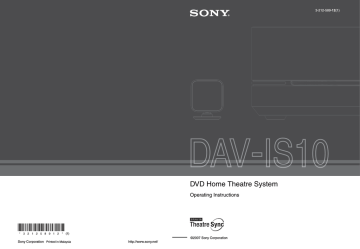
(1)
Sony Corporation
Printed in Malaysia
DVD Home Theatre System
Operating Instructions
http://www.sony.net/
©2007 Sony Corporation
3-212-589-12(1)
filename[G:\FM\Sony\0508\3212589121\3212589121DAVIS10\gb02reg.fm] masterpage:Left specdef v20060111
2
US
3
WARNING
To reduce the risk of fire or electric shock, do not expose this apparatus to rain or moisture.
Caution – The use of optical instruments with this product will increase eye hazard.
Do not install the appliance in a confined space, such as a bookcase or built-in cabinet.
To prevent fire or shock hazard, do not place objects filled with liquids, such as vases, on the apparatus.
Batteries or batteries installed apparatus shall not be exposed to excessive heat such as sunshine, fire or the like.
For the customers in the U.S.A
This symbol is intended to alert the user to the presence of uninsulated “dangerous voltage” within the product’s enclosure that may be of sufficient magnitude to constitute a risk of electric shock to persons.
This symbol is intended to alert the user to the presence of important operating and maintenance (servicing) instructions in the literature accompanying the appliance.
Owner’s Record
The model and serial numbers are located at the bottom exterior of the control unit. Record the serial number in the space provided below. Refer to them whenever you call upon your Sony dealer regarding this product.
Model No. DAV-IS10
Serial No.______________
WARNING
This equipment has been tested and found to comply with the limits for a Class B digital device, pursuant to
Part 15 of the FCC Rules. These limits are designed to provide reasonable protection against harmful interference in a residential installation. This equipment generates, uses, and can radiate radio frequency energy and, if not installed and used in accordance with the instructions, may cause harmful interference to radio communications. However, there is no guarantee that interference will not occur in a particular installation. If this equipment does cause harmful interference to radio or television reception, which can be determined by turning the equipment off and on, the user is encouraged to try to correct the interference by one or more of the following measures:
– Reorient or relocate the receiving antenna (aerial).
– Increase the separation between the equipment and receiver.
– Connect the equipment into an outlet on a circuit different from that to which the receiver is connected.
– Consult the dealer or an experienced radio/TV technician for help.
CAUTION
You are cautioned that any changes or modifications not expressly approved in this manual could void your authority to operate this equipment.
Important Safety Instructions
1) Read these instructions.
2) Keep these instructions.
3) Heed all warnings.
4) Follow all instructions.
5) Do not use this apparatus near water.
6) Clean only with dry cloth.
7) Do not block any ventilation openings. Install in accordance with the manufacturer’s instructions.
8) Do not install near any heat sources such as radiators, heat registers, stoves, or other apparatus
(including amplifiers) that produce heat.
9) Do not defeat the safety purpose of the polarized or grounding-type plug. A polarized plug has two blades with one wider than the other. A grounding type plug has two blades and a third grounding prong. The wide blade or the third prong are provided for your safety. If the provided plug does not fit into your outlet, consult an electrician for replacement of the obsolete outlet.
10) Protect the power cord from being walked on or pinched particularly at plugs, convenience receptacles, and the point where they exit from the apparatus.
model name [DAV-IS10]
[3-212-589-12(1)]
filename[G:\FM\Sony\0508\3212589121\3212589121DAVIS10\gb02reg.fm] masterpage:Right specdef v20060111
11) Only use attachments/accessories specified by the manufacturer.
12) Use only with the cart, stand, tripod, bracket, or table specified by the manufacturer, or sold with the apparatus. When a cart is used, use caution when moving the cart/apparatus combination to avoid injury from tip-over.
Welcome!
Thank you for purchasing Sony DVD Home
Theatre System. Before operating this system, please read this manual thoroughly and retain it for future reference.
13) Unplug this apparatus during lightning storms or when unused for long periods of time.
14) Refer all servicing to qualified service personnel.
Servicing is required when the apparatus has been damaged in any way, such as power-supply cord or plug is damaged, liquid has been spilled or objects have fallen into the apparatus, the apparatus has been exposed to rain or moisture, does not operate normally, or has been dropped.
Note to CATV system installer:
This reminder is provided to call the CATV system installer’s attention to Article 820-40 of the NEC that provides guidelines for proper grounding and, in particular, specifies that the cable ground shall be connected to the grounding system of the building, as close to the point of cable entry as practical.
Precautions
On power sources
• The unit is not disconnected from the AC power source (mains) as long as it is connected to the wall outlet (mains), even if the unit itself has been turned off.
• Install this system so that the AC power cord (mains lead) can be unplugged from the wall socket immediately in the event of trouble.
model name [DAV-IS10]
[3-212-589-12(1)]
3
US
filename[G:\FM\Sony\0508\3212589121\3212589121DAVIS10\gb02regTOC.fm] masterpage:Left specdef v20060111
4
US
Table of Contents
Welcome! ................................................ 3
About This Manual ................................. 6
This System Can Play the Following
Discs ................................................. 6
Getting Started – BASIC –
Step 1: Positioning the Speakers........... 10
Step 2: Connecting the System ............. 13
Step 3: Connecting the TV.................... 18
Step 4: Performing the Quick Setup ..... 19
Getting Started
– ADVANCED –
Connecting the TV (Advanced) ............ 22
Connecting Other Components............. 25
Installing the Speakers on a Wall.......... 27
Basic Operations
Playing Discs ........................................ 31
Components .................................... 34
Enjoying TV or VCR Sound from All
Speakers.......................................... 36
Selecting the Movie or Music Mode..... 37
Sound Adjustments
Enjoying Surround Sound by Using Sound
Field ................................................ 38
Adjusting the Bass, Middle, and Treble
Level ............................................... 39
Using the HDMI CONTROL
Function for ‘BRAVIA’ Theatre
Sync
Preparing for the HDMI CONTROL function ........................................... 41
Watching DVD by a Single Button
Press................................................ 43
Enjoying the TV Sound from the Speakers in this System.................................. 44
Turning off the System with the TV ..... 45
Enjoying STB (Set Top Box) Digital
Sound or Digital Satellite Receiver
Sound from the System .................. 46
Various Functions for Playing
Discs
Searching for a Particular Point on a Disc.............................................. 48
(Scan, Slow-motion Play, Freeze
Searching for a Title/Chapter/Track/
Scene, etc........................................ 49
Searching by Scene............................... 50
Resuming Playback from the Point Where
You Stopped the Disc..................... 51
Creating Your Own Program................ 52
Playing in Random Order ..................... 54
Playing Repeatedly ............................... 55
Using the DVD’s Menu........................ 56
Changing the Sound ............................. 56
Selecting [ORIGINAL] or [PLAY LIST] on a DVD-R/DVD-RW.................. 58
Viewing Information About the Disc........................................... 59
Changing the Angles ............................ 62
Displaying the Subtitles........................ 62
Adjusting the Delay Between the Picture and Sound....................................... 63
About MP3 Audio Tracks and JPEG
Image Files ..................................... 63
Playing DATA CDs or DATA DVDs with
MP3 Audio Tracks and JPEG Image
Files ................................................ 65
Playing Audio Tracks and Images as a
Slide Show with Sound .................. 67
Playing VIDEO CDs with PBC Functions
(Ver.2.0) ......................................... 69
model name [DAV-IS10]
[3-212-589-12(1)]
filename[G:\FM\Sony\0508\3212589121\3212589121DAVIS10\gb02regTOC.fm] masterpage:Right specdef v20060111
Tuner Functions
Presetting Radio Stations ...................... 70
Listening to the Radio........................... 71
Other Operations
Controlling the TV with the Supplied
Remote............................................ 73
Sound .............................................. 75
Enjoying the Sound at Low Volume..... 75
Using the Sleep Timer .......................... 76
Changing the Brightness of the Front
Panel Display .................................. 76
Changing the Display Mode ................. 77
Changing the Display Appearance of the
Soft-touch Buttons .......................... 77
Adapter ........................................... 78
Advanced Settings and
Adjustments
Locking Discs ....................................... 80
Calibrating the Appropriate Settings
Automatically ................................. 83
Using the Setup Display........................ 86
Setting the Display or Sound Track
Language ........................................ 87
Settings for the Display......................... 88
Custom Settings .................................... 91
Settings for the Speakers....................... 92
Returning to the Default Settings.......... 95
Additional Information
Precautions............................................ 96
Notes about the Discs ........................... 97
Troubleshooting.................................... 97
Self-diagnosis Function ...................... 101
(When letters/numbers appear in the display)
Specifications...................................... 102
Glossary .............................................. 104
Language Code List............................ 107
Index to Parts and Controls ................ 108
Guide to the Control Menu Display ... 113
DVD Setup Display List..................... 116
System Menu List ............................... 118
Tuner Menu List ................................. 118
Index ................................................... 119
model name [DAV-IS10]
[3-212-589-12(1)]
5
US
filename[G:\FM\Sony\0508\3212589121\3212589121DAVIS10\gb03reg.fm] masterpage:Left specdef v20060111
About This Manual
• The instructions in this manual describe the controls on the remote. You can also use the controls on the control unit if they have the same or similar names as those on the remote.
• The Control Menu items may be different depending on the area.
• “DVD” may be used as a general term for
DVD VIDEOs, DVD+RWs/DVD+Rs, and
DVD-RWs/DVD-Rs.
• Measurements are expressed in feet (ft) for
North American models.
• The following symbols are used in this manual.
Symbol Meaning
Functions available for DVD
VIDEOs, DVD-Rs/DVD-RWs in video mode, and DVD+Rs/
DVD+RWs
Functions available for DVD-Rs/
DVD-RWs in VR (Video
Recording) mode
Functions available for VIDEO
CDs (including Super VCDs or CD-
Rs/CD-RWs in video CD format or
Super VCD format)
Functions available for music CDs or CD-Rs/CD-RWs in music CD format
Functions available for DATA CDs
(CD-ROMs/CD-Rs/CD-RWs) containing MP3* audio tracks,
JPEG image files
Functions available for DATA
DVDs (DVD-ROMs/DVD-Rs/
DVD-RWs/DVD+Rs/DVD+RWs) containing MP3* audio tracks,
JPEG image files
* MP3 (MPEG1 Audio Layer 3) is a standard format defined by ISO/MPEG which compresses audio data.
This System Can Play the
Following Discs
Format of discs
DVD VIDEO
DVD-RW/
DVD-R
DVD+RW/
DVD+R
VIDEO CD
(Ver. 1.1 and
2.0 discs)/
Audio CD
CD-RW/CD-R
(audio data)
(MP3 files)
(JPEG files)
Disc logo
“DVD+RW,” “DVD-RW,” “DVD+R,”
“DVD VIDEO,” and the “CD” logos are trademarks.
6
US
model name [DAV-IS10]
[3-212-589-12(1)]
filename[G:\FM\Sony\0508\3212589121\3212589121DAVIS10\gb03reg.fm] masterpage:Right specdef v20060111
Note about CDs/DVDs
The system can play CD-ROMs/CD-Rs/CD-
RWs recorded in the following formats:
– audio CD format
– video CD format
– MP3 audio tracks and JPEG image files of format conforming to ISO 9660 Level 1/
Level 2, or its extended format, Joliet
The system can play DVD-ROMs/DVD+RWs/
DVD-RWs/DVD+Rs/DVD-Rs recorded in the following formats:
– MP3 audio tracks, JPEG image files of format conforming to UDF (Universal Disk Format)
Example of discs that the system cannot play
The system cannot play the following discs:
• CD-ROMs/CD-Rs/CD-RWs other than those
recorded in the formats listed on page 6
• CD-ROMs recorded in PHOTO CD format
• Data part of CD-Extras
• DVD Audios
• DATA DVDs that do not contain MP3 audio tracks or JPEG image files.
• DVD-RAMs
• A DVD VIDEO with a different region code
• Super Audio CD
• A disc that has a non-standard shape (e.g., card shaped, heart shaped).
• A disc that has a commercially available accessory attached, such as a label or ring.
Ring
Label
• An adapter to convert an 8 cm disc to standard size.
Adapter
• A disc with paper or stickers on it.
• A disc that has the adhesive of cellophane tape or a sticker still left on it.
Notes about CD-R/CD-RW/DVD-R/
DVD-RW/DVD+R/DVD+RW
In some cases, CD-R/CD-RW/DVD-R/DVD-
RW/DVD+R/DVD+RW cannot be played on this system due to the recording quality or physical condition of the disc, or the characteristics of the recording device and authoring software.
The disc will not play if it has not been correctly finalized. For more information, see the operating instructions for the recording device.
Note that some playback functions may not work with some DVD+RWs/DVD+Rs, even if they have been correctly finalized. In this case, view the disc by normal playback. Also some
DATA CDs/DATA DVDs created in Packet
Write format cannot be played.
Music discs encoded with copyright protection technologies
This product is designed to play back discs that conform to the Compact Disc (CD) standard.
Recently, various music discs encoded with copyright protection technologies are marketed by some record companies. Please be aware that among those discs, there are some that do not conform to the CD standard and may not be playable by this product.
continued
7
US
model name [DAV-IS10]
[3-212-589-12(1)]
filename[G:\FM\Sony\0508\3212589121\3212589121DAVIS10\gb03reg.fm] masterpage:Left specdef v20060111
8
US
Note on DualDiscs
A DualDisc is a two sided disc product which mates DVD recorded material on one side with digital audio material on the other side.
However, since the audio material side does not conform to the Compact Disc (CD) standard, playback on this product is not guaranteed.
About Multi Session CD
• This system can play Multi Session CDs when an MP3 audio track is contained in the first session. Any subsequent MP3 audio tracks recorded in later sessions can also be played back.
• This system can play Multi Session CDs when a JPEG image file is contained in the first session. Any subsequent JPEG image files recorded in later sessions can also be played back.
• If audio tracks and images in music CD format or video CD format are recorded in the first session, only the first session will be played back.
Region code
Your system has a region code printed on the bottom of the control unit and will only play
DVDs labeled with the same region code.
DVD VIDEOs labeled
ALL
will also play on this system.
If you try to play any other DVD VIDEO, the message [Playback prohibited by area limitations.] will appear on the TV screen.
Depending on the DVD VIDEO, no region code indication may be given even though playing the
DVD VIDEO is prohibited by area restrictions.
Note on playback operations of DVDs and VIDEO CDs
Some playback operations of DVDs and VIDEO
CDs may be intentionally set by software producers. Since this system plays DVDs and
VIDEO CDs according to the disc contents the software producers designed, some playback features may not be available. Be sure to read the operating instructions supplied with the DVDs or VIDEO CDs.
Copyrights
This product incorporates copyright protection technology that is protected by U.S. patents and other intellectual property rights. Use of this copyright protection technology must be authorized by Macrovision, and is intended for home and other limited viewing uses only unless otherwise authorized by Macrovision. Reverse engineering or disassembly is prohibited.
This system incorporates with Dolby* Digital and Dolby Pro Logic (II) adaptive matrix surround decoder and the DTS** Digital
Surround System.
* Manufactured under license from Dolby
Laboratories.
“Dolby,” “Pro Logic,” and the double-D symbol are trademarks of Dolby Laboratories.
** Manufactured under license from DTS, Inc. “DTS” and “DTS Digital Surround” are registered trademarks of DTS, Inc.
model name [DAV-IS10]
[3-212-589-12(1)]
filename[G:\FM\Sony\0508\3212589121\3212589121DAVIS10\gb04gsb.fm] masterpage:Right specdef v20060111
Getting Started – BASIC –
Unpacking
• Control unit (1)
• Speakers (5)
• Subwoofer (1)
• AM loop antenna (aerial) (1)
• FM wire antenna (aerial) (1)
• Video Cord (1)
• Remote Commander (remote) (1)
• R6 (size AA) batteries (2)
• Calibration mic (1)
• Brackets (5)
• Wrench (1)
• Operating Instructions
• Quick Start Guide (card) (1)
Inserting batteries into the remote
You can control the system using the supplied remote. Insert two R6 (size AA) batteries by matching the 3 and # ends on the batteries to the markings inside the compartment. To use the remote, point it at the remote sensor on the control unit.
Note
• Do not leave the remote in an extremely hot or humid place.
• Do not use a new battery with an old one.
• Do not drop any foreign object into the remote casing, particularly when replacing the batteries.
• Do not expose the remote sensor to direct sunlight or lighting apparatus. Doing so may cause a malfunction.
• If you do not intend to use the remote for an extended period of time, remove the batteries to avoid possible damage from battery leakage and corrosion.
9
US
model name [DAV-IS10]
[3-212-589-12(1)]
filename[G:\FM\Sony\0508\3212589121\3212589121DAVIS10\gb04gsb.fm] masterpage:Left specdef v20060111
Step 1: Positioning the
Speakers
For the best possible surround sound, all the speakers other than the subwoofer should be placed at the same distance from the listening position (1). It is recommended that the subwoofer should be placed (2).
Place speakers and subwoofer as illustrated below.
Front speaker (L)
Center speaker
Subwoofer
2
Front speaker (R)
Using the subwoofer efficiently
To reinforce the bass sound, place the subwoofer possible close to a wall.
Close to a wall
Note
• If the subwoofer is to be placed ahead of the front speaker, the distance should be less than 0.5 m (1.6 ft).*
*
1 1 1
1 1
Surround speaker (L) Surround speaker (R)
Tip
• You can also place the subwoofer either side, facing the listening position.
• When you install the speaker, the speaker face may be unstable. In this case, use a commercially available wire clamper or a commercially available tape, etc., to secure the speaker cord.
• You may not get the bass sound efficiently when the subwoofer is placed outside (3). You need to adjust the setting of the distance from the listening position.
3 3
10
US
model name [DAV-IS10]
[3-212-589-12(1)]
filename[G:\FM\Sony\0508\3212589121\3212589121DAVIS10\gb04gsb.fm] masterpage:Right specdef v20060111
• Do not place objects on the top of the subwoofer where the speaker unit is installed.
• Do not place the subwoofer back of the obstruction, such as TV, etc. Middle range sound will fall.
TV etc.
• Do not place the subwoofer under a desk or in a cabinet, etc.
Note
• Do not set the speakers in an inclined position.
• Do not place the speakers in locations that are:
– Extremely hot or cold
– Dusty or dirty
– Very humid
– Subject to vibrations
– Subject to direct sunlight
• Use caution when placing the speakers and/or speaker stands (not supplied) that are attached with the speakers on a specially treated (waxed, oiled, polished, etc.) floor, as staining or discoloration may result.
• When cleaning, use a soft cloth such as a cleaning cloth for glasses.
• Do not use any type of abrasive pad, scouring powder, or solvent such as alcohol or benzine.
• Image distortion on the TV screen may occur depending on the location of the subwoofer. In this case, place the subwoofer away from the TV.
Tip
• When you change the positions of the speakers, it is recommended that you change the settings. For
details, see “Calibrating the Appropriate Settings
continued
11
US
model name [DAV-IS10]
[3-212-589-12(1)]
filename[G:\FM\Sony\0508\3212589121\3212589121DAVIS10\gb04gsb.fm]
Note on handling the subwoofer
• Do not place your hand into the slit of the subwoofer when lifting it. The speaker driver may be damaged.
When lifting, hold the bottom of the subwoofer.
Subwoofer
Slits
• Do not push the top of the subwoofer where the speaker unit is installed.
Speaker unit masterpage:Left specdef v20060111
12
US
model name [DAV-IS10]
[3-212-589-12(1)]
filename[G:\FM\Sony\0508\3212589121\3212589121DAVIS10\gb04gsb.fm] masterpage:Right specdef v20060111
Step 2: Connecting the System
The following is the basic connection of the system.
Refer to the connection diagram below, and read the additional information from 1 to 4 on the following pages.
2
Front speaker (L)
3
AM loop antenna (aerial)
2
Center speaker
Rear of the control unit
DMPORT
3
FM wire antenna
(aerial)
Subwoofer
Bottom of the subwoofer
SYSTEM CONTROL
ONLY FOR HCD-IS10
SPEAKER
ONLY FOR SS-IS10
FRONT R FRONT L SUR R SUR L CENTER
1
Plug
4
AC power cord
(mains lead)
2
Front speaker (R)
2
Surround speaker (L)
2
Surround speaker (R)
continued
13
US
model name [DAV-IS10]
[3-212-589-12(1)]
filename[G:\FM\Sony\0508\3212589121\3212589121DAVIS10\gb04gsb.fm] masterpage:Left specdef v20060111
1
Connecting the Control unit
Connect the system connector of the control unit to the SYSTEM CONTROL jack of the subwoofer.
Insert the plug of the SYSTEM CONTROL cord, then secure the screws of the plug.
Bottom of the subwoofer
Rear of the control unit
SYSTEM CONTROL ONLY FOR HCD-IS10
SPEAKER
ONLY FOR SS-IS10
FRONT R FRONT L SUR R SUR L CENTER
DMPORT
Subwoofer
Plug
SYSTEM CONTROL cord
Screws
14
US
model name [DAV-IS10]
[3-212-589-12(1)]
filename[G:\FM\Sony\0508\3212589121\3212589121DAVIS10\gb04gsb.fm] masterpage:Right specdef v20060111
2
Connecting the Speakers
Connect the connectors of the speaker cords to their corresponding SPEAKER jacks. The connectors of the speaker cords are the same color as the jacks to be connected.
Front speaker (R) Front speaker (L) Center speaker
Red
Subwoofer
Gray
SYSTEM CONTROL ONLY FOR HCD-IS10
SPEAKER
ONLY FOR SS-IS10
FRONT R FRONT L SUR R SUR L CENTER
Speaker cords
Green
White
Bottom of the subwoofer
Blue
Speaker cords
Surround speaker (R) Surround speaker (L)
3
Connecting the Antenna (Aerial)
To connect the AM loop antenna (aerial)
The shape and the length of the antenna (aerial) is designed to receive AM signals. Do not dismantle or roll up the antenna (aerial).
1
Remove only the loop part from the plastic stand.
2
Set up the AM loop antenna (aerial).
continued
15
US
model name [DAV-IS10]
[3-212-589-12(1)]
filename[G:\FM\Sony\0508\3212589121\3212589121DAVIS10\gb04gsb.fm] masterpage:Left specdef v20060111
3
Connect the cords to the AM antenna (aerial) terminals.
The cords can be connected to either terminal.
Insert the cords pushing down the terminal clamp.
DMPORT
Insert until this part.
Note
• Do not place the AM loop antenna (aerial) near the system or other AV equipment, as noise may result.
Tip
• Adjust the direction of the AM loop antenna (aerial) for best AM broadcast sound.
4
Make sure the AM loop antenna (aerial) is connected firmly by pulling softly.
To connect the FM wire antenna (aerial)
Connect the FM wire antenna (aerial) to the FM 75
Ω COAXIAL jack.
FM wire antenna (aerial)
(supplied)
DMPORT
FM 75
Ω COAXIAL jack
Note
• Be sure to fully extend the FM wire antenna (aerial).
• After connecting the FM wire antenna (aerial), keep it as horizontal as possible.
Tip
• If you have poor FM reception, use a 75-ohm coaxial cable (not supplied) to connect the control unit to an outdoor
FM antenna (aerial) as shown below.
Rear of the control unit
Outdoor FM antenna (aerial)
16
US
model name [DAV-IS10]
[3-212-589-12(1)]
filename[G:\FM\Sony\0508\3212589121\3212589121DAVIS10\gb04gsb.fm] masterpage:Right specdef v20060111
4
Connecting the AC power cord (mains lead)
Before connecting the AC power cord (mains lead) of the subwoofer to a wall outlet (mains), connect
all the speakers to the subwoofer (page 15).
Subwoofer
To a wall outlet
(mains)
AC power cord
(mains lead)
Note
• After connecting the AC power cord (mains lead), wait about 20 seconds before turning on the power by pressing
"/1.
17
US
model name [DAV-IS10]
[3-212-589-12(1)]
filename[G:\FM\Sony\0508\3212589121\3212589121DAVIS10\gb04gsb.fm] masterpage:Left specdef v20060111
Step 3: Connecting the TV
The following is the basic connection of the control unit and TV. For other TV connections, see
page 22. For other component connections, see page 25.
: Video signal flow
: Audio signal flow
TV
B
AUDIO
OUT
L
VIDEO
IN
R
A
DMPORT
Rear of the control unit
Required cords
.
A
Video cord
Yellow
This connection sends the image to the TV. Connect the VIDEO OUT (VIDEO) jack of the control unit to the VIDEO IN jack of the TV.
B
Audio cord (not supplied)
White (L/audio)
Red (R/audio)
This connection sends TV sound to the system. You can enjoy TV sound from the speakers with this connection. Connect the TV (AUDIO IN) jacks of the control unit to the AUDIO OUT jacks of the TV.
Note
• When connecting the jack, insert the plug into the jack as far as it will go.
Example
Incorrect
Correct
18
US
model name [DAV-IS10]
[3-212-589-12(1)]
filename[G:\FM\Sony\0508\3212589121\3212589121DAVIS10\gb04gsb.fm] masterpage:Right specdef v20060111
Step 4: Performing the
Quick Setup
Follow the steps below to make the minimum number of basic adjustments for using the system.
"/1
4
Press without inserting a disc.
The Setup Display for selecting the language used in the on-screen display appears on the TV screen.
LANGUAGE SETUP
OSD:
MENU:
AUDIO:
SUBTITLE:
ENGLISH
ENGLISH
FRENCH
SPANISH
PORTUGUESE
C/X/x/c,
DISPLAY
1
Turn on the TV.
2
Press [/1.
The system turns on.
3
Switch the input selector on your TV so that the signal from the system appears on the TV screen.
[Press [ENTER] to run QUICK SETUP.] appears at the bottom of the TV screen. If this message does not appear, recall the
Quick Setup display (page 21) and perform
again.
5
Press
X/x to select a language.
The system displays the menu and subtitles in the selected language.
6
Press .
The Setup Display for selecting the aspect ratio of the TV to be connected appears.
SCREEN SETUP
TV TYPE:
16:9
YC
B
C
R
/RGB (HDMI):
SCREEN SAVER:
BACKGROUND:
BLACK LEVEL:
4:3 OUTPUT:
16:9
4:3 LETTER BOX
4:3 PAN SCAN
ON
BLACK LEVEL
(COMPONENT OUT)
:
OFF
FULL
7
Press
X/x to select the setting that
matches your TV type.
x If you have a wide-screen TV or a 4:3
standard TV with a wide-screen mode
x If you have a 4:3 standard TV
[4:3 LETTER BOX] or [4:3 PAN SCAN]
8
Press .
The [AUTO CALIBRATION] display appears.
AUTO CALIBRATION
Connect calibration mic. Start measurement?
YES
NO
continued
19
US
model name [DAV-IS10]
[3-212-589-12(1)]
filename[G:\FM\Sony\0508\3212589121\3212589121DAVIS10\gb04gsb.fm] masterpage:Left specdef v20060111
9
Connect the calibration mic to the
ECM-AC2 jack on the rear of the control unit, and set it up at the ear level using a tripod, etc. (not supplied).
The front of each speaker should face the calibration mic, and there should be no obstruction between the speakers and the calibration mic.
Note
• The ECM-AC2 jack is used for the supplied calibration mic only. Do not connect other microphones.
Rear of the control unit volume down. Give consideration to children and neighbor.
• Avoid being in the measurement area and making noise during the measurement (which takes about 1 minute), as it may interfere with measurement.
11
Unplug the calibration mic and press
C/ c to select [YES].
Measurement complete.
FRONT L :
FRONT R :
16ft 4.87m 0.0dB
16ft 4.87m 0.0dB
CENTER :
SUBWOOFER :
SURROUND L :
SURROUND R :
16ft 4.87m + 1.0dB
16ft 4.87m + 4.0dB
10ft 3.04m - 2.0dB
10ft 3.04m - 2.0dB
If OK, unplug calibration mic and select
“YES”.
YES NO
DMPORT
To ECM-AC2 jack
Calibration mic
Note
• The environment of the room in which the system is installed may affect measurements.
• If measurement fails, follow the message then retry [AUTO CALIBRATION].
12
Press .
Quick Setup is finished. All connections and setup operations are complete.
To quit the Quick Setup
Press DISPLAY in any Step.
Tip
• If you cancel [AUTO CALIBRATION], perform the
speaker settings in “Settings for the Speakers”
• If you change the position of the speakers, reset the
speaker settings. See “Calibrating the Appropriate
Settings Automatically” (page 83).
• If you want to change any of the settings, see “Using the Setup Display” (page 86).
• For details on [AUTO CALIBRATION] and the error messages of [AUTO CALIBRATION], see
“Calibrating the Appropriate Settings Automatically”
10
Press
X/x to select [YES], then press
.
[AUTO CALIBRATION] starts. Be quiet during the measurement.
Note
• Loud test sound is output when [AUTO
CALIBRATION] starts. You cannot turn the
20
US
model name [DAV-IS10]
[3-212-589-12(1)]
filename[G:\FM\Sony\0508\3212589121\3212589121DAVIS10\gb04gsb.fm]
To recall the Quick Setup display
1
Press DISPLAY when the system is in stop mode.
The Control Menu display appears on the TV screen.
2
Press X/x to select press .
[SETUP], then
The options for [SETUP] appear.
1 2 ( 2 7 )
1 8 ( 3 4 )
T 0 : 0 0 : 0 2
DVD VIDEO
QUICK
QUICK
CUSTOM
RESET
BNR
3
Press X/x to select [QUICK], then press .
The Quick Setup display appears.
masterpage:Right specdef v20060111
21
US
model name [DAV-IS10]
[3-212-589-12(1)]
filename[G:\FM\Sony\0508\3212589121\3212589121DAVIS10\gb05gsa.fm] masterpage:Left specdef v20060111
Getting Started – ADVANCED –
Connecting the TV (Advanced)
Connecting the TV with the video cord/component video cord/
HDMI cable
Sends the played back DVD image to the connected TV.
Check the jacks of your TV, and choose connection method A, B, or C. Picture quality improves in order from A (standard) to C (HDMI).
Rear of the control unit
To HDMI OUT jack
To VIDEO OUT
(VIDEO) jack
DMPORT
IN
To the HDMI input jack
C TV with HDMI IN jack
To VIDEO OUT
(COMPONENT) jacks
VIDEO
IN
A TV with VIDEO IN jack
To the video input jack
: Signal flow
To the component video input jacks
.
Note
• When connecting the HDMI cable, make sure that the direction of jacks are the same.
Y
P B /C B
P
R
/C
R
B
TV with COMPONENT
VIDEO IN jacks
22
US
model name [DAV-IS10]
[3-212-589-12(1)]
filename[G:\FM\Sony\0508\3212589121\3212589121DAVIS10\gb05gsa.fm] masterpage:Right specdef v20060111
A
To connect to a TV with the VIDEO IN jack
.
Connect the video cord.
Yellow
B
To connect to a TV with the COMPONENT VIDEO IN jacks
Connect a component video cord (not supplied). To use the VIDEO OUT (COMPONENT) jacks (Y,
P
B
/C
B
, P
R
/C
R
) instead of the video jacks, your TV monitor must be equipped with COMPONENT
VIDEO IN jacks (Y, P
B
/C
B
, P
R
/C
R
). If your TV accepts progressive format signals, you can use this connection and set the output channel of the system to progressive format (this system is compatible
with the 525 progressive format) (page 89).
Red
Blue
Green
C
To connect to a TV with the HDMI (high-definition multimedia interface)/DVI (digital visual interface) IN jack
Use a certified HDMI (high-definition multimedia interface) cable (not supplied) to enjoy high quality digital picture and sound through the HDMI OUT (high-definition multimedia interface out) jack.
HDMI (high-definition multimedia interface)
The system incorporates High-Definition Multimedia Interface (HDMI TM ) technology.
HDMI, the HDMI logo and High-Definition Multimedia Interface are trademarks or registered trademarks of HDMI
Licensing LLC.
To connect to a TV with DVI (digital visual interface) input
Use an HDMI (high-definition multimedia interface)-DVI (digital visual interface) converter cord (not supplied) with an HDMI (high-definition multimedia interface)-DVI (digital visual interface) adaptor
(not supplied). The DVI (digital visual interface) jack will not accept any audio signals. Furthermore, you cannot connect the HDMI OUT (high-definition multimedia interface out) jack to DVI (digital visual interface) jacks that are not HDCP (high-bandwidth digital content protection) compliant (e.g.,
DVI (digital visual interface) jacks on PC displays).
continued
23
US
model name [DAV-IS10]
[3-212-589-12(1)]
filename[G:\FM\Sony\0508\3212589121\3212589121DAVIS10\gb05gsa.fm] masterpage:Left specdef v20060111
Connecting the TV with the digital optical cord
A TV with a digital optical out jack (TV with built-in digital satellite receiver, etc.) can be connected to the TV (DIGITAL IN OPTICAL) jack instead of the TV (AUDIO IN) jacks on the rear of the control unit.
The system can accept both the digital and analog signals. Digital signals have priority over analog signals. If the digital signal ceases, the analog signal will be processed after a few seconds.
TV with the digital optical jack
Rear of the control unit
OPTICAL
DIGITAL
OUT
DMPORT
To the digital optical output jack
To TV (DIGITAL
IN OPTICAL) jack
: Audio signal flow
Note
• When connecting the digital optical cord, insert the connector until it clicks.
24
US
model name [DAV-IS10]
[3-212-589-12(1)]
filename[G:\FM\Sony\0508\3212589121\3212589121DAVIS10\gb05gsa.fm] masterpage:Right specdef v20060111
Connecting Other Components
You can enjoy other components.
Connecting the system and the other component
Outputs the other component through the speakers of this system.
VCR, digital satellite receiver, etc.
To the digital coaxial output jack
COAXIAL
DIGITAL
OUT
Rear of the control unit
To SAT/CABLE
(DIGITAL IN COAXIAL) jack
DMPORT
To DMPORT jack
DIGITAL MEDIA
PORT adapter
: Signal flow
Note
• Do not connect or disconnect the DIGITAL MEDIA PORT adapter to/from the control unit while the system is turned on.
.
• When connecting the DIGITAL MEDIA PORT adapter, be sure to match the V marks.
Tip
• You can assign a digital sound input corresponding with the function “TV” and “SAT/CABLE.” For details, see
continued
25
US
model name [DAV-IS10]
[3-212-589-12(1)]
filename[G:\FM\Sony\0508\3212589121\3212589121DAVIS10\gb05gsa.fm] masterpage:Left specdef v20060111
To connect the DIGITAL MEDIA PORT adapter
Connect a DIGITAL MEDIA PORT adapter (not supplied) to the DMPORT jack. For details of the
DIGITAL MEDIA PORT adapter, see “Using the DIGITAL MEDIA PORT Adapter” (page 78).
If you connect a digital satellite receiver with a DIGITAL OUT (COAXIAL or OPTICAL) jack
A digital satellite receiver can be connected to the SAT/CABLE (DIGITAL IN COAXIAL) or TV
(DIGITAL IN OPTICAL) jack.
To connect, use a digital coaxial cord (not supplied) for the SAT/CABLE (DIGITAL IN COAXIAL) jack or digital optical cord (not supplied) for the TV (DIGITAL IN OPTICAL) jack.
The system can accept both digital and analog signals. Digital signals have priority over analog signals.
If the digital signal ceases, the analog signal will be processed after a few seconds.
Digital coaxial cord
Digital optical cord
Note
• Be sure to make connections securely to avoid hum and noise.
26
US
model name [DAV-IS10]
[3-212-589-12(1)]
filename[G:\FM\Sony\0508\3212589121\3212589121DAVIS10\gb05gsa.fm]
Installing the Speakers on a Wall
You can use the speakers installed on a wall.
Installing the speakers on a wall
1
Prepare screws (not supplied) that are suitable for the holes of the bracket.
2
Secure the bracket to the wall using hole 1.
1
2 masterpage:Right specdef v20060111
3 4
Tip
• To prevent the speaker from rotating, use the hole 2, too.
3
Remove the rear cap using the wrench (supplied), and remove the speaker pedestal using a screwdriver (+) (not supplied).
Wrench (supplied)
Rear cap
continued
27
US
model name [DAV-IS10]
[3-212-589-12(1)]
filename[G:\FM\Sony\0508\3212589121\3212589121DAVIS10\gb05gsa.fm] masterpage:Left specdef v20060111
4
Push A with the supplied wrench (1), and then remove the speaker cords (2).
(2)
(1)
A
When the lever is down, the speaker cords are locked.
When the lever is up, the speaker cords can be removed.
5
Thread the speaker cords through hole 3.
3
6
Reconnect the detached speaker cords, matching 3/# to the appropriate speaker
terminals (1), and then push the lever down completely (2).
(2)
(1)
#
3
Tip
• If it is difficult to push the lever down, use the wrench (supplied).
28
US
model name [DAV-IS10]
[3-212-589-12(1)]
filename[G:\FM\Sony\0508\3212589121\3212589121DAVIS10\gb05gsa.fm]
7
Reattach the rear cap using the wrench (supplied).
masterpage:Right specdef v20060111
8
Secure the speaker to the bracket with the screw in Step 3 using hole 4.
4
Note
• Use screws that are suitable for the wall material and strength. As a plaster board wall is especially fragile, attach the screws securely to a beam and fasten them to the wall. Install the speakers on a vertical and flat wall where reinforcement is applied.
• Contact a screw shop or installer regarding the wall material or screws to be used.
• Sony is not responsible for accident or damage caused by improper installation, insufficient wall strength or improper screw installation, natural calamity, etc.
About connecting speaker cord
The connectors of the speaker cords are the same color as the jacks to be connected.
Black
3
#
Do not catch the speaker cords insulation in the speaker terminals.
continued
29
US
model name [DAV-IS10]
[3-212-589-12(1)]
filename[G:\FM\Sony\0508\3212589121\3212589121DAVIS10\gb05gsa.fm] masterpage:Left specdef v20060111
Tip
• You can remove the speaker cords from the connector. With the catch facing down, press and hold the connector down against a flat surface (1) and remove the speaker cords from the connector (2).
(1)
(2)
Catch
To avoid short-circuiting the speakers
Short-circuiting of the speakers may damage the system. To prevent this, be sure to follow these precautions when connecting the speakers. Make sure the bare wire of each speaker cord does not touch another speaker terminal or the bare wire of another speaker cord, such as shown below.
Stripped speaker cord is touching another speaker terminal.
Stripped cords are touching each other due to excessive removal of insulation.
Note
• Be sure to match the speaker cords to the appropriate speaker terminals: 3 to +, and # to –. If the cords are reversed, the sound will lack bass and may be distorted.
30
US
model name [DAV-IS10]
[3-212-589-12(1)]
filename[G:\FM\Sony\0508\3212589121\3212589121DAVIS10\gb06bas.fm] masterpage:Right specdef v20060111
Basic Operations
Playing Discs
Depending on the DVD or VIDEO CD, some operations may be different or restricted.
Refer to the operation details supplied with your disc.
Soft-touch buttons
FUNCTION VOLUME
"/1
Z
"/1 Disc slot
Z
Note
• Soft-touch buttons function by touching lightly. Do not press them strongly.
• Do not place objects on the top of the control unit. Doing so may activate the soft-touch buttons or deactivate the buttons of the control unit.
FUNCTION
/
./>
H
X x
VOLUME +/–
MUTING
Tip
• Soft-touch buttons function when they are lit up.
• You can select the way of displaying the soft-touch buttons
located on the top of the control unit (page 77).
continued
31
US
model name [DAV-IS10]
[3-212-589-12(1)]
filename[G:\FM\Sony\0508\3212589121\3212589121DAVIS10\gb06bas.fm] masterpage:Left specdef v20060111
1
Turn on your TV.
2
Switch the input selector on the TV to this system.
3
Press "/1.
The system turns on.
Unless the mode of the system is set to “DVD,” press FUNCTION on the remote or FUNCTION
(soft-touch button) on the control unit to select “DVD.”
“No Disc” appears in the front panel display and the system is ready for loading the disc.
4
Load a disc.
Push the disc into the disc slot until the disc is pulled in automatically.
Labeled side facing to upper surface
The disc is drawn into the control unit automatically and the following indication appears in the front panel display.
5
Press H on the remote, or touch N (soft-touch button) on the control unit.
The system starts playback (continuous play).
Adjust the VOLUME +/– on the remote or touch the VOLUME +/– (soft-touch button) on the control unit.
Tip
• You can change the speed at which the volume is turned up and down.
To turn the volume up/down quickly:
– Press and hold the VOLUME +/– on the remote.
– Touch the VOLUME +/– (soft-touch button) on the control unit, when “VOLUME XX” (X is a number) appears, touch and hold the VOLUME +/–.
To set the volume up/down precisely:
– Press the VOLUME +/– briefly on the remote.
– Touch briefly VOLUME +/– (soft-touch button) on the control unit.
• When you connect the system and TV with the HDMI cable, you can operate them simply using the HDMI
CONTROL function. For details, see page 40.
Note
• When you set the HDMI CONTROL function to on, the TV that is connected to the control unit with the HDMI
cable can be synch-operated with the system. For details, see page 40.
32
US
model name [DAV-IS10]
[3-212-589-12(1)]
filename[G:\FM\Sony\0508\3212589121\3212589121DAVIS10\gb06bas.fm]
To save the power in standby mode
Press "/1 while the system turns on. To cancel standby mode, press "/1 once.
Note
• When the system is turned off, do not push a disc into the control unit.
Additional operations
To
Stop
Press
x
Pause
Resume play after pause
X
X / H on the remote or N (soft-touch button) on the control unit.
Go to the next chapter, track, or scene
> (except for JPEG)
. (except for JPEG) Go back to the preceding chapter, track, or scene
Turn off the sound temporarily
MUTING. To cancel muting, press it again or VOLUME
+ to adjust the sound volume.
Z
Stop play and remove the disc
Replay the previous scene*
Briefly fast forward the current scene**
(instant replay) during playback.
(instant advance) during playback.
* DVD VIDEOs/DVD-RWs/DVD-Rs only.
** DVD VIDEOs/DVD-RWs/DVD-Rs/DVD+RWs/DVD+Rs only.
Note
• You may not be able to use the instant replay or instant advance function with some scenes.
masterpage:Right specdef v20060111
33
US
model name [DAV-IS10]
[3-212-589-12(1)]
filename[G:\FM\Sony\0508\3212589121\3212589121DAVIS10\gb06bas.fm] masterpage:Left specdef v20060111
Enjoying the Radio or Other Components
Selecting the connected component
You can use a TV, VCR, or other components connected to the TV or SAT/CABLE jacks on the rear of the control unit. Refer to the operating instructions supplied with the components for further information.
FUNCTION
Press FUNCTION repeatedly until the desired function name appears in the front panel display.
Each time you press FUNCTION, the mode of the system changes in the following sequence.
DVD t FM t AM t TV t SAT/CABLE t DMPORT t DVD t …
Tip
• You can assign a digital sound input corresponding with the function “TV” and “SAT/CABLE.” For details, see
Note
• When you use both the TV (AUDIO IN) jacks (analog connection) and TV (DIGITAL IN OPTICAL) jack (digital connection) at the same time, the digital connection takes priority.
34
US
model name [DAV-IS10]
[3-212-589-12(1)]
filename[G:\FM\Sony\0508\3212589121\3212589121DAVIS10\gb06bas.fm] masterpage:Right specdef v20060111
Changing the input level of the sound from connected components
Distortion may occur when listening to a component connected to the TV (AUDIO IN) jacks on the rear of the control unit. This is not a malfunction and will depend on the component connected.
To prevent this, you can change the input level from the sound of the other components.
FUNCTION
X/x/c,
SYSTEM
MENU
With the cover opened.
1
Press FUNCTION repeatedly until “TV” appears in the front panel display.
2
Press SYSTEM MENU.
3
Press
X/x repeatedly until “ATTENUATE” appears in the front panel display, then press
or
c.
4
Press
X/x to select a setting.
The default setting is underlined.
• “ATT ON”: attenuates the input level. The output level is changed.
• “ATT OFF”: normal input level.
5
Press .
The setting is made.
6
Press SYSTEM MENU.
The system menu turns off.
Note
• “ATTENUATE” appears only when the function is set to the “TV” function.
35
US
model name [DAV-IS10]
[3-212-589-12(1)]
filename[G:\FM\Sony\0508\3212589121\3212589121DAVIS10\gb06bas.fm] masterpage:Left specdef v20060111
Enjoying TV or VCR Sound from All Speakers
You can enjoy TV or VCR sound from all the speakers in this system.
For details, see “Step 3: Connecting the TV” (page 18), “Connecting the TV (Advanced)” (page 22),
and “Connecting Other Components” (page 25).
FUNCTION
SOUND
FIELD
1
Press FUNCTION repeatedly until “TV” or “SAT/CABLE” appears in the front panel display.
2
Press SOUND FIELD repeatedly until the sound field you want appears in the front panel display.
When you want to output the TV sound or stereo sound of a 2 channel source from the all speakers, select the “PLII MOVIE” or “PLII MUSIC” sound field.
For details of sound field, see page 38.
Note
function is activated and no sound may be output from the TV. For details, see page 44.
• When you use both the TV (AUDIO IN) jacks (analog connection) and TV (DIGITAL IN OPTICAL) jack (digital connection) at the same time, the digital connection takes priority.
36
US
model name [DAV-IS10]
[3-212-589-12(1)]
filename[G:\FM\Sony\0508\3212589121\3212589121DAVIS10\gb06bas.fm]
Selecting the Movie or Music Mode
You can choose a suitable sound mode for movies or music.
masterpage:Right specdef v20060111
MOVIE/
MUSIC
With the cover opened.
Press MOVIE/MUSIC during playback.
Press MOVIE/MUSIC repeatedly until the mode you want appears in the front panel display. The default setting is underlined.
• “AUTO”: selects the mode automatically to produce the sound effect depending on the disc or sound stream.
• “MOVIE”: provides sound suitable for movies.
• “MUSIC”: provides sound suitable for music.
Tip
• When the movie or music mode is selected, “MOVIE” or “MUSIC” lights up in the front panel display. When neither “MOVIE” or “MUSIC” lights up in the front panel display, “AUTO” is selected.
Note
• Depending on the disc or source, when you select “AUTO,” the beginning of the sound may be cut off as the optimum mode is automatically selected. To avoid cutting the sound, select “MOVIE” or “MUSIC.”
37
US
model name [DAV-IS10]
[3-212-589-12(1)]
filename[G:\FM\Sony\0508\3212589121\3212589121DAVIS10\gb07sou.fm] masterpage:Left specdef v20060111
38
US
Sound Adjustments
Enjoying Surround Sound by Using Sound Field
You can take advantage of surround sound simply by selecting one of system’s preprogrammed sound fields. They bring the exciting and powerful sound of movie theaters into your home.
SOUND
FIELD
Press SOUND FIELD.
Press SOUND FIELD repeatedly until the sound field you want appears in the front panel display.
All sound field
Sound field
AUTO FORMAT DIRECT
STANDARD
AUTO FORMAT DIRECT
MULTI
Dolby Pro Logic II MOVIE
Dolby Pro Logic II MUSIC
PORTABLE AUDIO
ENHANCER
OMNI-DIRECTIONAL
SOUND
Display
A.F.D. STD
A.F.D. MULTI
PLII MOVIE
PLII MUSIC
P. AUDIO
OMNI-DIR
Automatic outputting of the original sound
x AUTO FORMAT DIRECT STANDARD
The auto decoding function automatically detects the type of audio signal being input
(Dolby Digital, DTS, or standard 2 channel stereo) and performs the proper decoding if necessary. This mode presents the sound as it was recorded/encoded, without adding any effects (e.g. reverberation).
However, if there are no low frequency signals
(Dolby Digital LFE, etc.), it will generate a low frequency signal for output to the subwoofer.
Outputting the sound from multiple speakers
x AUTO FORMAT DIRECT MULTI
This mode lets you enjoy audio playback of all types of discs from multiple speakers.
Note
• The sound is not output from multiple speakers depending on the source.
• Depending on the disc or source, the beginning of the sound may be cut off as the optimum mode is automatically selected. To avoid cutting the sound, select “A.F.D. STD.”
Outputting 2 channel sources like CDs by 5.1channel
x Dolby Pro Logic II MOVIE/MUSIC
Dolby Pro Logic II produces five full-bandwidth output channels from 2 channel sources. This is done using an advanced, high-purity matrix surround decoder that extracts the spatial properties of the original recording without adding any new sounds or tonal colorations.
Note
• When the input signal is multi channel source, Dolby
Pro Logic II MOVIE/MUSIC are canceled and the multi channel source is output directly.
• When the bilingual broadcast sound is input, Dolby
Pro Logic II MOVIE/MUSIC are not effective.
model name [DAV-IS10]
[3-212-589-12(1)]
filename[G:\FM\Sony\0508\3212589121\3212589121DAVIS10\gb07sou.fm] masterpage:Right specdef v20060111
Enjoying the sound effect
x PORTABLE AUDIO ENHANCER
This mode reproduces a clear enhanced sound image from your portable audio device. This mode is ideal for MP3 and other compressed music.
x OMNI-DIRECTIONAL SOUND
This mode reproduces the stereo effect everywhere surrounding by five satellite speakers.
To turn the surround effect off
Press SOUND FIELD repeatedly until “A.F.D.
STD” appears in the front panel display.
Tip
• The system memorizes the last sound field selected for each function mode.
Whenever you select a function such as DVD or
TUNER, the sound field that was last applied to function is automatically applied again. For example, if you listen to DVD with Dolby Pro Logic II MOVIE as the sound field, then change to another function, and then return to DVD, Dolby Pro Logic II MOVIE will be applied again.
Adjusting the Bass,
Middle, and Treble Level
You can adjust the bass, middle, and treble level easily.
X/x,
TONE
1
Press TONE repeatedly until “BASS,”
“MIDDLE,” or “TREBLE” appears in the front panel display.
• “BASS”: adjusts the bass level
(–6.0 – +6.0 dB, 0.5 dB increments).
• “MIDDLE”: adjusts the middle level
(–6.0 – +6.0 dB, 0.5 dB increments).
• “TREBLE”: adjusts the treble level
(–6.0 – +6.0 dB, 0.5 dB increments).
2
Press
X/x to adjust.
The adjusted value appears in the front panel display.
3
Press .
model name [DAV-IS10]
[3-212-589-12(1)]
39
US
filename[G:\FM\Sony\0508\3212589121\3212589121DAVIS10\gb08usi.fm] masterpage:Left specdef v20060111
Using the HDMI CONTROL Function for ‘BRAVIA’ Theatre Sync
‘BRAVIA’ Theatre Sync can be used only with Sony ‘BRAVIA’ TVs that carry this function.
By connecting Sony components that are compatible with the HDMI CONTROL function with an
HDMI cable (not supplied), operation is simplified as below:
• One-Touch Play (page 43): By pressing only H on the remote, the TV turns on and is set for DVD
input mode automatically, and the sound is output automatically from the speakers of this system.
• System Audio Control (page 44): While watching TV, you can select to output the sound from the
TV speaker or the speakers of this system.
• System Power Off (page 45): When you turn the TV off by using the power button on the TV's
remote, the system turns off simultaneously.
HDMI CONTROL is a mutual control function standard used by HDMI CEC (Consumer Electronics
Control) for HDMI (high-definition multimedia interface).
The HDMI CONTROL function will not operate in the following cases:
• When you connect this system to a component which is not correspond with Sony's HDMI
CONTROL function.
• When you connect the control unit and components using other than the HDMI connection.
We recommend that you connect this system to products featuring ‘BRAVIA’ Theatre Sync.
Note
• Depending on the connected component, the HDMI CONTROL function may not work. See the operating instructions of the component.
40
US
model name [DAV-IS10]
[3-212-589-12(1)]
filename[G:\FM\Sony\0508\3212589121\3212589121DAVIS10\gb08usi.fm] masterpage:Right specdef v20060111
Preparing for the HDMI CONTROL function
To use the HDMI CONTROL function, set up the system and the TV.
Before you use the HDMI CONTROL function, be sure you have performed the following procedures.
1
Make sure that the control unit is connected to the TV (compatible with HDMI CONTROL function) via the HDMI connection.
2
Turn on the system and the TV.
3
Switch the input selector on the TV so that the signal from the system appears on the
TV screen.
4
Set the respective HDMI CONTROL function for this system and the TV.
For details on this system, see “Setting [HDMI CONTROL] function” below. For details on the
setting up TV, see the operating instructions of the TV. Depending on the TV, the default setting of the HDMI CONTROL function may be off.
Setting [HDMI CONTROL] function
X/x,
DISPLAY
1
Press DISPLAY when the system is in stop mode.
The Control Menu display appears on the TV screen.
continued
41
US
model name [DAV-IS10]
[3-212-589-12(1)]
filename[G:\FM\Sony\0508\3212589121\3212589121DAVIS10\gb08usi.fm] masterpage:Left specdef v20060111
2
Press
X/x to select
[SETUP], then press .
The options for [SETUP] appear.
1 2 ( 2 7 )
1 8 ( 3 4 )
T 0 : 0 0 : 0 2
DVD VIDEO
QUICK
QUICK
CUSTOM
RESET
BNR
3
Press
X/x to select [CUSTOM], then press
.
The Setup Display appears.
LANGUAGE SETUP
OSD:
MENU:
AUDIO:
SUBTITLE:
ENGLISH
ENGLISH
ORIGINAL
AUDIO FOLLOW
4
Press
X/x to select [CUSTOM SETUP], then press
.
The Setup item is selected.
CUSTOM SETUP
HDMI CONTROL:
STB SYNCHRO:
DIGITAL IN:
PAUSE MODE:
OFF
OFF
TV OPT, SAT/CABLE COAX
AUTO
TRACK SELECTION:
OFF
MULTI-DISC RESUME:
AUDIO DRC:
AUDIO (HDMI):
ON
OFF
OFF
5
Press
X/x to select [HDMI CONTROL], then press
.
6
Press
X/x to select [ON].
The default setting is underlined.
• [ON]: sets the [HDMI CONTROL] function to on.
• [OFF]: sets the [HDMI CONTROL] function to off.
7
Press .
Note
• If [Please verify the HDMI connection.] appears in Step 6, check that this system and the TV are connected properly.
42
US
model name [DAV-IS10]
[3-212-589-12(1)]
filename[G:\FM\Sony\0508\3212589121\3212589121DAVIS10\gb08usi.fm] masterpage:Right specdef v20060111
Watching DVD by a Single Button Press
(One-Touch Play)
Simply pressing by H (one-touch) on the remote, the system and the components with the HDMI connections turn on simultaneously, and then DVD playback starts automatically.
H
Check the HDMI connections of the respective component and make sure [HDMI CONTROL] is set
Press H on the remote.
The system and the components with the HDMI connections turn on simultaneously, and DVD playback starts automatically.
This system and the TV operate as follows:
This system
Turns on.
r
Switches to “DVD” function.
r
Plays back a DVD and outputs the sound.
TV
Turns on.
r
Switches to HDMI input.
r
Minimizes sound level.
Note
• When the “DMPORT” function is active, One-Touch Play will not work.
• Depending on the TV, the start of the content may not be output.
43
US
model name [DAV-IS10]
[3-212-589-12(1)]
filename[G:\FM\Sony\0508\3212589121\3212589121DAVIS10\gb08usi.fm] masterpage:Left specdef v20060111
Enjoying the TV Sound from the Speakers in this System
(System Audio Control)
You can enjoy the TV sound from the speakers of this system by a simple operation.
To use System Audio Control, connect the control unit and the TV with an audio cord (not supplied)
(A) and an HDMI cable (not supplied) (B).
: Audio signal flow
TV
A
AUDIO
OUT
L
R
IN
IN
DMPORT
B
Rear of the control unit
Depending on the TV setting, the system turns on and switches to “TV” function automatically while you are watching the TV. TV sound is output from the system speakers, and the volume of the TV speakers is minimized simultaneously.
You can use System Audio Control as follows:
• When you turn on this system while watching the TV, TV sound is output from the system speakers automatically.
• You can adjust the system volume using the TV volume.
• If you turn off the system, the sound will be output from the TV speakers.
You can also operate System Audio Control from the TV menu. For details, see the operating instructions of the TV.
Note
• When the TV is turned on before turning on the system, the TV sound will not output for a moment.
• When you select the TV program (the active picture is highlighted) or return to the TV mode while watching the
TV and a DVD by PAP (picture and picture) mode, the DVD playback will stop.
• To output the sound from the TV, set [AUDIO (HDMI)] to [ON] on the system (page 92).
44
US
model name [DAV-IS10]
[3-212-589-12(1)]
filename[G:\FM\Sony\0508\3212589121\3212589121DAVIS10\gb08usi.fm] masterpage:Right specdef v20060111
Turning off the System with the TV
(System Power Off)
When you turn off the TV using the power button on the TV’s remote, this system also turns off automatically.
To use System Power Off, connect the control unit and the TV with an HDMI cable (not supplied) and
an audio cord (not supplied). See page 44.
When you turn off the system by pressing "/1 on the remote of the system or on the control unit, the
TV will not turn off.
Note
• Before using the System Power Off function, the TV function to link a power supply should be on. For details, see the operating instructions of the TV.
• Depending on the status, the system may not be turned off.
45
US
model name [DAV-IS10]
[3-212-589-12(1)]
filename[G:\FM\Sony\0508\3212589121\3212589121DAVIS10\gb08usi.fm] masterpage:Left specdef v20060111
Enjoying STB (Set Top Box) Digital Sound or Digital
Satellite Receiver Sound from the System
(STB SYNCHRO)
You can enjoy digital sound and images of STB or a digital satellite receiver. Sound is output from the speakers of this system. Images of STB or a digital satellite receiver are output from the TV by the
HDMI connection (HDMI 1 shown below). Follow the connections and settings.
Connecting the system
Connect the STB to the HDMI input jack of the TV with an HDMI cable (not supplied) (make sure to connect from the smallest number).
By connecting as the following illustration, you can enjoy Multi Channel Broadcasted Audio from the speakers of this system.
Note
• To enjoy STB sound, the TV must be equipped with 2 HDMI input jacks.
• The names of HDMI inputs in the following illustration are examples.
: Video signal flow
: Audio signal flow
To HDMI 2 (HDMI cable)
TV
To HDMI 1 (HDMI cable)
Rear of the control unit
DMPORT
STB
C
Digital coaxial cord or digital optical cord
Setting [STB SYNCHRO]
1
Press "/1.
2
Press DISPLAY when the system is in stop mode.
3
Press
X/x to select
[SETUP], then press .
4
Press
X/x to select [CUSTOM], then press
.
5
Press
X/x to select [CUSTOM SETUP], then press
.
Note
• In order to set the [STB SYNCHRO] function, first set [HDMI CONTROL] to [ON] (page 41).
46
US
model name [DAV-IS10]
[3-212-589-12(1)]
filename[G:\FM\Sony\0508\3212589121\3212589121DAVIS10\gb08usi.fm] masterpage:Right specdef v20060111
6
Press
X/x to select [STB SYNCHRO], then press
.
7
Press
X/x to select [ON].
The default setting is underlined.
• [ON]: sets the [STB SYNCHRO] function to on.
• [OFF]: sets the [STB SYNCHRO] function to off.
8
Press .
[DIGITAL IN] setting is selected automatically.
CUSTOM SETUP
HDMI CONTROL:
STB SYNCHRO:
DIGITAL IN:
ON
ON
TV OPT, SAT/CABLE COAX
MULTI-DISC RESUME:
AUDIO DRC:
AUDIO (HDMI):
ON
OFF
OFF
9
Press
X/x to select a setting depending on the coaxial or optical cord (C).
The default setting is underlined.
• [TV t OPT, SAT/CABLE t COAX]: Optical audio input signals are assigned to “TV” function, coaxial audio input signals are assigned to “SAT/CABLE” function.
• [TV t COAX, SAT/CABLE t OPT]: Coaxial audio input signals are assigned to “TV” function, optical audio input signals are assigned to “SAT/CABLE” function.
10
Press .
The setting is made.
Tip
• You can operate this function on STB or a digital satellite receiver which is not compatible with HDMI CONTROL function.
Note
• Depending on the TV, this function may not work when STB or a digital satellite receiver is connected to the HDMI
1 jack of the TV.
Enjoying digital sound
Select the HDMI input of your TV connected to the STB or digital satellite receiver (HDMI 1 shown above).
The system accepts the signal from the SAT/CABLE (DIGITAL IN COAXIAL or OPTICAL) jack automatically and outputs the sound of the STB or digital satellite receiver from the speakers of the system.
47
US
model name [DAV-IS10]
[3-212-589-12(1)]
filename[G:\FM\Sony\0508\3212589121\3212589121DAVIS10\gb09pla.fm] masterpage:Left specdef v20060111
48
US
Various Functions for Playing Discs
Searching for a Particular
Point on a Disc
(Scan, Slow-motion Play, Freeze
Frame)
You can quickly locate a particular point on a disc by monitoring the picture or playing back slowly.
H m/M
/ c/C
STEP
Note
• Depending on the DVD/VIDEO CD, you may not be able to do some of the operations described.
Locating a point quickly by playing a disc in fast forward or fast reverse (Scan)
(except for JPEG)
Press /m or M/ while playing a disc.
When you find the point you want, press H to return to normal speed. Each time you press / m or M/ during scan, the playback speed changes. With each press the indication changes as shown below. Actual speeds may differ with some discs.
Playback direction
× 2B t 1M t 2M t 3M
3M (DVD VIDEO/DVD-VR mode/VIDEO CD only)
× 2B (DVD VIDEO/CD only)
Opposite direction
× 2b t 1m t 2m t 3m
3m (DVD VIDEO/DVD-VR mode/VIDEO CD only)
× 2b (DVD VIDEO only)
With each press, playback speed becomes faster.
Watching frame by frame
(Slow-motion Play)
(DVD VIDEO, DVD-R, DVD-RW, VIDEO
CD only)
Press /m or M/ when the system is in pause mode. To return to the normal playback speed, press H. Each time you press /m or
M/ during Slow-motion Play, the playback speed changes. Two speeds are available. With each press the indication changes as follows:
Playback direction
2 y 1
Opposite direction (DVD VIDEO/DVD-R/
DVD-RW only)
2 y 1
Playing one frame at a time
(Freeze Frame)
(DVD VIDEO, DVD-R, DVD-RW, VIDEO
CD only)
When the system is in the pause mode, press
STEP C ( ) to go to the next frame. Press c STEP ( ) to go to the preceding frame
(DVD VIDEO/DVD-R/DVD-RW only). To return to normal playback, press H.
Note
• You cannot search for a still picture on a DVD-R/
DVD-RW in VR mode.
model name [DAV-IS10]
[3-212-589-12(1)]
filename[G:\FM\Sony\0508\3212589121\3212589121DAVIS10\gb09pla.fm] masterpage:Right specdef v20060111
Searching for a Title/
Chapter/Track/Scene, etc.
[ALBUM]
[FILE]
Example: when you select
[CHAPTER]
[** (**)] is selected (** refers to a number).
The number in parentheses indicates the total number of titles, chapters, tracks, indexes, scenes, albums or files.
1 2 ( 2 7 )
1 8 ( 3 4 )
T 1 : 3 2 : 5 5
DVD VIDEO
You can search a DVD by title or chapter, and you can search a VIDEO CD/CD/DATA CD/
DATA DVD by track, index, or scene. As titles and tracks are assigned unique numbers on the disc, you can select the desired one by entering its number. Or, you can search for a scene using the time code.
CLEAR
Number buttons
Selected row
3
Press .
[** (**)] changes to [– – (**)].
1 2 ( 2 7 )
( 3 4 )
T 1 : 3 2 : 5 5
DVD VIDEO
X/x,
DISPLAY
1
Press DISPLAY. (When playing a
DATA CD/DATA DVD with JPEG image files, press DISPLAY twice.)
The Control Menu display appears on the
TV screen.
2
Press
X/x to select the search method.
The display will show different items depending on the disc.
[TITLE], [SCENE], [TRACK]
[CHAPTER], [INDEX]
[TIME/TEXT]
Select [TIME/TEXT] to search for a starting point by inputting the time code.
[TRACK]
4
Press
X/x or the number buttons to
select the title, chapter, track, index, scene, etc., number you want to search for.
If you make a mistake
Cancel the number by pressing CLEAR, then select another number.
5
Press .
The system starts playback from the selected number.
To search for a scene using the time code (DVD VIDEO and
DVD-VR mode only)
1
In Step 2, select [TIME/TEXT].
[T **:**:**] (playing time of the current title) is selected.
2
Press .
[T **:**:**] changes to [T --:--:--].
continued
49
US
model name [DAV-IS10]
[3-212-589-12(1)]
filename[G:\FM\Sony\0508\3212589121\3212589121DAVIS10\gb09pla.fm] masterpage:Left specdef v20060111
3
Input the time code using the number buttons, then press .
For example, to find the scene at 2 hours, 10 minutes, and 20 seconds after the beginning, just enter “21020.”
Tip
• When the Control Menu display is turned off, you can search for a chapter (DVD VIDEO/DVD-R/DVD-
RW) or track (VIDEO CD/CD) by pressing the number buttons and .
Note
• You cannot search for a scene on a DVD+RW using the time code.
Searching by Scene
(Picture Navigation)
You can divide the screen into 9 subscreens and find the desired scene quickly.
C/X/x/c,
PICTURE
NAVI
With the cover opened.
1
Press PICTURE NAVI during playback.
The following display appears on the TV screen.
CHAPTER VIEWER ENTER
2
Press PICTURE NAVI repeatedly to select an item.
• [TITLE VIEWER] (DVD VIDEO only)
• [CHAPTER VIEWER] (DVD VIDEO only)
• [TRACK VIEWER] (VIDEO CD/
Super VCD only)
50
US
model name [DAV-IS10]
[3-212-589-12(1)]
filename[G:\FM\Sony\0508\3212589121\3212589121DAVIS10\gb09pla.fm] masterpage:Right specdef v20060111
3
Press .
The first scene of each title, chapter, or track appears as follows.
1
4
2
5
3
6
Resuming Playback from the Point Where You
Stopped the Disc
(Resume Play)
7 8 9
4
Press
C/X/x/c to select a title, chapter,
or track, and press .
The system starts playback from the selected scene.
To return to normal play during setting
Press O RETURN.
Note
• Depending on the disc, you may not be able to select some items.
When you stop the disc, the system remembers the point where you pressed x and “Resume” appears in the front panel display. As long as you do not remove the disc, Resume Play will work even if the system enters standby mode by pressing "/1.
"/1
H x
1
While playing a disc, press x to stop
playback.
“Resume” appears in the front panel display.
If “Resume” does not appear, Resume Play is not available.
2
Press H.
The system starts playback from the point where you stopped the disc in Step 1.
continued
51
US
model name [DAV-IS10]
[3-212-589-12(1)]
filename[G:\FM\Sony\0508\3212589121\3212589121DAVIS10\gb09pla.fm] masterpage:Left specdef v20060111
To enjoy a disc that is played before by resume playback
(Multi-disc Resume)
(DVD VIDEO, VIDEO CD only)
This system recalls the point where you stopped the disc the last time it was played and resumes playback from that point the next time you insert the same disc. When the resume playback memory is full, the resume playback point for the first disc is deleted.
To activate this function, set [MULTI-DISC
RESUME] in [CUSTOM SETUP] to [ON]. For
details, see “[MULTI-DISC RESUME] (DVD
VIDEO/VIDEO CD only)” (page 92).
Tip
• This system can store at least 10 resume playback points.
• To play from the beginning of the disc, press x twice, then press H.
Note
• If [MULTI-DISC RESUME] in [CUSTOM SETUP]
is set to [OFF] (page 92), the resume point is cleared
when you change the function by pressing
FUNCTION.
• Depending on where you stop the disc, the system may not resume playback from exactly the same point.
• The point where you stopped playing may be cleared when:
– you eject the disc.
– the system enters standby mode (DATA CD/
DATA DVD only).
– you change or reset the settings on the Setup
Display.
– you change the function by pressing FUNCTION.
– you disconnect the AC power cord (mains lead).
– you change the parental control level.
• For DVD-Rs/DVD-RWs in VR mode, VIDEO CDs,
CDs, DATA CDs, and DATA DVDs, the system remembers the resume playback point for the current disc.
• Resume Play does not work during Program Play and
Shuffle Play.
• This function may not work properly with some discs.
Creating Your Own
Program
(Program Play)
You can play the contents of a disc in the order you want by arranging the order of the tracks on the disc to create your own program. You can program up to 99 tracks.
X/x/c,
H
1
Press
The Control Menu display appears on the
TV screen.
2
Press
X/x to select
[PROGRAM], then press .
The options for [PROGRAM] appear.
6 (14)
T 2 : 5 0
OFF
OFF
SET
ON
PLAY
CD
DISPLAY
52
US
model name [DAV-IS10]
[3-212-589-12(1)]
filename[G:\FM\Sony\0508\3212589121\3212589121DAVIS10\gb09pla.fm] masterpage:Right specdef v20060111
3
Press
X/x to select [SET t
], then press .
[TRACK] is displayed when you play a
VIDEO CD or CD.
PROGRAM
ALL CLEAR
1. TRACK
2. TRACK – –
3. TRACK – –
4. TRACK – –
5. TRACK – –
6. TRACK – –
7. TRACK – –
0:00:00
T
– –
01
02
03
04
05
06
Tracks recorded on a disc
Total time of programmed tracks
4
Press
c.
The cursor moves to the track row [T] (in this case, [01]).
PROGRAM
ALL CLEAR
1. TRACK – –
2. TRACK – –
3. TRACK – –
4. TRACK – –
5. TRACK – –
6. TRACK – –
7. TRACK – –
0:00:00
T
– –
01
02
03
04
05
06
5
Select the track you want to program.
For example, select track [02].
Press
X/x to select [02] under [T], then press .
Selected track
PROGRAM
ALL CLEAR
1. TRACK 0 2
2. TRACK – –
3. TRACK – –
4. TRACK – –
5. TRACK – –
6. TRACK – –
7. TRACK – –
0:15:30
T
– –
01
02
03
04
05
06
Total time of the programmed tracks
6
To program other tracks, repeat steps 4 to 5.
The programmed tracks are displayed in the selected order.
7
Press H to start Program Play.
Program Play starts.
When the program ends, you can restart the same program again by pressing H.
To return to normal play
In Step 3, press CLEAR or select [OFF]. To play the same program again, select [ON] in Step 3 and press .
To turn off the Control Menu display
Press DISPLAY repeatedly until the Control
Menu display is turned off.
To change or cancel a program
1
Follow steps 1 to 3 of “Creating Your Own
2
Select the program number of the track you want to change or cancel using
X/x.
If you want to delete the track from the program, press CLEAR.
3
Follow Step 5 for new programming. To cancel a program, select [--] under [T], then press .
To cancel all of the tracks in the programmed order
1
Follow steps 1 to 3 of “Creating Your Own
2
Press X and select [ALL CLEAR].
3
Press .
53
US
model name [DAV-IS10]
[3-212-589-12(1)]
filename[G:\FM\Sony\0508\3212589121\3212589121DAVIS10\gb09pla.fm] masterpage:Left specdef v20060111
Playing in Random Order
(Shuffle Play)
You can have the system “shuffle” tracks.
Subsequent “shuffling” may produce a different playing order.
X/x,
Note
• Same song may be played repeatedly during MP3 playback.
1
Press DISPLAY during playback.
The Control Menu display appears on the
TV screen.
2
Press
X/x to select
then press .
[SHUFFLE],
The options for [SHUFFLE] appear.
6 (14)
T 2 : 5 0
OFF
OFF
TRACK
PLAY
CD
DISPLAY
3
Press
X/x to select the item to be
shuffled.
x When playing a VIDEO CD or CD
• [TRACK]: shuffles tracks on the disc.
x When Program Play is activated
• [ON]: shuffles tracks selected in Program
Play.
x When playing a DATA CD or DATA
DVD
• [ON (MP3)]: shuffles MP3 audio tracks in the album on the current disc. When no album is selected, the first album will play in random order.
Note
• A track already played is also selected in random order.
4
Press .
Shuffle Play starts.
To return to normal play
In Step 3, press CLEAR or select [OFF].
To turn off the Control Menu display
Press DISPLAY repeatedly until the Control
Menu display is turned off.
Note
• You cannot use this function with VIDEO CDs and
Super VCDs with PBC playback.
54
US
model name [DAV-IS10]
[3-212-589-12(1)]
filename[G:\FM\Sony\0508\3212589121\3212589121DAVIS10\gb09pla.fm] masterpage:Right specdef v20060111
Playing Repeatedly
(Repeat Play)
1
Press DISPLAY during playback.
The Control Menu display appears on the
TV screen.
2
Press
X/x to select
then press .
[REPEAT],
The options for [REPEAT] appear.
6 (14)
T 2 : 5 0
PLAY
CD
You can play all the titles, tracks or albums on a disc or a single title, chapter, track, or album repeatedly.
You can use a combination of Shuffle or
Program Play modes.
X/x,
REPEAT
OFF
OFF
DISC
TRACK
DISPLAY
3
Press
X/x to select the item to be
repeated.
The default setting is underlined.
x When playing a DVD VIDEO or DVD-
VR
• [OFF]: does not play repeatedly.
• [DISC]: repeats all of the titles on the disc.
• [TITLE]: repeats the current title on a disc.
• [CHAPTER]: repeats the current chapter.
x When playing a VIDEO CD or CD
• [OFF]: does not play repeatedly.
• [DISC]: repeats all of the tracks on the disc.
• [TRACK]: repeats the current track.
x When playing a DATA CD or DATA
DVD
• [OFF]: does not play repeatedly.
• [DISC]: repeats all of the albums on the disc.
• [ALBUM]: repeats the current album.
• [TRACK] (MP3 audio tracks only): repeats the current track.
4
Press .
The item is selected.
To return to normal play
In Step 3, press CLEAR or select [OFF].
To turn off the Control Menu display
Press DISPLAY repeatedly until the Control
Menu display is turned off.
Note
• You can quickly display the [REPEAT] status.
Press REPEAT on the remote.
• You cannot use this function with VIDEO CDs and
Super VCDs with PBC playback.
• When playing a DATA CD/DATA DVD which contains MP3 audio track and JPEG image files, and their playing time are not the same, the audio sound will not match the image.
• When [MODE (MP3, JPEG)] is set to [IMAGE
(JPEG)] (page 67), you cannot select [TRACK].
model name [DAV-IS10]
[3-212-589-12(1)]
55
US
filename[G:\FM\Sony\0508\3212589121\3212589121DAVIS10\gb09pla.fm] masterpage:Left specdef v20060111
Using the DVD’s Menu Changing the Sound
A DVD is divided into a lot of sections, which make up a picture or music feature. These sections are called “titles.” When you play a
DVD which contains several titles, you can select the title you want using DVD TOP
MENU.
When you play DVDs that allow you to select items such as the language for the subtitles and the language for the sound, select these items using DVD MENU.
When playing a DVD VIDEO recorded in multiple audio formats (PCM, Dolby Digital,
MPEG audio, or DTS), you can change the audio format. If the DVD VIDEO is recorded with multilingual tracks, you can also change the language.
With VIDEO CDs, CDs, DATA CDs, or DATA
DVDs, you can select the sound from the right or left channel and listen to the sound of the selected channel through both the right and left speakers.
Number buttons
DVD
TOP MENU
C/X/x/c,
DVD MENU
56
US
AUDIO
1
Press DVD TOP MENU or DVD MENU.
The disc’s menu appears on the TV screen.
The contents of the menu vary from disc to disc.
2
Press
C/X/x/c or the number buttons to
select the item you want to play or change.
3
Press .
With the cover opened.
1
Press AUDIO during playback.
The following display appears on the TV screen.
1:ENGLISH DOLBY DIGITAL 3/2.1
2
Press AUDIO repeatedly to select the desired audio signal.
x When playing a DVD VIDEO
Depending on the DVD VIDEO, the choice of language varies.
model name [DAV-IS10]
[3-212-589-12(1)]
filename[G:\FM\Sony\0508\3212589121\3212589121DAVIS10\gb09pla.fm] masterpage:Right specdef v20060111
When four digits are displayed, they indicate a language code. Refer to
“Language Code List” (page 107) to see
which language the code represents. When the same language is displayed two or more times, the DVD VIDEO is recorded in multiple audio formats.
x When playing a DVD-VR
The types of sound tracks recorded on a disc are displayed. The default setting is underlined.
Example:
• [1: MAIN] (main sound)
• [1: SUB] (sub sound)
• [1: MAIN+SUB] (main and sub sound)
• [2: MAIN]
• [2: SUB]
• [2: MAIN+SUB]
Note
• [2: MAIN], [2: SUB], and [2: MAIN+SUB] do not appear when one audio stream is recorded on the disc.
x When playing a VIDEO CD, CD, DATA
CD (MP3 audio), or DATA DVD (MP3 audio)
The default setting is underlined.
• [STEREO]: the standard stereo sound
• [1/L]: the sound of the left channel
(monaural)
• [2/R]: the sound of the right channel
(monaural) x When playing a Super VCD
The default setting is underlined.
• [1:STEREO]: the stereo sound of the audio track 1
• [1:1/L]: the sound of the left channel of the audio track 1 (monaural)
• [1:2/R]: the sound of the right channel of the audio track 1 (monaural)
• [2:STEREO]: the stereo sound of the audio track 2
• [2:1/L]: the sound of the left channel of the audio track 2 (monaural)
• [2:2/R]: the sound of the right channel of the audio track 2 (monaural)
Note
• While playing a Super VCD on which the audio track
2 is not recorded, no sound will come out if you select
[2:STEREO], [2:1/L], or [2:2/R].
Checking the audio signal format
(DVD VIDEO only)
If you press AUDIO repeatedly during playback, the format of the current audio signal
(PCM, Dolby Digital, DTS, etc.) appears on the
TV screen as shown below.
x When playing a DVD
Example:
Dolby Digital 5.1 ch
Surround (L/R)
LFE (Low
Frequency Effect)
1:ENGLISH DOLBY DIGITAL 3 / 2 .1
L
Front (L/R) +
Center
C
LFE
LS
R
RS
Currently playing program format
Example:
Dolby Digital 3 ch
Front (L/R)
Surround
(Monaural)
2:SPANISH DOLBY DIGITAL 2 / 1
L R
S
Currently playing program format
continued
57
US
model name [DAV-IS10]
[3-212-589-12(1)]
filename[G:\FM\Sony\0508\3212589121\3212589121DAVIS10\gb09pla.fm] masterpage:Left specdef v20060111
About audio signals
Audio signals recorded in a disc contain the sound elements (channels) shown below. Each channel is output from a separate speaker.
• Front (L)
• Front (R)
• Center
• Surround (L)
• Surround (R)
• Surround (Monaural): This signal can be either
Dolby Surround Sound processed signals or
Dolby Digital sound’s monaural Surround audio signals.
• LFE (Low Frequency Effect) signal
Selecting [ORIGINAL] or
[PLAY LIST] on a DVD-R/
DVD-RW
Some DVD-Rs/DVD-RWs in VR (Video
Recording) mode have two types of titles for playback: originally recorded titles
([ORIGINAL]) and titles that can be created on recordable DVD players for editing ([PLAY
LIST]). You can select the type of title to be played.
X/x,
DISPLAY
1
Press DISPLAY when the system is in stop mode.
The Control Menu display appears on the
TV screen.
2
Press
X/x to select
PLAY LIST], then press .
[ORIGINAL/
The options for [ORIGINAL/PLAY LIST] appear.
1 ( 4 4 )
3 ( 2 8 )
T 1 : 3 0 : 5 0
PLAY LIST
PLAY LIST
ORIGINAL
DVD-VR
58
US
model name [DAV-IS10]
[3-212-589-12(1)]
filename[G:\FM\Sony\0508\3212589121\3212589121DAVIS10\gb09pla.fm] masterpage:Right specdef v20060111
3
Press
X/x to select a setting.
The default setting is underlined.
• [PLAY LIST]: plays the titles created from [ORIGINAL] for editing.
• [ORIGINAL]: plays the titles originally recorded.
4
Press .
Viewing Information About the Disc
DISPLAY
DISPLAY
Viewing the playing time and remaining time in the front panel display
You can check disc information, such as the remaining time, total number of titles in a DVD, tracks in a VIDEO CD, CD, or MP3 using the
front panel display (page 110).
Press DISPLAY.
Each time you press DISPLAY while playing the disc, the front panel display changes
1 t 2 t 3 t ... t 1 t ...
Some displayed items may disappear after a few seconds.
When playing a DVD VIDEO or
DVD-R/DVD-RW
1
Playing time and number of the current title
2
Remaining time and number of the current title
3
Playing time and number of the current chapter
4
Remaining time and number of the current chapter
continued
59
US
model name [DAV-IS10]
[3-212-589-12(1)]
filename[G:\FM\Sony\0508\3212589121\3212589121DAVIS10\gb09pla.fm] masterpage:Left specdef v20060111
5
Disc name
6
Title and chapter
When playing a VIDEO CD
(without PBC functions) or CD
1
Playing time and number of the current track
2 Remaining time and number of the current track
3
Playing time of the disc
4
Remaining time of the disc
5 Disc name
6
Track and index*
* VIDEO CD only.
When playing a DATA CD (MP3 audio) or DATA DVD (MP3 audio)
1
Playing time and number of the current track
2
Track (file) name
Tip
• When playing VIDEO CDs with PBC functions, the playing time is displayed in the front panel display.
Note
• The system can only display the first level of the
DVD/CD text, such as the disc name or title.
• If an MP3 file name cannot be displayed, “*” will appear in the front panel display instead.
• The disc name or track name may not be displayed depending on the text.
• Playing time of MP3 audio tracks may not be displayed correctly.
Checking the playing time and remaining time on the TV screen
You can check the playing time and remaining time of the current title, chapter, or track, and the total playing time or remaining time of the disc.
You can also check the DVD text and MP3 folder name/file name recorded on the disc.
1
Press DISPLAY during playback.
The following display appears on the TV screen.
T 1:01:57
Time information
2
Press DISPLAY repeatedly to change the time information.
The display and the kinds of time that you can check depend on the disc you are playing.
x When playing a DVD VIDEO or DVD-
RW
• T **:**:**
Playing time of the current title
• T–**:**:**
Remaining time of the current title
• C **:**:**
Playing time of the current chapter
• C–**:**:**
Remaining time of the current chapter x When playing a VIDEO CD (with PBC
functions)
• **:**
Playing time of the current scene x When playing a VIDEO CD (without
PBC functions) or CD
• T **:**
Playing time of the current track
• T–**:**
Remaining time of the current track
• D **:**
Playing time of the current disc
• D–**:**
Remaining time of the current disc x When playing a DATA CD (MP3
audio) or DATA DVD (MP3 audio)
• T **:**
Playing time of the current track
Note
• Characters/marks may not be displayed for some languages.
• Depending on the type of disc being played, the system can only display a limited number of characters. Also, depending on the disc, not all text characters will be displayed.
60
US
model name [DAV-IS10]
[3-212-589-12(1)]
filename[G:\FM\Sony\0508\3212589121\3212589121DAVIS10\gb09pla.fm] masterpage:Right specdef v20060111
Checking the play information of the disc
To check DVD/CD text
Press DISPLAY repeatedly in Step 2 to display text recorded on the DVD/CD.
The DVD/CD text appears on the TV screen only when text is recorded in the disc. You cannot change the text. If the disc does not contain text, “NO TEXT” appears.
BRAHMS SYMPHONY
Checking the date information
(JPEG only)
You can check the date information during playback when the Exif* tag is recorded in JPEG image data.
Press DISPLAY twice during playback.
The Control Menu display appears on the TV screen.
1 ( 8 )
1 ( 2 0 )
01/ 31/ 2007
Date information
DATA CD
JPEG
To check DATA CD/DATA DVD
(MP3 audio) text
By pressing DISPLAY while playing MP3 audio tracks on a DATA CD/DATA DVD, you can display the name of the album/track, and the audio bit rate (the amount of data per second of the current audio) on your TV screen.
Bit rate*
T 17:30 128k
* “Exchangeable Image File Format” is a digital camera image format defined by the Japan
Electronics and Information Technology Industries
Association (JEITA).
Tip
• Date information is [MM/DD/YYYY].
MM: Month
DD: Day
YYYY: Year
• Date information differs depending on the area.
JAZZ
RIVER SIDE
Album name Track name
* Appears when playing an MP3 audio track on
DATA CDs/DATA DVDs.
model name [DAV-IS10]
[3-212-589-12(1)]
61
US
filename[G:\FM\Sony\0508\3212589121\3212589121DAVIS10\gb09pla.fm] masterpage:Left specdef v20060111
Changing the Angles
If various angles (multi-angles) for a scene are recorded on a DVD VIDEO, you can change the viewing angle.
Displaying the Subtitles
If subtitles are recorded on a disc, you can turn the subtitles on or off while playing. If multilingual subtitles are recorded on the disc, you can change the subtitle language while playing, or turn the subtitles on or off whenever you want.
ANGLE
With the cover opened.
Press ANGLE during playback.
Each time you press ANGLE, the angle changes.
Note
• Depending on the DVD VIDEO, you may not be able to change the angle even if multi-angles are recorded on the DVD VIDEO.
SUBTITLE
With the cover opened.
Press SUBTITLE during playback.
Each time you press SUBTITLE, the subtitle language changes.
Note
• Depending on the DVD VIDEO, you may not be able to change the subtitles even if multilingual subtitles are recorded on it. You also may not be able to turn them off.
62
US
model name [DAV-IS10]
[3-212-589-12(1)]
filename[G:\FM\Sony\0508\3212589121\3212589121DAVIS10\gb09pla.fm] masterpage:Right specdef v20060111
Adjusting the Delay
Between the Picture and
Sound
(A/V SYNC)
When the sound does not match the pictures on the TV screen, you can adjust the delay between the picture and sound.
X/x/c,
SYSTEM
MENU
With the cover opened.
1
Press SYSTEM MENU.
2
Press
X/x repeatedly until “A/V SYNC”
appears in the front panel display, then press
c.
3
Press
X/x to select a setting.
The default setting is underlined.
• “LONG”: adjusts the difference between picture and sound by 130 msec.
• “SHORT”: adjusts the difference between picture and sound by 70 msec.
• “OFF”: does not adjust.
4
Press .
The setting is made.
5
Press SYSTEM MENU.
The system menu turns off.
About MP3 Audio Tracks and JPEG Image Files
What is MP3/JPEG?
MP3 is audio compression technology that satisfies the ISO/MPEG regulations. JPEG is image compression technology.
Discs that the system can play
You can play back DATA CDs (CD-ROMs/CD-
Rs/CD-RWs) or DATA DVDs (DVD-Rs/DVD-
RWs/DVD+Rs/DVD+RWs/DVD-ROMs) recorded in MP3 (MPEG1 Audio Layer 3) or
JPEG format. However, the DATA CDs must be recorded according to ISO 9660 Level 1, Level
2 or Joliet format and DATA DVDs of Universal
Disk Format (UDF) for the system to recognize the tracks (or files). You can also play discs recorded in Multi Session.
See the operating instructions supplied with the
CD-R/CD-RW or DVD-R/DVD-RW drives and the recording software (not supplied) for details on the recording format.
About Multi-Session disc
If MP3 audio tracks or JPEG image files are recorded in the first session, the system will also play MP3 audio tracks or JPEG image files in other sessions. If audio tracks and images in audio CD format or video CD format are recorded in the first session, only the first session will be played back.
Note
• The system may not be able to play some DATA
CDs/DATA DVDs created in the Packet Write format.
MP3 audio track or JPEG image file that the system can play
The system can play the MP3 audio tracks or
JPEG image files:
continued
63
US
model name [DAV-IS10]
[3-212-589-12(1)]
filename[G:\FM\Sony\0508\3212589121\3212589121DAVIS10\gb09pla.fm] masterpage:Left specdef v20060111
• that have the extension “.MP3” (MP3 audio track) or “.JPG”/“.JPEG” (JPEG image file)
• that conform to the DCF* image file format
* “Design rule for Camera File system”: Image standards for digital cameras regulated by Japan
Electronics and Information Technology Industries
Association (JEITA).
Note
• The system will play any data with the extension “.MP3,” “.JPG,” or “.JPEG” even if they are not in MP3 or JPEG format. Playing this data may generate a loud noise which could damage your speaker system.
• The system does not conform to audio in
MP3PRO format.
Playback order of MP3 audio tracks or JPEG image files
The playback order of MP3 audio tracks or
JPEG image files recorded on a DATA CD or
DATA DVD is as follows: x Structure of disc contents
Tree 2 Tree 3 Tree 4 Tree 5 Tree 1
ROOT
When you insert a DATA CD or DATA DVD, the numbered tracks (or files) are played sequentially, from 1 through 7. Any subalbums/tracks (or files) contained within a currently selected album take priority over the next album in the same tree. (Example: C contains D so 4 is played before 5.)
When you press DVD MENU and the list of album names appears on the TV screen
(page 65), the album names are arranged in the
following order:
A t B t C t D t F t G. Albums that do not contain tracks (or files) (such as album E) do not appear in the list.
Tip
• If you add numbers (01, 02, 03, etc.) to the front of the track (or file) names when you store the tracks (or files) in a disc, the tracks (or files) will be played in that order.
• A disc with many trees takes longer to start playback.
Note
• Playback order may differ from the illustration depending on the software you use to create the
DATA CD or DATA DVD, or if there are more than
200 albums and 300 tracks (or files) in each album.
• The system can recognize up to 200 albums, and will not play any albums beyond the 200th.
• The system may take longer time to playback when progressing to the following album or jump to other album.
• Some types of JPEG files cannot be played.
64
US
Album Track (MP3 audio) or
File (JPEG image)
model name [DAV-IS10]
[3-212-589-12(1)]
filename[G:\FM\Sony\0508\3212589121\3212589121DAVIS10\gb09pla.fm] masterpage:Right specdef v20060111
Playing DATA CDs or
DATA DVDs with MP3
Audio Tracks and JPEG
Image Files
C/X/x/c,
H
PICTURE
NAVI
With the cover opened.
DVD MENU
Selecting an MP3 audio track or album
1
Load a DATA CD or DATA DVD.
2
Press DVD MENU.
The albums recorded on the DATA CD or
DATA DVD appear on the TV screen.
When an album is being played, its title is shaded.
3 ( 3 0 )
B O S S A N O V A
C L A S S I C
J A Z Z
K A R A O K E
M Y F A V O U R I T E S O N G
R & B
R O C K B E S T H I T
S A L S A O F C U B A
3
Press
X/x to select an album. x When selecting an album
Press H to start playing the selected album.
x When selecting a track
Press .
A list of tracks contained in the album appears.
M Y F A V O U R I T E S O N G
1 ( 2 5 6 )
A L L B L U E S
A U T U M N L E A V E S
M I L E S T O N E S
M Y F U N N Y V A L E N T I N E
M Y R O M A N C E
S O M E D A Y M Y P R I N C E W ...
W A L T Z F O R D E B B Y
Press X/x to select a track and press .
The selected track starts playing. You can turn the track list off by pressing DVD
MENU. Pressing DVD MENU again will display the album list.
To stop playback
Press x.
To play the next or previous MP3 audio track
Press ./>. Note that you can select the next album by continuing to press > after the last track on the current album, but that you cannot return to the previous album by pressing
.. To return to a previous album, select the album from the album list.
To return to the previous display
Press O RETURN.
To turn off the display
Press DVD MENU.
continued
65
US
model name [DAV-IS10]
[3-212-589-12(1)]
filename[G:\FM\Sony\0508\3212589121\3212589121DAVIS10\gb09pla.fm] masterpage:Left specdef v20060111
Selecting a JPEG image file or album
1
Load a DATA CD or DATA DVD.
2
Press DVD MENU.
The albums recorded on the DATA CD or
DATA DVD appear on the TV screen.
When an album is being played, its title is shaded.
3 ( 3 0 )
B O S S A N O V A
C L A S S I C
J A Z Z
K A R A O K E
M Y F A V O U R I T E S O N G
R & B
R O C K B E S T H I T
S A L S A O F C U B A
3
Press
X/x to select an album. x When selecting an album
Press H to start playing the selected album.
x When selecting an image
Press PICTURE NAVI.
Images of files in the album appear in 16 subscreens.
To play the next or previous JPEG image file
Press C/c when the Control Menu display is not displayed on the TV screen. Note that you can select the next album by continuing to press c after the last image on the current album, but that you cannot return to the previous album by pressing C. To return to the previous album, select the album from the album list.
To rotate a JPEG image
When a JPEG image file is displayed on the TV screen, you can rotate the image by 90 degrees.
Press X/x while viewing an image. Each time you press
X, the image rotates counterclockwise by 90 degrees.
Example of when you press X once:
Rotating direction
1 2 3 4
5
9
6
10
7
11
8
12
13 14 15 16
Press
C/X/x/c to select the image you want to view and press .
Press CLEAR to return to normal view.
To stop playback
Press x.
Tip
• A scroll box is displayed at the right side of the TV screen. To display the additional image files, select the bottom image and press x. To return to the previous image, select the top image and press X.
66
US
model name [DAV-IS10]
[3-212-589-12(1)]
filename[G:\FM\Sony\0508\3212589121\3212589121DAVIS10\gb09pla.fm] masterpage:Right specdef v20060111
Playing Audio Tracks and
Images as a Slide Show with Sound
You can play a slide show with sound by first placing both MP3 and JPEG files in the same album on a DATA CD or DATA DVD. When you play back the DATA CD or DATA DVD, select [AUTO] mode as explained below.
X/x,
H
DVD MENU
DISPLAY x
1
Load a DATA CD or DATA DVD.
2
Press
x
.
3
Press DISPLAY when the system is in stop mode.
The Control Menu display appears on the
TV screen.
4
Press
X/x to select
[MODE
(MP3, JPEG)], then press .
The options for [MODE (MP3, JPEG)] appear.
1 2 ( 2 7 )
1 8 ( 3 4 )
T 2 : 5 5
AUTO
AUTO
AUDIO (MP3)
IMAGE (JPEG)
DATA CD
MP3
5
Press
X/x to select a setting.
The default setting is underlined.
• [AUTO]: plays both the JPEG image files and MP3 audio tracks in the same album as a slide show.
• [AUDIO (MP3)]: plays only MP3 audio tracks continuously.
• [IMAGE (JPEG)]: plays only JPEG image files as a slide show.
6
Press .
7
Press DVD MENU.
The list of albums recorded on the DATA
CD or DATA DVD appears.
8
Press
X/x to select the album you want
and press H.
The system starts playing the selected album.
You can turn the album list on and off by pressing DVD MENU repeatedly.
Tip
• When you select [AUTO], the system can recognize up to 300 MP3 tracks and 300 JPEG files in a single album. When you select [AUDIO (MP3)] or [IMAGE
(JPEG)], the system can recognize up to 600 MP3 and
600 JPEG files in a single album. A maximum of 200 albums can be recognized regardless of the selected mode.
Note
• If you set [MODE (MP3, JPEG)] to [IMAGE
(JPEG)] on a disc that contains MP3 tracks only or
[AUDIO (MP3)] on a disc that contains JPEG files only, you may not be able to change the [MODE
(MP3, JPEG)] setting.
• PICTURE NAVI does not work when [AUDIO
(MP3)] is selected.
• If you play large MP3 track data and JPEG image data at the same time, the sound may skip. It is recommended that you set the MP3 bit rate to 128 kbps or lower when creating the file. If the sound still skips, then reduce the size of the JPEG file.
continued
67
US
model name [DAV-IS10]
[3-212-589-12(1)]
filename[G:\FM\Sony\0508\3212589121\3212589121DAVIS10\gb09pla.fm] masterpage:Left specdef v20060111
Specifying the slide show duration
(JPEG only)
When you play JPEG image files using slide show, you can specify the duration for slides to appear on the screen.
1
Press
The Control Menu display for JPEG appears on the TV screen.
2
Press
X/x to select
[INTERVAL], then press .
The options for [INTERVAL] appear.
3 ( 12)
1( 4)
1 0 / 2 9 / 2 0 0 7
NORMAL
NORMAL
FAST
SLOW1
SLOW2
DATA CD
JPEG
3
Press
X/x to select a setting.
The default setting is underlined.
• [NORMAL]: sets the duration to about 6 to 9 seconds.
• [FAST]: sets the duration shorter than
[NORMAL].
• [SLOW1]: sets the duration longer than
[NORMAL].
• [SLOW2]: sets the duration longer than
[SLOW1].
4
Press .
Note
• Some JPEG files may take longer to display than others, which may make the duration seems longer than the option you selected. Especially progressive
JPEG files or JPEG files of 3,000,000 pixels or more.
Selecting an effect for image files in the slide show
(JPEG only)
When you play a JPEG image file, you can select the effect to be used when viewing the slide show.
1
Press DISPLAY twice.
The Control Menu display appears on the
TV screen.
2
Press
X/x to select
then press .
[EFFECT],
The options for [EFFECT] appear.
3 ( 12)
1( 4)
1 0 / 2 3 / 2 0 0 7
MODE1
MODE1
MODE2
MODE3
MODE4
MODE5
OFF
DATA CD
JPEG
3
Press
X/x to select a setting.
The default setting is underlined.
• [MODE1]: The image sweeps in from top to bottom.
• [MODE2]: The image stretches out from left to right of the screen.
• [MODE3]: The image stretches out from the center of the screen.
• [MODE4]: The images randomly cycle through the effects.
• [MODE5]: The next image slides over the previous image.
• [OFF]: Turns off this function.
4
Press .
68
US
model name [DAV-IS10]
[3-212-589-12(1)]
filename[G:\FM\Sony\0508\3212589121\3212589121DAVIS10\gb09pla.fm] masterpage:Right specdef v20060111
Playing VIDEO CDs with
PBC Functions (Ver.2.0)
(PBC Playback)
With PBC (Playback Control) functions, you can enjoy simple interactive operations, search functions, and other such operations.
PBC playback allows you to play VIDEO CDs interactively by following the menu on the TV screen.
Note
• Depending on the VIDEO CD, [Press ENTER] in
Step 3 may appear as [Press SELECT] in the operating instructions supplied with the disc. In this case, press H.
Tip
• To play without PBC, press ./> or the number buttons while the system is in stop mode to select a track, then press H or . The system starts continuous play. You cannot play still pictures such as a menu. To return to PBC playback, press x twice, then press H.
Number buttons
1
Start playing a VIDEO CD with PBC functions.
The menu for your selection appears on the
TV screen.
2
Select the item number you want with the number buttons.
3
Press .
4
Follow the instructions in the menu for interactive operations.
Refer to the operating instructions supplied with the disc, as the operating procedure may differ depending on the VIDEO CD.
To go back to the menu
Press O RETURN.
model name [DAV-IS10]
[3-212-589-12(1)]
69
US
filename[G:\FM\Sony\0508\3212589121\3212589121DAVIS10\gb10rad.fm] masterpage:Left specdef v20060111
Tuner Functions
Presetting Radio Stations
You can preset 20 FM stations, and 10 AM stations. Before tuning, make sure to turn down the volume to minimum.
6
Press
X/x to select the preset number
you want.
TUNED STEREO
Tip
• You can select the preset number directly by pressing the number buttons.
7
Press .
The station is stored.
TUNED STEREO
FUNCTION
X/x,
TUNER
MENU
With the cover opened.
1
Press FUNCTION repeatedly until “FM” or “AM” appears in the front panel display.
2
Press and hold TUNING + or – until the auto scanning starts.
Scanning stops when the system tunes in a station. “TUNED” and “STEREO” (for stereo program) light up in the front panel display.
3
Press TUNER MENU.
4
Press
X/x repeatedly until “Memory?”
appears in the front panel display.
5
Press .
A preset number appears in the front panel display.
TUNED STEREO
TUNING
–/+
8
Press TUNER MENU.
9
Repeat 1 to 8 to store other stations.
To change the preset number
Restart from Step 3.
Changing the AM tuning interval
The AM tuning interval can be set to either 10 kHz or 9 kHz.
1
Press FUNCTION repeatedly until “AM” appears in the front panel display.
2
Press TUNER MENU.
3
Press
X/x repeatedly until “AM Step?”
appears in the front panel display, then
c
.
“9k t 10k” or “10k t 9k” appears in the front panel display.
4
Press .
“Complete!” appears in the front panel display. The AM tuning interval is changed.
5
Press TUNER MENU.
Note
• If you change the interval, AM preset stations will be erased.
70
US
model name [DAV-IS10]
[3-212-589-12(1)]
filename[G:\FM\Sony\0508\3212589121\3212589121DAVIS10\gb10rad.fm] masterpage:Right specdef v20060111
Listening to the Radio
Preset radio stations in the system’s memory
first (see “Presetting Radio Stations” (page 70)).
FUNCTION
DISPLAY
PRESET
–/+
VOLUME
+/–
TUNER
MENU
With the cover opened.
1
Press FUNCTION repeatedly until “FM” or “AM” appears in the front panel display.
The last received station is tuned in.
2
Press PRESET + or – repeatedly to select the preset station.
Each time you press the button, the system tunes in one preset station.
Tip
• You can select the preset number directly by pressing the number buttons.
3
Adjust the volume by pressing
VOLUME +/–.
To turn off the radio
Press "/1 to turn off the system.
To change to another function, press
FUNCTION.
To listen to non-preset radio stations
Use manual or automatic tuning in Step 2.
For manual tuning, press TUNING + or – repeatedly.
For automatic tuning, press and hold TUNING + or –. The automatic tuning stops automatically when the system receives the radio station. To stop the automatic tuning manually, press
TUNING + or –.
To listen to radio stations when you know the frequencies
Use direct tuning in Step 2.
1
Press DIRECT TUNING.
2
Press the number buttons to select the frequency number you want to listen to. For example, to input “98.0MHz,” press the number buttons in the following order.
9 t 8 t 0
3
Press .
If an FM program is noisy
If an FM program is noisy, you can select monaural reception. There will be no stereo effect, but reception will improve.
1
Press TUNER MENU.
2
Press X/x repeatedly until “FM Mode?” appears in the front panel display, then press c.
3
Press X/x to select “MONO.”
The default setting is underlined.
• “STEREO”: stereo reception.
• “MONO”: monaural reception.
4
Press .
The setting is made.
5
Press TUNER MENU.
Tip
• To improve reception, reorient the supplied antennas
(aerials).
continued
71
US
model name [DAV-IS10]
[3-212-589-12(1)]
filename[G:\FM\Sony\0508\3212589121\3212589121DAVIS10\gb10rad.fm] masterpage:Left specdef v20060111
Naming preset stations
You can enter a name for preset stations. These names (for example, “XYZ”) appear in the front panel display when a station is selected.
Note that no more than one name can be entered for each preset station.
1
Press FUNCTION repeatedly until “FM” or “AM” appears in the front panel display.
The last received station is tuned in.
2
Press PRESET + or – repeatedly to select the preset station you want to create an index name for.
3
Press TUNER MENU.
4
Press
X/x repeatedly until “Name In?”
appears in the front panel display.
TUNED STEREO
Viewing the station name or frequency in the front panel display
When the system is set to “FM” or “AM,” you can check the frequency using the front panel display.
Press DISPLAY.
Each time you press DISPLAY, the front panel display changes as shown.
1
Station name*
2
Frequency**
* This is displayed if you have entered a name for a preset station.
** Returns to the original display when several seconds have elapsed.
5
Press .
6
Create a name by using
C
/
X/x/ c
.
Press
X/x to select a character, then press c to move the cursor to the next position.
Letters, numbers, and other symbols can be input for a radio station name.
If you make a mistake
Press C/c repeatedly until the character to be changed flashes, then press
X/x to select the desired character.
To erase the character, press
C/c repeatedly until the character to be erased flashes, then press CLEAR.
7
Press .
“Complete!” appears in the front panel display, and the station name is stored.
8
Press TUNER MENU.
Tip
• You can check the frequency in the front panel
display by pressing DISPLAY repeatedly (page 72).
72
US
model name [DAV-IS10]
[3-212-589-12(1)]
filename[G:\FM\Sony\0508\3212589121\3212589121DAVIS10\gb11oth.fm] masterpage:Right specdef v20060111
Other Operations
Controlling the TV with the
Supplied Remote
By adjusting the remote signal, you can control your TV with the supplied remote.
TV mode indicator
TV "/1
TV
TV INPUT
C/X/x/c,
-
Number buttons
ENTER
TOOLS
RETURN
TV MENU
VOLUME +/–
TV CH +/–
Note
• When you replace the batteries of the remote, the code number may reset itself to the default (SONY) setting. Reset the appropriate code number.
Controlling TVs with the remote
Press and hold TV [/1 while entering your
TV’s manufacturer’s code (see the table) using the number buttons. Then release TV
[/1.
If you successfully set the manufacturer’s code, the TV mode indicator flashes twice slowly. If the setting is unsuccessful, the TV mode indicator flashes five times quickly.
Code numbers of controllable TVs
If more than one code number is listed, try entering them one at a time until you find the one that works with your TV.
TV
Manufacturer
SONY
ADMIRAL
AIWA
Code number
501 (default), 502
510, 535, 542
501, 536, 539
AKAI
AOC
503
503
BCLL&HOWELL 535, 542
BROKSONIC 503
CROSLEX 518
CURTIS-MATHES 503, 551, 566, 567
DAEWOO
DAYTRON
503, 504, 505, 506, 507, 515
517
EMERSON
FISHER
FUJITSU
FUNAI
GENERAL
ELECTRIC
503, 517
508, 545
528
548
503, 509, 510
GOLDSTAR/LG
GRUNDIG
HITACHI
ITT/NOKIA
J.C.PENNY
JVC
KTV
LOEWE
503, 512, 515, 517, 568, 576
511, 533
503, 513, 514, 515, 517, 557
521, 522
503, 510, 566
516, 552
503, 517
515, 556
LXI (Sears)
MAGNAVOX
503, 508, 510, 517, 518, 551
503, 515, 517, 518, 566
MARANTZ 527
MITSUBISHI/MGA 503, 519, 527, 566, 568
NEC
PANASONIC
PHILCO
PHILIPS
503, 520, 527, 554
509, 524, 553, 572
503, 504, 514, 517, 518
515, 518, 557
PIONEER
PORTLAND
QUASAR
RADIO SHACK
RCA/PROSCAN
SAMSUNG
SANYO
SCOTT
509, 525, 526, 551, 555
503
509, 535
503, 510, 527, 565, 567
503, 510, 523, 529
503, 515, 517, 531, 532, 534,
556, 557, 566, 569, 574
508, 545, 546, 567
503, 566
continued
73
US
model name [DAV-IS10]
[3-212-589-12(1)]
filename[G:\FM\Sony\0508\3212589121\3212589121DAVIS10\gb11oth.fm] masterpage:Left specdef v20060111
Manufacturer
SHARP
SIGNATURE
SYLVANIA
TELEFUNKEN/
SABA
THOMSON
TOSHIBA
VIDECH
WARDS
ZENITH
Code number
517, 535, 550, 565
535, 542, 550
503, 518, 566
530, 537, 538, 547, 549, 558
530, 537, 547, 549
535, 539, 540, 541, 551
503, 514
503, 517, 566
542, 543, 567
CATV
Manufacturer
SONY
AMSTRAD
BSKYB
Code number
802, 821, 822, 823, 824, 825,
865
845, 846
862
GRUNDIG 859, 860
HAMLIN/REGAL 836, 837, 838, 839, 840
HUMAX
JERROLD
JERROLD/GI
846, 847
830, 831
806, 807, 808, 809, 810, 811,
812, 813, 814
MOTOROLA
NOKIA
OAK
PACE
PANASONIC
PHILIPS
PIONEER
SCIENTIFIC
ATLANTA
THOMSON
ZENITH
807, 819
851, 853, 854, 864
841, 842, 843
848, 849, 850, 852, 862, 863,
864
816, 826, 833, 834, 835, 855
830, 831, 856, 857, 858, 859,
860, 864
828, 829
815, 816, 817, 844
830, 831, 857, 861, 864, 876
826, 827
To control the TV
You can control the TV by using following buttons.
By pressing
TV [/1
TV INPUT
You can
Turn the TV on or off.
Switch the TV’s input source between the TV and other input sources.
VOLUME +/–* Adjust the TV volume.
TV CH +/– Select the TV channel.
Select the TV channel.
Number buttons*,
ENTER*
TOOLS* Displays the operation menu for the current display.
RETURN*
TV MENU*
Return to the previous display.
Display the menu of the TV.
C/X/x/c*, * Select the item on the menu.
* To use these buttons while in the TV mode (the TV mode indicator lights up), press the TV button.
- is for selecting a channel number greater than
10. (For example, for channel 25, press -, then
2 and 5.)
Note
• Depending on the TV, you may not be able to control your TV or to use some of the buttons above.
• The TV mode turns off when you do not operate the remote for 10 seconds.
74
US
model name [DAV-IS10]
[3-212-589-12(1)]
filename[G:\FM\Sony\0508\3212589121\3212589121DAVIS10\gb11oth.fm] masterpage:Right specdef v20060111
Enjoying Multiplex
Broadcast Sound
(DUAL MONO)
You can enjoy multiplex broadcast sound when the system receive the Dolby Digital multiplex broadcast signal.
Note
• To receive the Dolby Digital signal, you need to connect a digital satellite receiver to the control unit
with an optical or coaxial digital cord (page 25) and
set the digital output mode of the digital satellite receiver to Dolby Digital.
Enjoying the Sound at Low
Volume
(NIGHT MODE)
You can enjoy sound effects or dialog, as you would in a movie theater, even at low volume. It is useful for watching movies at night.
AUDIO
With the cover opened.
Press AUDIO.
Press AUDIO repeatedly until the signal you want appears in the front panel display. The default setting is underlined.
• “MAIN”: Sound of the main language will be output.
• “SUB”: Sound of the sub language will be output.
• “MAIN+SUB”: Mixed sound of both the main and sub languages will be output.
NIGHT
With the cover opened.
Press NIGHT.
“NIGHT” lights up in the front panel display and the sound effect is activated.
Tip
• To enjoy more effects, set [AUDIO DRC] to
[STANDARD] or [MAX] (page 92).
To turn off the sound effect
Press NIGHT again.
model name [DAV-IS10]
[3-212-589-12(1)]
75
US
filename[G:\FM\Sony\0508\3212589121\3212589121DAVIS10\gb11oth.fm] masterpage:Left specdef v20060111
Using the Sleep Timer
You can set the system to turn off at a preset time, so you can fall asleep listening to music.
You can preset the time in 10 minutes decrements.
SLEEP
Changing the Brightness of the Front Panel Display
The brightness of the front panel display can be set to either of 2 levels.
76
US
Press SLEEP.
Each time you press this button, the minute display (the remaining time) changes in the front panel display as follows:
SLEEP OFF t SLEEP 90M t SLEEP 80M
R r
SLEEP 10M ..... SLEEP 60M T SLEEP 70M
When you set the sleep timer, “SLEEP” lights up in the front panel display.
To check the remaining time
Press SLEEP once.
To change the remaining time
Press SLEEP repeatedly to select the desired time.
To cancel the sleep timer function
Press SLEEP repeatedly until “SLEEP OFF” appears in the front panel display.
DIMMER
With the cover opened.
Press DIMMER.
Each time you press DIMMER, the brightness of the front panel display changes. The default setting is underlined.
• “DIMMER OFF”: Bright.
• “DIMMER ON”: The front panel display becomes dark.
model name [DAV-IS10]
[3-212-589-12(1)]
filename[G:\FM\Sony\0508\3212589121\3212589121DAVIS10\gb11oth.fm] masterpage:Right specdef v20060111
Changing the Display
Mode
(INFORMATION MODE)
You can change the displayed information in the front panel display.
Changing the Display
Appearance of the Softtouch Buttons
(ILLUMINATION MODE)
You can select the way of displaying the softtouch buttons located on the top of the control unit.
X/x/c,
X/x/c,
SYSTEM
MENU
With the cover opened.
1
Press SYSTEM MENU.
2
Press
X/x repeatedly until “INFO
MODE” appears in the front panel display, then press or
c.
3
Press
X/x to select a setting.
The default setting is underlined.
• “STANDARD”: displays information fully such as the kind of disc, track number, repeat mode information, radio frequency, etc., for the selected function.
For details of the displayed information,
see “Front Panel Display” (page 110).
• “SIMPLE”: displays the selected function name only.
4
Press .
The setting is made.
5
Press SYSTEM MENU.
The system menu turns off.
SYSTEM
MENU
With the cover opened.
1
Press SYSTEM MENU.
2
Press
X/x repeatedly until “ILLUM
MODE” appears in the front panel display, then press or
c
.
3
Press
X/x to select a setting.
The default setting is underlined.
• “STANDARD”: sets the soft-touch buttons lit up always.
• “SIMPLE”: sets the soft-touch buttons lit up when you touch them. To operate the soft-touch buttons, touch them once and light them up. The soft-touch buttons turn off if you do not touch them for about 10 seconds.
4
Press .
The setting is made.
5
Press SYSTEM MENU.
The system menu turns off.
continued
77
US
model name [DAV-IS10]
[3-212-589-12(1)]
filename[G:\FM\Sony\0508\3212589121\3212589121DAVIS10\gb11oth.fm] masterpage:Left specdef v20060111
Tip
• Even if “SIMPLE” mode is set, only N on the top of the control unit lights up during playback.
Note
• When the soft-touch buttons turn off in “SIMPLE” mode, first touch the soft-touch button area so that the soft-touch buttons light up, then operate the system with them.
Soft-touch button area
Using the DIGITAL MEDIA
PORT Adapter
The DIGITAL MEDIA PORT (DMPORT) adapter is for enjoying sound from a portable audio source or computer. By connecting a
DIGITAL MEDIA PORT adapter, you can enjoy sound from the connected component on the system.
Available DIGITAL MEDIA PORT adapters vary in each area.
For details on connecting the DIGITAL MEDIA
PORT adapter, see “Connecting Other
Note
• Do not connect an adaptor other than the DIGITAL
MEDIA PORT adapter.
• Do not connect or disconnect the DIGITAL MEDIA
PORT adapter to/from the control unit while the system is turned on.
• Depending on the type of DIGITAL MEDIA PORT adapter (not supplied), images may also be output. In this case, the system outputs only a composite video
signal (see page 22, connection method A)
regardless of the type of video signal.
Playing the connected component on the system
FUNCTION
78
US
1
Press FUNCTION repeatedly until
“DMPORT” appears in the front panel display.
model name [DAV-IS10]
[3-212-589-12(1)]
filename[G:\FM\Sony\0508\3212589121\3212589121DAVIS10\gb11oth.fm]
2
Start playback of the connected component.
The sound and images from the connected component are played on the system or connected TV.
For operation details, see the operating instructions of the DIGITAL MEDIA
PORT adapter (not supplied).
Tip
• When listening to MP3 or other compressed music using a portable audio source, you can enhance the sound. Press SOUND FIELD repeatedly until
“P.AUDIO” appears in the front panel display.
• Depending on the type of DIGITAL MEDIA PORT adapter (not supplied), you may be able to operate a connected component using either the buttons on the remote or the control unit. The following illustration shows an example of buttons that can be used in this case.
H
X
./> x masterpage:Right specdef v20060111
model name [DAV-IS10]
[3-212-589-12(1)]
79
US
filename[G:\FM\Sony\0508\3212589121\3212589121DAVIS10\gb12adv.fm] masterpage:Left specdef v20060111
80
US
Advanced Settings and Adjustments
Locking Discs
(CUSTOM PARENTAL CONTROL,
PARENTAL CONTROL)
You can set two kinds of playback restrictions for the desired disc.
• Custom Parental Control
You can set playback restrictions so that the system will not play inappropriate discs.
• Parental Control
Playback of some DVD VIDEOs can be limited according to a predetermined level such as the age of the users. Scenes may be blocked or replaced with different scenes.
The same password is used for both Custom
Parental Control and Parental Control.
2
Press DISPLAY while the system is in stop mode.
The Control Menu display appears on the
TV screen.
3
Press
X/x to select
[PARENTAL CONTROL], then press
.
The options for [PARENTAL CONTROL] appear.
1 2 ( 2 7 )
1 8 ( 3 4 )
T 1 : 3 2 : 5 5
DVD VIDEO
OFF
ON
PLAYER
PASSWORD
4
Press
X/x to select [ON t], then press
.
x If you have not entered a password
The display for registering a new password appears.
Number buttons
PARENTAL CONTROL
Enter a new 4-digit password, then press
.
X/x,
DISPLAY x
Enter a 4-digit password using the number buttons, then press .
The display for confirming the password appears.
x When you have already registered a
password
The display for entering the password appears.
Preventing playback of specific discs [CUSTOM
PARENTAL CONTROL]
You can set the same Custom Parental Control password for up to 40 discs. When you set the
41st-disc, the first disc is canceled.
1
Insert the disc you want to lock.
If the disc is playing, press x to stop playback.
PARENTAL CONTROL
Enter password, then press
model name [DAV-IS10]
[3-212-589-12(1)]
filename[G:\FM\Sony\0508\3212589121\3212589121DAVIS10\gb12adv.fm] masterpage:Right specdef v20060111
5
Enter or re-enter your 4-digit password using the number buttons, then press
.
[Custom parental control is set.] appears and the TV screen returns to the Control
Menu display.
To turn off the Custom Parental
Control function
1
Follow steps 1 through 3 of “Preventing playback of specific discs [CUSTOM
2
Press X/x to select [OFF t], then press
.
3
Enter your 4-digit password using the number buttons, then press .
To play a disc for which Custom
Parental Control is set
1
Insert the disc for which Custom Parental
Control is set.
The [CUSTOM PARENTAL CONTROL] display appears on the TV screen.
Limiting playback for children
[PARENTAL CONTROL]
(DVD VIDEO only)
Playback of some DVD VIDEOs can be limited according to a predetermined level such as the age of the users. The [PARENTAL CONTROL] function allows you to set a playback limitation level.
1
Press DISPLAY while the system is in stop mode.
The Control Menu display appears on the
TV screen.
2
Press
X/x to select
[PARENTAL CONTROL], then press
.
The options for [PARENTAL CONTROL] appear.
1 2 ( 2 7 )
1 8 ( 3 4 )
T 1 : 3 2 : 5 5
DVD VIDEO
OFF
ON
PLAYER
PASSWORD
CUSTOM PARENTAL CONTROL
Custom parental control is already set. To play, enter your password and press .
2
Enter your 4-digit password using the number buttons, then press .
The system is ready for playback.
Tip
• If you forget your password, enter the 6-digit number
“199703” using the number buttons when the
[CUSTOM PARENTAL CONTROL] display asks you for your password, then press . The display will ask you to enter a new 4-digit password.
3
Press
X/x to select [PLAYER t], then
press .
x If you have not entered a password
The display for registering a new password appears.
PARENTAL CONTROL
Enter a new 4-digit password, then press
.
Enter a 4-digit password using the number buttons, then press .
The display for confirming the password appears.
continued
81
US
model name [DAV-IS10]
[3-212-589-12(1)]
filename[G:\FM\Sony\0508\3212589121\3212589121DAVIS10\gb12adv.fm] masterpage:Left specdef v20060111 x When you have already registered a
password
The display for entering the password appears.
7
Press
X/x to select [LEVEL], then press
.
The selection items for [LEVEL] are displayed.
PARENTAL CONTROL
Enter password, then press
.
4
Enter or re-enter your 4-digit password using the number buttons, then press
.
The display for setting the playback limitation level appears.
PARENTAL CONTROL
LEVEL:
STANDARD:
OFF
OFF
8:
5:
8
Press
X/x to select the level you want,
then press .
Parental Control setting is complete.
PARENTAL CONTROL
LEVEL:
STANDARD: USA
PARENTAL CONTROL
LEVEL:
STANDARD:
OFF
USA
82
US
5
Press
X/x to select [STANDARD], then
press .
The selection items for [STANDARD] are displayed.
PARENTAL CONTROL
LEVEL:
STANDARD:
OFF
USA
USA
OTHERS
6
Press
X/x to select a geographic area
as the playback limitation level, then press .
The area is selected.
When you select [OTHERS
t], select and enter a standard code in the table of
“Parental Control Area Code List”
(page 107) using the number buttons.
The lower the value, the stricter the limitation.
To turn off the Parental Control function
Set [LEVEL] to [OFF] in Step 8.
To play a disc for which Parental
Control is set
1
Insert the disc and press H.
The display for entering your password appears on the TV screen.
2
Enter your 4-digit password using the number buttons, then press .
The system starts playback.
Tip
• If you forget your password, remove the disc and repeat steps 1 to 3 of “Preventing playback of specific discs [CUSTOM PARENTAL CONTROL]”. When you are asked to enter your password, enter “199703” using the number buttons, then press . The display will ask you to enter a new 4-digit password. After you enter a new 4-digit password, replace the disc in the control unit and press H. When the display for entering your password appears on the TV screen, enter your new password.
model name [DAV-IS10]
[3-212-589-12(1)]
filename[G:\FM\Sony\0508\3212589121\3212589121DAVIS10\gb12adv.fm] masterpage:Right specdef v20060111
Note
• When you play discs which do not have the Parental
Control function, playback cannot be limited on this system.
• Depending on the disc, you may be asked to change the parental control level while playing the disc. In this case, enter your password, then change the level.
If the Resume Play mode is canceled, the level returns to the previous level.
Changing the password
1
Press DISPLAY while the system is in stop mode.
The Control Menu display appears on the
TV screen.
2
Press
X/x to select
[PARENTAL CONTROL], then press
.
The options for [PARENTAL CONTROL] appear.
3
Press
X/x to select [PASSWORD t],
then press .
The display for entering the password appears.
4
Enter your 4-digit password using the number buttons, then press .
5
Enter a new 4-digit password using the number buttons, then press .
6
To confirm your password, re-enter it using the number buttons, then press
.
If you make a mistake entering your password
Press C before you press and input the correct number.
Calibrating the
Appropriate Settings
Automatically
(AUTO CALIBRATION)
D. C. A. C. (Digital Cinema Auto Calibration) can set the appropriate surround sound automatically.
FUNCTION
C/X/x/c,
DISPLAY
Note
• Loud test sound is output when [AUTO
CALIBRATION] starts. You cannot turn the volume down. Give consideration to children and neighbor.
continued
83
US
model name [DAV-IS10]
[3-212-589-12(1)]
filename[G:\FM\Sony\0508\3212589121\3212589121DAVIS10\gb12adv.fm] masterpage:Left specdef v20060111
1
Connect the calibration mic to the
ECM-AC2 jack on the rear of the control unit, and set it up at the ear level using a tripod, etc. (not supplied).
The front of each speaker should face the calibration mic, and there should be no obstruction between the speakers and the calibration mic.
Note
• The ECM-AC2 jack is used for the supplied calibration mic only. Do not connect other microphones.
Rear of the control unit
DMPORT
4
Press
X/x to select
1 ( 4 4 )
3 ( 2 8 )
T 0 : 0 3 : 0 4
AUTO CALIBRATION
START
[AUTO
CALIBRATION], then press .
DVD VIDEO
5
Press .
The [AUTO CALIBRATION] display appears.
AUTO CALIBRATION
Connect calibration mic. Start measurement?
YES
NO
To ECM-AC2 jack
Calibration mic
6
Press
X/x to select [YES], then press
to start [AUTO CALIBRATION].
Be quiet during the measurement.
Measuring. Please wait a moment.
84
US
2
Press FUNCTION repeatedly until
“DVD” appears in the front panel display.
3
Press DISPLAY when the system is in stop mode.
The Control Menu display appears on the
TV screen.
Note
• Avoid being in the measurement area and making noise during the measurement (about 1 minute), to avoid measurement failure. During the measurement, test signals are output from the speakers.
• The environment of the room in which the system is installed may affect measurements.
model name [DAV-IS10]
[3-212-589-12(1)]
filename[G:\FM\Sony\0508\3212589121\3212589121DAVIS10\gb12adv.fm] masterpage:Right specdef v20060111
• If an error message appears on the TV screen, follow the message, then select [YES].
An error message appears when:
– the calibration mic is not connected.
– front speakers are not correctly connected.
– surround speakers are not correctly connected.
– front and surround speakers are not correctly connected.
– subwoofer is not connected.
7
Press
C/X/x/c to select [YES] or [NO],
then press .
x The measurement is OK.
Unplug the calibration mic, then select
[YES]. The result is implemented.
Measurement complete.
FRONT L :
FRONT R :
CENTER :
16ft 4.87m 0.0dB
16ft 4.87m 0.0dB
16ft 4.87m + 1.0dB
SUBWOOFER :
SURROUND L :
SURROUND R : 10ft 3.04m - 2.0dB
If OK, unplug calibration mic and select
“YES”.
YES
16ft 4.87m + 4.0dB
10ft 3.04m - 2.0dB
NO x The measurement is not OK.
Follow the message, then select [YES] to retry.
Measurement failure.
Check speaker connection.
Retry?
YES
NO
About error messages for the auto calibration
If the following message appears during [AUTO
CALIBRATION], check “Symptoms and remedies” and retry the auto calibration.
Error message
[Check calibration mic connection.]
Symptoms and remedies
No channel sound can be detected.
Check that the calibration mic is connected properly.
If the calibration mic is connected properly, the calibration mic or calibration mic cord may be damaged.
[Mic input level overloaded.]
The calibration mic or system may be damaged.
Contact your Sony dealer or local authorized Sony service facility.
[Check front speaker connection.]
[Check surround speaker connection.]
[Check front and surround speaker connection.]
[Check subwoofer connection.]
Front speakers are not connected.
Check that the front speakers are
Only one surround speaker is connected. Check that the surround speakers are connected properly
Front speakers are not connected and only one surround speaker is connected. Check that the speakers
are connected properly (page 13).
Contact your Sony dealer or local authorized Sony service facility.
Tip
• You can check the distance between the listening
position and each speaker. See page 92.
Note
• While the Auto Calibration function works:
– do not turn off the power.
– do not press any button.
– do not change the volume.
– do not change the function.
– do not insert or eject a disc.
– do not unplug the calibration mic.
85
US
model name [DAV-IS10]
[3-212-589-12(1)]
filename[G:\FM\Sony\0508\3212589121\3212589121DAVIS10\gb12adv.fm] masterpage:Left specdef v20060111
86
US
Using the Setup Display
By using the Setup Display, you can make various adjustments to items such as picture and sound.
For an overall list of Setup Display items, see
Displayed items differ depending on the country model.
4
Press
X/x to select [CUSTOM], then
press .
The Setup Display appears.
LANGUAGE SETUP
OSD:
MENU:
AUDIO:
SUBTITLE:
ENGLISH
ENGLISH
ORIGINAL
AUDIO FOLLOW
FUNCTION
X/x,
DISPLAY
Note
• Playback settings stored in the disc take priority over the Setup Display settings and not all the functions described may work.
1
Press FUNCTION repeatedly until
“DVD” appears in the front panel display.
2
Press DISPLAY when the system is in stop mode.
The Control Menu display appears on the
TV screen.
3
Press
X/x to select
then press .
[SETUP],
The options for [SETUP] appear.
1 2 ( 2 7 )
1 8 ( 3 4 )
T 0 : 0 0 : 0 2
DVD VIDEO
5
Press
X/x to select the setup item from
the displayed list: [LANGUAGE
SETUP], [SCREEN SETUP], [CUSTOM
SETUP], or [SPEAKER SETUP]. Then press .
The Setup item is selected.
Example: [SCREEN SETUP]
Selected item
SCREEN SETUP
TV TYPE:
YC
B
C
R
/RGB (HDMI):
SCREEN SAVER:
BACKGROUND:
BLACK LEVEL:
BLACK LEVEL
(COMPONENT OUT)
:
4:3 OUTPUT:
16:9
YC
B
C
R
ON
JACKET PICTURE
ON
OFF
FULL
Setup items
6
Select an item using
X/x, then press
.
The options for the selected item appear.
Example: [TV TYPE]
SCREEN SETUP
TV TYPE:
YC
B
C
R
/RGB (HDMI):
SCREEN SAVER:
BACKGROUND:
BLACK LEVEL:
BLACK LEVEL
(COMPONENT OUT)
:
4:3 OUTPUT:
16:9
16:9
4:3 LETTER BOX
ON
OFF
FULL
Options
QUICK
QUICK
CUSTOM
RESET
BNR
model name [DAV-IS10]
[3-212-589-12(1)]
filename[G:\FM\Sony\0508\3212589121\3212589121DAVIS10\gb12adv.fm] masterpage:Right specdef v20060111
7
Select a setting using
X/x, then press
.
The setting is selected and setup is complete.
SCREEN SETUP
TV TYPE:
YC
B
C
R
/RGB (HDMI):
SCREEN SAVER:
BACKGROUND:
4:3 LETTER BOX
BLACK LEVEL:
BLACK LEVEL
(COMPONENT OUT)
:
4:3 OUTPUT:
YC
B
C
R
ON
JACKET PICTURE
ON
OFF
FULL
Selected setting
Setting the Display or
Sound Track Language
[LANGUAGE SETUP]
[LANGUAGE SETUP] allows you to set various languages for the on-screen display or sound track.
Select [LANGUAGE SETUP] in the Setup
Display. For details, see “Using the Setup
LANGUAGE SETUP
OSD:
MENU:
AUDIO:
SUBTITLE:
ENGLISH
ENGLISH
ORIGINAL
AUDIO FOLLOW x [OSD] (On-Screen Display)
Switches the display language on the TV screen.
x [MENU] (DVD VIDEO only)
You can select the desired language for the disc’s menu.
x [AUDIO] (DVD VIDEO only)
Switches the language of the sound track.
When you select [ORIGINAL], the language given priority in the disc is selected.
x [SUBTITLE] (DVD VIDEO only)
Switches the language of the subtitle recorded on the DVD VIDEO.
When you select [AUDIO FOLLOW], the language for the subtitles changes according to the language you selected for the sound track.
Tip
• If you select [OTHERS t] in [MENU], [AUDIO], and [SUBTITLE], select and enter a language code
from “Language Code List” (page 107) using the
number buttons.
Note
• When you select a language in [MENU], [AUDIO], or [SUBTITLE] that is not recorded on the DVD
VIDEO, one of the recorded languages will be automatically selected (depending on the disc, the language may not be selected automatically).
87
US
model name [DAV-IS10]
[3-212-589-12(1)]
filename[G:\FM\Sony\0508\3212589121\3212589121DAVIS10\gb12adv.fm] masterpage:Left specdef v20060111
88
US
Settings for the Display
[SCREEN SETUP]
Choose settings according to the TV to be connected.
Select [SCREEN SETUP] in the Setup Display.
For details, see “Using the Setup Display”
The default settings are underlined.
SCREEN SETUP
TV TYPE:
YC
B
C
R
/RGB (HDMI):
SCREEN SAVER:
BACKGROUND:
BLACK LEVEL:
BLACK LEVEL
(COMPONENT OUT):
4:3 OUTPUT:
16:9
YC
B
C
R
ON
JACKET PICTURE
ON
OFF
FULL x [TV TYPE]
Selects the aspect ratio of the connected TV (4:3 standard or wide).
[16:9]
[4:3 LETTER
BOX]
Select this when you connect a wide-screen TV or a TV with a wide mode function.
Select this when you connect a 4:3 screen TV. Displays a wide picture with bands on the upper and lower portions of the screen.
[4:3 PAN SCAN]
Select this when you connect a 4:3 screen TV. Automatically displays the wide picture on the entire screen and cuts off the portions that do not fit.
[16:9]
[4:3 LETTER BOX]
[4:3 PAN SCAN]
Note
• Depending on the DVD, [4:3 LETTER BOX] may be selected automatically instead of [4:3 PAN SCAN] or vice versa.
x [YC
B
C
R
/RGB (HDMI)]
Selects the type of HDMI signal output from
HDMI OUT jack.
[YC
B
C
R
]
[RGB]
Outputs YC
B
C
R
signals.
Outputs RGB signals.
Note
• If the playback picture becomes distorted, set
[YC
B
C
R
] to [RGB].
• If the HDMI OUT jack is connected to equipment with a DVI jack, [RGB] signals will be automatically output even when you select [YC
B
C
R
].
x [SCREEN SAVER]
The screen saver image appears on the TV screen when you leave the system in pause or stop mode for 15 minutes, or when you play back a CD, DATA CD (MP3 audio), or DATA DVD
(MP3 audio) for more than 15 minutes. The screen saver will help prevent your display device from becoming damaged (ghosting). Press any button (e.g., H button) to cancel the screen saver.
[ON]
[OFF]
Turns on the screen saver.
Turns off the screen saver.
x [BACKGROUND]
Selects the background color or picture on the
TV screen in stop mode or while playing a CD,
DATA CD (MP3 audio), or DATA DVD (MP3 audio).
[JACKET
PICTURE]
[GRAPHICS]
[BLUE]
[BLACK]
The jacket picture (still picture) appears, but only when the jacket picture is already recorded on the disc (CD-EXTRA, etc.). If the disc does not contain a jacket picture, the [GRAPHICS] picture appears.
A preset picture stored in the system appears.
The background color is blue.
The background color is black.
model name [DAV-IS10]
[3-212-589-12(1)]
filename[G:\FM\Sony\0508\3212589121\3212589121DAVIS10\gb12adv.fm] masterpage:Right specdef v20060111 x [BLACK LEVEL]
Selects the black level (setup level) for the video signal output from the VIDEO OUT (VIDEO) jack.
[ON]
[OFF]
Sets the black level of the output signal to the standard level.
Lowers the standard black level.
Use this when the picture becomes too white.
x [BLACK LEVEL (COMPONENT OUT)]
Selects the black level (setup level) for the video signals output from the VIDEO OUT
(COMPONENT) jacks.
You cannot select this and the setting is not effective when the system outputs progressive signal.
[OFF]
[ON]
Sets the black level of the output signal to the standard level.
Raise the standard black level.
Use this when the picture becomes too black.
x [4:3 OUTPUT]
This setting is effective only when you set [TV
TYPE] in [SCREEN SETUP] to [16:9]
(page 88). Adjust to watch 4:3 aspect ratio
progressive signals. If you can change the aspect ratio on your progressive format (525p) compatible TV, change the setting on your TV, not the system. Note that this setting is effective only for the HDMI connection or progressive signals output from the VIDEO OUT
(COMPONENT) jacks.
Note
• This setting is effective only when “PROGRE”
(PROGRESSIVE) is selected by using
[FULL]
[NORMAL]
Select this when you can change the aspect ratio on your TV.
Select this when you cannot change the aspect ratio on your
TV. Shows a 16:9 aspect ratio signal with black bands on left and right sides of the image.
16:9 aspect ratio TV
Does your TV accept progressive signals?
Progressive is a TV image display method which reduces flickering, and sharpens the image. To display using this method, you need to connect to a TV that accepts progressive signals.
FUNCTION
RESOLUTION
With the cover opened.
“PROGRESSIVE” lights up in the front panel display when the system outputs progressive signals.
1
Press FUNCTION repeatedly to select
“DVD.”
2
Press RESOLUTION.
The current signal appears in the front panel display.
Each time you press RESOLUTION, the display changes as follows: t
“INTERLACE” (NORMAL) r
“PROGRE” (PROGRESSIVE)
continued
89
US
model name [DAV-IS10]
[3-212-589-12(1)]
filename[G:\FM\Sony\0508\3212589121\3212589121DAVIS10\gb12adv.fm] masterpage:Left specdef v20060111
90
US
x “INTERLACE” (NORMAL)
Select this setting when:
– your TV does not accept progressive signals, or,
– the TV is connected to the VIDEO OUT
(VIDEO) jack.
x “PROGRE” (PROGRESSIVE)
Select this setting when:
– your TV accepts progressive signals, and,
– the TV is connected to the VIDEO OUT
(COMPONENT) jacks.
Normally select this if the above conditions are met. This automatically detects the software type, and selects the appropriate conversion method. Note that the picture will not be clear or no picture will appear if you select these settings when either of the above conditions is not met.
Note
• When you connect the control unit and the TV with the HDMI cable during the system is set to
“INTERLACE” (NORMAL), the system is set to
“PROGRE” (PROGRESSIVE) automatically.
Tip
• When you connect the control unit and the TV with the HDMI cable, RESOLUTION is used for selecting the type of video signals output from the HDMI OUT
About DVD software types and the conversion method
DVD software can be divided into 2 types: film based software and video based software.
Video based software is derived from TV, such as dramas and sit-coms, and displays images at
30 frames/60 fields per second. Film based software is derived from film and displays images at 24 frames per second. Some DVD software contains both video and film.
In order for these images to appear natural on your screen when output in progressive format, the progressive signals need to be converted to match the type of DVD software that you are watching.
Note
• When you play video based software in progressive signal format, sections of some types of images may appear unnatural due to the conversion process when output through the VIDEO OUT (COMPONENT) jacks. Even though you set to “PROGRE”
(PROGRESSIVE), images from the VIDEO OUT
(VIDEO) jack are unaffected as they are output in the interlace format.
To select the type of video signal output from the HDMI OUT (highdefinition multimedia interface out) jack
When you connect the control unit and the TV with the HDMI cable, select the type of video signals output from the HDMI OUT (highdefinition multimedia interface out) jack.
For details, refer also to the operating instructions supplied with the TV/projector, etc.
1
Press FUNCTION repeatedly to select
“DVD.”
2
Press RESOLUTION.
The current type of video signals appears in the front panel display.
Each time you press RESOLUTION, the display changes as follows: t
“480p*” r
“720p*” r
“480p*” r
“1080i*”
• “480p*”: Sends [720 × 480p] video signals.
• “720p*”: Sends [1280 × 720p] video signals.
• “1080i*”: Sends [1920 × 1080i] video signals.
* i: interlace, p: progressive
Note
• When “HDMI” lights up in the front panel display, images other than [720 × 480p] are stretched vertically.
When connecting to a standard
4:3 screen TV
Depending on the disc, the image may not fit your TV screen.
To change the aspect ratio, see page 88.
model name [DAV-IS10]
[3-212-589-12(1)]
filename[G:\FM\Sony\0508\3212589121\3212589121DAVIS10\gb12adv.fm] masterpage:Right specdef v20060111
Custom Settings
[CUSTOM SETUP]
Use this to set up playback related and other settings.
Select [CUSTOM SETUP] in the Setup Display.
For details, see “Using the Setup Display”
The default settings are underlined.
CUSTOM SETUP
HDMI CONTROL:
STB SYNCHRO:
DIGITAL IN:
OFF
OFF
TV OPT, SAT/CABLE COAX
PAUSE MODE:
TRACK SELECTION:
AUTO
OFF
MULTI-DISC RESUME:
AUDIO DRC:
AUDIO (HDMI):
ON
OFF
OFF x [HDMI CONTROL]
Switches the HDMI CONTROL function on or off. This function is available when you connect the system and TV with the HDMI cable. For
details, see “Preparing for the HDMI
[OFF]
[ON]
Sets the [HDMI CONTROL] function to off.
Sets the [HDMI CONTROL] function to on.
You can operate mutually between components that are connected with the HDMI cable.
Note
• When you set to [ON] without the HDMI connection of the TV, [Please verify the HDMI connection.] appears and you cannot set to [ON].
x [STB SYNCHRO]
Switches the STB SYNCHRO function on or off. This function is available when you connect the system and TV with the HDMI cable and you set [HDMI CONTROL] to [ON]. For
details, see “Enjoying STB (Set Top Box)
Digital Sound or Digital Satellite Receiver
Sound from the System” (page 46).
[OFF]
Sets the [STB SYNCHRO] function to off.
[ON]
Sets the [STB SYNCHRO] function to on.
Note
• When this function is set to [ON], [DIGITAL IN] function setting begins.
x [DIGITAL IN]
Assigns a digital sound input corresponding with the function “TV” and “SAT/CABLE.”
[TV
t OPT,
SAT/CABLE
t
COAX]
Optical audio input signals are assigned to “TV” function, coaxial audio input signals are assigned to “SAT/CABLE” function.
[TV
t COAX,
SAT/CABLE
t
OPT]
Coaxial audio input signals are assigned to “TV” function, optical audio input signals are assigned to
“SAT/CABLE” function.
x [PAUSE MODE] (DVD VIDEO/DVD-R/
DVD-RW only)
Selects the picture in pause mode.
[AUTO]
[FRAME]
The picture, including subjects that move dynamically, is output with no jitter. Normally select this position.
The picture, including subjects that do not move dynamically, is output in high resolution.
x [TRACK SELECTION] (DVD VIDEO only)
Gives the sound track which contains the highest number of channels priority when you play a
DVD VIDEO on which multiple audio formats
(PCM, DTS, MPEG audio, or Dolby Digital format) are recorded.
[OFF]
[AUTO]
No priority given.
Priority given.
Note
• When you set the item to [AUTO], the language may change. The [TRACK SELECTION] setting has higher priority than the [AUDIO] settings in
[LANGUAGE SETUP] (page 87). (Depending on
the disc, this function may not work.)
• If PCM, DTS, Dolby Digital sound, and MPEG audio tracks have the same number of channels, the system
continued
91
US
model name [DAV-IS10]
[3-212-589-12(1)]
filename[G:\FM\Sony\0508\3212589121\3212589121DAVIS10\gb12adv.fm] masterpage:Left specdef v20060111 selects PCM, DTS, Dolby Digital sound, and MPEG audio tracks in this order.
x [MULTI-DISC RESUME] (DVD VIDEO/
VIDEO CD only)
Switches the Multi-disc Resume setting on or off.
[ON]
[OFF]
Stores the resume settings in memory.
Does not store the resume settings in memory. Playback restarts at the resume point only for the current disc in the system.
x [AUDIO DRC] (DVD VIDEO only)
Narrows the dynamic range of the sound track.
Useful for watching movies at low volume late at night.
[OFF]
[STANDARD]
[MAX]
No compression of dynamic range.
Reproduces the sound track with the kind of dynamic range that the recording engineer intended.
Compresses dynamic range fully.
x [AUDIO (HDMI)]
Selects the audio output status from the HDMI
OUT jack.
[OFF]
[ON]
The sound is not output from the
HDMI OUT jack.
Outputs audio signals by converting Dolby Digital, DTS, or
96 kHz/24 bit PCM signals to 48 kHz/ 16 bit PCM.
Note
• When you connect the control unit and TV with the
HDMI cable and [ON] is selected, AUDIO DRC, A/
V SYNC, TONE, MOVIE/MUSIC, and sound field are not applied to the sound that is output from the
TV.
Settings for the Speakers
[SPEAKER SETUP]
To obtain the best possible surround sound, set connection of the speakers and their distance from your listening position. Then use the test tone to adjust the level and the balance of the speakers to the same level.
Select [SPEAKER SETUP] in the Setup
Display. For details, see “Using the Setup
The default settings are underlined.
SPEAKER SETUP
CONNECTION:
DISTANCE(FRONT):
DISTANCE(SURROUND):
LEVEL(FRONT):
LEVEL(SURROUND):
TEST TONE: OFF
FRONT:
CENTER:
SURROUND:
SUBWOOFER:
YES
YES
YES
YES
To return to the default setting when changing a setting
Select the item, then press CLEAR. Note that only the [CONNECTION] setting does not return to the default setting.
x[CONNECTION]
If you do not connect center or surround speakers, set the parameters for [CENTER] and
[SURROUND]. Since the front speaker and subwoofer setting is fixed, you cannot change them.
[FRONT]
[CENTER]
[YES]
[YES]: Normally select this.
[NONE]: Select this if no center speaker is used.
[SURROUND]
[YES]: Normally select this.
[NONE]: Select this if no surround speaker is used.
[SUBWOOFER]
[YES]
92
US
model name [DAV-IS10]
[3-212-589-12(1)]
filename[G:\FM\Sony\0508\3212589121\3212589121DAVIS10\gb12adv.fm] x [DISTANCE (FRONT)]
The default distance setting for the speakers in relation to the listening position is shown below.
When you set the distance using the Quick Setup
(page 19), the settings is automatically
displayed.
masterpage:Right specdef v20060111
Be sure to change the value in the Setup Display when you move the speakers.
[L/R]
3.04 m/10 ft
*
Front speaker distance from the listening position can be set from 0.00 to 7.01 meters (0 to 23 ft).
[CENTER]
3.04 m/10 ft
*
(appears when you set
[CENTER] to [YES] in the [CONNECTION] setting.)
Center speaker distance from the listening position can be set from 0.00 to 7.01 meters (0 to 23 ft).
[SUBWOOFER]
3.04 m/10 ft
*
Subwoofer distance from the listening position can be set from 0.00 to 7.01 meters (0 to
23 ft).
* When you perform the Quick Setup (page 19), the
default settings are changed.
x [DISTANCE (SURROUND)]
The default distance setting for the speakers in relation to the listening position is shown below.
When you set the distance using the Quick Setup
(page 19), the settings is automatically
displayed.
Be sure to change the value in the Setup Display when you move the speakers.
[L/R]
3.04 m/10 ft
*
(appears when you set
[SURROUND] to
[YES] in the
[CONNECTION] setting.)
Surround speaker distance from the listening position can be set from 0.00 to 7.01 meters (0 to 23 ft).
* When you perform the Quick Setup (page 19), the
default settings are changed.
Note
• Depending on the input stream, the [DISTANCE
(FRONT)]/[DISTANCE (SURROUND)] setting may not be effective.
• When the speaker distance setting is not in the recommended range, /
** m is displayed (** being the number). indicates over the recommended distance. indicates below.
x [LEVEL (FRONT)]
You can vary the level of front speakers as follows. Be sure to set [TEST TONE] to [ON] for easy adjustment.
[L/R]
0.0 dB
Set this between -6.0 dB and
+6.0 dB.
[CENTER]
0.0 dB
(appears when you set
[CENTER] to [YES] in the [CONNECTION] setting.)
Set this between -6.0 dB and
+6.0 dB.
[SUBWOOFER]
0.0 dB
Set this between -6.0 dB and
+6.0 dB.
continued
93
US
model name [DAV-IS10]
[3-212-589-12(1)]
filename[G:\FM\Sony\0508\3212589121\3212589121DAVIS10\gb12adv.fm] masterpage:Left specdef v20060111 x [LEVEL (SURROUND)]
You can vary the level of surround speakers as follows. Be sure to set [TEST TONE] to [ON] for easy adjustment.
[L/R]
0.0 dB
(appears when you set
[SURROUND] to
[YES] in the
[CONNECTION] setting.)
Set this between -6.0 dB and
+6.0 dB.
To adjust the volume of all the speakers at one time
Press VOLUME +/– on the remote or touch
VOLUME +/– (soft-touch button) on the control unit.
x [TEST TONE]
The speakers will emit a test tone to adjust
[LEVEL (FRONT)] and [LEVEL
(SURROUND)].
[OFF]
[ON]
The test tone is not emitted from the speakers.
The test tone is emitted from each speaker in sequence while adjusting level. When you select one of the [SPEAKER SETUP] items, the test tone is emitted from each speaker in sequence.
Adjusting the speaker level by using the test tone
1
Press DISPLAY when the system is in stop mode.
The Control Menu display appears.
2
Press
X/x to select
then press .
[SETUP],
The options for [SETUP] appear.
3
Press
X/x to select [CUSTOM], then
press .
The Setup Display appears.
4
Press
X/x repeatedly to select
[SPEAKER SETUP], then press or
c.
5
Press
X/x repeatedly to select [TEST
TONE], then press or
c.
6
Press
X/x repeatedly to select [ON],
then press .
You will hear the test tone from each speaker in sequence.
7
From your listening position, adjust the value of [LEVEL (FRONT)] or [LEVEL
(SURROUND)] using
C/X/x/c.
The test tone is emitted from only the speaker which you are adjusting.
8
Press when you have finished making adjustments.
9
Press
X/x repeatedly to select [TEST
TONE], then press .
10
Press
X/x repeatedly to select [OFF],
then press .
Note
• The test tone signals are not output from the HDMI
OUT jack.
C/X/x/c,
DISPLAY
94
US
model name [DAV-IS10]
[3-212-589-12(1)]
filename[G:\FM\Sony\0508\3212589121\3212589121DAVIS10\gb12adv.fm] masterpage:Right specdef v20060111
Returning to the Default
Settings
Returning the sound field settings or radio settings to the default
"/1
1
Turn off the power.
2
Press and hold "/1 on the control unit
about 5 seconds.
“MEMORY CLR” and “PUSH POWER” appear alternately in the front panel display about 10 seconds.
3
Press "/1.
“CLEARING” appears in the front panel display and the default settings are returned.
After “CLEARED!” appears, the system is turned off.
Note
• In Step 3, if you do not press "/1 or press any buttons other than "/1 on the control unit, the system turns on. The setting is not made.
• When you turn on the system after returning to the default settings, wait about 20 seconds before turning on the power by pressing "/1.
Returning the settings on the
Setup Display to the default
1
Press FUNCTION repeatedly until “DVD” appears in the front panel display.
2
Press DISPLAY when the system is in stop mode.
The Control Menu display appears on the TV screen.
3
Press X/x to select press .
[SETUP], then
The options for [SETUP] appear.
4
Press X/x to select [RESET], then press
.
5
Press X/x to select [YES].
You can also quit the process and return to the
Control Menu display by selecting [NO] here.
6
Press .
All the settings explained on pages 87 to 94
return to the default settings. Do not press [/
1 while resetting the system as it takes a few seconds to complete.
Note
• When you turn the system on after resetting and no disc is in the control unit, the guide message appears on the TV screen. To perform the Quick Setup
, to return to normal screen, press
CLEAR.
• “BASS,” “MIDDLE,” or “TREBLE” settings are also returned to the default.
model name [DAV-IS10]
[3-212-589-12(1)]
95
US
filename[G:\FM\Sony\0508\3212589121\3212589121DAVIS10\gb13add.fm] masterpage:Left specdef v20060111
96
US
Additional Information
Precautions
On power sources
• Unplug the subwoofer from the wall outlet if you do not intend to use it for an extended period of time. To disconnect the cord, pull it out by the plug, never by the cord.
On placement
• Place the system in a location with adequate ventilation to prevent heat build-up in the system.
• At high volume, over long periods of time, the cabinet becomes hot to the touch. This is not a malfunction.
However, touching the cabinet should be avoided. Do not place the control unit in a confined space where ventilation is poor as this may cause overheating.
• Do not block the ventilation slots by putting anything on the system. The system is equipped with a high power amplifier. If the ventilation slots are blocked, the control unit can overheat and malfunction.
• Do not place the control unit on surfaces (rugs, blankets, etc.) or near materials (curtains, draperies) that may block the ventilation slots.
• Do not install the control unit near heat sources such as radiators, or air ducts, or in a place subject to direct sunlight, excessive dust, mechanical vibration, or shock.
• Do not install the control unit in an inclined position.
It is designed to be operated in a horizontal position only.
• Keep the control unit and discs away from equipment with strong magnets, such as microwave ovens, or large loudspeakers.
• Do not place anything on the control unit and the subwoofer.
On operation
• If the system is brought directly from a cold to a warm location, or is placed in a very damp room, moisture may condense on the lenses inside the control unit.
Should this occur, the system may not operate properly. In this case, remove the disc and leave the system turned on for about half an hour until the moisture evaporates.
• When you move the system, take out any disc. If you don’t, the disc may be damaged.
• If anything falls into the cabinet, unplug the subwoofer and have it checked by qualified personnel before operating it any further.
On adjusting volume
• Do not turn up the volume while listening to a section with very low level inputs or no audio signals. If you do, the speakers may be damaged when a peak level section is suddenly played.
On cleaning
• Clean the cabinet, panel, and controls with a soft cloth slightly moistened with a mild detergent solution. Do not use any type of abrasive pad, scouring powder or solvent such as alcohol or benzine.
If you have any questions or problems concerning your system, please consult your nearest Sony dealer.
On cleaning discs, disc/lens cleaners
• Do not use cleaning discs or disc/lens cleaners
(including wet or spray types). These may cause apparatus to malfunction.
On your TV’s color
• If the speakers should cause the TV screen to have color irregularity, turn off the TV then turn it on after
15 to 30 minutes. If color irregularity should persist, place the speakers further away from the TV set.
IMPORTANT NOTICE
Caution: This system is capable of holding a still video image or on-screen display image on your television screen indefinitely. If you leave the still video image or on-screen display image displayed on your TV for an extended period of time you risk permanent damage to your television screen.
Projection televisions are especially susceptible to this.
The nameplate is located on the bottom exterior of the control unit.
On moving the system
When you carry the system, use the following procedure to protect the inner mechanism.
1
Press Z to remove a disc.
Make sure that a disc is removed from the control unit.
2
Press "/1 to turn off the power.
3
Remove the AC power cord (mains lead) from the wall outlet (mains).
model name [DAV-IS10]
[3-212-589-12(1)]
filename[G:\FM\Sony\0508\3212589121\3212589121DAVIS10\gb13add.fm] masterpage:Right specdef v20060111
Notes about the Discs
On handling discs
• To keep the disc clean, handle the disc by its edge. Do not touch the surface.
• Do not stick paper or tape on the disc.
• Do not expose the disc to direct sunlight or heat sources such as hot air ducts, or leave it in a car parked in direct sunlight as the temperature may rise considerably inside the car.
• After playing, store the disc in its case.
On cleaning
• Before playing, clean the disc with a cleaning cloth.
Wipe the disc from the center out.
• Do not use solvents such as benzine, thinner, commercially available cleaners, or anti-static spray intended for vinyl LPs.
Troubleshooting
If you experience any of the following difficulties while using the system, use this troubleshooting guide to help remedy the problem before requesting repairs. Should any problem persist, consult your nearest Sony dealer.
Note that if service personnel changes some parts during repair, these parts may be retained.
Power
The power is not turned on.
• Check that the AC power cord (mains lead) is connected securely.
• Press "/1 after all indications disappear from the front panel display.
• After connecting the AC power cord (mains lead), wait about 20 seconds before turning on the power by pressing "/1.
If “PROTECTOR” and “PUSH POWER” appear alternately in the front panel display.
Press "/1 to turn off the system, and check the following items after “STANDBY” disappears.
• Are the 3 and # speaker cords short-circuited?
• Are you using only the specified speakers?
• Is anything blocking the ventilation slots of the system?
Check the above items and fix any problems. After
“STANDBY” disappears, wait about 20 seconds before turning on the power by pressing "/1. If the cause of the problem cannot be found even after checking all the above items, consult your nearest
Sony dealer.
Picture
There is no picture.
• The video connecting cords are not connected securely.
• The video connecting cords are damaged.
• The control unit is not connected to the correct TV
• The video input on the TV is not set so that you can view pictures from the system.
• You have set progressive format but your TV cannot accept the signal in progressive format. In this case, return the setting to interlace format (the
• Even if your TV is compatible with progressive format (525p) signals, the image may be affected when you set progressive format. In this case,
continued
97
US
model name [DAV-IS10]
[3-212-589-12(1)]
filename[G:\FM\Sony\0508\3212589121\3212589121DAVIS10\gb13add.fm] masterpage:Left specdef v20060111
98
US
return the setting to interlace format (the default
• Re-connect the connecting cord securely.
• The control unit is connected to an input device that is not HDCP (high-bandwidth digital content protection) compliant (“HDMI” does not light up
in the front panel display). See page 110.
• If the HDMI OUT jack is used for video output, changing the type of video signal output from the
HDMI OUT jack by pressing RESOLUTION may
Connect the TV and the control unit using a video jack other than the HDMI OUT, and switch the
TV’s input to the connected video input so that you can see the on-screen displays. Change the type of video signal output from the HDMI OUT jack, and switch the TV’s input back to HDMI. If the picture still does not appear, repeat the steps and try other options.
• You have selected “PROGRE” (PROGRESSIVE) using the RESOLUTION button on the remote
(“PROGRESSIVE” lights up in the front panel display) even though your TV cannot accept the progressive signal. In this case, disconnect the
HDMI cable from the control unit and then select
“INTERLACE” (NORMAL) so that
“PROGRESSIVE” indicator turns off.
• If the signal from the VIDEO OUT (VIDEO) jack is distorted, change the type of video signal output from the HDMI OUT jack by pressing
RESOLUTION to [720 × 480p] (page 90).
Picture noise appears.
• The disc is dirty or flawed.
• If the picture output from your system goes through your VCR to get to your TV, the copyprotection signal applied to some DVD programs could affect picture quality. If you still experience problems even when you connect your control unit directly to your TV, try connecting your control unit to your TV’s video input (except for
Even though you set the aspect ratio in [TV
TYPE] of [SCREEN SETUP], the picture does not fill the screen.
• The aspect ratio on the disc is fixed.
Color irregularity occurs on the TV screen.
The subwoofer and the front speakers in this system are magnetically shielded to prevent magnetic leakage. However, some leakage may occur, as a high-strength magnet is employed. If this happens, check the following items:
• If the speakers are used with a CRT-based TV or projector, install the speakers at least 0.3 m (1.0 ft) from the TV set.
• If the color irregularity persists, turn off the TV set once, then turn it on after 15 to 30 minutes.
• If howling occurs, reposition the speakers further away from the TV set.
• Make sure that no magnetic object (magnetic latch on a TV stand, health care device, toy, etc.) is placed near the speakers.
Sound
There is no sound.
• The speaker cord is not connected securely.
• Press MUTING on the remote if “MUTING ON” is displayed in the front panel display.
• The system is in pause mode or in Slow-motion
Play mode. Press H to return to normal play mode.
• Fast forward or fast reverse is performed. Press
H to return to normal play mode.
• Check the speaker settings (page 92).
• The equipment connected to the HDMI OUT jack does not conform to the audio signal format, in this case set [AUDIO (HDMI)] in [CUSTOM
No sound is output from the HDMI OUT jack.
• Set [AUDIO (HDMI)] in [CUSTOM SETUP] to
• The HDMI OUT jack is connected to a DVI
(digital visual interface) device (DVI (digital visual interface) jacks do not accept audio signals).
• Try the following: 1 Turn the system off and on again. 2 Turn the connected equipment off and on again. 3 Disconnect and then connect the
HDMI cable again.
The left and right sounds are unbalanced or reversed.
• Check that the speakers and components are connected correctly and securely.
• Perform [AUTO CALIBRATION] (page 83).
Severe hum or noise is heard.
• Check that the speakers and components are connected securely.
• Check that the connecting cords are away from a transformer or motor, and at least 3 meters (10 ft) away from your TV set or a fluorescent light.
• Move your TV away from the audio components.
• The plugs and jacks are dirty. Wipe them with a cloth slightly moistened with alcohol.
• Clean the disc.
model name [DAV-IS10]
[3-212-589-12(1)]
filename[G:\FM\Sony\0508\3212589121\3212589121DAVIS10\gb13add.fm] masterpage:Right specdef v20060111
The sound loses stereo effect when you play a
VIDEO CD, a CD, or an MP3.
• Set the audio setting to [STEREO] by pressing
• Make sure the control unit is connected properly.
The surround effect is difficult to hear when you are playing a Dolby Digital, DTS, or MPEG audio sound track.
• Make sure the sound field function is on
.
• Check the speaker connections and settings (page
• Depending on the DVD, the output signal may not be the entire 5.1 channel. It may be monaural or stereo even if the sound track is recorded in Dolby
Digital or MPEG audio format.
The sound comes from the center speaker only.
• Check the speaker connections.
• Depending on the disc, the sound may come from the center speaker only.
No sound is heard from the center speaker.
• Check the speaker connections and settings (page
• Set the sound field to other than “OMNI-
• Depending on the source, the effect of the center speaker may be less noticeable.
No sound or only a very low-level sound is heard from the surround speakers.
• Check the speaker connections and settings (page
• Make sure the sound field function is on
.
• Depending on the source, the effect of the surround speakers may be less noticeable.
• A 2 channel source is being played.
The beginning of the sound is cut off.
• Set the Movie/Music mode to “MOVIE” or
• Set the sound field to “A.F.D. STD” (page 38).
Operation
Radio stations cannot be tuned in.
• Check that the antenna (aerial) is connected securely. Adjust the antenna (aerial) or connect an external antenna (aerial) if necessary.
• The signal strength of the stations is too weak
(when tuning in with automatic tuning). Use direct tuning.
• No stations have been preset or the preset stations have been cleared (when tuning by scanning
preset stations). Preset the stations (page 70).
• Press DISPLAY so that the frequency appears in the front panel display.
The remote does not function.
• There are obstacles between the remote and the control unit.
• The distance between the remote and the control unit is too far.
• The remote is not pointed at the remote sensor on the control unit.
• The batteries in the remote are weak.
A disc does not play.
• There is no disc inserted.
• The disc is upside down.
Insert the disc with the playback side facing down.
• The system cannot play CD-ROMs, etc. (page 6).
• The region code on the DVD does not match the system.
• Moisture has condensed inside the control unit and may cause damage to the lenses. Remove the disc and leave the control unit turned on for about half an hour.
• The disc is not written properly.
• The disc is dirty or flawed.
An MP3 audio track cannot be played.
• The DATA CD is not recorded in an MP3 format that conforms to ISO 9660 Level 1/Level 2, or
Joliet.
• The DATA DVD is not recorded in an MP3 format that conforms to UDF (Universal Disk
Format).
• The MP3 audio track does not have the extension
“.MP3.”
• The data is not formatted in MP3 even though it has the extension “.MP3.”
• The data is not MPEG1 Audio Layer 3 data.
• The system cannot play audio tracks in MP3PRO format.
• The [MODE (MP3, JPEG)] setting has been set to
• If you cannot change the [MODE (MP3, JPEG)] setting, re-load the disc or turn the system off, then on.
A JPEG image file cannot be played.
• The DATA CD is not recorded in a JPEG format that conforms to ISO 9660 Level 1/Level 2, or
Joliet.
• The DATA DVD is not recorded in a JPEG format that conforms to UDF (Universal Disk Format).
• It has an extension other than “.JPEG” or “.JPG.”
• It is larger than 3,072 (width) × 2,048 (height) in normal mode, or more than 2,000,000 pixels in
continued
99
US
model name [DAV-IS10]
[3-212-589-12(1)]
filename[G:\FM\Sony\0508\3212589121\3212589121DAVIS10\gb13add.fm] masterpage:Left specdef v20060111
100
US
Progressive JPEG which is mainly used on the
Internet WEB site.
• It does not fit the screen (those images are reduced).
• The [MODE (MP3, JPEG)] setting has been set to
• If you cannot change the [MODE (MP3, JPEG)] setting, re-load the disc or turn the system off, then on.
The MP3 audio tracks and JPEG image files start playing simultaneously.
• [AUTO] has been selected in [MODE (MP3,
The titles of album/track/file name are not displayed correctly.
• The system can only display numbers and letters of the alphabets. Other characters are displayed as
[*].
A disc does not start playing from the beginning.
• Program Play, Shuffle Play, or Repeat Play has been selected.
Press CLEAR to cancel these functions before playing a disc.
• Resume Play has been selected.
During stop, press x on the control unit or the
remote and then start playback (page 51).
• The title, DVD or PBC menu automatically appears on the TV screen.
The system starts playing the disc automatically.
• The DVD features an auto playback function.
Playback stops automatically.
• Some discs may contain an auto pause signal.
While playing such a disc, the system stops playback at the auto pause signal.
You cannot perform some functions such as
Stop, Search, Slow-motion Play, or Repeat
Play.
• Depending on the disc, you may not be able to perform some of the operations above. See the operating instructions that came with the disc.
Messages do not appear on the screen in the language you want.
• In the Setup Display, select the desired language for the on-screen display in [OSD] under
The language for the sound track cannot be changed.
• Multilingual tracks are not recorded on the DVD being played.
• The DVD prohibits changing the language for the sound track.
The subtitle language cannot be changed.
• Multilingual subtitles are not recorded on the
DVD being played.
• The DVD prohibits changing the subtitles.
The subtitles cannot be turned off.
• The DVD prohibits turning off subtitles.
The angles cannot be changed.
• Multi-angles are not recorded on the DVD being
• The DVD prohibits changing the angles.
A disc cannot be ejected and “LOCKED” appears in the front panel display.
• Contact your Sony dealer or local authorized Sony service facility.
[Data error] appears on the TV screen when playing a DATA CD or DATA DVD.
• The MP3 audio track/JPEG image file you want to play is broken.
• Data is not MPEG1 Audio Layer 3 data.
• JPEG image file format does not conform to DCF.
• A JPEG image file has the extension “.JPG” or
“.JPEG,” but is not in JPEG format.
The system does not work normally.
• Disconnect the AC power cord (mains lead) from the wall outlet (mains), then reconnect after several minutes.
“DEMO PLAY” appears in the front panel display.
• Contact your Sony dealer or local authorized Sony service facility.
The HDMI CONTROL function does not work.
• When “HDMI” does not light up in the front panel
display, check the HDMI connection (page 22).
• Set the [HDMI CONTROL] setting in [CUSTOM
• Make sure that the connected component is compatible with the HDMI CONTROL function.
• Check that the AC power cord (mains lead) of the connected component is connected securely.
• Check the connected component’s setting for the
HDMI CONTROL function. See the operating instructions of the component.
• If you change the HDMI connection, connect and disconnect the AC power cord (mains lead), or
model name [DAV-IS10]
[3-212-589-12(1)]
filename[G:\FM\Sony\0508\3212589121\3212589121DAVIS10\gb13add.fm] masterpage:Right specdef v20060111 have a power failure, set the [HDMI CONTROL] setting in [CUSTOM SETUP] to [OFF], then set the [HDMI CONTROL] setting in [CUSTOM
• For details on the HDMI CONTROL function, see
“Preparing for the HDMI CONTROL function”
No sound is output from the system and TV while using the System Audio Control function.
• Make sure that the connected TV is compatible with the System Audio Control function.
• For details on the System Audio Control function,
see “Enjoying the TV Sound from the Speakers in this System” (page 44).
• Check the connections.
Self-diagnosis Function
(When letters/numbers appear in the display)
When the self-diagnosis function is activated to prevent the system from malfunctioning, a 5character service number (e.g., C 13 50) with a combination of a letter and 4 digits appears on the TV screen or the front panel display. In this case, check the following table.
C:13:50
First 3 characters of the service number
C 13
Cause and/or corrective action
C 31
• The disc is dirty.
,Clean the disc with a soft cloth
• The disc is a format that the system cannot play.
The disc is not inserted correctly.
,Restart the system, then re-insert the disc correctly.
E XX
(xx is a number)
To prevent a malfunction, the system has performed the selfdiagnosis function.
,Contact your nearest Sony dealer or local authorized Sony service facility and give the 5character service number.
Example: E 61 10
continued
101
US
model name [DAV-IS10]
[3-212-589-12(1)]
filename[G:\FM\Sony\0508\3212589121\3212589121DAVIS10\gb13add.fm] masterpage:Left specdef v20060111
When displaying the version number on the screen
When you turn on the system, the version number [VER.X.XX] (X is a number) may appear on the TV screen. Although this is not a malfunction and for Sony service use only, normal system operation will not be possible.
Turn off the system, and then turn on the system again to operate.
VER.X.XX
Specifications
Amplifier section
Power output and total harmonic distortion
(FTC Output Power) for the US model
Front L / Front R: With 10 ohms loads, both channels driven, from 800
- 20,000 Hz; rated 35 watts per channel minimum
Subwoofer:
RMS power, with no more than 0.7 % total harmonic distortion from 250 milli watts to rated output
With 4 ohms loads, from
30 - 800 Hz; rated 75 watts per channel minimum
RMS power, with no more than 0.7 % total harmonic distortion from 250 milli watts to rated output
Power output (rated) for the Canadian model
Front L / Front R (rated): 35 W + 35 W
(at 10 ohms, 1 kHz, 1 %
THD)
RMS output power (reference)
Front L / Front R*: 50 W + 50 W
(at 10 ohms, 1 kHz, 10 %
THD)
Center*: 50 W
(at 10 ohms, 1 kHz, 10 %
THD)
Surround L / Surround R*: 50 W + 50 W
Subwoofer*:
(at 10 ohms, 1 kHz, 10 %
THD)
100 W (at 4 ohms, 70 Hz,
10 % THD) + 100 W (at 4 ohms, 500 Hz, 10 % THD)
* Depending on the sound field settings and the source, there may be no sound output.
Inputs (Analog)
TV (AUDIO IN) Sensitivity: 450/250 mV
Inputs (Digital)
SAT/CABLE (COAXIAL IN)
Impedance: 75 ohms
102
US
model name [DAV-IS10]
[3-212-589-12(1)]
filename[G:\FM\Sony\0508\3212589121\3212589121DAVIS10\gb13add.fm] masterpage:Right specdef v20060111
DVD system
Signal format system
Tuner section
System PLL quartz-locked digital synthesizer
FM tuner section
Tuning range 87.5 – 108.0 MHz
(100 kHz step)
Antenna (aerial) FM wire antenna (aerial)
Antenna (aerial) terminals 75 ohms, unbalanced
Intermediate frequency 10.7 MHz
AM tuner section
Tuning range 530 – 1,710 kHz (with the interval set at 10 kHz)
531 – 1,710 kHz (with the interval set at 9 kHz)
Antenna (aerial) AM loop antenna (aerial)
Intermediate frequency 450 kHz
Video section
Outputs
(DVD:
λ = 645 - 660 nm)
(CD:
λ = 770 - 800 nm)
Emission duration: continuous
NTSC
VIDEO: 1 Vp-p 75 ohms
COMPONENT:
Y: 1 Vp-p 75 ohms
P
B
/C
B
, P
R
/C
R
: 0.7 Vp-p
75 ohms
HDMI OUT: Type A (19 pin)
Speakers
Front/Center/Surround (SS-IS10)
Speaker system Full range speaker system
Speaker unit
Rated impedance
Dimensions (approx.)
35 mm (1
10 ohms
7 /
16
inches)
45 × 55 × 40 mm
(1 13 /
16
× 2 1 /
4
× 1 5 /
8
inches)
Mass (approx.)
Speaker cords
(w/h/d)
0.07 kg (3 oz)
4.5 m × 2, 3 m × 1, 12 m ×
2 (14.7 ft. × 2, 9.8 ft. × 1,
39.3 ft. × 2)
Subwoofer (SA-WSIS10)
Speaker system 2 Way 2 Drivers
Speaker unit
Subwoofer speaker system
120 mm + 160 mm (4 3 /
4
Rated impedance
Dimensions (approx.) inches + 6 3 /
8
inches)
4 ohms
190 × 450 × 450 mm
(7 1 /
2
× 17 3 /
4
× 17 3 /
4 inches) (w/h/d)
Mass (approx.)
Power requirements
Power consumption
13.5 kg (29 lb 13 oz)
120 V AC, 60 Hz
On: 130 W
Standby: 0.3 W (at the
Power Saving mode)
Control unit (HCD-IS10)
Dimensions (approx.)
Mass (approx.)
215 × 105 × 207 mm
(8 1 /
2
× 4 1 /
4
× 8 1 /
4
inches)
(w/h/d)
3.0 kg (6 lb 10 oz)
Power output
(DIGITAL MEDIA PORT)DC OUT: 5 V, 700 mA
Design and specifications are subject to change without notice.
• Standby power consumption 0.3 W (or less).
• Halogenated flame retardants are not used in the printed wiring boards.
• Over 85 % power efficiency of amplifier block is achieved with the full digital amplifier, S-master.
• Halogenated flame retardants are not used in the certain cabinets.
103
US
model name [DAV-IS10]
[3-212-589-12(1)]
filename[G:\FM\Sony\0508\3212589121\3212589121DAVIS10\gb13add.fm] masterpage:Left specdef v20060111
104
US
Glossary
Album
Section of a music piece or an image on a data
CD containing MP3 audio tracks or JPEG files.
Chapter
Subdivision of a title on a DVD. A title is composed of several chapters.
Digital Cinema Auto Calibration
Digital Cinema Auto Calibration was developed by Sony to automatically measure and adjusts the speaker settings to your listening environment in a short period of time.
Dolby Digital
This movie theater sound format is more advanced than Dolby Surround Pro Logic. In this format, the surround speakers output stereo sound with an expanded frequency range, and a subwoofer channel for deep bass is independently provided. This format is also called “5.1” with the subwoofer channel designed as the 0.1 channel (since it functions only when a deep bass effect is needed). All six channels in this format are recorded separately for superior channel separation. Furthermore, since all the signals are processed digitally, less signal degradation occurs.
Dolby Pro Logic II
Dolby Pro Logic II creates five full-bandwidth output channels from 2 channel sources. This is done using an advanced, high-purity matrix surround decoder that extracts the spatial properties of the original recording without adding any new sounds or tonal colorations.
x Movie mode
The Movie mode is for use with stereo television shows and all programs encoded in Dolby
Surround. The result is enhanced sound field directionality that approaches the quality of discrete 5.1-channel sound.
x Music mode
The Music mode is for use with any stereo music recordings, and provides a wide and deep sound space.
DTS
Digital audio compression technology developed by DTS, Inc. This technology conforms to 5.1-channel surround. This format comprises of stereo rear channel and there is discrete subwoofer channel in this format. DTS provides the same 5.1 discrete channels of high quality digital audio. The good channel separation is realized due to the all channel data being recorded discretely and processed in digitally.
DVD
A disc that contains up to 8 hours of moving pictures even though its diameter is the same as a CD.
The data capacity of a single-layer and singlesided DVD, at 4.7 GB (Giga Byte), is 7 times that of a CD. Furthermore, the data capacity of a dual-layer and single-sided DVD is 8.5 GB, a single-layer and double-sided DVD 9.4 GB, and a dual-layer and double-sided DVD 17 GB.
The picture data uses the MPEG 2 format, one of a worldwide standard of digital compression technology. The picture data is compressed to about 1/40 of its original size. The DVD also uses the variable rate coding technology that processes allocated data according to the status of the picture.
The audio data is recorded in Dolby Digital as well as in PCM, allowing you to enjoy more realistic audio presence.
Furthermore, various advanced functions such as the multi-angle, multilingual, and Parental
Control functions are provided with the DVD.
DVD+RW
A DVD+RW (plus RW) is a recordable and rewritable disc. DVD+RWs use a recording format that is comparable to the DVD VIDEO format.
DVD-RW
A DVD-RW is a recordable and rewritable disc that is the same size as a DVD VIDEO. The
DVD-RW has two different modes: VR mode and Video mode. DVD-RWs created in Video mode have the same format as a DVD VIDEO, while discs created in VR (Video Recording) mode allow the contents to be programmed or edited.
model name [DAV-IS10]
[3-212-589-12(1)]
filename[G:\FM\Sony\0508\3212589121\3212589121DAVIS10\gb13add.fm] masterpage:Right specdef v20060111
File
A JPEG image recorded on a DATA CD/DATA
DVD. (“File” is an exclusive definition for this system.) A single file consists of a single image or movie.
Film based software, Video based software
DVDs can be classified as film based or video based software. Film based DVDs contain the same images (24 frames per second) that are shown at movie theaters. Video based DVDs, such as television dramas or sit-coms, displays images at 30 frames (or 60 fields) per second.
HDMI (high-definition multimedia interface)
HDMI is an interface that supports both video and audio on a single digital connection, allowing you to enjoy high quality digital picture and sound. The HDMI specification supports HDCP (high-bandwidth digital contents protection), a copy protection technology that incorporates coding technology for digital video signals.
Interlace format
(Interlaced scanning)
The Interlace format is the NTSC standard method for displaying TV images at 30 frames per second. Each frame is scanned twice - alternately between the even numbered scanning lines and then odd numbered scanning lines, at
60 times per second.
Mica-reinforced-cellular-diaphragm
The Mica-reinforced-cellular-diaphragm is made of a light weight and highly rigid composite material that consists of Mica flake and synthetic fiber.
It is constructed with layers of Mica flake. This construction realizes diaphragm with low density and high rigidity at the same time.
In this system, a Mica-reinforced-cellulardiaphragm is used for the subwoofer.
MPEG audio
A coding system to compress digital audio signals. MPEG-1 is used for MP3 (MPEG-1
Audio Layer-3). MPEG-2 is used for one of the audio format of DVD.
Multi-angle function
Various angles of a scene, or viewpoints of the video camera are recorded on some DVDs.
Multilingual function
Several languages for the sound or subtitles in a picture are recorded on some DVDs.
Parental Control
A DVD function to limit playback of the disc by users of a predetermined age according to the limitation level in each country. The limitation varies from disc to disc; when it is activated, playback is completely prohibited, violent scenes are skipped or replaced with other scenes, etc.
PCM (Pulse Code Modulation)
A method for converting analog audio to digital audio. It is used for the Compact Disc (CD) audio format.
Playback Control (PBC)
Signals encoded on VIDEO CDs (Version 2.0) to control playback.
By using menu screens recorded on VIDEO
CDs with PBC functions, you can enjoy playing simple interactive programs, programs with search functions, and so on.
Progressive format
(sequential scanning)
In contrast to the Interlace format, the progressive format can reproduce 50 - 60 frames per second by reproducing all scanning lines
(525 lines for the NTSC system). The overall picture quality increases and still images, text and horizontal lines appear sharper.
Region Code
This system is used to protect copyrights. A region number is allocated on each DVD system or DVD disc according to the sales region. Each region code is shown on the system as well as on the disc packaging. The system can play discs that match its region code. The system can also play discs with the “
ALL
” mark. Even when the region code is not shown on the DVD, the region limit may still apply.
continued
105
US
model name [DAV-IS10]
[3-212-589-12(1)]
filename[G:\FM\Sony\0508\3212589121\3212589121DAVIS10\gb13add.fm]
S-master
S-master is an all-digital amplifier technology developed by Sony, which effectively minimizes the occurrence of sound fragmentation and jitter, delivering superb dialog clarity and faithful reproduction of the original sound. The compact amplifier section supports a higher power efficiency and improved thermal performance.
Scene
On a VIDEO CD with PBC (playback control) functions, the menu screens, moving pictures and still pictures are divided into sections called
“scenes.”
Title
The longest section of a picture or music feature on a DVD, movie, etc., in video software, or the entire album in audio software.
Track
Section of a picture or a music piece on a
VIDEO CD, CD, or MP3. An album is composed of several tracks (MP3 only).
VIDEO CD
A compact disc that contains moving pictures.
The picture data uses the MPEG 1 format, one of a worldwide standard of digital compression technology. The picture data is compressed to about 1/140 of its original size. Consequently, a
12 cm VIDEO CD can contain up to 74 minutes of moving pictures.
VIDEO CDs also contain compact audio data.
Sounds outside the range of human hearing are compressed while sounds we can hear are not compressed. VIDEO CDs can hold six times the audio information of conventional audio CDs.
There are two versions of VIDEO CDs.
• Version 1.1: You can play only moving pictures and sounds.
• Version 2.0: You can play high-resolution still pictures and enjoy PBC functions.
This system conforms to both versions.
106
US
masterpage:Left specdef v20060111
model name [DAV-IS10]
[3-212-589-12(1)]
filename[G:\FM\Sony\0508\3212589121\3212589121DAVIS10\gb13add.fm] masterpage:Right specdef v20060111
Language Code List
The language spellings conform to the ISO 639: 1988 (E/F) standard.
Code Language
1027 Afar
1028 Abkhazian
1032 Afrikaans
1039 Amharic
1044 Arabic
1045 Assamese
1051 Aymara
1052 Azerbaijani
1053 Bashkir
1057 Byelorussian
1059 Bulgarian
1060 Bihari
1061 Bislama
1066 Bengali;
Bangla
1067 Tibetan
1070 Breton
1079 Catalan
1093 Corsican
1097 Czech
1103 Welsh
1105 Danish
1109 German
1130 Bhutani
1142 Greek
1144 English
1145 Esperanto
1149 Spanish
1150 Estonian
1151 Basque
1157 Persian
1165 Finnish
1166 Fiji
1171 Faroese
1174 French
1181 Frisian
Code Language
1183 Irish
1186 Scots Gaelic
1194 Galician
1196 Guarani
1203 Gujarati
1209 Hausa
1217 Hindi
1226 Croatian
1229 Hungarian
1233 Armenian
1235 Interlingua
1239 Interlingue
1245 Inupiak
1248 Indonesian
1253 Icelandic
1254 Italian
1257 Hebrew
1261 Japanese
1269 Yiddish
1283 Javanese
1287 Georgian
1297 Kazakh
1298 Greenlandic
1299 Cambodian
1300 Kannada
1301 Korean
1305 Kashmiri
1307 Kurdish
1311 Kirghiz
1313 Latin
1326 Lingala
1327 Laothian
1332 Lithuanian
1334 Latvian;
Lettish
1345 Malagasy
Code Language
1347 Maori
1349 Macedonian
1350 Malayalam
1352 Mongolian
1353 Moldavian
1356 Marathi
1357 Malay
1358 Maltese
1363 Burmese
1365 Nauru
1369 Nepali
1376 Dutch
1379 Norwegian
1393 Occitan
1403 (Afan)Oromo
1408 Oriya
1417 Punjabi
1428 Polish
1435 Pashto;
Pushto
1436 Portuguese
1463 Quechua
1481 Rhaeto-
Romance
1482 Kirundi
1483 Romanian
1489 Russian
1491 Kinyarwanda
1495 Sanskrit
1498 Sindhi
1501 Sangho
1502 Serbo-
Croatian
1503 Singhalese
1505 Slovak
1506 Slovenian
Code Language
1507 Samoan
1508 Shona
1509 Somali
1511 Albanian
1512 Serbian
1513 Siswati
1514 Sesotho
1515 Sundanese
1516 Swedish
1517 Swahili
1521 Tamil
1525 Telugu
1527 Tajik
1528 Thai
1529 Tigrinya
1531 Turkmen
1532 Tagalog
1534 Setswana
1535 Tonga
1538 Turkish
1539 Tsonga
1540 Tatar
1543 Twi
1557 Ukrainian
1564 Urdu
1572 Uzbek
1581 Vietnamese
1587 Volapük
1613 Wolof
1632 Xhosa
1665 Yoruba
1684 Chinese
1697 Zulu
1703 Not specified
Parental Control Area Code List
Code Area
2044 Argentina
2047 Australia
2046 Austria
2057 Belgium
2070 Brazil
2079 Canada
2090 Chile
2092 China
2115 Denmark
Code Area
2165 Finland
2174 France
2109 Germany
2248 India
2238 Indonesia
2254 Italy
2276 Japan
2304 Korea
2363 Malaysia
Code Area
2362 Mexico
2376 Netherlands
2390 New Zealand
2379 Norway
2427 Pakistan
2424 Philippines
2436 Portugal
2489 Russia
2501 Singapore
Code Area
2149 Spain
2499 Sweden
2086 Switzerland
2528 Thailand
2184 United
Kingdom
107
US
model name [DAV-IS10]
[3-212-589-12(1)]
filename[G:\FM\Sony\0508\3212589121\3212589121DAVIS10\gb13add.fm]
Index to Parts and Controls
For more information, refer to the pages indicated in parentheses.
Control unit (front panel)
FUNCTION VOLUME masterpage:Left specdef v20060111
A Soft-touch buttons (
N
/
x
/FUNCTION/
F
Z
108
US
model name [DAV-IS10]
[3-212-589-12(1)]
filename[G:\FM\Sony\0508\3212589121\3212589121DAVIS10\gb13add.fm]
Control unit (rear panel)
DMPORT masterpage:Right specdef v20060111
E TV (DIGITAL IN OPTICAL) jack (24)
F SAT/CABLE (DIGITAL IN COAXIAL)
G VIDEO OUT (VIDEO) jack (18, 22)
H VIDEO OUT (COMPONENT) jacks (22)
I Ventilation slots
K FM 75
continued
109
US
model name [DAV-IS10]
[3-212-589-12(1)]
filename[G:\FM\Sony\0508\3212589121\3212589121DAVIS10\gb13add.fm] masterpage:Left specdef v20060111
Front Panel Display
About the indications in the front panel display
SLEEP NIGHT
CD
DIGITAL
TUNED TITLE CHAP STEREO MONO MOVIE MUSIC
REPEAT 1
PROGRESSIVE
A Lights up when the sleep timer is set.
B Lights up when the night mode is on.
C Lights up when a station is received.
D Lights up when the time information of
a title or chapter appears in the front
panel display. (DVD only) (59)
E Stereo/Monaural effect (Radio only)
F Lights up when the movie or music
G Current surround format (Except for
JPEG)
H Lights up when the HDMI OUT jack is
correctly connected to HDCP (highbandwidth digital content protection) compliant device with HDMI or DVI
(digital visual interface) input. (22)
J Lights up when the system outputs
progressive signals (DVD function
K Lights up when a disc is loaded (DVD
function only).
L Displays system’s status such as
chapter, title, or track number, time information, radio frequency, playing status, sound field, etc.
M Playing status (DVD function only)
N Current surround format (Except for
JPEG)
O Lights up when a CD or a DATA CD is
loaded.
110
US
model name [DAV-IS10]
[3-212-589-12(1)]
filename[G:\FM\Sony\0508\3212589121\3212589121DAVIS10\gb13add.fm]
Subwoofer
Bottom of the subwoofer
masterpage:Right specdef v20060111
SYSTEM CONTROL ONLY FOR HCD-IS10
SPEAKER
ONLY FOR SS-IS10
FRONT R FRONT L SUR R SUR L CENTER
A Ventilation slots
continued
111
US
model name [DAV-IS10]
[3-212-589-12(1)]
filename[G:\FM\Sony\0508\3212589121\3212589121DAVIS10\gb13add.fm] masterpage:Left specdef v20060111
112
US
Remote control
With the cover opened.
B TV button/TV mode indicator (74)
E Number buttons 2) 3)
-/--
3)
(ENTER)
3)
K O RETURN 3)
M
/
P VOLUME +/–
3)
R AUDIO
2)
X [/1 (on/standby) (19, 31, 51)
wj
ENTER
1) 3)
(19, 35, 39, 41, 49, 70, 74, 80)
wk
wl
TOOLS
3)
e;
TV MENU
3)
ea H (play)
2)
es
ed
ef
TV CH +/–
2)
eg
eh
ej
ek
el
1)
The ENTER wj button is the same function as the
(ENTER) 0 button.
2)
The 5, H, TV CH +, and AUDIO buttons have tactile dots. Use the tactile dots as references when operating the system.
3)
These buttons change to the TV operation buttons when the remote is in TV mode. The remote is in TV mode when the TV mode indicator 2 lights up by pressing the TV button 2.
model name [DAV-IS10]
[3-212-589-12(1)]
filename[G:\FM\Sony\0508\3212589121\3212589121DAVIS10\gb13add.fm]
Guide to the Control Menu Display
masterpage:Right specdef v20060111
DISPLAY
Use the Control Menu display to select a function and to view related information. Press DISPLAY repeatedly to turn on or change the Control Menu display as follows:
, Control Menu display 1 m
Control Menu display 2 (appears for certain discs only) m
Control Menu display off
Control Menu display
The Control Menu display 1 and 2 will show different items depending on the disc type. For details about each item, see the pages in parentheses.
Example: Control Menu display 1 when playing a DVD VIDEO.
continued
113
US
model name [DAV-IS10]
[3-212-589-12(1)]
filename[G:\FM\Sony\0508\3212589121\3212589121DAVIS10\gb13add.fm] masterpage:Left specdef v20060111
114
US
Control Menu items
Selected item
1 2 ( 2 7 )
1 8 ( 3 4 )
T 1 : 3 2 : 5 5
OFF
OFF
DISC
TITLE
CHAPTER
Currently playing title number
1)
Currently playing chapter number
2)
Total number of titles
1)
Total number of chapters
2)
Playback status
(N Playback,
X Pause, x Stop, etc.)
DVD VIDEO
Type of disc being played
3)
Playing time
4)
Current setting
Options
Function name of selected Control
Menu item
Operation message
REPEAT
ENTER
Quit:
DISPLAY
1)
Displays the scene number for VIDEO CDs (PBC is on), track number for VIDEO CDs/CDs, album number for
DATA CDs/DATA DVDs.
2)
Displays the index number for VIDEO CDs, MP3 audio track number, or JPEG image file number for DATA CDs/
DATA DVDs.
3)
Displays Super VCD as “SVCD.” Displays “MP3” in the Control Menu display 1 or “JPEG” in the Control Menu display 2 for DATA CDs/DATA DVDs.
4)
Displays the date for JPEG files.
To turn off the display
List of Control Menu items
Item Item Name, Function, Relevant Disc Type
[TITLE] (page 49)/[SCENE] (page 49)/[TRACK] (page 49)
Selects the title, scene, or track to be played.
[CHAPTER] (page 49)/[INDEX] (page 49)
Selects the chapter or index to be played.
Selects the track to be played.
[ORIGINAL/PLAY LIST] (page 58)
Selects the type of titles (DVD-R/DVD-RW) to be played, the [ORIGINAL] one, or an edited
[PLAY LIST].
Checks the elapsed time and the remaining playback time.
Input the time code for picture and music searching.
Displays the DVD/CD text or the MP3 track name.
model name [DAV-IS10]
[3-212-589-12(1)]
filename[G:\FM\Sony\0508\3212589121\3212589121DAVIS10\gb13add.fm] masterpage:Right specdef v20060111
Adjust the level of each speaker automatically.
Selects the track to play in the order you want.
Plays the track in random order.
Plays the entire disc (all titles/all tracks/all albums) repeatedly or one title/chapter/track/album repeatedly.
Sets to prohibit playback on this system.
Use Quick Setup to choose the desired language of the on-screen display, the aspect ratio of the TV, choose [YES] or [NO] to start the [AUTO CALIBRATION].
[CUSTOM] Setup
In addition to the Quick Setup setting, you can adjust various other settings.
[RESET]
Returns the settings in [SETUP] to the default setting.
Selects the album to be played.
Selects the JPEG image file to be played.
Displays the date the picture was taken by a digital camera.
Specifies the duration for which the slides are displayed on the TV screen.
Selects the effects to be used for changing slides during a slide show.
Selects the data type; MP3 audio track (AUDIO), JPEG image file (IMAGE) or both (AUTO) to be played when playing a DATA CD/DATA DVD.
Tip
• The Control Menu icon indicator lights up in green t
when you select any item except [OFF]
([PROGRAM], [SHUFFLE], and [REPEAT] only). The [ORIGINAL/PLAY LIST] indicator lights up in green when you select [PLAY LIST] (default setting).
model name [DAV-IS10]
[3-212-589-12(1)]
115
US
filename[G:\FM\Sony\0508\3212589121\3212589121DAVIS10\gb13add.fm]
DVD Setup Display List
You can set the following items with the DVD Setup Display.
The order of the displayed items may be different from the actual display.
The default settings are underlined.
LANGUAGE SETUP
OSD*
MENU*
AUDIO*
SUBTITLE*
SCREEN SETUP
TV TYPE
YC
B
C
R
/RGB (HDMI)
SCREEN SAVER
BACKGROUND
BLACK LEVEL
BLACK LEVEL
(COMPONENT
OUT)
4:3 OUTPUT
16:9
4:3 LETTER
BOX
4:3 PAN SCAN
YC
B
C
R
RGB
ON
OFF
JACKET
PICTURE
GRAPHICS
BLUE
BLACK
ON
OFF
OFF
ON
FULL
NORMAL
* Select the language you want to use from the displayed language list.
masterpage:Left specdef v20060111
116
US
model name [DAV-IS10]
[3-212-589-12(1)]
filename[G:\FM\Sony\0508\3212589121\3212589121DAVIS10\gb13add.fm] masterpage:Right specdef v20060111
CUSTOM SETUP
HDMI
CONTROL
STB
SYNCHRO
DIGITAL IN
PAUSE
MODE
OFF
ON
OFF
ON
TV t OPT, SAT/CABLE t COAX
TV t COAX, SAT/CABLE t OPT
AUTO
FRAME
TRACK OFF
SELECTION AUTO
MULTI-DISC
RESUME
AUDIO DRC
ON
OFF
OFF
STANDARD
MAX
AUDIO
(HDMI)
OFF
ON
SPEAKER SETUP
CONNECTION
DISTANCE
(FRONT)
DISTANCE
(SURROUND)
LEVEL
(FRONT)
FRONT
CENTER
YES
YES
NONE
SURROUND YES
NONE
SUBWOOFER YES
L
R
0 ft – 23 ft
0.00 m – 7.01 m
0 ft – 23 ft
0.00 m – 7.01 m
CENTER
0 ft – 23 ft
0.00 m – 7.01 m
SUBWOOFER
0 ft – 23 ft
0.00 m – 7.01 m
L
R
LEVEL
(SURROUND)
TEST TONE
L
R
CENTER
SUBWOOFER
L
R
OFF
ON
0 ft – 23 ft
0.00 m – 7.01 m
0 ft – 23 ft
0.00 m – 7.01 m
–6.0 dB – +6.0 dB
–6.0 dB – +6.0 dB
–6.0 dB – +6.0 dB
–6.0 dB – +6.0 dB
–6.0 dB – +6.0 dB
–6.0 dB – +6.0 dB
model name [DAV-IS10]
[3-212-589-12(1)]
117
US
filename[G:\FM\Sony\0508\3212589121\3212589121DAVIS10\gb13add.fm]
System Menu List
You can set the following items with SYSTEM MENU on the remote.
The default settings are underlined.
System menu
A/V SYNC
ATTENUATE*
ILLUM MODE
INFO MODE
LONG
SHORT
OFF
ATT ON
ATT OFF
STANDARD
SIMPLE
STANDARD
SIMPLE
* “ATTENUATE” appears only when the function is set to the “TV” function.
Tuner Menu List
You can set the following items with TUNER MENU on the remote.
The default settings are underlined.
Tuner menu
Memory?
FM Mode?*
STEREO
MONO
Name In?
AM Step?**
10k t 9k / 9k t 10k
* “FM Mode?” appears only when the function is set to the “FM” function.
** “AM Step?” appears only when the function is set to the “AM” function.
masterpage:Left specdef v20060111
118
US
model name [DAV-IS10]
[3-212-589-12(1)]
filename[G:\FM\Sony\0508\3212589121\3212589121DAVIS10\gb02regIX.fm] masterpage:Right specdef v20060111
Index
Numerics
A
B
C
D
E
F
H
HDMI
YC
B
C
R
I
Installing the speakers on a wall
J
L
Listening
M
Mica-reinforced-cellulardiaphragm 105
N
O
P
Q
R
119
US
model name [DAV-IS10]
[3-212-589-12(1)]
filename[G:\FM\Sony\0508\3212589121\3212589121DAVIS10\gb02regIX.fm]
S
T
U
V
120
US
masterpage:Left specdef v20060111
model name [DAV-IS10]
[3-212-589-12(1)]
filename[G:\FM\Sony\0508\3212589121\3212589121DAVIS10\gb02regIX.fm] masterpage:None Right
model name [DAV-IS10]
[3-212-589-12(1)]
filename[G:\FM\Sony\0508\3212589121\3212589121DAVIS10\gb02regIX.fm] masterpage:None Left
model name [DAV-IS10]
[3-212-589-12(1)]
filename[G:\FM\Sony\0508\3212589121\3212589121DAVIS10\gb02regIX.fm] masterpage:None Right
model name [DAV-IS10]
[3-212-589-12(1)]
advertisement
* Your assessment is very important for improving the workof artificial intelligence, which forms the content of this project
Related manuals
advertisement
Table of contents
- 2 WARNING
- 3 Welcome!
- 6 About This Manual
- 6 This System Can Play the Following Discs
- 7 Note about CDs/DVDs
- 7 Example of discs that the system cannot play
- 8 About Multi Session CD
- 8 Region code
- 8 Note on playback operations of DVDs and VIDEO CDs
- 8 Copyrights
- 9 Getting Started - BASIC -
- 10 Step 1: Positioning the Speakers
- 10 Using the subwoofer efficiently
- 13 Step 2: Connecting the System
- 14 1 Connecting the Control unit
- 15 2 Connecting the Speakers
- 15 3 Connecting the Antenna (Aerial)
- 17 4 Connecting the AC power cord (mains lead)
- 18 Step 3: Connecting the TV
- 19 Step 4: Performing the Quick Setup
- 22 Getting Started - ADVANCED -
- 22 Connecting the TV (Advanced)
- 22 Connecting the TV with the video cord/component video cord/ HDMI cable
- 24 Connecting the TV with the digital optical cord
- 25 Connecting Other Components
- 25 Connecting the system and the other component
- 27 Installing the Speakers on a Wall
- 27 Installing the speakers on a wall
- 31 Basic Operations
- 31 Playing Discs
- 34 Enjoying the Radio or Other Components
- 34 Selecting the connected component
- 35 Changing the input level of the sound from connected components
- 36 Enjoying TV or VCR Sound from All Speakers
- 37 Selecting the Movie or Music Mode
- 38 Sound Adjustments
- 38 Enjoying Surround Sound by Using Sound Field
- 38 Automatic outputting of the original sound
- 38 Outputting the sound from multiple speakers
- 38 Outputting 2 channel sources like CDs by 5.1channel
- 39 Enjoying the sound effect
- 39 Adjusting the Bass, Middle, and Treble Level
- 40 Using the HDMI CONTROL Function for ‘BRAVIA’ Theatre Sync
- 41 Preparing for the HDMI CONTROL function
- 41 Setting [HDMI CONTROL] function
- 43 Watching DVD by a Single Button Press
- 44 Enjoying the TV Sound from the Speakers in this System
- 45 Turning off the System with the TV
- 46 Enjoying STB (Set Top Box) Digital Sound or Digital Satellite Receiver Sound from the System
- 46 Connecting the system
- 46 Setting [STB SYNCHRO]
- 47 Enjoying digital sound
- 48 Various Functions for Playing Discs
- 48 Searching for a Particular Point on a Disc
- 48 Locating a point quickly by playing a disc in fast forward or fast reverse (Scan)
- 48 Watching frame by frame (Slow-motion Play)
- 48 Playing one frame at a time (Freeze Frame)
- 49 Searching for a Title/ Chapter/Track/Scene, etc.
- 50 Searching by Scene
- 51 Resuming Playback from the Point Where You Stopped the Disc
- 52 Creating Your Own Program
- 54 Playing in Random Order
- 55 Playing Repeatedly
- 56 Using the DVD’s Menu
- 56 Changing the Sound
- 57 Checking the audio signal format
- 58 Selecting [ORIGINAL] or [PLAY LIST] on a DVD-R/ DVD-RW
- 59 Viewing Information About the Disc
- 59 Viewing the playing time and remaining time in the front panel display
- 60 Checking the playing time and remaining time on the TV screen
- 61 Checking the play information of the disc
- 61 Checking the date information
- 62 Changing the Angles
- 62 Displaying the Subtitles
- 63 Adjusting the Delay Between the Picture and Sound
- 63 About MP3 Audio Tracks and JPEG Image Files
- 63 What is MP3/JPEG?
- 63 Discs that the system can play
- 63 MP3 audio track or JPEG image file that the system can play
- 64 Playback order of MP3 audio tracks or JPEG image files
- 65 Playing DATA CDs or DATA DVDs with MP3 Audio Tracks and JPEG Image Files
- 65 Selecting an MP3 audio track or album
- 66 Selecting a JPEG image file or album
- 67 Playing Audio Tracks and Images as a Slide Show with Sound
- 68 Specifying the slide show duration
- 68 Selecting an effect for image files in the slide show
- 69 Playing VIDEO CDs with PBC Functions (Ver.2.0)
- 70 Tuner Functions
- 70 Presetting Radio Stations
- 70 Changing the AM tuning interval
- 71 Listening to the Radio
- 72 Naming preset stations
- 72 Viewing the station name or frequency in the front panel display
- 73 Other Operations
- 73 Controlling the TV with the Supplied Remote
- 73 Controlling TVs with the remote
- 75 Enjoying Multiplex Broadcast Sound
- 75 Enjoying the Sound at Low Volume
- 76 Using the Sleep Timer
- 76 Changing the Brightness of the Front Panel Display
- 77 Changing the Display Mode
- 77 Changing the Display Appearance of the Soft- touch Buttons
- 78 Using the DIGITAL MEDIA PORT Adapter
- 78 Playing the connected component on the system
- 80 Advanced Settings and Adjustments
- 80 Locking Discs
- 80 Preventing playback of specific discs [CUSTOM PARENTAL CONTROL]
- 81 Limiting playback for children [PARENTAL CONTROL]
- 83 Changing the password
- 83 Calibrating the Appropriate Settings Automatically
- 86 Using the Setup Display
- 87 Setting the Display or Sound Track Language
- 88 Settings for the Display
- 91 Custom Settings
- 92 Settings for the Speakers
- 94 Adjusting the speaker level by using the test tone
- 95 Returning to the Default Settings
- 95 Returning the sound field settings or radio settings to the default
- 95 Returning the settings on the Setup Display to the default
- 96 Additional Information
- 96 Precautions
- 97 Notes about the Discs
- 97 Troubleshooting
- 101 Self-diagnosis Function
- 102 Specifications
- 104 Glossary
- 107 Language Code List
- 107 Parental Control Area Code List
- 108 Index to Parts and Controls
- 108 Control unit (front panel)
- 110 Front Panel Display
- 111 Subwoofer
- 112 Remote control
- 113 Guide to the Control Menu Display
- 113 Control Menu display
- 116 DVD Setup Display List
- 118 System Menu List
- 118 Tuner Menu List
- 119 Index