- Computers & electronics
- Audio & home theatre
- Karaoke systems
- The Singing Machine
- iSM-1028 N
- User manual
The Singing Machine ism-1028 N Karaoke Machine User Manual
Add to my manuals
24 Pages
The Singing Machine iSM-1028 N is a feature-rich karaoke system with various capabilities that will enhance your singing experience. It boasts a built-in video camera, 7" TFT LCD color monitor, iPod docking station, AM/FM radio, microphone inputs, and RCA jacks for external audio/video connections. Enjoy singing along to your favorite CD+G discs or connect your iPod for a wider music selection. With its dynamic features, the iSM-1028 N lets you unleash your inner rock star and create a fantastic karaoke atmosphere.
advertisement
▼
Scroll to page 2
of 24
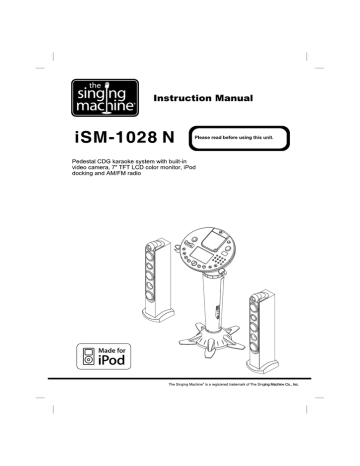
Instruction Manual NH | S Vi == 1 0 2 8 N Please read before using this unit. Pedestal CDG karaoke system with built-in video camera, 7" TFT LCD color monitor, iPod docking and AM/FM radio iPod ol Made for | The Singing Machine” is a registered trademark of The Singing Machine Co., Inc. WARNINGS 5 e TOPREVENT FIRE OR SHOCK HAZARD. DO NOT EXPOSE THIS APPLIANCE TO RAIN = OR MOISTURE. CN * THIS APPLIANCE SHOULD NOT BE EXPOSED TO OR PLACED NEAR, DRIPPING, < SPLASHING WATER OR OBJECTS FILLED WITH LIQUIDS (SUCH AS VASES.) CAUTION RISK OF ELECTRIC SHOCK DO NOT OPEN The lightning flash with | WARNING: TO REDUCE THE | The exclamation point within RISK OF ELECTRIC SHOCK, DO arrowhead symbol, within an an equilateral triangle is equilateral triangle, is intended to alert the user to the presence of unisulated “dangerous voltage” within the product's enclosure that may be of sufficient magnitude to NOT REMOVE COVER (OR BACK). NO USER-SERVIC-ABLE PARTS INSIDE. REFER SERVICING TO QUALIFIED SERVICE PERSONNEL. intended to alert the user to the presence of important operating and maintenance (servicing) instructions in the literature accompanying the appliance. constitute a risk of electric shock to people. IMPORTANT SAFETY INSTRUCTIONS Read these instructions. Keep these instructions. Heed all warnings. Follow all instructions. Do not use this apparatus near water. Clean only with dry cloth. Do not block any ventilation openings. Install in accordance with the manufacturer's instructions. Do not install near any heat sources such as radiators, heat registers, stoves, or other apparatus (including amplifiers) that produce heat. Do not defeat the safety purpose of the polarized or grounding-type plug. A polarized plug has two blades with one wider than the other. A grounding type plug has two blades and a third grounding prong. The wide blade or the third prong are provided for your safety. If the provided plug does not fit into your outlet, consult an electrician for replacement of the obsolete outlet. 10. Protect the power cord from being walked on or pinched particularly at plugs, convenience receptacles, and the point where they exit from the apparatus. 11. Only use attachments/accessories specified by the manufacturer. 12. Use only with the cart, stand, tripod, bracket, or table specified by the manufacturer, or sold with the apparatus. When a cart is used, use caution when moving the cart/apparatus combination to avoid injury from tip-over. -pe 13. Unplug this apparatus during lightning storms or when unused for long periods of time. “== 14. Refer all servicing to qualified service personnel. Servicing is required when the apparatus has been damaged in any way, such as power-supply cord or plug is damaged, liquid has been spilled or objects have fallen into the apparatus, the apparatus has been exposed to rain or moisture, does not operate normally, or has been dropped. 15. Grounding or Polarization - This product may be equipped with a polarized alternating current line plug (a plug having one blade wider than the other). This plug will fit into the power outlet only one way. This is a safety feature. If you are unable to insert the plug fully into the outlet, try reversing the plug. If the plug should still fail to fit, contact your electrician to replace your obsolete outlet. Do not defeat the safety purpose of the polarized plug. 16. Ventilation - Slots and openings in the cabinet are provided for ventilation and to ensure reliable operation of the product and to protect it from overheating, and these openings must not be blocked or covered. The openings should never be blocked by placing the product on a bed, sofa, rug, or other similar surface. This product should not be placed in a built-in installation such as a bookcase or rack unless proper ventilation is provided. 17. The MAINS plug or an appliance coupler is used as the disconnect device, the disconnect device shall remain readily operable. © oNogRrLd-= E1 IMPORTANT SAFETY INSTRUCTIONS CAUTION: USE OF ANY CONTROLS, ADJUSTMENTS, OR PROCEDURES OTHER THAN THOSE SPECIFIED HEREIN MAY RESULT IN HAZARDOUS RADIATION EXPOSURE CAUTION: Invisible laser radiation when open and inter locks defeated. Avoid exposure to beam. This class[B] digital apparatus complies with Canadian ICES-003. ENGLISH A CLASS 1 LASER PRODUCT PRODUCTO LASER CLASE 1 Class Il equi t symbol [] PRODUIT LASER DE CLASSE 1 This : mbol indicates that the unit LASER-PRODUKT DER KLASSE 1 y has a double insulation system. Ne Warning: Changes or modifications to this unit not expressly approved by the party responsible for compliance could void the user's authority to operate the equipment. NOTE: This equipment has been tested and found to comply with the limits for a Class B digital device , pursuant to Part 15 of the FCC Rules. These limits are designed to provide reasonable protection against harmful interference in a residential installation. This equipment generates, uses, and can radiate radio frequency energy and, if not installed and used in accordance with the instructions, may cause harmful interference to radio communications. However, there is no guarantee that interference will not occur in a particular installation. If this equipment does cause harmful interference to radio or television reception, which can be determined by turning the equipment off and on, the user is encouraged to try to correct the interference by one or more of the following measures: - Reorient or relocate the receiving antenna. - Increase the separation between the equipment and receiver. - Connect the equipment into an outlet on a circuit different from that to which the receiver is connected. - Consult the dealer or an experienced radio TV technician for help. E2 INSTALLATION ENGLISH STEP 1 1. Attach the pedestal (middle) into the stand (bottom) according to the installation illustration and rotate clockwise. В pe у O (en HA | [Ba oa | STEP 2 2. Tighten a self tapping screw at the bottom of the pedestal (middle). E3 INSTALLATION STEP 3 3. Plug the RED connector and WHITE connector into corresponding colored ports in the correct direction. Please follow these instructions carefully as the system will not function/power if connections are not made properly. Attach the control panel (top) onto the control base and rotate clockwise. Warning: Do not remove the connectors with cable ties. RED WHITE | Connector connector STEP 4 4. Tighten a self tapping screw at the control panel (top). E4 ENGLISH INSTALLATION INSTRUCTIONS FOR TOWER SPEAKERS ENGLISH STEP 5 5. Attach the speaker into the stand according to the installation illustration. STEP 6 6. Tighten both screws on bottom of speaker. ES CONTROL LOCATIONS See control locations as indicated on the next few pages. FRONT VIEW ENGLISH L © и O Zz IT CONTROL LOCATIONS FRONT VIEW . Adjustable Camera Lens . CD Door . IPod support . iPod adjustment knob . 7" TFT LCD Color screen . iPod Docking Station . Function Selector . Mic Holder 9. COLOR control 10. VIDEO OUT Selector 11. BRIGHTNESS control 12. BALANCE control 13. MIC 1 Volume control 14. MASTER VOLUME control ONO OVA, WON = 15. 16. 17 18. MIC 1 Jack HEADPHONE Jack . MIC 2 Jack SKIP [44 (KEY/ECHO) - button . PLAY/PAUSE button . MENU DOWN button . ON/OFF button . ON/OFF LED . TUNING knob . PROGRAMLED . LED Display . PLAY/PAUSE LED . CDG LED . REPEAT LED E7 29. 30. 31. 32. 33. 34. 35. 36. 37. BAND Selector Monitor Selector AUTO VOICE CONTROL MIC 2 Volume control PROGRAM button REPEAT button RANDOM button KEY button SKIP DI (KEY/ECHO) + button . ECHO button 39. 40. 41. MENU UP button SELECT button STOP/MENU button CONTROL LOCATIONS : A ) 7 Z / (Аб 42. VIDEO IN Jack 43. AUX IN Jack (L) 44. AUX IN Jack (R) 45. AC Power Cord Jack 46. Pedestal E8 47. VIDEO OUT Jack 48. AUX OUT Jack (L) 49. AUX OUT Jack (R) 50. Speaker Jacks (R/L) 46 47 48 49 50 ENGLISH MAKING THE CONNECTIONS CONNECTING POWER Plug the supplied AC power cord into the AC jack that is located on the side panel of the product and plug the other end into a standard AC socket. CAUTION: The supplied AC power cord has a polarized plug that fits into the wall outlet only one way. Ifthe plug does not fit properly, turn itover and try again. Do not force it. CONNECTING TO YOUR TV OR VCR/DVD PLAYER Your Singi ng Machine is designed to connect to your TV the same way you would connect most video cameras, VCR/DVD players or video game consoles. L © и O Zz IT We have provided RCA cables to connect your unit to a TV, VCR/DVD player, video device or an external audio/sound system. The RCA cables have three connections at each end (white and red are for left and right audio connections and the yellow is for video connection). Please follow the steps below to display CD+G lyrics on the TV screen: (1) Locate the multi-colored RCA cables (2) Connectvideo cable (yellow) to the VIDEO OUT on the side of the Singing Machine (3) Connect the other end of the video cable (yellow) to the video input on your TV or VCR/DVD ayer REAR VIEW OF TV OR VCR VIDEO AUDIO La INPUT Ww VIDEO INPUT ©) 96 VIDEO OUTPUT (Yellow Jack) = (Yellow Jack) SIDE VIEW OF SINGING MACHINE IN OUT CONNECTINGAVIDEO COMPONENT FORINPUT Please follow the steps below to display CDG lyrics on the Singing Machine’s monitor from another video source: (1) Locate the multi-colored RCAcables (2) Connectvideo cable (yellow) to the VIDEO IN jack on the side of the Singing Machine (3) Connect the other end of the video cable (yellow) to the video output on another video source such asa VCR (4) Setthe Function selector to AUX mode and the Monitor Selector to AUX. REAR VIEW OF VCR VIDEO AUDIO les SIDE VIEW OF SINGING MACHINE i VIDEO OUTPUT VIDEO INPUT (Yellow Jack) (Yellow Jack) E9 MAKING THE CONNECTIONS SELECTING YOUR SINGING MACHINE AS YOUR SOURCE/INPUT Selecting your Singing Machine as a source/input on your TV is very similar to connecting a VCR/DVD or Satellite system. We've listed below the most common ways of selecting the source from your TV or VCR/DVD Player: (1) (2) (3) In the set up menu of the TV or VCR/DVD player there may be an option for “Input Select” where you can choose between “Cable/Ant., Video 1, Video 2, etc.” as the input source. Look for a TV channel between the highest and lowest channel on your TV or VCR/DVD player (i.e. AUX, EXT, LINE 1 or LINE IN) Your remote control for either your TV or VCR/DVD player may have source input selections as detailed below: “VIDEO, VIDEO 1, GAME, AUX, EXT or LINE-IN.* Choosing one of those in most cases should display the lyrics from your Singing Machine as well. AUDIO CONNECTION Please follow the steps below to connect the unit to your TV or VCR or home stereo system: (1) (2) (3) Locate the multicolored patch RCA cords. Connect audio cables (White and Red) to the Audio Out (White-Left and Red-Right) on the side of the Singing Machine. Connect the other end of the audio cables to the audio/auxiliary input on your TV or VCR or home stereo system. REAR VIEW OF TV OR VCR OR HOME STEREO SYSTEM VIDEO AUDIO SIDE VIEW OF LLC OS I SINGING MACHINE o = IN OUT Ll nan DO AUX OUTPUT R (Red Jack) (White Jack) AUX INPUT Home Stereo System AUX OUTPUT (White Jack) TT 1 (Red Jack) CONNECTING ANAUDIO COMPONENT FORINPUT To connect another audio source (such as a Tuner, an AV Receiver or a VCR) so you can sing along with its music , simply connect the Audio Output jacks (Red & White RCA jacks) to the Singing Machine's AUXIN L & R jacks. ANOTHER AUDIO COMPONENT SIDE VIEW OF SINGING MACHINE IN OUT AUX OUTPUT AUX INPUT L (Red Jack) (White Jack) AUX OUTPUT L AUX INPUT (White Jack) R 1 (Red Jack) E10 ENGLISH L © и O Zz IT MAKING THE CONNECTIONS MONITOR SELECTOR To display CDG Iyrics/iPod Video/a video signal from another A/V component, set the Monitor Selector to CDG/iPod/AUX mode. To display your image on the Singing Machine's monitor, set the Monitor Selector to CAMERA mode. Toturn offthe TFT LCD on the Singing Machine, set the Monitor Selector to OFF mode. Adjust the COLOR and BRIGHTNESS controls of the Singing Machine for the best picture quality. (#9 and #11 noted on the control locations on page E7) VIDEO OUT SELECTOR To display your image on the TV, set Function Selector to either iPod, CDG or AUX position and set the Video Out Selector to CAMERA mode. To display CDG lyrics/iPod Video/another A/V component on the TV, set Function Selector to CDG/iPod/AUX position and set the Video Out Selector to CDG/iPod/AUX mode. CONNECTING TO THE TOWER SPEAKERS 1. 2. 3. Before connecting the tower speakers, turn off the Singing Machine and adjust both the Master Volume and Mic Volume to minimum. Connect the tower speakers to the Singing Machine according to the illustration below. Power the ON/OFF button to ON. Adjust both the Master Volume and Mic Volume on your Singing Machine to a comfortable level. REAR VIEW OF REAR VIEW OF LEFT SPEAKER SIDE VIEW OF RIGHT SPEAKER PN SINGING MACHINE RAA Г К EXT. SPEAKER Lu ©. —— E11 MAKING THE CONNECTIONS iPod DOCKING Your Singing Machine comes with an iPod connector which is compatible with the following iPod models. Note: This docking is not compatible with iPod shuffle models as they do not have a dock connector. ENGLISH Type Memory iPod Support Level iPod® mini 4GB & 6GB C iPod® photo & 20GB С Color U2 iPod® & 30GB iPod® with color display 20GB С iPod® photo & 40GB A Color U2 iPod® & 60GB iPod® with A color display 60GB iPod® nano 2GB & 4GB E 5G iPod® with video, U2 iPod® 30GB D — with video LÀ 5G iPod® 60GB в / AS with video & 80GB << > iPod® nano 2GB & 4GB <= (2 generation) & 8GB E / iPod® nano / = (3% generation) 4GB & 8GB E <> ¡Pod? nano 8GB & <= (4" generation) 16GB E | 8GB & ® [7 iPod® touch 16GB D /] iPod® touch ons D 2" generation = (27 generation) | soGB & 64GB <> iPod® 8GB & <Á classic 120GB D <> iPod® SS classic 160GB B E12 L © и O Zz IT MAKING THE CONNECTIONS DOCK IPOD (iPod not included) It is recommended to dock your iPod according to the following steps. Please refer to E12 to find your own iPod support level. 1. Adjust the iPod to the proper level by rotating the iPod adjustment knob. 2. Dock your iPod on the Singing Machine iPod connector. It is now ready to play. CAUTION: -DO NOT force the iPod docked on the iPod connector if there is an obstruction. - Please remove your iPod protective case before docking. CONNECTING TOYOURHEADPHONES A headphone jack is provided to use headphones instead of the built-in speakers. (Headphones are sold separately.) WARNING: Excessive sound pressure from headphones can cause hearing loss. | | , 900), 2 $ N o o у < \ \ LMI E13 CD OR CD+G OPERATION This unitis designed to play CDs and CD+Gs bearing the identification logo respectively. If the disc does not conform to the standard, it may not play properly. COMPACT COMPACT ENGLISH DIGITAL AUDIO DIGITAL AUDIO TURNING POWER ON/OFF e Toturnon the unit, press the ON/OFF button, the ON/OFF LED Indicator will light up. e Toturnitoff, press the ON/OFF button again, the ON/OFF LED Indicator will turn off. FUNCTION SELECT Set the FUNCTION SELECTOR switch to CDG. LOADING ADISC e Open the CD door, place a CD or CD+G disc in the compartment with the printed side facing upward and the shiny side facing down. e Gently close the CD door. The LED window will display the total number of tracks. (If no disc is loaded, it will display “ag”. Ifa CDG is loaded, the CDG indicator will light up.) Note: - Never place anything except a compact disc in the disc tray. Foreign objects can damage the unit. - Only place one disc on the disc tray at a time. (Refer to the Trouble Shooting Guide “Ifa disc is loaded but the total tracks do not appear”) PLAY/PAUSE e Adjust MASTER VOLUME control on your uni to adjust TV or audio system to a comfortable level. e Tostart playing, press the PLAY/PAUSE button. The firsttrack [7 /] and the PLAY/PAUSE LED light up. e Totemporarily stop playing, press the PLAY/PAUSE button. The PLAY/PAUSE LED Indicator will flash. e Toresume play, press this button again. Note: - Pressing pause repeatedly when a CD+G is playing may cause distorted lyrics on your TV screen. Any distortion will remain on the TV screen until it is refreshed either during an instrumental break or when the song is stopped and/or when the song is started from the beginning. STOP If the STOP button is pressed in the course of playing, the disc will cease to play. (The total number of tracks will be shown on the LED window.) MASTER VOLUME Rotate to the MASTER VOLUME control to obtain the desired sound level. Note: When using the microphone, the MIC Volume must be adjusted simultaneously with the master volume level. SKIP (For both CD and CDG discs) e During STOP mode, you can skip forward or back to your desired track number by pressing the SKIP buttons ( 44 - SKIP - ppl ). e To resume playing the selected song, press PLAY/PAUSE button. SEARCH (For audio CD disc only) When playing any audio CD, press and hold the SKIP button ( l¢« -SKIP- ppl). The CD will search at high speed in the forward or backward direction. Normal play will continue when you release the button. E14 L © и O Zz IT CD OR CD+G OPERATION REPEAT e Torepeatthe track currently playing, press the REPEAT button once. The REPEAT LED will startto flash. e Torepeatall tracks, press the REPEAT button twice. The REPEAT LED will light up and stay lit. Press the PLAY/PAUSE button to begin. e Toclearthe REPEAT function, press the REPEAT button again. The REPEAT LED will turn off. PROGRAM e Use this button to program and play songs in a preselected order. Step 1: Programming should be done in the stop mode only. Press the PROGRAM button until the PROGRAM LED flashes. The track will read [7]. Step 2: Press the SKIP buttons (<< - SKIP - ppp] ) to select a desired track. Step 3: Press PROGRAM button to confirm entry. You can repeat the same steps up to a maximum of 20 tracks. Step 4: Press PLAY button when you have completed programming and you are ready to start singing. e Pressthe STOP button to clear all the programmed entries. RANDOM e Press the RANDOM button to activate the random play function. Press play to start the random play. e Pressthe STOP button to clear the random function. iPOD OPERATION FEATURES FOR YOUR iPOD Play video content of your iPod on the 7" widescreen TFT screen. Capable of displaying your favorite videos on your iPod to your TV. Capable of playing and singing along with your favorite songs on your iPod. Control your iPod through your Singing Machine control panel. Charge your iPod. FUNCTION SELECT Setthe FUNCTION SELECTOR switch to iPod. WATCHING Y OUR iPOD VIDEOS ON THE 7" COLOR LCD TFT SCREEN Set the MONITOR selector to the CDG/iPod/AUX position and follow the instructions below: 1. On the menu screen of your iPod, select the “Videos” option. 2. On the next menu screen, select the “Video Settings” option. 3. On the next menu screen, select the “TV Out” option and set it ON. 4. Install your ¡iPod on the iPod dock. 5. Navigate the menu screen of your iPod to your favorite video. 6. Play the video file and watch it on the 7" color LCD screen. WATCHING Y OUR iPOD VIDEOS ON YOUR TV Connect your TV to The Singing Machine VIDEO OUT jack and set the VIDEO OUT switch to CDG/iPod/AUX. PLAYING Y OUR FAVORITE SONGS ON YOUR iPOD After installing your iPod, you can play your favorite songs using the iPod click wheel or Singing Machine control panel. NOTE: Different iPod models may have different operations. Please refer to your iPod user manual. E15 KARAOKE FUNCTIONS Karaoke functions can be performed on CDG/iPod/AUX function modes. Sing along with the music by plugging in the provided microphone into either one of the microphone jacks on the unit. x Warning - Tapping or dropping the microphone while itis on can permanently damage your microphone. Resist the urge to swing the microphone around by the cord! MIC VOLUME Adjust the MIC VOLUME control to a desired level to obtain the best performance. (MIC 1 and MIC 2 volume can be adjusted separately.) * Warning - To avoid microphone feedback please avoid holding the microphone too close to the speaker. ECHO Press the ECHO button once then press the SKIP (KEY/ECHO) (- / +) buttons to adjust the ECHO effect (Level: 0 to 8) to enhance the singers’ voice for a concert hall effect. KEY CONTROL Press the KEY button once then press the SKIP (KEY/ECHO) (- / +) buttons to adjust the KEY control (Level: -4 to 4) to obtain the best key for the singers’ performance. BALANCE Adjust the BALANCE control between the prerecorded singer’s voice and the music when using a multiplex karaoke disc. (Please see Glossary of terms on our website to learn more about multiplex.) KARAOKEVISION™ During the CDG/iPod/AUX function mode, KARAOKEVISION = can be switched on for real-time performance to appear on the Singing Machine's screen. 1. Adjust the camera lens up or down to the desired angle. 2. Set the Monitor to the CAMERA. Your image will display on the builtin screen. 3. To focus the camera display, rotate the camera lens until a clear image appears on screen. Note: - Camera video output can be connected through the VIDEO OUT jack and setting VIDEO OUT selectorto CAMERA. RADIO FUNCTION FUNCTION SELECT Setthe FUNCTION SELECTOR switch to RADIO. AM/FM RADIO 1. Switch Band Selector to either AM or FM radio position. 2. Turn the tuning knob to select desired station indicated on dial. 3. Adjust Master Volume to the desired level. Note: There is no microphone or karaoke function on Radio function. E16 ENGLISH TROUBLE SHOOTING GUIDE If you have followed the instructions and are having difficulty operating the unit, locate the PROBLEM in the left column below. Check the corresponding POSSIBLE CAUSE column to locate and remedy the problem. L © и O Zz IT PROBLEM POSSIBLE CAUSE SOLUTION No power when ON/OFF button Is on. No power plug connection at the AC outlet. Insert the power plug into the AC outlet. No power when plugged in. The AC outlet may not have power. Check the outlet with a working lamp or other electrical appliance. AC plug is not secure on the back of the unit. Securely plug cord into the back of the unit. No sound. Volume control is set to minimum. Turn up the volume. Volume control on TV set/PA system is set to minimum. Turn up the volume onTV/PA system. TV set/PA system power is OFF. Turn on the power on TV/PA system. AUX OUT jacks not connected. Follow directions on the “Audio Connection” page. CD PLAYER does not work normally or the LED displays “- =", “ur”, Disc is inserted upside down. Insert disc correctly. Disc is dirty. Wipe clean with soft cloth. Disc is scratched. Use a new disc. Disc is warped. Use a new disc. A nonstandard disc is inserted. Only use discs bearing standard logo. Lens is dirty. Use a CD lens cleaner. Moisture has formed inside the CD deck. Wait about 20 to 30 minutes to let it dry out. Singing Machine needs to be reset. Disconnect the machine from power source for 30 seconds. E17 TROUBLE SHOOTING GUIDE PROBLEM POSSIBLE CAUSE SOLUTION No sound when audio is going through TV, VCR or home stereo. Source Selection on your TV, VCR or home stereo is not set properly. Select AUX IN as the source for your TV, VCR or home stereo. Improper Connection to stereo system or PA. Follow directions on the “Audio Connection” page for connecting to a home stereo system. No song lyrics appear on the TV screen. Video cable is not connected properlytothe TV. Connect the video cable to the Singing Machines VIDEO OUT andto the TV VIDEO IN. Source selector on TV is not set to VIDEO. Using your TV Remote to select VIDEO input. TV does not have video line input. Connect from VIDEO OUT of the system to the VIDEO IN on your VCR or Connect to an RF Modulator and then to the TV cable input. Check the disc to be sure it is a CDG. A CDG is loaded but the CDG indicator is not lit. Check disc to be sure it is clean. No sound from mic. Mic volume control. Adjust mic volume to max, and then re-adjust to a comfortable level. Mic is off. Turn on mic with the ON/OFF switch located on the microphone. While playing a CDG and singing with the microphone, the music or vocals cut out. AVC is activated to Maximum. Adjust AVC to Minimum. You are playing a music only track. Play track that includes music and vocal. Music and Vocals are playing at a high speed. Key control is setto +4. Adjust key control to O. While playing a CDG track with music and vocals, only music or vocals play. Balance is set either to the left orright. Adjust balance to mid point. E18 ENGLISH L © и O Zz IT TROUBLE SHOOTING GUIDE PROBLEM POSSIBLE CAUSE SOLUTION Camera image is blurry. Camera has not warmed up. Wait a minute for the camera to warm up. Camera lensis dirty. Clean the camera lens. Camera lens is out of focus. Adjust the lens of the camera by slightly rotating either left or right until the display is clear. Do not overturn the lens. No image displays on the monitor when attempting to use the camera function. Monitor selector is not set properly. Set MONITOR Selector to CAMERA mode. Lens cap is ON. Remove lens cap. Brightness control not adjusted properly on the Singing Machine. Adjust Brightness control on the Singing Machine. E19 SPECIFICATIONS AUDIO SECTION: TOWER SPEAKER OUTPUT POWER (MAXIMUM) OUTPUT IMPEDANCE 7 WATTS (RMS) 3 OHMS CD PLAYER SECTION: FREQUENCY RESPONSE SIGNAL - TO - NOISE RATIO NUMBERS OF PROGRAMS SAMPLING SYSTEM 100 Hz - 20 KHz 50dB (A-WTD) 20 STEPS RANDOM ACCESS PROGRAMMING 8 TIMES OVER SAMPLING MONITOR SECTION 7" COLORTFTLCD SCREEN NTSC SYSTEM RADIO SECTION: AM FREQUENCY RANGE FM FREQUENCY RANGE 530-1710KHz 88-108 MHz MICROPHONE -74dB 600 OHMS IMPEDANCE WITH 6.3mm DYNAMIC MICROPHONE POWER SECTION AC 110V-120V-60Hz DIMENSIONS (W x D x H): MAIN UNIT 18.7 x 17.9 x 37.9 inches / 47.5 x 45.5 x 96.3 cm TOWER SPEAKER 7.5x7.7 x 26.8 inches / 19.0 x 19.5x 68.0 cm WEIGHT: MAIN UNIT 13.2 165 / 6.0 kgs TOWER SPEAKER 5.3 165 / 2.4 kgs ENGLISH Specifications are typical, individual units might vary. They are subject to continuous improvement without notice and without incurring any obligation. E20 L © и O Zz IT THE SINGING MACHINE KARAOKE GLOSSARY OF TERMS In addition to all of the terminology associated with consumer electronics products, a few additional terms are used almost exclusively in karaoke. These terms are meant to familiarize you with the world of Karaoke. The features listed below may not necessarily pertain to the particular model Singing Machine that you have. The following are some brief explanations of karaoke terms: Echo: Echo adds depth and resonance to a singer's voice without affecting the music. This echo is produced by creating minor controlled feedback in the singer's voice. Multiplex: Our multiplex recordings contain 2 copies of the same song. One version is a stereo recording of the song without the lead singer. The second version is recorded with the music and background vocals on the left channel and the lead singer recorded on the right channel. This ‘split track’ recording allows you to control the volume of the lead singer by adjusting the balance control. You can sing a duet with the lead singer or use the lead singer as a guide as you learn the song, gradually fading them out with the balance control until you are able to sing the song on your own. Auto Voice Control (A.V.C.): When the AVC function is activated, the vocals on a multiplex recording are eliminated as soon as the singer begins singing into the microphone. When the singer stops singing, the vocals on the multiplex recording are automatically re-activated. This useful function is used primarily during practice sessions while a singer is learning a song. Please note that the AVC function only works with multiplex recordings and not with standard audio recordings. Pitch Control: This function controls pitch of music by controlling the speed at which a cassette tape plays back. By increasing the speed of the tape, the music sounds higher (sharp). By decreasing the speed of the tape, the music sounds lower (flat). Key Controller: Key Controller changes the key of the CD/CDG music (+ or - steps) to adjust to the singer's Voice. CDG: This is an acronym for Compact Disc plus Graphics. You will also see variations CD+G, and CD+Graphics. This is a regular audio CD with information stored on a data track simultaneous to music. In laymen's terms, CDG has a video output for simple graphics (not full motion video). In the case of karaoke, the graphics function is used to store song lyrics, and display the lyrics in sync with music. In most cases, CDG software displays lyrics which change color as they are to be sung. Aregular television is all thatis required to display CDG lyrics. NOTE - CDG is a particular type of compact disc encoding system that is different from VCD or DVD. Your Singing Machine can decode standard audio compact discs and CDG discs. It will not read VCD or DVD encoded discs. Standard audio discs and cassette tapes will not display lyrics on your TV. Audio CDs do not contain the software necessary to display lyrics. E21 The Singing Machine Company, Inc. d/b/a SMC GLOBAL INC. [1028N-1008-ENG02| 6601 Lyons Road, Suite A7, Coconut Creek, FL33073-9902, USA. PRINTED IN CHINA TEL: (954) 596-1000 FAX: (954) 596-2000 VISIT OUR WEBSITE www.singingmachine.com
advertisement
* Your assessment is very important for improving the workof artificial intelligence, which forms the content of this project
Related manuals
advertisement