Toshiba P47LHA Flat Panel Television Owner's Manual
Add to My manuals26 Pages
Toshiba P47LHA is an LCD monitor with a variety of features that can enhance your viewing experience and provide you with a range of options for connectivity and control. Here are some of the key capabilities of this device:
-
High-quality display: The Toshiba P47LHA features a high-resolution LCD panel that delivers sharp and vibrant images with accurate colors and deep blacks. This makes it ideal for watching movies, playing games, or working on creative projects.
-
Versatile connectivity: The monitor offers a variety of input options, including HDMI, DVI, and VGA, allowing you to connect it to a wide range of devices, such as computers, gaming consoles, and DVD players.
advertisement
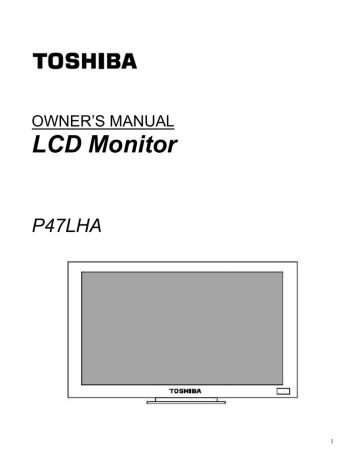
OWNER’S MANUAL
LCD Monitor
P47LHA
1
Contents
Safety Instructions-------------------------------------------------------- 3
Notes and Cautions for Use-------------------------------------------- 9
On usage------------------------------------------------------------------------- 9
On disposal or handing over to a new owner -------------------------- 9
Exemptions---------------------------------------------------------------------- 9
Features----------------------------------------------------------------------- 9
Specifications--------------------------------------------------------------- 10
Names and Functions of Controls <Unit>------------------------- 11
Names and Functions of Controls <Remote control>--------- 12
Battery Installation-------------------------------------------------------- 12
Supplied Accessories---------------------------------------------------- 13
Connection------------------------------------------------------------------- 14
Installation------------------------------------------------------------------- 15
For inquiries---------------------------------------------------------------------- 15
Dimension-------------------------------------------------------------------- 16
Power On/Off---------------------------------------------------------------- 17
Main power switch------------------------------------------------------------- 17
POWER button on the Remote control----------------------------------- 17
Menu Function-------------------------------------------------------------- 18
Function of Remote control-------------------------------------------------- 18
Remote control keypad lock/unlock control----------------------------- 18
Menu display chart------------------------------------------------------------- 19
A Guide to Simple Problem Solving--------------------------------- 24
Factory default setting--------------------------------------------------------- 24
Input Signal ---------------------------------------------------------------- 25
2
Safety Instructions
Before using this unit, please read this manual thoroughly to avoid injury and/or damage.
Be sure to observe the following instructions, carefully reading each sign and figure listed below:
Meaning of Signs
Sign Meaning of Sign
May cause death or serious injury*
1
.
May cause injury*
2
or material damage*
3
.
1: “Serious injury” refers to blindness, burns (by both high and low temperature), electrical shocks, poisoning; which may cause hangover or require hospitalization or a long-term treatment.
2. “Injury” refers to wounds, burns, electric shocks; which will not require hospitalization nor a long-term treatment.
3: “Material damage” refers to damages extended to houses, household effects, livestock, pets.
Example of figure
Figure Meaning of Figure
“ “ Shows prohibited matter.
The contents are written or shown by picture at inside or near the figure.
Prohibition
“
“ Shows instructed matter.
The contents are written or shown by picture at inside or near the figure.
instruction
“ “ Shows caution.
The contents are written or shown by picture at inside or near the figure. The figure on the left shows caution for High-tension current.
High-tension current
Warning
Malfunction or Trouble
If smoke or peculiar smells comes from the unit, remove the power plug from the outlet immediately.
If the unit is still used in this condition, it may cause a fire or an electrical shock.
Make sure that the smoke or smell has stopped, then contact your dealer for inspection.
If when there isn’t picture, remove the power plug from the outlet immediately.
If the unit is still used in this condition, it may cause a fire or an electrical shock.
Contact your dealer for inspection.
3
If water is spilled or objects are dropped inside the unit, remove the power plug from the outlet immediately.
If the unit is still used in this condition, it may cause a fire or an electrical shock.
Contact your dealer for inspection.
If the unit is dropped or the cabinet is damaged, remove the power plug from the outlet immediately.
If the unit is still used in this condition, it may cause a fire or an electrical shock. Contact your dealer for inspection.
To turn off the power of the unit, press “○” on the
main power switch.
•
The power standby/on indicator goes off and the set cannot to be turned on/ off by using the POWER button on the remote control. (To turn on/off the unit by the remote control, press the main power switch again and light the power standby/on indicator.)
• When turning off the unit by pressing the POWER button on the remote control, the main power of the unit is not turned off.
• To disconnect the unit completely from power supply, remove the power plug from the outlet.
If the power cord or plug is damaged or becomes hot, turn off the main power switch of the unit, make sure the power plug has cool down and remove the power plug from the outlet.
If the unit is still used in this condition, it may cause a fire or an electrical shock. Contact your dealer for replacement.
Installation
When installing the unit, use the specified stand.
If not, the unit may fall down and cause an injury.
Do not place the unit in locations of high humidity, such as a bathroom or close to a humidifier.
This may cause a fire or an electrical shock.
4
Do not place the unit in an unstable location, such as a
shaky table or incline.
The unit may fall down and cause injury or damage.
Install the unit on a horizontal, stable surface.
Do not place the unit in a location subject to vibration.
The unit may fall down because of the vibration and may cause an injury.
Insert the power plug fully into a 100
-
240V AC outlet.
• If an outlet other than 100-240 V AC is used, it may cause fire or electrical Shock.
• Improper insertion of the plug may cause fire.
• Do not use a damaged power plug or worn out outlet.
Do not place objects on the unit.
If metal or liquid (when putting vase, glass or cosmetics) get into the unit, it may cause fire or electrical shock.
If any heavy object placed on the unit, it may fall down and cause injury.
When installing the unit, have your dealer arrange for
professional installations.
If the installation work is not correct, it may cause injury.
Use
Never repair, modify or disassemble the unit by yourself.
It may cause a fire or an electrical shock because dangerous voltages exist from the unit. Consult your dealer for internal inspection and repairs.
Follow these precautions for the power cord and plug.
Do not damage, modify such as by extending, or heat (such as by placing near heating equipment).
Do not pull, place heavy objects or pinch.
Do not bend, twist or bunch up.
Fire or electrical shock may result.
5
Do not insert objects inside the unit.
If metallic materials or combustibles such as paper get inside the unit from ventilation holes and other places, it may cause a fire or an electrical shock.
Be especially careful that children do not insert objects in the unit.
If there is thunder or lightening, do not touch the unit
or the power plug.
This may cause an electrical shock.
Cleaning
If dust has collected on the power plug connectors, remove the plug from the outlet and clean off the dust.
This dust may cause a fire due to reduced insulation of the plug.
Caution
Installation
Do not install the unit where humidity is high.
If the unit is installed in direct sunlight, a closed car or near a stove, it may cause overheating or electrical shock. Also the cabinet or other parts may distort or be damaged, and electrical shock may result.
Do not install the unit where it is exposed to humidity, oil, smoke or excessive dust.
If the unit is installed next to a humidistat, a stove or in a location where there is a large quantity of dust, it may cause a fire or electrical shock.
Take measures to prevent the unit from falling down.
If not, the unit may fall down and cause injury.
6
Do not block the ventilation holes on the unit.
The inside of the unit will overheat if the ventilation holes are sealed, which may result a fire.
• When installing the unit near a wall, keep the unit at least 10 cm from the wall.
• Do not place the unit in a closet or bookshelf where ventilation is poor.
• Do not spread a newspaper, tablecloth or curtain over the unit.
• Do not place the unit on an unstable surface, such as a rug, or a cushion, etc.
• Do not place the unit so that it is facing up or down, or on its side.
Precautions for moving the unit:
•
When moving the unit, be sure to remove the plug from the wall outlet and disconnect wiring cables between equipment and detach any securing anchors. If not, fire or electrical shock may result if the power cord is damaged, injury may occur by the unit falling down.
• When unpacking or carrying the unit, at least two people are needed.
Make sure the units upright,
• Do not carry the unit with the screen facing up or down.
• Handle the unit so as not to jolt the unit.
Do not overload outlets or cables beyond their capacity.
Do not use extension cords.
Electrical shock or fire may result.
Use
Do not pull the power cord when removing the plug from the wall outlet.
If the power cord is yanked, the cord may become damaged and fire or electrical shock may occur. Always hold the plug firmly when removing it.
Never insert or remove the power plug with wet hands.
This may cause electrical shock.
Do not climb or stand on the unit.
It may drop, fall down, break or cause an injury.
If the unit will not be used for a long period of time, remove the power plug from the wall outlet for safety.
If not, in the case of malfunction, it may cause fire.
7
Precautions for the remote control battery:
Only use the specified battery type.
Be sure to insert battery by matching the + and –.
Do not recharge, heat, disassemble, short or throw battery into a fire.
Do not use the battery beyond their usage period (designated on the battery), do not leave worn out battery in the unit.
If these precautions are not observed, it may lead to battery leakage or explosion and may cause burn and injury.
If leaked liquid gets into your eyes or gets in touch with your skin, it may hurt your eyes or your skin. If leaked liquid gets into your eyes or mouth or comes in contact with your skin, rinse the contacted area with clean water immediately and consult your doctor. If the leaked liquid comes in contact with your cloth, rinse the contacted area with clean water immediately. If the leaked liquid comes in contact with other equipments, clean them without touching the leaked liquid.
Do not push or jolt the LCD panel
The glass of the LCD panel may break and cause injury.
If the screen glass breaks, crystalline liquid leakage may occur. Do not touch crystalline liquid.
If leaked liquid gets into your eyes or comes in contact with your skin, it may hurt your eyes or your skin. If leaked liquid gets into your eyes or mouth or comes in contact with your skin, rinse the contacted area with clean water immediately and consult your doctor. If the leaked liquid comes in contact with your cloth, rinse the contacted area with clean water immediately. Should the leaked liquid come in contact with other equipment, clean them without touching the leaked liquid.
This product contains chemicals, including mercury, known to the State of California to cause birth defects or other reproductive harm.
Cleaning
Remove the power plug before cleaning.
If not, it may cause electrical shock.
Consult your dealer for internal cleaning once a year.
If dust accumulates on the unit, it may cause fire or malfunction when operate it.
Cleaning is effective especially before the rainy season when humidity is high.
Refer to your dealer about the service charge for internal cleaning.
8
Notes and Cautions for Use
On usage
• Some parts of the display are hot during operation. Please be careful.
• In case of moving long-distance, wrap the unit with blanket to avoid damages. Be careful not to bump the unit.
• Do not spray on the unit with volatile liquid like insecticide. Do not make contact with rubber or vinyl for a long time. It will damage the coating.
On disposal or handing over to a new owner
• It is recommended to initialize the unit by resetting “PICTURE” and “SETUP” menu.
• Do not mix with other general waste.
• Do not dispose LCD monitor in waste treated by a waste treatment center.
• This unit has a lamp inside which includes mercury. For disposal, please follow regulation of your district
Exemptions
• Toshiba is not liable for any damage caused by natural disaster (such as earthquake, thunder, etc.), fires, acts by third parties, accidents, owner’s intentional misuse and fault, or uses in other improper conditions.
• Toshiba is not liable for incidental damages (such as profit loss or interruption in business, modification or erasure of record data, etc.) caused by use or inability to use of this product.
• Toshiba is not liable for any damage caused by neglect of the instructions described in the owner’s manual.
• Toshiba is not liable for any damage caused by misuse or malfunction through simultaneous use of this product and the connected equipment or software.
• Toshiba is not liable for any damage caused by neglect of the instructions described about the installation stand in the owner’s manual.
• Toshiba is not liable for any damage caused by improper installation.
Features
High-resolution HD panel
Enjoy extreme fine pictures with a big flat LCD monitor panel of 1920x1080 pixels.
MVA system less-reflection black TFT LCD panel
MVA system and Black TFT LCD panel offer bright and wide images with clear contrast. Even placed near the window, the unit shows bright and clear images with little reflection. The viewing angles of the monitor are as wide as
176° both horizontally and vertically, enough to enjoy clear images at any view angle.
Varieties of terminals are available
Video system Input: 3 choices of terminals for Video system Input.
VIDEO BNC
S-VIDEO BNC
Y-Pb-Pr BNC
RGB: 2 choices of terminals for RGB Input.
RGB ANALOG D-Sub 15 pins
RGB DIGITAL DVI-D 24 pins
Dimmer function
With the light sensor inside, the panel will adjust the brightness according to the surrounding light intensity.
There are two brightness level pre-setting. Under bright condition, it will adjust to the bright mode. Under dim condition, panel will adjust to dim mode automatically.
9
Specifications
Model name P47LHA
Type
Acceptable signals
Image device
Light source
47-inch flat panel LCD display unit
NTSC/PAL/PC
16:9 LCD panel fluorescent back light lamps
Resolution 1920 x 1080 dot x RGB
Brightness 550cd/m
2
(Typ.)
Contrast 1000:1
Response time 12 mS (Typ.) 8 mS (gray to gray)
Color temperature
Viewing Angle
Operating temperature
3200K, 5400K, 6500K, 9300K, USER
Horizontal / Vertical: 176 degrees, 85 deg.: (K>=10)
5-40 ℃ (41-104 F)
Operating humidity
Power requirement
P47LHA Size
Weight
Accessories
20-80 % (Relative humidity non-condensing)
AC100-240V, 50/60Hz,
≤
250W
1138.80 x 682.38 x 126.4 mm, (44.83 x 26.87 x 4.98 inches)
P47LHA: 52kg ( 114.64 lbs )
Owner’s Manual, Power / RGB / DVI-D / VGA / RS232 cables, Remote control
Video Input Terminal
Level
Y-C Input Terminal
Y-Cb-Cr Input
Level
DVI input
RGB Input Terminal
Level
Video Composite Input: BNC
Video Input: 1.0Vp-p composite video, PAL/NTSC
Y-C separate Inputs: BNC-terminals
Luminance: 1.0Vp-p, Color: 0.3Vp-p
Y-Pb-Pr compatible, 3 BNC terminals ( NTSC/PAL/480p )
Digital PC signal (not fully compatible to all the signals, no HDCP)
RGB input: HD D-sub 15pin (female) connector
R/G/B signal: 0.7Vp-p (75-ohm termination)
H.SYNC / V.SYNC signals: TTL
10
Names and Functions of Controls <Unit>
Front
LCD Screen
-Power ON-Stand by Indicator
-Remote Control Receiver
-Light sensor
Side Controls
No.
Key Descriptions
1 Power Power on / Power off
2 Select Activate selection
3
4
5
+
Menu Right
-
Menu Left
6
7 Exit OSD control Menu button
Side Keypad lock/unlock control:
Use control push buttons at side:
Lock: Press (+) and (<) at the same time and OSD will be locked.
Unlock: Press (+) and (<) at the same time again and OSD will be unlocked.
Back
11
Names and Functions of Controls <Remote control>
Power on / Power off
Menu Left
Menu Up
Activate selection
Auto adjustment
Picture in picture
OSD control Menu button
Menu Right
Menu Down
One level up
Input source selection
PIP picture switch
Battery Installation
(2)
(1)
(3)
To replace battery inside
Push down a little as (1) in the picture and pull the back cover
Replace with the new battery as (2), 1 piece Lithium battery (CR2032) make sure the polarity of battery is correct.
3) Place back cover and slide it is as (3) in the picture.
4) Used battery need to follow the city rule to discard.
5) Avoid keeping used, old battery inside the remote control, causing leakage of internal liquid resulting metal rust or fatal damage to the remote control hand unit.
CAUTION
Risk of explosion if battery is replaced by an incorrect type.
Dispose of used battery according to the instructions.
Effective range
• Point the remote control at remote sensor on LCD monitor.
About the remote control
• Do not drop, shake or bump.
• Do not wet, do not place on wet materials.
• Do not dismantle.
• Do not place in locations exposed to high temperature or high humidity levels.
12
Supplied Accessories
Please check all are supplied.
Owner’s Manual x 1 Remote Control x 1 VGA Cable x 1(1.8M)
OWNER’S MANUAL
LCD Monitor
P47LHA
RS232C Cable x 1(3M) Power Cord x 1 (1.8M) DVI-D Cablex1 (1.8M)
RGB to Y-Cb-Cr Cable x 1(1.8M)
13
Connection
VIDEO SIGNAL INPUT/OUTPUT
CVBS-IN
S-VIDEO-IN
YUV (Y Pb/Cb Pr/Cr)-IN
Terminal Type
BNC
BNC
BNC
Suitable signals
NTSC/PAL
NTSC/PAL
NTSC/PAL
CVBS-OUT
BNC
NTSC/PAL
S-VIDEO-OUT
YUV (Y Pb/Cb Pr/Cr)-OUT
BNC
BNC
NTSC/PAL
NTSC/PAL
RGB INPUT/OUTPUT
RGB DIGITAL
RGB ANALOG-IN
RGB ANALOG-OUT
Terminal Type
DVI-D 24 pin
D-Sub 15 pin
D-Sub 15 pin
Suitable signals
RGB DIGITAL
RGB ANALOG (720p, 1080 i/p)
RGB ANALOG
CONTROL INPUT/OUTPUT
KEYPAD-IN
Terminal Type mini jack
Suitable signals
Key code
RS232-IN D-Sub 9 pin RS232
RS485-IN/OUT RJ45 RS485
14
Installation
To a service technician
For safety, make sure the place has enough strength to hold the whole weight of the monitor and the frames (*1).
If necessary, reinforce the place before installation.
At least two people are needed for installation.
Be careful not to lose removed screws or parts.
Before starting installation, discuss well with customers about the position to install, and get their agreement.
After installation, check the installation is correct and safe.
*1: About the material and the structure of the wall, ceiling and floor to install LCD monitor
Where to install the LCD monitor
If the wall is made of thin plywood or plastered board, it cannot hold the weight.
The chart below shows adaptable anchors for each material. Please check well the structure and strength of the place to install, and choose the best method for safety.
Adaptable anchors / screws for each material
Material Anchor
Plastered board Impossible to install in Plastered board or Plywood board. Install in the tie beam instead of the
Plywood board wall.
Concrete
Block
Whole anchor or Bolt
ALC
Mortar
Tie lock anchor
Brick
Wooden pillar Coach bolt (diameter: 6mm(0.236 inch) x length: 60mm(2.36inch))
For inquiries and repair
Please refer to the shop you bought the unit for repair and inquiries.
15
Dimension
16
Power On/Off
Before turn on, wire all the cable connecting to auxiliary equipment, power cord, etc.
There are two controls for power, Main power switch and POWER (standby / on) button.
Main power switch
Bottom
Front
Mode LED
Power on Green
Power Standby Yellow
No signal Orange
No power input No LED
If Main power switch is not On, you cannot turn on the unit by the POWER (Standby / On) button.
POWER button on the remote control
About the control by the POWER button on the unit side on, refer to page 12.
POWER button on the Remote control.
You can switch Power standby (Yellow) to
On (Green) by pressing this button.
17
Menu Function
Display Menu, pictures or various functions can be set with the buttons on the remote control.
The following are summary of Menu Function. For details, please see to refer pages.
Function of Remote control
No. Key
2
Y
3
△
Descriptions No.
Key
1 Power Power on / Power off 7 Menu
Menu Left
Menu Up
8
Z
9
▽
Descriptions
OSD control menu button
Menu Right
Menu Down
4 Enter Activate selection 10 Exit
5 Auto
6 PIP
Adjust clock, phase,
H position and V position Automatically
11 Source
One Level up
Input source selection
Picture in picture 12 Switch PIP picture switch
Remote control Keypad lock/unlock control:
Use remote control push buttons:
Lock: Press (Enter)=> (Enter)=> (Exit)=> (Exit)=> (Enter)=> (Exit) sequently and OSD will be locked.
Unlock: When OSD be locked. Press (Enter)=> (Enter)=> (Exit)=> (Exit)=> (Enter)=> (Exit) sequently and OSD will be unlocked.
18
Menu display chart
MAIN MENU DISPLAY
SELECTION
PIP CONTROL
Zoom Horizontal Pan
...(Left, Right)
Display
(User,3200K,5400K,6500K,9300K)
PIP input selection
Light sensor value
....(- , +)
OSD VGA
DVI
Composite
S-Video
Component
19
Main Menu page Display Menu page
From normal mode, [MENU] button will After entering Main Menu, [ENTER] will display guide to this page. this page. To escape from the mode, use [Exit].
In this Display Menu page, DISPLAY, IMAGE, POSITION, COLOR or PIP CONTROL can be selected.
Most of them are picture quality or adjustment related.
Once entered to the any mode, such as above right, DISPLAY Menu mode, note that the highlighted section is selected. This picture indicates that [Down] button is used so that Flesh-Tone is also highlighted.
To change or adjust the value, [Up]/[Down] or [Left]/[Right] key will do for selection. Normally,
[Up]/[Down] are for adjustment item selection and [Left]/[Right] are for value change.
As for the adjustment, RGB PC signal, Y-Cb-Cr signal or Video signal, some adjustments are different from the one to the other by different input selection.
When going out from this mode for exa ple, above right picture, in Flesh-Tone
20
PIP Control page
In this page, Picture-in picture feature is selected.
OSD ( On Screen Display ) Control page
Language selection page Factory Reset page
Only ‘English’ selection is available. When all reset is necessary, this is the page to reset.
The Light Sensor is placed at the power indicator area, also, wireless remote control receiver is located at the same place.
The purpose of this light sensor is to check the environment light level. If the area was dark, then, display
Brightness may not be so much brighter compared to the bright noon time.
Light sensor selection is to make ON-OFF, if this function is necessary or not.
Light Sensor Value adjustment works as to control the picture brig
23
Input signal selection and its contents
This page can be displayed by using [Down] key while at the Main Menu page, appeared in page 21.
This page is convenient to check the incoming resolution as indicated here as 1024x768@60Hz.
“IGP” is indicating that the input signal is coming from
Graphic card signal, as Input Graphic Processor.
When Video signal is selected, “IVP”, Input Video Processor will appear at lower portion indication.
A Guide to Simple Problem Solving
Before calling service personnel, please check the following chart for a possible cause to the trouble you are experiencing.
No picture
Symptom Check these things
.Make sure the power cord is plugged in.
.Maybe the power is Off or Standby.
.Check whether the auxiliary equipment is connected.
.Check the input setting is correct.
.Signal may not be suitable.
The remote control does not
.Make sure the battery is inserted matching the + and – marks of operate the battery compartment.
.The battery may be exhausted.
.Use the remote control aiming at the remote control sensor.
Page
17
17
14
14
14
12
12
11
The picture color is pale, or not
.Check the picture quality adjustment. clear
.If you are using YUV terminals, make sure cables are correctly connected.
19
N/A
Factory default setting
Item Default
Power switch
Brightness
Contrast
Hue
Saturation
Flesh-tone
Gamma Correction
Auto Config
Off
50
50
0
50
Off
Off
On
Item
Color temp.
Red
Green
Blue
Language
Light Sensor
Light Sensor Value
Default
User
225
225
225
English
Off
25
24
Input Signal
Video
< Horizontal > <Vertical >
Sync
B
C
A
H-parameters
B: Sync. width
C: Back porch
D: Active video
E: Front porch
P Q
O
R S
V-parameters
O: Total period
P: Sync. width
Q: Back porch
R: Active video
S: Front porch fH
(kHz) fV
(Hz)
Dot clock
(MHz)
Sync polarity
H V A
Horizontal (dot)
B C D E O
Vertical (line)
P Q R S
1 VGA50 VGA 50.000 21.000
N N 800 96 40 640 24 525 2 25 480 18
Analog
Digital
(Optional)
37.500 75.000 31.500
N N 840 64 120 640 16 500 3 16 480
31.400 P P 1056 128 88 800 40 628 4
1
O O
2 31.469 96 48 640 16 526 2
VGA 640x480 40 128 640 24 520 3
4 O O
6 35.156 72 128 800 24 625 2
7 37.879 88 800 40 628 4
SVGA 800x600
8 48.077 P P 1040 120 64 800 56 666 6 23 600 37 O O
9 O O
VESA
46.875 75.000 49.500
P P 1056 80 160 800 16 625 3 21 600 1
40.300 N N 1344 136 160 1024 24 806 6
11 48.363 160 1024 24 806 6
XGA 1024x768 144 1024 24 806 6
13 60.023 75.029 78.750
P P 1312 96 176 1024 16 800 3 28 768 1
14 1152x864 P P 1600 128 256 1152 64 900 3
O O
15 1280x1024 P P 1688 112 248 1280 48 1066 3
SXGA
16 63.981 248 1280 48 1066 3
1280x1024
17 79.976 75.025 135.000
P P 1688 144 248 1280 16 1066 3 38 1024 1 O O
18 VGA
19 UXGA50
720x400
1600x1200
70.087 28.322
62.50 50.00 135.00
N
N
P
N
900 108
2160 192
45 720
304 1600
27
64
449
1250
2 35 400 12
3 46 1200 1
-
O
O
O
O
O 20 UXGA60 1600x1200 75.00 60.00 162.00
N N 2160 192 304 1600 64 1250 3 46 1200 1
35.000 N N 864 64 96 640 64 525 3
23
Macintosh 49.725 N N 1152 64 224 832 32 667 3
74.720 N N 1330 96 168 1024 42 805 3
24 720p-50
25 720p-59.9
1280x720
1280x720
37.50 74.250
N N 1980 40 220 1280 440 750H 5H 20H 5H
44.96 59.94 74.18
P P 1650 40 220 1280 110 750H 5H 20H
O O
O
O
O
O
26 720p-60 1280x720 45.00
27 768-60 1360x768 47.72
28 1080i-50 1920x1080 28.13 25.00 74.25
29 1080i-59 1920x1080 33.72 29.97 74.18
30 1080p-50 1920x1080 62.50 50.00 148.5
P
N
P
P
N
P
1650
2640
40
1776 152
44
220 1280 110 750H
176 1360 88 796H
528 1920 148 562H
5H 20H
3H
2H 5H
5H
15H
P P 2200 44 88 1920 148 562H 3H 19H
P P 2376 66 243 1920 147 1250 1H 160
31 1080p-50 1920x1080 56.25 50.00 148.5
P P 2640 44 148 1920 528 1125 5H 36H
32 1080p-59 1920x1080 67.43 59.94 148.35
P P 2200 44 148 1920 88 1125 5H 36H
33 1080p-59 1920x1080 67.50 60.00 148.5
35 PAL PAL
P P 2200 44 148 1920 88 1125 5H 36H
O O
O O
O
O
O
O
O
O
O
O
O
O
O
O
25
USER-INSTALLER CAUTION
YOUR AUTHORITY TO OPERATE THIS FCC CERTIFIED EQUIPMENT COULD BE VOIDED IF YOU MAKE
CHANGES OR MODIFICATIONS NOT EXPRESSLY APPROVED BY THIS PART RESPONSIBLE FOR
COMPLIANCE TO PART 15 OF THE FCC RULES.
NOTE:
This equipment has been tested and found to comply with the limits for a Class A digital device, pursuant to part 15 of the FCC rules. These limits are designed to provide reasonable protection against harmful interference when the equipment is operated in a commercial environment.
This equipment generates, uses, and can radiate radio frequency energy and, if not installed and used in accordance with the instruction manual, may cause harmful interference to radio communications. Operation of this equipment in a residential area is likely to cause harmful interference in which case the user will be required to correct the interference at his own expense.
FCC Statement:
This equipment has been tested and found to comply with the limits for a Class A digital device, pursuant to Part 15 of the
FCC Rules.
This device complies with Part 15 of the FCC Rules. Operation is subject to the following two conditions : (1) this device may not cause harmful interference, and (2) this device must accept any interference received, including interference that may cause undesired operation.
CE MARKING DECLARATION OF CONFORMITY
This LCD Touch Monitor complies with the requirements of related European standards, which include:
․ Emission : EN 55022, EN 61000-3-2, EN-61000-3-3
․ Immunity : EN 55024,IEC61000-4 Series
․ Safety : EN 60950 [Low-Voltage Directive (73/23/EEC)]
It may be against copyright regulation to broadcast commercial video software or unit programs for commercial purpose using this product, or to rewrite such software or programs with wipe-mirror function.
Please refer to a entitled party for approval in advance.
This is a Class A product. In a domestic environment this product may cause radio interference in which case the user may be required to take adequate measures.
Annex
Suggested text for the notice indicating compliance with this Standard:
This Class A digital apparatus complies with Canadian ICES-003.
Cet appareil numerique de la classe A est conforme a la norme NMB-003 du Canada.
About trademarks
VGA, SVGA, XGA and SXGA are trademarks or registered trademarks of International Business Machine
Corporation.
TOSHIBA LIGHTING & TECHNOLOGY CORPORATION
26
advertisement
Related manuals
advertisement