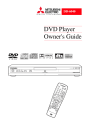
advertisement
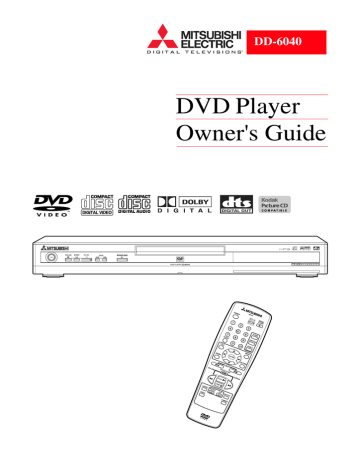
DD-6040
DVD Player
Owner's Guide
CAUTION
RISK OF ELECTRIC SHOCK
DO NOT OPEN
WARNING: TO REDUCE THE RISK OF ELECTRIC SHOCK,
DO NOT REMOVE COVER (OR BACK).
NO USER-SERVICEABLE PARTS INSIDE.
REFER SERVICING TO QUALIFIED SERVICE PERSONNEL.
The lightning flash with arrowhead symbol, within an equilateral triangle, is intended to alert the user to the presence of uninsulated
“dangerous voltage” within the product’s enclosure that may be of sufficient magnitude to constitute a risk of electric shock to persons.
The exclamation point within an equilateral triangle is intended to alert the user to the presence of important operating and maintenance (servicing) instructions in the literature accompanying the appliance.
WARNING:
TO PREVENT FIRE OR SHOCK HAZARD, DO NOT EXPOSE THIS APPLIANCE TO RAIN OR MOISTURE.
• For models having a power cord with a polarized plug.
CAUTION:
TO PREVENT ELECTRIC SHOCK, MATCH THE WIDE BLADE OF THE PLUG TO THE WIDE SLOT, FULLY
INSERT.
DANGER:
VISIBLE AND INVISIBLE LASER RADIATION WHEN OPEN AND INTERLOCK DEFEATED.
DO NOT STARE INTO BEAM.
CAUTION:
THIS PRODUCT UTILIZES A LASER. USE OF CONTROLS OR ADJUSTMENTS OR PERFORMANCE OF
PROCEDURES OTHER THAN THOSE SPECIFIED HEREIN MAY RESULT IN HAZARDOUS RADIATION
EXPOSURE.
– 2 –
EN
1L25
IMPORTANT SAFEGUARDS
PLEASE READ ALL THESE INSTRUCTIONS AND RETAIN FOR FUTURE REFERENCE. FOLLOW
ALL WARNINGS AND INSTRUCTIONS MARKED ON THE DVD PLAYER.
1. Importance of Instructions
All the safety and operating instructions should be read before the appliance is operated.
The safety and operating instructions should be retained for future reference.
An appliance and cart combination should be moved with care. Quick stops, excessive force, and uneven s u r f a c e s m a y c a u s e t h e a p p l i a n c e a n d c a r t combination to overturn.
All warnings on the appliance and in the operating instructions should be adhered to. All instructions should be followed.
2. Cleaning
Unplug this DVD Player from the wall outlet before cleaning. Do not use liquid or aerosol cleaners. Use a damp cloth for cleaning.
7. Ventilation
Slots and openings in the cabinet are provided for ventilation and to ensure reliable operation of the
DVD Player and to protect it from overheating. Do not block these openings or allow them to be blocked by placing the DVD Player on a bed, sofa, rug, or other similar surface, nor should it be placed over a radiator or heat register. If the DVD Player is to be placed in a rack or bookcase, ensure that there is adequate ventilation and that you adhere to the manufacturer’s instructions.
3. Attachment and Equipment
Never add any attachments and/or equipment without approval of the manufacturer, as such additions may result in the risk of fire, electric shock, or other personal injury.
4. Water and Moisture
Do not use this DVD Player where contact with or immersion in water is a possibility. Do not use near bath tubs, wash bowls, kitchen sinks, laundry tubs, swimming pools, etc.
5. Moisture Condensation
A drastic change in temperature, such as, moving your DVD player from a cold area to a warm area can cause moisture condensation on the optical pickup lens. You must allow the player to evaporate any moisture before you play any discs. To do this, remove any discs that are in the player. Then turn the player on for two to three hours until it warms up. Using your DVD player before the moisture evaporates could seriously damage discs and internal parts.
9. Power Sources
This DVD Player should be operated only from the type of power source indicated on the marking label.
If you are not sure of the type of power supply to your home, consult your appliance dealer or local power company. Overloading wall outlets and extension cords, can result in a risk of fire or electric shock.
10. Grounding or Polarization
For your safety, this DVD Player is equipped with a polarized alternating current line plug having one blade wider than the other. This plug will fit into the power outlet only one way. If you are unable to insert the plug fully into the outlet, try reversing the plug. If the plug should still fail to fit, contact your electrician to replace your obsolete outlet. Do not defeat the safety purpose of the polarized plug.
6. Accessories
Do not place this DVD Player on an unstable cart, stand, tripod, bracket, or table. The DVD Player may fall, causing serious injury to a child or adult, and serious damage to the appliance. Use only with a cart, stand, tripod bracket, or table recommended by the manufacturer or sold with the DVD Player.
Any mounting of the appliance should follow the manufacturer’s instructions, and should use a m o u n t i n g a c c e s s o r y r e c o m m e n d e d b y t h e manufacturer.
8. Stacking
Do not place any heavy object(s) on top of your DVD player. The object(s) may fall, causing serious injury and/or damage to the product.
11. Power-Cord Protection
Place the power-supply cord out of the way, where it will not be walked on, paying particular attention to cords at plugs, convenience receptacles, and the point where they exit from the appliance.
12. Lightning
Unplug your DVD Player from the wall outlet if it will not be used for a long time or if there is a lighting storm. This will prevent damage to the product due to lightning and power-line surges.
S3125A
– 3 –
EN
1L25
IMPORTANT SAFEGUARDS (continued)
13.
14.
15.
16.
17.
18.
Object and Liquid Entry
Never push objects of any kind into this DVD
Player through openings, as they may touch dangerous voltage points or short-out parts that could result in a fire or electric shock. Never spill any liquid on the DVD Player.
Servicing
Do not attempt to service this DVD Player yourself, as opening or removing covers may expose you to dangerous voltage or other hazards. Refer all servicing to qualified service personnel.
Damage Requiring Service
Unplug this DVD Player from the wall outlet and refer servicing to qualified service personnel under the following conditions:
(a) When the power-supply cord or plug is damaged.
(b) If liquid has been spilled, or objects have fallen into the DVD Player.
(c) If the DVD Player has been exposed to rain or water.
(d) If the DVD Player does not operate normally when you follow the operating instructions.
Improper adjustment of other controls may result in damage and will often require extensive work by a qualified technician to restore the DVD
Player to its normal operation.
(e) If the DVD Player has been dropped or the cabinet has been damaged.
(f) When the DVD Player exhibits a distinct change in performance.
Replacement Parts
When replacement parts are required, be sure the service technician has used replacement parts specified by the manufacturer, or having the same characteristics as the original part. Unauthorized substitutions may result in fire, electric shock, or other hazards.
Safety Check
Upon completion of any service or repairs to this
DVD Player, ask the service technician to perform safety checks to determine that the DVD Player is in a safe operating condition.
Heat
The DVD Player should be situated away from heat sources, such as radiators, heat registers, stoves, or other products (including amplifiers) that produce heat.
19.
20.
21.
Radiation Safety
The laser is covered by a housing which prevents exposure during operation or maintenance. This product is classified as a Laser Product by CDRH
(Center for Devices and Radiological Health), a department of the Food and Drug Administration.
According to their regulations, 21 CFR section
1002.30, all manufacturers who sell Laser
Products must maintain records of written communications among the manufacturer, dealers, and customers concerning radiation safety. If you have any complaints about instructions or explanations affecting the use of this product, please write to us at the address on the back page of this manual. When writing, include the model number and serial number of your
DVD Player.
In compliance with Federal Regulations, the certification, identification, and period of manufacture are indicated on the rear panel.
FCC INFORMATION FOR USER
CAUTION:
Changes or modifications not expressly approved by the manufacturer for compliance could void the user’s authority to operate the equipment.
IMPORTANT:
This equipment has been tested and found to comply with the limits for a Class B digital device, pursuant to Part 15 of the FCC Rules. These limits are designed to provide reasonable protection against harmful interference in a residential installation. This equipment generates, uses, and can radiate radio frequency energy and, if not installed and used in accordance with the instructions, may cause harmful interference to radio communications. However, there is no guarantee that interference will not occur in a particular installation. If this equipment does cause harmful interference to radio or television reception, which can be determined by turning the equipment off and on, the user can try to correct the interference by one of the following measures:
(a) Reorient or relocate the receiving antenna.
(b) Increase the separation between the equipment and the receiver.
(c) Connect the equipment into an outlet on a circuit different from that to which the receiver is connected.
(d) Consult the dealer or an experienced radio/TV technician for help.
– 4 –
EN
1L25
NOTES
A Note About Recycling
This product’s packaging materials are recyclable and can be reused. Please dispose of any materials in accordance with your local recycling regulations. Batteries should never be thrown away or incinerated but disposed of in accordance with your local regulations concerning chemical wastes.
The serial number of this product may be found on the back of the DVD player. No others have the same serial number as yours. You should record the number and other vital information here and retain this book as a permanent record of your purchase to aid identification in case of theft. Serial numbers are not kept on file.
About Copyright
Unauthorized copying, broadcasting, public performance and lending of discs are prohibited.
This product incorporates copyright protection technology that is protected by method claims of certain U.S. patents and other intellectual property rights owned by Macrovision Corporation and other rights owners. Use of this copyright protection technology must be authorized by Macrovision Corporation, and is intended for home and other limited viewing uses only unless otherwise authorized by Macrovision Corporation. Reverse engineering or disassembly is prohibited.
Supplied Accessories
GUIDE
Two AA batteries
Registration
Remote control
A/V cables
Owner's Guide
Registration Card
Symbols Used in This Manual
The following symbols appear below some headings and in some notes in this manual.
DVD-V
:
Refers to playback of DVD Video discs.
CD
:
Refers to playback of audio CDs.
MP3
:
Refers to playback of MP3 discs.
VCD
:
Description refers to playback of Video CDs.
JPEG
:
JPEG video data recorded in the data CD (CD-R and CD-RW) can be displayed.
WMA
:
Windows Media Audio (WMA) can be played back.
Picture CD
:
Picture CD of KODAK standard can be played back.
– 5 –
EN
1L25
TABLE OF CONTENTS
■ IMPORTANT SAFEGUARDS . . . . . . . . . . . . . . . . . . . . . . . . . . . . . . . . . . . . . . . . . . . . . . . . . . . . . . . . . 3
■ NOTES . . . . . . . . . . . . . . . . . . . . . . . . . . . . . . . . . . . . . . . . . . . . . . . . . . . . . . . . . . . . . . . . . . . . . . . . . . . 5
■ FEATURES. . . . . . . . . . . . . . . . . . . . . . . . . . . . . . . . . . . . . . . . . . . . . . . . . . . . . . . . . . . . . . . . . . . . . . . . 7
■ ABOUT THE DISCS. . . . . . . . . . . . . . . . . . . . . . . . . . . . . . . . . . . . . . . . . . . . . . . . . . . . . . . . . . . . . . . . . 8
PLAYABLE DISCS. . . . . . . . . . . . . . . . . . . . . . . . . . . . . . . . . . . . . . . . . . . . . . . . . . . . . . . . . . . . . . . . . . . 8
DISC TYPES . . . . . . . . . . . . . . . . . . . . . . . . . . . . . . . . . . . . . . . . . . . . . . . . . . . . . . . . . . . . . . . . . . . . . . . 8
■ OPERATING CONTROLS AND FUNCTIONS . . . . . . . . . . . . . . . . . . . . . . . . . . . . . . . . . . . . . . . . . . . . 9
DISPLAY . . . . . . . . . . . . . . . . . . . . . . . . . . . . . . . . . . . . . . . . . . . . . . . . . . . . . . . . . . . . . . . . . . . . . . . . . 10
DISPLAYS DURING OPERATION . . . . . . . . . . . . . . . . . . . . . . . . . . . . . . . . . . . . . . . . . . . . . . . . . . . . . 10
LOADING THE BATTERIES . . . . . . . . . . . . . . . . . . . . . . . . . . . . . . . . . . . . . . . . . . . . . . . . . . . . . . . . . . 10
■ HOOKUPS. . . . . . . . . . . . . . . . . . . . . . . . . . . . . . . . . . . . . . . . . . . . . . . . . . . . . . . . . . . . . . . . . . . . . . . . 11
CONNECTING TO A TV . . . . . . . . . . . . . . . . . . . . . . . . . . . . . . . . . . . . . . . . . . . . . . . . . . . . . . . . . . . . . 11
CONNECTING TO A DOLBY DIGITAL DECODER OR DTS DECODER. . . . . . . . . . . . . . . . . . . . . . . 12
CONNECTING TO A TV OR A STEREO TV THAT HAS COMPONENT VIDEO IN JACKS . . . . . . . . 12
CONNECTING TO AN AMPLIFIER EQUIPPED WITH DIGITAL INPUT JACKS
SUCH AS MD DECK OR DAT DECK . . . . . . . . . . . . . . . . . . . . . . . . . . . . . . . . . . . . . . . . . . . . . . . . . . . 13
■ PLAYING A DISC . . . . . . . . . . . . . . . . . . . . . . . . . . . . . . . . . . . . . . . . . . . . . . . . . . . . . . . . . . . . . . . . . . 14
PLAYING A DVD VIDEO OR AN AUDIO CD . . . . . . . . . . . . . . . . . . . . . . . . . . . . . . . . . . . . . . . . . . . . 14
USING THE DVD MENUS . . . . . . . . . . . . . . . . . . . . . . . . . . . . . . . . . . . . . . . . . . . . . . . . . . . . . . . . . . . 14
USING THE TITLE MENU . . . . . . . . . . . . . . . . . . . . . . . . . . . . . . . . . . . . . . . . . . . . . . . . . . . . . . . . . . . 15
PAUSING PLAYBACK OR DISPLAYING A STILL PICTURE . . . . . . . . . . . . . . . . . . . . . . . . . . . . . . . . 15
RESUMING PLAYBACK FROM THE POINT WHERE PLAYBACK STOPPED . . . . . . . . . . . . . . . . . . 16
STEPPING THROUGH FRAMES . . . . . . . . . . . . . . . . . . . . . . . . . . . . . . . . . . . . . . . . . . . . . . . . . . . . . . 16
FAST FORWARD/REVERSE . . . . . . . . . . . . . . . . . . . . . . . . . . . . . . . . . . . . . . . . . . . . . . . . . . . . . . . . . . 16
SLOW MOTION. . . . . . . . . . . . . . . . . . . . . . . . . . . . . . . . . . . . . . . . . . . . . . . . . . . . . . . . . . . . . . . . . . . . 17
STARTING FROM A DESIRED TRACK . . . . . . . . . . . . . . . . . . . . . . . . . . . . . . . . . . . . . . . . . . . . . . . . . 17
PLAYING FROM A DESIRED TITLE OR CHAPTER. . . . . . . . . . . . . . . . . . . . . . . . . . . . . . . . . . . . . . . 17
STARTING FROM A DESIRED TIME COUNT . . . . . . . . . . . . . . . . . . . . . . . . . . . . . . . . . . . . . . . . . . . 18
MARKER SETUP SCREEN . . . . . . . . . . . . . . . . . . . . . . . . . . . . . . . . . . . . . . . . . . . . . . . . . . . . . . . . . . . 18
RANDOM (Audio CD) . . . . . . . . . . . . . . . . . . . . . . . . . . . . . . . . . . . . . . . . . . . . . . . . . . . . . . . . . . . . . . . 18
REPEAT . . . . . . . . . . . . . . . . . . . . . . . . . . . . . . . . . . . . . . . . . . . . . . . . . . . . . . . . . . . . . . . . . . . . . . . . . . 19
A-B REPEAT . . . . . . . . . . . . . . . . . . . . . . . . . . . . . . . . . . . . . . . . . . . . . . . . . . . . . . . . . . . . . . . . . . . . . . 19
PROGRAM (Audio CD) . . . . . . . . . . . . . . . . . . . . . . . . . . . . . . . . . . . . . . . . . . . . . . . . . . . . . . . . . . . . . . 20
ZOOM PLAYBACK (enlargement on-screen) . . . . . . . . . . . . . . . . . . . . . . . . . . . . . . . . . . . . . . . . . . . . . . 20
PLAYING MP3 / JPEG IMAGE, WMA AND PICTURE CD . . . . . . . . . . . . . . . . . . . . . . . . . . . . . . . . . . 21
PLAYING MP3 DISC / JPEG DISC / WMA / PICTURE CD IN A PROGRAMMED WAY . . . . . . . . . . . 23
PLAYING AN MP3 DISC / JPEG DISC / WMA DISC FROM A DESIRED TRACK. . . . . . . . . . . . . . . . 23
PLAYING AN MP3 DISC / JPEG DISC / WMA DISC / PICTURE CD AT RANDOM . . . . . . . . . . . . . . 23
■ SETTINGS . . . . . . . . . . . . . . . . . . . . . . . . . . . . . . . . . . . . . . . . . . . . . . . . . . . . . . . . . . . . . . . . . . . . . . . 24
CHANGING THE AUDIO LANGUAGE OR SOUND MODE . . . . . . . . . . . . . . . . . . . . . . . . . . . . . . . . . 24
CHANGING THE SUBTITLE LANGUAGE . . . . . . . . . . . . . . . . . . . . . . . . . . . . . . . . . . . . . . . . . . . . . . 25
CHANGING THE CAMERA ANGLE (Multi-Angle Pictures) . . . . . . . . . . . . . . . . . . . . . . . . . . . . . . . . . 25
CHANGING THE ON-SCREEN DISPLAY . . . . . . . . . . . . . . . . . . . . . . . . . . . . . . . . . . . . . . . . . . . . . . . 26
SETTING IMAGE QUALITY ADJUSTMENT. . . . . . . . . . . . . . . . . . . . . . . . . . . . . . . . . . . . . . . . . . . . . 28
■ CHANGING THE SETUP ITEMS . . . . . . . . . . . . . . . . . . . . . . . . . . . . . . . . . . . . . . . . . . . . . . . . . . . . . 29
LANGUAGE SETTINGS . . . . . . . . . . . . . . . . . . . . . . . . . . . . . . . . . . . . . . . . . . . . . . . . . . . . . . . . . . . . . 29
LANGUAGE CODE LIST . . . . . . . . . . . . . . . . . . . . . . . . . . . . . . . . . . . . . . . . . . . . . . . . . . . . . . . . . . . . 30
DISPLAY SETTINGS. . . . . . . . . . . . . . . . . . . . . . . . . . . . . . . . . . . . . . . . . . . . . . . . . . . . . . . . . . . . . . . . 31
AUDIO SETTINGS . . . . . . . . . . . . . . . . . . . . . . . . . . . . . . . . . . . . . . . . . . . . . . . . . . . . . . . . . . . . . . . . . 32
PARENTAL LOCK . . . . . . . . . . . . . . . . . . . . . . . . . . . . . . . . . . . . . . . . . . . . . . . . . . . . . . . . . . . . . . . . . . 33
■ TROUBLESHOOTING GUIDE . . . . . . . . . . . . . . . . . . . . . . . . . . . . . . . . . . . . . . . . . . . . . . . . . . . . . . . 34
■ HANDLING PRECAUTIONS. . . . . . . . . . . . . . . . . . . . . . . . . . . . . . . . . . . . . . . . . . . . . . . . . . . . . . . . . 35
■ SPECIFICATIONS . . . . . . . . . . . . . . . . . . . . . . . . . . . . . . . . . . . . . . . . . . . . . . . . . . . . . . . . . . . . . . . . . 37
■ MITSUBISHI DVD Player LIMITED WARRANTY . . . . . . . . . . . . . . . . . . . . . . . . . . . . . . . . . . . . . . . . 40
– 6 –
EN
1L25
FEATURES
¡
Progressive Scan system
¡
Search
Unlike conventional interlace scanning, the progressive scan system provides less flickering and images in higher
Chapter search:Search for the chapter designated by user is possible.
resolution than that of traditional television signals.
¡
Dolby Digital sound
This player can handle Dolby Digital surround sound with
5.1 channels when connected to a Dolby Digital decoder.
¡
Still/fast/slow/step playback
Various playback modes are available including still pictures, fast forward/reverse, slow motion and step frames.
Title search: Search for the title designated by user is
Track search: Search for the track designated by user is
¡
DTS (Digital Theater System)
Time search: Search for the time designated by user is possible.
You can enjoy 5.1 channel surround system developed by
Digital Theater System which reproduces the
¡
Repeat
original sound as truthfully as possible.
Chapter: Repeated playback of the chapter of the disc being played is possible.
¡
Random playback for audio CD and MP3 / JPEG /
Title:
Track: possible.
possible.
Repeated playback of the title of the disc being played is possible.
Repeated playback of the track of the disc being played is possible.
Disc (audio CD, Video CD, MP3/JPEG/WMA):
Picture CD /WMA
Repeated playback of the entire disc being
This player can shuffle the order of tracks to play them in random order.
A-B: played is possible.
The part between A and B designated by
¡
Program playback for audio CD and MP3 / JPEG /
Picture CD / WMA
You can program the order of tracks to play them in any desired order.
Group: user is possible.
Repeated playback of the folder of the
MP3/JPEG/WMA disc being played is possible.
¡
DVD menus in a desired language
You can display DVD menus in a desired language, if available on a DVD.
¡
Zoom
1.3, 2-time and 4-time magnified screen can be displayed.
¡
¡
Screen saver/Auto power-off functions
The screen saver program starts when there is no input from the player for five minutes in the stop mode. When the screen saver program is activated for 30 minutes, the power is automatically turned off.
Subtitles in a desired language
You can select a desired language for the display subtitles, if that language is available on a disc.
¡
Resume Play
User can resume to playback from the part at which the play was stopped even if the power is turned off.
¡
¡
Component Video Out Jacks
Jacks located on the back of the DVD Player which are used to send high-quality video to a TV via Component
Video In Jacks.
Dimmer
Brightness of the display can be varied.
¡
Selecting a camera angle
You can select the desired camera angle, if a disc contains sequences recorded from different angles.
¡
¡
Bit rate indication
DRC (Dynamic range control)
You can control the range of sound volume.
¡
Choices for audio language and sound mode
You can select the desired audio language and sound mode, if different languages and modes are available on a disc.
¡
Audio output during fast forward (DVD)
Audio output is available during 2-time playback with
DVD.
¡
Parental lock
You can set the control level to limit playback of discs which may not be suitable for children.
¡
¡
JPEG Photo Viewer
Picture CD playback
¡
Automatic detection of discs
This player automatically detects if a loaded disc is DVD, audio CD, Video CD, MP3, JPEG, Picture CD, WMA on disc.
¡
WMA playback
¡
Adjusting image quality
The user can adjust the degree of noise reduction mode, image quality mode, gamma correction, sharpness, color depth and hue.
¡
Playing an MP3 disc
You can enjoy MP3 files which are recorded on
CD-R/RW.
¡
Direct Search
You can search the desired title, chapter, and track with numeric button during playback or in stop mode.
¡
Marker
You can memorize your favorite places on a disc.
¡
On-screen display
Information about the current operation can be displayed on a TV screen, allowing you to confirm the currently active functions (such as program playback), on the TV screen using the remote control.
When you play the Video CD with PBC function, you cannot choose a specified track and set Repeat.
To play the Video CD without PBC function, refer to page 14.
– 7 –
EN
1L25
ABOUT THE DISCS
PLAYABLE DISCS
The following discs can be played back on this DVD player.
Disc Type
DVD
Video
Logo Contents
Sound and
Pictures
Disc Size
12 cm
8 cm
Maximum
Playback Time
Approx. 4 h
(single-sided)
Approx. 8 h
(double-sided)
Approx. 80 min
(single-sided)
Approx. 160 min
(double-sided)
74 min
Audio
CD
Sound
12 cm
8 cm
(singles)
20 min
DISC TYPES
[DVD]
Data on a DVD is divided into sections called "titles," and then into subsections called "chapters," each of which is given a title or chapter number. Playback conditions are preset on some DVD Video discs, and these playback conditions take priority over user operations on this player. If a function you selected does not run as desired, refer to the manual accompanying the disc.
Example
Title 1 Title 2
Chapter 1 Chapter 2 Chapter 3 Chapter 4 Chapter 1 Chapter 2
Video
CD
12 cm
Sound and
Pictures
8 cm
(singles)
74 min
20 min
[AUDIO CD] [VIDEO CD]
Data on an audio CD or a Video CD is divided into sections called “tracks,” each of which is given a track number.
Example
Track 1 Track 2 Track 3 Track 4 Track 5 Track 6
Picture
CD
Digital photos
The following discs are also available.
• CD-R/CD-RW discs of CD-DA format
Some of these discs may be incompatible because of
"scratch and stain of disc", "Recording condition", and
"Characteristic of Recorder".
This player conforms to the NTSC color system. You cannot play discs recorded in other color systems such as
PAL or SECAM.
¡ Some discs include region codes as shown below.
ABOUT THE PBC FUNCTION OF VIDEO CD
This unit conforms to ver 1.1 and ver 2.0 of Video CD standard with PBC function.
ver 1.1 (without PBC function): You can enjoy playback picture as well as audio CD.
ver 2.0 (with PBC function): While using a Video CD with
PBC function, “PBC” appears on the screen and the display.
What is PBC? “PBC” stands for the Playback Control.
You can play interactive software using menu screen. Refer to instructions in the Video CD.
Note:
When you play the Video CD with PBC function, you cannot choose a specified track and set Repeat.
To play the Video CD without PBC function, refer page 14.
¡ The number inside the symbol refers to a region of the world, and a disc encoded in a specific region format can only be played back on DVD players with the same region code.
The following discs cannot be played back on this DVD player.
¡
DVD with region codes other than 1 or ALL.
¡
DVD-ROM
¡
DVD-RAM (Never play back, otherwise
¡
malfunction may result.)
CD-ROM
¡
VSD
¡
CDV (Only plays back the audio part.)
¡
CD-G (Only plays back the sound.)
¡
CD-R/CD-RW (Only plays back the discs which
¡
audio CD/MP3/JPEG/WMA is recorded.)
CD-I (Never play back, otherwise malfunction may
¡
result.)
SACD
¡
Photo CD (Never play back, otherwise malfunction may result.)
Any other discs without compatibility indications.
[MP3, JPEG or WMA]
These files are divided into sections called "groups," and then into subsections called "tracks," each of which is given an album or track number.
Example
Group 1
Track 1 Track 2 Track 3 Track 4
Group 2
Track 1 Track 2
– 8 –
EN
1L25
OPERATING CONTROLS AND FUNCTIONS
FRONT PANEL
1 2 3 4 5 6 7 8
REMOTE CONTROL
1
9
10
11
12
13
14
15
16
17
18
28
6
27
26
25
24
23
5
2
4
22
3
21
20
19
1.
POWER Button [page 14]
Press to turn the power on and off.
2.
PAUSE Button (main unit) [page 15]
Pauses the current disc operation.
PAUSE/STEP Button (remote control) [page 15]
Pauses the current disc operation. View the still picture frame by frame.
3.
STOP Button [page 14]
Stops operation of the disc.
4.
PLAY Button [page 14]
Starts playback of the disc contents.
5.
SKIP Buttons
G
: Plays back from the beginning of the next chapter or track.
j
: Plays back from the beginning of the current chapter or track.
6.
OPEN/CLOSE Button [page 14]
Press to insert or remove discs from the tray.
7.
Disc loading tray
8.
Display, Remote Sensor Window
9.
Numeric Buttons [page 14]
10.
CLEAR Button [page 18]
Resets a setting.
11.
TITLE Button [page 15]
Displays the title menu.
12.
Arrow Buttons
Use to scroll and cycle through disc and player menus and settings.
13.
ENTER Button
Press to accept a setting.
14.
ZOOM Button [page 20]
Enlarges part of a DVD-reproduced image.
15.
REV Button [page 16]
Fast reverse playback to a desired point.
16.
SEARCH MODE Button [pages 17, 18]
Press to locate a desired point.
17.
REPEAT Button [page 19]
Repeats playback of the current disc, title, chapter or track.
18.
MODE Button [page 18]
Activates program playback or random playback mode when playing CDs or MP3/JPEG/Picture CD/WMA.
Also Sets Black level, Image Quality mode, and Noise
Reduction.
19.
DIMMER Button [page 10]
Select the display panel brightness.
20.
A-B REPEAT Button [page 19]
Repeats playback of a selected section.
21.
DISPLAY Button [page 26]
Displays timer and bit-rate information on the TV screen.
22.
FWD Button [page 16]
Fast forwards playback to a desired point.
23.
RETURN Button
Returns to the previous operation.
24.
MENU Button [page 14]
Displays the disc menus.
25.
ANGLE Button [page 25]
Press to change the camera angle to see the sequence being played back from a different angle.
26.
SUBTITLE Button [page 25]
Press to select a desired subtitle language.
27.
AUDIO Button [page 24]
Press to select a desired audio language or sound mode.
28.
SETUP Button [page 29]
Press to enter the setup mode or to change setup items.
– 9 –
EN
1L25
REAR VIEW
AUDIO OUT
OPTICAL COAXIAL
L Y Cr
VIDEO OUT
DIGITAL AUDIO OUT
(PCM/BITSTREAM)
R VIDEO Cb
I P
S
SCAN MODE
29 30 31 32 33 34 35 36 37
29.
Power Cord
30.
Left AUDIO OUT Jack
31.
OPTICAL DIGITAL AUDIO OUT Jack
32.
COAXIAL DIGITAL AUDIO OUT Jack
33.
Right AUDIO OUT Jack
DISPLAY
Lights-up when a DVD is inserted
CD:
Lights-up when an audio CD is inserted
VIDEO CD:
Lights-up when a Video CD is inserted
Lights-up when the repeat mode or A-B repeat mode is set
Lights-up when playback control is activated
Displays a title number
34.
VIDEO OUT Jack
35.
Component Video Out Jacks
36.
S-VIDEO OUT Jack
37.
SCAN MODE Switch
DISPLAYS DURING
OPERATION
(“ON” is lit.)
(“Disc icon” blinks.)
(“Disc icon” rotates.)
(“Disc icon” rotates.)
(A segment on
“Disc icon” blinks.)
(Two segments on
“Disc icon” blink.)
(“Disc icon” is lit.)
(“OFF” is lit.)
(“- - - - -” is lit.)
- - - - -
Power on
Tray open and closed
LOAD
During playback
During pause
Stop (Resume ON)
Stop (Resume OFF)
Power off
No disc or error
ERROR
Displays how long a current title or track has been played back.
When a chapter or track has switched, the number of a new title, chapter or track is displayed.
Displays the disc status
Displays a chapter or track number
Lights-up when the multi-angle scene is taken
It is possible to change the brightness of display unit by pressing the DIMMER button of remote control
.
Bright
LOADING THE BATTERIES
1. Open the battery compartment cover.
2. Insert two AA batteries, with each one oriented correctly.
3. Close the cover.
Dark
Notes
¡
Do not mix alkaline and manganese batteries.
¡ Do not mix old and new batteries.
OFF
• When the power supply is turned off, the display is returned to the setup status.
– 10 –
EN
1L25
HOOKUPS
CONNECTING TO A TV
AUDIO OUT
OPTICAL COAXIAL
L Y Cr
VIDEO OUT
DIGITAL AUDIO OUT
(PCM/BITSTREAM)
R VIDEO Cb
I P
S SCAN MODE
To AUDIO OUT jacks
To Right (red) and Left (white)
AUDIO INPUT jacks
To VIDEO INPUT jack
To VIDEO OUT jack
[Fig. 1]
FOR TVs WITH S-VIDEO INPUT JACK
Use an S-Video cable (commercially available) in place of the yellow video cable to enjoy pictures at higher quality.
AUDIO OUT
OPTICAL COAXIAL
L Y Cr
VIDEO OUT
DIGITAL AUDIO OUT
(PCM/BITSTREAM)
R VIDEO Cb
I P
S SCAN MODE
To AUDIO OUT jacks
To S-VIDEO OUT jack
To Right (red) and Left (white)
AUDIO INPUT jacks
To S-VIDEO INPUT jack
Stereo system
To S-VIDEO INPUT jack but not both
To VIDEO OUT jack
To VIDEO
INPUT jack
To S-VIDEO OUT jack
AUDIO OUT
OPTICAL COAXIAL
L Y Cr
VIDEO OUT
DIGITAL AUDIO OUT
(PCM/BITSTREAM)
R VIDEO Cb
I P
S SCAN MODE
To Right (red) and Left (white)
AUDIO OUT jacks
[Fig. 2]
To ANALOG AUDIO INPUT jacks
[Fig. 3]
Notes
¡ Connect the DVD player directly to a TV. If the A/V cables are connected to a VCR, pictures may be distorted due to the copy protection system.
¡ Be sure to turn off the power to all components in the system before connecting another component.
¡ Refer to the Owner's Manuals for your TV, stereo system and any other components to be connected to the DVD player.
¡ The analog output terminal does not supply DTS sound.
Selecting Progressive Scan (480p) or Interlaced (480i) Playback
¡ If your TV is compatible with progressive scanning (480p), connect the TV to the Component Video Output jacks of the DVD player and set the SCAN MODE switch on the back of the DVD player to “P”
(PROGRESSIVE). Next, set your TV to the progressive scan mode.
If your TV is not compatible with progressive scan, keep the SCAN MODE switch to “I” (INTERLACE).
¡ Use a commercially available adaptor if the video input jacks of your TV or monitor are the BNC type.
¡ When SCAN MODE switch is set to "P" (PROGRESSIVE), DVD player outputs from Component Video
Output Jack (not from VIDEO OUT or S-VIDEO OUT jack).
What is Progressive Scanning?
¡ Unlike conventional interlace scanning, the progressive scan system provides less flickering and images in higher resolution than that of traditional television signals.
¡ When P (PROGRESSIVE) is selected, no video signal will be output from the VIDEO OUT, or S-VIDEO
OUT jack.
– 11 –
EN
1L25
CONNECTING TO A DOLBY DIGITAL DECODER OR DTS DECODER
If using this DVD player to playback a DVD in a 5.1 channel Dolby Digital surround or DTS surround format, the DVD player outputs a Dolby Digital or DTS data stream from its OPTICAL or COAXIAL DIGITAL AUDIO OUT jacks. By hooking the player up to a Dolby Digital or DTS decoder, you can enjoy a more convincing, realistic ambience with powerful and high-quality surround sound of a professional standard, which can be heard in movie theaters.
Use an audio coaxial or optical digital cable (not included) for the audio connections.
To S-VIDEO INPUT jack but not both
To VIDEO OUT jack
To VIDEO
INPUT jack
AUDIO OUT
OPTICAL COAXIAL
L Y
Y
Cr
To S-VIDEO OUT jack
VIDEO OUT
DIGITAL AUDIO OUT
(PCM/BITSTREAM)
R VIDEO Cb S
I P
SCAN MODE
Center speaker
Front speaker
(left)
Front speaker
(right)
To COAXIAL DIGITAL
AUDIO OUT jack
To OPTICAL DIGITAL
AUDIO OUT jack
Dolby Digital or
DTS decoder
Surround speaker
(left)
To OPTICAL DIGITAL
AUDIO INPUT jack or
To COAXIAL DIGITAL AUDIO
INPUT jack
Surround speaker
(right)
Subwoofer
[Fig. 4]
Notes
¡ Be sure to turn off the power to all components in the system before connecting another component.
¡ Refer to the Owner’s Manuals for the components to be connected to the DVD player.
¡ If output is Dolby Digital audio, connect to a Dolby Digital decoder and set Dolby Digital to ON for audio output in the setup mode.
¡ If output is DTS audio, connect to a DTS decoder and set DTS to ON for audio output in the setup mode.
¡ Unless connected to a Dolby Digital decoder or a DTS decoder, set Dolby Digital or DTS to OFF for audio output in the setup mode. Playing a DVD using incorrect settings may generate noise distortion and may also damage the speakers.
“DTS” and “DTS Digital Out” are trademarks of Digital Theater Systems, Inc.
Manufactured under license from Dolby
Laboratories. “Dolby” and the double-D symbol are trademarks of Dolby Laboratories.
CONNECTING TO A TV OR A STEREO TV THAT HAS
COMPONENT VIDEO IN JACKS
To COMPONENT VIDEO
INPUT jack (red, green, and blue)
Stereo system
AUDIO OUT
OPTICAL COAXIAL
L Y Cr
VIDEO OUT
DIGITAL AUDIO OUT
(PCM/BITSTREAM)
R VIDEO Cb
I P
S
SCAN MODE
To Right (red) and Left (white)
AUDIO OUT jacks
To ANALOG AUDIO
INPUT jacks
– 12 –
[Fig. 5]
EN
1L25
CONNECTING TO AN AMPLIFIER EQUIPPED WITH DIGITAL
INPUT JACKS SUCH AS MD DECK OR DAT DECK
Use an audio coaxial or optical digital cable (not included) for the audio connections.
Connecting to an amplifier equipped with digital input jacks such as MD Deck or Dat Deck: or
To S-VIDEO INPUT jack
To VIDEO
INPUT jack
To VIDEO OUT jack
AUDIO OUT
OPTICAL COAXIAL
L Y Cr
To S-VIDEO OUT jack
VIDEO OUT
DIGITAL AUDIO OUT
(PCM/BITSTREAM)
R VIDEO Cb S
I P
SCAN MODE
To OPTICAL
DIGITAL AUDIO
OUT jack
To COAXIAL DIGITAL
AUDIO OUT jack
Amplifier equipped with digital input jacks, MD deck,
DAT deck, etc.
To OPTICAL
DIGITAL AUDIO
INPUT jack or
To COAXIAL DIGITAL AUDIO INPUT jack
[Fig. 6]
Notes
¡ The audio source on a disc in a 5.1 channel Dolby Digital surround format cannot be recorded as digital sound by an MD or DAT deck.
¡ Be sure to turn off the power to all components in the system before connecting another component.
¡ Refer to the Owner’s Manuals for the components to be connected to the DVD player.
¡ Set Dolby Digital and DTS to OFF for audio output in the setup mode. Playing a DVD using incorrect settings may generate noise distortion, and may also damage the speakers (See page 32 to set ON for Dolby Digital and DTS).
HOW TO CONNECT TO A TV WITHOUT AUDIO/VIDEO INPUT JACKS
If your TV does not have RCA type audio and video input jacks, it is still possible to connect this DVD player to your TV’s 75-ohm coaxial antenna terminal using a commercially available Stereo Audio/Video
RF Modulator that is not included. Connect the audio and video outputs of the DVD player to the audio and video inputs on the RF Modulator, and then connect the coaxial output of the RF Modulator (usually marked
“TO TV”) to the 75 ohm coaxial antenna terminal on your TV. Follow the instruction supplied with the RF
Modulator for more details.
If your TV’s 75 ohm coaxial antenna terminal is already occupied by an antenna or cable box connection, remove that cable from your TV’s antenna terminal and reconnect it to the coaxial antenna input terminal of the RF Modulator (usually marked “ANT IN”), then connect the RF modulator to your TV’s antenna terminal as described above.
Note
¡ The picture quality from DVD discs will not be as good if the DVD player is connected to the TV’s antenna terminal through an RF Modulator.
HINT FOR OPTICAL CABLE (NOT SUPPLIED)
¡
Optical cable (not supplied) may be damaged when bent at acute angles. Ensure cables are coiled in loops with a diameter of 6 inches or more when storing them.
¡
Use a cable which is 9.8 feet or shorter.
¡
Insert cable plugs firmly into the jacks when making connections.
¡
If a plug has minor scratches or is dirty, clean it with a soft cloth before inserting it into a jack.
¡
Replace the protective cap on the OPTICAL jack when it is not in use.
– 13 –
EN
1L25
PLAYING A DISC
PLAYING A DVD VIDEO
OR AN AUDIO CD
Getting started
Turn on the power of the TV, amplifier and any other components which are connected to the DVD player.
(Change the input system to suit the DVD player, and check that the sound volume is correct.)
1
¡ The power will turn on.
2
DVD-V
Press the POWER button.
Press the OPEN/CLOSE button.
¡ The disc loading tray will open.
CD VCD
3
Place a disc into the tray.
¡ Make sure the disc is sitting properly in the correct recess, with the label side up. Discs that are irregularly shaped, contain a scratch protection film, or have any type of sticker or adhesive label should not be inserted.
¡
With DVDs that use some titles for playback program signals, playback may start from the second title, or it may skip these titles.
¡
During the playback of a common two layered disc, pictures may stop for a moment. This happens when the 1st layer switches to the 2nd layer. This is not a malfunction, and is commonly found on pre-recorded discs.
¡
Operation may vary when you playback DVDs with a disc menu or Video CDs with PBC. Refer to the manual accompanying the disc for details.
¡
When you playback Video CDs with PBC, the time counter does not appear on the display.
Cancelling PBC (for playback of a Video CD)
1. Insert a Video CD (Playback will start automatically).
2. Press the STOP button.
3. Enter track number of your choice with the numeric buttons.
4. PBC is now cancelled and the playback of the Video
CD will start.
USING THE DVD MENUS
DVD-V
4
Press the PLAY button.
¡ The tray will close automatically, and playback will then start from the first chapter or track of the disc. You need to press the PLAY button only when the tray has been closed by pressing the OPEN/CLOSE button.
¡ When you playback a DVD or Video CD which a title menu is recorded, it may appear on the screen.
In this case, refer to “USING THE TITLE MENU.”
Some DVDs contain their own menus, such as a guidance menu which describes the contents of the disc or a selection menu for sound, language and other customized settings.
1
Press the MENU button.
¡ The DVD menu will appear.
5
Press the STOP button to stop play.
Notes
¡ A “prohibited icon” may appear at the top-right on the TV screen during operation, warning that a prohibited operation has been encountered by the DVD player or the disc.
¡ If a disc is dirty or has scratches, the pictures may appear distorted and the playback operation may stop. In such cases, clean the disc and unplug the power cord and then plug it again before resuming playback. Never attempt to play a cracked or broken disc !
– 14 –
2
Select the desired title.
¡ Press the arrow buttons ( L / K /B/s) to change the setting, and then press the ENTER button.
3
Playback will start from the selected title.
EN
1L25
USING THE TITLE MENU
PAUSING PLAYBACK OR
DISPLAYING A STILL PICTURE
DVD-V
DVD-V CD MP3 WMA
With a DVD containing a title menu, you can select desired titles from the menu.
1
Press the TITLE button.
¡
The title menu will appear.
1
Press the PAUSE/STEP button during playback.
¡ Playback will pause, with sound muted.
k
2
Select the desired title.
¡
Press the arrow buttons ( L / K /B/s) to change the setting, and then press the ENTER button.
CALLING UP A MENU SCREEN
DURING PLAYBACK
For DVDs
¡ Press the MENU button to call up the DVD menu.
¡ Press the TITLE button to call up the title menu.
Note
¡ Contents of menus and corresponding menu operations may vary between discs. Refer to the manual accompanying the disc for details.
2
Press the PLAY button to resume playback.
B
VCD
With a Video CD containing a title menu, you can select desired titles from the menu.
1. The title menu will appear.
2. Press the numeric button to select the menu.
Playback will start.
– 15 –
EN
1L25
RESUMING PLAYBACK FROM
THE POINT WHERE
PLAYBACK STOPPED
FAST FORWARD/REVERSE
DVD-V CD VCD MP3 WMA
DVD-V CD
1
Press the STOP button during playback.
¡
Playback will stop, and then the resume message will appear at the center.
Resume ON
Press 'PLAY' to play from here.
To play the beginning, press 'STOP' first and then 'PLAY'
1
Press the FWD
g
or REV
h
button during playback.
¡
For DVDs, pressing the FWD g or REV h button cycles the playback speed in four steps. In
¡ case of DVDs, the sound will mute.
For audio CDs, the playback speed is
×16 fixed.
¡
For Video CDs, the playback speed is
×2, ×8 and
¡
×30.
For WMA and MP3, the playback speed is
×8 fixed.
REV h button FWD g button
2
Press the PLAY button. Playback will start from the point where the previous playback session was stopped.
B
Note
¡ The resume function can be reset by pressing the
STOP button twice or by opening the disc loading tray.
¡ Some Video CDs with PBC function resume playback from the beginning of the track.
¡ The “Resume” information stays in the memory even when the power is turned off.
STEPPING THROUGH FRAMES
DVD-V
1
Press the PAUSE/STEP button while playback is paused.
¡
The next picture frame is displayed with sound muted each time the button is pressed.
VCD
k
2
Press the PLAY button to return to normal playback speed.
2
Press the PLAY button to resume playback.
B
Note
¡This machine is not available with a step-back function.
– 16 –
EN
1L25
SLOW MOTION
DVD-V VCD
1
Press the FWD
g
or REV
h
button while playback is paused. (Sound remains muted.)
¡
Slow motion mode will be activated.
¡
Pressing the FWD g or REV h button cycles the playback speed in three steps. Select an appropriate speed while referring to the speed indication on the screen.
REV h button
FWD g button
TRICKS WITH THE SKIP BUTTONS
(H, G)
If the SKIP button G is pressed during playback or while playback is paused, the current track will be skipped and the next track will be played. When the
SKIP button H is pressed once, the top of the current track will be located for replaying. When the
SKIP button H is pressed again within 2-seconds after playback begins, the previous track will be located.
PLAYING FROM A DESIRED
TITLE OR CHAPTER
DVD-V
2
Press the PLAY button to return to normal playback speed.
Notes
¡ Slow playback is not available with audio CDs,
MP3, WMA.
¡ Reverse slow motion is not available with Video
CD.
STARTING FROM A DESIRED
TRACK
CD
1
Press the numeric buttons to enter the desired track number.
¡ The selected track will be located, and playback will start.
You can also press the SEARCH
MODE button, by using the numeric buttons to enter the track number.
/ 34
When the track number is entered in the entry box, playback of the desired track will start automatically.
1
Press the SEARCH MODE button and then press the numeric buttons to select a title or a chapter.
¡
Perform the title search and the chapter search after setting them on the same screen at the same time. Changeover by K / L buttons.
/ 12
¡ During playback , press the numeric buttons to select a Chapter. The Chapter will be located and playback will start.
¡ When playback is stopped, press the numeric buttons to select a Title. The Title will be located and playback will start.
Notes
¡
Playback from a desired title or chapter is not available with some DVDs.
¡ Some discs in which the chapter number isn't displayed, can not playback from a desired chapter.
TRICKS WITH THE SKIP BUTTONS
(H, G)
If the SKIP button G is pressed during playback or while playback is paused, the current chapter will be skipped and the next chapter will be played. When the SKIP button H is pressed once, the top of the current chapter will be located for replaying. When the SKIP button H is pressed again within
2-seconds after playback begins, the previous chapter will be located.
– 17 –
EN
1L25
STARTING FROM A DESIRED
TIME COUNT
DVD-V CD
1
Press the SEARCH MODE button twice during playback
Notes
¡ Opening the disc tray, turning off the power, or selecting AC at step 2 and pressing ENTER will erase all Markers.
¡ To clear a marker, using s or B, position the cursor on to the marker number to be cleared and press
CLEAR.
¡ You can mark up to 10 points.
2
Press the numeric buttons to set the desired time count.
¡ Example: 1 hour, 23 minutes and
30 seconds
1 2 3 3 0
: :
TOTAL
1 : 23 : 45
5
Press SEARCH MODE or RETURN to exit.
RANDOM (Audio CD)
Notes
¡ In the case of DVD, Time Search in Title is effective, but Time Search in Chapter is ineffective.
¡ In the case of CD and Video CD, Time Search in
Track is effective, but Time Search in the entire disc is ineffective.
¡ Playback from a desired time count is not available with some discs or if the unit is in stop mode.
¡ If wrong numbers are entered, press the CLEAR button and re-enter the correct numbers.
1
Press the MODE button in stop mode.
¡ The program setting menu screen will appear.
2
Press the MODE button again.
RANDOM
CD [AUDIO]
CD
TOTAL 0:45:55
RANDOM PROGRAM
- - no indication - -
PLAY
MARKER SETUP SCREEN
DVD-V CD
Use markers to memorize your favorite places on a disc.
1
Press SEARCH MODE four times (CD: three times) during playback.
¡ The display screen and Markers will appear on the
TV screen.
3
Press the PLAY button. Random playback will then start.
Note
¡ Program playback is not available during random playback.
2
Press s or B to select 1, 2, 3, 4, 5, 6, 7, 8, 9
or 10 and ensure that “- : - - : - -” appears in the display.
3
When reachs the desired point, press
ENTER.
¡ The Title or Track and elapsed playing time will appear in the TV screen.
4
To return to the Marker later, press SEARCH
MODE four times (CD: three times) during
playback, and s or B to choose the desired
marker, then press ENTER.
– 18 –
EN
1L25
REPEAT A-B REPEAT
DVD-V CD
DVD-V CD VCD
1
Press the REPEAT button.
For DVDs
¡ A single title or chapter is played back repeatedly.
¡ Pressing the REPEAT button cycles the display on the screen as follows.
You can define a section to be played back repeatedly.
1
Press the A-B REPEAT button during playback.
¡ The starting point (A) will then be selected.
A-
OFF
No repeat playback.
CHAPTER
TITLE
The current Track is played back repeatedly.
The whole Disc is played back repeatedly.
2
Press the A-B REPEAT button again at the end point (B) of the desired section.
¡
The selected section will be played back repeatedly.
A-B
For audio CDs or Video CDs
¡
The whole disc or a single track is played back repeatedly.
¡ Pressing the REPEAT button cycles the display on the screen through Off, Track and All.
3
To exit A-B repeat playback, press the A-B
REPEAT button and set it to OFF.
OFF
OFF
TRACK
ALL
No repeat playback.
The current Track is played back repeatedly.
The whole Disc is played back repeatedly.
If the REPEAT button is pressed once during program/random playback, the current track is played back repeatedly.
If the REPEAT button is pressed again, the program/random playback is performed repeatedly.
Notes
¡
With DVDs, the A-B repeat section can be set only within the current title.
¡
With audio CDs and Video CDs, the A-B repeat section can be set within the current track.
¡ A-B repeat is not available with some scenes in certain DVDs.
¡
To cancel the A point which was set, press the
CLEAR button.
¡
A-B repeat playback does not function during title, chapter, track or all repeat playback set.
Notes
¡
Repeat playback is not available with some discs.
¡
The REPEAT setting will be cleared when moving to another title, chapter or track.
¡ Repeat playback does not function during A-B repeat playback.
¡ Repeat playback is not available when you play the
Video CD with PBC function.
– 19 –
EN
1L25
PROGRAM (Audio CD)
CD
ZOOM PLAYBACK
(enlargement on-screen)
DVD-V VCD
1
Press the MODE button in stop mode.
¡ The program screen will appear.
Images can be enlarged on the screen to your taste.
PROGRAM
CD [AUDIO]
5
6
7
2
3
4
5:02
1:22
4:35
3:49
3:05
4:18
ENTER
PLAY
CLEAR
1/3
TOTAL 0:00:00
1/1
1
Press the ZOOM button during playback.
¡
An image will be enlarged at the center of the screen.
¡ Pressing the ZOOM button cycles the zooming images in three steps.
×1.3 ×2 ×4
2
Press the numeric buttons to enter the desired track numbers.
PROGRAM
CD [AUDIO] TOTAL 0:04:35
¡ 50 programs can be displayed at once on the screen. Press
“ G ” to go to the next page.
4
5
6
7
2
3
5:02
1:22
4:35
3:49
3:05
4:18
4 4:35
3
Press the PLAY button.
ENTER
PLAY
CLEAR
3 1:22
2/3 1/1
¡ Playback will start in the programmed order.
¡ While the program is being played back, the STOP button works as follows:
Press the STOP button once and then the PLAY button again, and playback will restart from the point where the STOP button was pressed (Program continued).
Press the STOP button twice and then the PLAY button again, and playback will restart from the track in the usual way (Program cleared).
2
When the Arrow (
K / L / s / B
) button is pressed during zoom play, the part to be zoomed moves.
¡
The zooming frame can be moved from the center 4 steps to the right, 4 steps to the left, 4 steps to the top, and 4 steps to the bottom when 2 time zooming.
The frames will move 6 steps when 4 time zooming.
(In the 1.3-time zoom display, just one step can be shifted up and down as well as right and left.)
¡ Current position will be displayed on the right bottom of the screen. Press the ENTER button, and the display disappears.
Notes
¡
Adding programs is not possible during program playback. You must stop the current playback before such operations can be carried out.
¡ Press the CLEAR button to cancel a program. The most recently entered program will then be deleted.
¡ Up to 99 programs can be entered.
¡
Playback from a desired track and random playback are not available during program playback.
¡ Program settings are cleared when the power is turned off or the disc loading tray is opened.
Notes
¡ Zooming function does not work while disc menu is shown.
¡
×
4 zoom is not available on some discs.
¡ For Video CDs, only 2 times zooming is available.
– 20 –
EN
1L25
PLAYING MP3 / JPEG IMAGE,
WMA AND PICTURE CD
MP3 JPEG WMA Picture CD
This machine can reproduce images and sounds from data recorded in MP3, JPEG and WMA formats on
CD-ROM, CD-R and CD-RW disks.
The machine can also run Picture CD dealt by Kodak
Inc. The user can enjoy picture images on their television set by reproducing Picture CDs.
* Picture CD is a service that converts photograghs taken by conventional film camera into digital data and writes the data on a CD.
For details on Picture CD, contact a shop that deals with the developing service of Kodak Inc.
Information on MP3, JPEG and WMA discs
¡
A file with an extension of “.mp3 (MP3)” is called an “MP3 file”.
¡
A file with an extension of “.jpg (JPG)” or “.jpeg
(JPEG)” is called a “JPEG file”.
The machine can run an image file conforming to the Exif* specification.
* This is a file format, Exchangeable Image File format established by Japanese Electronic Industry
Development Association (JEIDA).
¡
A file with an extension of “.wma (WMA)” is called a “WMA file”.
¡
Files whose extension is other than “.mp3 (MP3)”,
“.jpg (JPG)”, “.jpeg (JPEG)” and “.wma (WMA)” will not be listed in the MP3, JPEG, or WMA menu.
¡
If the file is not recorded in MP3, JPEG or WMA format, noise may be produced even if the file extension is either of “.mp3 (MP3)”, “.jpg (JPG)”,
“.jpeg (JPEG)” and “.wma (WMA)”.
¡ The system can recognize up to 255 groups (or folders) and up to 256 tracks. (This applies to the case where mixed MP3, JPEG and WMA files are recorded.)
¡ If no MP3, JPEG or WMA files are found in the group, the group is not displayed.
¡ The machine can reproduce data recorded as per ISO
9660 Level 1, Level 2 or Joliet on the disc.
¡ It can also run a disc on which data is recorded in a multi-session.
¡ For more details of recording systems, see the instruction manual for the CD-R / CD-RW drive or the writing software.
Applicable MP3 file
Sampling frequency
Type
44.1kHz
48kHz
MPEG1 audio layer 3
Remarks
• It is prohibited to record
MP3 sound on a digital device when connection is made digitally.
• MP3 files recorded at constant bit rate of 128 kbps or higher are recommended.
Applicable JPEG file
Size of image
Remarks
Upper limit:
6300
×5100 dots
Lower limit:
32
×32 dots
• A JPEG image that extends beyond the screen is reduced so that it will be displayed within the screen.
Applicable WMA file Remarks
Sampling frequency
Bit rate
44.1kHz
48kHz
• Those frequencies are applicable to WMA version 8 only, not to WMA version 9.
• It is prohibited to record
WMA sound on a digital device when connection is made digitally.
48–192kbps
128kbps recommended
• Ensure that the copyright function is set to off when preparing a WMA disc.
Type
WMA version 8
• A prohibition “disable” symbol will appear if the user attempts to run a copyright-protected file.
Slide show mode switching of JPEG Picture CD
This machine can switch the slide show modes.
1
Insert a disc.
For discs on which MP3, JPEG or WMA tracks are recorded:
¡
An MP3, JPEG or WMA track menu screen appears.
¡
A symbol of “ ” is shown on the top of the group name.
¡
A symbol of “ ” is shown on the top of MP3 files.
¡
A symbol of “ ” is shown on the top of JPEG files.
¡
A symbol of “ ” is shown on the top of WMA files.
¡ If the picture extends beyond the scope of screen, a down arrow “L” appears, indicating that the user can view another part of the picture on the next page.
If an up arrow “K” appears, it indicates that the user can view another part on the previous page. The current page number and the number of total pages are shown on the right of the down arrow “L”.
1
Press the MODE button during JPEG or
Picture CD playback.
¡
The slide show mode screen appears.
CUT IN/OUT
¡ The slide show mode cannot be switched when it is stopped, or from the file list screen or the Picture
CD menu screen.
2
Press the ENTER button.
¡ The slide show mode will change.
1: CUT IN/OUT: The entire image appears in one time.
2: FADE IN/OUT: The image appears gradually and then disappears.
– 21 –
3
Press the MODE button to get out from mode.
EN
1L25
For discs of Picture CD:
¡ A Picture CD menu appears.
¡ If all menu items cannot be displayed in the screen scope, a prompt symbol “G” appears at the right bottom of the screen, indicating that the user can view remaining items on the next page. If another prompt symbol “H” appears, it indicates that the user can view other items on the previous page. The track number of the currently highlighted item and the total tracks are shown at the center bottom of the screen.
/ 3
Picture1 Picture 2 Picture 3
Notes
¡ JPEG, Picture CD can not be zoomed at 4 magnifications.
¡ If any screen zoomed at 2 magnifications in JPEG is fully displayed in the screen, the indication position can not be moved with the Arrow (K/L/s/B) button.
¡ The number of movable steps is different depending on the screen size. (Maximum: 4 steps up-/downward and left-/rightward)
¡ The zoomed screen can not be rotated for display.
First rotate the screen for display, and then press
ZOOM button.
Repeated replay of JPEG, Picture CD
Picture4 Picture 5 Picture 6
Current track number / the number of total tracks
¡ If a prompt symbol “G” is shown at the buttom right, use the G button to view the next page. If another prompt symbol “H” is shown at the buttom left, use the H button to view the previous page.
¡ It may take some time until all menu items are displayed on the menu screen.
2
1/32
Using the K/L buttons, (for Picture CD, s
/B/K/L buttons), select your desired track
to be played, and press the PLAY or ENTER button.
[If an MP3 or WMA file is selected:]
Playback will start from the selected track and go to the next one in turn.
[If a JPEG or Picture CD file is selected:]
An image will be played back from the selected track and go to the next one in turn.
A track is displayed for five seconds and then the next track is displayed.
Every press on the B button will turn the image clockwise by 90 degrees when an image is displayed.
A press on the s will turn the image counterclockwise by 90 degrees.
Zoom replay of JPEG, Picture CD
1
Press ZOOM button during replay.
¡ The screen is displayed at two magnifications with the pause state established.
2
Press the Arrow (K/L/s/B) button to move
the indication position.
3
For zoom mode resetting, press ZOOM button to turn it OFF.
¡
Reset Pause to regenerate the next screen.
TRACK
(current track repeat)
GROUP*
(current folder repeat)
ALL
(entire disc repeat)
OFF
(repeat off)
* Except for Picture CD
[If Group is selected:]
Using the K/L buttons, select your desired group, and then press B, PLAY or ENTER button to select a track.
If you press the PLAY or ENTER button, playback of the picture will start.
Notes on MP3, JPEG and WMA
¡ Select “FIRST PLAY” and press the PLAY button, playback from the top of the disc in the order of tracks and groups.
¡ The ninth and deeper hierarchies cannot be played.
¡ The name of group and track can be displayed in up to 25 characters. Alphabets, numerals underline, asterisk or space may not be displayed.
Unrecognizable characters will be replaced with asterisks.
¡ Un-reproducible groups or tracks may be displayed depending on the recording conditions.
¡ If the TITLE button is pressed when a file list is displayed, “FIRST PLAY” will be highlighted.
3
To stop the play, press the STOP button.
Notes on Picture CD
¡
A press on the STOP button will highlight the previously displayed track on the menu screen.
Press the STOP button again or press the TITLE button, and the menu screen displays Tracks 1 to 6, where Track 1 is highlighted.
– 22 –
EN
1L25
PLAYING MP3 DISC/JPEG
DISC/WMA/PICTURE CD IN A
PROGRAMMED WAY
MP3 JPEG WMA Picture CD
¡ Up to 99 tracks can be set in a program.
¡
If a disc in inserted that contains mixed MP3, JPEG and WMA files, program setting allows 99 tracks for combination of MP3, JPEG and WMA files.
¡ If eight or more tracks have been set in a program, the user can switch the right part of the screen with
H or G.
1
Press the MODE button in STOP mode.
¡ The program screen shows up.
PROGRAM
MP3 - COLECTION
FOLDER
MP3
WMA
JPEG
ALBUM01
ALBUM02
ALBUM03
ALBUM04
ALBUM05
ALBUM06
ALBUM07
1/3
ENTER
PLAY
CLEAR
ALBUM01
1/1
PLAYING AN MP3 DISC/JPEG DISC/WMA
DISC FROM A DESIRED TRACK
MP3 JPEG WMA
1
Press the SEARCH MODE button.
¡
The SEARCH menu shows up.
2
Using the
K / L
buttons, select a group. Then press the ENTER button.
¡ A Track selection screen appears.
FILE LIST
FOLDER
MP3
WMA
JPEG
ALBUM01
GROUP01
GROUP02
TRACK11
TRACK12
TRACK13
TRACK14
TRACK15
3
Using the
K / L
buttons, select a track. Then press the ENTER button to save it in a program.
¡
The programmed track is displayed in the right-hand screen.
¡ If the entire program cannot be displayed at once on the screen, “ L ” appears to go to the next page.
¡
Pressing the s button will show a list of folders that belong to the one-level upper hierarchy than the currently selected folder.
PROGRAM
FOLDER
MP3
WMA
JPEG
ALBUM01
TRACK08
TRACK09
TRACK10
TRACK11
TRACK12
TRACK13
TRACK14
ENTER
PLAY
CLEAR
TRACK11
2/3
TRACK11
1/1
¡ Nothing will be displayed in the case of Picture CD.
4
When the disc has been programmed, press the PLAY button.
¡ Programmed play starts.
ENTER
PLAY
TRACK11
1/5
2
Using the
K / L
buttons, select a track to be played. Then press the PLAY or ENTER button to start playing.
Notes
¡
During play, a desired track can be directly searched.
Just type in the TRACK number with the numeric buttons.
¡
If the typed TRACK number is not available, the
“disable” symbol appears and the direct search mode is cancelled.
¡
Playback cannot be started from a desired time count.
¡
Pressing the G or H button will play the next or previous file.
¡
The SEARCH button is not effective for Picture CD.
PLAYING AN MP3 DISC/JPEG DISC/WMA
DISC /PICTURE CD AT RANDOM
PROGRAM
FOLDER
MP3
WMA
JPEG
ALBUM05
TRACK48
TRACK49
TRACK50
TRACK51
TRACK52
TRACK53
TRACK54
ENTER
PLAY
CLEAR
TRACK51
2/3
TRACK11
TRACK81
TRACK31
TRACK22
TRACK03
TRACK53
2/3
MP3 JPEG
RANDOM
COLECTION
WMA Picture CD
1
Press the MODE button twice in STOP mode.
Notes
¡
Press the CLEAR button, and the last-programmed entry will be deleted.
¡ Press the RETURN button, and the STOP screen will show up with the program contents in memory.
¡
To stop programmed play, press the STOP button.
Another press on the STOP button will reset the subsequent information.
¡ The program setting will be cancelled when the power is turned off or the disc tray is opened.
– 23 –
2
PLAY
RANDOM PROGRAM
- - no indication - -
Press the PLAY button.
¡ Random play starts.
¡ For a disc containing mixed MP3, JPEG and WMA files, random play of those files will be performed.
EN
1L25
SETTINGS
CHANGING THE AUDIO
LANGUAGE OR SOUND MODE
This DVD player has a function which allows you to select the desired audio language and sound mode.
1 ENG
2 FRE
DVD-V CD
Dolby D 5.1ch 48k/3
Dolby D 5.1ch 48k/3
VCD
For DVDs
Press the AUDIO button during playback, and then press the AUDIO button to select the desired audio language.
¡ The audio language can be changed if multiple languages are recorded on the DVD being played.
Notes
¡
Pressing the Audio button may not work on some
DVDs with multiple audio languages (e.g. DVDs which allow audio language setting on the disc menu). Operation varies between discs, so refer to the manual accompanying the disc.
¡
Current audio language and sound mode will be displayed when you press the AUDIO button at first.
¡
If a desired language is not shown after pressing the
Audio button several times, the disc does not have an audio source in that language.
¡
If you choose a Language that has a 3 letter language code, the code will be displayed every time you change the Audio language setting. If you choose any other languages, ‘---’ will be displayed instead.
(Refer to page 30.)
¡
The audio language resets to the one which has been selected in the setup mode, every time the power is turned on or discs are replaced. If that language is not available on a disc, a language defined by the disc is selected.
¡
The screen display will disappear after about 5 seconds.
¡
DTS CD does not allow the user to switch the sound mode.
3 JPN Dolby D 5.1ch 48k/3
HELLO
Bon jour
For audio CDs
Press the AUDIO button during playback.
¡
Pressing the AUDIO button cycles the sound mode through STEREO, L-CH and R-CH.
STEREO
L-CH
R-CH
– 24 –
EN
1L25
CHANGING THE SUBTITLE
LANGUAGE
DVD-V
This DVD player has a function which allows you to select the desired language for subtitles.
1
Press the SUBTITLE button during playback, and then press the SUBTITLE button to select the desired subtitle language.
¡ The subtitle language can be changed if the subtitles are recorded in multiple languages on the DVD being played.
¡ The subtitle language cannot be changed if the subtitles are recorded in a single language on the
DVD being played.
¡ The subtitle language resets to the one which has been selected in the setup mode, every time the power is turned on or discs are replaced. If that language is not available on a disc, a language defined by the disc is selected.
¡ It may take time to display the subtitles in the selected language.
¡ The screen display will disappear after about 5 seconds.
¡ When “SUBTITLE NOT AVAILABLE” appears onscreen, it means no subtitle is recorded on the scene.
CHANGING THE CAMERA
ANGLE (Multi-Angle Pictures)
DVD-V
OFF
OFF
This DVD player has a function which allows you to select the desired camera angle.
1.ENG/6
6.FRE/6
Subtitle 1
Subtitle 6
1
Press the ANGLE button during playback.
¡ If the disc contains sequences recorded from different camera angles, the angle icon ( ) will appear at the top-right of the screen. You can change the camera angle when the icon appears on the screen.
¡ The camera angle cannot be changed if the disc does not contain sequences recorded from different camera angles.
¡ Pressing the SUBTITLE button cycles the subtitle language from SUBTITLE 1, SUBTITLE 2 and all the languages recorded.
¡ Current subtitle mode will be displayed when you press the SUBTITLE button at first.
¡ Press the SUBTITLE button, and then press the cursor (s/ B) button to set it to on or off.
2
Press the ANGLE button while the angle number is shown on the screen.
1/8
Angle 1
2/8
Angle 2
HELLO Bon jour
Notes
¡ Some discs allow subtitle language setting on the disc menu. (Operation varies between discs, so refer to the manual accompanying the disc.)
¡ If the desired language is not shown after pressing the SUBTITLE button several times, the disc does not have subtitles in that language.
¡ If you choose a Language that has a 3 letter language code, the code will be displayed every time you change the Subtitle language setting. If you choose any other languages, ‘---’ will be displayed instead.
(Refer to page 30.)
– 25 –
8/8
Angle 8
Notes
¡ The screen display will disappear after about 5 seconds.
¡ Current camera angle will be displayed when you press the ANGLE button at first.
EN
1L25
CHANGING THE ON-SCREEN
DISPLAY
For audio CDs or Video CDs
(1)
67/89 0:00:00 - 1:23:45
TR
(Track)
DVD-V CD MP3 JPEG WMA TIME
Picture CD
You can check the information about the disc by pressing the DISPLAY button on the remote control.
1
Press the DISPLAY button during playback.
¡ The information screen will appear.
¡ Next information screen will appear by pressing the
DISPLAY button repeatedly.
For DVDs
(1)
(2)
CH
(Capter)
TT
(Title)
67/89 0:00:00 - 1:23:45
67/89 0:00:00 - 1:23:45
TIME
TIME
(2)
67/89 0:00:00 - 1:23:45
ALL
TIME
Program/Random Playback only (For audio CD)
PROGRAM RANDOM or
(1) TR
TIME
(2) ALL
TIME
Current track number/the number of total tracks
Elapsed time of the current track and remaining time of the current track
Current track number/the number of total tracks
Elapsed time of the current disc and remaining time of the current disc
Either press the RETURN key or press the DISPLAY key until the display disappears.
• Note that the time is not displayed during PBC playback.
For MP3s or WMAs
(1)
TRACK01
File name
(For MP3)
(3)
T L1
BIT RATE
Layer
(1) CH
TIME
(2) TT
TIME
(3) BIT RATE
Repeat
Layer
Current chapter number/the number of total chapter
Elapsed time of the current chapter and remaining time of the current chapter
Current title number/the number of total titles
Elapsed time of the current title and remaining time of the current title
Shows the quantity of information which is recorded (DVD only).
The repeat status of the currently played item is displayed
(Not displayed if repeat has not been selected)
Layer number
L0: Layer 0 is playing back
L1: Layer 1 is playing back
Either press the RETURN key or press the DISPLAY key until the display disappears.
File name
TRACK01
(For WMA)
(2)
1/36 0:02:57 T
TIME
Repeat setting
(3) Program/Random Playback only
PROGRAM or
RANDOM
(1)
(2)
File name
TR
TIME
Repeat
Name of currently played track
Current track number/the number of total tracks
Elapsed time of the current track and remaining time of the current track
The repeat status of the currently played item is displayed
(Not displayed if repeat has not been selected)
T: Track; G: Group; A: All
The user can change the setting of repeat play by pressing the REPEAT button.
Either press the RETURN key or press the DISPLAY key until the display disappears.
– 26 –
EN
1L25
For JPEGs or Picture CDs
(1)
PICTURE01
File name
(2)
TR(Track)
1/25 G
Repeat setting
(3) Program/Random Playback only
PROGRAM
(1)
(2)
File name
TR
Repeat
RANDOM or
Name of currently played track
Current track number/the number of total tracks
The repeat status of the currently played item is displayed
(Not displayed if repeat has not been selected)
T: Track; G: Group (only for JPEG); A: All
– 27 –
EN
1L25
SETTING IMAGE QUALITY
ADJUSTMENT
VCD DVD-V
1
Press the MODE button during playback.
¡ The setup screen will appear.
2
Select from items
¡ Every press on the MODE button switches setting screens in the following order:
“Disc playback” screen “NR setting” screen
“Select image quality mode” screen
“Black level setting” screen “Image quality setting” screen*
* The “Image quality setting” screen appears only when
“User” has been selected in “Image quality adjustment” on the “Select image quality mode” screen.
NR setting
Press the s/B buttons to switch the setting items.
Setting image quality
¡ The “Image quality setting” screen appears only when “User” has been selected in “Image quality adjustment” on “Select image quality modes” screen.
1. Press the s/B buttons to change the value.
2. Press the K/L buttons to switch items.
GAMMA +2
: SELECT MODE : NEXT MODE
SHARPNESS +2
: SELECT MODE : NEXT MODE
COLOR +2
: SELECT MODE : NEXT MODE
TINT +2
: SELECT MODE : NEXT MODE
NR MNR
: SELECT MODE : NEXT MODE
NR BNR
: SELECT MODE : NEXT MODE
3. Press the RETURN button to save the change.
MEMORY? YES / NO
: SELECT ENTER :
NR 3DNR
: SELECT MODE : NEXT MODE
NR OFF
: SELECT MODE : NEXT MODE
Press the s/B buttons, and select “Yes” if you want to save the change, and “No” if not, and then press the ENTER button.
Select image quality mode
Press the s/B buttons to switch the setting items.
BLACK LEVEL ON
: SELECT MODE : NEXT MODE
Select image quality mode
Press the s/B buttons to switch the setting items.
PICTURE CONTROL STANDARD
: SELECT MODE : NEXT MODE
BLACK LEVEL OFF
: SELECT MODE : NEXT MODE
PICTURE CONTROL CINEMA
: SELECT MODE : NEXT MODE
PICTURE CONTROL USER
: SELECT MODE : NEXT MODE
2
Press the MODE or RETURN button.
¡
This completes the setting, displaying the normal screen.
STANDARD: A standard image quality mode
CINEMA: The image quality mode for movie pictures
USER: providing easy view of dark scenes.
Image quality mode that can be adjusted freely by user setting.
– 28 –
EN
1L25
CHANGING THE SETUP ITEMS
LANGUAGE SETTINGS
DISC MENU:
(The disc menu appears in selected language.)
LANGUAGE DISPLAY AUDIO PARENTAL LANGUAGE DISPLAY AUDIO PARENTAL
DVD-V
1
Press the SETUP button in STOP mode.
¡ The setup screen will appear.
QUICK CUSTOM
LANGUAGE
AUDIO
SUBTITLE
DISC MENU
PLAYER MENU
ORIGINAL
OFF
ENGLISH
ENGLISH
ICON LINE ENTER
RETURN
RETURN
LANGUAGE
AUDIO
SUBTITLE
DISC MENU
PLAYER MENU
ORIGINAL
ENGLISH
FRENCH
ENGLISH
GERMAN
ICON LINE ENTER
RETURN
RETURN
QUICK SETUP
PLAYER MENU
TV ASPECT
DOLBY DIGITAL
DTS
ENGLISH
4:3 LETTER BOX
ON
OFF
PLAYER MENU (It can be also set by QUICK SETUP):
(The on-screen display appears in selected language.)
LANGUAGE DISPLAY AUDIO PARENTAL LANGUAGE DISPLAY AUDIO PARENTAL
ICON LINE ENTER
RETURN
RETURN
2
Press the
s
/
B
buttons to select CUSTOM, and then press the ENTER button.
LANGUAGE DISPLAY AUDIO PARENTAL
LANGUAGE
AUDIO
SUBTITLE
DISC MENU
PLAYER MENU
ORIGINAL
OFF
ENGLISH
ENGLISH
ICON LINE ENTER
RETURN
RETURN
LANGUAGE
AUDIO
SUBTITLE
DISC MENU
PLAYER MENU
ORIGINAL
OFF
ENGLISH
ENGLISH
FRANÇAIS
ESPAÑOL
ICON LINE ENTER RETURN RETURN
LANGUAGE
AUDIO
SUBTITLE
DISC MENU
PLAYER MENU
ORIGINAL
OFF
ENGLISH
ENGLISH
ICON LINE ENTER RETURN
RETURN
3
Press the
s
/
B
buttons to select Language, and then press the ENTER button.
LANGUAGE DISPLAY AUDIO PARENTAL
5
Press the
K / L
buttons to select a desired item, and then press the ENTER button.
¡
If “OTHER” is selected on the AUDIO, SUBTITLE or DISC MENU setting screen, the Language Code setting screen will appear. Press the numeric buttons to enter the desired language code while referring to the list on page 30.
LANGUAGE DISPLAY AUDIO PARENTAL
LANGUAGE
Please enter a 4-digit language code.
LANGUAGE
AUDIO
SUBTITLE
DISC MENU
PLAYER MENU
ORIGINAL
OFF
ENGLISH
ENGLISH
CLEAR
CLEAR
RETURN
RETURN
ICON LINE ENTER
RETURN
RETURN
4
Press the
K / L
buttons to select an item, and then press the ENTER button.
AUDIO:
(Voice is played back in selected language.)
LANGUAGE DISPLAY AUDIO PARENTAL LANGUAGE DISPLAY AUDIO PARENTAL
LANGUAGE
AUDIO
SUBTITLE
DISC MENU
PLAYER MENU
ORIGINAL
OFF
ENGLISH
ENGLISH
LANGUAGE
AUDIO
SUBTITLE
DISC MENU
PLAYER MENU
ORIGINAL
ENGLISH
FRENCH
ENGLISH
GERMAN
ICON LINE ENTER
RETURN
RETURN
6
Press the SETUP button.
¡
The setup mode will be cancelled and the ordinary screen will appear.
Notes
¡ Language Setting for Audio and Subtitle is not available with some discs. Use the Audio and
Subtitle buttons. Details are on pages 24 and 25.
ICON LINE ENTER RETURN RETURN
SUBTITLE:
(Subtitles are shown in selected language.)
LANGUAGE DISPLAY AUDIO PARENTAL LANGUAGE DISPLAY AUDIO PARENTAL
LANGUAGE
AUDIO
SUBTITLE
DISC MENU
PLAYER MENU
ORIGINAL
OFF
ENGLISH
ENGLISH
LANGUAGE
AUDIO
SUBTITLE
DISC MENU
PLAYER MENU
OFF
OFF
ENGLISH
SPANISH
GERMAN
ICON
LINE ENTER
RETURN
RETURN
ICON LINE ENTER RETURN
RETURN
– 29 –
EN
1L25
LANGUAGE CODE LIST
Language
Afar
Abkhazian
Afrikaans
Amharic
Arabic
Assamese
Aymara
Azerbaijani
Bashkir
Byelorussian
Bulgarian
Bihari
Bislama
Bengali;Bangla
Tibetan
Breton
Catalan
Corsican
Czech
Welsh
Danish [DAN]
German [GER]
Bhutani
Greek [GRE]
English [ENG]
Esperanto
Spanish [SPA]
Estonian
Basque
Persian
Finnish [FIN]
Fiji
Faroese
French [FRE]
Frisian
Irish [IRI]
Scots Gaelic
Galician
Guarani
Gujarati
Hausa
Hindi
Croatian
Hungarian [HUN]
Armenian
Country code
4 9 4 7
4 9 6 1
4 9 6 5
4 9 7 1
5 0 4 7
5 0 5 1
5 0 7 2
5 1 5 8
5 1 6 0
5 1 6 1
5 1 6 5
5 1 6 6
5 1 6 7
5 2 4 7
5 2 5 5
5 2 5 6
4 7 4 7
4 7 4 8
4 7 5 2
4 7 5 9
4 7 6 4
4 7 6 5
4 7 7 1
4 7 7 2
4 8 4 7
4 8 5 1
4 8 5 3
4 8 5 4
4 8 5 5
4 8 6 0
4 8 6 1
4 8 6 4
5 2 6 1
5 2 6 4
5 2 7 1
5 3 4 7
5 3 5 0
5 3 5 8
5 3 6 0
5 3 6 7
5 4 4 7
5 4 5 5
5 4 6 4
5 4 6 7
5 4 7 1
Country code
5 7 6 5
5 7 6 7
5 7 7 1
5 8 4 7
5 8 6 0
5 8 6 1
5 8 6 6
5 8 6 8
5 9 5 3
5 9 5 5
5 9 5 7
5 9 5 8
5 9 6 0
5 9 6 1
5 9 6 4
5 9 6 5
5 5 4 7
5 5 5 1
5 5 5 7
5 5 6 0
5 5 6 5
5 5 6 6
5 5 6 9
5 6 4 7
5 6 5 5
5 6 6 9
5 7 4 7
5 7 5 7
5 7 5 8
5 7 5 9
5 7 6 0
5 7 6 1
5 9 6 6
5 9 7 1
6 0 4 7
6 0 5 1
6 0 5 8
6 0 6 1
6 1 4 9
6 1 5 9
6 1 6 4
6 2 4 7
6 2 5 8
6 2 6 5
6 2 6 6
Language
Interlingua
Interlingue
Inupiak
Indonesian
Icelandic [ICE]
Italian [ITA]
Hebrew
Japanese
Yiddish
Japanese [JPN]
Georgian
Kazakh
Greenlandic
Cambodian
Kannada
Korean [KOR]
Kashmiri
Kurdish
Kirghiz
Latin
Lingala
Laothian
Lithuanian
Latvian;Lettish
Malagasy
Maori
Macedonian
Malayalam
Mongolian
Moldavian
Marathi
Malay
Maltese
Burmese
Nauru
Nepali
Dutch [DUT]
Norwegian [NOR]
Occitan
(Afan)Oromo
Oriya
Panjabi
Polish
Pashto;Pushto
Por tuguese [POR]
Country code
6 5 6 3
6 5 6 4
6 5 6 5
6 5 6 6
6 5 6 7
6 5 6 8
6 5 6 9
6 6 4 7
6 6 5 1
6 6 5 3
6 6 5 4
6 6 5 5
6 6 5 7
6 6 5 8
6 6 6 0
6 6 6 1
6 3 6 7
6 4 5 9
6 4 6 0
6 4 6 1
6 4 6 7
6 4 6 9
6 5 4 7
6 5 5 0
6 5 5 3
6 5 5 4
6 5 5 5
6 5 5 7
6 5 5 8
6 5 5 9
6 5 6 0
6 5 6 1
6 6 6 4
6 6 6 5
6 6 6 6
6 6 6 9
6 7 5 7
6 7 6 4
6 7 7 2
6 8 5 5
6 8 6 1
6 9 6 1
7 0 5 4
7 1 6 1
7 2 5 4
7 2 6 7
Language
Quechua
Rhaeto-Romance
Kirundi
Romanian [RUM]
Russian [RUS]
Kinyarwanda
Sanskrit
Sindhi
Sangho
Serbo-Croatian
Singhalese
Slovak
Slovenian
Samoan
Shona
Somali
Albanian
Serbian
Siswat
Sesotho
Sundanese
Swedish [SWE]
Swahili
Tamil
Telugu
Tajik
Thai
Tigrinya
Turkmen
Tagalog
Setswana
Tonga
Turkish [TUR]
Tsonga
Tatar
Twi
Ukrainian
Urdu
Uzbek
Vietnamese
Volapuk
Wolof
Xhosa
Yoruba
Chinese [CHI]
Zulu
If you choose a Language that has a 3 letter language code, the code will be displayed every time you change the Audio or Subtitle language setting on pages 24 and 25. If you choose any other languages, ‘---’ will be displayed instead. (3 letter language code is written in bracket.)
– 30 –
EN
1L25
DISPLAY SETTINGS
LANGUAGE DISPLAY AUDIO PARENTAL
DVD-V
LANGUAGE DISPLAY AUDIO PARENTAL
DISPLAY
TV ASPECT
PICTURE CONTROL
NR
PANEL DISPLAY
ANGLE ICON
ON SCREEN INFO
BACKGROUND
4:3LETTER BOX
STANDARD
OFF
BRIGHT
OFF
ON
BLUE
ICON LINE ENTER RETURN
RETURN
DISPLAY
TV ASPECT
PICTURE CONTROL
NR
PANEL DISPLAY
ANGLE ICON
ON SCREEN INFO
BACKGROUND
4:3LETTER BOX
STANDARD
OFF
BRIGHT
OFF
ON
BLUE
ICON LINE ENTER
RETURN
RETURN
1
Press the SETUP button in STOP mode.
¡
The setup screen will appear.
QUICK CUSTOM
QUICK SETUP
PLAYER MENU
TV ASPECT
DOLBY DIGITAL
DTS
ENGLISH
4:3 LETTER BOX
ON
OFF
ICON
LINE ENTER
RETURN
RETURN
2
Press the
s
/
B
buttons to select CUSTOM, and then press the ENTER button.
LANGUAGE DISPLAY AUDIO PARENTAL
PANEL DISPLAY (Default : BRIGHT)
Adjust the brightness of the unit's display.
Auto: Stays dim only during playback.
LANGUAGE
DISPLAY
AUDIO PARENTAL LANGUAGE DISPLAY AUDIO PARENTAL
DISPLAY
TV ASPECT
PICTURE CONTROL
NR
PANEL DISPLAY
ANGLE ICON
ON SCREEN INFO
BACKGROUND
4:3LETTER BOX
STANDARD
OFF
BRIGHT
OFF
ON
BLUE
ICON LINE ENTER RETURN RETURN
DISPLAY
TV ASPECT
PICTURE CONTROL
NR
PANEL DISPLAY
ANGLE ICON
ON SCREEN INFO
BACKGROUND
4:3LETTER BOX
STANDARD
OFF
BLUE
ICON LINE ENTER
RETURN
RETURN
LANGUAGE
AUDIO
SUBTITLE
DISC MENU
PLAYER MENU
ORIGINAL
OFF
ENGLISH
ENGLISH
ANGLE ICON (Default : ON)
Display the Angle icon on the screen.
ICON LINE ENTER RETURN RETURN
LANGUAGE DISPLAY AUDIO PARENTAL LANGUAGE DISPLAY AUDIO PARENTAL
3
Press the
s / B
buttons to select DISPLAY and then press the ENTER button.
LANGUAGE DISPLAY AUDIO PARENTAL
DISPLAY
TV ASPECT
PICTURE CONTROL
NR
PANEL DISPLAY
ANGLE ICON
ON SCREEN INFO
BACKGROUND
4:3LETTER BOX
STANDARD
OFF
BRIGHT
OFF
ON
BLUE
ICON LINE ENTER RETURN RETURN
DISPLAY
TV ASPECT
PICTURE CONTROL
NR
PANEL DISPLAY
ANGLE ICON
ON SCREEN INFO
BACKGROUND
4:3LETTER BOX
STANDARD
OFF
BRIGHT
OFF
ON
BLUE
ICON LINE ENTER
RETURN
RETURN
DISPLAY
TV ASPECT
PICTURE CONTROL
NR
PANEL DISPLAY
ANGLE ICON
ON SCREEN INFO
BACKGROUND
4:3LETTER BOX
STANDARD
OFF
BRIGHT
ON
ON
BLUE
ICON LINE ENTER
RETURN
RETURN
ON SCREEN INFO (Default: ON)
Displays the play-back mark, etc. on the screen.
LANGUAGE DISPLAY AUDIO PARENTAL LANGUAGE DISPLAY AUDIO PARENTAL
4
Press the
K / L
buttons to select an item, and then press the ENTER button.
TV ASPECT (Default : 4:3 LETTER BOX)
(It can be also set by QUICK SETUP)
4:3 LETTER BOX: Wide screen with black bars on top and bottom
4:3 PAN & SCAN: Full height picture, trimmed both sides
16:9 WIDE : If wide screen TV is connected
16:9 NORMAL : 4:3 image will be displayed on the
16:9 screen.
LANGUAGE DISPLAY AUDIO PARENTAL
LANGUAGE DISPLAY AUDIO PARENTAL
DISPLAY
TV ASPECT
PICTURE CONTROL
NR
PANEL DISPLAY
ANGLE ICON
ON SCREEN INFO
BACKGROUND
4:3LETTER BOX
STANDARD
OFF
BRIGHT
OFF
ON
BLUE
ICON LINE ENTER
RETURN
RETURN
DISPLAY
TV ASPECT
PICTURE CONTROL
NR
PANEL DISPLAY
ANGLE ICON
ON SCREEN INFO
BACKGROUND
OFF
ON
BLUE
ICON
LINE ENTER
RETURN
RETURN
PICTURE CONTROL (Default: STANDARD)
Sets the image to display, to an easy-to-see status.
LANGUAGE DISPLAY AUDIO PARENTAL
LANGUAGE DISPLAY AUDIO PARENTAL
DISPLAY
TV ASPECT
PICTURE CONTROL
NR
PANEL DISPLAY
ANGLE ICON
ON SCREEN INFO
BACKGROUND
4:3LETTER BOX
STANDARD
OFF
BRIGHT
OFF
ON
BLUE
ICON LINE ENTER RETURN RETURN
DISPLAY
TV ASPECT
PICTURE CONTROL
NR
PANEL DISPLAY
ANGLE ICON
ON SCREEN INFO
BACKGROUND
4:3LETTER BOX
STANDARD
OFF
BRIGHT
OFF
ON
BLUE
ICON LINE ENTER
RETURN
RETURN
DISPLAY
TV ASPECT
PICTURE CONTROL
NR
PANEL DISPLAY
ANGLE ICON
ON SCREEN INFO
BACKGROUND
4:3LETTER BOX
STANDARD
OFF
BRIGHT
OFF
ON
BLUE
ICON LINE ENTER
RETURN
RETURN
BACKGROUND COLOR (Default : BLUE)
Select blue or gray.
LANGUAGE DISPLAY AUDIO PARENTAL LANGUAGE DISPLAY AUDIO PARENTAL
DISPLAY
TV ASPECT
PICTURE CONTROL
NR
PANEL DISPLAY
ANGLE ICON
ON SCREEN INFO
BACKGROUND
4:3LETTER BOX
STANDARD
OFF
BRIGHT
OFF
ON
BLUE
ICON LINE ENTER
RETURN
RETURN
DISPLAY
TV ASPECT
PICTURE CONTROL
NR
PANEL DISPLAY
ANGLE ICON
ON SCREEN INFO
BACKGROUND
4:3LETTER BOX
STANDARD
OFF
BRIGHT
OFF
OFF
BLUE
ICON LINE ENTER RETURN RETURN
DISPLAY
TV ASPECT
PICTURE CONTROL
NR
PANEL DISPLAY
ANGLE ICON
ON SCREEN INFO
BACKGROUND
4:3LETTER BOX
STANDARD
OFF
BRIGHT
OFF
ON
BLUE
L
ICON LINE ENTER
RETURN
RETURN
5
(If you selected TV ASPECT, NR or PANEL
DISPLAY)
Press the
K / L
buttons to select a desired item, and then press the ENTER button.
(If you selected ANGLE ICON)
Press the ENTER button.
NR (noise reduction) (Default: OFF)
OFF: Plays back without compensation.
MNR: Reduces the mosquito noise (noise generated at profile of image during MPEG compression).
BNR: Reduces the block noise.
3DNR: Reduce the stirring and twinkling of the screen.
6
Press the SETUP button.
¡ The setup mode will be cancelled and the ordinary screen will appear.
Note
¡ Selecting a different mode is only effective if it is available on the Disc.
– 31 –
EN
1L25
AUDIO SETTINGS
DVD-V
Dolby Digital (default : ON)
(It can be also set by QUICK SETUP)
ON : Output by Dolby Digital
Set to On when the unit is connected to Dolby Digital
Decoder.
LANGUAGE
DISPLAY
AUDIO PARENTAL LANGUAGE DISPLAY AUDIO PARENTAL
1
Press the SETUP button in STOP mode.
¡
The setup screen will appear.
QUICK CUSTOM
QUICK SETUP
PLAYER MENU
TV ASPECT
DOLBY DIGITAL
DTS
ENGLISH
4:3 LETTER BOX
ON
OFF
AUDIO
DRC
DOLBY DIGITAL
DTS
DOWN SAMPLING
D
2 AUDIO
ON
OFF
OFF
ON
OFF
ICON LINE ENTER
RETURN
RETURN
AUDIO
DRC
DOLBY DIGITAL
DTS
DOWN SAMPLING
D 2 AUDIO
OFF
OFF
OFF
ON
OFF
ICON LINE ENTER RETURN RETURN
ICON
LINE ENTER
RETURN
RETURN
2
Press the
s
/
B
buttons to select CUSTOM, and then press the ENTER button.
LANGUAGE DISPLAY AUDIO PARENTAL
DTS (Default: OFF)(It can be also set by QUICK SETUP)
ON : Selected when the DTS decoder is connected digitally to the amplifier installed.
OFF : Selected when the DTS decoder is connected to the amplifier incompatible to the DTS. In this case, the
DTS track is not output.
LANGUAGE
AUDIO
SUBTITLE
DISC MENU
PLAYER MENU
ORIGINAL
OFF
ENGLISH
ENGLISH
LANGUAGE
DISPLAY
AUDIO PARENTAL
LANGUAGE DISPLAY AUDIO PARENTAL
ICON LINE ENTER RETURN RETURN
AUDIO
DRC
DOLBY DIGITAL
DTS
DOWN SAMPLING
D
2 AUDIO
OFF
ON
OFF
ON
OFF
ICON LINE ENTER
RETURN
RETURN
AUDIO
DRC
DOLBY DIGITAL
DTS
DOWN SAMPLING
D
OFF
ON
ON
ON
OFF
ICON LINE ENTER
RETURN
RETURN
3
Press the
s / B
buttons to select AUDIO and then press the ENTER button.
LANGUAGE
DISPLAY
AUDIO PARENTAL
AUDIO
DRC
DOLBY DIGITAL
DTS
DOWN SAMPLING
D 2 AUDIO
OFF
ON
OFF
ON
OFF
ICON
LINE ENTER
RETURN
RETURN
Down Sampling (Default : ON)
Set the output for the DVD recorded in PCM 96kHz
(96kHz or 48kHz)
¡
Press the K/L buttons to select an item, and then press the ENTER button.
LANGUAGE DISPLAY AUDIO PARENTAL
LANGUAGE DISPLAY AUDIO PARENTAL
4
Press the
K / L
buttons to select an item, and then press the ENTER button.
DRC (Default : OFF)
ON : DRC (Dynamic Range Control)
¡ This function is for controlling the range of sound volume. By compressing the range of sound volume, it is possible not only to suppress the output of loud sound at night and but also to raise the volume of low sound.
¡ This function is effective only for the sound recorded by Dolby Digital recording.
AUDIO
DRC
DOLBY DIGITAL
DTS
DOWN SAMPLING
D 2 AUDIO
ICON LINE
ON
OFF
OFF
ON
OFF
ENTER
RETURN
RETURN
AUDIO
DRC
DOLBY DIGITAL
DTS
DOWN SAMPLING
D 2 AUDIO
ICON LINE
ON
OFF
OFF
OFF
OFF
ENTER RETURN RETURN
When playing a disc with copyright protection
¡
If you select ON, copyright protection will be activated and no sound will come out. If you select
OFF, sound will be down sampled at 48kHz.
D
2 audio (Default : OFF)
Sets the output/non-output of sound when the playback speed is x2.
LANGUAGE DISPLAY AUDIO PARENTAL
LANGUAGE DISPLAY AUDIO PARENTAL
LANGUAGE DISPLAY AUDIO PARENTAL LANGUAGE DISPLAY AUDIO PARENTAL
AUDIO
DRC
DOLBY DIGITAL
DTS
DOWN SAMPLING
D 2 AUDIO
OFF
ON
ON
OFF
OFF
AUDIO
DRC
DOLBY DIGITAL
DTS
DOWN SAMPLING
D 2 AUDIO
ON
ON
OFF
OFF
OFF
AUDIO
DRC
DOLBY DIGITAL
DTS
DOWN SAMPLING
D 2 AUDIO
ON
OFF
OFF
ON
OFF
AUDIO
DRC
DOLBY DIGITAL
DTS
DOWN SAMPLING
ON
ON
ON
OFF
OFF
ICON LINE ENTER RETURN RETURN
ICON LINE ENTER RETURN RETURN
ICON LINE ENTER RETURN
RETURN
ICON LINE ENTER RETURN RETURN
5
Press the SETUP button.
¡ The setup mode will be cancelled and the ordinary screen will appear.
– 32 –
EN
1L25
PARENTAL LOCK
QUICK CUSTOM
QUICK SETUP
PLAYER MENU
TV ASPECT
DOLBY DIGITAL
DTS
ENGLISH
4:3 LETTER BOX
ON
OFF
ICON LINE ENTER RETURN RETURN
DVD-V
1
Press the SETUP button in STOP mode.
¡
The setup screen will appear.
2
Press the
s
/
B
buttons to select CUSTOM, and then press the ENTER button.
When “PARENTAL LEVEL” is selected
¡ Press the K / L buttons to select an item from “ALL” or 8 to 1 and then press the ENTER button.
ALL
All parental lock is cancelled.
Level 8
DVD software of any grade (adult/general/children) can be played back.
Levels 7 to 2
Only DVD software intended for general use and children can be played back.
Level 1
Only DVD software intended for children can be played back, with those intended for adult and general use prohibited.
LANGUAGE DISPLAY AUDIO PARENTAL
LANGUAGE DISPLAY AUDIO PARENTAL
LANGUAGE
AUDIO
SUBTITLE
DISC MENU
PLAYER MENU
ORIGINAL
OFF
ENGLISH
ENGLISH
ICON LINE ENTER RETURN
RETURN
PARENTAL
PARENTAL LEVEL
CHANGE
ALL
8
ALL
7 [NC-17]
6 [R]
5
ICON LINE ENTER RETURN
RETURN
3
Press the
s / B
buttons to select
PARENTAL, and then press the ENTER button.
LANGUAGE DISPLAY AUDIO PARENTAL
When “CHANGE” is selected
¡ Press the numeric buttons to enter the 4 digits password. Then press the ENTER button.
LANGUAGE DISPLAY AUDIO PARENTAL
PARENTAL
PARENTAL LEVEL ALL
PARENTAL
Please enter a 4-digit password.
1 1 1 1
Don' t forget the password.
Press 'ENTER' to activate password.
CLEAR
CLEAR
RETURN
RETURN
ICON LINE ENTER
RETURN
RETURN
4
Press the numeric buttons to enter the 4digit password, and then press the ENTER button.
¡
When doing this for the first time, enter any 4 digits.
(except for 4737) That number will be used as the password from the second time onward.
¡ By entering the password, you can then change the control level and password settings.
6
Press the SETUP button.
¡ The setup mode will be cancelled and the ordinary screen will appear.
Notes
¡ With some DVDs, it may be difficult to find if they are compatible with parental lock. Be sure to check if the parental lock function operates in the way that you have set.
¡ Record the password in case you forget it.
LANGUAGE DISPLAY AUDIO PARENTAL
PARENTAL
Please enter a 4-digit password.
CLEAR CLEAR RETURN RETURN
IF YOU FORGET THE PASSWORD
1) Press the 4, 7, 3, 7 at step 4.
¡ Password will be cleared and parental level will be set to ALL.
2) Proceed the above steps 4-6 again.
5
Press the
K / L
buttons to select an item, and then press the ENTER button.
LANGUAGE DISPLAY AUDIO PARENTAL
PARENTAL
PARENTAL LEVEL
CHANGE
ALL
ICON
LINE ENTER
RETURN
RETURN
– 33 –
EN
1L25
TROUBLESHOOTING GUIDE
If the DVD player does not perform properly when operated as instructed in this Owner's Manual, check the player, consulting the following checklist.
Symptom
No power
The player does not respond to the remote control.
No picture
Disc cannot be played
Cause
¡ Loose power plug.
¡ The remote control is not aimed at the sensor on the player.
¡ Obstacles present between the
¡ remote control and the sensor.
¡ The remote control is too far
¡
¡
¡
¡
¡ away from the player.
Dead batteries.
Loose video connection.
Wrong disc.
Progressive switching is not set correctly.
No disc.
¡ Dirty disc.
¡ Disc is placed upside down.
Parental lock is active.
¡
¡
Remedy
Insert the power plug firmly into the wall outlet.
¡ Aim the remote control directly at the sensor on the player.
Remove the obstacles from the signal path.
¡ Use the remote control within 23 feet of the player.
¡ Replace the batteries.
¡ Connect the video cables firmly.
¡ Insert a correct video disc that plays on this player.
¡ Set the switch to the correct position according to the television settings.
¡ Insert a disc.
¡ Clean the disc.
¡ Place the disc correctly, with the label side up.
¡ Cancel the parental lock or change the control level.
¡ Connect the audio cables firmly.
¡ Turn the power of the audio component on.
No sound
Distorted picture
Audio or subtitle language does not match the setup.
The camera angle cannot be changed.
Audio or subtitle language cannot be changed.
“Prohibited icon” appears on the screen, prohibiting an operation.
¡ Loose audio connection.
¡ The power of the connected audio component is off.
¡
¡
¡
Wrong audio output settings.
Wrong input settings on the connected audio component.
DTS sound is being output.
¡ Copy protection is active.
¡ Immediately after playing, press fast forward or in reverse.
¡ The 1st layer is switching to the
2nd layer, when playing a two layered disc.
¡ The selected language is not available for audio or subtitles on the DVD.
¡ The DVD does not contain audio source or subtitles in the selected language.
¡
¡
The DVD does not contain sequences recorded from different camera angles.
That operation is prohibited by the player or disc.
¡ Correct the audio output settings.
¡ Correct the input settings on the audio component.
¡
The analog output terminal does not supply
DTS sound.
¡ Connect the player directly to the TV.
¡ There are some cases where pictures may be
¡
¡
¡
¡ slightly distorted, which are not a sign of a malfunction.
¡ Although Pictures may stop for a moment, this is not a malfunction and is quite common.
No malfunction.
No malfunction.
No malfunction.
No malfunction.
Notes
Some functions are not available in specific modes, but this is not a malfunction. Read the description in this
Owner’s Manual for details on correct operations.
¡ Playback from a desired track and random playback are not available during program playback.
– 34 –
EN
1L25
HANDLING PRECAUTIONS
Servicing
Should your DVD player become inoperable, do not try to correct the problem by yourself. There are no user-serviceable parts inside. Turn the power off, unplug the power cord, and please call our help line at 1-800-332-2119 to locate an Authorized Service Center.
Cabinet Cleaning
• Wipe the front panel and other exterior surfaces of the DVD player with a soft cloth immersed in
lukewarm water and wrung dry.
• Never use a solvent or alcohol. Do not spray any type of liquid near the DVD player. Certain
chemicals may cause damage and discoloration to the exposed surfaces.
If the Laser Optical Pickup Unit is Dirty
• If the player still does not perform properly when it is operated and you have referred to the
relevant sections and to the “Troubleshooting Guide” for help, the laser optical pickup unit
may be dirty. Consult your dealer or an Authorized Service Center for inspection and cleaning of
the laser optical pickup unit.
Adhesive labels
• Discs that are irregularly shaped, contain a scratch protection film or have an adhesive paper label
or sticker should not be inserted into this player.
Over time, the label or sticker may cause the disc to be stuck in the player, possibly causing damage
to your player.
If you wish to play "homemade" discs in this player, it is recommended you use a permanent felt tip
marker to identify the disc.
NEVER ATTEMPT TO PLAYBACK A DISC THAT IS CRACKED OR BROKEN !
– 35 –
EN
1L25
HANDLING PRECAUTIONS (continued)
Disc Handling
• Use discs which have the following logos on them.
• Handle the discs so that fingerprints and dust do not adhere to the surfaces of the discs.
• Always store the disc in its protective case when it is not used.
• To clean-off, use a soft cloth.
• Do not use a hard cloth since this will mar the disc.
• Wipe the disc in a straight line from center to edge.
• Never wipe in a circular motion.
• Do not use detergent or abrasive cleansing agents.
– 36 –
EN
1L25
SPECIFICATIONS
Product type :
Discs :
DVD Player
DVD video
Audio CD
Video CD
Output signal format :
Frequency response :
NTSC color
20 Hz to 22 kHz (sample rate: 48 kHz)
20 Hz to 44 kHz (sample rate: 96 kHz)
Signal-to-noise ratio (S/N ratio)
CD: 120 dB (JEITA)
Dynamic range
DVD (linear sound):
CD:
Total harmonic distortion
DVD:
CD:
Wow and flutter :
102 dB
99 dB (JEITA)
0.0025%
0.003%
Below the measurement limitation (+/-0.001% W PEAK) (JEITA)
Connections
S-Video output :
Video output :
Mini DIN 4-pin jack (75 ohm)
One RCA connector, 1 Vpp (75 ohm)
Coaxial digital audio output : One pin jack, 500mVpp (75 ohm)
Analog audio output : Two RCA connectors (one left channel, one right channel) 2 Vrms (100 kilo-ohm)
Component video output : One pin jack (Y), 1 Vpp (75 ohm) Two pin jacks (C b
)/(C r
), 700mVpp (75 ohm)
Optical digital audio output : Optical connector
Power source : 120 V AC +/- 10%, 60 Hz +/- 0.5%
Power consumption :
Operating temperature :
Dimensions :
Weight :
11 W (standby: 3.9W)
41˚F to 104˚F
W 17-1/8” (435mm)
H 2-3/16” (55mm)
D 8-5/16” (211mm)
3.97 lbs (1.8kg)
¡
Designs and specifications are subject to change without notice.
– 37 –
EN
1L25
MEMO
– 38 –
EN
1L25
MEMO
– 39 –
EN
1L25
MITSUBISHI DVD Player
LIMITED WARRANTY
MITSUBISHI DIGITAL ELECTRONICS AMERICA, INC. (“MDEA”) warrants to the original purchaser of this DVD player if purchased from an authorized
MITSUBISHI Audio/Video Dealer that, should it prove defective by reason of improper workmanship and/or material: a. Parts. For one year from the date of original purchase at retail, we will repair or replace, at our option, any defective part without charge for the part.
All parts used for replacement are warranted for the remainder of the original warranty period.
b.Labor. For six months from the date of original purchase at retail, we will provide the labor for a warranty repair by an authorized MITSUBISHI service center without charge.
c. Notice. To obtain warranty service, you must notify an authorized MITSUBISHI service center of any defect within the applicable warranty time period.
1. TO OBTAIN WARRANTY SERVICE DURING THE FIRST YEAR: a. Contact your nearest authorized MITSUBISHI service center, whose name and address can be obtained from your MITSUBISHI dealer or by writing or calling
MDEA at the address and telephone number provided below.
b. Warranty service will be provided at an authorized service shop, provided that your DVD player is located within the geographic territory customarily covered by an authorized MITSUBISHI service center. If not, you must either deliver your DVD player to an authorized service location at your own expense, or pay for any travel and/or transportation costs the service center may charge to and from your home. Actual service labor will be provided without charge.
c. Proof of purchase date from an authorized MITSUBISHI Dealer is required when requesting warranty service. Present your sales receipt or other document which establishes proof and date of purchase. THE RETURN OF THE OWNER REGISTRATION CARD IS NOT A CONDITION OF WARRANTY
COVERAGE. However, please return the Owner Registration Card so that we can contact you should a question of safety arise which could affect you.
2. THIS WARRANTY DOES NOT COVER damage caused by: modification, alteration, repair or service of this product by anyone other than an authorized
MITSUBISHI service center; physical abuse to, or misuse of, the product; operation in a manner contrary to the instructions which accompany the product; freight damage; or any damage caused by acts of God such as lightning or fluctuation in electrical power. This warranty also excludes all costs arising from installation, adjustment of user controls, external antenna systems, service of products purchased or serviced outside the U.S.A., initial technical adjustments (setup) and userrequired maintenance. Consult the operating instructions furnished with the product for information regarding user controls.
3. ANY EXPRESS WARRANTY NOT PROVIDED HEREIN, AND ANY REMEDY WHICH, BUT FOR THIS PROVISION, MIGHT ARISE BY
IMPLICATION OR OPERATION OF LAW, IS HEREBY EXCLUDED AND DISCLAIMED. THE IMPLIED WARRANTIES OF MERCHANTABILITY AND
OF FITNESS FOR ANY PARTICULAR PURPOSE ARE EXPRESSLY LIMITED TO A TERM OF ONE YEAR.
4. UNDER NO CIRCUMSTANCES SHALL MDEA BE LIABLE TO PURCHASER OR ANY OTHER PERSON FOR ANY INCIDENTAL, SPECIAL OR
CONSEQUENTIAL DAMAGES, WHETHER ARISING OUT OF BREACH OF WARRANTY, BREACH OF CONTRACT, OR OTHERWISE.
5. Some states do not allow limitations on how long an implied warranty lasts, or the exclusion or limitation of incidental, special, or consequential damages, so the above limitations or exclusions may not apply to you.
6. This warranty gives you specific legal rights and you may also have other rights which vary from state to state.
7. BEFORE REQUESTING SERVICE, please review the instruction booklet to ensure proper installation and correct customer control adjustment. If the problem persists, contact your nearest MITSUBISHI Dealer for name(s) of authorized MITSUBISHI Service Center(s). If you are unable to obtain this information, please call 1-800-332-2119, or write us at the address below.
MITSUBISHI DIGITAL ELECTRONICS AMERICA, INC.
9351 Jeronimo Road
Irvine, CA 92618-1904
RETAIN THIS PORTION FOR YOUR RECORDS
SERIAL NO.
CUSTOMER NAME
STREET ADDRESS
CITY
PHONE ( )
STATE ZIP
PURCHASE DATE / /
MO DAY YR
PLACE OF PURCHASE
© 2003 Mitsubishi Digital Electronics America, Inc.
Printed in China
0VMN03584
E5731UD
★★★★★
advertisement
* Your assessment is very important for improving the workof artificial intelligence, which forms the content of this project
Related manuals
advertisement
Table of contents
- 8 PLAYABLE DISCS
- 8 DISC TYPES
- 10 DISPLAY
- 10 DISPLAYS DURING OPERATION
- 10 LOADING THE BATTERIES
- 11 CONNECTING TO A TV
- 12 CONNECTING TO A DOLBY DIGITAL DECODER OR DTS DECODER
- 12 CONNECTING TO A TV OR A STEREO TV THAT HAS COMPONENT VIDEO IN JACKS
- 13 SUCH AS MD DECK OR DAT DECK
- 14 PLAYING A DVD VIDEO OR AN AUDIO CD
- 14 USING THE DVD MENUS
- 15 USING THE TITLE MENU
- 15 PAUSING PLAYBACK OR DISPLAYING A STILL PICTURE
- 16 RESUMING PLAYBACK FROM THE POINT WHERE PLAYBACK STOPPED
- 16 STEPPING THROUGH FRAMES
- 16 FAST FORWARD/REVERSE
- 17 SLOW MOTION
- 17 STARTING FROM A DESIRED TRACK
- 17 PLAYING FROM A DESIRED TITLE OR CHAPTER
- 18 STARTING FROM A DESIRED TIME COUNT
- 18 MARKER SETUP SCREEN
- 18 RANDOM (Audio CD)
- 19 REPEAT
- 19 A-B REPEAT
- 20 PROGRAM (Audio CD)
- 20 ZOOM PLAYBACK (enlargement on-screen)
- 21 PLAYING MP3 / JPEG IMAGE, WMA AND PICTURE CD
- 23 PLAYING MP3 DISC / JPEG DISC / WMA / PICTURE CD IN A PROGRAMMED WAY
- 23 PLAYING AN MP3 DISC / JPEG DISC / WMA DISC FROM A DESIRED TRACK
- 23 PLAYING AN MP3 DISC / JPEG DISC / WMA DISC / PICTURE CD AT RANDOM
- 24 CHANGING THE AUDIO LANGUAGE OR SOUND MODE
- 25 CHANGING THE SUBTITLE LANGUAGE
- 25 CHANGING THE CAMERA ANGLE (Multi-Angle Pictures)
- 26 CHANGING THE ON-SCREEN DISPLAY
- 28 SETTING IMAGE QUALITY ADJUSTMENT
- 29 LANGUAGE SETTINGS
- 30 LANGUAGE CODE LIST
- 31 DISPLAY SETTINGS
- 32 AUDIO SETTINGS
- 33 PARENTAL LOCK