advertisement
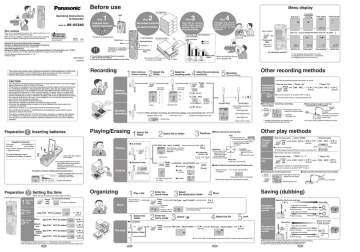
Operating Instructions
IC Recorder
Model No.
RR-US360
Dear customer
Thank you for purchasing this product. For optimum performance and safety, please read these instructions carefully.
Before connecting, operating or adjusting this product, please read these instructions completely. Please keep this manual for future reference.
This manual was printed with soy based ink.
P1 p
Panasonic Consumer Electronics Company,
Division of Matsushita Electric Corporation of America
One Panasonic Way Secaucus, New Jersey 07094 http://www.panasonic.com
Panasonic Sales Company, Division of Matsushita Electric of Puerto Rico, Inc. (“PSC”)
Ave. 65 de Infantería, Km. 9.5 San Gabriel Industrial Park, Carolina, Puerto Rico 00985
C 2004 Matsushita Electric Industrial Co., Ltd.
Printed in Japan
RQT7944-P
F1004TJ0
Before use
Hold
Hint
1
Release hold before operation
HOLD
MIC
( )
HOLD
● There is no power button.
Folder/menu
Erase
Play/enter [ 1 ], stop [ ∫ ], fast forward, rewind/select
[ : 9 ]
● The unit returns to standby if there is no operation after 10 seconds have elapsed.
● Press [
∫
] to stop the operation midway/cancel the setting.
ERASE
FOLDER/
MENU
Hint
2
Recorded contents
For MEETING
are stored in folders
Recording/stop
Meeting/dictation
Volume ( i
, j )
Recording mode
For DICTATION
● A maximum of 99 files can be stored in each folder.
File
Folder
Hint
3
Use HQ to record with high sound quality and SP for long recordings
Hint
4
Change the microphone sensitivity according to the distance
Recording mode and recording time total of all folders
Long recording time
16 hours
30 minutes
RR-QR380
RR-QR360
When recording close to the source: LO
SP
8 hours
10 minutes
9 hours
40 minutes
4 hours
40 minutes
4 hours
50 minutes
2 hours
20 minutes
High quality sound
( Standard play
)
FQ HQ
( Fine quality
) (
High quality
)
When recording the source from a distance: HI
This product may receive radio interference caused by mobile telephones or other products during operation. If such interference is apparent, please increase separation between the product and the mobile telephone or other product.
CAUTION:
This equipment has been tested and found to comply with the limits for a Class B digital device, pursuant to Part 15 of the FCC Rules.
These limits are designed to provide reasonable protection against harmful interference in a residential installation. This equipment generates, uses and can radiate radio frequency energy and, if not installed and used in accordance with the instructions, may cause harmful interference to radio communications. However, there is no guarantee that interference will not occur in a particular installation. If this equipment does cause harmful interference to radio or television reception, which can be determined by turning the equipment off and on, the user is encouraged to try to correct the interference by one or more of the following measures:
≥ Reorient or relocate the receiving antenna.
≥ Increase the separation between the equipment and receiver.
≥ Connect the equipment into an outlet on a circuit different from that to which the receiver is connected.
≥ Consult the dealer or an experienced radio/TV technician for help.
Any unauthorized changes or modifications to this equipment would void the user’s authority to operate this device.
This device complies with Part 15 of the FCC Rules. Operation is subject to the following two conditions: (1) This device may not cause harmful interference, and (2) this device must accept any interference received, including interference that may cause undesired operation.
Preparation
1
Inserting batteries
Supplied accessories
USB cable (K1HA09BD0001)
≥ Use numbers indicated when asking for replacement parts.
To order accessories, refer to
“Accessory Purchases” on page 8.
2
1
AAA, LR03, AM-4 battery
(not included)
¥ If rechargeable batteries are to be used, rechargeable batteries manufactured by
Panasonic are recommended.
(Rechargeable batteries may not last as long as regular batteries.)
The battery indicator (displayed during operation)
Full Empty
¥ Replace the batteries within 30 seconds to preserve the settings.
Recordings remain intact.
HQ
FQ
SP
A B
C D
Replace the batteries
REC
DATE
Menu display
(While stopped)
File lock ※2
HQ
FQ
SP
A B
C D
REMAIN
REC
DATE
Preventing unnecessary recording
HQ
FQ
SP
A B
C D
REMAIN
REC
DATE
Play speed
HQ
FQ
SP
A B
C D
REMAIN
REC
DATE
Continuous play
HQ
FQ
SP
A B
C D
REMAIN
REC
DATE
AMPMH MM DS
Use [
AMPMH MM DS AMPMH MM DS AMPMH MM DS
] to change the menu and [ ] to enter
(
FOLDER/
MENU
Press and hold
More than
2 seconds
)
E.g.: Microphone sensitivity ※1
HQ
FQ
SP
A B
C D
REMAIN
REC
DATE
AMPMH MM DS
Setting the time
HQ
FQ
SP
A B
C D
REMAIN
REC
DATE
AMPMH MM DS
Timer play ※3
HQ
FQ
SP
A B
C D
REMAIN
REC
DATE
AMPMH MM DS
Timer recording ※3
HQ
FQ
SP
A B
C D
REMAIN
REC
DATE
AMPMH MM DS
Operation beep
※1 Not displayed during dictation recording.
※2 Displayed only when there is a recorded file.
※3 Displayed only when the time is set.
Recording
Meeting recording
Dictation recording
1
Select meeting or dictation recording
2
Select the folder
3
Select the recording mode
4
Select the microphone sensitivity
5
Recording
(Monaural recording)
Playing/Erasing
1
Select the folder
Playing
Erasing
∫ A – D folder
FOLDER/
MENU
A ←
↓
B
↓
C
↓
D
∫ Dictation folder
(
SP
A B
C D
REMAIN
REC
DATE
The dictation folder is selected
)
FOLDER/
MENU
HQ
FQ
SP
A B
C D
REMAIN
REC
DATE
AMPMH MM DS
Each time you press
A ←
↓
B
↓
C
↓
D
Folder
HQ
FQ
SP
A B
C D
REMAIN
REC
DATE
Each time you press
HQ ←
↓
FQ
↓
SP
AMPMH MM DS
Recoding mode
1
FOLDER/
MENU
C D
REMAIN
REC
DATE
Press and hold
AMPMH MM DS
2 [ ] (Enter)
3 [
(
SP
A B
C D
REMAIN
REC
DATE
Recording or from a distance
) (
]
4 [ ]
(Enter)
SP
A B
C D
REMAIN
REC
DATE
Recording up-close
)
When dictation recording, the following settings are automatically set.
(Dictation folder is set)
SP
A B
C D
REMAIN
REC
DATE
Dictation folder
(HQ mode is set) (Dictation recording mode is set) or
[ ]
(START REC)
HQ
FQ
SP
A B
C D
REMAIN
REC
DATE
AMPM H M M D S
(STOP REC)
¥ Recording information is displayed.
(Recording date) v
(Recording start time) v
(Recording time) v
(Total number of files)
2
Select file or folder
3
Play/Erase
∫ Basic operations during play
Play
¥ Press and hold to turn one file repeat play On/Off.
HQ
FQ
SP
(
You cannot use repeat when setting continuous play.
➪ page 4) Use [
HQ
FQ
SP
A B
C D
REMAIN
REC
DATE
File number
] to select
After selecting, information at the time of recording is displayed.
ERASE
Press and hold
HQ
FQ
SP
A B
C D
REMAIN
REC
DATE
AMPMH MM DS
You cannot restore files you erase.
Use [
∫ Selected file
∫
All files in a folder
] to select
SP
A B
C D
REMAIN
SP
A B
C D
REMAIN
REC
DATE
REC
DATE
∫
All folders
AMPMH
SP
A B
C D
REMAIN
MM DS
REC
DATE
[ ]
(Play)
∫ To adjust the volume (0–20)
VOL
ERASE
(Erase)
Backward
¥
Press to return to the beginning of the file.
( Press twice to return to the previous file)
¥
Press and hold to search.
Forward
¥
Press to go to the beginning of the next file.
¥ Press and hold to search.
Stop play
(Press [ ] to resume play.)
∫ Listen to the first 5 seconds of each file (Intro scan)
1
Select the folder
(
➪ page 2)
2
Press and hold [ ]
FQ
SP
A B
C D
REMAIN
REC
DATE
(Press again to return to normal play)
Repeat play settings are automatically canceled.
AMPMH MM DS
Other recording methods
Recording automatically pauses when there is no sound.
Preventing unnecessary recording
1
Enter the menu mode
FOLDER/
MENU
Press and hold
( VAS :voice activated system
)
∫
To turn the function off
[
2
Select “ ”
] [ ]
(ENTER) select “OFF” in step 3.
Turn the function off when recording important files.
[
3
Select “On”
] [ ]
(ENTER)
∫ Checking the remaining recording time available
( During recording
)
SP
A B
C D
REMAIN
REC
DATE
FOLDER/
MENU
¥ Press again to return to the elapsed recording time display.
AMPM H M M D S
Available recording time
∫ Recording through an external microphone (not included)
MIC
( )
Plug type:
3.5 mm ( 1 ⁄
8 in.) monaural
(The built-in microphone switches off.)
Available recording time also appears when the remaining time becomes very short.
Use a plug-in power compatible microphone monaural.
Other play methods
Changing the play speed
(5 levels)
Continuous play
1
Enter the menu mode
FOLDER/
MENU
Press and hold
[
2
Select “SPEEd”
] [ ]
(ENTER)
∫
To return to normal play
(Slow)
While stopped, press and hold (more than 3 seconds) [ ].
3
Select the speed
[ ] [ ]
(ENTER)
HQ
REMAIN DATE
(Fast)
AMPMH MM DS
Plays the files in the folder continuously.
1
Enter the menu mode
FOLDER/
MENU
Press and hold
[
2 Select “
]
,
”
[ ]
(ENTER)
Repeat play settings are automatically canceled.
∫
To turn the function off select “OFF” in step 3.
[
3
Select “On”
] [ ]
(ENTER)
∫ Displaying the remaining play time
( During playing
FOLDER/
MENU
)
FQ
SP
A B
C D
REMAIN
REC
DATE
AMPM H M M D S
¥
Press again to return to the elapsed play time display.
Remaining play time
∫ Listening with the earphones (not included)
Plug type:
3.5 mm ( 1 ⁄
8 in.) monaural
Preparation
Flashes until the time is set.
1
2
Setting the time
¥
When the year is flashing (e.g. 2004), begin from step 3.
Enter the menu mode
FOLDER/
MENU
Press and hold
E.g.: Microphone sensitivity
SP
A B
C D
REMAIN
REC
DATE
¥ A menu is displayed.
AMPMH MM DS
AM
2 Select
“yEAr” Use [ ] to select
FQ
SP
A B
C D
REMAIN
REC
DATE
AMPMH MM DS
[ ]
(ENTER)
3 Set the time
∫ Year Use [
∫
Month
/day
Use [
∫ Time display
(12/24H)
∫ Time
Use [
Use [
] to select
C D
REMAIN
AMPMH
C D
REMAIN
MM DS
REC
DATE ] to select
REC
DATE
AMPMH M M D S
] to select
C D
REMAIN
] to select
REC
DATE
AMPMH MM DS
C D
REMAIN
REC
DATE
AMPMH MM DS
[ ]
(ENTER)
[ ]
(ENTER)
[ ]
(ENTER)
[ ]
(ENTER)
The clock has a monthly accuracy of i/j 60 seconds at room temperature.
When replacing the batteries, the clock stops and restarts when you reinsert them and close the battery cover.
1
Organizing
Move
1
Play a file
( Play the file you want to move
)
1
Select the folder
∫ A – D folder
File lock
FOLDER/
MENU
∫ Dictation folder
FQ
SP
A
C
B
2
Enter the move mode
FOLDER/
MENU
Press and hold
Destination folder
REC
DATE
Number of files in destination folder
FQ
SP
A
C
REMAIN
3
Use [
Select the destination folder
REC
DATE
] to select
4
[ ]
(ENTER)
You cannot move a file from A–D folder to the dictation folder.
Move
2
Enter the menu mode
3
Select “ ”
4
Select the file
FOLDER/
MENU
Press and hold
Use [
FQ
SP
A B
C D
5
Lock
REC
] to select [ ]
(ENTER)
Use [
FQ
SP
A B
C D
REMAIN
REC
DATE
] to select
[ ]
(ENTER)
∫ To unlock Do the above steps and select the file to unlock in step 4 and press [ ].
2 3
Saving (dubbing)
Recording to a cassette tape recorder
Select the file to dub and play
[ ]
Audio cable (not included)
Monaural mini plug
Audio cable (not included)
Stereo mini plug
Recording
Stereo MIC
Monaural mini plug Monaural mini plug
Monaural MIC
Recording
Select the track to dub and play
Recording from a cassette tape recorder
MIC
( )
Audio cable (not included)
Monaural mini plug Stereo mini plug
Audio cable (not included)
Monaural mini plug Monaural mini plug
Headphone
jack
¥
Read along with the operating instructions of equipment you are connecting.
¥ The recorded sound quality may differ from the original recording.
¥
Adjust the recording volume on the source to the desired level.
4
Using the timer
Preparation: Select the folder and recording mode (
➪ page 2, 3)
Timer recording
1
Enter the menu mode
[
2
Select “ , rEC”
3
Set the time
] [ ] 1Use [
FOLDER/
MENU
Press and hold
HQ
FQ
SP
A B
C D
REMAIN
AMPMH MM
REC
DATE
DS
(ENTER)
2Use [
3Use [
] to select“On”
] to select the start time
] to select the end time
REMAIN
AMPMH MM DS
SP
A B
C D
REMAIN
SP
A B
C D
REMAIN
DATE
REC
DATE
AM PMH MM DS
REC
DATE
Timer play
AM PMH MM DS
Preparation: Select the file (
➪ page 2, 3)
1
Enter the menu mode
2
Select “ , PLAy”
3
Set the time
[ ] [ ]
(ENTER)
1Use [
FOLDER/
MENU
Press and hold
HQ
FQ
SP
A B
C D
REMAIN
REC
DATE
2Use [
] to select“On”
REMAIN DATE
AMPMH MM DS
] to select the start time
SP
A B
C D
REMAIN
REC
DATE
AM PMH MM DS
AMPMH MM DS
[ ]
(ENTER)
[ ]
(ENTER)
[ ]
(ENTER)
[ ]
(ENTER)
[ ]
(ENTER)
∫ To cancel the timer
∫
To confirm the set time
Even when “ ” or “ select “OFF” in step 31 .
,
From the menu (
➪ page 4), select “ , rEC” or “ , PLAy” and press [ ].
” are displayed during timer play, the repeat play or continuous play cannot be used.
Part names
Display
External microphone jack
Earphone jack
MIC
( )
HOLD
Recording level
(When recording)/
Remaining memory
Recording indicator
Battery indicator
Recording mode
Play indicator
Folder
File
HQ
FQ
SP
A B
C D
REMAIN
REC
DATE
Recording
(play) elapsed time
AMPM H M M D S
Hold
Clip
Battery cover
Display
Handstrap hole
Folder/menu
Erase
ERASE
REMAIN DATE Play/enter [
1
], stop [
∫
], fast forward, rewind/select
[ : 9 ]
PM H M M D S
Speaker
Current time
(In standby mode)
USB connector [ ]
Built-in microphone
Recording indicator
Recording/stop
Meeting/dictation
Volume (i
, j)
Recording mode
Various functions
Canceling the operation beep
1
Enter the menu mode
2
Select “bEEP”
FOLDER/
MENU
Press and hold
[ ] [ ]
(ENTER)
3
Select “OFF”
[ ] [ ]
(ENTER)
∫ To turn operation beep on select “On” in step 3.
In order to prevent accidental operations while recording or while stopped, button operations are ignored.
Preventing accidental button presses
(HOLD)
HOLD move up
HOLD
∫ To release move down
¥ While stopped, switch to hold to save the batteries.
HQ
FQ
SP
A B
C D
REMAIN
REC
AMPMH MM DS
¥ “hold” is displayed if a button is pressed while hold is on.
Using the unit with a computer
1
Install Voice Editing.
For details, read the installation
( instructions for Voice Editing.
➪ page 5)
2
Connect this unit to a computer with the USB cable.
This unit can not be operated.
FQ
SP
A B
C D
REC
USB cable (included)
Connect one IC Recorder only while using Voice Editing.
This software does not support simultaneous use of multiple IC recorders.
When connected to a computer “PC” appears, and when transferring data “PC”flashes.
Do not disconnect the USB cable while this is flashing.
Caution:
Use only the included USB cable with a ferrite core when connecting to computer.
Installing Voice Editing Ver.1.0
Standard Edition
(Save and edit sound files you have recorded with the unit.)
∫
Installing Voice Editing
1
S tart Windows.
2
Insert the included CD-ROM into your computer’s CD-ROM drive.
The program installer starts automatically.
• When the installer does not automatically start
1 From the “Start” menu click on “Run”.
2 Type “ ※:\Launcher\VEdV1Launcher.exe” and click on “OK”.
※ is the CD-ROM drive ID.
3
Follow the on-screen instructions.
4
Click “Finish” from the Installshield Wizard
Complete screen.
∫
Selecting “Yes, I want to restart my computer now” automatically re-starts the computer and completes installation.
Starting Voice Editing
Double click on the “Voice Editing” icon desktop.
on the
After double clicking, follow the on-screen instructions.
∫
Using the operating instructions (PDF file)
From the Windows “Start” menu, click on “All programs”
. “Voice Editing” . “Voice Editing Operating Instructions” or from the “Help (H)” menu in the Voice Editing main screen, click on “Operating Instructions (H)”.
Note
• If DirectX 8.1 or later is not installed on your computer, follow the instructions that appear on-screen.
• Adobe Acrobat Reader is necessary to view the operating instructions (PDF file). If Adobe Acrobat Reader is not installed on your computer, it is automatically installed at the same time.
• Uninstall the following before installing Voice Editing.
You cannot install two versions of Voice software on the same computer.
- Voice Editor 3 - Voice Editor 2
- Previous versions of Voice Editing software
(for Panasonic IC Recorder RR-US360/RR-US361)
- SD Voice Editor Ver.1.x
• Sound files made with previous versions will remain intact, but you should back them up to be sure.
System requirements
You will need an IBM PC/AT computer with the following attributes or equivalent, and the following software and hardware in order to use this application.
OS : Microsoft R Windows R 98 Second Edition
Microsoft R Windows R Millennium Edition
Microsoft R Windows R 2000 Professional ※
Microsoft R Windows R XP Home Edition/Professional ※
※ Only available when the user is logged in as the system administrator (Windows R 2000 / Windows R XP only)
• This software is not compatible with Microsoft Windows R 3.1, Windows R 95, Windows R 98 (except for Windows R 98SE) and
Windows NT R .
• Operation is not guaranteed on an upgraded OS.
• This software is not Macintosh compatible.
Hardware :
CPU : Windows R 98 SE / Windows R Me : Intel R Pentium R II 333 MHz or higher
RAM :
Windows R 2000 / Windows R XP : Intel R Pentium R III 500 MHz or higher
Windows R 98 SE / Windows R Me : 128 MB or more
Windows R 2000 / Windows R XP : 256 MB or more
Free hard disk space :
100 MB or more
• Approximately 25 MB of additional free hard disk space when installing Acrobat R Reader R (included) .
• Approximately 50 MB of additional free hard disk space when installing DirectX R R9.0b (included) .
• Additional free hard disk space may be necessary depending on the Windows R version and voice file being used.
Drive :
Sound :
Display:
• Temporary additional free hard disk space may be necessary when using the Waveform feature function.
CD-ROM drive (for installation)
Windows compatible sound device
High Color (16 bit) or more. Desktop resolution of 800 x 600 pixels or more. (1024 x 768 pixels or more recommended)
Interface: USB port (Operation cannot be guaranteed if you use a USB hub or extension cable.)
Other requirements:
Mouse or equivalent pointing device
Note
The following hardware limitations should be noted.
• This software is not compatible with a multi-CPU environment.
• This software is not compatible with a multi-boot environment.
• This software may not run properly on 64-bit computers.
• Even if the system requirements mentioned in these operating instructions are full filled, some personal computers can not be used.
• This software may not run properly on home-made computers.
Necessary software :
DirectX R 8.1 or later / Internet Explorer 5.5 or later
5 6
Troubleshooting Guide
Before requesting service, make the following checks. If you are in doubt about some of the check points, or if the remedies indicated in the chart do not solve the problem, see “Product information” below for assistance.
Symptom
No operation.
“U01” appears on the display.
“2004” flashes.
There is no sound from the earphone or it is difficult to hear or noisy.
Recording stops.
Checkpoints
≥
The hold function is on. ( ➪ page 6)
≥ Make sure the battery cover is closed.
≥
Make sure the batteries are correctly inserted.
≥ Make sure the battery cover is attached to the rubber strap
≥
You cannot operate when the unit is connected to a computer.
≥ The battery has run down.
≥
Set the time. ( ➪ page 1)
≥ Ensure the plug is inserted firmly.
≥
Wipe the plug clean.
≥ VAS (
➪ page 4) may have functioned.
“– – – –” appears instead of the recording date.
Playback speed is too fast or slow.
“FULL” appears.
No sound from the speaker.
Cannot erase a file or folder.
Cannot move a file.
A recording disappeared.
Available recording time does not increase correspondingly after erasing files.
Cannot set timer recording/playback.
Timer recording/playback does not work.
Cannot set timer recording/playback at the same time.
Timer recording does not work.
≥ Set the time. (
➪ page 1)
≥ Set play speed to normal. (
➪ page 4)
≥
There are 99 files in the folder.
≥ There is no remaining recording time.
– Erase unneeded files. ( ➪ page 2, 3)
≥ There is no sound when you have connected an earphone.
≥
The file is locked. ( ➪ page 2, 3)
≥ The folder is already empty.
≥
You cannot move files to folders that already contain 99 files.
≥ You cannot move files from A–D folder to the Dictation folder.
( ➪ page 3)
≥ Recordings can disappear if the unit receives a shock (e.g. it is dropped), or if the batteries and cover come loose during recording.
≥
This can occur after repeatedly recording and erasing files.
Unlock all your files, then erase all folders to remedy this.
≥
You can set the timers within 24 hours of the current time.
≥ Set the time. (
➪ page 1)
≥
The settings are canceled if the batteries are removed and the clock settings clear.
≥
When you set both, only the one you set last works.
Cannot use a battery that can be used on other equipment.
Cannot select a folder.
Sound is distorted.
Voice Editing does not start or does not work correctly.
≥
You cannot set the timer if there is less than one minute of available recording time.
≥
This unit determines the battery empty even if there is actually life left in it. This is to preserve the clock and other memory items.
≥
Press [$FOLDER/%MENU] briefly. You will enter the menu mode if you hold the button down for 2 or more seconds.
≥
When sound other than voice is recorded, this may occur during playback.
≥ Make sure that “PC” is on this unit’s display, and that this unit is recognized as a drive in Voice Editing. If it is not, disconnect the
USB cable from this unit, then reconnect it.
≥
The connection may not work if you connect via a USB hub or
USB extension cable.
Maintenance
To clean this unit, wipe with a soft, dry cloth.
≥ Never use alcohol, paint thinner or benzine to clean this unit.
≥ Before using chemically treated cloth, read the instructions that came with the cloth carefully.
Product Service
1. Damage requiring service—The unit should be serviced by qualified service personnel if:
1.
(a) Objects or liquids have gotten into the unit; or
1.
(b) The unit has been exposed to rain; or
1.
(c) The unit does not operate normally or exhibits a marked change in performance; or
1.
(d) The unit has been dropped or the cabinet damaged.
2. Servicing—Do not attempt to service the unit beyond that described in these operating instructions. Refer all other servicing to authorized servicing personnel.
3. Replacement parts—When parts need replacing ensure the servicer uses parts specified by the manufacturer or parts that have the same characteristics as the original parts. Unauthorized substitutes may result in fire, electric shock, or other hazards.
4. Safety check—After repairs or service, ask the servicer to perform safety checks to confirm that the unit is in proper working condition.
Product information
For product information or assistance with product operation:
Refer to “Customer Services Directory” on page 8.
For assistance in the continental U.S.A. in obtaining repairs please ship the product to:
Panasonic Services Company - Customer Servicenter
Suite B 4900 George McVay Drive
McAllen, TX 78503
In Puerto Rico contact the Panasonic Sales Company.
Tel. (787) 750-4300 Fax. (787) 768-2910
When shipping the unit carefully pack and send it prepaid, adequately insured and preferably in the original carton.
Include a letter detailing the complaint and provide a day time phone number where you can be reached.
IF REPAIR IS NEEDED DURING THE WARRANTY PERIOD THE PURCHASER WILL BE REQUIRED TO FURNISH
A SALES RECEIPT/PROOF OF PURCHASE INDICATING DATE OF PURCHASE, AMOUNT PAID AND PLACE OF
PURCHASE. CUSTOMER WILL BE CHARGED FOR THE REPAIR OF ANY UNIT RECEIVED WITHOUT SUCH
PROOF OF PURCHASE.
Also, the purchaser will be responsible for shipping the unit to the above address.
The serial number of this product can be found on the back of the cassette compartment cover or inside the battery compartment.
Please note it in the space provided below and keep as a permanent record of your purchase to aid identification in the event of theft.
MODEL NUMBER
SERIAL NUMBER
RR-US360
User memo:
DATE OF PURCHASE
DEALER NAME
DEALER ADDRESS
TELEPHONE NUMBER
≥
Microsoft and its logo as well as Windows, WindowsNT and DirectX are either registered trademarks or trademarks of Microsoft Corporation in the United States and/or other countries.
≥
IBM and PC/AT are registered trademarks of International Business Machines Corporation of the U.S.
≥
Intel, Pentium and Celeron are registered trademarks or trademarks of Intel Corporation in the United States and
≥ other countries.
Macintosh is a registered trademark of Apple Computer, Inc. of the U.S. and other countries.
≥
Adobe and its logo, Acrobat, and Acrobat Reader are trademarks of Adobe Systems Incorporated.
≥
Other system names and product names appearing in this document are in general the registered trademarks or trademarks of the respective developer companies. Note that the “TM” mark and “R” mark do not appear in this document.
7
Specifications
Power output:
Frequency response:
S/N:
Jack:
Output jack;
300 mW (max.)
240 Hz – 5,100 Hz (HQ mode)
230 Hz – 3,400 Hz (FQ/SP mode)
36 dB (HQ mode)
Earphone, 3.5 mm ( 1 ⁄
8 in.); 0.5 mW 16 ≠
Input jack;
Battery life:
[When used at 25 oC (77 oF) on a flat, stable surface]
Batteries mode Play back Recording
Mic, 3.5 mm ( 1 ⁄
8 in.); 0.56 mV plug in power
Speaker:
Power requirement:
28 mm (1 3 ⁄
32 in.) 8 ≠
DC 3 V
2 AAA size (LR03, AM-4) batteries
Dimensions (WtHtD):
Max dimensions;
35.0 k 100.2 k 24.0 mm
(1 3 ⁄
8 k 3 15 ⁄
16 k
15 ⁄
16 in. )
Cabinet dimensions; 32.8 k 99.3 k 22.5 mm
(1 9 ⁄
32 k 3 29 ⁄
32 k 7 ⁄
8 in. )
Mass: with batteries; without batteries;
About 62 g (2.2 oz.)
About 39 g (1.4 oz.)
Operational temperature range:
0 oC – 40 oC (32 oF – 104 oF)
Panasonic alkaline batteries
≥
The battery life may be less depending on the operating conditions.
Note:
HQ
FQ/SP
About 9 hours
30 minutes
About 11 hours
30 minutes
About 14 hours
30 minutes
About 19 hours
30 minutes
≥
Specifications are subject to change without notice.
≥ Mass and dimensions are approximate.
Care and Use
To reduce risk of radio interference caused by headphone-, earphone- or microphone cable, only use adequate accessories with cable length less than 3 m.
∫ Unit
≥ Avoid using or placing this unit near sources of heat. Do not leave it in an automobile exposed to direct sunlight for a long period of time with the doors and windows closed.
≥
To avoid product damage, do not expose this product to rain, water or other liquids.
≥ Do not keep this unit and magnetized cards (bank cards, commuter passes, etc.) close together.
≥
The speaker does not have magnetic shielding. Do not place it near televisions, personal computers or other devices easily influenced by magnetism.
∫ Batteries
≥ Do not peel off the covering on batteries and do not use if the covering has been peeled off.
≥
Align the poles + and - correctly when inserting the batteries.
≥ Do not mix different types of batteries or old and new batteries.
≥
Remove the batteries if you do not intend to use the unit for a long time.
≥ Do not throw into fire, short-circuit, disassemble, or subject to excessive heat.
≥
Do not attempt to recharge dry cell batteries.
≥ Mishandling of batteries can cause electrolyte leakage which can damage items the fluid contacts and may cause a fire. If electrolyte leaks from the batteries, consult your dealer. Wash thoroughly with water if electrolyte comes in contact with any part of your body.
≥ Keep out of the reach of small children. Accidental swallowing of batteries can result in stomach and intestinal damage.
∫ Allergies
Discontinue use if you experience discomfort with the earphones or any other parts that directly contact your skin. Continued use may cause rashes or other allergic reactions.
∫ Listening caution
EST. 1924
Do not play your headphones or earphones at a high volume. Hearing experts advise against continuous extended play.
If you experience a ringing in your ears, reduce volume or discontinue use.
Do not use while operating a motorized vehicle. It may create a traffic hazard and is illegal in many areas.
You should use extreme caution or temporarily discontinue use in potentially hazardous situations.
Even if your headphones or earphones are the open-air type designed to let you hear outside sounds, don’t turn up the volume so high that you can’t hear what’s around you.
Sound can be deceiving. Over time your hearing “comfort level” adapts to higher volumes of sound. So what sounds “normal” can actually be loud and harmful to your hearing.
Guard against this by setting your equipment at a safe level BEFORE your hearing adapts.
To establish a safe level:
≥ Start your volume control at a low setting.
≥ Slowly increase the sound until you can hear it comfortably and clearly, and without distortion.
Once you have established a comfortable sound level:
≥ Leave it there.
Panasonic Consumer Electronics Company,
Division of Matsushita Electric Corporation of
America
One Panasonic Way Secaucus, New Jersey 07094
8
Panasonic Sales Company, Division of Matsushita
Electric of Puerto Rico, Inc.,
Ave. 65 de Infantería, Km. 9.5
San Gabriel Industrial Park, Carolina, Puerto Rico 00985
Panasonic Portable Audio Products Limited Warranty
Limited Warranty Coverage
If your product does not work properly because of a defect in materials or workmanship, Panasonic Consumer Electronics Company or
Panasonic Sales Company (collectively referred to as “the warrantor”) will, for the length of the period indicated on the chart below, which starts with the date of original purchase (“warranty period”), at its option either (a) repair your product with new or refurbished parts, or (b) replace it with a new or a refurbished product. The decision to repair or replace will be made by the warrantor.
Product or Part Name Parts Labor
All Portable Audio Products except item listed below
Rechargeable batteries (in exchange for defective item)
One (1) Year
Ten (10) Days
One (1) Year
Not applicable
During the “Labor” warranty period there will be no charge for labor. During the “Parts” warranty period, there will be no charge for parts.
You must mail-in your product during the warranty period. This Limited Warranty excludes both parts and labor for batteries, antennas, and cosmetic parts (cabinet). This warranty only applies to products purchased and serviced in the United States or Puerto Rico. This warranty is extended only to the original purchaser of a new product which was not sold “as is”.
Mail-In Service
For assistance in the continental U.S.A. in obtaining repairs please ship the product to:
Panasonic Services Company
Customer Servicenter
Suite B
4900 George McVay Drive
McAllen, TX 78503
For assistance in Puerto Rico call Panasonic Sales Company (787)-750-4300 or fax (787)-768-2910.
When shipping the unit carefully pack and send it prepaid, adequately insured and preferably in the original carton. Include a letter detailing the complaint and provide a day time phone number where you can be reached.
IF REPAIR IS NEEDED DURING THE WARRANTY PERIOD THE PURCHASER WILL BE REQUIRED TO FURNISH A SALES
RECEIPT/PROOF OF PURCHASE INDICATING DATE OF PURCHASE, AMOUNT PAID AND PLACE OF PURCHASE. CUSTOMER
WILL BE CHARGED FOR THE REPAIR OF ANY UNIT RECEIVED WITHOUT SUCH PROOF OF PURCHASE.
Limited Warranty Limits And Exclusions
This warranty ONLY COVERS failures due to defects in materials or workmanship, and DOES NOT COVER normal wear and tear or cosmetic damage. The warranty ALSO DOES NOT COVER damages which occurred in shipment, or failures which are caused by products not supplied by the warrantor, or failures which result from accidents, misuse, abuse, neglect, mishandling, misapplication, alteration, faulty installation, set-up adjustments, misadjustment of consumer controls, improper maintenance, power line surge, lightning damage, modification, introduction of sand, humidity or liquids, commercial use such as hotel, office, restaurant, or other business or rental use of the product, or service by anyone other than a Factory Servicenter or other Authorized Servicer, or damage that is attributable to acts of God.
THERE ARE NO EXPRESS WARRANTIES EXCEPT AS LISTED UNDER “LIMITED WARRANTY COVERAGE”.
THE WARRANTOR IS NOT LIABLE FOR INCIDENTAL OR CONSEQUENTIAL DAMAGES RESULTING FROM THE USE OF THIS
PRODUCT, OR ARISING OUT OF ANY BREACH OF THIS WARRANTY. (As examples, this excludes damages for lost time, travel to and from the servicer, loss of or damage to media or images, data or other memory or recorded content. The items listed are not exclusive, but are for illustration only.)
ALL EXPRESS AND IMPLIED WARRANTIES, INCLUDING THE WARRANTY OF MERCHANTABILITY, ARE LIMITED TO THE PERI-
OD OF THE LIMITED WARRANTY.
Some states do not allow the exclusion or limitation of incidental or consequential damages, or limitations on how long an implied warranty lasts, so the exclusions may not apply to you. This warranty gives you specific legal rights and you may also have other rights which vary from state to state. If a problem with this product develops during or after the warranty period, you may contact your dealer or Servicenter. If the problem is not handled to your satisfaction, then write to the warrantor’s Consumer Affairs Department at the addresses listed for the warrantor.
PARTS AND SERVICE, WHICH ARE NOT COVERED BY THIS LIMITED WARRANTY, ARE YOUR RESPONSIBILITY.
Customer Services Directory
Obtain Product Information and Operating Assistance; locate your nearest Dealer or Servicenter; purchase Parts and Accessories; or make Customer Service and
Literature requests by visiting our Web Site at:
http://www.panasonic.com/consumersupport
or, contact us via the web at:
http://www.panasonic.com/contactinfo
You may also contact us directly at:
1-800-211-PANA (7262),
Monday-Friday 9 am-9 pm; Saturday-Sunday 10 am-7 pm, EST.
For hearing or speech impaired TTY users, TTY : 1-877-833-8855
Accessory Purchases
Purchase Parts, Accessories and Instruction Books online for all
Panasonic Products by visiting our Web Site at: http://www.pasc.panasonic.com
or, send your request by E-mail to: [email protected]
You may also contact us directly at:
1-800-332-5368 (Phone) 1-800-237-9080 (Fax Only) (Monday –
Friday 9 am to 8 pm, EST.)
Panasonic Services Company
20421 84th Avenue South, Kent, WA 98032
(We Accept Visa, MasterCard, Discover Card, American Express, and Personal Checks)
For hearing or speech impaired TTY users, TTY : 1-866-605-1277
Service in Puerto Rico
Matsushita Electric of Puerto Rico, Inc. Panasonic Sales
Company/Factory Servicenter:
Ave. 65 de Infantería, Km. 9.5, San Gabriel Industrial Park,
Carolina, Puerto Rico 00985
Phone (787)750-4300, Fax (787)768-2910
F1004
RQT7944
advertisement
* Your assessment is very important for improving the workof artificial intelligence, which forms the content of this project