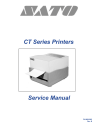
advertisement
▼
Scroll to page 2
of 190
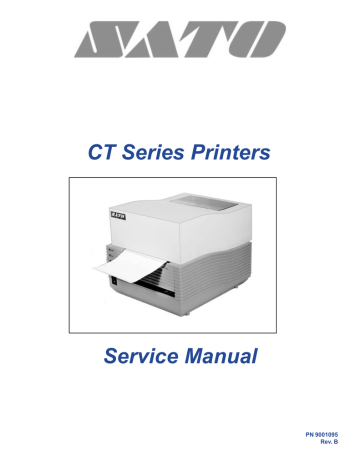
CT Series Printers
Service Manual
PN 9001095
Rev. B
SATO America, Inc.
10350-A Nations Ford Rd.
Charlotte, NC 28273
Main Phone: (704) 644-1650
Technical Support Hotline: (704) 644-1660
Fax: (704) 644-1661
http:\\www.satoamerica.com
ã Copyright 2002
SATO America, Inc.
Warning: This equipment complies with the requirements in Part 15 of FCC
rules for a Class B computing device. Operation of this equipment in a
residential area may cause unacceptable interference to radio and TV
reception requiring the operator to take whatever steps are necessary to
correct the interference.
All rights reserved. No part of this document may be reproduced or issued to
third parties in any form whatever without the express permission of SATO
America, Inc. The materials in this document are provided for general
information and are subject to change without notice. SATO America, Inc.
assumes no responsibility for any errors that may appear.
PN 9001095
Rev. B
SATO CT Series Printers Service Manual
Table of Contents
Section 1. Overview and Specifications
Page
1 Overview ........................................................................................................... 1-1
2 Physical Characteristics .................................................................................. 1-2
3 Printer Features ................................................................................................ 1-3
4 Sensors ............................................................................................................. 1-5
5 Operation Panel ................................................................................................ 1-6
6 Rear Connection Panel .................................................................................... 1-7
7 Configuration Panel ......................................................................................... 1-7
8 Ribbon (Thermal Transfer Unit) ...................................................................... 1-8
9 Loading Media ................................................................................................ 1-12
10 Installation Considerations ........................................................................... 1-16
11 Optional Accessories .................................................................................... 1-16
12 Environment & Approvals............................................................................. 1-17
13 General Printer Specifications ...................................................................... 1-17
14 Character Fonts.............................................................................................. 1-20
15 Bar Codes ....................................................................................................... 1-21
Section 2. Configuration
1
2
3
4
5
6
7
8
9
Dip Switch Settings .......................................................................................... 2-1
Error Display ..................................................................................................... 2-3
Printing a User Test Print ................................................................................ 2-4
Printing a Hex Dump Diagnostic Label .......................................................... 2-5
Label Sensing ................................................................................................... 2-6
CT400/410 Driver Installation .......................................................................... 2-7
To Access Printer Configuration Tool .......................................................... 2-10
Configuration Tool — Box Descriptions ....................................................... 2-11
Properties — Tab Descriptions ..................................................................... 2-14
Section 3. Interface Specifications
1
2
3
4
5
6
7
8
Overview ........................................................................................................... 3-1
Interface Types ................................................................................................. 3-1
Receive Buffer .................................................................................................. 3-3
IEEE 1284 Parallel Interface ............................................................................ 3-4
Optional RS232C Serial Interface ................................................................... 3-6
Universal Serial Bus (USB) Interface ............................................................. 3-9
Local Area Network (LAN) Interface .............................................................. 3-10
Bi-Directional Communications ..................................................................... 3-10
Section 4. Electrical Checks and Adjustments
1
2
3
4
5
6
7
8
9
10
PN 9001095
Rev. B
Overview ........................................................................................................... 4-1
Power Supply Checks ...................................................................................... 4-2
Potentiometer Assignments & Adjustments ................................................. 4-3
Print Darkness .................................................................................................. 4-6
Pitch Offset Adjustment .................................................................................. 4-7
Pitch Offset Adjustment Using Printer Set-Up Tool ..................................... 4-8
Forward Feed/Backfeed Adjustment (Tear-Off) ............................................ 4-9
Forward Feed/Backfeed Adjustment (Cutter) .............................................. 4-10
Forward Feed/Backfeed Adjustment (Dispenser) ........................................ 4-11
Gap Sensor Adjustment ................................................................................ 4-12
SATO CT Series Printer Service Manual
i
Table of Contents
Section 4. Electrical Checks and Adjustments
11 Eye-Mark Sensor Adjustment ....................................................................... 4-13
12 Print Darkness Setting ................................................................................... 4-14
13 Print Darkness Setting Using Printer Set-Up Tool ...................................... 4-15
Section 5. Mechanical Adjustments
1 Overview ...........................................................................................................
2a Print Head Balance Adjustment (DT Units) ...................................................
2b Print Head Balance Adjustment (TT Units) ....................................................
3a Print Head Alignment Adjustment (DT Units) ................................................
3b Print Head Alignment Adjustment (TT Units) ................................................
5-1
5-2
5-3
5-4
5-5
Section 6. Replacement Procedures
1
2
3a
3b
4a
4b
5
6
Overview .......................................................................................................... 6-1
Preparing the Printer for Servicing ................................................................ 6-2
Replacing the Print Head (Direct Thermal Unit) ........................................... 6-3
Replacing the Print Head (Thermal Transfer Unit) ....................................... 6-5
Replacing the Platen Roller Assembly (Direct Thermal Unit) ..................... 6-7
Replacing the Platen Roller Assembly (Thermal Transfer Unit) ................. 6-9
Replacing the Fuse(s) .................................................................................... 6-11
Replacing the Main Circuit Board ................................................................ 6-12
Connection Layout .................................................................................. 6-15
7 Replacing the Operation Panel PCB ............................................................ 6-18
8 Replacing the Stepper Motor ....................................................................... 6-20
9 Replacing the Head Open Sensor ................................................................ 6-22
10 Replacing the Relay PCB Assembly and/or Pitch Sensors “A” & “B” ..... 6-24
11 Replacing the Ribbon End Sensor (Thermal Transfer Unit) ...................... 6-29
12 Replacing the Ribbon Assembly (Thermal Transfer Unit) ......................... 6-31
Section 7. Factory Resets
1
2
3
4
5
6
Overview ...........................................................................................................
Factory/Service Test Print ...............................................................................
User Test Print ..................................................................................................
EEPROM Clear All ............................................................................................
Clear Counter Heads ........................................................................................
Clear Cutter Counter ........................................................................................
7-1
7-2
7-3
7-4
7-5
7-6
Section 8. Troubleshooting
1
2
3
4
5
6
ii
Overview ..........................................................................................................
Initial Checklist ................................................................................................
Troubleshooting the IEEE 1284 (Parallel) Interface ....................................
Troubleshooting the RS232C (Serial) Interface ............................................
Error Signals ....................................................................................................
Troubleshooting Diagrams .............................................................................
SATO CT Series Printer Service Manual
8-1
8-2
8-2
8-4
8-5
8-6
PN 9001095
Rev. B
Table of Contents
Section 9. Optional Accessories
1 Overview .......................................................................................................... 9-1
2 Installing the Cutter Kit ................................................................................... 9-2
3 Installing the Dispense Kit .............................................................................. 9-5
4 Loading Media ................................................................................................ 9-17
5 Interface Installation Preparation ................................................................. 9-22
6 Installing the RS232C Serial Interface Kit ................................................... 9-23
7 Installing the USB Interface .......................................................................... 9-25
Section 10. Parts List
1
2
3
4
5
6
7
8
Overview ........................................................................................................ 10-1
Base Cover Assembly ................................................................................... 10-2
Thermal Head Assembly ............................................................................... 10-7
Frame Assembly ............................................................................................ 10-9
Ribbon Assembly (Thermal Transfer Units) .............................................. 10-11
Attachments ................................................................................................. 10-13
Cutter Unit .................................................................................................... 10-14
Dispenser Kit ................................................................................................10-16
Index .............................................................................................................................. Index -1
PN 9001095
Rev. B
SATO CT Series Printer Service Manual
iii
Section
Overview and Specifications
1.1 Overview
The SATO CT Series Printers Service Manual provides information for installing
and maintaining CT400/410 Direct Thermal/Thermal Transfer printers. Step-bystep maintenance instructions are included in this manual with typical problems
and solutions. It is recommended that you become familiar with each section in
this manual before installing and maintaining the printer.
The major differences in the CT400 and the CT410 printers is the resolution of
the head. The CT400 with its 203 dpi head provides an economical labeling
solution for most applications. It can print labels up to four inches wide. The
CT410's higher 305 dpi resolution provides greater detail for graphics and small
point size text.
The CT Series printers use a subset of the standard SATO Command Language.
The CT400 and CT410 share the same command set, the only differences are the
allowable values representing the print positions on the label. These values are
specified in "dots" and will vary depending upon the resolution of the printer
and the amount of memory available for imaging the label. The allowable range
for each printer is specified in a table for those command codes.
The sections in this manual cover the following:
PN 9001095
Rev.B
·
Section 1. Overview and Specifications
·
Section 2. Configuration
·
Section 3. Interface Specifications
·
Section 4. Electrical Checks and Adjustments
·
Section 5. Mechanical Adjustments
·
Section 6. Replacement Procedures
·
Section 7. Factory Resets
·
Section 8. Troubleshooting
·
Section 9. Optional Accessories
·
Section 10. Parts list
SATO CT Series Printers Service Manual
Page 1-1
Section 1. Overview and Specifications
1.2 Physical Characteristics
PAPER CHECK
WINDOW
Depth
TOP COVER
Height
FRONT COVER
Width
Dimensions
C T 400
C T 410
Wide
7.8 in. (198 mm)
D eep
9.1 in. (230 mm)
High
6.5 in. (165 mm)
Weight
6.6 lbs. (3 kg)
Pow er Requirements
Page 1-2
Voltage
110 V (+/- 10%)
220 V (+/- 10%)
50/60 Hz (+/- 1%)
Power Consumption
150 W Operating at 30% density
SATO CT Series Printers Service Manual
PN 9001095
Rev. B
Section 1. Overview and Specifications
1.3 Printer Features
LABEL OUT
SLOT
OPERATION
SWITCH
POWER
SWITCH
POTENTIOMETERS
AND DIP SWITCHES
FRONT VIEW
FANFOLD PAPER
SLOT KNOCKOUT
POWER
CONNECTOR
OPTIONAL
ACCESSORIES
KNOCKOUT PANEL
PN 9001095
Rev. B
BI-DIRECTIONAL
PARALLEL INTERFACE
CONNECTOR
SATO CT Series Printer Service Manual
REAR VIEW
Page 1-3
Section 1. Overview and Specifications
Printer Features
RIBBON & PRINT
HEAD ASSEMBLY
PRINT HEAD
ASSEMBLY
DIRECT THERMAL UNIT
THERMAL TRANSFER UNIT
TOOL FOR
DARKNESS
ADJUSTMENT
THERMAL TRANSFER UNIT
Page 1-4
POTENTIOMETERS
AND DIP SWITCHES
DIRECT THERMAL UNIT
SATO CT Series Printers Service Manual
PN 9001095
Rev. B
Section 1. Overview and Specifications
1.4 Sensors
RIBBON OUT SENSOR IS
LOCATED IN PRINT HEAD
ASSEMBLY (THERMAL
TRANSFER UNIT)
NOTCH/GAP
SENSOR
(DIRECT THERMAL
AND THERMAL
TRANSFER UNITS)
PN 9001095
Rev. B
SATO CT Series Printer Service Manual
RELAY PCB
ASSEMBLY
INCLUDES PITCH
SENSORS
Page 1-5
Section 1. Overview and Specifications
1.5 Operation Panel
The Operation Panel consists of three LED indicators and three switches.
POWER: Green LED, illuminated when
power is applied. label will be printed.
ERROR: Red LED, illuminated when there is
a system fault such as an open print head.
ON LINE: Green LED, illuminated when the
printer is ON LINE and ready to receive data.
The printer is placed ON LINE and OFF LINE
by toggling the ON LINE key.
ON LINE KEY: If the ON LINE LED is
illuminated, pressing this switch will place the
printer in the OFF LINE mode. Pressing the
switch again will place the printer back in the
ON LINE mode. If this switch is pressed
while the printer is printing, the printing
process is suspended. To resume printing,
press this switch again. When the printer is
ON LINE, it is ready to receive data from the
host. When it is OFF LINE, the printer will
not receive data from the host or print.
FEED KEY: Feeds one label when pressed
in the OFF LINE mode. If this switch is held
in the depressed position while power is
applied, a printer status label will be printed.
POWER: A two position switch that applies
power to the printer. When the "0" position is
pressed, power is removed from the printer.
When the "1" position is pressed, power is
applied to the printer.
Page 1-6
SATO CT Series Printers Service Manual
PN 9001095
Rev. B
Section 1. Overview and Specifications
1.6 Rear Connection Panel
POWER: DC Power input to the
printer. From Power Module
OPTIONAL INTERFACE CONNECTOR
(If Installed): Connects to other than
bi-directional parallel interface connector
BI-DIRECTIONAL PARALLEL
INTERFACE CONNECTOR IEEE 1284:
Connects to Computer
1.7 Configuration Panel
OPEN TOP COVER AND
SWING DOWN FRONT DOOR
PANEL FOR ACCESS TO
CONFIGURATION PANEL
CN13 FOR
CN17 SENSOR
CN3 FOR
OPTIONAL
ADJUSTMENTS OPTIONAL
DISPENSE-SEE
SEE SECTION 4 CUTTER-SEE
SECTION 9.3
SECTION 9.2
ERROR DISPLAY
SEE SECTION 2.2
DIP SWITCH
SEE SECTION 2.1
POTENTIOMETERS
1, 2 & 3
SEE SECTION 4.3
PN 9001095
Rev. B
SATO CT Series Printer Service Manual
Page 1-7
Section 1. Overview and Specifications
1.8 Ribbon (Thermal Transfer Unit)
Use only SATO thermal transfer ribbons which were formulated expressly for use in all
SATO thermal transfer printers. Use of other than approved ribbons may result in
unsatisfactory print quality and/or damage to the print head and may void your warranty.
The SATO CT Series ribbons come shrink-wrapped with a 12" (305 mm) leader preattached to a take-up core. There are three widths of ribbon available for the CT Series
printers: 4.3" (110 mm), 3" (76 mm) and 1.75" (45 mm).
Refer to the illustrations on the following pages and load the ribbon as follows:
STEP
PROCEDURE
1.
Switch the printer OFF.
2.
Open the top cover by pressing on the cover release points located on each side
of the printer. This releases the cover latch and allows it to swing upward on
the rear mounted hinge points.
3.
Release the head by pressing the Head Latch to the rear. This allows the Ribbon
and Print Head Assembly to swing upward to the left allowing easy access for
ribbon routing. Swing the assembly until it is vertical.
4.
Press down on the Ribbon Assembly Latch. This allows the Paper Roller to
swing downward for ribbon routing.
5.
Press down on the Ribbon Positioning button while simultaneously pulling
outward on the Ribbon Spindle Unit. The Ribbon Spindle Unit should slide off.
6.
Remove the shrink wrap from the ribbon and press the core on one spindle of
the Ribbon Spindle Unit. Either spindle is OK because the Ribbon Spindle Unit
is identical across the horizontal centerline. The placement on the Ribbon Drive
Spindles will determine the correct position. (See illustrations on the following
pages.) Unwind approximately 6" of the leader. Press the empty take-up core on
the opposite spindle. Make sure each of the cores is fully seated on the spindles.
7.
Slide the Ribbon Spindle Unit over the ribbon drive spindles. Be sure to engage
the ribbon Spindle Unit in the track on the print head. (See illustrations.)
Continue to slide the unit until the Head Positioning Latch snaps into position.
The first position corresponds to a 4.3" ribbon width. If you are using a
narrower ribbon, press the Head Position Latch while sliding the Ribbon Spindle
Unit to the correct position. There are three latch positions for different width
size ribbons, 4.3", 3" and 1.75" widths.
8.
Page 1-8
CT Series ribbons are wound face (ink side) out. Make sure the dull (ink) side
of the ribbon will be in contact with the paper and the supply core is on the rear
spindle. The ribbon should be center justified (i.e., the center of the ribbon roll
should be aligned with the center of the print head). If it is not, reposition the
Ribbon Spindle Unit on the Drive Spindles until the Ribbon Position Latch is in
the correct position.
SATO CT Series Printers Service Manual
PN 9001095
Rev. B
Section 1. Overview and Specifications
Ribbon (Thermal Transfer Unit)
SWING RIBBON AND
PRINT HEAD ASSEMBLY
UP AND LEFT TO THE
VERTICAL POSITION
TOP COVER
PRESS HEAD LATCH
TO THE REAR
PRESS DOWN ON THE
RIBBON ASSEMBLY LATCH
AND PAPER ROLLER WILL
SWING DOWN
PRESS DOWN ON THE
RIBBON POSITIONING
BUTTON WHILE PULLING
OUTWARD ON THE RIBBON
SPINDLE UNIT
PULL OUTWARD
TO DETACH
PN 9001095
Rev. B
SATO CT Series Printer Service Manual
Page 1-9
Section 1. Overview and Specifications
Ribbon (Thermal Transfer Unit)
RIBBON IS INSERTED ON
SPINDLES IN THIS POSITION
THE RIBBON SPINDLE UNIT IS
IDENTICAL ACROSS THE
HORIZONTAL CENTER LINE. THE
PLACEMENT ON THE RIBBON DRIVE
SPINDLES FOR RIBBON
INSTALLATION WILL DETERMINE THE
CORRECT POSITION.
TAKE-UP SPINDLE
(FRONT)
SUPPLY SPINDLE
(REAR)
PAPER ROLLER
Page 1-10
SATO CT Series Printers Service Manual
PN 9001095
Rev. B
Section 1. Overview and Specifications
Ribbon (Thermal Transfer Unit)
STEP
PROCEDURE
9.
Route the ribbon leader under the print head and between the Ribbon
Assembly and Paper Roller. Rotate the take-up spindle until the leader is
completely wound onto the take-up core.
10.
Push the Ribbon Assembly Latch to the up or locked position. Rotate
the Paper Roller upward and latch into position.
The printer is now ready to load the media.
SLIDE THE RIBBON
SPINDLE UNIT OVER THE
RIBBON DRIVE SPINDLES
ENGAGE THE RIBBON
SPINDLE UNIT IN THE TRACK
PN 9001095
Rev. B
SATO CT Series Printer Service Manual
Page 1-11
Section 1. Overview and Specifications
1.9 Loading Media
The CT Series printers can use die-cut labels, tag stock or continuous media. The media
supply can be roll or fanfold.
Roll Media
Roll media should be between 0.90" (23 mm) and 4.5" (115 mm) in width. Maximum OD of
the media is 4.4" with a minimum core ID of 1-1/2" (38 mm).
Refer to the illustrations on the following pages and load the media as follows:
STEP
1.
PROCEDURE
Switch the printer OFF.
FOLLOW ILLUSTRATION SEQUENCE A-I
2.
Open the top cover by pressing on the cover release points located on each
side of the printer. This releases the cover latch and allows it to swing
upward on the rear mounted hinge points.
3.
Release the head by pressing the Head Latch to the rear. This allows the
Ribbon and Print Head Assembly to swing upward to the left allowing easy
access for media routing. Rotate the assembly until it is vertical.
4.
With the Print Head Assembly in the up position, press the Paper Guide
Release button while adjusting the Paper Guides until they allow a media
roll to fit between them. A millimeter scale is molded into the case to
provide a guide when making the adjustment. The Paper Guides are center
justified and linked together so that each moves an equal distance.
5.
Make sure the Roll Holders are in the released position. If they are not, lift
up on each one and they will snap to the open position.
6.
Unwind approximately 12" of label material from the roll. The labels
should be wound face-out (printing side to the outside of the roll). Drop
the roll in between the Paper Guides so that the labels come off the top of
the roll. The Paper Guides will automatically position the Roll Holders to
suspend the roll.
7.
Route the label material through the Notch/Gap Sensor and over the
Platen.
8.
Lower and latch the Print Head Assembly after loading.
9.
Turn on the printer. Press the ON LINE button to place printer in off line
mode. Press the FEED button to dispense a label.
Page 1-12
SATO CT Series Printers Service Manual
PN 9001095
Rev. B
Section 1. Overview and Specifications
Loading Media
PRESS COVER
RELEASE POINTS
PRESS COVER
RELEASE POINTS
A
PRESS THE HEAD
LATCH TO THE REAR
B
PRESS THE PAPER GUIDE
RELEASE BUTTON WHILE
ADJUSTING THE PAPER GUIDES
MILLIMETER SCALE
ROLL HOLDERS MUST
BE IN RELEASED
POSITION
D
C
PN 9001095
Rev. B
SATO CT Series Printer Service Manual
Page 1-13
Section 1. Overview and Specifications
Loading Media
RAISE HEAD
TO LOAD
E
ROUTE MEDIA BETWEEN
NOTCH/GAP SENSOR
LABELS
(FACE OUT
PRINTING)
LOWER AND
LATCH HEAD
AFTER LOADING
F
H
G
THERMAL TRANSFER UNIT
DIRECT THERMAL UNIT
TURN ON THE PRINTER.
PRESS THE ON LINE
BUTTON TO PLACE THE
PRINTER IN OFF LINE MODE.
PRESS THE FEED BUTTON
TO DISPENSE A LABEL
I
Page 1-14
SATO CT Series Printers Service Manual
PN 9001095
Rev. B
Section 1. Overview and Specifications
Loading Media
Fanfold Media
STEP
PROCEDURE
1.
Switch the printer OFF.
2.
Carefully break out the fanfold access panel from the back, of the Top
Cover.
3.
Place the fanfold media behind the printer with the printing surface up.
4.
Open the top cover by pressing on the cover release points located on each
side of the printer. This releases the cover latch and allows it to swing
upward on the rear mounted hinge points.
5.
Release the head by pressing the Head Latch to the rear. This allows the
Ribbon and Print Head Assembly to rotate upward to the left allowing
easy access for media routing. Rotate the assembly until it is vertical.
6.
With the Print Head Assembly in the up position, press the Paper Guide
Release while adjusting the Paper Guides until they allow a media roll to
fit between them. A millimeter scale is molded into the case to provide a
guide when making the adjustment. The Paper Guides are center justified
and linked together so that each moves an equal distance.
7.
Route the label material through the Notch/Gap Sensor and over the
Platen.
8.
Close and latch the Print Head Assembly after loading.
9.
Turn on the printer. Press the ON LINE button to place printer in off line
mode. Press the FEED button to dispense a label.
BREAK OUT THE
FANFOLD ACCESS
PANEL
ROUTE MEDIA BETWEEN
NOTCH/GAP SENSOR
PN 9001095
Rev. B
SATO CT Series Printer Service Manual
Page 1-15
Section 1. Overview and Specifications
1.10 Installation Considerations
Printer operation can be affected by the printer environment. The location of the
printer should be free from dust, humidity and sudden vibrations. To obtain optimum
results from the printer, avoid locations influenced by:
Direct or bright sunlight, since bright light will make the label sensor less responsive
and may cause the label to be sensed incorrectly.
Warm temperatures which can cause electrical problems within the printer. (See
Section 1.12 Environment.
1.11 Optional Accessories
Accessory
C T 400
C T 410
Label Cutter
Internal option allowing labels to be cut at specified internals.
Controlled through programming. Factory installed only.
Label Dispenser
Internal option allowing labels to be peeled from backing for
immediate (on demand) application. Factory installed only.
Label Rewinder
External accessory rewinds labels onto a roll after they are
printed.
Serial Interface
High Speed RS232 Interface option, 9600 to 57.6KB.
Factory installed only.
Ethernet Interface
TCT/IP Protocol Interface option. Factory installed only.
USB Interface
Universal Serial Bus Interface option. Factory installed only.
Coax/Twinax Interface
External Coax/Triax I/F Interface accessory. Coax I/F
emulates an IBM 3287-2 printer with a standard Type A BNC
connector. Twinax I/F emulates IBM 5224, 5225, 5226 or
4214 printers with auto-terminate/cable-thru capabilities.
All specifications are subject to change without notice.
Page 1-16
SATO CT Series Printers Service Manual
PN 9001095
Rev. B
Section 1. Overview and Specifications
1.12 Environment & Approvals
Environmental
410 to 1040F (50 to 400C)
Operating Temperature
-00 to 1040F (-200 to 400C)
Storage Temperature
Operating Humidity
30-80% RH, non-condensing
Storage Humidity
20-80% RH, non-condensing
Electostatic Discharge
8K V
Regulatory Approvals
Safety
UL, CSA
RFI/EMI
FCC Class B
1.13 General Printer Specifications
Specifications
C T 400
C T 410
Print
Method
Direct or Thermal Transfer
2 to 6 ips
50 to 150mm/s
2 to 4 ips
50 to 100mm/s
Print Module (Dot Size)
.0049 in.
.125 mm
.0033 in.
.083 mm
Resolution
203 dpi
8 dpmm
305 dpi
12 dpmm
Speed (User Selectable)
Maximum Print Width
4.1 in.
104 mm
Maximum Print Length
15.6 in.
400 mm
All specifications are subject to change without notice.
PN 9001095
Rev. B
SATO CT Series Printer Service Manual
Page 1-17
Section 1. Overview and Specifications
General Printer Specifications
CT400
Media
CT410
Minimum Width
.90 in. (23 mm)
Minumum Length
.60 in. (15 mm)
Maximum Width
4.6 in. (118 mm)
Type
Caliper
Die Cut Labels, Fan-Fold, Tag Stock or Continuous
.003 in. to .01 in. (0.08 mm to 0.25 mm)
Roll OD (max)
4.3 in. (110 mm), Face-in Wind
Core ID (min)
1.6 in. (40 mm)
Sensing
See-Thru for labels or tags
Reflective Eye-Mark
Fixed, 0.25" (6.3 mm) from left label edge
Fixed,0.20" (5 mm) from left label edge
Continuous Form
Sensor not used
Ribbon
Maximum Width
4.4 in. (111 mm)
Length
325 ft. (100 m)
Core ID
0.5 in. (12.7 mm)
Thickness
4.5 micron, Face-Out Wind
All specifications are subject to change without notice.
Page 1-18
SATO CT Series Printers Service Manual
PN 9001095
Rev. B
Section 1. Overview and Specifications
General Printer Specifications
Specification
C T 400
C T 410
Controls and Signals
On-Line LED
Green
Power LED
Green
Error LED
Red
LED Display Panel
7 Segment Single Character
On/Off-Line Switch
Front Panel
Label Feed Switch
Front Panel
Power On/Off Switch
Front Panel
Potentiometer Adjustments
Pitch Offset/Print Darkness
Front Panel
Reflective Sensor Adjustment
Front Panel
See-thru Sensor Adjustment
Front Panel
Interface Connections
Parallel (Standard)
IEEE 1284
Serial (Option)
RS232C (9600 to 57.6K bps)
Hardware Flow Control (Ready/Busy)
Software Flow Control (X-On/X-Off)
Bi-directional (ENQ/Response)
USB (Option
USB Specification Version 1.0
Processing
C PU
32 Bit RISC
EEPROM
8K B
SDRAM
8MB
Flash ROM
2MB
Flash ROM Option
8MB
Receive Buffer
2.95MB
All specifications are subject to change without notice.
PN 9001095
Rev. B
SATO CT Series Printer Service Manual
Page 1-19
Section 1. Overview and Specifications
1.14 Character Fonts
Specification
C T 400
C T 410
Matrix Fonts
U Font
(5 dots W x 9 dots H)
S Font
(8 dots W x 15 dots H)
M Font
(13 dots W x 20 dots H)
XU Font
(5 dots W x 9 dots H) Helvetica
XS Font
(17 dots W x 17 dots H) Univers Condensed Bold
XM Font
(24 dots W x 24 dots H) Univers Condensed Bold
OA Font
(15 dots W x 22 dots H) OCR-A
(22 dots W x 33 dots H) OCR-A
OB Font
(20 dots W x 24 dots H) OCR-B
(30 dots W x 36 dots H) OCR-B
Auto Smoothing Fonts
WB
WB Font (18 dots W x 30 dots H)
WL
WL Font (28 dots W x 52 dots H)
XB
XB Font (48 dots W x 48 dots H) Univers Condensed Bold
XL
XL Font (48 dots W x 48 dots H) Sans Serif
Vector Font
Proportional or Fixed Spacing
Font Size 50 x 50 dots to 999 x 999 dots
Helvetica, 10 Font Variations
Raster Fonts
A Font
CG Times
B Font
CG Triumvirate
Dow nloadable Fonts
TrueType Fonts with Utility Program
Character Control
Expansion up to 12X in either the X or Y coordinates
Character Pitch control
Line Space control
Journal Print facility
00, 900, 1800 and 2700 Rotation
Page 1-20
SATO CT Series Printers Service Manual
All specifications are subject to change without notice.
PN 9001095
Rev. B
Section 1. Overview and Specifications
1.15 Bar Codes
Specification
C T 400
C T 410
Symbologies
Bookland (UPC/EAN Supplemental)
EAN-8, EAN-13
CODABAR
C ode 39
C ode 93
C ode 128
Interleaved 2 of 5
Industrial 2 of 5
Matrix 2 of 5
MSI
POSTNET
UCC/EAN-128
UPC-A and UPC-E
Data Matrix
Maxicode
P D F 417
Truncated PDF
Ratios
1:2, 1:3, 2:5 User definable bar widths
Bar Height
4 to 600 dots, User programmable
00, 900, 1800 and 2700
Rotation
Other Features
Sequential Numbering
Sequential numbering of both numerics and bar codes
Custom Characters
RAM storage for special characters
Graphics
Full dot addressable graphics, SATO Hex/Binary format
Form Overlay
Form overlay for high-speed editing of complex formats
All specifications are subject to change without notice.
PN 9001095
Rev. B
SATO CT Series Printer Service Manual
Page 1-21
Section 1. Overview and Specifications
Page 1-22
SATO CT Series Printers Service Manual
PN 9001095
Rev. B
Section
2
Configuration
2.1 Dip Switch Settings
An eight position DIP switch is utilized for setting the operating conditions of the
printer. It can be accessed by opening the top cover and flipping down the front
panel.
Paper Handling (DSW1-3): Selects the method used for controlling the paper handling.
Continuous - Does not use the sensor for paper indexing. The paper
movement will stop after all the label data has been printed.
Tear Off - Paper is fed out to the cut/tear off position after printing is
complete. Before the next label is printed, the paper is pulled back in to
the first print line position.
Cutter Mode - Enables the Cutter option if installed.
Dispenser Mode - Enables the Label Taken sensor if Dispenser option is
installed.
DSW1
DSW2
DSW3
SETTING
Off
Off
Off
Continuous
ON
On
Off
Off
Tear Off
OFF
Off
On
Off
Cutter Mode
On
On
Off
Dispenser
Configuration Switch
1
2
3
4
5
6
7
8
Linerless Mode - Enables the Linerless Mode option if selected.
DSW1
DSW2
DSW3
SETTING
ON
Off
Off
On
Linerless
OFF
1
2
3
4
5
6
7
8
6
7
8
Program Download Mode - Enables the downloading of user selected
programs to memory.
PN 9001095
Rev. B
DSW1
DSW2
DSW3
SETTING
ON
On
Off
On
Program
Download Mode
OFF
1
SATO CT Series Printers Service Manual
2
3
4
5
Page 2-1
Section 2. Configuration
Dip Switch Settings
Font/Graphic Download (DSW1-3): Enables the downloading of fonts and/or graphics
to printer memory.
Configuration Switch
DSW1
DSW2
DSW3
SETTING
Off
On
On
Enable
ON
OFF
1
DSW1
DSW2
DSW3
SETTING
ON
On
On
On
Not Used
OFF
2
3
4
5
6
7
8
Print Method (DSW4): Selects Direct Thermal or Thermal Transfer print mode for a
CT4XXTT printer.
DSW4
SETTING
ON
Off
Direct
OFF
On
Transfer
1
2
3
4
5
6
7
8
7
8
Head Check Selection (DSW5): When selected, the printer will check for head
elements that are electrically malfunctioning.
DSW5
SETTING
Off
Disable
On
Enable
ON
OFF
1
2
3
4
5
6
VR1 Potentiometer Function (DSW6):Selects the function adjusted by VR1. When
placed in the OFF position, VR1 will adjust the pitch offset value over a range of +/3.75 mm. When placed in the ON position, VR1 will adjust the print darkness range.
DSW6
SETTING
ON
Off
Pitch
OFF
On
Darkness
1
2
3
4
5
6
7
8
Hex Dump Selection (DSW7): When ON, the printer will print out the hex value for
each character received. When OFF, the printer will accept and process the data
stream in a normal fashion.
DSW7
SETTING
Off
Normal
On
Hex
ON
OFF
1
Page 2-2
2
SATO CT Series Printers Service Manual
3
4
5
6
7
8
PN 9001095
Rev. B
Section 2. Configuration
Dip Switch Settings
Protocol Code Selection (DSW2-8): Selects the command codes used for protocol
control.
Configuration Switch
DSW8
SETTING
ON
Off
Parallel I/F
OFF
On
Optional I/F
1
2
3
4
5
6
7
8
2.2 Error Display
The ERROR display is a seven segment LED array that provides information on
error conditions detected by the printer. The conditions are:
LE D
ERROR
0
Flash Memory error
1
Not Assigned
2
Motherboard error
3
EEPROM error
4
Electrical Head error
5
Head not latched in the down position
6
Out of Paper
7
Sensor type or level error
8
Cutter error
8.
Program error
9
Ribbon End (TT mode only)
A
Receive buffer overflow
b
Parity error (Serial I/F only)
c
Framing error (Serial I/F only)
d
Overrun error (Serial I/F only)
E
Time Out error
F
Download Font/Graphic error
For more information about the cause of troubleshooting printer errors, see
Section 8, Troubleshooting.
PN 9001095
Rev. B
SATO CT Series Printers Service Manual
Page 2-3
Section 2. Configuration
2.3 Printing a User Test Print
Printing a user test print checks the printer's overall operability. To run a test
print confirm that the printer is loaded and connected to AC power and no print
jobs are in process then:
1. Turn on the printer while holding down the FEED key. Release the key
after hearing one beep.
2. Press the FEED key again to print a User Test Label.
Page 2-4
SATO CT Series Printers Service Manual
PN 9001095
Rev. B
Section 2. Configuration
2.4 Printing a Hex Dump Diagnostic Label
The contents of the printer buffer can be examined using the Hex Dump mode.
This printout labels each line of the received data in the left hand column, the
data in hex format in the middle column followed by the same data in ASCII
format in the right-hand column.
1. Turn OFF the printer.
2. Place DSW7 on the configuration switch in the ON position.
3. Turn ON the printer.
4. Transmit data to the printer.
5. The data received is printed on the label.
6. Place DSW7 on the configuration switch in the OFF position.
7. Turn OFF the printer and then back ON to place it back in the normal print
mode.
PN 9001095
Rev. B
SATO CT Series Printers Service Manual
Page 2-5
Section 2. Configuration
2.5 Label Sensing
The CT Series printers can use either Label Gap (see-thru) or Eye-Mark (reflective)
sensing. The Sensor Assembly is located on the left edge of the media and is automatically positioned by the paper guides.
The printer is shipped from the factory with the default sensing method set for label
gap. The setting can be overridden by using the <ESC>IG command, however it will
be reset to the default when power is cycled. The default setting can be changed
using the <ESC>PB command or the Printer Configuration Utility program on the
CD-ROM.
INSIDE EDGE
OF PRINTER
EYE - MARK Minimum Size
.12" (3 mm) W x .5" (12 mm) L
MINIMUM INTER-LABEL
GAP .012" (3 mm)
MAXIMUM GAP
0.20" (5 mm)
12345678901234567890123456
12345678901234567890123456
12345678901234567890123456
12345678901234567890123456
12345678901234567890123456
12345678901234567890123456
12345678901234567890123456
0.20" (5 mm) Eye-Mark Sensor
0.25" (6.3 mm) Gap Sensor
LABEL
Label Inside Edge
Backing
Paper
Inside Edge
LABEL FEED
DIRECTION
Page 2-6
SATO CT Series Printers Service Manual
PN 9001095
Rev. B
Section 2. Configuration
2.6 CT400/410 Driver Installation
To install the CT400 printer driver in Windows 95/98, Windows NT 4.0, or Windows
2000, please follow the steps outlined below. We do not have a Windows driver
available for Windows 3.1/3.11.
If you are currently using a label production program that doesnt support the use of
Windows Drivers but has SATO drivers included, you will have to contact the company
that writes that software. If they do not support the CT400 or CT410 you can use the
CL408 or CL412 driver; keeping in mind that what you see on the screen may not be
exactly what is printed on the printer. When using these drivers all design will have to
be based on a 4 wide label do to the fact that the CT printers are center justified;
Meaning if you have a 2 wide label installed on the CT printer, you will have to
design a 4 wide label within your application, and then only design on the middle 2
of the label.
Note: Your screen resolution must be set to at least 800x600 pixels for you to be able to
view every portion of the drivers properties. To adjust this you must go to your Start
Menu Settings Control Panel Display. Once in the display properties you need to go
to the Settings Tab and then change the Screen Area to a size at least as big as 800x600.
Warning: An IEEE1284 compliant parallel cable must be used with
this printer. If any other Parallel cable is used, this driver will not
function properly and many of the printer’s features will be
inaccessible.
1. Insert the CD labeled CT400 into your CD-ROM drive. Within 1 minute the
following screen should appear:
If this screen does not appear go to Step 2. If this screen appears skip to Step 3.
PN 9001095
Rev. B
SATO CT Series Printers Service Manual
Page 2-7
Section 2. Configuration
CT400/410 Driver Installation
2. Go to Windows Start Menu, then to Run. Type in the following:
X:\CT400\BINS\Prtinst.exe
X = the drive letter of your CD-ROM drive.
Then Click OK.
3. Click on the appropriate install button.
Example:
If you are using Windows 98, click on the button labeled Windows98 Install.
The following screen will appear:
Once a printer has
been selected, a
"Printer Name" will
appear.
This tool allows you
to change the default
printer settings. It is
recommended that
this be installed. The
Default is disabled.
1. Select the correct printer.
CT400: for both CT400TT and CT400DT printers.
CT410: for both CT410TT and CT410DT printers.
Clicking this box will
enable a monitor to
Pop-up every time
Windows is Rebooted. The Default
is disabled.
Once the appropriate printer is selected, Click on the Execute button; The
Following screen will appear:
Page 2-8
SATO CT Series Printers Service Manual
PN 9001095
Rev. B
Section 2. Configuration
CT400/410 Driver Installation
5. If you are connecting to anything other than LPT1 click cancel and go to Step 6.
Under Port Name, Type the word SATO, then click on the OK button. It will
bring you to the following screen:
If an optional port is installed, you will have to
add one of the following Port Monitors. To do
so, simply click on the appropriate port
monitor and click on ADD Port. The LAN
port is currently not available. The USB port is
currently only available for Windows 98. All
you have to do in the configuration of these
ports is give it a port name of SATO, click OK
and then move on to the next step.
6. It will show you the Port name that youre connected to. If the printer is connected
to any port other than your LPT1 port you will need to choose the appropriate port.
If anything other than Parallel (LPT1) youll want to make sure that that the
appropriate port and port settings are selected.
7. After clicking on OK you will be asked to re-boot your computer. Click on the OK
button and then go to the Windows Start menu and choose Shutdown. Click on
Restart, then OK. Once the PC has re-booted, the driver is ready to be used.
PN 9001095
Rev. B
SATO CT Series Printers Service Manual
Page 2-9
Section 2. Configuration
2.7 To Access Printer Configuration Tool
CLICK ON THE START BUTTON
GO TO PROGRAMS, SATO TOOLS AND PRINTER
CONFIGURATION TOOL
SELECT SATO CT410 OR SATO
CT400 AND CLICK OK TO
DISPLAY THE PRINTER
CONFIGURATION TOOL DIALOG
BOX
CLICK YES TO
ADVANCE TO THE FINAL
SCREEN
Refer to the following pages for box descriptions.
Page 2-10
SATO CT Series Printers Service Manual
PN 9001095
Rev. B
Section 2. Configuration
2.8 Configuration Tool — Box Descriptions
1.
2.
3.
4.
5.
6.
7.
8.
9.
10.
11.
12.
13.
14.
PN 9001095
Rev. B
Print Method: This displays the current Mode that the printer is in. Either Thermal
Transfer or Direct Thermal. This setting must be changed via DSW2-4. You are not
able to change this value.
Head Density: The Dots per Inch (DPI) of the printer youre connected to. You are
not able to change this value.
Print Speed: This is will change the printers default print speed. The printer driver
will overwrite this setting.
Print Mode: This tells you what mode the printer is in. This is affected by DSW13.
Continuous for normal printing, and others for optional equipment installed. You are
not able to change this value.
Cutter Mode: This is only selectable if the optional cutter is installed. This allows you
to change the back feed sequence or disable back feed all together. Head Position will
cause the printer back feed after print. Cutter position will cause the printer to back
feed before it prints. Disabled will disable the back feed all together.
Dispense Mode: This is only selectable if the optional dispenser is installed. This
allows you to change the back feed sequence or disable back feed all together. Head
Position will cause the printer back feed after print. Dispense position will cause the
printer to back feed before it prints.
Linerless Mode: Unsupported.
Print Density: The value of A is for SATO TechnoTherm direct thermal media and
B is for SATO TechnoTherm coated thermal transfer media. All other values are
unsupported. The printer driver will overwrite this setting.
Density Level: This sets the darkness of the print. Level1 is the lowest, Level5 is the
highest. The printer driver will overwrite this setting.
Sensor Type: Select Eye-Mark for labels that have a black mark on the backing
paper. Select Gap for normal die-cut label stock; this is the default setting. The printer
driver will overwrite this setting.
Zero Slash: This affects the way Zeros are printed. On prints a Slash in the zeros to
differentiate them from the letter O. Off disables the slash in the zero.
Paper Specification: This affects the end of label detection. Tag selection will
continue printing the current label before a label out will occur. Label selection will
give an immediate label out and will stop wherever it was printing when the error
occurred. The printer driver will overwrite this setting.
First Feed: ON will cause the printer to feed a blank label when the printer is first
powered on; making sure the printer is at top of form. Off will not feed a label
unless the Feed Key is depressed on the printer.
Proportional Pitch: This affects the spacing between characters of all internal fonts
printed. Proportional is default. With Proportional a lower case i will take less space
than an upper case M. Using fixed spacing, both characters will take up the same
amount of space.range is from +999 to 999.
SATO CT Series Printers Service Manual
Page 2-11
Section 2. Configuration
Configuration Tool — Box Descriptions
Label Size
15. Vertical: This specifies the height in millimeters of your label. The printer will not
print past the size specified. The printer driver will overwrite this setting.
16. Horizontal: This specifies the width in millimeters of your label. The printer will not
print past the size specified. The printer driver will overwrite this setting.
Print Offset
17. Vertical: This will affect the starting print line up and down on the label. The valid
range is from +999 to -999.
18. Horizontal: This will affect the starting print line from left to right on the label. The
valid range is from +999 to -999. The printer driver will overwrite htis setting. CT400
has 200 dots per inch. CT410 has 300 dots per inch.
Offset Mode
19. Print (Normal): This Adjusts the paper stop position. Valid Range: 99 to +99. The
valid range is from +999 to 999. The printer driver will overwrite this setting. CT400
has 200 dots per inch. CT410 has 300 dots per inch.
20.* Tear Off: This affects the amount of forward / back-feed distance. Valid Range: -99 to
+99. The proper dip-switches must be set for these values to be highlighted. CT400 has
200 dots per inch. CT410 has 300 dots per inch.
21.* Cutter: This affects the amount of forward / back-feed distance. Valid Range: -99 to
+99. The proper dip-switches must be set for these values to be highlighted. CT400 has
200 dots per inch. CT410 has 300 dots per inch.
22.* Dispenser: This affects the amount of forward / back-feed distance. Valid Range: -99
to +99. The proper dip-switches must be set for these values to be highlighted. CT400
has 200 dots per inch. CT410 has 300 dots per inch.
*
Refer to next page.
Other Size:
23. Gap Size: Size of Label Gap or Eye-Mark in dots. This is the length measured in the
feed direction.
24. Buzzer: Selecting OFF Disables the buzzer and there will be no audible tone when
an error occurs. ON the printer beeps on error.
Buttons:
Get Information: Clicking this will retrieve the printers current configuration.
Execute Settings: Clicking this will activate any changes that youve made to the settings,
to the printer.
Online Test Print: Clicking this will print the settings youve selected on the printer.
End: Click this to exit.
Page 2-12
SATO CT Series Printers Service Manual
PN 9001095
Rev. B
Section 2. Configuration
Configuration Tool — Box Descriptions
To access these boxes, (Items 20 Tear Off, 21 Cutter, and 22 Dispenser), set the dip
switch settings under the front door panel as follows:
20. TEAR OFF
21. CUTTER 22. DISPENSER
DSW1-On
DSW1-Off
DSW1-On
DSW2-Off
DSW2-On
DSW2-On
DWS3-Off
DSW3-Off
DSW3-Off
Refer to Section 9 for installation procedures.
OPEN TOP COVER AND
SWING DOWN FRONT DOOR
PANEL FOR ACCESS TO DIP
SWITCHES
PN 9001095
Rev. B
SATO CT Series Printers Service Manual
Page 2-13
Section 2. Configuration
2.9 Properties — Tab Descriptions
Others: Use this mode to
access optional features
such as Cutter/cut
quantity and Forms
Overlay.
Device: There are two reference
buttons on this screen. When
clicked on, one will give you the
printer's DPI and type, (TT or DT)
and the other will give you the
printer's hardware version. These
are factory settings and cannot be
changed.
Font Create: Here you can
create and customize SATO
internal fonts. These include
text and bar code fonts. All
standard text fonts are
already created by the driver.
General: Standard
Windows drive screen.
You can print a
Windows Test Page
from here and add a
separator page
between your print
jobs. Due to the page
restrictions of the
printer, the text on the
test print may overlap.
Download Font:
This box is currently
unsupported. If
fonts were to be
downloaded to the
printer, they would
be displayed on this
screen.
Test Print: There
are three test prints
to choose from.
One will print Bar
Codes, one text and
another will print
graphics.
Details: Standard
Windows drive
screen. You can
select the port
connection, spooling
and port setup within
this screen.
Color Management:
Currently unsupported.
This screen displays nothing.
Printer: General driver description.
This shows the driver's version
information.
Sharing: This is a Standard Windows Driver
screen. If on a Network and you have the
proper Network settings, you can choose to
share your printer and port with other people
in your network. Consult your Network
Administrator before making any selections
from within this screen.
Page 2-14
Utility: Allows you
to save the current
driver settings to a
file that you specify.
You can then read
this file at a later
date to revert the
driver back to the
saved setting.
Labels: Here you can create custom label
setups. This includes, size offsets and rotation.
Operation Mode: This screen will allow you
to change basic printer settings such as print
speed, darkness, dither method and label end
detection.
SATO CT Series Printers Service Manual
PN 9001095
Rev. B
Section
!
Interface Specifications
3.1 Overview
This section presents the interface specifications for the CT Series printers.
These specifications include detailed information on how to properly interface
your printer with your host system.
The following information is presented in this section.
•
Interface Types
•
Universal Serial Bus (USB) Interface
•
The Receive Buffer
•
Local Area Network (LAN) Interface
•
IEEE 1284 Parallel Interface
•
Bi-Com Communications Protocol
•
Optional RS232 Serial Interface
•
Status Response
3.2 Interface Types
The standard interface for the CT printers is a high speed, bi-directional parallel
interface that conforms to the IEEE 1284 specification. The interface is also compatible
with the older Centronics parallel interface standard. If it does not detect the correct
IEEE 1284 signals in the interface connection, it will automatically operate in the
standard Centronics mode which is much slower. To use the IEEE 1284 parallel
interface to its fullest capability requires that the host also have an IEEE 1284
compatible interface and that the two be connected with a cable that meets the IEEE
1284 specification. If either of these two are not present, the data rate is severely
compromised.
In order to provide flexibility in communicating with a variety of host computer systems,
all CT Series printers can be configured for operation with either an optional serial
interface or an optional Universal Serial Bus (USB) interface. These optional interfaces
are available as factory installed options only and must be specified at the time of order.
The Parallel interface will probably be the most useful in communicating with IBM PCs
and compatibles. The RS232C Serial interface allows connectivity to a number of other
hosts. The USB interface allows the printer to be connected to a computer that supports
peripherals attached to a USB bus. Up to 127 peripherals can be connected to a single
USB port.
PN 9001095
Rev. B
SATO CT Series Printers Service Manual
Page 3-1
Section 3. Interface Specifications
Interface Types
When using an optional interface, DSW-8 on the Configuration panel must be placed in the OFF
position. When the IEEE 1284 interface is to be used, DSW-8 must be placed in the ON
position.
WARNING: Never connect or disconnect interface cables (or use a switch box) with power applied to
either the host or the printer. This may cause damage to the interface circuitry in the printer/host
and is not covered warranty.
Available Interfaces
CENTRONICS PARALLEL provides a means of communicating with IBM
PCs and compatibles.
RS232C SERIAL allows connectivity to a number of other hosts.
USB SERIAL provides Microsoft Plug and Play specification allowing for
hot-swapping.
ETHERNET provides a direct connection from the printer to all major
ethernet networking systems, including Microsoft, Novell, UNIC and
IBM.
TWINAX/COAX enables printers to be connected to IBM midrange and
mainframe systems, such as the AS400.
Page 3-2
SATO CT Series Printers Service Manual
PN 9001095
Rev. B
Section 3. Interface Specifications
3.3 The Receive Buffer
The CT Series printer has the ability to receive a data stream from the host in one of
two ways. The receive buffer may be configured to accept one print job at a time or
multiple print jobs. The single job print buffer is generally used by software programs
that wish to maintain control of the job print queue sot that it can move a high
priority job in front of ones of lesser importance. The multiple job buffer on the other
hand prints all jobs in the order they are received by the printer and the order of
printing cannot be changed.
Single Job Buffer
The printer receives and prints one job at a time. Each job must not exceed 2.95MB.
Multi Job Buffer
The printer is able to continuously receive print jobs, compiling and printing other
jobs at the same time. It acts much like a "print buffer" ot maximize the performance
of the host and the printer.
1.95MB
0
*DTR High
or
X-On
2.95MB
DTR Low
or
Buffer Near Full
X-Off
* Data Terminal Ready
When using the RS232 Serial interface, the Multi Job Buffer uses either the
Ready/Busy with DTR (pin 20) or X-On/X-Off flow control protocols. See
these sections for more details. With an empty receiving buffer, the status of DTR
is "high" (or an X-On status if using X-On/X-Off), meaning the printer is ready to
receive data. When the receive buffer is holding 1.95MB of data (1.95MB from
being full), DTR will go "low" (or an X-Off is sent) indicating the printer can no
longer receive data. This condition is called "Buffer Near Full" (see figure below).
0
1MB
DTR Low
or
X-Off
PN 9001095
Rev. B
2.95MB
DTR High
or
X-On
Buffer Available
SATO CT Series Printer Service Manual
Page 3-3
Section 3. Interface Specifications
The Receive Buffer (Cont.)
The receiving buffer will not be able to receive more data again until a "Buffer
Available" condition occurs. This takes place when the receiving buffer has emptied so
that only 1MB of data are being held (1.95MB from being full). At this time DTR will
go "high" or an X-On is sent to tell the host that it can again receive data.
All printer error conditions (i.e., label out) will cause the printer to go busy (DTR "low"
or X-Off) until the problem is corrected and the printer is placed on-line. The printer
will also be busy if taken off-line from the front panel.
3.4 IEEE 1284 Parallel Interface
The parallel interface for the CT printers conforms to the IEEE 1284 specification. It will
automatically detect the IEEE 1284 signals and operate in the high speed mode. If it does
not detect the IEEE 1284 signals, it will operate in the standard Centronics mode, which is
significantly slower. For this reason, an interface cable and host interface conforming to
the IEEE 1284 specification must be present to fully utilize the speed capabilities. This
interface also operates bi-directionally and can report the status of the printer back to the
host.
DSW-8 on the Configuration Panel must be in the ON position to activate the parallel
interface.
Electrical Specifications:
Printer Connection
AMP 57-40360 (DDK) or equivalent
Cable Connection
AMP 57-30360 (DDK) or equivalent
Cable Length
10 ft. (3 m) or less
Signal Level
High = +2.4V to +5.0V
Low = 0V to -0.4V
Data Streams:
<ESC>A .. Job#1 .. <ESC>Z<ESC>A .. Job#n .. <ESC>Z
Page 3-4
SATO CT Series Printers Service Manual
PN 9001095
Rev. B
Section 3. Interface Specifications
IEEE 1284 Parallel Interface
PIN
SIGNAL
DIRECTION
PIN
SIGNAL
DIRECTION
1
STROBE
To Printer
19
STROBE
Return
Reference
2
DATA 1
To Printer
20
DATA 1 Return
Reference
3
DATA 2
To Printer
21
DATA 2 Return
Reference
4
DATA 3
To Printer
22
DATA 3 Return
Reference
5
DATA 4
To Printer
23
DATA 4 Return
Reference
6
DATA 5
To Printer
24
DATA 5 Return
Reference
7
DATA 6
To Printer
25
DATA 6 Return
Reference
8
DATA 7
To Printer
26
DATA 7 Return
Reference
9
DATA 8
To Printer
27
DATA 8 Return
Reference
10
AC K
To Host
28
ACK Return
Reference
11
Busy
To Host
29
BUSY Return
Reference
12
PTR ERROR
To Host
30
PE Return
Reference
13
S E LE C T
To Host
31
INIT
From Host
14
AUTOFD (1)
To Host
32
FAULT
To Host
15
Not Used
33
Not Used
16
Logic Gnd
34
Not Used
17
FG
Frame Ground
35
Not Used
18
+5V(Z=24K
ohm)
To Host
36
SELECTION(1)
From Host
(1) Signals required for IEEE 1284 mode.
PIN ASSIGNMENTS - IEEE 1284 CABLE END
18
36
PN 9001095
Rev. B
SATO CT Series Printer Service Manual
1
19
Page 3-5
Section 3. Interface Specifications
3.5 Optional RS232C Serial Interface
The High Speed Serial Interface is a factory installed option that must be installed in the
printer at the time of order. It is activated by placing DSW-8 on the Configuration Panel
in the OFF position.
General Specifications:
Asynchronous ASCII
Half-duplex communication
Ready/Busy Hardware Flow Control
Pin 20, DTR Control
Pin 4, RTS Error Condition
X-On/X-Off Software Flow Control
Bi-Directional Communication
Data Transmission Rate
9600, 19200, 38400, 57600 bps
Character Format
1 Start Bit (fixed)
7 or 8 data bits (selectable)
Odd, Even or No Parity (selectable)
1 or 2 Stop bits (selectable)
Signal Level
High = +2.4V to +5.0V
Low = 0V to -0.4V
Electrical Specifications:
Connector
DB-25S (Female)
Cable
DB-25P (Male), 50 ft. maximum length. For cable configuration,
refer to Cable Requirements appropriate to the RS232C protocol
chosen.
Signal Level
High = +5V to +12V
Low = -5V to -12V
PIN ASSIGNMENTS - RS232C PRINTER END
1
13
25
Page 3-6
14
SATO CT Series Printers Service Manual
PN 9001095
Rev. B
Section 3. Interface Specifications
Optional RS232C Serial Interface
Cable Requirements
DB9
D B 25
HOST
INTERCONNECTION
PRINTER
1
1
FG
1 FG (Frame Ground)
2
3
RD
2 TD (Transmit Data)
3
2
TD
3 RD (Receive Data)
8
5
CTS
4 RTS (Request to send)
7
4
RTS
5 CTS (Clear to Send)
4
20
DRT
6 DSR (Data Set Ready)
6
6
DSR*
20 DTR (Data Terminal Ready)
5
7
SG
7 SG (Frame Ground)
* This connection at the host side of the interface would depend upon the pin that is being used as the
Ready/Busy signal by the driving software. Typically on a PC, it would be either CTS (pin 5) or DSR (pin 6)
on a DB-25 connector.
PN 9001095
Rev. B
SATO CT Series Printer Service Manual
Page 3-7
Section 3. Interface Specifications
Ready/Busy Flow Control
Ready/Busy is the hardware flow control for the serial interface on the CT Series printer.
By raising/lowering the voltage level on Pin 20 of the RS232 port, the printer notifies the
host when it is ready to receive data. Pin 4 (RTS) and pin 20 (DTR) are the important
signals on the printer for this method of flow control. The host must be capable of
supporting this flow control method for it to function properly.
RS232C Interface Signals
PIN
DIRECTION
1
Reference
2
To Host
3
To Printer
4
FG (Frame Ground)
TD (Transmit Data) - Data from the printer to the host
computer. Sends X-On/X-Off characters or status data (BiDirectional protocol).
RD (Receive Data) - Data to the printer from the host
computer.
RTS (Request to Send) - Used with Ready/Busy flow control
to indicate an error condition. RTS is high and remains high
unless the print head is open (in this case, RTS would return
to the high state after the print head is closed and the printer
is placed back on-line) or an error condition occurs during
printing (e.g.,label
ribbonout).
out, label out).
To Printer
CTS (Clear to Send) - When this line is high, the printer
assumes that data is ready to be transmitted. The printer
will not receive data when this line is low. If this line is not
being lused
used, it should tied high (to pin 4).
6
To Printer
DSR (Data Set Ready) - When this line is high, the printer
will be ready to receive data. This line must be high before
data is transmitted. If this line is not being used, it should be
tied high (to pin 20)
7
Reference
SG (Signal Ground)
5
20
Page 3-8
To Host
SIGNAL DEFINITION
To Host
DTR (Data Terminal Ready) - This signal applies to
Ready/Busy flow control. The printer is ready to receive data
when this pin is high. It goes low when the printer is off-line
either manually or due to an error condition, and while
printing in the Single Job Buffer mode. It will also go low
when the data in the buffer reaches the Buffer Near Full
level.
SATO CT Series Printers Service Manual
PN 9001095
Rev. B
Section 3. Interface Specifications
X-On/X-Off Flow Control
X-On/X-Off flow control must be used whenever hardware (Ready/Busy) flow control
is not available or desirable. Instead of a voltage going high/low at pin 20, control
characters representing "Printer Ready" (X-On = 11 hexadecimal) or "Printer Busy" (XOff = 13 hexadecimal) are transmitted by the printer on pin 2 (Transmit Data) to the
host. In order for this method of flow control to function correctly, the host must be
capable of supporting it. X-On/X-Off operates in a manner similar to the function of
pin 20 (DTR) as previously explained. When the printer is first powered on and goes
on-line, an X-On is sent out. In the Single Buffer mode, when the printer receives a
viable job, it transmits an X-Off and begins printing. When it is done printing it
transmits an X-On. In the Multi Job Buffer mode, the printer sends an X-Off when the
"Buffer Near Full" level is reached and a X-On when the data level of the buffer drops
below the "Buffer Available" mark. When the printer is taken off-line manually it
transmits an X-Off indicating it cannot accept data. When it is placed back on line
manually, it sends an X-On, indicating it is again available for receipt of data. If an error
occurs during printing (paper out), the printer sends nothing in the Single Job Buffer
mode since the last character transmitted was an X-Off. When the error is cleared and
the printer resumes printing no X-On is sent until the current job is completed and the
printer is once again ready to receive the next job. If it is in the Multi Job Buffer mode it
sends an X-Off as soon as an error condition detected. When the error is cleared and
the printer is placed back on-line, it transmits as X-On indicating it is again ready to
accept data.
Upon power up if no error conditions are present, the printer will continually send
X-On characters at five millisecond intervals until it receives a transmission from the
host.
Data Streams
The data streams for X-On/X-Off and Ready/Busy flow control are constucted in the
same way as they are for Ready/Busy flow control.
<ESC>A .. Job#1 .. <ESC>Z<ESC>A .. Job#n .. <ESC>Z
Example: <ESC>A .. Job#1 .. <ESC>Z
NOTE: All characters are in ASCII.
3.6 Universal Serial Bus (USB) Interface
The Universal Serial Bus (USB) interface is a factory installed option that must be
specified at the time of order. When it is installed, the printer can be configured to
receive data through the IEEE 1284 parallel interface or the optional USB interface. It
requires a driver (shipped with each printer that has the interface installed) that must be
loaded on your PC and the PC must be configured to support USB peripherals. Windows
2000, Windows 98 and Windows 95/R2 support USB peripherals. Details for loading the
USB driver are contained in the USB Interface Manual that is shipped with each printer
with a USB Optional interface installed. Up to 127 devices may be connected to a USB
port.
PN 9001095
Rev. B
SATO CT Series Printer Service Manual
Page 3-9
Section 3. Interface Specifications
3.7 Local Area Network (LAN) Interface
A Local Area Network (LAN) interface is a factory installed interface option that must be
specified at the time of order. When it is installed, the printer can be configured to receive
data through the IEEE 1284 parallel interface or the optional LAN interface. It requires a
driver (shipped with each printer that has the interface installed) that must be loaded on
your PC and the PC must be configured to support the TCP/IP network protocol using a
10BaseT LAN connection. Details for loading the LAN driver are contained in the LAN
Interface Manual that is shipped with each printer with a LAN Optional interface installed.
3.8 Bi-Directional Communications
This is a two-way communications protocol between the host computer and the printer, thus
enabling the host to check printer status. When Bi-Com communications is selected, there is
no busy signal from the printer. The host must request the complete status from the printer,
including ready/busy. The host may request status in two different ways.
ENQUIRE/ACK/NAK
In the first mode, it transmits an ENQ (05 hexadecimal) to the printer and the printer will
respond with its status within five milliseconds. If printing, it will respond upon finishing
the current label, then resume printing. In order for this protocol to work properly with
an RS232 Optional Interface, pin 6 (DTR) and pin 5 (CTS) must be held high by the host.
One way to ensure these pins are always in the correct state is to tie pin 20 (DTR) to pin
6 (DSR) and pin 4 (RTS) to pin 5 (CTS) at the printer end of the cable.
Enquire (ENQ)
Upon receipt of an ENQ command, the printer responds with nine bytes of status
information bounded by an STX/ETX pair. The Bi-Com protocol works only in the Multi
Job Buffer mode. The status information is defined as follows:
<STX>{2 Byte ID}{1 Status Byte}{6 Byte Label Remaining}{16 Byte Job Name}<ETX>
ID - This is a two byte number identifying the current print job ID. The print job
ID is defined using the <ESC>ID Job ID command transmitted with the print job
(see Job ID Store in the command listing for more infomation on how to use this
command). The range is from 00 to 99.
Status - A single byte defining the current status of the printer (see the Status
Byte Definition table).
Label Remaining - Six bytes defining the number of labels remaining in the
current print job. The range is from 000000 to 999999 labels.
Job Name - Sixteen bytes of ASCII characters identifying the name assigned to
the job by the <ESC>WK Job Name command.
If an ENQ is received after the print job specified in the ID bytes has been
completed, or there is no data in the buffer, the printer will respond with two
"space" characters (20 hexadecimal) for the ID number and six "zero" characters
(30 hexadecimal) in the Remaining Labels bytes.
Page 3-10
SATO CT Series Printers Service Manual
PN 9001095
Rev. B
Section 3. Interface Specifications
Cancel (CAN)
If a CAN (18 hexadecimal) command is received, it will stop the print job and clear all data
from the receive and print buffers. A delay of five milliseconds or more is required before
an new data can be downloaded. The CAN command is effective immediately upon
receipt, even if the printer is off-line or in an error condition. The printer will return an
ACK (06 hexadecimal) if there is no printer error condition and a NAK (15 hexadecimal) if
an error condition exists.
Print Job
Upon receipt of a valid print job (<ESC>A ...<ESC>Z), an ACK (06 hexadecimal) will
be returned by the printer if there are no errors and an NAK (16 hexadecimal) if a printer
error exists.
Print Stop (DLE)
If a DLE (10 hexadecimal) is received by the printer, the print process is stopped and an
ACK (06 hexadecimal) is returned if there are no errors and a NAK (16 hexadecimal) if a
printer error exists.
Print Start (DC1)
If the printer has been stopped by receipt of a DLE (10 hexadecimal) command, it can be
restarted by sending a DC1 (hexadecimal 11) command. Upon receipt of this command an
ACK (06 hexadecimal) is returned if there are no errors and a NAK (16 hexadecimal) if a
printer error exists.
(1) To provide compatibility with older SATO printers, the RS232 interface can be
configured to use an earlier ENQ/ACK/NAK protocol. The earlier protocol did not have
provisions for the Job Name and did not respond to the DLE or DCI commands. Also,
there are additional Response Codes in the Status Byte Definition. It is recommended
that you use the current protocol rather than the earlier version unless it is necessary for
compatibility with existing sofware.
PN 9001095
Rev.B
SATO CT Series Printer Service Manual
Page 3-11
Section 3. Interface Specifications
Status Byte Definition, Bi-Com Protocol
ASCII
H EX
DEFINITION
OFF-LINE
0
30
No Errors
1
31
Ribbon Near End
2
32
Buffer Near Full
3
33
Ribbon Near End and Buffer Near Full
(1)
34
Print Stop (without error)
4
ON-LINE, WAITING FOR DATA
A
41
No Errors
B
42
Ribbon Near End
C
43
Buffer Near Full
D
44
Ribbon Near End and Buffer Near Full
45
Print Stop (without error)
E
(1)
ON-LINE, PRINTING
G
47
No Errors
H
48
Ribbon Near End
I
49
Buffer Near Full
J
4A
Ribbon Near End and Buffer Near Full
4B
Print Stop (without error)
K
(1)
ON-LINE, WAITING TO DISPENSE A LABEL
M
4D
No Errors
N
4E
Ribbon Near End
O
4F
Buffer Near Full
P
50
Ribbon Near End and Buffer Near Full
51
Print Stop (without error)
(1)
Q
ON-LINE, COMPILING PRINT JOB
S
53
No Errors
T
54
Ribbon Near End
U
55
Buffer Near Full
V(1)
56
Ribbon Near End and Buffer Near Full
(1)
56
Print Stop (without error)
W
OFF-LINE, ERROR CONDITION
Page 3-12
b
62
Head Open
c
63
Paper End
d
64
Ribbon End
e
65
Media Error
f
66
Sensor Error
g
67
Head Error
j
6A
Cutter Error
k
6B
Other Error Condition
SATO CT Series Printers Service Manual
PN 9001095
Rev. B
Section 3. Interface Specifications
Status Response
The second method of determining printer status is to interrograte the printer with
specific commands. The response from these commands will provide specific information
about the printer status depending upon the command. This allows the controlling
application to determine the status of a printer when it is located in a remote location.
Print Status (SOH + MG)
Upon receipt of an SOH (hexadecimal 01) followed immediately by an ASCII MG
causes the printer to return a 30 byte Printer Status Word bounded by an STX-ETX pair
that reports the current operating status of the printer.
BYTE
NUMBER
1
2
3
4
5
6
7
8
9
10
PN 9001095
Rev. B
H EX
VALUE
00
01
00
01
00
01
02
03
04
00
01
02
03
04
00
01
02
00
01
00
41
42
43
00
01
02
03
04
00
01
02
DESCRIPTION
Thermal Transfer Print Type
Direct Thermal Print Type
203 dpi resolution
305 dpi resolution
2 ips Print Speed
3 ips Print Speed
4 ips Print Speed
5 ips Print Speed
6 ips Print Speed
Continuous Print Mode
Tear-Off Print Mode
Cutter Print Mode
Label Dispense Print Mode
Reserved
Cut at head position
Cut at cutter position
No back feed after cut
Dispense at head position
Dispense at dispense position
Reserved
Print Density A
Print Density B
Print Density C
Print Density Level 1
Print Density Level 2
Print Density Level 3
Print Density Level 4
Print Density Level 5
Reflective (Eye-Mark) Sensor
Gap (See-Thru) Sensor
No Sensor
SATO CT Series Printer Service Manual
Page 3-13
Section 3. Interface Specifications
Status Response (Cont)
BYTE
NUMBER
HEX VALUE
11
00
01
Zero Slash Disabled
Zero Slash Enabled
12
00
Reserved
13
14
15
16-17
18-19
20-21
22-23
24
25
26
27
28
00
01
00
01
00
01
00 to C80
00 to 12C0
00 to 340
00 to 4E0
00 to 3E7
FFFF to FC19
00 to 320
00 to FCE0
00 to 63
FF to 9D
00 to 63
FF to 9D
00 to 63
FF to 9D
00 to 63
FF to 9D
00
01
29
08 to 40
30
00
01
Page 3-14
DESCRIPTION
Label Media
Tag Media
Default Feed Disabled
Default Feed Enabled
Fixed Pitch
Proportional Pitch
Vertical Label Size in dots (0 to 3200 for CT400)
Vertical Label Size in dots (0 to 4800 for CT410)
Horizontal Label Size in dots (0 to 832 for CT400)
Horizontal Label Size in dots (0 to 1248 for CT410)
Vertical Base Reference Point Offset in dots (0 to 792)
Vertical Base Reference Point Offset in dots (-1 to -792)
Horizontal Base Reference Point Offset in dots (0 to 800)
Horizontal Base Reference Point Offset in dots (-1 to -800)
Paper Pitch Offset in dots (0 to 99)
Paper Pitch Offset in dots (-1 to -99)
Tear-Off Offset in dots (0 to 99)
Tear-Off Pitch Offset in dots (-1 to -99)
Cut Offset in dots (0 to 99)
Cut Pitch Offset in dots (-1 to -99)
Dispense Offset in dots (0 to 99)
Dispense Offset in dots (-1 to -99)
Compatibility Mode Enabled
Compatibility Mode Disabled
Label Gap Size in dots (8 to 64)
Buzzer Enabled
Buzzer Disabled
SATO CT Series Printers Service Manual
PN 9001095
Rev. B
Section 3. Interface Specifications
Status Response (Cont)
Counter Status (SOH + ME)
Upon receipt of an SOH (hexadecimal 01) followed immediately by an ME
(hexadecimal 4D45) causes the printer to return a 28 byte Head Counter Status Word
bounded by an STX-ETX pair that reports the current status of the printer life counters.
BYTE
NUMBER
VALUE
1-8
Hex
Current Life Counter in dots
9-12
Hex
1st (Current) Head Counter in dots
13-16
Hex
2nd (Previous) Head Counter in dots
17-20
Hex
3rd Head Counter in dots
21-24
Hex
Current Cut Counter in dots
25-28
Hex
Current Dispense Counter in dots
DESCRIPTION
Sensor Status (SOH + SG)
Upon receipt of an SOH (hexadecimal 01) followed immediately by an SG (hexadecimal
5347) causes the printer to return a 4 byte Sensor Status Word bounded by an STX-ETX
pair that reports the values of the printer life counters.
BYTE
NUMBER
VALUE
1
Binary
See-Thru Sensor Level (0 to 255)
2
Binary
Transmissive Sensor Level (0 to 255)
3
4
0
1
0
1
DESCRIPTION
Out of Paper
Paper Present
Head Open
Head Closed
Head Status (SOH + HC)
Upon receipt of an SOH (hexadecimal 01) followed immediately by an HC
(hexadecimal 4843) causes the printer to return a 1 byte Head Fault Status Word
bounded by an STX-ETX pair that reports the current operating status of the printer
head. Before the printer will respond to this command, it must be in the Download
Mode (DSW1 = Off, DSW2 and DSW3 = On).
PN 9001095
Rev. B
BYTE
NUMBER
HEX VALUE
1
00
01
DESCRIPTION
Print Head Ok
Electrical Fault in Print Head
SATO CT Series Printer Service Manual
Page 3-15
Section 3. Interface Specifications
Status Response (Cont)
System Version Information
Upon receipt of an SOH (hexadecimal 01) followed immediately by an SB (hexadecimal
4D47) causes the printer to return a 50 byte Printer Status Word bounded by an STX-ETX
pair that reports the system version of the printer.
BYTE
NUMBER
VALUE
1-50
ASCII
DESCRIPTION
Firmware Version Information
Memory Status
Upon receipt of an SOH (hexadecimal 01) followed immediately by an EB (hexadecimal
4542) causes the printer to return a 24 byte Memory Status Word bounded by an STXETX pair that reports the current user memory allocation.
BYTE
NUMBER
VALUE
1-4
Binary
Free Font Memory
5-8
Binary
Total Font Memory
9-12
Binary
Free Form Overlay Memory
13-16
Binary
Total Form Overlay Memory
17-20
Binary
Free Graphic Memory
21-24
Binary
Total Graphic Memory
DESCRIPTION
Form OverlayStatus (SOH + FO)
Upon receipt of an SOH (hexadecimal 01) followed immediately by an FO (hexadecimal
464F) causes the printer to return a 18 byte Form Overly Status Word bounded by an
STX-ETX pair that reports the Forms downloaded into the printer.
BYTE
NUMBER
VALUE
1-2
01 to 99
3-18
ASCII
Page 3-16
DESCRIPTION
Form Registration Number (ASCII value)
Form Name
SATO CT Series Printers Service Manual
PN 9001095
Rev. B
Section 3. Interface Specifications
Status Response (Cont)
Font Configuration (SOH + FG)
Upon receipt of an SOH (hexadecimal 01) followed immediately by an FG (hexadecimal
4647) causes the printer to return a 102 byte Font/Graphics Status Word bounded by an
STX-ETX pair that reports information on the stored font or graphic.
Note: The printer must be in the Font/Graphic Download mode before a response will be
received.
PN 9001095
Rev. B
BYTE
NUMBER
VALUE
1-2
00-99
3-4
0
1
5-36
ASCII
Font Name
37-48
ASCII
Font Style
49-52
ASCII
Font Point Size
53-54
Binary
Character Width in dots
54-60
Binary
Character Height in dots
57-60
Binary
Font Size
58-64
Binary
Font Registration Number
65-68
Binary
Font Data Top Address
69-72
Binary
Total Size
DESCRIPTION
Font ID Number
Font
Graphic
73-74
Vertical/Horizontal Writing Flag
75
Character Pitch, Fixed/Variable
76
Family Attribute
77
Character Set
78
Italic Attribute
79-80
Weight Attribute
81-82
Spread
83-84
Assent in dots
85-86
Registration Start Code
86-87
Registration End Code
88-95
Reserved
96-98
Binary
C ode
99-100
Binary
Horizontal Valid Size
101-102
Binary
Left Gap Size
SATO CT Series Printer Service Manual
Page 3-17
Section 3. Interface Specifications
Page 3-18
SATO CT Series Printers Service Manual
PN 9001095
Rev. B
Section
Electrical Checks and Adjustments
"
4.1 Overview
This chapter describes how to check CT Series Printers voltage levels and adjust threshold
sensor voltages.
The power supply converts 125 VAC into regulated DC voltages. The printer uses: +5V
and +24V. These DC voltages are not adjustable, however you can measure these DC
voltages at test points located on the PCB. Section 4-2 contains procedures for measuring
DC voltage levels.
You can adjust threshold voltage levels for label sensors. These adjustments are made to
allow for variations in the characteristics of the labels used with the printer. If you cannot
calibrate the label sensor voltage level within the specified voltage range, you should
reposition the label sensor by following the adjustment procedures included in this
section. After completing the label sensor adjustment procedures, perform the label
sensor voltage level adjustment procedure.
You can check or adjust:
•
•
Power Supply
Potentiometers
Pitch Offset
Eye-Mark
Gap Sensor
Label Dispenser
Print Darkness
Checks and adjustments in this section require standard metric tools.
Other equipment is listed where needed.
PN 9001095
Rev. B
SATO CT Series Printers Service Manual
Page 4-1
Section 4. Electric Checks and Adjustments
4.2 Power Supply Checks
Required Equipment:
Number 2 Phillips Screwdriver
DC Multimeter
To check voltage levels, first check the Main PCB fuses (Section 6.5) and replace
if necessary, then perform the following steps:
STEP
PROCEDURE
1.
2.
Power OFF the printer before attaching the Multimeter leads to the meter.
Place the Multimeter in the DC mode.
3.
Attach the Negative (-) lead from the Multimeter to Pin 3 (GRD) of CN17 on
the configuration panel.
4.
Attach the Positive (+) lead from the Multimeter to Pin 4 of CN17.
Voltage
+ 5.0V
Test Points
Pin 3 (GND) of CN17
Pin 4 of CN17
Voltage Range
+4.8V to + 5V
5.
Power ON the printer.
6.
Confirm voltages are correct. If not then remove the power connector
(power supply) from the rear of the printer, connect the test probes to Pin 1
(+) and Pin 4 (-) of the connector and measure the voltages. Replace the
power supply if the voltages are not correct.
1
2
3
4
Page 4-2
PIN 4 +5V
PIN 3 GND
PIN 2 EYE
PIN 1 GAP
CN17
SATO CT Series Printers Service Manual
PN 9001095
Rev. B
Section 4. Electric Checks and Adjustments
4.3 Potentiometer Assignments & Adjustments
Offset Settings
There are three offset settings stored in the printer; one for Dispense mode, one
for Cut mode and one for the Tear-Off mode. These three offsets can be set
independently for each job using the <ESC>PO Pitch Offset command and will
remain in the printer until a new command is received changing the setting or
until power is turned off. The <ESC>PG Printer Setting command can be
determined by printing a User Test Label or displayed by the Printer Configuration
Utility Program on the CD-ROM. Please note that the Printer Configuration Utility
Program requires a bi-directional communications port on a host that is running
Windows 9X.
MODE
MILLIMETERS
INCHES
DOTS
203/305 dpi
CUTTER
17.9
0.70
143/215
DISPENSE
15.2
0.60
122/182
TEAR-OFF
29.2
1.15
234/350
Three potentiometers are located on the configuration panel in a space under the
front door panel. These are used to fine tune your printer as follows:
Used to adjust amount of backward/forward feed
for Dispenser/Cutter (+/-3.75 mm).
• VR 1 Pitch Offset
Also used to adjust print darkness.
PN 9001095
Rev. B
• VR 2 Eye-Mark Sensor
Used to adjust values for the Eye-Mark Sensor.
• VR 3 Gap Sensor
Used to adjust values for the Gap Sensor.
SATO CT Series Printer Service Manual
Page 4-3
Section 4. Electric Checks and Adjustments
Potentiometer Assignments & Adjustments
LOWER FRONT
DOOR PANEL FOR
FULL ACCESS TO
POTENTIOMETERS
AND SWITCHES
ERROR DISPLAY
REFER TO SECTION 2.2
CONFIGURATION
PANEL
VR 1
VR 3
DIP SWITCH SETTINGS
REFER TO SECTION 2.1
VR 2
ON
1
2
3
4
6
5
PAPER HANDLING
PRINT MODE
VR1
ADJUST
HEAD
CHECK
Page 4-4
7
SATO CT Series Printers Service Manual
8
I/F SELECT
HEX DUMP
PN 9001095
Rev. B
Section 4. Electric Checks and Adjustments
Potentiometer Assignments & Adjustments
After the Label Offset has been set using the <ESC>PO Pitch Offset command, it
is sometimes desireable to make minor adjustments. This can be done using the
VR1 potentiometer on the Configuration Panel. This potentiometer is set at the
factory so that it has a range of +/- 3.75 mm. The midpoint setting should have
no effect on the label pitch. Turning the potentiometer all the way clockwise
should move the print position 3.75 mm upwards towards the leding edge of the
label. Turning it all the way counterclockwise should move the print position
down 3.75 mm away from the leading edge of the label
STEP
PROCEDURE
1.
Record all current dip switch positions, then place all switches in the OFF
position and the power switch OFF.
2.
Press the FEED key while simultaneously turning the POWER switch ON.
3.
When the printer beeps, release the FEED key.
4.
To print a large (4" wide) Test label:
Press the ON LINE key (or),
To print a label smaller than 4.1" ( 104 mm) in width:
Press the FEED key.
Warning: This test activates all the heating elements on the
print head and therefore should be used for testing purposes
only with full width labels to avoid damaging the print head.
PN 9001095
Rev. B
SATO CT Series Printer Service Manual
Page 4-5
Section 4. Electric Checks and Adjustments
Potentiometer Assignments & Adjustments
STEP
5.
PROCEDURE
Adjust the potentiometer VR1 until the first print position is at the
desired location on the label. If the potentiometer does not have enough
range, you will have to change the Label Pitch setting using the
<ESC>PO command.
Note: The printer will return to the default settings specified by the
<ESC>PG command when power is cycled.
6.
Press the FEED key to stop the printing.
Note: Adjusting the Label Pitch with VR1 will affect the stop position of
the label and the cut/dispense/tear-off positions.
4.4 Print Darkness
Print Darkness is set using the <ESC>#E Print Darkness command. A fine
adjustment for PRINT DARKNESS can be made using potentiometer VR1 on the
Front Operator Panel. It provides a continuous rante of adjustment, allowing you
to make precise changes. Turning VR1 clockwise will make the print darker and
counterclockwise will make it lighter.
STEP
PROCEDURE
1.
Record all current dip switch positions, then place all switches in the OFF
position and the power switch OFF.
2.
Place DSW6 on the Configuration Panel in the ON or up position.
3
Press the FEED key while simultaneously turning the power switch ON.
3.
When the printer beeps, release the FEED key.
4.
To print a large (4" wide) Test label:
Press the ON LINE key (or),
To print a label smaller than 4.1" ( 104 mm) in width:
Press the FEED key.
Warning: This test activates all the heating elements on the
print head and therefore should be used for testing purposes
only with full width labels to avoid damaging the print head.
5.
Adjust potentiometer VR1 until the desired print darkness is obtained.
6.
Press the FEED key to stop the printing.
Adjustment of Print Darkness using VR1 will affect the darkness in all the
<ESC>#E command code ranges, i.e., if the print darkness is adjusted with VR1
for a lighter print, the darkness will be lighter in all the Print Darkness ranges
selected by the command code.
Page 4-6
SATO CT Series Printers Service Manual
PN 9001095
Rev. B
Section 4. Electric Checks and Adjustments
4.5 Pitch Offset Adjustment
STEP
PROCEDURE
1.
Record all current dip switch positions, then place all switches in the OFF
position and the power switch OFF.
2.
Turn VR1 to the center position.
3.
Press the FEED key while simultaneously turning the power switch ON.
4.
When the printer beeps, release the FEED key.
5.
To print a large (4" wide) Test label:
Press the ON LINE key (or),
To print a label smaller than 4.1" ( 104 mm) in width:
Press the FEED key.
Warning: This test activates all the heating elements on the
print head and therefore should be used for testing purposes
only with full width labels to avoid damaging the print head.
6.
Refer to the scale on the test sample to confirm print deviation, then use
VR1 to adjust the print position if necessary.
7.
Press the FEED key to stop the printing, then turn printer Off.
ON
VR1
1
2
VR1 adjustment range is: +/- 3.75
PN 9001095
Rev. B
SATO CT Series Printer Service Manual
3
4
5
6
7
8
DSW
Page 4-7
Section 4. Electric Checks and Adjustments
4.6 Pitch Offset Adjustment Using Printer Set-Up Tool
STEP
PROCEDURE
1.
Confirm Dip Switch settings are set for Continuous mode.
2.
If the CT400/410 Printer Driver is not installed on your PC, refer to Section
2.6.
3.
Refer to Section 2.7 to access the Printer Configuration Tool.
4.
When the above screen is displayed, click on GET INFORMATION
5.
Turn OFF the printer power.
6.
Turn ON the printer power while pressing the FEED button and release
when the printer beeps.
7.
To print a large (4" wide) Test label:
Press the ON LINE key (or),
To print a label smaller than 4.1" ( 104 mm) in width:
Press the FEED key.
Warning: This test activates all the heating elements on the
print head and therefore should be used for testing purposes
only with full width labels to avoid damaging the print head.
8.
The printer will begin printing a series of test labels, the first containing the
operational parameters of the printer followed by one containing the
internal printer settings. These two label formats will alternate until the
FEED key is pressed, suspending the print operation.
9.
Repeat steps 4 through 8 until you get the proper print position.
ON
1
2
3
4
5
6
7
8
DSW
CONTINUOUS MODE
1, 2 & 3 =OFF
Page 4-8
SATO CT Series Printers Service Manual
PN 9001095
Rev. B
Section 4. Electric Checks and Adjustments
4.7 Forward Feed/Backfeed Adjustment (Tear-Off)
STEP
PROCEDURE
1.
Confirm Dip Switch settings are set for Tear Off mode.
2.
If the CT400/410 Printer Driver is not installed on your PC, refer to Section
2.6.
3.
Refer to Section 2.7 to access the Printer Configuration Tool.
4.
When the above screen is displayed, click on GET INFORMATION
5.
Turn OFF the printer power.
6.
Turn ON the printer power while pressing the FEED button and release
when the printer beeps.
7.
Press the FEED key. Confirm the stop position of the Tear-Off cut.
8.
Repeat steps 4 through 7 to stop label at the proper TearOff position.
ON
1
2
3
4
5
6
7
8
DSW
TEAR OFF MODE
1 = ON
2 & 3 = OFF
PN 9001095
Rev. B
SATO CT Series Printer Service Manual
Page 4-9
Section 4. Electric Checks and Adjustments
4.8 Forward Feed/Backfeed Adjustment (Cutter)
STEP
PROCEDURE
1.
Confirm Dip Switch settings are set for Cutter mode.
2.
If the CT400/410 Printer Driver is not installed on your PC, refer to Section
2.6.
3.
Refer to Section 2.7 to access the Printer Configuration Tool.
4.
When the above screen is displayed, click on GET INFORMATION
5.
Turn OFF the printer power.
6.
Turn ON the printer power while pressing the FEED button and release
when the printer beeps.
7.
Press the FEED key. Confirm the cut position.
8.
Repeat steps 4 through 7 to cut label at the proper position.
ON
1
2
3
4
5
6
7
8
DSW
CUTTER MODE
1 = OFF
2 = ON
3 = OFF
Page 4-10
SATO CT Series Printers Service Manual
PN 9001095
Rev. B
Section 4. Electric Checks and Adjustments
4.9 Forward Feed/Backfeed Adjustment (Dispenser)
STEP
PROCEDURE
1.
Confirm Dip Switch settings are set for Dispenser mode.
2.
If the CT400/410 Printer Driver is not installed on your PC, refer to Section
2.6.
3.
Refer to Section 2.7 to access the Printer Configuration Tool.
4.
When the above screen is displayed, click on GET INFORMATION
5.
Turn OFF the printer power.
6.
Turn ON the printer power while pressing the FEED button and release
when the printer beeps.
7.
Press the FEED key. Confirm the dispense position.
8.
Repeat steps 4 through 7 to dispense label at the proper position.
ON
1
2
3
4
5
6
7
8
DSW
DISPENSER MODE
1 = ON
2 = ON
3 = OFF
PN 9001095
Rev. B
SATO CT Series Printer Service Manual
Page 4-11
Section 4. Electric Checks and Adjustments
4.10 Gap Sensor Adjustment
Required Equipment:
STEP
Number 2 Phillips Screwdriver
DC Multimeter
PROCEDURE
1.
2.
Power OFF the printer before attaching the Multi-meter leads to the meter.
Rotate VR3 to the far left.
3.
Place the Multimeter in the DC mode.
4.
Attach the Negative (-) lead from the Multimeter to Pin 3 (GRD) of CN17 on
the configuration panel.
5.
Attach the Positive (+) lead from the Multimeter to Pin 1 of CN17.
6.
Power ON the printer.
7.
For Low level (Label Gap part with backing only) adjustment, put label gap
part in the sensor. Then adjust the electrical level with VR3 so that it will
measure less than +0.5V.
8.
For High level (paper part) adjustment, put paper part in the sensor and
check the electrical level. If the level difference is +1.0V more than the Low
lwvel, it is acceptable. If not, return to Step 7 and readjust.
9.
Standard values:
Low level (gap): +0.5V
High level (paper part): Low level +1.0V or higher. If
these values do not result, try the following:
VR3
ROTATE VR3 TO
THE FAR LEFT
PIN 4 +5V
PIN 3 GND
PIN 2 EYE
PIN 1 GAP
CN17
Page 4-12
VR2
VR1
a) Repeat the process
b) Clean the sensor
c) Verify the sensor is operational
d) Replace labels with higher quality labels
e) Perform factory reset
SATO CT Series Printers Service Manual
PN 9001095
Rev. B
Section 4. Electric Checks and Adjustments
4.11 Eye-Mark Sensor Adjustment
Required Equipment:
STEP
Number 2 Phillips Screwdriver
DC Multimeter
PROCEDURE
1.
2.
3.
Power OFF the printer before attaching the Multimeter leads to the meter.
Rotate VR2 to the far left.
Place the Multimeter in the DC mode.
4.
Attach the Negative (-) lead from the Multimeter to Pin 3 (GRD) of CN17 on
the configuration panel.
5.
Attach the Positive (+) lead from the Multimeter to Pin 2 of CN17.
6.
Power ON the printer.
7.
For Low level (no "Eye-Mark" part) adjustment, put the paper part in the
sensor. Then adjust the electrical level with VR2 so that it will measure
+0.5V +/- 0.2V.
8.
For High level ("Eye-Mark" part) adjustment, put paper part in the sensor
and check the electrical level. If the level difference is +1.2V more than the
Low level, it is acceptable. If not, return to Step 7 and readjust.
9.
Standard values:
Low level (no "Eye-Mark"): +0.5V +/- 0.2V.
High level ("Eye-Mark"): Low level +1.2V or higher. If
these values do not result, try the following:
VR3
ROTATE VR2 TO
THE FAR LEFT
PIN 4 +5V
PIN 3 GND
PIN 2 EYE
PIN 1 GAP
CN17
PN 9001095
Rev. B
VR2
VR1
a) Repeat the process
b) Clean the sensor
c) Verify the sensor is operational
d) Replace labels with higher quality labels
e) Perform factory reset
SATO CT Series Printer Service Manual
Page 4-13
Section 4. Electric Checks and Adjustments
4.12 Print Darkness Setting
STEP
PROCEDURE
1.
Access the Configuration Panel and set VR 1 to the center position.
2.
Set DSW 6 to the ON position.
3.
Turn the power ON.
4.
Send print data from your PC and confirm the result.
5.
Repeat the above steps if necessary to obtain optimum print quality.
CONFIGURATION
PANEL
VR 1
SET TO
CENTER
POSITION
ON
1
2
3
4
5
6
7
8
DSW 6
ON POSITION
Page 4-14
SATO CT Series Printers Service Manual
PN 9001095
Rev. B
Section 4. Electric Checks and Adjustments
4.13 Print Darkness Setting Using Printer Set-Up Tool
STEP
PN 9001095
Rev. B
PROCEDURE
1.
If the CT400/410 Printer Driver is not installed on your PC, refer to Section
2.6.
2.
Refer to Section 2.7 to access the Printer Configuration Tool.
3.
When the above screen is displayed, click on GET INFORMATION
4.
Select dialog box 8 and click on the down arrow. Choose a Print Density A- F.
5.
Select dialog box 9 and click on the down arrow. Choose a Density Level.
6.
Click on Execute Setting.
7.
Send print data from your PC and confirm the result.
8.
Repeat the above steps if necessary to obtain optimum print quality.
SATO CT Series Printer Service Manual
Page 4-15
Section 4. Electric Checks and Adjustments
Page 4-16
SATO CT Series Printers Service Manual
PN 9001095
Rev. B
Section
Mechanical Adjustments
#
5.1 Overview
In this section you will find procedures for:
·
Print Head Balance Adjustment
·
Print Head Alignment Adjustment
Checks and adjustments in this section require standard metric tools.
Other equipment is listed where needed.
PN 9001095
Rev. B
SATO CT Series Printers Service Manual
Page 5-1
Section 5. Mechanical Adjustments
5.2a Print Head Balance Adjustment (DT Units)
STEP
PROCEDURE
1.
Set the printer to run labels in continuous mode.
2.
Print a label. If the label prints darker on the right side than the left side
turn the Head Pressure Adjustment screw clockwise.
If labels print darker on the left side than the right side, turn the screw
counterclockwise.
If necessary, continue to adjust the screw until optimum print quality is
achieved along the length of the print head.
ROTATE HEAD PRESSURE
ADJUSTMENT SCREW
CLOCKWISE OR COUNTER
CLOCKWISE
Page 5-2
SATO CT Series Printers Service Manual
PN 9001095
Rev. B
Section 5. Mechanical Adjustments
5.2b Print Head Balance Adjustment (TT Units)
STEP
PROCEDURE
1.
Set the printer to run labels in continuous mode.
2.
Print a label. If the label prints darker on the right side than the left
side turn the Ribbon Knob to loosen the ribbon so that Head Pressure
Adjustment screw can be accessed with a Phillips Head screw driver.
Turn Head Pressure Adjustment screw clockwise.
3.
If labels print darker on the left side than the right side, turn the screw
counterclockwise.
If necessary, continue to adjust the screw until optimum print quality is
achieved along the length of the print head.
ROTATE HEAD PRESSURE
ADJUSTMENT SCREW
CLOCKWISE OR COUNTER
CLOCKWISE
PN 9001095
Rev. B
SATO CT Series Printer Service Manual
Page 5-3
Section 5. Mechanical Adjustments
5.3a Print Head Alignment Adjustment (DT Units)
STEP
PROCEDURE
1.
Set the printer to run labels in continuous mode.
2.
Print a label. If the text is skewed on the label, loosen two top screws
on the head plate. Loosen the two Head Alignment Adjust screws. Use a
flat blade screw driver and insert between plate and head. Move back
and forth to adjust head alignment.
3.
Tighten screws and run a print. If necessary repeat the process to
achieve optimum alignment.
4.
Perform Print Head Balance Adjustment.
INSERT FLAT BLADE
SCREWDRIVER AND
ROTATE BACK AND
FORTH TO REPOSITION
LOOSEN (2) SCREWS
LOOSEN (2) SCREWS
Page 5-4
SATO CT Series Printers Service Manual
PN 9001095
Rev. B
Section 5. Mechanical Adjustments
5.3b Print Head Alignment Adjustment (TT Units)
STEP
PROCEDURE
1.
Set the printer to run labels in continuous mode.
2.
Print a label. If the text is skewed on the label, use scissors and cut
across the ribbon for access to the adjustment screws. Let the front end
of the ribbon continue to feed forward on top of the labels. Loosen the
two top screws on the head plate and the two Head Alignment Adjust
screws. Use a flat blade screw driver and insert between plate and head.
Move back and forth to adjust head alignment.
3.
Tighten screws and run a print. If necessary repeat the process to
achieve optimum alignment.
4.
Perform Print Head Balance Adjustment.
INSERT FLAT BLADE
SCREWDRIVER AND
ROTATE BACK AND
FORTH TO REPOSITION
LOOSEN (2) SCREWS
USE SCISSORS TO CUT
ACROSS THE RIBBON
LOOSEN (2) SCREWS
ALLOW THE FRONT END OF THE
RIBBON TO FLOW FORWARD
WHILE RUNNING TEST LABELS
PN 9001095
Rev. B
SATO CT Series Printer Service Manual
Page 5-5
Section 5. Mechanical Adjustments
Page 5-6
SATO CT Series Printers Service Manual
PN 9001095
Rev. B
Section
Replacement Procedures
6.1 Overview
$
SATO CT Series Printers contain replaceable components and sub-assemblies.
This section contains step-by-step instructions for removing and replacing the
following components and sub-assemblies.
PN 9001095
Rev. B
·
Print Head
·
Platen Roller Assembly
·
Fuse(s)
·
Main Circuit Board
·
Operation Panel
·
Stepper Motor
·
Head Open Sensor
·
Relay PCB Assembly
·
Pitch Sensor "A"
·
Pitch Sensor "B"
·
Ribbon End Sensor
·
Ribbon Assembly
SATO CT Series Printers Service Manual
Page 6-1
Section 6. Replacement Procedures
6.2 Preparing the Printer for Servicing
Caution!
Some of the components in the printer are extremely sensitive to static discharge
damage. When servicing the printer, observe good static prevention practices.
Place the printer on a grounded, conductive work surface.
Ground yourself to the work surface through a 1 megohm series resistor using a
conductive wrist strap or other suitable device.
Ground any tools that will contact the equipment, (holding the conductive
portion of the tools can provide a suitable ground).
Keep replacement components in their protective packing until they are needed,
and do not handle unnecessarily.
After repairs are completed:
After making the necessary repairs, reconnect the printer power supply and reinstall
the label stock. Confirm that the printer status LED glows green, and that the
printer will feed a label when you press the FEED button.
For access to the internal components, turn the printer over and remove (4)
screws from the base cover.
Page 6-2
SATO CT Series Printers Service Manual
PN 9001095
Rev. B
Section 6. Replacement Procedures
6.3a Replacing the Print Head (Direct Thermal Unit)
The print head on the CT Series printer is a user-replaceable item. This section explains
how a defective print head can be easily removed and replaced. Contact you local SATO
representative for information on obtaining a new print head.
NOTE: The print head contains a precision printing surface that must be carefully
protected from mechanical damage. Extreme care must be exercised during handling
and installing to prevent scratching, chipping, denting or otherwise damaging the
exposed substrate surface, particularly in the resistor (printing element) area. A small
clean piece of cardboard should be used to protect the substrate during installation if
there is a possibility of accidental damage.
STEP
PROCEDURE
1.
Perform head counter confirmation procedure. Refer to Section 5.7
2.
Switch the printer OFF and disconnect the power cord.
3.
Raise the top cover for access to the print head.
4.
Loosen screw holding the print head to the print head frame assembly.
Separate the head from the frame.
5.
While holding the print head firmly from the sides, carefully disconnect
the cable at the back of the print head. Set the damaged print head and
tear bar aside. Page 6-4
6.
Carefully attach the new print head to the cable connector.
CAUTION: The print head and connector are keyed and should
never be forced together incorrectly. Be careful not to scratch the
printing surface of the new print head when installing. Scratching
will cause permanent and irreparable damage!
7.
Position the print head to the print head frame assembly. Insert and
tighten the center screw atop the print head frame assembly. Figs. Page
6-4
8.
Perform the following procedures after head replacement.
Head Counter Clear Section 7.5
Adjust Print Darkness Section 4.4
Adjust Head Balance Section 5.2
Adjust Head Alignment Section 5.3
9.
PN 9001095
Rev. B
Load labels or tags and run a test print to make sure the new print head
functions properly. (See Section 2.3 to print test labels.)
SATO CT Series Printer Service Manual
Page 6-3
Section 6. Replacement Procedures
Replacing the Print Head (Direct Thermal Unit)
RAISE THE TOP COVER
FOR ACCESS TO THE
PRINT HEAD
LOOSEN SCREW
HOLDING PRIINT HEAD
TO THE PRINT FRAME
ASSEMBLY
DISCONNECT THE CABLE
FROM THE PRINT HEAD
KEYED CONNECTOR
AND PRINT HEAD
Page 6-4
SATO CT Series Printers Service Manual
PN 9001095
Rev. B
Section 6. Replacement Procedures
6.3b Replacing the Print Head (Thermal Transfer Unit)
The print head on the CT Series printer is a user-replaceable item. This section explains
how a defective print head can be easily removed and replaced. Contact you local SATO
representative for information on obtaining a new print head.
NOTE: The print head contains a precision printing surface that must be carefully
protected from mechanical damage. Extreme care must be exercised during handling
and installing to prevent scratching, chipping, denting or otherwise damaging the
exposed substrate surface, particularly in the resistor (printing element) area. A small
clean piece of cardboard should be used to protect the substrate during installation if
there is a possibility of accidental damage.
STEP
PROCEDURE
1.
Perform head counter confirmation procedure. Refer to Section 5.7
2.
Refer to Section 6.12 for detaching the Ribbon Assembly.
3.
Refer to illustrations on the next page for removing the Print Head
Assembly.
Loosen screw holding the print head to the print head frame assembly.
Separate the head from the frame.
4.
While holding the print head firmly from the sides, carefully disconnect
the cable at the back of the print head. Set the damaged print head and
tear bar aside. Page 6-4
5.
Carefully attach the new print head to the cable connector.
CAUTION: The print head and connector are keyed and should
never be forced together incorrectly. Be careful not to scratch the
printing surface of the new print head when installing. Scratching
will cause permanent and irreparable damage!
6.
Position the print head to the print head frame assembly. Insert and
tighten the center screw atop the print head frame assembly. Figs. Page
6-4
7.
Perform the following procedures after head replacement.
8.
PN 9001095
Rev. B
Head Counter Clear Section 7.5
Adjust Print Darkness Section 4.4
Adjust Head Pressure Balance Section 5.2
Adjust Head Position Balance Section 5.3
Load labels or tags and run a test print to make sure the new print head
functions properly. (See Section 2.3 to print test labels.)
SATO CT Series Printer Service Manual
Page 6-5
Section 6. Replacement Procedures
Replacing the Print Head (Thermal Transfer Unit)
DETACH THE RIBBON
ASSEMBLY FROM THE
PRINT HEAD ASSEMBLY
RAISE THE TOP COVER
FOR ACCESS TO THE
RIBBON ASSEMBLY
AND PRINT HEAD
LOOSEN SCREW
HOLDING PRIINT HEAD
TO THE PRINT FRAME
ASSEMBLY
PRINT HEAD
ASSEMBLY
DISCONNECT THE CABLE
FROM THE PRINT HEAD
KEYED CONNECTOR
AND PRINT HEAD
Page 6-6
SATO CT Series Printers Service Manual
PN 9001095
Rev. B
Section 6. Replacement Procedures
6.4a Replacing the Platen Roller Assembly (Direct Thermal Unit)
STEP
PROCEDURE
1.
Switch the printer OFF and disconnect the power cord.
2.
Raise the top cover and print head assembly.
3.
Lower the front door panel.
4.
Raise the tear bar to the upright position to unlock the Platen Roller
Assembly.
5.
Gently lift the right side of the platen from the support frame, then
maneuver the geared left side to free from the frame.
6.
Install replacement platen roller assembly reversing the above steps.
Note the position of the end bearing in the support yokes. (Next Page)
RAISE THE TOP COVER
AND PRINT HEAD
ASSEMBLY
RAISE THE TEAR BAR TO
THE UPRIGHT POSITION TO
UNLOCK PLATEN ROLLER
ASSEMBLY
LOWER FRONT PANEL FOR
ACCESS TO PLATEN
PN 9001095
Rev. B
SATO CT Series Printer Service Manual
Page 6-7
Section 6. Replacement Procedures
Replacing the Platen Roller Assembly (Direct Thermal Unit)
LEFT END OF PLATEN
IN SUPPORT YOKE
RIGHT END OF PLATEN
IN SUPPORT YOKE
GENTLY LIFT PLATEN FROM THE
RIGHT SIDE OF THE SUPPORT
FRAME AND GEARS ON THE LEFT
Page 6-8
SATO CT Series Printers Service Manual
PN 9001095
Rev. B
Section 6. Replacement Procedures
6.4b Replacing the Platen Roller Assembly (Thermal Transfer
Unit)
STEP
PROCEDURE
1.
Switch the printer OFF and disconnect the power cord.
2.
Raise the top cover and lower the front panel.
3.
Refer to Section 6:12 for detaching the Ribbon Assembly.
Grab the Ribbon Assembly and slide backward to disengage the
opposite end from the print head. There is a positioning pin on that
end that fits into hole on the print head.
Do not uplug connector.
4.
Raise the tear bar to the upright position to unlock the platen assembly.
(Next Page)
5.
Gently lift the right side of the platen assembly from the support frame,
then maneuver the geared left side to free from the frame.
6.
Install a replacement platen roller assembly reversing the above steps.
Note the position of the end bearing in the support yokes.
RAISE THE TOP
COVER
DETACH THE
RIBBON
ASSEMBLY
RAISE THE PRINT
HEAD/RIBBON
ASSEMBLY
LOWER THE
FRONT PANEL
PN 9001095
Rev. B
SATO CT Series Printer Service Manual
Page 6-9
Section 6. Replacement Procedures
Replacing the Platen Roller Assembly (Thermal Transfer Unit)
RAISE THE TEAR BAR TO THE
UPRIGHT POSITION TO UNLOCK
THE PLATEN
GENTLY LIFT PLATEN FROM THE
RIGHT SIDE OF THE SUPPORT
FRAME AND GEARS ON THE LEFT
LEFT END OF PLATEN
IN SUPPORT YOKE
RIGHT END OF PLATEN
IN SUPPORT YOKE
Page 6-10
SATO CT Series Printers Service Manual
PN 9001095
Rev. B
Section 6. Replacement Procedures
6.5 Replacing Fuse(s)
STEP
PN 9001095
Rev. B
PROCEDURE
1.
Switch the printer OFF and disconnect the power cord.
Refer to Section 6.2 for access to the electronics section.
2.
Locate the defective (F1) or (F2) fuse(s) on the PCB board.
3.
Remove and replace the fuse(s) with one of equal rating. Do
not use a fuse with a higher rating.
4.
Replace the base cover and reconnect the cord.
SATO CT Series Printer Service Manual
Page 6-11
Section 6. Replacement Procedures
6.6 Replacing the Main Circuit Board
The Main Circuit Board contains the control electronics for the printers and is
located in the bottom section of the unit. Access to the board is by removing the
base cover.
STEP
PROCEDURE
1.
Switch the printer OFF and disconnect the power cord.
Refer to Section 6.2 for access to electronics section.
2.
Carefully remove the EEPROM from the defective board and install in
the same location on the replacement circuit board. Make sure the
marks on the EEPROM is aligned correctly with the sockets.
3.
Refer to illustrations on the following pages for locations described in
the following steps.
Carefully disconnect the cables from the PCB at (2) places.
4.
Remove screws from two locations holding cable clamps to the PCB and
chassis.
5.
Remove screws from three locations holding the PCB to the chassis.
6.
Detach cable from the cable stay.
7.
Unplug (2) terminals and grounding strap routed from power cable
assembly.
8.
Carefully raise the PCB from the chassis exposing the underside of the
board. Detach connectors from the board at 5 places.
9.
Gently dislodge the PCB from the chassis.
10.
Reinstall a replacement PCB, reversing the steps described above.
11.
Replace the bottom cover as described in Section 6.2.
12.
Reset the printer to factory defaults by following the Factory Default
Procedure in Section 7.
Page 6-12
SATO CT Series Printers Service Manual
PN 9001095
Rev. B
Section 6. Replacement Procedures
Replacing the Main Circuit Board
UNPLUG (2) TERMINALS &
GROUNDING STRAP ROUTED
FROM POWER CABLE ASSEMBLY
REMOVE SCREW
REMOVE SCREW
TO DETACH
CABLE CLAMP
DETACH
CONNECTOR
DETACH
CONNECTOR
REMOVE SCREW
TO DETACH
CABLE CLAMP
REMOVE
EEPROM
REMOVE SCREWS
DETACH CABLE
FROM CABLE STAY
PN 9001095
Rev. B
SATO CT Series Printer Service Manual
Page 6-13
Section 6. Replacement Procedures
Replacing the Main Circuit Board
AFTER REMOVING SCREWS,
TILT BOARD TO DETACH
CONNECTORS FROM
UNDERSIDE (5) PLACES
Page 6-14
SATO CT Series Printers Service Manual
PN 9001095
Rev. B
Section 6. Replacement Procedures
Replacing the Main Circuit Board - Connection Layout
Main Circuit Board Shown Removed
TO CN14- (PRINT HEAD)
TO CN10
TO CN9
TO CN2
TO CN8
TO GROUND
SCREW ON
MOTOR
BRACKET
TO CN5
TO CN7
TO
CUTTER
TO CN12
PN 9001095
Rev. B
SATO CT Series Printer Service Manual
Page 6-15
Section 6. Replacement Procedures
Replacing the Main Circuit Board - Connection Layout
Top Side Main Circuit Board Shown
CN13 FOR OPTIONAL
DISPENSE KIT (SEE CN3 FOR OPTIONAL
SECTION 9.3)
CUTTER KIT (SEE
SECTION 9.2)
CN17 FOR POWER
SUPPLY CHECKS
(SEE SECTION 4.2)
CN14 (PRINT HEAD)
TO GROUND
SCREW ON
MOTOR
BRACKET
CN5
CN2
CN10
CN9
Page 6-16
SATO CT Series Printers Service Manual
PN 9001095
Rev. B
Section 6. Replacement Procedures
Replacing the Main Circuit Board - Connection Layout
Bottom Side Main Circuit Board Shown
TO GROUND
SCREW ON
MOTOR
BRACKET
CN7
CN8
CN2
CN12
TO ON/OFF
SWITCH
PN 9001095
Rev. B
SATO CT Series Printer Service Manual
Page 6-17
Section 6. Replacement Procedures
6.7 Replacing the Operation Panel PCB
STEP
1.
PROCEDURE
Switch the printer OFF and disconnect the power cord.
Refer to Section 6.2 for access to electronics section.
The main circuit board must be partially removed and
connections from the top side of the Main Circuit Board
detached for access to the Operation Panel. Refer to Steps
1 through 7 on Page 6-12 and illustrations on Page 6-13.
2.
After removing the screws and connections from the top of the board,
carefully position the circuit board to the side of the printer to avoid
straining the cable connections on the underside of the board.
3.
Refer to illustrations on next page.
Remove (2) screws to detach the Operation Panel from the chassis.
Wiggle the panel free of the chassis.
4.
Note the wire routing carefully and detach all connections.
5.
Install a replacement unit, reversing the steps described above.
CAREFULLY TILT THE
CIRCUIT BOARD TO THE SIDE
OF THE PRINTER TO AVOID
STRAINING THE CABLE
CONNECTIONS ON THE
UNDERSIDE OF THE BOARD
Page 6-18
SATO CT Series Printers Service Manual
PN 9001095
Rev. B
Section 6. Replacement Procedures
Replacing the Operation Panel PCB
OPERATION PANEL
ASSEMBLY SHOWN
REMOVED
REMOVE (2) SCREWS
TO DETACH PANEL
FROM CHASSIS
(POWER
SWITCH)
OPERATION PANEL
ASSEMBLY SHOWN
REMOVED
PN 9001095
Rev.B
SATO CT Series Printer Service Manual
Page 6-19
Section 6. Replacement Procedures
6.8 Replacing the Stepper Motor
The Stepper Motor is used to transmit motion to the print mechanism for precise
print positioning.
STEP
1.
PROCEDURE
Switch the printer OFF and disconnect the power cord.
Refer to Section 6.2 for access to electronics section.
The main circuit board must be partially removed and
connections from the top side of the Main Circuit Board
detached for access to the motor. Refer to Steps 1 through
7 on Page 6-12 and illustrations on Page 6-13.
2.
After removing the screws and connections from the top of the board,
carefully tilt the circuit board to the side of the printer to avoid
straining the cable connections on the underside of the board.
3.
Refer to illustrations on next page.
Remove (2) screws to detach the motor from the chassis.
4.
Install a replacement motor, reversing the steps described above.
CAREFULLY TILT THE
CIRCUIT BOARD TO THE SIDE
OF THE PRINTER TO AVOID
STRAINING THE CABLE
CONNECTIONS ON THE
UNDERSIDE OF THE BOARD
Page 6-20
SATO CT Series Printers Service Manual
PN 9001095
Rev. B
Section 6. Replacement Procedures
Replacing the Stepper Motor
MOTOR
AFTER REMOVING (2)
SCREWS, LIFT MOTOR
FROM CHASSIS
REMOVE (2) SCREWS
TO DETACH MOTOR
CIRCUIT BOARD SHOWN
REMOVED TO DISPLAY
MOTOR
UNDERSIDE OF MOTOR
SHOWING GEAR
ARRANGEMENT
TO REASSEMBLE:
FOLD AND PLACE THE GASKET MATERIAL
ON THE MOTOR BASE PLATE
PLACE THIS UNIT (PROTRUSIONS DOWN)
IN THE LOCATION HOLES PROVIDED IN
THE CHASSIS
PLACE THE MOTOR ON THIS PLATE AND
FASTEN WITH (2) SCREWS
PN 9001095
Rev. B
SATO CT Series Printer Service Manual
Page 6-21
Section 6. Replacement Procedures
6.9 Replacing the Head Open Sensor
STEP
1.
PROCEDURE
Switch the printer OFF and disconnect the power cord.
Refer to Section 6.2 for access to electronics section.
The main circuit board must be partially removed and
connections from the top side of the Main Circuit Board
detached for access to the open head sensor. Refer to Steps
1 through 7 on Page 6-12 and illustrations on Page 6-13.
2.
After removing the screws and connections from the top of the board,
carefully position the circuit board to the side of the printer to avoid
straining the cable connections on the underside of the board.
3.
Remove (1) screws to detach the sensor from the chassis. Refer to
illustrations on next page.
4.
Detach the ferrite core from wire bundle and separate the wires from
the sensor. Open cable stay and route the sensor wires to the main
circuit board. Detach the connector at CN5.
5.
Reinstall a replacement sensor, reversing the steps described above.
CAREFULLY TILT THE
CIRCUIT BOARD TO THE SIDE
OF THE PRINTER TO AVOID
STRAINING THE CABLE
CONNECTIONS ON THE
UNDERSIDE OF THE BOARD
Page 6-22
SATO CT Series Printers Service Manual
PN 9001095
Rev. B
Section 6. Replacement Procedures
Replacing the Head Open Sensor
DETACH FERRITE
CORE FROM WIRE
BUNDLE
DETACH SENSOR
CONNECTOR AT CN5
OPEN CABLE
STAY
SENSOR
REMOVE SCREW TO
DETACH SENSOR
FROM CHASSIS
HEAD OPEN
SENSOR
CONNECTOR TO
CN5 ON MAIN
CIRCUIT BOARD
PN 9001095
Rev.B
SCREW TO CONNECT
SENSOR TO CHASSIS
SATO CT Series Printer Service Manual
Page 6-23
Section 6. Replacement Procedures
6.10 Replacing the Relay PCB Assembly
and/or Pitch Sensors "A" & "B"
STEP
PROCEDURE
1.
Switch the printer OFF and disconnect the power cord.
2.
Raise and remove the top cover.
3.
Refer to illustrations on the following pages.
Remove screw and maneuver rod free from chassis.
4.
Remove screw and disengage gear from label guide ratchets. Dislodge
and remove the Label Guides (LH & RH) from the chassis. The LH Label
Guide contains the Relay PCB Assembly with Pitch Sensors "A" & "B".
5.
Remove (3) screws from the LH Label Guide and remove the cover
plate to expose the sensors.
6.
Note the wire routing carefully. Detach connectors and dislodge the
Relay PCB. Slide out Pitch Sensor "B". Remove screw to detach Pitch
Sensor "A".
7.
Route the sensor wires to the connectors and detach. Remove the
sensor units as required.
8.
Install a replacement sensor or Relay PCB Assembly as required
reversing the steps described above.
After replacement of sensors refer to Section 4.10 Gap Sensor
Adjustment and Section 4.11 Eye-Mark Sensor Adjustment.
Page 6-24
SATO CT Series Printers Service Manual
PN 9001095
Rev. B
Section 6. Replacement Procedures
Replacing the Relay PCB Assembly
and/or Pitch Sensors "A" & "B"
REMOVE SCREW
AND MANEUVER
ROD FREE FROM
CHASSIS
REMOVE SCREW AND DISENGAGE
GEAR FROM RATCHETS
LABEL GUIDE FOOTINGS MUST BE
INSERTED IN CHASSIS SLOTS
DISLODGE AND REMOVE
LABEL GUIDES (LH & RH)
FROM CHASSIS
THE LH LABEL GUIDE
CONTAINS THE SENSORS
PN 9001095
Rev. B
SATO CT Series Printer Service Manual
Page 6-25
Section 6. Replacement Procedures
Replacing the Relay PCB Assembly
and/or Pitch Sensors "A" & "B"
REMOVE (3) SCREWS AND
REMOVE THE COVER PLATE
TO EXPOSE THE SENSORS
DETACH CONNECTORS
AND DISLODGE THE
RELAY PCB
SLIDE OUT PITCH
SENSOR "B"
DETACH CONNECTORS
AND ROUTE THE WIRES
TO THE SENSORS.
REMOVE THE TWO
SENSOR UNITS
CN2 GOES
TO PITCH
SENSOR "B"
CN1 GOES
TO PITCH
SENSOR "A"
RELAY PCB
ASSEMBLY
Page 6-26
REMOVE SCREW TO
DETACH PITCH
SENSOR "A"
SATO CT Series Printers Service Manual
PN 9001095
Rev. B
Section 6. Replacement Procedures
Replacing the Relay PCB Assembly
and/or Pitch Sensors "A" & "B"
TO CN2 FROM CN4
ON RELAY PCB
MAIN CIRCUIT
BOARD
TO CN10 FROM CN4
ON RELAY PCB
TO CN8 FROM
PITCH SENSOR
"B"
CN3
(NO CONNECTION)
CN2
PITCH SENSOR
"B"
CN1
PITCH SENSOR
"A'
RELAY PCB
ASSEMBLY
CN4
CONNECTS
TO CN2 AND
CN10 ON
MAIN CIRCUIT
BOARD
PN 9001095
Rev. B
SATO CT Series Printer Service Manual
Page 6-27
Section 6. Replacement Procedures
Replacing the Relay PCB Assembly
and/or Pitch Sensors "A" & "B"
TO CN2 ON MAIN CIRCUIT
BOARD FROM CN4 ON
RELAY PCB
TO CN10 ON MAIN CIRCUIT
BOARD FROM CN4 ON
RELAY PCB
DISASSEMBLED SENSOR ENCLOSURE
(ALSO LABEL GUIDES)
Page 6-28
SATO CT Series Printers Service Manual
PN 9001095
Rev. B
Section 6. Replacement Procedures
6.11 Replacing the Ribbon End Sensor (Thermal Transfer Unit)
STEP
PROCEDURE
1.
Switch the printer OFF and disconnect the power cord.
2.
Raise the top cover.
3.
Remove (3) screws from the Ribbon Assembly and lift off the cover
exposing the gears and Ribbon End Sensor Assembly.
4.
Detach the connector.
5.
Note orientation of sensor and positioning pin. Remove screw to
detach sensor.
6.
Remove Sensor Assembly from cable stay.
7.
Install a replacement sensor, reversing the steps described above. See
illustrations next page.
RIBBON ASSEMBLY
PN 9001095
Rev. B
SATO CT Series Printer Service Manual
Page 6-29
Section 6. Replacement Procedures
Replacing the Ribbon End Sensor (Thermal Transfer Unit)
REMOVE (3) SCREWS
DETACH CONNECTOR
LIFT OFF COVER EXPOSING
SENSOR AND GEARS
POSITIONING PIN
REMOVE SENSOR
ASSEMBLY FROM
CABLE STAY
REMOVE SCREW TO
DETACH SENSOR
RIBBON END
SENSOR
Page 6-30
SATO CT Series Printers Service Manual
PN 9001095
Rev. B
Section 6. Replacement Procedures
6.12 Replacing the Ribbon Assembly (Thermal Transfer Unit)
STEP
PROCEDURE
1.
Switch the printer OFF and disconnect the power cord.
2.
Raise the top cover.
3.
Refer to illustrations on the following pages.
Remove screw to detach lever from Print Head and Ribbon Assembly.
4.
Insert a flat blade screwdriver under bracket and gently push forward to
disengage positioning pin on the back side of the lever. Positioning pin
fits into hole on the print head.
5.
Grab the Ribbon Assembly and slide backward to disengage the
opposite end from the print head. There is a positioning pin on that
end that fits into hole on the print head.
6.
Unplug connector from receptacle to free the Ribbon Assembly from the
unit.
7.
Install a replacement Ribbon Assembly reversing the steps described
above.
RIBBON ASSEMBLY
SITS ATOP PRINT HEAD
ASSEMBLY
PRINT HEAD
ASSEMBLY
PN 9001095
Rev. B
SATO CT Series Printer Service Manual
Page 6-31
Section 6. Replacement Procedures
Replacing the Ribbon Assembly (Thermal Transfer Unit)
GENTLY PUSH FORWARD WITH A
FLAT BLADE SCREWDRIVER ON
BRACKET TO DISENGAGE THIS
END OF THE RIBBON ASSEMBLY
FROM THE PRINT HEAD
REMOVE SCREW
TO DETACH LEVER
POSITIONING PIN ON
BACKSIDE OF BRACKET
FITS INTO HOLE ON PRINT
HEAD
Page 6-32
SATO CT Series Printers Service Manual
PN 9001095
Rev. B
Section 6. Replacement Procedures
Replacing the Ribbon Assembly (Thermal Transfer Unit)
SLIDE THE RIBBON ASSEMBLY
BACKWARD TO DISENGAGE THIS
END FROM THE PRINT HEAD
POSITIONING PIN ON THE UNDERSIDE
OF THE RIBBON ASSEMBLY FITS INTO
HOLE ON PRINT HEAD
DETACH CONNECTOR AND
LIFT RIBBON ASSEMBLY
FROM PRINT HEAD
PN 9001095
Rev. B
SATO CT Series Printer Service Manual
Page 6-33
Section 6. Replacement Procedures
Page 6-34
SATO CT Series Printers Service Manual
PN 9001095
Rev. B
Section
%
Factory Resets
7.1 Overview
The Factory Reset Mode allows you to:
•
•
•
•
•
PN 9001095
Rev. B
Factory/Service Test Print
User Test Print
EEPROM Clear All
Clear Head Counters
Clear Cutter Counter
SATO CT Series Printers Service Manual
Page 7-1
Section 7. Factory Resets
7.2 Factory/Service Test Print
The Factory/Service Test Label prints the internal operating parameters of the printer.
STEP
1.
2.
3.
4.
5.
6.
7.
Page 7-2
PROCEDURE
Open the print head by pushing the Head Latch Lever to the rear.
Press the ON LINE and FEED keys while simultaneously turning the
POWER switch to the ON position.
When the printer beeps, release the ON LINE and FEED keys. The
printer will then beep 3 times indicating it is in the Factory/Service Print
Test mode.
Latch the print head in the down position.
To print a large (4" wide) Factory/Service Test label:
Press the ON LINE key (or),
To print a small (2" wide) Factory/Service Test label:
Press the FEED key.
Warning: This test activates all the heating elements on
the print head and therefore should be used for testing
purposes only with full width labels to avoid damaging the
print head.
The printer will begin printing a series of test labels, the first containing
the operational parameters of the printer followed by one containing the
internal printer settings. These two label formats will alternate until the
FEED key is pressed, suspending the print operation. If the FEED key is
pressed again, the printing will resume.
To terminate the Factory/Service Print Test mode, turn the power OFF.
SATO CT Series Printers Service Manual
PN 9001095
Rev. B
Section 7. Factory Resets
7.3 User Test Print
The User Test Label prints the current default setting of the printer.
These settings can be changed by sending new default settings with the
<ESC> PG Printer Setting command
STEP
PROCEDURE
1.
Press the FEED key while simultaneously turning the POWER switch to
the ON position.
2.
When the printer beeps, release the FEED key.
3.
To print a large (4" wide) Test label:
Press the ON LINE key (or),
To print a small (2" wide) Test label:
Press the FEED key.
Warning: This test activates all the heating
elements on the print head and therefore should be
used for testing purposes only with full width labels
to avoid damaging the print head.
PN 9001095
Rev.B
4.
The printer will continuously print User Test labels until the FEED key is
pressed, suspending the print operation. If the FEED key is pressed
again, the printing will resume.
5.
To terminate the Test Label mode, turn the power switch OFF.
SATO CT Series Printer Service Manual
Page 7-3
Section 7. Factory Resets
7.4 EEPROM Clear All
To reset the printer to the factory settings, perform the following steps.
Caution: Resetting the printer will clear all registers.
STEP
PROCEDURE
1.
Record all current dip switch positions, then place all switches in the
OFF position and the power switch OFF.
2.
Open the print head by pushing the Head Latch Lever to the rear.
Place the DSW5 and DSW6 in the ON or up postion.
3.
Press the ON LINE and FEED keys while simultaneously turning the
POWER switch ON.
3.
When the printer beeps, release the ON LINE and FEED keys. The
contents of the EEPROM will be initialized and reverting to the previous
condition will not be possible.
4.
Place the print head in the closed position position and DSW5 and
DSW6 in the OFF or down postion.
5.
To print a large (4" wide) Factory/Service Test label:
Press the ON LINE key (or),
To print a small (2" wide) Factory/Service Test label:
Press the FEED key.
Warning: This test activates all the heating elements on
the print head and therefore should be used for testing
purposes only with full width labels to avoid damaging the
print head.
6.
The printer will begin printing a series of test labels, the first containing
the operational parameters of the printer followed by one containing the
internal printer settings. These two label formats will alternate until the
FEED key is pressed, suspending the print operation. Verify that the
counters on the test print have reset to 0.0 km.
7.
To terminate the Factory/Service Print Test mode, turn the power switch
OFF and return all switches to their original position.
ON
1
2
3
4
5
6
7
8
DSW
Page 7-4
SATO CT Series Printers Service Manual
PN 9001095
Rev. B
Section 7. Factory Resets
7.5 Clear Counter Heads
STEP
PROCEDURE
1.
Record all current dip switch positions, then place all switches in the
OFF position and the power switch OFF.
2.
Open the print head by pushing the Head Latch Lever to the rear.
Place DSW6 in the ON or up postion.
3.
Press the ON LINE and FEED keys while simultaneously turning the
POWER switch ON.
3.
When the printer beeps, release the ON LINE and FEED keys. The
contents of the EEPROM will be initialized and reverting to the previous
condition will not be possible.
4.
Place the print head in the closed position position and DSW6 in the
OFF or down postion.
5.
To print a large (4" wide) Factory/Service Test label:
Press the ON LINE key (or),
To print a small (2" wide) Factory/Service Test label:
Press the FEED key.
Warning: This test activates all the heating elements on
the print head and therefore should be used for testing
purposes only with full width labels to avoid damaging the
print head.
6.
The printer will begin printing a series of test labels, the first containing
the operational parameters of the printer followed by one containing the
internal printer settings. These two label formats will alternate until the
FEED key is pressed, suspending the print operation. Verify that the
counters on the test print have reset to 0.0 km.
7.
To terminate the Factory/Service Print Test mode, turn the power switch
OFF and return all switches to their original position.
ON
1
2
3
4
5
6
7
8
DSW
PN 9001095
Rev. B
SATO CT Series Printer Service Manual
Page 7-5
Section 7. Factory Resets
7.6 Clear Cutter Counter
STEP
PROCEDURE
1.
Record all current dip switch positions, then place all switches in the
OFF position and the power OFF.
2.
Open the print head by pushing the Head Latch Lever to the rear.
Place DSW5 in the ON or up postion.
3.
Press the ON LINE and FEED keys while simultaneously turning the
POWER switch ON.
3.
When the printer beeps, release the ON LINE and FEED keys. The
contents of the EEPROM will be initialized and reverting to the previous
condition will not be possible.
4.
Place the print head in the closed position position and DSW5 in the
OFF or down postion.
5.
To print a large (4" wide) Factory/Service Test label:
Press the ON LINE key (or),
To print a small (2" wide) Factory/Service Test label:
Press the FEED key.
Warning: This test activates all the heating elements on
the print head and therefore should be used for testing
purposes only with full width labels to avoid damaging the
print head.
6.
The printer will begin printing a series of test labels, the first containing
the operational parameters of the printer followed by one containing the
internal printer settings. These two label formats will alternate until the
FEED key is pressed, suspending the print operation. Verify that the
counters on the test print have reset to 0.0 km.
7.
To terminate the Factory/Service Print Test mode, turn the power switch
OFF and return all switches to their original position.
ON
1
2
3
4
5
6
7
8
DSW
Page 7-6
SATO CT Series Printers Service Manual
PN 9001095
Rev. B
Section
Troubleshooting
&
8.1 Overview
The design of CT Series Printers is based on proven technology and reliable components.
When a problem occurs, the solution can be easily traced using the troubleshooting tables
in this section. These tables list symptoms, probable causes, and suggested corrective
actions.
Make sure the basics have been checked before deciding you are unable to proceed any
further. To help you, this section has been divided into the following sections:
•
•
•
•
•
PN 9001095
Rev. B
Initial Checklist
IEEE 1284 Parallel Interface
RS232C Serial Interface
Error Signals
Troubleshooting Diagrams
SATO CT Series Printers Service Manual
Page 8-1
Section 8. Troubleshooting
8-2 Initial Check List
If you are unable to produce output on your printer, check the following before deciding
you're unable to proceed any further.
1. Is the printer powered up and ON-LINE?
2. Is the ERROR light on the front panel OFF? If this light is ON, it may mean the print
head assembly is open or another error condition exists.
3. Is the Print Head and the Label Hold Down in the down and latched position?
Other areas that may need looking at include:
8-3 Troubleshooting the IEEE 1284 Parallel Interface
1. Is the IEEE 1284 printer cable connected securely to your parallel port (DB25S
Female) on the PC and to the parallel connector on the printer?
WARNING: Never connect or disconnect interface cables (or use a switch box) with power
applied to either the printer or the host. This may cause damage to the interface circuitry
and is not covered by warranty.
2. Does the parallel interface cable used meet IEEE 1284 specifications?
3. Is there more than one parallel interface port on your PC (LPT1, LPT2, etc.)? If so,
make sure you are sending data out the correct port.
4. Is the IEEE 1284 interface selected? DSW-8 must be in the OFF position to enable the
parallel interface.
5. When you send the print job to the printer, and it does not respond, do you get an
error message on your PC that says "Device Fault" or something similar?
This may mean that the computer doesn't know the printer is there. Verify that:
a. Both ends of the cable are securely inserted into their respective connectors.
b. The printer is ON-LINE.
c. The cable is not defective. There are other things that can cause this error
message on your computer, but at this stage, a defective cable may be one of the
reasons.
5. When you send the print job to the printer and it does not respond, and there is no
error message on the PC:
a. Check you data stream for some of the basics. Is your job framed as follows?
<ESC>ADATA<ESC>Z
Page 8-2
SATO CT Series Printers Service Manual
PN 9001095
Rev. B
Section 8. Troubleshooting
Troubleshooting the IEEE 1284 Parallel Interface (Cont)
b. Verify that you've included all required parameters in the data stream.
c. Verify the following:
You have not typed a "0" (zero) for an "O" (letter) or vice-versa.
You have not missed any <ESC> characters where they're needed.
Make sure all printer command codes are capital letters.
6. If you've checked all the above and the printer still isn't printing, you may want to try
a Receive Buffer Hex Dump to determine what (if anything) the printer is receiving
from your computer. See Hex Dump Diagnostic Labels.
The Parallel port is now listening for incoming data. Send your print job. The
printer will now print (only once) a Hexadecimal (Hex) Dump of everything it
received from the host computer. Each 2 digit hexadecimal character represents a
character the printer received. It may be tedious, but now you can analyze and
troubleshoot the data stream.
WARNING: A small label may produce a large amount of data when
printed in Hex Dump.
7. While checking the Hex Dump printout, look for 0D 0A (Zero D Zero A) (Carriage
Return and Line Feed) characters throughout. The command string should be
continuous. CR or LF characters are not allowed between the Start Command
(<ESC>A) and the Stop Command (<ESC>Z). If you are using BASIC, it may be
adding these characters automatically as the line wraps. Adding a "width" statement
to your program can help to suppress these extra 0D 0A characters by expanding the
line length up to 255 characters.
If you're not programming in BASIC, check to see if you have an equivalent statement
in the language you're using to suppress extra carriage returns and line feeds from
your data being sent out to the printer. We want the data stream to be one complete
line going to the printer.
PN 9001095
Rev. B
SATO CT Series Printer Service Manual
Page 8-3
Section 8. Troubleshooting
8-4 Troubleshooting the RS232C (Serial) Interface
1. Is the RS232C Serial cable connected securely to your serial port on the PC (DB-25S
or DB-9S Male) and to the RS232C connector on the printer?
Warning: Never connect or disconnect interface cables (or use a switch box) with power
applied to either the printer or the host. This may cause damage to the interface circuitry
and is not covered by warranty.
2. Is the cable defective? At the very least, you should be using a "Null Modem Cable"
which crosses pins in a specific manner. This should enable your printer to print. We
recommend that you use a cable built to specifications described in Section 3,
Interface Specifications.
3. Is the RS232 Interface option installed in the printer? DSW-8 must be in the ON
position to enable the Optional Interface.
4. Check for obvious errors in the data stream. Is the data properly framed with the
<ESC>A and <ESC>Z commands?
5. If after sending your job to the printer, it only "beeps" and displays an error message
of the 7 segment display, you may have a configuration problem. There may be some
inconsistencies with the Baud Rate, Parity, Data Bits, or Stop Bits in relation to your
host computer. If you are unsure as to what the printer's current RS232 settings are,
you may choose the SATO defaults (all DIP switches in the OFF position) to achieve
9600 baud, no parity, 8 databits, and 1 stop bit.
6. If you still are unable to get printer output, try the Hex Dump as described in Step 5
under the Centronics Interface troubleshooting. In this case, the printer monitors its
RS232C interface for incoming data.
Page 8-4
SATO CT Series Printers Service Manual
PN 9001095
Rev. B
Section 8. Troubleshooting
8-5 Error Signals
The 7 segment LED display, Front Panel LED Indicators and Buzzer provide a visual/audio
indication of the type of error encountered.
DISPLAY
LE D
INDICATORS
LINE
0
BUZZER
CORRECTIVE
ACTION
ERROR
ON
1 B eep
1
Flash Memory error
Replace Flash ROM
Not Assigned
2
ON
1 B eep
Motherboard error
Replace PCB
3
ON
1 B eep
EEPROM error
Replace EEPROM
4
ON
1 B eep
Electrical Head error
Replace Print Head
5
Blink
6
Blink
3 Beeps Head not latched
Latch Print Head
3 Beeps Out of Paper
1) Replenish paper
supply
2) Route paper thru
sensor
7
Blink
3 Beeps Sensor error
1) Select correct
sensor
2) Adjust sensor level
8
Blink
3 Beeps Cutter error
Connect cutter
8.
ON
9
ON
Blink
Program download error
Retry download
3 Beeps Ribbon End (TT mode only) Replace ribbon
A
ON
1 B eep
Receive buffer overflow
1) Modify host SW
2) Select correct
protocol
b
ON
1 B eep
Parity error (Serial I/Fonly)
Correct parity settings
c
ON
1 B eep
Framing error (Serial I/F
only)
Correct data bit
setting
d
ON
1 B eep
Overrun error (Serial I/F
only)
Correct flow control
settings
E
ON
1 B eep
LAN Time Out error
Replace LAN I/F
3 B eeps
Download Font/Graphic
error
Correct data stream
F
PN 9001095
Rev. B
ERROR CONDITION
SATO CT Series Printer Service Manual
Page 8-5
RESULT
ACTION
RESULT
CHECK
CORRECTIVE
ACTION
NO
Turn Power ON
No Power
Power
Connected?
SATO CT Series Printers Service Manual
Check
Power
Connection
YES
NO
DC Power
Voltage OK?
YES
Confirm
DC Power
Voltage
Replace
AC Adapter
REFER TO
SECTION 4.3
Replace
PCB Board
REFER TO
SECTION 6.6
Section 8. Troubleshooting
START
ACTION
8-6 Troubleshooting Diagrams
Page 8-6
PROBLEM
No Power to Printer
PN 9001095
Rev. B
START
ACTION
RESULT
ACTION
RESULT
CHECK
CORRECTIVE
ACTION
NO
Feed Label
Label does
not feed
Is Label set
correctly?
Set Label
correctly
SATO CT Series Printer Service Manual
YES
NO
Is the Label
Sensor OK?
YES
Troubleshooting Diagrams
PN 9001095
Rev. B
PROBLEM
Printer Does Not Feed Labels
Is the DSW
switch set
correctly?
REFER TO
SECTION 2.1
YES
Is the Platen
Roller dirty?
Clean the Platen
Roller
Page 8-7
Continued Next
Page
Continued Next
Page
Section 8. Troubleshooting
NO
Continued from
Previous Page
ACTION
RESULT
CHECK
CORRECTIVE
ACTION
NO
SATO CT Series Printers Service Manual
Does the Platen
Roller revolve
correctly?
Replace Platen
Roller
REFER TO
SECTION 6.4
YES
NO
Is the Motor
connector
connected OK?
Confirm correct
connection
YES
Replace Motor
REFER TO
SECTION 6.8
NO
PN 9001095
Rev. B
Replace PCB
Board
REFER TO
SECTION 6.6
Section 8. Troubleshooting
Continued from
Previous Page
Troubleshooting Diagrams
Page 8-8
PROBLEM
Printer Does Not Feed Labels
PN 9001095
Rev. B
START
ACTION
RESULT
ACTION
RESULT
CHECK
CORRECTIVE
ACTION
NO
SATO CT Series Printer Service Manual
Feed Label
Label doesn't
stop at specified
position
Is the Sensor
selection OK?
YES
Set the DSW
switch correctly
REFER TO
SECTION 2.1
Troubleshooting Diagrams
PROBLEM
Printer Does Not Feed Labels
NO
Is the Sensor
level OK?
YES
Adjust the Gap
or Eye-Mark
Sensor
REFER TO
SECTION 4.1
Page 8-9
REFER TO
SECTION 6.6
Section 8. Troubleshooting
Replace
PCB Board
RESULT
ACTION
RESULT
CHECK
NO
Print Label
No Printing
Action
SATO CT Series Printers Service Manual
Is the
connection to
the Interface
OK?
Connect
Interface cable
again
YES
NO
Is the Data Input
OK?
Input Data again
YES
Review "Feed
Label" Problem
Section 8. Troubleshooting
START
ACTION
Troubleshooting Diagrams
Page 8-10
PROBLEM
Printer Does Not Print
PN 9001095
Rev. B
PN 9001095
Rev. B
PROBLEM
Printer Does Not Print
START
ACTION
RESULT
ACTION
RESULT
CHECK
CORRECTIVE
ACTION
NO
SATO CT Series Printer Service Manual
Print Label
Blank Label
Is Data Input
OK?
Input Data again
YES
NO
Is Head Cable
connection
OK?
Turn Off Power
and reconnect
Head cable
again
YES
REFER TO
SECTION 6.3
NO
Page 8-11
Replace PCB
Board
REFER TO
SECTION 6.6
Section 8. Troubleshooting
Replace Print
Head
Generate Print
ACTION
RESULT
CHECK
Print is too
dark
CORRECTIVE
ACTION
Adjust darkness
REFER TO
SECTION 5.1
SATO CT Series Printers Service Manual
NO
Print is too
light
Is the Darkness
set OK?
Adjust darkness
REFER TO
SECTION 5.1
YES
NO
Perform Head
Balance
Adjustment
REFER TO
SECTION 5.1
Is the Head
position OK?
YES
PN 9001095
Rev. B
Replace
Printer Head
REFER TO
SECTION 6.3
Replace
PCB Board
REFER TO
SECTION 6.6
Section 8. Troubleshooting
START
ACTION
RESULT
Troubleshooting Diagrams
Page 8-12
PROBLEM
Low Quality Print
PN 9001095
Rev. B
PROBLEM
Low Quality Print
RESULT
ACTION
RESULT
CHECK
CORRECTIVE
ACTION
YES
SATO CT Series Printer Service Manual
Generate Print
One side of
print is too
light
Is the Print
Head dirty?
Clean the Print
Head
NO
Troubleshooting Diagrams
START
ACTION
NO
Is the Darkness
adjustment OK?
YES
Replace Platen
Roller
REFER TO
SECTION 6.4
REFER TO
SECTION 5.1
Page 8-13
Section 8. Troubleshooting
Perform Print
Balance or Head
Balance
Adjustment
RESULT
ACTION
RESULT
CHECK
CORRECTIVE
ACTION
NO
SATO CT Series Printers Service Manual
Generate Print
Deviation in
Print Start
position
Vertical
Direction
Is the Data input
OK?
Repeat Data
input
YES
NO
Is the Data input
OK?
YES
Adjust the Gap
or Eye-Mark
Sensor
REFER TO
SECTION 5.1
Perform Pitch
Offset
Adjustment
REFER TO
SECTION 5.1
Section 8. Troubleshooting
START
ACTION
Troubleshooting Diagrams
Page 8-14
PROBLEM
Low Quality Print
PN 9001095
Rev. B
START
ACTION
RESULT
ACTION
RESULT
CHECK
CORRECTIVE
ACTION
NO
SATO CT Series Printer Service Manual
Generate Print
Deviation in
Print Start
position
Horizontal
Direction
Is the Data input
OK?
Repeat Data
input
YES
Troubleshooting Diagrams
PN 9001095
Rev.B
PROBLEM
Low Quality Print
Refer to "Label"
Problem
YES
Is the Platen
Roller dirty?
Clean Platen
Roller
NO
Replace Platen
Roller
Page 8-15
REFER TO
SECTION 6.4
Section 8. Troubleshooting
Entire Print
shrinks
RESULT
ACTION
RESULT
CHECK
CORRECTIVE
ACTION
SATO CT Series Printers Service Manual
YES
Generate Print
Prints with
white line
Is the Print
Head dirty?
Clean Print
Head
NO
Replace Print
Head
REFER TO
SECTION 6.3
Section 8. Troubleshooting
START
ACTION
Troubleshooting Diagrams
Page 8-16
PROBLEM
Low Quality Print
PN 9001095
Rev. B
START
ACTION
RESULT
ACTION
RESULT
CHECK
CORRECTIVE
ACTION
NO
Feed Label
Label
meanders
Is Label set
correctly?
Set Label &
Label Guide
correctly
SATO CT Series Printer Service Manual
YES
NO
Troubleshooting Diagrams
PN 9001095
Rev. A
PROBLEM
Meandering Label
Adjust Head
Balance
Is the Head
Position set
OK?
REFER TO
SECTION 5.1
YES
NO
Adjust Head or
Print Balance
Is the Head
Balance OK?
REFER TO
SECTION 5.1
YES
Is the Platen
Roller dirty?
Page 8-17
NO
Clean the Platen
Roller
REFER TO
SECTION 6.4
Replace Platen
Roller
Section 8. Troubleshooting
YES
RESULT
ACTION
RESULT
CHECK
CORRECTIVE
ACTION
NO
SATO CT Series Printers Service Manual
Using Dispense
Unit
Label is not
seperating
Is the Dispense
Unit OK?
Set Dispense
Unit correctly
YES
NO
Is the Dispense
Spring OK?
YES
Install Dispense
Unit correctly
REFER TO
SECTION 9.1
NO
Is the Dispense
Roller dirty?
YES
Clean Dispense
Roller
REFER TO
SECTION 9.1
PN 9001095
Rev. B
Replace
Dispense Roller
Section 8. Troubleshooting
START
ACTION
Troubleshooting Diagrams
Page 8-18
PROBLEM
Dispense Unit (Option)
PN 9001095
Rev. B
START
ACTION
RESULT
ACTION
RESULT
CHECK
CORRECTIVE
ACTION
SATO CT Series Printer Service Manual
NO
Using Dispense
Unit
Labels print
continuously
Is the DSW
switch set OK?
YES
Set the DSW
switch correctly
Troubleshooting Diagrams
PROBLEM
Dispense Unit Option
REFER TO
SECTION 2.1
NO
Is the Dispense
Sensor OK?
YES
Replace
Dispense
Sensor
REFER TO
SECTION 9.1
REFER TO
SECTION 6.6
Page 8-19
Section 8. Troubleshooting
Replace PCB
Board
RESULT
ACTION
RESULT
CHECK
CORRECTIVE
ACTION
NO
SATO CT Series Printers Service Manual
Using Cutter
Unit
Cutter doesn't
work
Is the DSW
switch setting
correct?
Set the DSW
switch correctly
YES
NO
Is the Cut
position OK?
Press FEED key
to return to cut
home position
YES
NO
Is the Cutter
clear?
YES
Clear Cutter
REFER TO
SECTION 9.1
PN 9001095
Rev. B
Replace Cutter
Unit
Section 8. Troubleshooting
START
ACTION
Troubleshooting Diagrams
Page 8-20
PROBLEM
Dispense Unit Option
START
ACTION
RESULT
ACTION
RESULT
CHECK
CORRECTIVE
ACTION
SATO CT Series Printer Service Manual
NO
Using Cutter
Unit
Cutter doesn't
cut labels
Is the Cutter
clear?
Troubleshooting Diagrams
PN 9001095
Rev. B
PROBLEM
Dispense Unit Option
Clear Cutter
YES
Replace Cutter
Unit
REFER TO
SECTION 9.1
Section 8. Troubleshooting
Page 8-21
Section 8. Troubleshooting
Page 8-22
SATO CT Series Printers Service Manual
PN 9001095
Rev. B
Section
Optional Accessories
9.1 Overview
'
The following options are offered for the CT Series Printers:
PN 9001095
Rev.B
·
Cutter Kit Installation (Factory Installed)
·
Dispense Kit Installation (Factory Installed)
·
RS232C Serial Interface (Factory Installed)
·
USB Interface (Factory Installed)
SATO CT Series Printers Service Manual
Page 9-1
Section 9. Optional Accessories
9.2 Installing the Cutter Kit
ITEM "A"
ITEM "A"
SCREW
ITEM "B"
ITEM "B" SCREWS
STEP
Page 9-2
PROCEDURE
1.
Switch the printer OFF and disconnect the power cord.
2.
Raise the top cover and print head assembly.
3.
Refer to the illustrations on the following pages.
Remove the front door panel.
4.
Raise the tear bar to the upright position.
5.
Insert the connector from Item "B" into CN3 on the printer.
6.
Install Item "B" by placing the tabs in and down into the slots on the
printer. Be sure the positioning holes on Item "B" are inserted on the
positioning pins. Secure with (2) Item "B" screws.
7.
Lower the tear bar to the operating position.
8.
Secure Item "A" to the print head with Item "A" screw. Lever on Item
"A" swings down to unlock and up to lock and pivots forward in the
unlocked position.
9.
Lower the print head assembly and replace the front door panel and top
cover.
10.
Refer to Section 2.1 and set the dip switch settings to the cutter mode.
SATO CT Series Printers Service Manual
PN 9001095
Rev. B
Section 9. Optional Accessories
Installing the Cutter Kit
ATTACH CONNECTOR
FROM ITEM "B" TO CN3
REMOVE THE
FRONT DOOR
PANEL
RAISE THE TEAR BAR TO
THE UPRIGHT POSITION
INSERT TABS FROM
ITEM "B" INTO SLOTS
POSITIONING
PINS
SECURE WITH
ITEM "B"
SCREWS
PN 9001095
Rev. B
SATO CT Series Printer Service Manual
Page 9-3
Section 9. Optional Accessories
Installing the Cutter Kit
SECURE ITEM "A" TO
PRINT HEAD WITH
ITEM "A" SCREW
LEVER ON ITEM "A"
SWINGS DOWN TO
UNLOCK AND UP TO
LOCK
ITEM "A" PIVOTS
FORWARD
REATTACH
FRONT DOOR
Page 9-4
SATO CT Series Printers Service Manual
PN 9001095
Rev. B
Section 9. Optional Accessories
9.3 Installing the Dispense Kit
GUIDE
SHEET
DISPENSER
KIT
DISPENSER
PLATE
DISPENSER KIT COMPONENTS
(USED ON DIRECT THERMAL
AND THERMAL TRANSFER
UNITS)
Direct Thermal Unit: For Thermal Transfer Unit see page 9-10
STEP
PROCEDURE
1.
Switch the printer OFF and disconnect the power cord.
2.
Raise the top cover and print head assembly.
3.
Remove the front door panel.
4.
Raise the tear bar to the upright position to unlock the Platen Roller
Assembly.
5.
6.
Refer to the illustrations on the following pages.
Gently lift the right side of the platen from the support yoke, then
maneuver the geared left side to free from the opposite support yoke.
Note the position of the components. The new Dispenser Plate will
replace the existing Tear Bar on the Platen Roller Assembly.
Detach "C" rings from both ends of the platen and slide off the gear and
bearings. Remove the existing tear bar.
7.
Install the dispenser plate in the same location as was the tear bar.
Replace bearings and gear and reattach "C" rings.
8.
Install the altered platen assembly back into the printer.
TEXT CONTINUED ON PAGE 9-8
PN 9001095
Rev. B
SATO CT Series Printer Service Manual
Page 9-5
Section 9. Optional Accessories
Installing the Dispense Kit
Direct Thermal Unit
LEFT END OF PLATEN
IN SUPPORT YOKE
RIGHT END OF PLATEN
IN SUPPORT YOKE
GENTLY LIFT PLATEN FROM THE
RIGHT SIDE OF THE SUPPORT
FRAME AND GEARS ON THE LEFT
Page 9-6
SATO CT Series Printers Service Manual
PN 9001095
Rev. B
Section 9. Optional Accessories
Installing the Dispense Kit
Direct Thermal Unit
INSTALL DISPENSER
PLATE AFTER
REMOVING EXISTING
TEAR BAR
REMOVE "C" RINGS
BOTH ENDS
REMOVE BEARINGS, GEAR
AND "C" RINGS
INSTALL DISPENSER PLATE AND
REPLACE BEARINGS, GEAR AND
"C" RINGS
PN 9001095
Rev. B
SATO CT Series Printer Service Manual
Page 9-7
Section 9. Optional Accessories
Installing the Dispense Kit
Direct Thermal Unit
STEP
PROCEDURE
9.
Remove the backing paper from the Guide Sheet. Line up one side of the
Guide Sheet (match notch on Guide Sheet with notch on Front Door
Panel). Press down firmly to attach.
10.
Attach connector from the Dispenser Kit to CN13 on the printer as
shown.
11.
Position the Dispenser Kit with the printer so that the locating pins of the
printer line up with the holes on the Dispenser Kit.
12.
Secure with two screws provided.
13.
Set the dip switch settings to the dispenser mode.
DSW1
DSW2
DSW3
SETTING
On
On
Off
Dispenser Mode
PEEL BACKING
PAPER FROM GUIDE
SHEET
LINE UP EDGE OF GUIDE
SHEET AND NOTCH
PRESS DOWN TO ATTACH
TO FRONT DOOR PANEL
Page 9-8
SATO CT Series Printers Service Manual
PN 9001095
Rev. B
Section 9. Optional Accessories
Installing the Dispenser Kit
Direct Thermal Unit
RIGHT SIDE
LOCATING PIN
PLUG CONNECTOR
INTO CN13
LINE UP HOLES WITH
LOCATING PINS
SECURE
DISPENSER WITH (2)
SCREWS
PN 9001095
Rev. B
SATO CT Series Printer Service Manual
Page 9-9
Section 9. Optional Accessories
Installing the Dispenser Kit
Thermal Transfer Unit:
STEP
PROCEDURE
The Ribbon Assembly on the Thermal Transfer Unit has a gear that meshes
with the gear on the Platen Roller Assembly and must be disengaged to
allow the Platen Roller Assembly to be removed.
1.
Switch the printer OFF and disconnect the power cord.
2.
Raise the top cover and print head assembly.
3.
Remove the front door panel.
4.
Refer to the illustrations on the following pages.
Remove screw to detach lever from Print Head and Ribbon Assembly.
5.
Gently lift tab on the bracket either by inserting a flat blade screwdriver
under the tab or other means and pulling outward on the bracket to
disengage positioning pin on the back side of the lever. Positioning pin fits
into hole on the print head.
6.
Grab the Ribbon Assembly and slide backward to disengage the opposite end
from the print head. Note that the ribbon assembly has a connector which is
connected to a cable from the printer. Be sure to reconnect if it becomes
disengaged.
7.
Raise the tear bar to the upright position to unlock the Platen Roller
Assembly.
8.
Gently lift the right side of the platen from the support yoke, then maneuver
the geared left side to free from the opposite support yoke.
9.
Note the position of the components. The new Dispenser Plate will replace
the existing Tear Bar on the Platen Roller Assembly.
Detach "C" rings from both ends of the platen and slide off the gear and
bearings. Remove the existing tear bar.
10.
Install the dispenser plate in the same location as the tear bar. Replace
bearings and gear and reattach "C" rings.
11.
Install the altered platen assembly back into the printer. Reinstall the
Ribbon Assembly by reversing Steps 6-4.
TEXT CONTINUED ON PAGE 13
Page 9-10
SATO CT Series Printers Service Manual
PN 9001095
Rev. B
Section 9. Optional Accessories
Installing the Dispenser Kit
Thermal Transfer Unit:
INSERT A FLAT BLADE
SCREWDRIVER UNDER THIS
BRACKET (OR BY OTHER MEANS)
TO DISENGAGE THIS END OF THE
RIBBON ASSEMBLY FROM THE
PRINT HEAD
REMOVE SCREW TO
DETACH LEVER FROM
PRINT HEAD AND RIBBON
ASSEMBLY
FLAT BLADE
SCREWDRIVER
POSITIONING PIN ON
BACKSIDE OF BRACKET
FITS INTO HOLE ON PRINT
HEAD
PULL BRACKET
FORWARD TO RELEASE
PN 9001095
Rev.B
SATO CT Series Printer Service Manual
Page 9-11
Section 9. Optional Accessories
Installing the Dispenser Kit
For Thermal Transfer Unit:
SLIDE THE RIBBON ASSEMBLY
BACKWARD TO DISENGAGE THIS
END FROM THE PRINT HEAD
POSITIONING PIN ON THE UNDERSIDE
OF THE RIBBON ASSEMBLY FITS INTO
HOLE ON PRINT HEAD
RECONNECT IF
DISENGAGED
Page 9-12
SATO CT Series Printers Service Manual
PN 9001095
Rev. B
Section 9. Optional Accessories
Installing the Dispenser Kit
For Thermal Transfer Unit:
LEFT END OF PLATEN
IN SUPPORT YOKE
RIGHT END OF PLATEN
IN SUPPORT YOKE
GENTLY LIFT PLATEN FROM THE
RIGHT SIDE OF THE SUPPORT
FRAME AND GEARS ON THE LEFT
PN 9001095
Rev. B
SATO CT Series Printer Service Manual
Page 9-13
Section 9. Optional Accessories
Installing the Dispenser Kit
For Thermal Transfer Unit:
INSTALL DISPENSER
PLATE AFTER
REMOVING EXISTING
TEAR BAR
REMOVE "C" RINGS
BOTH ENDS
REMOVE BEARINGS, GEAR
AND "C" RINGS
INSTALL DISPENSER PLATE AND
REPLACE BEARINGS, GEAR AND
"C" RINGS
Page 9-14
SATO CT Series Printers Service Manual
PN 9001095
Rev. B
Section 9. Optional Accessories
Installing the Dispenser Kit
For Thermal Transfer Unit:
RIGHT SIDE
LOCATING PIN
PLUG CONNECTOR
INTO CN13
LINE UP HOLES WITH
LOCATING PINS
SECURE
DISPENSER WITH (2)
SCREWS
PN 9001095
Rev. B
SATO CT Series Printer Service Manual
Page 9-15
Section 9. Optional Accessories
Installing the Dispenser Kit
Thermal Transfer Unit:
STEP
PROCEDURE
12.
Remove the backing paper from the Guide Sheet. Line up one side of the
Guide Sheet (match notch on Guide Sheet with notch on Front Door Panel).
Press down firmly to attach.
13.
Attach connector from the Dispenser Kit to CN13 on the printer as shown.
14.
Position the Dispenser Kit with the printer so that the locating pins of the
printer line up with the holes on the Dispenser Kit.
15.
Secure with two screws provided.
16.
Set the dip switch settings to the dispenser mode.
DSW1
DSW2
DSW3
SETTING
On
On
Off
Dispenser Mode
PEEL BACKING
PAPER FROM GUIDE
SHEET
LINE UP EDGE OF GUIDE
SHEET AND NOTCH
PRESS DOWN TO ATTACH
TO FRONT DOOR PANEL
Page 9-16
SATO CT Series Printers Service Manual
PN 9001095
Rev. B
Section 9. Optional Accessories
9.4 Loading Media
The CT Series printers can use die-cut labels, tag stock or continuous media. The media
supply can be roll or fanfold.
Roll Media
Roll media should be between 0.90" (23 mm) and 4.5" (115 mm) in width. Maximum OD of
the media is 4.4" with a minimum core ID of 1-1/2" (38 mm).
Load the media as follows:
STEP
PROCEDURE
1.
Switch the printer OFF.
FOLLOW ILLUSTRATION SEQUENCE A-K
2.
3.
4.
5.
6.
7.
8.
9.
10.
11.
PN 9001095
Rev. B
Open the top cover by pressing on the cover release points located on each
side of the printer. This releases the cover latch and allows it to swing
upward on the rear mounted hinge points.
Release the head by pressing the Head Latch to the rear. This allows the
Ribbon and Print Head Assembly to swing upward to the left allowing easy
access for media routing.
Press the Paper Guide Release button while adjusting the Paper Guides until
they allow a media roll to fit between them. A millimeter scale is molded
into the case to provide a guide when making the adjustment. The Paper
Guides are center justified and linked together so that each moves an equal
distance.
Make sure the Roll Holders are in the released position. If they are not, lift
up on each one and they will snap to the open position.
Unwind approximately 12" of label material from the roll. Allow for
several inches of blank label backing. The labels should be wound face-out
(printing side to the outside of the roll). Drop the roll in between the Paper
Guides so that the labels come off the top of the roll. The Paper Guides will
automatically position the Roll Holders to suspend the roll.
Flip down the front cover. Press down on the bar release points and swing
forward.
Route the label material through the Notch/Gap Sensor and over the
Platen.
Route label backing behind roller, on top of the dispenser lid and out the
front of the printer.
Close and latch the Print Head Assembly. Snap the release bar into position
and close the front cover.
Turn on the printer. Press the ON LINE button to place printer in off line
mode. Press the FEED button to dispense a label.
SATO CT Series Printer Service Manual
Page 9-17
Section 9. Optional Accessories
Loading Media
PRESS COVER
RELEASE POINTS
PRESS COVER
RELEASE POINTS
A
PRESS THE HEAD
LATCH TO THE REAR
B
PRESS THE PAPER GUIDE
RELEASE BUTTON WHILE
ADJUSTING THE PAPER GUIDES
MILLIMETER SCALE
ROLL HOLDERS MUST
BE IN RELEASED
POSITION
D
C
Page 9-18
SATO CT Series Printers Service Manual
PN 9001095
Rev. B
Section 9. Optional Accessories
Loading Media
PRESS DOWN TO
RELEASE BAR AND
SWING OUT
F
ROUTE MEDIA BETWEEN
NOTCH/GAP SENSOR
FLIP DOWN THE
FRONT COVER
E
LABEL
BACKING
LABELS
ROUTE MEDIA BETWEEN
NOTCH/GAP SENSOR
LABELS (FACE
OUT PRINTING)
G
PN 9001095
Rev. B
DISPENSER
LID
ROUTE LABEL BACKING
H
BEHIND ROLLER, ON TOP OF
THE DISPENSER LID AND OUT
THE FRONT OF THE PRINTER
SATO CT Series Printer Service Manual
Page 9-19
Section 9. Optional Accessories
Loading Media
SNAP THE
RELEASE BAR
FORWARD TO
CLOSE
I
CLOSE THE
FRONT COVER
THE LABELS ARE
DISPENSED UNDER
THE RELEASE BAR
CLOSE AND
LATCH HEAD
AFTER LOADING
LABELS
OUT
J
LABEL BACKING
OUT
TURN ON THE PRINTER.
PRESS THE ON LINE
BUTTON TO PLACE THE
PRINTER IN OFF LINE MODE.
PRESS THE FEED BUTTON
TO DISPENSE A LABEL
K
Page 9-20
SATO CT Series Printers Service Manual
PN 9001095
Rev. B
Section 9. Optional Accessories
Loading Media
Fanfold Media
STEP
PROCEDURE
1.
Switch the printer OFF.
2.
Carefully break out the fanfold access panel from the back, of the Top
Cover.
3.
Place the fanfold media behind the printer with the printing surface up.
4.
Open the top cover by pressing on the cover release points located on each
side of the printer. This releases the cover latch and allows it to swing
upward on the rear mounted hinge points.
5.
Release the head by pressing the Head Latch to the rear. This allows the
Ribbon and Print Head Assembly to rotate upward to the left allowing easy
access for media routing. Rotate the assembly until it is vertical.
6.
With the Print Head Assembly in the up position, press the Paper Guide
Release while adjusting the Paper Guides until they allow a media roll to fit
between them. A millimeter scale is molded into the case to provide a guide
when making the adjustment. The Paper Guides are center justified and
linked together so that each moves an equal distance.
7.
Route the label material through the Notch/Gap Sensor and over the
Platen.
8.
Close and latch the Print Head Assembly.
BREAK OUT THE
FANFOLD ACCESS
PANEL
ROUTE MEDIA BETWEEN
NOTCH/GAP SENSOR
PN 9001095
Rev. B
SATO CT Series Printer Service Manual
Page 9-21
Section 9. Optional Accessories
9.5 Interface Installation Preparation
To install the interface kits, the base plate must be removed for access to the main
pcb and the interface knockout slot must be broken out from the base plate.
Caution!
Some of the components in the printer are extremely sensitive to static discharge
damage. When servicing the printer, observe good static prevention practices.
Place the printer on a grounded, conductive work surface.
Ground yourself to the work surface through a 1 megohm series resistor using a
conductive wrist strap or other suitable device.
Ground any tools that will contact the equipment, (holding the conductive
portion of the tools can provide a suitable ground).
Keep installation components in their protective packing until they are needed,
and do not handle unnecessarily.
After installation is completed:
Reconnect the printer power supply and reinstall the label stock. Confirm that the
printer status LED glows green, and that the printer will feed a label when you press
the FEED button.
REMOVE (4) SCREWS FROM
THE BASE COVER
BREAK OUT THE
INTERFACE KNOCKOUT
SLOT FROM THE BASE
COVER
Page 9-22
SATO CT Series Printers Service Manual
PN 9001095
Rev. B
Section 9. Optional Accessories
9.6 Installing the RS232C Serial Interface Kit
STEP
PROCEDURE
1.
Switch the printer OFF and disconnect the power cord.
2.
Refer to the illustrations on the previous page for interface preparation.
Turn the printer over and remove (4) screws to detach the base cover.
Break out the interface knockout slot from the base cover.
3.
Refer to the following illustrations:
Carefully place the interface board over the main pcb board, inserting
the (2) posts from the interface board to the holes provided in the main
pcb board and mating the connector ends. Press firmly into position.
To remove or replace the board with an alternate interface, use needle
noose pliers and squeeze the nibs on the posts above the interface
board for ease in removal as shown below. The posts will remain
embedded in the main pcb board. Remove the posts from the
replacement board and position the board over the already installed
posts on the main pcb board.
4.
Secure the interface board to the printer with (2) screws.
5.
Replace the base cover and connect the power cord.
6.
Use the Settings Tool to enable the RS232C settings. Refer to XXX
(2) POSTS ON
INTERFACE BOARD
UNDER SIDE OF RS232C
SERIAL INTERFACE BOARD
TOP SIDE OF
INTERFACE
BOARD
CONNECTOR
OUTLET END OF
INTERFACE BOARD
TO REMOVE OR REPLACE THE BOARD
WITH AN ALTERNATE INTERFACE, USE
NEEDLE NOSE PLIERS AND SQUEEZE
THE NIBS ON THE POSTS FOR EASE IN
REMOVAL AS SHOWN
PN 9001095
Rev. B
SATO CT Series Printer Service Manual
Page 9-23
Section 9. Optional Accessories
Installing the RS232C Serial Interface Kit
TOP SIDE OF
INTERFACE
BOARD
MAIN PCB
BOARD
CAREFULLY PLACE THE INTERFACE
BOARD OVER THE MAIN PCB BOARD,
INSERTING THE (2) POSTS FROM
INTERFACE BOARD TO THE HOLES
PROVIDED IN THE MAIN PCB BOARD AND
MATING THE CONNECTOR ENDS
SECURE THE
INTERFACE BOARD
TO THE PRINTER
WITH (2) SCREWS
BACK END OF
PRINTER
RS232C OUTLET
Page 9-24
SATO CT Series Printers Service Manual
PN 9001095
Rev. B
Section 9. Optional Accessories
9.7 Installing the USB Interface Kit
STEP
PROCEDURE
1.
Switch the printer OFF and disconnect the power cord.
2.
Refer to the illustrations on the previous page for interface preparation.
Turn the printer over and remove (4) screws to detach the base cover.
Break out the interface knockout slot from the base cover.
3.
Refer to the following illustrations:
Carefully place the interface board over the main pcb board, inserting
the (2) posts from the interface board to the holes provided in the main
pcb board and mating the connector ends. Press firmly into position.
To remove or replace the board with an alternate interface, use needle
noose pliers and squeeze the nibs on the posts above the interface
board for ease in removal as shown below. The posts will remain
embedded in the main pcb board. Remove the posts from the
replacement board and position the board over the already installed
posts on the main pcb board.
4.
Secure the interface board to the printer with (2) screws.
5.
Replace the base cover and connect the power cord.
6.
Use the Settings Tool to enable the USB settings. Refer to XXX
(2) POSTS ON
INTERFACE BOARD
UNDER SIDE OF USB
INTERFACE BOARD
TOP SIDE OF
INTERFACE
BOARD
CONNECTOR
OUTLET END OF
INTERFACE BOARD
TO REMOVE OR REPLACE THE BOARD
WITH AN ALTERNATE INTERFACE, USE
NEEDLE NOSE PLIERS AND SQUEEZE THE
NIBS ON THE POSTS FOR EASE IN
REMOVAL AS SHOWN
PN 9001095
Rev. B
SATO CT Series Printer Service Manual
Page 9-25
Section 9. Optional Accessories
Installing the USB Interface Kit
TOP SIDE OF
INTERFACE
BOARD
MAIN PCB
BOARD
CAREFULLY PLACE THE INTERFACE
BOARD OVER THE MAIN PCB BOARD,
INSERTING THE (2) POSTS FROM
INTERFACE BOARD TO THE HOLES
PROVIDED IN THE MAIN PCB BOARD AND
MATING THE CONNECTOR ENDS
SECURE THE
INTERFACE BOARD
TO THE PRINTER
WITH (2) SCREWS
BACK END OF
PRINTER
USB OUTLET
Page 9-26
SATO CT Series Printers Service Manual
PN 9001095
Rev. B
Section
Parts List
10.1 Overview
Item breakdowns are included for the CT Series Printers:
PN 9001095
Rev.B
·
Base Cover Assembly
·
Thermal Head Assembly
·
Frame Assembly
·
Ribbon Assembly (Thermal Transfer Units)
·
Attachments
·
Cutter Unit
·
Dispenser Kit
SATO CT Series Printers Service Manual
Page 10-1
Section 10. Parts List
1
10.2 Base Cover Assembly
Page 10-2
SATO CT Series Printers Service Manual
PN 9001095
Rev. B
Section 10. Parts List
Base Cover Assembly
PN 9001095
Rev. B
SATO CT Series Printer Service Manual
Page 10-3
Section 10. Parts List
Base Cover Assembly
Page 10-4
SATO CT Series Printers Service Manual
PN 9001095
Rev. B
Section 10. Parts List
Base Cover Assembly
PN 9001095
Rev. B
ITEM NO.
CODE
DESCRIPTION
QTY
1
5
6
7
8
9
10
11
12
13
14
15
16
17
18
19
22
23
24
27
28
31
32
35
36
40
41
44
45
46
47
48
49
52
53
54
RA0A21800
P E 5A 21202
PE5A21100
P B 0A 20500
P E 3A 20100
ND0025030
P B 0A 20600
P C 1A 20100
P E 5A 21402
MH0250625
MH1300825
PA2A20000
MH0250625
RJ4A20004
RJ4A20014
RJ4A20023
P E 5A 21302
P E 5A 21801
PA4A20000
P B 0A 20700
MH9300822
P J0 A 2 0 5 0 0
MH9300822
MH0301221
MA0300622
RH1A20014
RH1A20025
RC1A20004
PR0A20102
P B 2A 20100
PA3A20002
P J0 A 2 0 2 0 1
ND0040022
P C 2A 20201
P E 5A 21700
MD3300622
BOTTOM CABINET
LABEL GUIDE (L)
GUIDE PLATE
LABEL SHAFT
LABEL COLLAR
E-RING
SHAFT
SPRING
SENSOR COVER
PAN HEAD SCREW
P-TIGHT SCREW
GUIDE COVER
PAN HEAD SCREW
PITCH SENSOR (A) ASSY
PITCH SENSOR (B) ASSY
RELAY PLB ASSY
LABEL GUIDE (R)
GUIDE STOPPER
PLATE SPRING (G)
GUIDE SHAFT
P-TIGHT SCREW
GEAR (LABEL GUIDE)
P-TIGHT SCREW
SCREW
SCREW
RIBBON END CABLE ASSY
PRINT HEAD CABLE ASSY
PLATEN SUB-ASSEMBLY
PLATEN ASSY
COLLAR
PLATEN FRAME
PLATEN GEAR
E-RING
SPRING
KNOB
SCREW
1
1
2
2
2
2
2
2
1
1
1
2
2
1
1
1
1
1
1
1
1
1
1
1
4
1
1
1
1
2
1
1
2
1
1
1
SATO CT Series Printer Service Manual
Page 10-5
Section 10. Parts List
Base Cover Assembly
Page 10-6
ITEM NO.
CODE
DESCRIPTION
QTY
55
56
57
58
61
62
63
64
67
70
71
74
75
78
79
80
83
85
88
91
92
94
95
98
104
105
106
PT9A20500
PA3A20101
MD4300622
MD3250622
P E 5A 21500
P E 5A 21600
PA6A20000
MH0301221
MH0301022
RH1A20005
P J2 A 2 0 0 0 3
RF0A20020
MH0301221
MH0301221
RJ1A20050
JG100291A
RA0A21300
P E 0A 20000
MH0301221
P E 6A 20301
PR4A20101
PH0A20301
QC6A21800
RA0A21400
P C 2A 20402
P B 2A 20600
MJ9300622
TORQUE LIMITER
HINGE BRACKET
SCREW
SCREW
LENS
BUTTON
POWER SWITCH BRACKET
SCREW
SCREW
POWER CABLE ASSY
CONTROL PANEL ASSY
HEAD OPEN ASSY
SCREW
SCREW
CONT PCB
NYLON CLAMP
BOTTOM CASE SUB-ASSY
FOOT
SCREW
COVER
CONNECTOR COVER
FRONT PANEL
LA B E L
TOP COVER
SPRING (OPEN)
COLLAR
SCREW
1
1
1
1
1
1
1
1
3
1
1
1
1
1
1
1
1
4
4
1
1
1
1
1
1
1
1
SATO CT Series Printers Service Manual
PN 9001095
Rev. B
Section 10. Parts List
10.3 Thermal Head Assembly
PN 9001095
Rev. B
SATO CT Series Printer Service Manual
Page 10-7
Section 10. Parts List
Thermal Head Assembly
Page 10-8
ITEM NO.
CODE
1
2
3
4
5
6
7
8
9
10
11
12
13
14
15
16
17
18
19
22
23
24
25
26
28
31
32
33
34
35
37
39
45
PR1A20401
P B 0A 22600
P E 5A 22700
P E 5A 20901
PA4A20100
P B 5A 20001
MD3300622
MA0300422
MA0300622
MT1300522
PR1A20301
QC6A20200
P E 5A 21900
P B 0A 20001
MD4250622
PB0A21100
P E 3A 20000
ND0030022
MD3250622
P C 1A 20202
P C 1A 20302
P B 2A 20400
MD4300622
MA0300622
PT9A21200
P E 5A 20800
P B 3A 20000
P B 0A 21800
ND0040022
PR1A20501
MD4300622
RC0A20302
RCOA20402
DESCRIPTION
PRINTHEAD FRAME
SHAFT
SHAFT HOLDER
PRINTHEAD BRACKET
PLATE SPRING (OPP)
PRINTHEAD SCREW
SCREW
SCREW
SCREW
NUT
PRINT HEAD BRACKET
PUSH LABEL
SLIDE COVER
SHAFT HOLDER
SCREW
ROLLER SHAFT
ROLLER
E-RING
SCREW
SPRING
SPRING
BUSHING
SCREW
SCREW
TAPE
SHAFT LOCK
RIBBON ROLLER
SHAFT
E-RING
HINGE
SCREW
PRINTHEAD (CT400 ONLY)
PRINTHEAD (CT410 ONLY)
SATO CT Series Printers Service Manual
QTY
1
1
2
1
2
1
1
2
2
2
1
2
1
1
1
1
4
1
1
3
1
1
1
4
1
1
1
1
2
1
1
1
1
PN 9001095
Rev. B
Section 10. Parts List
10.4 Frame Assembly
PN 9001095
Rev. B
SATO CT Series Printer Service Manual
Page 10-9
Section 10. Parts List
Frame Assembly
Page 10-10
ITEM NO.
CODE
1
3
4
5
6
9
12
13
16
17
20
21
24
25
26
27
28
29
30
PR1A20101
PR1A20201
P B 2A 20300
MD4300622
P C 0A 20000
PR1A20002
P J0 A 2 0 4 0 1
ND0020030
P J0 A 2 0 3 0 1
ND0030022
P J0 A 2 0 1 0 1
ND0020030
K B 200501A
PA3A20300
MD3300622
PG1A20000
PA1A20000
MD3300622
P V 9800900
DESCRIPTION
ENGINE FRAME
BRACKET
COLLAR
SCREW
SPRING
MOTOR PLATE
IDLE GEAR
E-RING
GEAR (CT400 ONLY)
E-RING
GEAR (CT410 ONLY)
E-RING
STEPPER MOTOR
BRACKET
SCREW
SILICON SHEET
HEAT PLATE
SCREW
SHIELD
SATO CT Series Printers Service Manual
QTY
1
1
2
2
1
1
1
1
1
1
1
1
1
1
1
1
1
2
1
PN 9001095
Rev. B
Section 10. Parts List
10.5 Ribbon Assembly (Thermal Transfer Units)
PN 9001095
Rev. B
SATO CT Series Printer Service Manual
Page 10-11
Section 10. Parts List
Ribbon Assembly (Thermal Transfer Units)
Page 10-12
ITEM NO.
CODE
1
2
4
5
6
7
8
9
10
12
13
14
15
16
17
18
21
22
25
26
29
31
32
35
36
37
38
39
40
43
44
45
46
49
52
55
P E 5A 20202
P V 9A 20000
PR1A20603
P J0 A 2 0 4 0 1
ND0020030
JG100531A
P E 5A 22602
PT2106030
P C 2A 20600
P B 0A 20301
PT9A20600
NG3200824
P E 5A 21000
P C 2A 20101
P E 5A 20700
P E 6A 20200
MH0300821
RF0A20014
P B 0A 20400
PT9A20700
MH1300825
P E 5A 20101
MJ1300624
P E 5A 20401
P E 5A 20300
P E 5A 20600
P C 2A 20001
NA1030022
MH0300521
P E 6A 20100
P E 5A 20500
P E 5A 20006
MH0250821
QC6A20200
MD4300822
P E 5A 22000
DESCRIPTION
RIBBON FRAME
CONDUCTIVE TAPE
GEAR COVER
IDLE GEAR
E-RING
CLAMP
STOPPER
BEARING
SPRING (STOPPER)
DRIVE SHAFT (B)
TORQUE LIMITER
SPRING PIN
STOPPER
SPRING
SENSOR PLATE
SLIDE WASHER
PAN HEAD SCREW
RIBBON SENSOR ASSY
DRIVE SHAFT (F)
TORQUE LIMITER
P TIGHT SCREW
RIBBON SHAFT
HEX SET SCREW
RIBBON GUIDE
LOCK LEVER
TURN PLATE
SPRING (LEVER)
WASHER
SCREW
WASHER
KNOB
RIBBON BOSS
P TIGHT SCREW
PUSH LABEL
SCREW
RELEASE LEVER
SATO CT Series Printers Service Manual
QTY
1
1
1
2
2
1
1
4
1
1
1
1
1
1
1
1
1
1
1
1
1
2
2
1
2
1
1
1
1
2
2
2
4
2
1
1
PN 9001095
Rev. B
Section 10. Parts List
10.6 Attachments
1
3
PN 9001095
Rev. B
2
4
ITEM NO.
CODE
1
2
3
4
JH000441A
JH000451A
K A 600061A
K A 600041A
DESCRIPTION
POWER CORD, 110 V
POWER CORD, 220 V
POWER SUPPLY, 110 V
POWER SUPPLY, 220V
SATO CT Series Printer Service Manual
QTY
1
1
1
1
Page 10-13
Section 10. Parts List
10.7 Option: Cutter Unit
Page 10-14
SATO CT Series Printers Service Manual
PN 9001095
Rev. B
Section 10. Parts List
Option: Cutter Unit
PN 9001095
Rev. B
ITEM NO.
CODE
1
2
3
4
6
9
10
11
12
13
14
15
16
17
18
19
22
25
28
29
30
P K 1A 20001
PA6A20701
MA0300422
P E 6A 21200
MD3300822
PR1A20702
MA1300622
PA4A20301
QC6524100
P E 5A 22101
P B 2A 20500
MA1200622
PA3A20600
P B 7A 20001
NB8050030
MA0300622
MD3300422
JG100511A
MA0300422
PA3A20801
P C 0A 20300
DESCRIPTION
CUTTER UNIT
COVER
SCREW
PLASTIC PLATE
SCREW
BRACKET
SCREW
BRACKET
CAUTION LABEL
LOCK
COLLAR
SCREW
BRACKET
COLLAR
WASHER
SCREW
SCREW
CLAMP
SCREW
PLATE
SPRING
SATO CT Series Printer Service Manual
QTY
1
1
2
2
2
1
2
1
1
1
1
1
1
1
1
4
1
1
2
1
1
Page 10-15
Section 10. Parts List
10.8 Option: Dispenser Kit
Page 10-16
SATO CT Series Printers Service Manual
PN 9001095
Rev. B
Section 10. Parts List
Option: Dispenser Kit
PN 9001095
Rev. B
SATO CT Series Printer Service Manual
Page 10-17
Section 10. Parts List
Option: Dispenser Kit
Page 10-18
ITEM NO.
CODE
3
5
8
9
13
14
16
17
18
20
21
24
25
26
28
31
32
33
34
35
40
42
47
48
P E 6A 20701
PR1A20801
RF0A20004
MD4200822
PT9A21200
PA6A20802
P B 0A 21600
P E 3520600
ND0020030
P B 0A 22201
PR0850400
PT2003030
MA0300622
P B 2A 20300
P C 0A 20200
PA6A20601
PA2A20301
P C 0A 20101
MD3300822
JG100531A
P E 6A 20400
PA3A20901
PT9A22100
PT9A22200
DESCRIPTION
GUIDE SHEET
DISPENSER BRACKET
SENSOR ASSEMBLY
SCREW
ELECTRIC TAPE
LE V E R
SHAFT
ROLLER
RING
ROLLER SHAFT
ROLLER
BEARING
SCREW
COLLAR
SPRING
DISPENSER FRAME
GUIDE PLATE
SPRING
SCREW
CLAMP
FRONT PANEL SHEET
PLATE
SPACER
SPACER
SATO CT Series Printers Service Manual
QTY
1
1
1
1
1
1
1
4
1
1
1
4
4
2
2
1
1
2
2
1
1
1
2
2
PN 9001095
Rev. B
Index
Index
A
F
Access Printer Configuration Tool 2-10
Accessories 1-16, 9-1
Attachments 10-13
Factory Resets 7-1
Factory/Service Test Print 7-2
Fanfold Media 1-15
Fanfold Paper Slot Knockout 1-3
Forward Feed/Backfeed Adjustment (Tear-Off) 4-9
(Cutter) 4-10
(Dispenser) 4-11
Frame Assembly 10-9
Front Cover 1-2
B
Bar Codes 1-21
Base Cover Assembly 10-2
Bi-Directional Communications 3-10
C
G
Character Fonts 1-20
Clear Counter Heads 7-5
Clear Cutter Counter 7-6
Configuration 2-1
Configuration Panel 1-7
Configuration Tool — Box Descriptions 2-11
Buttons 2-12
Label Size 2-12
Offset Mode 2-12
Other Size 2-12
Print Offset 2-12
CT400/410 Driver Installation 2-7
Cutter Unit 10-14
D
Data Streams 3-9
Differences CT400/CT410 1-1
Dip Switch Settings 2-1
Continuous 2-1
Cutter Mode 2-1
Dispenser Mode 2-1
Font/Graphic Download 2-2
Head Check 2-2
Hex Dump Selection 2-2
Linerless Mode 2-1
Print Method 2-2
Program Download Mode 2-1
Protocol Code 2-3
Tear Off 2-1
VR1 Potentiometer Function 2-2
Dip Switches 1-7
Direct Thermal Unit 1-4
Dispenser Kit 10-16
Driver Installation 2-7
H
Hex Dump Diagnostic Label 2-5
I
IEEE 1284 Parallel Interface 3-4
Data Streams 3-4
Electrical Specifications 3-4
Installation Considerations 1-16
Installing the Cutter Kit 9-2
Dispense Kit 9-5
RS232C Serial Interface Kit 9-23
USB Interface Kit 9-25
Interface Specifications 3-1
Interface Types 3-1
Centronics Parallel 3-2
Ethernet 3-2
RS232C Serial 3-2
Twinax/Coax 3-2
USB Serial 3-2
L
Label Out Slot 1-3
Label Sensing 2-6
Loading Media 1-12, 9-17
Fanfold Media 1-15, 9-21
Roll Media 1-12, 9-17
Local Area Network (LAN) Interface 3-10
M
Main Circuit Board - Connection Layout 6-15
Mechanical Adjustments 5-1
E
EEPROM Clear All 7-4
Electrical Checks and Adjustments 4-1
Environment & Approvals 1-17
Error Display 1-7, 2-3
Error Signals 8-5
Eye-Mark Sensor Adjustment 4-13
PN 9001095
Rev. B
Gap Sensor Adjustment 4-12
General Printer Specifications 1-17
N
Notch/Gap Sensor 1-5
SATO CT Series Printer Service Manual
Index -1
Index
O
Operation Panel 1-6
Power LED 1-6
Error LED 1-6
On Line LED 1-6
On Line Key 1-6
Feed Key 1-6
Power Switch 1-6
Operation Switch 1-3
Optional Accessories 1-16
Cutter Kit 9-2
Dispenser Kit 9-5
Optional Accessories Knockout Panel 1-3
Optional Interface Connector 1-7
Overview and Specifications 1-1
R
P
Paper Check Window 1-2
Paper Handling 2-1
Continuous 2-1
Cutter Mode 2-1
Dispenser Mode 2-1
Linerless Mode 2-1
Program Download Mode 2-1
Tear Off 2-1
Paper Roller 1-10
Parts List 10-1
Parallel Interface Connector 1-3, 1-7
Physical Characteristics 1-2
Dimensions 1-2
Front Cover 1-2
Paper Chk Wind 1-2
Top Cover 1-2
Pin Assignments 3-5
Pitch Offset Adjustment 4-7
Using Printer Set-Up Tool 4-8
Potentiometer Assignments & Adjust 4-3
Offset Settings 4-3
Power Switch 1-3, 1-7
Power Connector 1- 3
Power Supply Checks 4-2
Preparing the Printer for Servicing 6-2
Print Darkness 4-6
Print Darkness Setting 4-14
Using Printer Set-Up Tool 4-15
Print Head Align Adjustment (DT Units) 5-4
(TT Units) 5-5
Print Head Assembly 1-4
Print Head Balance Adjustment (DT Units) 5-2
(TT Units) 5-3
Printer Configuration Tool 2-10
Index -2
Printer Features 1-3
Accessories Knockout Panel 1-3
Bi Direct. Parallel Inter. Conn. 1-3
Label Out Slot 1-3
Operation Switch 1-3
Potent. & Dip Switches 1-3
Power Connector 1-3
Power Switch 1-3
Print Head Assembly 1-4
Slot Knockout 1-3
Printing a Hex Dump Diagnostic Label 2-5
Printing a User Test Print 2-4
Properties — Tab Descriptions 2-14
Ready/Busy Flow Control 3-8
Receive Buffer 3-3
Relay PCB Assembly 1-5
Replacement Procedures 6-1
Replacing Fuse(s) 6-11
Replacing the Head Open Sensor 6-22
Replacing the Main Circuit Board 6-12
Connection Layout 6-15
Operation Panel PCB 6-18
Platen Roller Assembly (Direct Therm Unit) 6-7
Platen Roller Assembly (Therm Transfer Unit) 6-9
Print Head (Direct Thermal Unit) 6-3
Print Head (Thermal Transfer Unit) 6-5
Relay PCB Assembly 6-24
Ribbon Assembly (Thermal Transfer Unit) 6-31
Stepper Motor 6-20
Ribbon Assembly (Thermal Transfer Units) 10-11
Ribbon Print Head Assembly 1-4
Ribbon (Thermal Transfer Unit) 1-8
Ribbon Out Sensor 1-5
RS232C Serial Interface 3-6
Cable Requirements 3-7
Electrical Specifications 3-6
General Specifications 3-6
Pin Assignments 3-6
S
Sensors 1-5
Notch/Gap Sensor 1-5
Relay PCB Assembly 1-5
Ribbon Out Sensor 1-5
Status Byte Definition, Bi-Com Protocol 3-12
Status Response 3-13
Supply Spindle 1-10
SATO CT Series Printers Service Manual
PN 9001095
Rev. B
Index
T
Take-Up Spindle 1-10
Thermal Head Assembly 10-7
Thermal Transfer Unit 1-4
Top Cover 1-2
Troubleshooting Diagrams 8-6
Troubleshooting 8-1
Troubleshooting the IEEE 1284 Parallel Interface 8-2
Troubleshooting the RS232C (Serial) Interface 8-4
U
Universal Serial Bus (USB) Interface 3-9
User Test Print 2-4, 7-3
X
X-On/X-Off Flow Control 3-9
PN 9001095
Rev. B
SATO CT Series Printer Service Manual
Index -3
advertisement
* Your assessment is very important for improving the workof artificial intelligence, which forms the content of this project
