advertisement
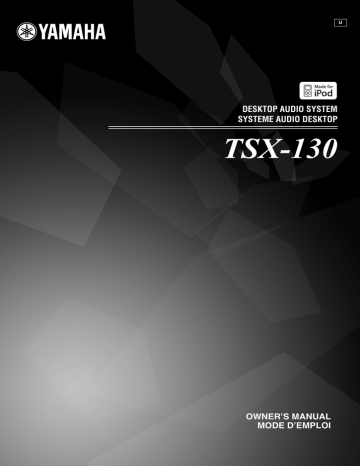
DESKTOP AUDIO SYSTEM
SYSTEME AUDIO DESKTOP
TSX-130
U
OWNER’S MANUAL
MODE D’EMPLOI
IMPORTANT SAFETY INSTRUCTIONS
CAUTION: TO REDUCE THE RISK OF
ELECTRIC SHOCK, DO NOT REMOVE COVER
(OR BACK). NO USER-SERVICEABLE PARTS
INSIDE. REFER SERVICING TO QUALIFIED
SERVICE PERSONNEL.
Note to CATV system installer:
This reminder is provided to call the CATV system installer’s attention to Article 820-40 of the NEC that provides guidelines for proper grounding and, in particular, specifies that the cable ground shall be connected to the grounding system of the building, as close to the point of cable entry as practical.
IMPORTANT
CAUTION
RISK OF ELECTRIC SHOCK DO
NOT OPEN
• Explanation of Graphical Symbols
The lightning flash with arrowhead symbol, within an equilateral triangle, is intended to alert you to the presence of uninsulated “dangerous voltage” within the product’s enclosure that may be of sufficient magnitude to constitute a risk of electric shock to persons.
The exclamation point within an equilateral triangle is intended to alert you to the presence of important operating and maintenance (servicing) instructions in the literature accompanying the appliance.
Please record the serial number of this unit in the space below.
MODEL:
Serial No.:
The serial number is located on the rear of the unit.
Retain this Owner’s Manual in a safe place for future reference.
1 Read these instructions.
2 Keep these instructions.
3 Heed all warnings.
4 Follow all instructions.
5 Do not use this apparatus near water.
6 Clean only with dry cloth.
7 Do not block any ventilation openings. Install in accordance with the manufacturer’s instructions.
8 Do not install near any heat sources such as radiators, heat registers, stoves, or other apparatus (including amplifiers) that produce heat.
9 Do not defeat the safety purpose of the polarized or grounding-type plug. A polarized plug has two blades with one wider than the other. A grounding type plug has two blades and a third grounding prong. The wide blade or the third prong are provided for your safety. If the provided plug does not fit into your outlet, consult an electrician for replacement of the obsolete outlet.
10 Protect the power cord from being walked on or pinched particularly at plugs, convenience receptacles, and the point where they exit from the apparatus.
11 Only use attachments/accessories specified by the manufacturer.
12 Use only with the cart, stand, tripod, bracket, or table specified by the manufacturer, or sold with the apparatus. When a cart is used, use caution when moving the cart/apparatus combination to avoid injury from tip-over.
13 Unplug this apparatus during lightning storms or when unused for long periods of time.
14 Refer all servicing to qualified service personnel. Servicing is required when the apparatus has been damaged in any way, such as power-supply cord or plug is damaged, liquid has been spilled or objects have fallen into the apparatus, the apparatus has been exposed to rain or moisture, does not operate normally, or has been dropped.
i
En
We Want You Listening For A Lifetime
Yamaha and the Electronic Industries Association’s Consumer Electronics Group want you to get the most out of your equipment by playing it at a safe level. One that lets the sound come through loud and clear without annoying blaring or distortion – and, most importantly, without affecting your sensitive hearing. Since hearing damage from loud sounds is often undetectable until it is too late, Yamaha and the Electronic Industries Association’s Consumer Electronics Group recommend you to avoid prolonged exposure from excessive volume levels.
IMPORTANT SAFETY INSTRUCTIONS
FCC INFORMATION (for US customers)
1
IMPORTANT NOTICE: DO NOT MODIFY THIS
UNIT!
This product, when installed as indicated in the instructions contained in this manual, meets FCC requirements. Modifications not expressly approved by
Yamaha may void your authority, granted by the FCC, to use the product.
2 IMPORTANT: When connecting this product to accessories and/or another product use only high quality shielded cables. Cable/s supplied with this product MUST be used. Follow all installation instructions. Failure to follow instructions could void your FCC authorization to use this product in the USA.
3 NOTE: This product has been tested and found to comply with the requirements listed in FCC Regulations, Part 15 for Class “B” digital devices. Compliance with these requirements provides a reasonable level of assurance that your use of this product in a residential environment will not result in harmful interference with other electronic devices.
This equipment generates/uses radio frequencies and, if not installed and used according to the instructions found in the users manual, may cause interference harmful to the operation of other electronic devices.
Compliance with FCC regulations does not guarantee that interference will not occur in all installations. If this product is found to be the source of interference, which can be determined by turning the unit “OFF” and “ON”, please try to eliminate the problem by using one of the following measures:
Relocate either this product or the device that is being affected by the interference.
Utilize power outlets that are on different branch (circuit breaker or fuse) circuits or install AC line filter/s.
In the case of radio or TV interference, relocate/reorient the antenna. If the antenna lead-in is 300 ohm ribbon lead, change the lead-in to coaxial type cable.
If these corrective measures do not produce satisfactory results, please contact the local retailer authorized to distribute this type of product. If you can not locate the appropriate retailer, please contact Yamaha Electronics
Corp., U.S.A. 6660 Orangethorpe Ave., Buena Park, CA
90620.
The above statements apply ONLY to those products distributed by Yamaha Corporation of America or its subsidiaries.
● The name plate is located on the bottom of the unit.
CAUTION
Use of controls or adjustments or performance of procedures other than those specified herein may result in hazardous radiation exposure.
AVERTISSEMENT
L’utilisation de commandes et l’emploi de réglages ou de méthodes autres que ceux décrits ci-dessous, peuvent entraîner une exposition à un rayonnement dangereux.
CAUTION INVISIBLE LASER RADIATION WHEN OPEN
AND INTERLOCKS DEFEATED. AVOID EXPOSURE TO
BEAM.
ii
En
Caution: Read this before operating your unit.
1 To assure the finest performance, please read this manual carefully. Keep it in a safe place for future reference.
2 Install this unit in a well ventilated, cool, dry, clean place with at least 15 cm on the top, 10 cm on the left and right, and 10 cm at the back of this unit
— away from direct sunlight, heat sources, vibration, dust, moisture, and/or cold.
3 Locate this unit away from other electrical appliances, motors, or transformers to avoid humming sounds.
4 Do not expose this unit to sudden temperature changes from cold to hot (or vice versa), and do not locate this unit in an environment with high humidity (i.e., a room with a humidifier) to prevent condensation inside this unit, which may cause an electrical shock, fire, damage to this unit, and/or personal injury.
5 Avoid installing this unit where foreign object may fall onto this unit and/or this unit may be exposed to liquid dripping or splashing. On the top of this unit, do not place:
– Other components, as they may cause damage and/or discoloration on the surface of this unit.
– Burning objects (i.e., candles), as they may cause fire, damage to this unit, and/or personal injury.
– Containers with liquid in them, as they may fall and liquid may cause electrical shock to the user and/or damage to this unit.
6 Do not cover this unit with a newspaper, tablecloth, curtain, etc. in order not to obstruct heat radiation. If the temperature inside this unit rises, it may cause fire, damage to this unit, and/or personal injury.
7 Do not plug in this unit to a wall outlet until all connections are complete.
8 Do not operate this unit upside-down. It may overheat, possibly causing damage.
9 Do not use force on switches, knobs and/or cords.
10 When disconnecting the power cable from the wall outlet, grasp the plug; do not pull the cable.
11 Do not clean this unit with chemical solvents; this might damage the finish.
12 Only voltage specified on this unit must be used. Using this unit with a higher voltage than specified is dangerous and may cause fire, damage to this unit, and/or personal injury. Yamaha will not be held responsible for any damage resulting from use of this unit with a voltage other than specified.
13 To prevent damage by lightning, keep the power cable and outdoor antennas disconnected from a wall outlet or this unit during a lightning storm.
14 Do not attempt to modify or fix this unit. Contact qualified Yamaha service personnel when any service is needed. The cabinet should never be opened for any reasons.
15 When not planning to use this unit for long periods of time (i.e., vacation), disconnect the AC power plug from the wall outlet.
16 Be sure to read the “TROUBLESHOOTING” section on
common operating errors before concluding that this unit is faulty.
17 Before moving this unit, press ON/OFF to set the system to off, and disconnect the AC power plug from the wall outlet.
18 Condensation will form when the surrounding temperature changes suddenly. Disconnect the power cable from the outlet, then leave this unit alone.
19 When using this unit for a long time, this unit may become warm. Turn the system off, then leave this unit alone for cooling.
20 Install this unit near the wall outlet and where the AC power plug can be reached easily.
21 The batteries shall not be exposed to excessive heat such as sunshine, fire or the like.
This unit is not disconnected from the AC power source as long as it is connected to the wall outlet, even if this unit itself is turned off by ON/OFF. In this state, this unit is designed to consume a very small quantity of power.
WARNING
TO REDUCE THE RISK OF FIRE OR ELECTRIC SHOCK, DO
NOT EXPOSE THIS UNIT TO RAIN OR MOISTURE.
LASER SAFETY
This unit employs a laser. Due to possible eye injury, only a qualified service person should remove the cover or attempt to service this device.
DANGER
This unit emits visible laser radiation when open. Avoid direct eye exposure to beam. When this unit is plugged into the wall outlet, do not place your eyes close to the opening of the disc tray and other openings to look into inside.
The laser component in this product is capable of emitting radiation exceeding the limit for Class 1.
LASER
Type
Wave length
Output Power
Semiconductor laser GaAS/GaAlAs
780 nm
10 mW
Beam divergence 60 degrees
FOR CANADIAN CUSTOMERS
To prevent electric shock, match wide blade of plug to wide slot and fully insert.
This Class B digital apparatus complies with Canadian ICES-
003.
CAUTION
Danger of explosion if battery is incorrectly replaced.
Replace only with the same or equivalent type.
Taking care of the unit
When you wipe this unit, use a clean dry cloth.
iii
En
PREPARATIONS BEFORE USING THIS UNIT
.............................................................................. 2
Turning on/off the system.......................................... 4
Adjusting the clock .................................................... 4
USING USEFUL FUNCTIONS ............................ 5
Using the alarm functions.......................................... 5
Setting sleeping mode................................................ 8
Setting Dimmer mode................................................ 8
Switching DSP mode................................................. 8
BASIC OPERATION............................................. 9
LISTENING TO MUSIC ..................................... 10
Listening to your iPod™ ......................................... 10
Listening to a CD..................................................... 12
Listening to a USB device ....................................... 13
LISTENING TO FM RADIO STATIONS ........ 14
Connecting antennas................................................ 14
Tuning radio stations ............................................... 14
Presetting radio stations........................................... 14
Selecting preset radio stations (Preset tuning)......... 15
CONTENTS
TROUBLESHOOTING .......................................16
General..................................................................... 16
iPod™ ...................................................................... 17
Disc playback .......................................................... 17
USB playback .......................................................... 18
Radio reception........................................................ 18
Remote control ........................................................ 18
NOTES ON DISCS AND USB DEVICES ..........19
Disc information ...................................................... 19
Handling a disc ........................................................ 19
About MP3 or WMA files ....................................... 19
GLOSSARY...........................................................20
SPECIFICATIONS...............................................20
■ About this manual
• In this manual, operations that can be performed with either this unit or its remote control are explained using the unit.
• The symbol “
☞
” with page number(s) indicates the corresponding reference page(s).
• Notes contain important information about safety and operating instructions. y indicates a tip for your operation.
• This manual is printed prior to production. Design and specifications are subject to change in part as a result of improvements, etc. In case of differences between the manual and the product, the product has priority.
■ Supplied accessories
This product includes the following accessories. Make sure you have all of the following parts.
Remote control Indoor FM antenna
(1.4 m (55-1/8”))
Owner’s manual
U
DESKTOP AUDIO SYSTEM
SYSTEME AUDIO DESKTOP
TSX-130
OWNER’S MANUAL
MODE D’EMPLOI
1
En
PREPARATION
PREPARATIONS BEFORE USING THIS UNIT
1 Source buttons: USB, CD, FM, iPod (
2 ON/OFF: System on/off (
3 VOLUME: Volume control buttons (
7 OPEN/CLOSE
0 Speakers
C To the wall outlet
E CLOCK SET (
F FUNCTION
H FOLDER
S/T (
I DSP: DSP mode switching (
J Infrared signal transmitter (
L MENU
S/T /Center buttons* (
M RANDOM/REPEAT: Changing the playback mode for
* The round shaped button on the center is called Center in this manual.
2
En
PREPARATIONS BEFORE USING THIS UNIT
■ Before using the remote control
1 Remove the battery insulation sheet before using the remote control.
2 Remove the transparent sheet before using the remote control.
■ Using the remote control
Use the remote control within 6 m (20’) of this unit and point it toward the remote control sensor.
Notes
Within 6 m
(20’)
• Do not spill liquid on the remote control.
• Do not drop the remote control.
• Do not leave the remote control in the following places:
– hot or humid places such as a bathroom or near a heater
– extremely cold places
– dusty places
■ Replacing the battery in the remote control
Change the battery when the operation range of the remote control decreases.
Use a straight pin to remove the cover.
Replace the battery with a new CR2025 battery.
Close the cover.
Notes
• Insert the battery according to the polarity markings (+ and –).
• If the batteries run out, immediately remove them from the remote control to prevent an explosion or acid leak.
• If a battery starts leaking, dispose of it immediately. Be careful not to let the leaking battery acid touch your skin or clothing.
• Before inserting new batteries, wipe the compartment clean.
• Dispose of batteries according to your regional regulations.
3
En
PREPARATIONS BEFORE USING THIS UNIT
Turning on/off the system
1
Connect the power cable to the wall outlet.
2
Press ON/OFF to turn on the system.
When the system is on: “Hello” appears, then clock and other information are displayed.
Adjusting the clock
The clock is not set at the factory.
Example: iPod playback mode display
When the system is off: “Good-bye” appears, then only date and time are displayed.
1
Press CLOCK SET.
2
Select each setting with MENU
S/T
and confirm with Center.
y
• This unit has an auto off function, which will automatically switch the system to off if the system is left turned on for 1 hour without playback or any other operation being performed. This function is not available when the source is set to FM.
• Press and hold ON/OFF on the top of the unit for more than 3 seconds to set the system to standby mode. All the information on the front panel display is not displayed in standby mode.
This can reduce the power consumption. To cancel standby mode, press ON/OFF.
• Even in system off/standby mode, the alarm function is available.
• The memory back-up circuit prevents stored data such as the time setting from being lost even in system off/standby mode.
You can set YEAR
→ MONTH → DAY → TIME.
Notes
• This operation can be performed only with the remote control.
• Time appears in 12-hour notation (AM/PM), depending on the model. For example, “4:00PM”.
• You can switch 12-hour/24-hour notation by pressing
FUNCTION
→ MENU S/T → Center to select TIME
FORMAT, then pressing MENU S/T
→ Center to select
12H/24H.
• The time settings are lost after one week when the power cable is disconnected from the wall outlet.
4
En
OPERATION
USING USEFUL FUNCTIONS
Using the alarm functions
The unit has the dual alarm function. Each alarm time always appears on the right/left sides of the clock on the front panel display. When the alarm is set to on, the alarm indicator and time light up.
You can set the different music to the alarm from what you listen to during the setting.
Note
This operation can be performed only with the buttons on the top of the unit.
2
Set the alarm time.
1
While setting the alarm function, the alarm indicator blinks.
2
The item you are setting also blinks.
3
The > mark on the right side means that you have other menu items on the following screens. You can go to the next menu item setting by pressing
ENTER
.
3
Select and set TYPE
→ BEEP →
SOURCE
→ VOLUME.
■ Setting the alarm time and sound
Note
To cancel the alarm function setting during the operations, press
SETUP1/SETUP2. The alarm is not set.
1
Start setting ALARM1/ALARM2.
When you want to set the alarm to ALARM1, set on
SETUP1
, and SETUP2 is for ALARM2.
1
After setting the alarm time, select the alarm type from BEEP/BEEP+MUSIC/MUSIC.
– BEEP: beep sound only
– BEEP+MUSIC: beep sound and music selected in an input source, iPod/FM/CD/USB
– MUSIC: music only
If you set TYPE to BEEP+MUSIC, you can play back the desired music in an input source, iPod/
FM/CD/USB and beep sound together at the time you set. The music volume gradually increases to wake you up comfortably, and then the beep sound plays back at the time you set.
5
En
USING USEFUL FUNCTIONS
2
Select the beep sound.
5 kinds of beep sounds are stored on the unit.
The BEEP screen is skipped automatically if you select MUSIC/BEEP+MUSIC in step 1.
y
You can preview the currently displayed beep sound by pressing SNOOZE/SLEEP when you select the beep sound. To stop the beep sound, press SNOOZE/SLEEP again.
3
Select the music source from iPod/FM/CD/USB or LAST SET.
The SOURCE screen is skipped automatically if you select BEEP in step 1.
iPod
You can select PLAYLIST or RESUME PLAY.
The music starts from the beginning of the playlist. Before this operation, make a playlist on your iPod (
Select and set PLAYLIST.
CD
Audio CD: Set a track number.
MP3/WMA CD: Set a folder number. Music starts from the beginning of the selected folder
USB (MP3/WMA files)
Set a folder number. Music starts from the
beginning of the selected folder ( ☞ P. 19).
FM
Set preset number/frequency.
LAST SET
Keep the setting you set last time.
Note
If the SOURCE is not set completely or the music device is not set, the unit plays back the beep sound instead. For example, if the unit cannot read your iPod, the beep sound plays back.
4
Set the alarm volume.
The volume is set with ENTER in step 4, then the alarm setting is complete. The alarm is set to on automatically.
Select and set the desired playlist.
■ Switching on/off the alarm
You can switch on/off the alarm with ALARM1/
ALARM2, but the alarm settings are not deleted with this operation.
Switch on/off the alarm function.
Select and set RESUME PLAY when you want to resume the music, which you listen to last time, as the alarm sound.
When the alarm is on, the alarm indicator and time light up.
6
En
■ Using the snooze function
When the beep sound, music, or both are played back, you can set the snooze function.
USING USEFUL FUNCTIONS
■ Stopping the alarm sound
You can stop the alarm sound in the 3 ways as follows.
When you stop alarm sound, the system is set to off.
Set the snooze function. Press ALARM1/ALARM2.
Press ON/OFF.
The function differs depending on the alarm type you set
BEEP: The beep sound stops by pressing SNOOZE/
SLEEP, and resumes after 5 minutes.
MUSIC: The music stops by pressing SNOOZE/SLEEP, and resumes after 5 minutes.
BEEP+MUSIC: With one click of SNOOZE/SLEEP, you can stop the beep sound and keep playing back the music. The beep sound resumes after 5 minutes.
y
You can also set the snooze function by pressing SLEEP on the remote control instead of SNOOZE/SLEEP on the unit.
Press and hold SNOOZE/SLEEP for 2 seconds.
y
• If you do not stop the alarm, the alarm stops after 60 minutes automatically.
• When you stop the alarm, the alarm indicator disappears. To activate the alarm function again, press ALARM1/ALARM2 to set the alarm to on.
• When you stop the alarm, the time setting, etc., is saved for convenient use next time.
Note
Any operations other than setting the snooze function, stopping the alarm sound, or adjusting the volume control are not available while playing back the alarm sound.
■ About Playlist
You can collect your favorite songs in the library on your iPod and make a list. This is a playlist. If you select a playlist for playback, the songs in the playlist will be played back. Even if you delete a song in a playlist, it is not deleted from the library.
y
For more details on playlists, refer to the instruction manual of your iPod.
7
En
USING USEFUL FUNCTIONS
Setting sleeping mode
You can set the time to turn off the system automatically.
Select the sleep time.
Press repeatedly.
2
Select the desired dimmer level.
When the sleep function is on, the SLEEP indicator lights up.
y
You can also operate this function with SLEEP on the remote control.
Switching DSP mode
You can switch the sound mode according to the environment or your preference.
Setting Dimmer mode
You can change the brightness of the front panel.
If you set DIMMER to AUTO, the dimmer level is adjusted automatically, depending on the brightness of the room. If your room is dark, the front panel becomes darker.
Switch DSP mode.
Press repeatedly.
y
The default setting is AUTO.
1
Select DIMMER from the FUNCTION menu.
Each time you press DSP the setting switches as follows:
NORMAL: For normal sound
↓
MILD: For natural and mild sound
↓
HEAVY: For more powerful sound
(default setting)
↓
LIVE: For wide realistic sound
↓
Back to NORMAL
y
After you select DIMMER with Center, < appears on the left side of the front panel display. You can go back to the
FUNCTION menu by pressing MENU on the remote control.
8
En
BASIC OPERATION
:Press one of the Source buttons to select the desired source.
*1*2
:Press to control the volume.
:Press to play/pause.* 2
:Press to stop playback.* 2
: Press to skip backward/forward.
:Press to turn off the sound. Press again to resume the volume.
:Press to choose a
folder.* 3
*
1
Even when the system is off, you can start playback of the desired source by pressing one of the Source buttons, without pressing
ON/OFF.
*
2
Playback is resumed from it was last stopped.
(Except for CD/USB which are played back from the beginning of the track you listened to last time.)
Only for CD/USB:
If you press while the music is stopped, the resume information is cleared and the music starts from the beginning of the first track/file next time.
*
3
Only for MP3/WMA of CD and USB
9
En
Listening to your iPod™
LISTENING TO MUSIC
■ Selecting music on iPod with the remote
control
You can also operate with your iPod only when LIST
DISP is set to iPod (
Notes
• The unit is compatible with iPod touch, iPod (Click Wheel including iPod classic), iPod nano and iPod mini.
• You can remove your iPod whenever you want.
• Some features may not be available depending on the model or the software version of your iPod.
■ Playing back normally
1
Set your iPod into the iPod dock.
iPod
Dock Adapter
MENU: Go back to the previous menu.
Center: Confirm.
S/T: Select menu or items.
■ Using shuffle/repeat mode
After the above steps 1 and 2, you can enjoy shuffle and repeat mode.
Notes
• A compatible Dock Adapter (not supplied) is required to attach to the unit.
• The iPod may not be set in the iPod dock securely if it is in its protective case.
Press RANDOM to switch shuffle mode for iPod.
Press repeatedly.
2
Select iPod.
Playback starts.
y
For operations of your iPod, refer to the instruction manual of your iPod.
Note
You cannot set ALBUM when you use an iPod touch.
Switch repeat mode.
Press repeatedly.
10
En
■ Switching the playback information
display
LISTENING TO MUSIC
■ Switching the playback list display
LIST DISP allows you to select iPod or the front panel display of the unit to display the list.
Example: When LIST DISP is set to F.PANEL
If you set LIST DISP to iPod, you can also control playback operations and display the menu list on the iPod.
Switch the display in iPod playback mode.
Press repeatedly.
You can change the information display as follows.
Song number and elapsed time (default setting)
↓
Song number and remaining time
↓
Song name
↓
Artist name
↓
Album name
↓
Back to the default setting
Notes
• This function is available for iPod touch, iPod classic, iPod 5 th generation or later, and iPod nano. However, even with these models, this function may not be available depending on the software version of your iPod.
• If you intend to disconnect the power cable of the unit for a long time, remove the iPod from the unit.
y
The default setting is iPod.
Note
When LIST DISP is set to F.PANEL, playback operation and menu list displaying are available only on the unit. These operations are not available with your iPod.
1
Select LIST DISP from the
FUNCTION menu.
2
Select iPod/F.PANEL.
11
En
LISTENING TO MUSIC
Listening to a CD
■ Playing back normally
1
Open the disc tray and insert your disc.
Switch repeat mode.
Press repeatedly.
If the selected music source contains folders, you can also select FOLDER.
■ Switching the playback information
display
2
3
Close the disc tray.
Select CD.
Playback starts.
■ Playing back in random sequence/
repeatedly
After the above steps 1 to 3, you can enjoy random and repeat mode.
Switch random mode.
Press repeatedly.
Switch the display in CD playback mode.
Press repeatedly.
You can change the information display as follows.
Elapsed time of the current track (default setting)
↓
Remaining time of the current track
*1
↓
Total time of the disc
*1
↓
Remaining time of the disc
*1
↓
Track name
*2
↓
Artist name
*2
↓
Album name
*2
↓
File name
*3
↓
Back to the default setting
*
1
Only for Audio CDs
*
2
Only when the selected track has information
*
3
Only for MP3/WMA CDs
12
En
LISTENING TO MUSIC
Listening to a USB device
Note
You can remove your USB device whenever you want.
■ Playing back normally
1
Set your USB device into the USB port.
This unit supports USB mass storage class devices
(e.g., flash memories or portable audio players) using
FAT16 or FAT32 format.
■ Switching the playback information
display
Switch the display in USB playback mode.
Press repeatedly.
Notes
• Some devices may not work properly even if they meet the requirements.
• Do not connect devices other than USB mass storage class devices (such as USB chargers or USB hubs), PCs, card readers, an external HDD, etc.
• Yamaha will not be held responsible for any damage to or data loss on the USB device occurring while the device is connected to this unit.
• Playability of and power supply to all kind of USB devices are not guaranteed.
2
Select USB.
Playback starts.
You can change the information display as follows.
Elapsed time of the current track (default setting)
↓
Track name
*
↓
Artist name
*
↓
Album name
*
↓
File name
↓
Back to the default setting
* Only when the selected file has information y
On MP3/WMA files, refer to “NOTES ON DISCS AND USB
DEVICES” (
Note
The reading time may exceed 30 seconds, depending on the number of files/folders.
■ Playing back in random sequence/
repeatedly
After the above steps 1 and 2, you can enjoy random and repeat mode.
Set in the same way as for CDs (
13
En
LISTENING TO FM RADIO STATIONS
Connecting antennas
Indoor FM antenna
(supplied)
Presetting radio stations
You can store your favorite FM stations with the preset function.
■ Auto preset
1
Press and hold MEMORY for more than 2 seconds in FM mode.
Notes
• The antenna should be stretched out.
• If radio reception is poor, change the height, direction, or placement of the antenna.
• If you use an outdoor antenna instead of the supplied FM antenna, reception will be better.
Tuning radio stations
2
Start the auto preset.
1
Turn on FM.
2
Start automatic tuning.
Press and hold.
y
If the signal received from the station you want to select is weak, you can also tune into radio stations manually by pressing TUNING<</>> repeatedly.
Note
If you tune to a station manually, the sound is monaural.
14
En
■ Manual preset
1
Tune into a favorite radio station.
2
Press MEMORY.
3
Select the preset number you want to store to.
Note
To cancel the manual preset, press MEMORY again.
4
Complete the manual preset.
y
• You can preset up to 30 FM stations.
• You can delete a preset station by pressing FUNCTION
→
MENU
S/T
→ Center to select PRESET DELETE.
Note
When you perform the auto preset, all stored stations are cleared and the new stations are stored.
Selecting preset radio stations
(Preset tuning)
Select the preset radio station in FM mode.
y
You can also use / on the top of the unit.
LISTENING TO FM RADIO STATIONS
15
En
ADDITIONAL INFORMATION
TROUBLESHOOTING
In case of a problem with the unit, check the following list first. If you cannot solve your problem with the suggested solutions or if your problem is not listed below, turn off and unplug the unit, and consult the nearest authorized Yamaha dealer or service center.
General
Problem
The system turns on but immediately shuts off.
The speakers make no sound.
Sound suddenly turns off.
The unit does not operate properly.
A digital or high-frequency equipment produces noises.
The clock setting has been cleared.
Cause
The power cable may be connected improperly.
Solution
Make sure the power cable is plugged into the wall outlet firmly.
The unit may have received a strong electrical shock such as lightning or excessive static electricity.
Set the system to off, and disconnect the power cable. Wait about 30 seconds, reconnect the power cable, and turn on the system.
Adjust the volume level (
The volume may be set to the minimum level.
The mute function may be on.
The source may be incorrect.
Select the correct source
(
The disc loaded into the unit may not be compatible.
Use a disc supported by the unit
(
The sleep timer (
☞ P. 8) may be set. Turn on the system and play the source
again.
The unit may have received a strong electrical shock such as lightning or excessive static electricity, or power supply may have dropped.
The unit may be placed too close to the digital or high-frequency equipment.
The unit is left more than one week after you disconnect the power cable from the wall outlet.
Set the system to off, and disconnect the power cable. Wait about 30 seconds, reconnect the power cable, and turn on the system.
Place the unit farther away from the equipment.
Plug the power cable into the wall outlet firmly, and set the clock again
(
16
En
TROUBLESHOOTING
iPod™
Problem
“iPod Connect Error” appears on the front panel display.
The iPod does not charge up.
“iPod Not Connected” appears on the front panel display after you set the iPod.
The iPod makes no sound.
The iPod sounds, but you cannot operate it with the unit or the remote control.
You cannot operate from the iPod.
The playback information is not displayed on the front panel display.
“Unknown iPod” appears on the front panel display after you set the iPod.
Cause
There is a problem with communication between the unit and your iPod.
The iPod is set in the iPod dock improperly.
Solution
Turn off the system and reconnect your iPod to the unit.
Remove the iPod from the unit, then set it in the iPod dock again.
LIST DISP is set to F.PANEL.
The iPod you set is not compatible with the playback information display.
The iPod being used is not supported by the unit.
Set LIST DISP to iPod from the
Only iPod touch, iPod classic, iPod 5 th generation or later, and iPod nano are compatible with the function.
Only iPod touch, iPod (Click Wheel, including iPod classic), iPod nano and iPod mini are supported.
Disc playback
Some button operations do not work.
Problem
Playback does not start immediately after pressing
6
on the unit or on the remote control.
“No Disc” appears in the display even though a disc is in the disc tray.
Cause
The disc loaded into the unit may not be compatible.
The disc may be dirty.
The disc loaded into the unit may not be compatible.
If the unit was moved from a cold to warm place, condensation may have formed on the disc reading lens.
The disc loaded into the unit may not be compatible.
The disc may be dirty.
Disc is loaded upside-down.
Solution
Remove the disc and then check whether the unit supports the disc or not
(
Wipe the disc clean.
Use a disc supported by the unit
(
Wait for an hour or two until the unit adjusts to the room temperature, and try again.
Use a disc supported by the unit
(
Remove the disc and then wipe the disc clean.
Remove the disc and then load the disc with the labeled side facing up.
17
En
TROUBLESHOOTING
USB playback
Problem
MP3/WMA file in the USB device does not play.
“USB Over Current” appears on the front panel display.
Cause
The USB device is not recognized.
Solution
Set the system to off, and turn it on again (
Disconnect the device while the system is off. Then connect the device again
Connect an AC adapter if supplied with the device.
Try another USB device.
If the solutions above do not resolve the problem, the USB device is not playable on the unit.
An incompatible USB device is connected to the unit.
Turn off the system and reconnect the
USB device to the unit. If the message appears again, the USB device is not compatible with the unit.
Radio reception
Problem
The preset selecting function does not work.
Too much noise during stereo broadcast.
Even with an outdoor antenna, radio wave reception is weak. (Sound is distorted.)
Cause
The preset (memory) may have been erased.
The FM antenna may be connected improperly.
The radio station you selected may be far from your area, or the radio wave reception is weak in your area.
Multipath reflection or other radio interferences may have occurred.
Solution
Make sure the FM antenna is connected
Try manual tuning to improve the signal quality (
channel outdoor antenna.
Change the height, direction, or placement of the antenna.
Remote control
Problem
The remote control does not work properly.
Cause
The remote control may be operated outside its operation range.
The remote control sensor on the unit may be exposed to direct sunlight or lighting (inverted fluorescent lamps).
The battery may be worn out.
Replace the battery with a new one
(
Remove the obstacles.
There are obstacles between the sensor of the unit and the remote control.
Solution
For information on the remote control
operation range, refer to “Using the remote control” (
Change the lighting or orientation of the unit.
18
En
NOTES ON DISCS AND USB DEVICES
Disc information
This unit is designed for use with audio CD, CD-R*, and
CD-RW*. Also, this unit can play back 8 cm (3 inch) compact discs.
• Do not expose a disc to direct sunlight, high temperature, high humidity, or a lot of dust.
• If a disc becomes dirty, wipe it with a clean, dry cloth from the center out to the edge. Do not use record cleaner or paint thinner.
• To avoid malfunction, do not use a commercially available lens cleaner.
* ISO 9660 y
This unit can play back discs bearing any of the logo marks above. A disc logo mark is printed on the disc and the disc jacket.
About MP3 or WMA files
Caution
You can play back MP3 or WMA files recorded on your CD-R,
CD-RW, or USB device. Folders are regarded as albums and files are regarded as tracks. Folder hierarchy is disregarded.
Notes
• Do not load any other type of disc into this unit. Doing so may damage this unit.
• CD-R/RW cannot be played back unless finalized.
• Some discs cannot be played back depending on the disc characteristics or recording conditions.
• Do not use any non-standard shaped discs such as a heartshaped disc.
• Do not use discs with many scratches on their surface.
Handling a disc
• Do not touch the surface of the disc.
Hold a disc by its edge (and the center hole).
• Do not leave a disc in the disc tray when not playing.
• Do not use a pencil or pointed marker to write on the disc.
• Do not put a tape, seal, glue, etc., on a disc.
• Do not use a protective cover to prevent scratches.
• Do not use a disc that has a printable surface using a commercially available label printer.
• Do not insert more than one disc into the disc slot at one time.
This can cause damage to both this unit and the discs.
• When you listen to an 8 cm disc, insert the disc without using an
8-cm adapter.
• Do not insert any foreign objects into the disc slot.
• Do not insert a cracked, warped, or glued disc.
Notes
• The unit can play back:
– MP3 files (fs 8-48 kHz, 8-320 kbps and variable bit encoded
MP3 files (CBR and VBR))
– WMA files (fs 22.5-48 kHz, 16-320 kbps and variable bit encoded WMA files (CBR and VBR))
• The maximum numbers of files/folders that can be displayed on the unit are as follows.
The maximum file number:
– 511 (For data discs)
– 9,959 (For USB devices)
The maximum folder number:
– 255 (For data discs/USB devices)
The maximum file number in a folder:
– 511 (For data discs)
– 255 (For USB devices)
• If the USB device is partitioned, only the first partition is displayed.
• Some files may not work properly depending on the USB device specification.
• Copyright-protected files cannot be played back.
• Folder numbers are allocated automatically.
19
En
■ MP3 (MPEG Audio Layer-3)
One of the audio compression methods used by MPEG.
It employs an irreversible compression method, which achieves a high compression rate by thinning out the data of hardly audible part to human ears. It is said to be capable of compressing the data quantity by about 1/11
(128 kbps) while maintaining a similar audio quality to a music CD.
■ WMA (Windows Media Audio)
An audio compression method developed by Microsoft
Corporation. It employs an irreversible compression method, which achieves a high compression rate by thinning out the data of hardly audible part to human ears.
It is said to be capable of compressing the data quantity by about 1/22 (64 kbps) while maintaining a similar audio quality to a music CD.
GLOSSARY
■ PCM (Pulse Code Modulation)
A signal that is changed to digital format without compression. A CD is recorded with 16-bit sound at
44.1 kHz.
■ Track
A CD can be divided into a number of segments (tracks).
Each division is called a track number.
SPECIFICATIONS
■ PLAYER SECTION
iPod
• Supported iPod ..........iPod touch, iPod (Click Wheel including iPod classic), iPod nano, iPod mini
CD
• Media..........................................................................CD, CD-R/RW
• Audio format ................................................Audio CD, MP3, WMA
USB
• Audio format .................................................................. MP3, WMA
■ AMPLIFIER SECTION
• Minimum RMS output power per channel................... 15 W + 15 W
(6
Ω 1 kHz, 10% THD)
• Driver unit ......................................... 8 cm (3”) full-range driver × 2
■ TUNER SECTION
• Tuning range
U.S.A. model ................................................ 87.50 to 107.90 MHz
Other models ................................................ 87.50 to 108.00 MHz
■ GENERAL
• Power Supply
U.S.A. model .......................................................AC 120 V, 60 Hz
Other models .................... AC 110 to 120/220 to 240 V, 50/60 Hz
• Power consumption ................................................................... 20 W
• Standby Power consumption .........................................1.0 W or less
• Dimensions (W × H × D) ................................. 350 × 120 × 240 mm
(13 3/4 × 4 3/4 × 9 7/16 in)
• Weight .................................................................4.0 kg (8 lbs 13 oz)
Specifications are subject to change without notice.
iPod™
“iPod” is a trademark of Apple, Inc., registered in the U.S. and other countries.
“Made for iPod” means that an electronic accessory has been designed to connect specifically to iPod and has been certified by the developer to meet Apple performance standards.
Apple is not responsible for the operation of this device or its compliance with safety and regulatory standards.
20
En
Printed in Malaysia WQ45710-1
advertisement
* Your assessment is very important for improving the workof artificial intelligence, which forms the content of this project
Related manuals
advertisement
Table of contents
- 8 Turning on/off the system
- 8 Adjusting the clock
- 9 USING USEFUL FUNCTIONS
- 9 Using the alarm functions
- 12 Setting sleeping mode
- 12 Setting Dimmer mode
- 12 Switching DSP mode
- 13 BASIC OPERATION
- 14 LISTENING TO MUSIC
- 14 Listening to your iPod
- 16 Listening to a CD
- 17 Listening to a USB device
- 18 LISTENING TO FM RADIO STATIONS
- 18 Connecting antennas
- 18 Tuning radio stations
- 18 Presetting radio stations
- 19 Selecting preset radio stations (Preset tuning)
- 20 TROUBLESHOOTING
- 20 General
- 21 Disc playback
- 22 USB playback
- 22 Radio reception
- 22 Remote control
- 23 NOTES ON DISCS AND USB DEVICES
- 23 Disc information
- 23 Handling a disc
- 23 About MP3 or WMA files
- 24 GLOSSARY
- 24 SPECIFICATIONS